Konica Minolta KIP 3100 User Manual

KIP 3100 User Guide
Version 1.0
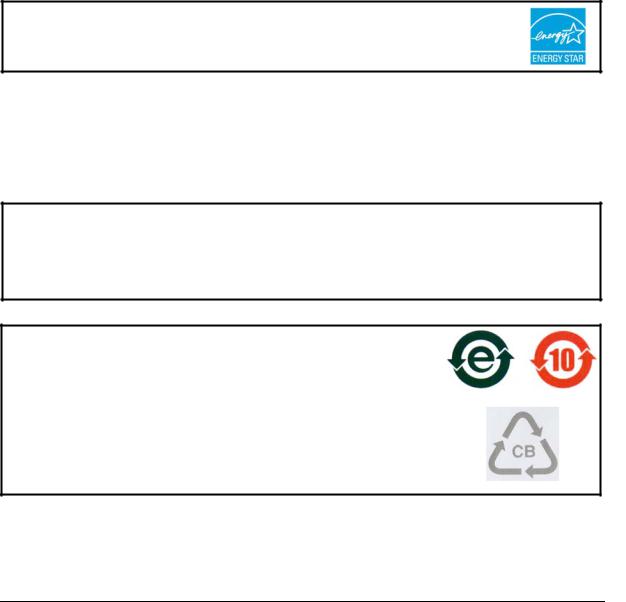
Thank you for purchasing the KIP 3100 Multi-Function Printer.
This USER'S MANUAL contains functional and operational explanations for the KIP 3100. Please read this USER'S MANUAL carefully before using the Printer.
Please keep this USER'S MANUAL for future reference.
1. When this product is installed in North America.
This device complies with part 15 of the FCC Rules. Operation is subject to the following two conditions: (1) This device may not cause harmful interference, and (2) this device must accept any interference received, including interference that may cause undesired operation.
2. When this product is installed in Europe
This equipment complies with the requirements in Pub.22 of CISPR Rules for a Class B computing device.
Operation of this equipment in a residential area may cause unacceptable interference to radio and TV reception requiring the operator to take whatever steps are necessary to correct the interference.
Do not install Machine around other electronic equipment or other precision instruments. Other devices may be affected by electrical noise during operation.
If the Machine is installed near other electronic equipment, such as a TV or a radio, interference to said equipment, such as noise or flickering, may occur.
Use a separate power line and install the PRINTER as far as possible from said equipment.
As an ENERGY STAR ® Partner, Katsuragawa Electric Co., Ltd. has determined that this product meets the ENERGY STAR ® guidelines for energy efficiency.
The International ENERGY STAR ® Office Equipment Program is an international program that promotes energy saving through the penetration of energy efficient computers and other office equipment. The program backs the development and dissemination of products with functions that effectively reduce energy consumption. It is an open system in which business proprietors can participate voluntarily. The targeted products are office equipment such as computers, monitors, printers, facsimiles, copiers, scanners, and multifunction devices. Their standards and logos are uniform among participating nations.
The symbol shown indicates that this product conforms to Directive 2002/96/EC of the European Parliament and the council of 27 January 2003 on waste electrical and electronic equipment (WEEE) and does not apply to countries outside of EU.
The symbol shown indicates that this product conforms to
SJ/T11364-2006 of People’s Republic of China Electronic
Industry Standard and does not apply to countries outside of
People’s Republic of China.
The symbol shown indicates that this product conforms to GB 18455-2001 11364-2006 of National Standard of the People’s Republic of China and does not apply to countries outside of People’s Republic of China.
(1)
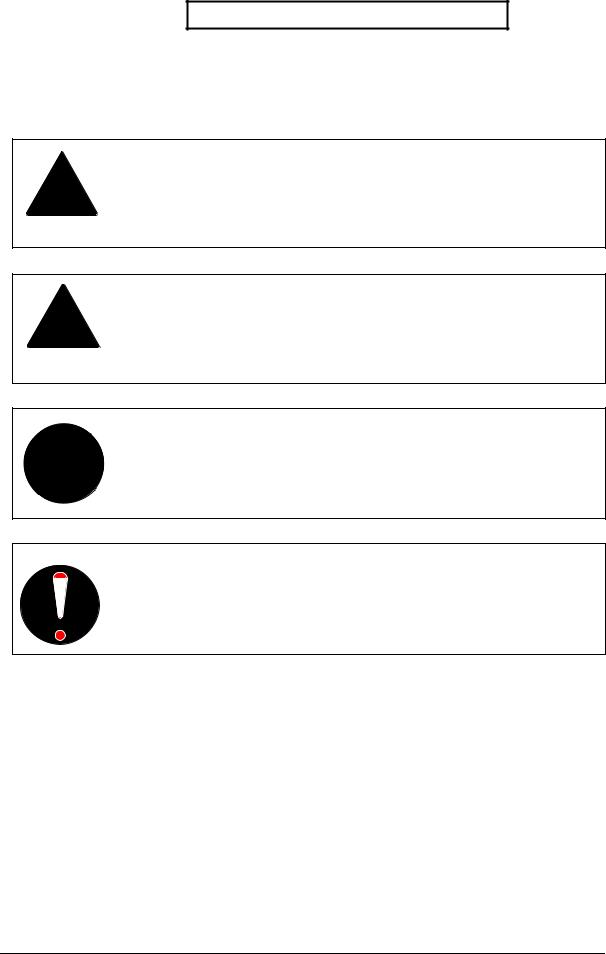
Safety Warnings
The following warnings are very important in order to safely use this product.
These notes are important in preventing danger to the operator or operation of the printer.
The following symbols are found throughout the USER’S Manual and have the following meaning:
WARNING
This WARNING mark means that there is a possibility of death or serious injury if you ignore or do not follow the said instruction.
CAUTION
This CAUTION mark means that there is a possibility of injury or physical damage if you ignore or do not follow the said instruction.
When marked with this symbol, “DO NOT ATTEMPT”
When marked with this symbol, “pay close attention to”
(2)

WARNING
Ground the product with a correct ground source or you may be electrically shocked.
1. The Power source should be as follows:
In U.S.A. : 120V plus/minus10%, 50/60Hz, 15A or higher
In Europe : 220-240V plus6% or minus10%, 50/60Hz, 10A or higher
2.Use a circuit with a dedicated breaker.
3.Install the product as close to the wall outlet as possible.
4.If you wish to move the printer, please contact your service personnel.
1.Do not remove the screw and do not open the cover if not instructed to do so in this User’s Manual. If you ignore this warning, you may be burnt or receive an electric shock due to a hot item or electrically charged part inside of the printer.
2.Do not disassemble or tamper with the printer. It may result in a fire or an electrical shock.
1.Do not plug in the printer into a multi-wire connector in which some other equipment is plugged into.
It may cause a fire due to outlet overheating.
2.Do not damage the Power Cord by stepping on or placing heavy items on it.
If the Power Cord is damaged, it may cause a fire or you may receive an electric shock. REPLACE THE CORD IF DAMAGED!
1.Do not put a flower vase, a flowerpot or any water-filled item on the product.
Spilt water could cause a fire or an electric shock.
2.If the product generates an abnormal smell or noise, turn it off and unplug it from the wall electrical outlet immediately.
Do not throw the toner into a fire or other sources of heat, as it can explode.
(3)

CAUTION
Do not install the printer in a humidified room or a dusty room.
Also, do not install the printer on an unstable floor as injuries may occur.
1. Unplug the printer before you move it.
The power cord may be damaged and it may result in a fire or electric shock.
2. If you do not use the printer for a long duration (holidays, company shutdown) turn off and unplug the printer from the outlet for safety.
Do not pull the cord when you unplug the printer as you may damage the Power Cord.
There are hot items inside of the printer.
Take great care not to touch these items when you remove mis-fed media.
Ventilate the room well if you print in a small area.
(4)
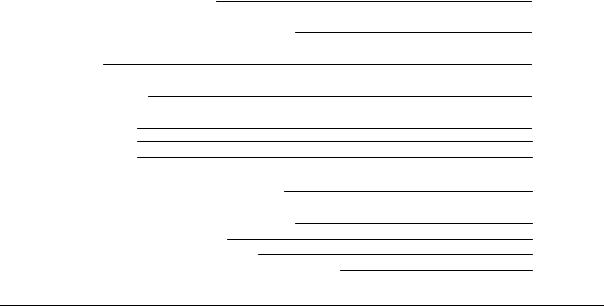
Chapter 1
Before Use
|
|
|
|
page |
|
1. 1 |
|
Installation Requirements |
1- |
2 |
|
1. 2 |
|
Originals Prohibited from Duplication |
1- |
3 |
|
1. 3 |
|
Features |
1- |
4 |
|
1. 4 |
|
Specifications |
1- |
5 |
|
1. 5 |
|
Appearance |
1- |
7 |
|
1. |
5. |
1 |
Front view |
1- |
8 |
1. |
5. |
2 |
Rear view |
1- |
9 |
1. 6 |
|
Specifications for the Scan Original |
1-10 |
||
1. 7 |
|
Specifications for the Printing Paper |
1-13 |
||
1. |
7. |
1 |
Improper Printing Paper |
1-13 |
|
1. |
7. |
2 |
Proper Care of Printing Paper |
1-14 |
|
1. |
7. |
3 |
Treatment against environmental condition |
1-15 |
|
|
|
|
1-1 |
Chapter 1 Before Use |
|

1. 1 Installation Requirements
The following conditions are required for installation of the equipment.
1. Power source should be rated as follows.
In U.S.A. : 120V plus/minus 10%, 50/60Hz, 15A or higher
In Europe : 220-240V plus6% or minus10%, 50/60Hz, 10A or higher
2.The equipment must be on an exclusive circuit.
3.The outlet must be near the equipment and easily accessible.
1. Make sure to connect this equipment to a grounded outlet.
2. For PLUGGABLE EQUIPMENT, the socket-outlet shall be installed near the equipment and shall be easily accessible.
The site temperature range = 10 to 32 degrees Centigrade, with the humidity between 15% to 85% RH. (NON CONDENSING)
Keep the printer away from water sources, boilers, humidifiers or refrigerators.
1.The installation site must not have open flames, dust or ammonia gases.
2.The equipment must not be exposed to the air vents from air conditioners. It may affect the image quality.
3.The equipment should not be exposed to the direct sunlight. Please draw curtains to block any sunlight.
When you open the Movable Unit, do not expose the Photoconductive Drum to strong (intense) light as this will damage the Drum.
Ozone will be generated while this equipment is use, although the quantity generated is within safe levels. (see certifications)
Ventilate the room, if required.
Keep ample room around the equipment to ensure comfortable operation. (Refer to the following figure.)
The equipment must be leveled and the floor strength must be ample to sustain the weight of the equipment.
|
|
|
60cm / 24” or wider |
|
|
(Rear) |
|
|
|
45cm / 18” |
|
|
|
45cm / 18” or |
|
|
|
||
or wider |
|
KIP 3100 |
wider |
|
|
|
|
||
|
|
|
|
|
|
(Front) |
|
|
|
|
|
|
70cm / 28” or wider |
|
|
|
|
(1 Roll Deck) |
|
|
|
|
90cm / 36” or wider |
|
|
|
|
(2 Roll Decks) |
|
|
|
|
|
|
1-2 |
Chapter 1 Before Use |

1. 2 Originals Prohibited from Duplication
It is not necessarily allowed to copy every kind of original.
You may be punished by the law if only you possess the copy of some kind of original. We recommend you to consider enough before you copy such original.
[Originals prohibited from copying by the law]
1.It is not allowed to copy Currency (Bill, Money, Bank Note, etc.), Government issued Negotiable Instruments (National Bonds, Security, Local Debt Bonds, etc.).
2.It is not allowed to copy Foreign Currency or Foreign Negotiable Instruments.
3.It is not allowed to copy unused postal stamps or government postcards without permission to make replica from Government.
4.It is not allowed to copy Government issued revenue stamps, certificate stamps which are prescribed by Liquor Tax Act or the Commodity Tax Act.
[Special items to be cared]
1.It is warned by the government to copy private issued securities (stock certificate, draft, check, goods ticket, etc.), commutation ticket or book of tickets, excluding that some specific company copies such originals as many as it requires for its own business.
2.We recommend you not to copy freely such originals as government issued passport, public or private issued licenses, automobile inspection certification, IDs and tickets like pass or meal.
Reference Law |
Prohibited items to copy |
Regulations to control fake currency and |
Currency (Bill, Money, Bank Note, etc.), |
Bond. |
Government issued Negotiable Instruments |
|
(National Bonds, Security, Local Debt Bonds, |
|
etc.) |
Control Law against Forged & faked |
Foreign Currency or Foreign Negotiable |
Foreign Currency, Bill, Bank Note and Bond |
Instruments |
Forged postal stamps control law |
Unused postal stamps or government postcards |
Forged revenue stamps control law |
Government issued revenue stamps, and |
|
certificate stamps prescribed by Liquor Tax Act |
|
or Commodity Tax Act |
Currency similarity securities Control Law |
Private issued securities (stock, draft, check, |
|
goods ticket, etc.), commutation or book tickets |
[Originals protected by the copyright]
It is prohibited to copy such originals as book, music, paintings, printed copy, maps, drawings, movie and pictures which are protected by the copyright, except for personnel or family use or similar purpose.
1-3 |
Chapter 1 Before Use |

1. 3 Features
(1)KIP 3100 Digital Printer is a single footprint Multi-Function Printer which can copy, scan and print large format documents. Some of these features may be optional.
(2)The operation speed is 80mm/sec or up to 5 “D” size prints / minute (landscape).
(3)The maximum print width is 36” (914mm) wide, and the minimum is 11” (279mm) wide. The maximum print length is 19.7ft (6m) with 36” paper and the minimum is 8.5” (210mm).
(4)A 600dpi Calibrated LED Head and the KIP Image Process System is used for the highest image quality.
(5)The combination of KIP Contact Development System and mono-component minute toner can produce a high definition line, distinctive grayscale and consistent solid black. The KIP HDP process generates no Waste Toner.
1-4 |
Chapter 1 Before Use |
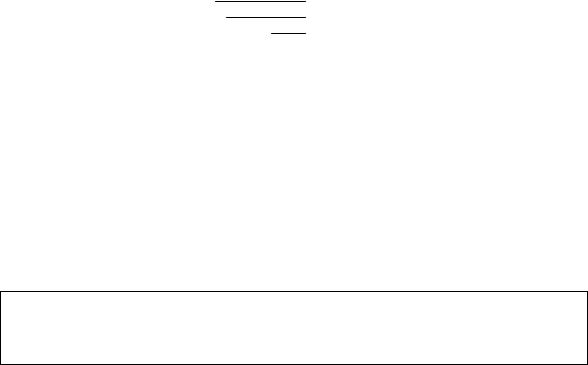
1. 4 |
Specifications |
|
|
||
1. 4. 1 |
General |
|
|
|
|
|
|
|
|
|
|
|
Subject |
|
Specification |
|
|
|
Model |
|
KIP 3100 |
|
|
|
Configuration |
Console |
|
|
|
|
Power consumption |
1,500W (Including Scanner & IPS) |
|
||
|
(Maximum) |
|
|
|
|
|
Power consumption |
58W or less |
|
|
|
|
(Low power mode) |
|
|
|
|
|
Acoustic noise |
Idling |
Max. 60db |
|
|
|
|
|
Printing |
Max. 65db |
|
|
|
|
Impulse sound |
Max. 70db |
|
|
Ozone |
|
Max. 0.1ppm (Measurement method under UL Standard) |
|
|
|
Dimensions |
1266mm (Width) x 600mm (Depth) x 1100mm (Height) |
|
||
|
|
|
50”w x 24”d x 44”h (UI is not included) |
|
|
|
Weight |
|
About 219kg or 485 lbs (1 roll) |
|
|
|
|
|
About 230kg or 510 lbs (2 roll) |
|
|
|
Environmental condition |
Temperature: |
|
|
|
|
for usage |
|
10 to 32 Centigrade |
|
|
|
|
|
50 to 85 Fahrenheit |
|
|
|
|
|
Humidity: |
|
|
|
|
|
20 to 85% RH |
|
|
|
Interface |
|
Network Interface (10 BASE-T / 100 BASE-TX) |
|
|
|
Input power |
In the US |
: 120V plus/minus 10%, 50/60Hz, 12A |
|
|
|
|
|
In Europe |
: 220-240V plus 6% or minus 10%, 50/60Hz, 7A |
|
 NOTE
NOTE
The above specifications are subject to change without notice.
1-5 |
Chapter 1 Before Use |

1. 4. 2 |
Printer |
|
|
|
|
|
|
|
|
|
|
|
|
|
|
|
|
|
Subject |
|
Specification |
|
|
|||
|
Printing method |
LED Array Electro photography |
||||||
|
Photoreceptor |
Organic Photoconductive Drum |
||||||
|
Print speed |
|
80mm per second |
|||||
|
|
|
|
(Metric) |
- |
|
||
|
|
|
|
(Inch) |
6 D Landscape |
|||
|
Print head |
|
LED Array |
|
|
|||
|
Resolution of print head |
600dpi x 600dpi |
|
|
||||
|
Print width |
|
Maximum |
914mm or 36” |
||||
|
|
|
Minimum |
279mm or 11” (Roll paper) |
||||
|
|
|
|
|
|
|
210mm or 8.5” (Cut sheet paper) |
|
|
Print length |
|
Maximum |
|
|
|||
|
|
|
|
(Standard) |
6m or 19.7 feet |
|||
|
|
|
|
(Option) |
24m or 75 ft |
|||
|
|
|
Minimum |
210mm or 8.5” |
||||
|
|
|
|
|
|
|
|
|
|
|
|
|
|
|
NOTE |
|
|
|
|
|
|
If the print is longer than 6m, image quality or the reliability of |
|
|||
|
|
|
|
paper feeding systems are not guaranteed. |
|
|||
|
|
|
|
|
|
|
||
|
|
|
|
|
|
|
|
|
|
Warm up time |
Less than 4 minutes 30 seconds |
||||||
|
|
|
(At 23oC, 60%RH, the rated voltage, and plain paper is used) |
|||||
|
First print time |
18 seconds (D Landscape) |
||||||
|
|
|
(At 23oC, 60%RH, the rated voltage, and plain paper is used) |
|||||
|
Fusing method |
Heat and Pressure Rollers |
||||||
|
Development method |
Dry type non-magnetic mono-component toner |
||||||
|
Media |
|
(Recommended Media) |
|||||
|
|
|
|
Plain Paper |
18 - 24lbs |
|||
|
|
|
|
Tracing Paper |
18 - 20lbs |
|||
|
|
|
|
Film |
4 MIL |
|||
|
|
|
Recommend media for electro-photography process |
|||||
|
Storage of consumables |
(Toner cartridge) |
|
|
||||
|
|
|
Store the cartridge within the temperature range from 0 to 35 |
|||||
|
|
|
degrees Centigrade (32 to 95 degrees Fahrenheit) and within the |
|||||
|
|
|
humidity range from 35 to 85% RH. |
|||||
 NOTE
NOTE
The above specifications are subject to change without notice.
1-6 |
Chapter 1 Before Use |

1. 4. 3 |
Scanner |
|
|
||
|
|
|
|
|
|
|
Subject |
|
|
Specification |
|
|
Scanning method |
|
Contact Image Sensor (CIS) |
||
|
|
|
|
(5 pieces of A4 or 8.5” sized CIS) |
|
|
Light source |
|
|
LED (R/G/B) |
|
|
Setting of original |
|
Face up |
||
|
Starting point of scan |
|
Center |
|
|
|
Scan width |
|
|
Max: |
914.4mm or 36” |
|
|
|
|
Min : |
210.0mm or 8.5” |
|
Scan length |
|
|
Max: |
24m or 75 ft (Including the margin area) |
|
|
|
|
Min : 210mm or 8.5” (Including the margin area) |
|
|
Margin area |
|
|
3mm from leading, trailing and both side edges |
|
|
Optical resolution |
|
600dpi |
|
|
|
Digital resolution |
|
200 / 300 / 400 / 600 dpi |
||
|
Original transportation |
|
Sheet through type |
||
|
Transportable original |
|
Max: |
1.60mm |
|
|
thickness |
|
|
Min : |
0.05mm |
|
Scanning speed |
|
65mm per second |
||
 NOTE
NOTE
The above specifications are subject to change without notice.
1-7 |
Chapter 1 Before Use |
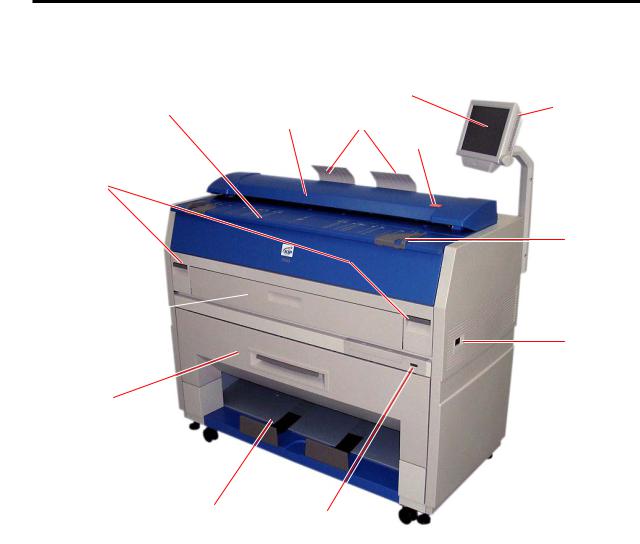
1. 5 Appearance
1. 5. 1 Front view
|
3 |
7 |
13 |
6 |
5 |
|
4 |
8
2
9 
1
10
|
11 |
12 |
|
|
|
No. |
Name |
Function |
1 |
Main Switch |
You can turn on/off the KIP 3100. |
2 |
Original Guides |
Feed the original under the Scanner Unit along the Original |
|
|
Guides. |
3 |
User Interface |
This is a Touch Screen, and many kinds of user operations |
|
|
are available. |
4 |
Emergent Stop Button |
Press this button when you would like to stop copying or |
|
|
scanning in an emergency. |
5 |
Original Tray |
These trays catch the original ejected from the Scanner Unit. |
6 |
Scanner Unit |
This unit reads the original when you make a scan or copy. |
7 |
Toner Hatch |
Open the Toner Hatch when you replace the Toner Cartridge. |
|
(Original Table) |
Also put the original here and then feed it into the Scanner |
|
|
Unit when you make a scan or copy. |
8 |
Engine Unit Open Lever |
Pull up these levers when you open the Engine Unit. |
9 |
Bypass Feeder |
Feed a cut sheet paper from the Bypass Feeder. |
10 |
Roll Deck |
Roll paper can be set here. |
|
|
(You can set 1 roll paper normally, but 2 rolls of paper are |
|
|
available if you install the optional 2nd Roll Deck.) |
11 |
Print Tray |
Prints are stacked here after the ejection. |
12 |
Counter |
It counts the total amount of printing. |
13 |
Stylus |
Use this to press buttons on the touch screen. |
1-8 |
Chapter 1 Before Use |

1. 5. 2 Rear view
7
8 |
1 |
|
2
3
4
5
6
No. |
Name |
Function |
1 |
Exit Cover |
Open the Exit Cover when you remove the paper misfed |
|
|
inside the Fuser Unit. |
2 |
LAN Port |
Connect the LAN Cable to connect the KIP 3100 to the |
|
|
network. (Do not connect a telephone line) |
3 |
Dehumidify Heater Switch |
Turn on the Dehumidify Heater with this switch when you |
|
(Optional in the US) |
would like to dry the paper during the humid season. |
4 |
Breaker |
It is possible to shut off the supplied AC power. |
5 |
Inlet Socket |
Connect the Power Cord here. |
6 |
Print Guide Trays |
These trays guide the prints to the Print Tray. |
7 |
COM Port (Optional) |
Connect the cable from the Optional Device. |
|
|
(D-Sub Connector 9 pins: 12VDC max.) |
8 |
USB Port |
5VDC max. |
1-9 |
Chapter 1 Before Use |

1. 6 Specifications for the Scan Original
A scan original must satisfy the following specifications.
Thickness |
0.05mm to 1.6mm |
Width |
210mm to 914.4mm (8.5” to 36”) |
Length |
210mm to 24,000mm (8.5” to 75ft) |
Do not scan the following kinds of originals because you may damage the original or scanner itself!
Stuck with paste

 Paste
Paste
Torn
Folded (Leading edge)
Excessively curled
(a diameter of 50 mm or less)
1-10 |
Chapter 1 Before Use |

Not square
K I P K I P
Wet
Wet
Metal or fabric material
Metal Fabric
K I P |
|
K I P |
Rough surface |
Rough surface |
|
(Carbon paper for example) |
|
|
Clipped or stapled |
Clipped |
Stapled |
|
|
|
|
|
|
|
|
|
|
|
|
|
|
K I P |
|
K I P |
||
1-11 |
Chapter 1 Before Use |

The following kinds of originals can be read with using a carrier sheet. Image quality or the reliability of paper feeding for them is not guaranteed.
Patched
Punched
1-12 |
Chapter 1 Before Use |
