Konica Minolta PagePro 1350W User Manual [en, de, es, fr, it, cs, pl]
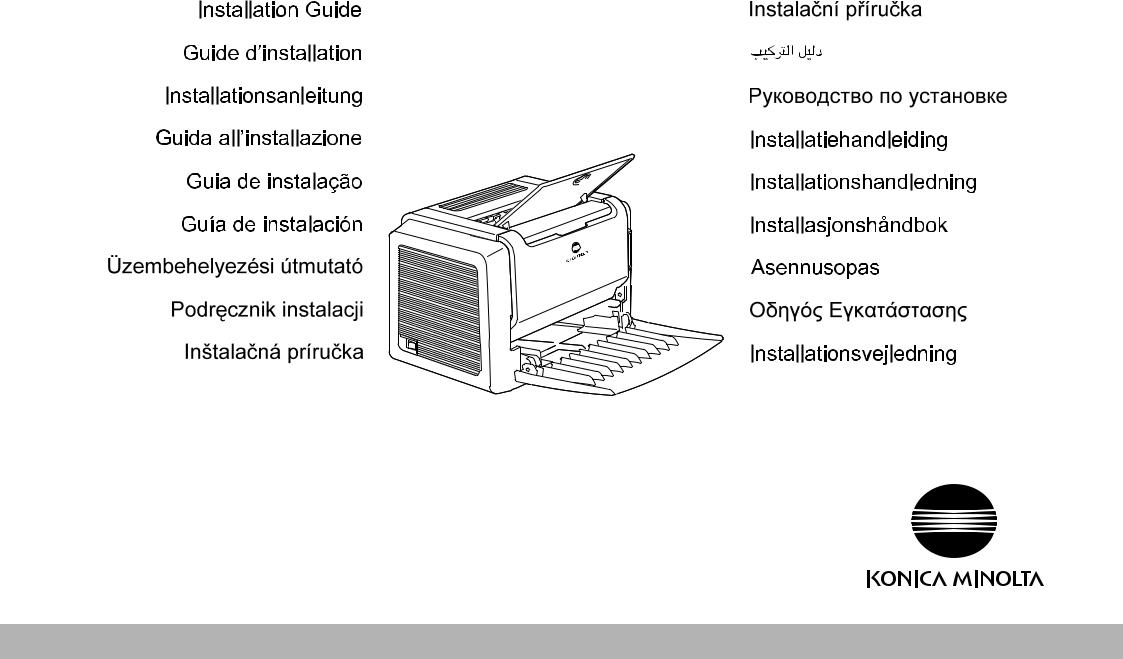
PageProTM 1300W/1350W
4136-7736-02
printer.konicaminolta.com
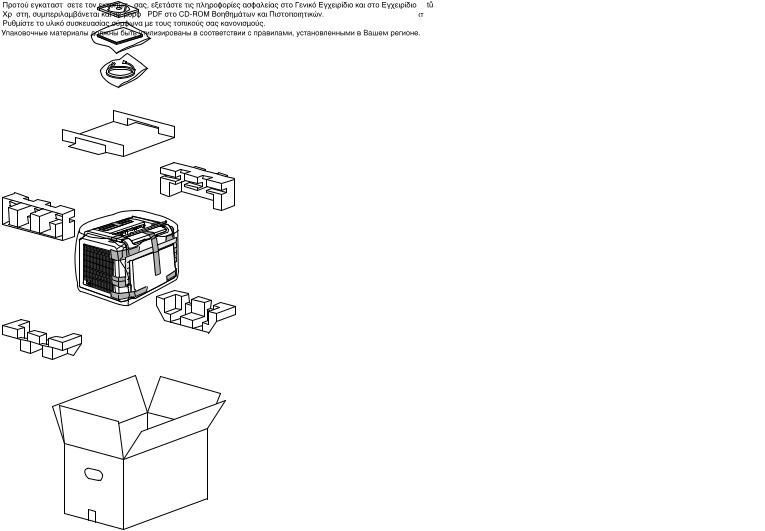
•Before setting up your printer, examine the safety information in the General Information Guide and the User’s Guide, including in PDF format on the Utilities and Documentation CD-ROM.
Dispose of the packing material according to your local regulations.
•Avant de configurer votre imprimante, prenez connaissance des informations concernant la sécurité qui sont contenues dans le Guide général et dans le Guide de l’utilisateur, y compris les informations en format PDF du CD-ROM Utilitaires et Documentation.
Effectuez la mise au rebut du matériel d’emballage en conformité avec les règlements de votre localité.
•Lesen Sie vor dem Einrichten Ihres Druckers die Sicherheitsinformationen in der Allgemeinen Anleitung und der Bedienungsanleitung durch, die auf der CD-ROM mit Dienstprogrammen und der Dokumentation im PDF-Format enthalten sind. Entsorgen Sie das Verpackungsmaterial gemäß den lokalen Vorschriften.
•Prima di installare la stampante, leggere le informazioni sulla sicurezza nella Guida generale e nella Guida dell'utente disponibili in formato PDF sul CD-ROM Utilità e documentazione.
Smaltire il materiale di imballaggio conformemente alla normativa vigente.
•Antes de configurar a impressora, consulte as informações sobre segurança no guia
geral e no guia de utilizador, também no formato PDF, no CD-ROM de documentação e utilitários. Quando se desfizer das embalagens, faça-o de acordo com as normas locais.
•Antes de configurar la impresora, examine la información de seguridad de la Guía general y la Guía del usuario, que se incluyen en formato PDF en el CD-ROM de utilidades y documentación.
Deseche el material del embalaje de acuerdo con las normativas locales.
•A nyomtató üzembehelyezése elott olvassa el az Általános tájékoztató és a Felhasználói kézikönyv biztonsággal kapcsolatos információit. (E két anyag PDF formában a segédprogramokat és dokumentációt tartalmazó CD-ROM-on is megtalálható.)
A csomagolóanyagot a helyi rendelkezések szerint kell kidobni vagy újrahasznosításra leadni.
•
•
•
•
•
•Lees voor het installeren van de printer eerst de veiligheidsinformatie in de algemene handleiding en de gebruikershandleiding. Deze beide handleidingen staan in .pdf-formaat op de cd-rom met hulpprogramma's en documentatie.
Voer het verpakkingsmateriaal af overeenkomstig de plaatselijke regelgeving.
•Innan du installerar skrivaren ska du läsa säkerhetsinformationen i den allmänna handledningen och i användarhandboken, som finns i PDF-format på cd-skivan med verktyg och dokumentation.
Kassera förpackningsmaterialet i enlighet med gällande föreskrifter.
•Før du konfigurerer skriveren din, må du sjekke sikkerhetsinformasjonen i den generelle håndboken og brukerhåndboken, inkludert i PDF-format på CD-ROMen Utilities and Documentation.
Kast innpakningsmaterialet i samsvar med lokale forskrifter.
•Ennen tulostimen asentamista tarkista turvallisuustiedot yleisoppaasta ja käyttöoppaasta, mukaan lukien PDF-tiedosto Apuohjelmat ja dokumentaatio (Utilities and Documentation) CD-ROMilla.
Hävitä pakkausmateriaalit paikallisten säädösten mukaisesti.
•
•Før du installerer printeren, skal du læse sikkerhedsoplysningerne i General Guide og User's Guide i PDF-format på cd-rom'en Utilities and Documentation CD-ROM.
Kassér emballagen i overensstemmelse med den lokale lovgivning.
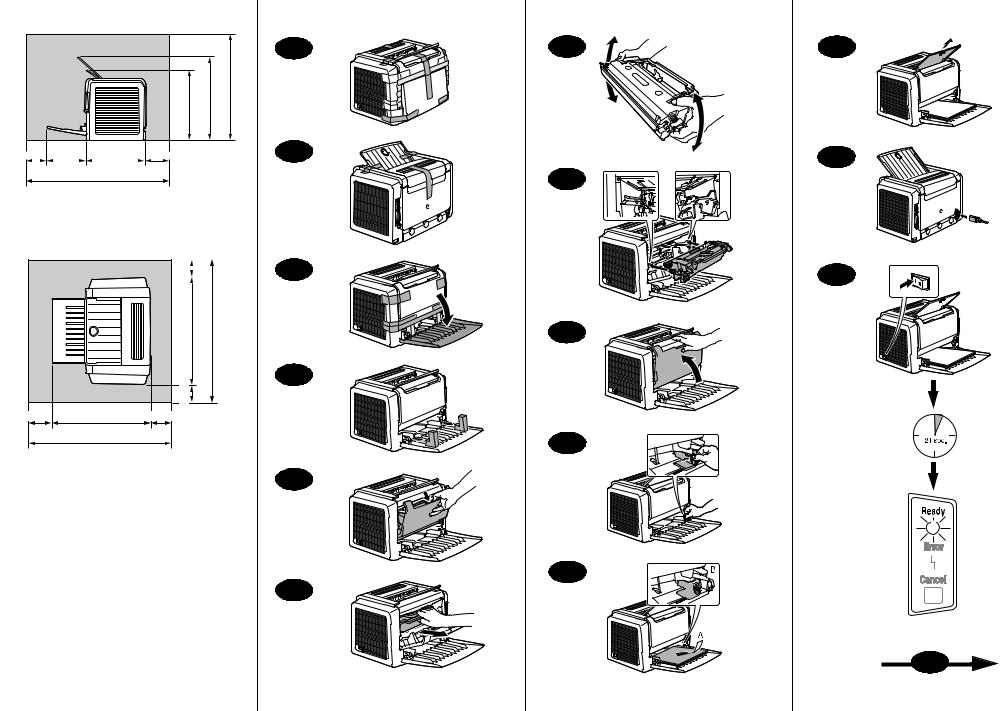
283 mm (11.1 in) |
348 mm (13.7 in) |
360 mm (14.2 in) |
|
|
|
|
114 mm |
291 mm |
|
|
|
100 mm (3.9 in) |
(4.5 in) |
(11.5 in) |
|
150 mm (5.9 in) |
||||
|
|
|
|
|
|
|
|
|
655 mm (25.8 in)
|
|
100mm (3.9 in) |
|
|
|
|
|
|
587 mm (23.1 in) |
||
|
|
||||
|
|
||||
|
|
|
|
|
|
|
|
387 mm (15.2 in) |
|
|
|
405 mm (15.9 in) |
100 mm (3.9 in ) |
100 mm (3.9 in) |
150 mm (5.9 in) |
655 mm (25.8 in)
 1
1 
 2
2
 3
3 
 4
4
 5
5
 6
6
 7
7 
 8
8
 9
9 
10 
11 
Max. 150 sheets 60-90 g/m2 (16-24 lb)
5-6 x
12 
13
14
15 
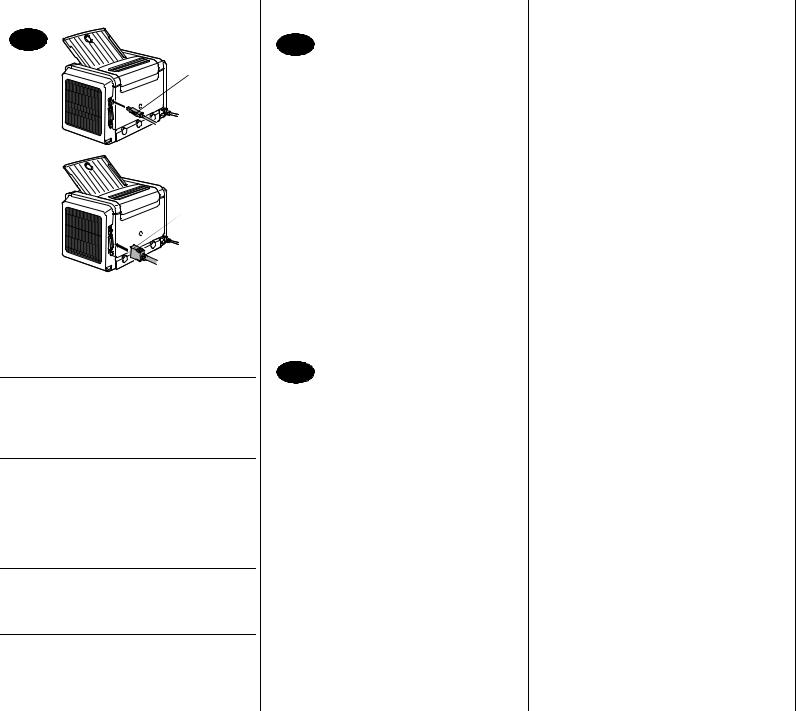
English
15 
USB
 Parallel
Parallel
1.Connect your PagePro 1300W/PagePro 1350W to your PC by means of an interface cable (parallel or USB). In case the ‘Found New Hardware’ (Win2000/XP) or the ‘Add New Hardware’ wizard (Win98/Me) on your PC shows up, cancel it.
CAUTION
Do not use the ‘Found New Hardware’ or ‘Add New Hardware’ wizard to install the PagePro 1300W/PagePro 1350W driver and utilities.
2.Insert the PagePro 1300W/PagePro 1350W Utilities & Documentation CD-ROM in the CD-ROM drive of your PC.
3.The CD-ROM Installer automatically starts. If not, browse with the Windows Explorer to the CD-ROM and double-click on setup.exe.
CAUTION
Do not use the ‘Add Printer’ wizard to install the PagePro 1300W/PagePro 1350W driver and utilities.
4.Follow the instructions on the screen.
5.When the driver and utilities are installed, remove the CD-ROM and store it in a safe place.
16 
From the Windows menu bar, select:
1.Start ( ) Æ Settings Æ Printers
) Æ Settings Æ Printers
2.Right-click on the PagePro 1300W/PagePro 1350W printer icon
3.From the dropdown menu, select Properties
4.Select (Win98/Me) : Printer Properties
(Win2000/XP) : Printing Preferences
5.Select the Paper tab
6.Select the printer defaults you use, like the media size, the orientation of your media, etc.
7.Click on Apply
8.Click on OK and close all subsequent windows
17 
From the Windows menu bar, select:
1.Start ( ) Æ Programs
) Æ Programs
2.Select: PagePro 1300W/PagePro 1350W
Utilities
3.Select: PagePro 1300W/PagePro 1350W
Status
4.Select the Print tab
5.From the dropdown menu, select Print Status Sheet. Your PagePro 1300W/PagePro 1350W prints a status sheet, showing all control panel situations. Keep this document near your printer for reference.
6.Close the Status Display by clicking
on  (the Status Display icon remains on the Windows menu bar).
(the Status Display icon remains on the Windows menu bar).
Notes :
•Examine the PagePro 1300W/PagePro 1350W User’s Guide (in pdf format on the PagePro 1300W/PagePro 1350W Utilities & Documentation CD-ROM) for detailed information about working with the printer driver, working with the status display, using media, replacing consumables, maintaining the printer, troubleshooting and printer specifications.
•The General Information Guide lists sources of service and support for many areas of the world. It also contains worldwide internet and ordering approved media and consumables information.
Note for Windows 98/Me USB users
When you are using a USB connection and you cannot select the USB port during the installation of the KONICA MINOLTA PagePro 1300W/ PagePro 1350W driver and utilities in Windows 98 or Windows Me, cancel the CD-ROM installation procedure and remove the PagePro 1300W/PagePro 1350W Utilities & Documentation CD-ROM from the PC’s CD-ROM drive. Then proceed as follows :
1.Disconnect the USB cable from the printer side (leave the connector on the PC side).
2.Turn off the printer and the PC. Then turn both on again. Wait until the PC and printer are ready.
3.Insert the PagePro 1300W/PagePro 1350W Utilities & Documentation CD-ROM in the CD-ROM drive of your PC. When the CDROM Installer shows up, cancel it.
4.Connect the USB cable with the printer. Now, the ‘New Hardware Found’ wizard shows up. Wait until the ‘Add New Hardware’ wizard screen appears. Then click on Next.
5.In the ‘Add New Hardware’ screen, select
Automatic search for a better driver (Recommended). Then click on Next.
6.Windows Me : After a few moments, a list of USB Printing Support drivers on the CDROM will appear. Select one of the drivers shown (the selected language does not matter). Click on OK.
Windows 98 : When the next dialog appears, check the ‘Specify a location box’ and then click on Browse. Browse the CDROM and navigate to : drivers\English\Win9x. Then click on OK. Click on Next to display the next dialog. Click on Next again to display the next dialog.
7.Wait until Windows finished the installation and then click on Finish. You have now installed the USB Printing Support driver (this is not the printer driver).
8.The ‘New Hardware Found’ wizard shows up for a second time. Wait until the (second) ‘Add New Hardware’ wizard displays.
Now, select Cancel. Do not install the printer driver using the (second) wizard!
9.Browse the PagePro 1300W/PagePro 1350W Utilities & Documentation CD-ROM and double-click on setup.exe.
10.Proceed with the driver installation. You should now be able to select ‘USB001’.
(4136-7749-01A)
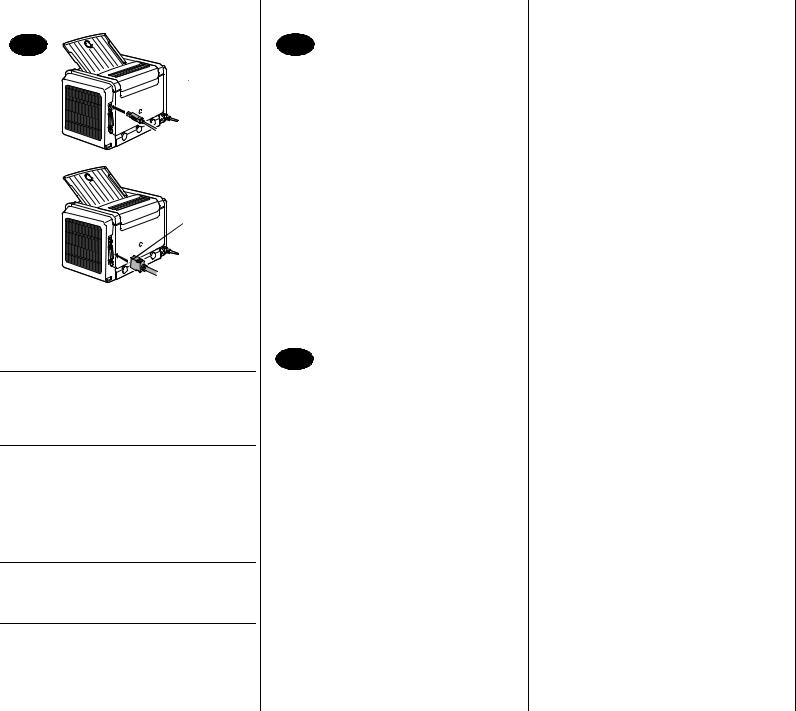
Français
15 
USB
 Parallèle
Parallèle
1.Connectez la PagePro 1300W/PagePro 1350W à votre PC à l’aide d’un câble d’interface (paralleèle ou USB). Si l’assistant ‘Nouveau matériel détecté’ (Win2000/XP) ou ‘Ajout de matériel’ (Win98/Me) apparaît à l’écran, fermez-le.
ATTENTION
N’installez pas le pilote et les utilitaires de la PagePro 1300W/PagePro 1350W en utilisant l’assistant ‘’Nouveau matériel détecté’ ou ‘’Ajout de matériel’.
2.Introduisez le CD-ROM PagePro 1300W/PagePro 1350W Utilities & Documentation dans le lecteur de CD de votre PC.
3.Le programme d’installation sur le CD-ROM démarre automatiquement. Sinon, accédez au CD-ROM au moyen de l’Explorateur et doublecliquez sur setup.exe.
CAUTION
N’installez pas le pilote et les utilitaires de la PagePro 1300W/PagePro 1350W en utilisant l’assistant ’Ajout d’imprimante’.
4.Suivez les instructions à l’écran.
5.Après avoir installé le pilote et les utilitaires, éjectez le CD-ROM et rangez-le en lieu sûr.
16 
Dans la barre de menu Windows, sélectionnez :
1.Démarrer (  ) Æ Paramètres Æ Imprimantes
) Æ Paramètres Æ Imprimantes
2.A l’aide du bouton droit de la souris, cliquez sur l’icône de la PagePro 1300W/PagePro 1350W
3.Dans le menu déroulant, sélectionnez
Propriétés
4.Cliquez sur :
(Win98/Me) : Propriétés de l’imprimante (Win2000/XP) : Options d’impression
5.Sélectionnez l’onglet Papier
6.Sélectionnez les paramètres par défaut que vous utilisez, tels que le format papier, l’orientation de votre support, etc.
7.Cliquez sur Appliquer
8.Cliquez sur OK et fermez toutes les fenêtres.
17 
Dans la barre de menu Windows, sélectionnez :
1.Démarrer (  ) ÆProgrammes
) ÆProgrammes
2.Sélectionnez : Utilitaires - PagePro 1300W/
PagePro 1350W
3.Sélectionnez : Etat - PagePro 1300W/PagePro
1350W
4.Sélectionnez l’onglet Imprimante
5.Dans le menu déroulant, sélectionnez Imprimer la page d’état. Votre PagePro 1300W/PagePro 1350W imprime une page d’état montrant la configuration actuelle du panneau de commande. Pour référence, gardez ce document près de votre imprimante.
6.Fermez l’écran d’état en cliquant sur  (l’icône de l’écran d’état reste disponible dans la barre de menu de Windows).
(l’icône de l’écran d’état reste disponible dans la barre de menu de Windows).
Notes :
•Pour des informations détaillées concernant l’utilisation du pilote de l’imprimante, de l’écran d’état et des supports, le remplacement des consommables, l’entretien de l’imprimante, la résolution de problèmes et les spécifications de l’imprimante, veuillez consulter le Guide d’utilisation de la PagePro 1300W/PagePro 1350W (disponible en format pdf sur le CD-ROM PagePro 1300W/PagePro 1350W Utilities & Documentation).
•Le guide Informations générales vous fournit une liste de contacts de service et support technique dans de nombreuses régions du monde. Il contient aussi des adresses de contact via Internet partout dans le monde ainsi que des informations pour passer commande de supports et consommables homologués.
Note aux utilisateurs de Windows 98/Me USB
Pour une connexion USB, si vous n’arrivez pas à sélectionner le port USB lors de l’installation du pilote et des utilitaires de l’imprimante KONICA MINOLTA PagePro 1300W/PagePro 1350W sous Windows 98 ou Windows Me, annulez la procédure d’installation à partir du CD-ROM PagePro 1300W/PagePro 1350W Utilities & Documentation et éjectez le CD-ROM du lecteur de votre PC. Procédez ensuite comme suit :
1.Débranchez le câble USB de l’imprimante (laissezle branché sur votre PC).
2.Eteignez l’imprimante et votre PC, puis rallumezles et attendez qu’ils soient prêts.
3.Introduisez le CD-ROM PagePro 1300W/PagePro 1350W Utilities & Documentation dans le lecteur de votre PC. Quand le programme d’installation sur le CD-ROM démarre, cliquez sur Annuler dans la fenêtre qui s’affiche.
4.Connectez le câble USB sur l’imprimante. Le message ‘Nouveau matériel détecté’ s’affiche alors. Attendez que l’assistant ‘Ajout de matériel’ apparaisse à l’écran, puis cliquez sur OK.
5.Sur l’écran ‘Assistant Ajout de matériel’, sélectionnez Recherche automatique du pilote approprié (Conseillé), puis cliquez sur Suivant.
6.Windows Me : Après quelques instants, une liste de Pilotes pour support d’impression USB présents sur le CD-ROM s’affiche. Sélectionnez l’un des pilotes affichés (la langue sélectionnée n’a pas d’importance) et cliquez sur OK.
Windows 98 : Dans la boîte de dialogue suivante qui s’affiche, cochez la case ‘Spécifier un emplacement’, puis cliquez sur Parcourir. Accédez au CD-ROM et sélectionnez : drivers\French\Win9x, puis cliquez sur OK. Cliquez ensuite sur Suivant pour poursuivre, et à nouveau sur Suivant pour afficher la boîte de dialogue suivante.
7.Attendez que Windows ait terminé l’installation et cliquez sur Terminer. Vous venez d’installer le pilote pour support d’impression USB (mais celuici n’est pas le pilote de l’imprimante).
8.Le message ‘Nouveau matériel détecté’ s’affiche une seconde fois. Attendez que l’assistant ‘Ajout de matériel’ apparaisse lui aussi une seconde fois à l’écran.
Cliquez alors sur Annuler. N’installez pas le pilote de l’imprimante à l’aide cet assistant !
9.Accédez au CD-ROM PagePro 1300W/PagePro 1350W Utilities & Documentation et double-cliquez sur setup.exe.
10.Procédez à l’installation du pilote. Vous devez maintenant avoir la possibilité de sélectionner ‘USB001’.
(4136-7749-01B)
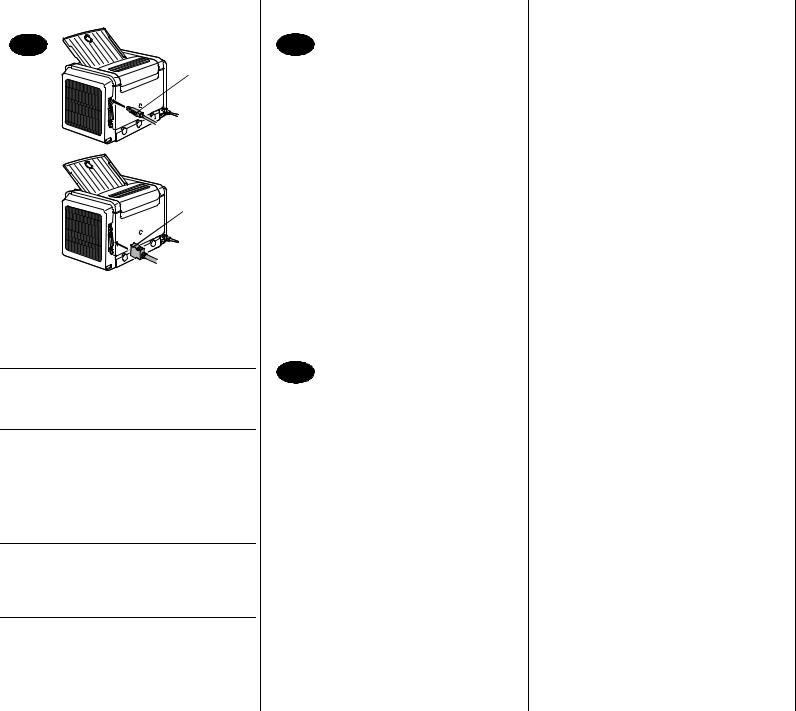
Deutsch
15 
USB
 Parallel
Parallel
1.Schließen Sie den PagePro 1300W/PagePro 1350W über ein Paralleloder USB-Kabel an Ihren PC an. Sollte der 'Assistent für das Suchen neuer Hardware' (Win2000/XP) bzw. der 'Hardware-Assi- stent' (Win98/Me) auf Ihrem PC erscheinen, diesen abbrechen.
ACHTUNG
Installieren Sie den Treiber und die Dienstprogramme des PagePro 1300W/PagePro 1350W nicht mit Hilfe dieses Assistenten.
2.Schieben Sie die CD-ROM PagePro 1300W/ PagePro 1350W Utilities & Documentation in das CD-ROM-Laufwerk Ihres PC.
3.Das Installationsprogramm auf der CD-ROM startet automatisch. Sollte dies nicht der Fall sein, steuern Sie die CD-ROM mit dem Windows Explorer an und doppelklicken Sie auf setup.exe.
ACHTUNG
Installieren Sie den Treiber und die Dienstprogramme des PagePro 1300W/PagePro 1350W nicht mit Hilfe des Druckerinstallations-Assisten- ten.
4.Befolgen Sie die Anweisungen auf dem Bildschirm.
5.Wenn Treiber und Dienstprogramme erfolgreich installiert wurden, nehmen Sie die CD-ROM aus dem CD-ROM-Laufwerk und bewahren Sie sie an einem sicheren Ort auf.
16 
Wählen Sie in der Windows-Taskleiste:
1.Start ( ) Æ Einstellungen Æ Drucker bzw. Start (
) Æ Einstellungen Æ Drucker bzw. Start ( ) Æ Systemsteuerung Æ Faxgeräte.
) Æ Systemsteuerung Æ Faxgeräte.
2.Klicken Sie mit der rechten Maustaste auf das PagePro 1300W/PagePro 1350W-Druckersymbol.
3.Wählen Sie in dem dann erscheinen DropdownMenü die Option Eigenschaften.
4.Win98/Me: Wählen Sie Druckereigenschaften. Win2000/XP: Wählen Sie Druckeinstellungen.
5.Öffnen Sie das Register Papier.
6.Spezifizieren Sie Ihre Drucker-Standardeinstellun- gen – z. B. Papierformat und -ausrichtung etc.
7.Klicken Sie auf Übernehmen.
8.Klicken Sie auf OK und schließen Sie alle folgenden Fenster.
17 
Wählen Sie in der Windows-Taskleiste:
1.Start ( ) Æ Programme bzw. Start (
) Æ Programme bzw. Start ( ) Æ Alle Programme.
) Æ Alle Programme.
2.Wählen Sie: PagePro 1300W/PagePro 1350W Hilfsprogramme.
3.Wählen Sie: PagePro 1300W/PagePro 1350W Status.
4.Öffnen Sie das Menü Drucker.
5.Wählen Sie in diesem Menü Statusseite drukken. Der PagePro 1300W/PagePro 1350W gibt eine Statusseite aus. Diese Seite enthält alle Statuskombinationen. Halten Sie diese Seite zu Referenzzwecken bereit.
6.Schließen Sie das Statusanzeige-Fenster durch Anklicken von  (das Statusanzeige-Symbol bleibt in der Windows-Taskleiste).
(das Statusanzeige-Symbol bleibt in der Windows-Taskleiste).
Hinweise:
•Umfassende Erläuterungen zum PagePro 1300W/ PagePro 1350W wie Spezifikationen, Informationen zu Druckmaterial, zum Austausch von Verbrauchsmaterial, zu Wartung, Fehlerbeseitigung und zum Einsatz von Druckertreiber und Statusanzeige enthält das PagePro 1300W/PagePro 1350W-Benut- zerhandbuch (im PDF-Format auf der CD-ROM PagePro 1300W/PagePro 1350W Utilities & Documentation).
•Im Allgemeinen Informationshandbuch finden Sie eine Liste der in vielen Regionen der Welt für Kundendienst und Unterstützung zuständigen Stellen.
Außerdem erhalten Sie dort Informationen zur weltweiten Bestellung von empfohlenem Druckund Verbrauchsmaterial über das Internet.
Hinweis für USB-Benutzer unter Windows 98 / Me
Wenn Sie eine USB-Verbindung einrichten möchten und der USB-Anschluss bei Installation des KONICA MINOLTA PagePro 1300W/PagePro 1350W-Treibers sowie der zugehörigen Dienstprogramme unter Windows 98 oder Windows Me nicht angeboten wird, sollten Sie die CD-ROM-Installationsprozedur abbrechen und die PagePro 1300W/PagePro 1350W “Utilities & Documentation”-CD-ROM aus dem CD-ROM-Lauf- werk Ihres PCs herausnehmen. Gehen Sie anschließend wie folgt vor:
1.Ziehen Sie das USB-Kabel druckerseitig ab (am Anschluss auf der PC-Seite sind keine Maßnahmen erforderlich).
2.Schalten Sie Drucker und PC aus und anschließend wieder ein. Warten Sie, bis PC und Drucker wieder bereit sind.
3.Legen Sie die PagePro 1300W/PagePro 1350W “Utilities & Documentation”-CD-ROM in das CD- ROM-Laufwerk Ihres PCs ein. Brechen Sie die automatische CD-ROM-Installationsroutine ab (sofern erforderlich).
4.Schließen Sie das USB-Kabel druckerseitig an. Der Bildschirm “Neue Hardwarekomponente gefunden” des Installationsassistenten erscheint. Warten Sie, bis der Bildschirm “Hardware” erscheint, und klicken Sie dann auf Weiter.
5.Wählen Sie im Bildschirm “Hardware” die Option
Nach einem besseren als dem derzeit verwendeten Treiber suchen (empfohlen). Klicken Sie anschließend auf Weiter.
6.Windows Me: Nach kurzer Zeit erscheint eine Liste mit Treibern für die USB-Druckausgabe (USB Printing Support), die auf der CD-ROM verfügbar sind. Wählen Sie einen der angebotenen Treiber (die Arbeitssprache spielt hier keine Rolle) und klicken Sie auf OK.
Windows 98: Markieren Sie im nächsten Dialogfenster die Option “Geben Sie eine Position an” und klikken Sie dann auf Durchsuchen. Durchsuchen Sie die CD-ROM und steuern Sie drivers\German\Win9x an. Klicken Sie dann zunächst auf OK und anschließend auf Weiter, um das nächste Dialogfenster zu öffnen. Klicken Sie dort ebenfalls auf Weiter, um zum nächsten Dialogfenster zu gelangen.
7.Warten Sie, bis die Windows-Installation abgeschlossen ist und klicken Sie anschließend auf Fertig stellen. Damit haben Sie den “USB Printing Support”-Treiber (nicht den Druckertreiber selbst) installiert.
8.Der Bildschirm “Neue Hardwarekomponente gefunden” des Installationsassistenten erscheint erneut. Warten Sie, bis der Bildschirm “Hardware” (zum zweiten Mal) erscheint.
Klikken Sie jetzt jedoch auf Abbrechen. Installieren Sie den Druckertreiber keinesfalls über diesen (zweiten) Assistenten!
9.Durchsuchen Sie die PagePro 1300W/PagePro 1350W “Utilities & Documentation”-CD-ROM und doppelklicken Sie auf setup.exe.
10.Fahren Sie mit der Treiberinstallation fort. Die Option “USB001” müsste jetzt verfügbar sein.
(4136-7749-01C)
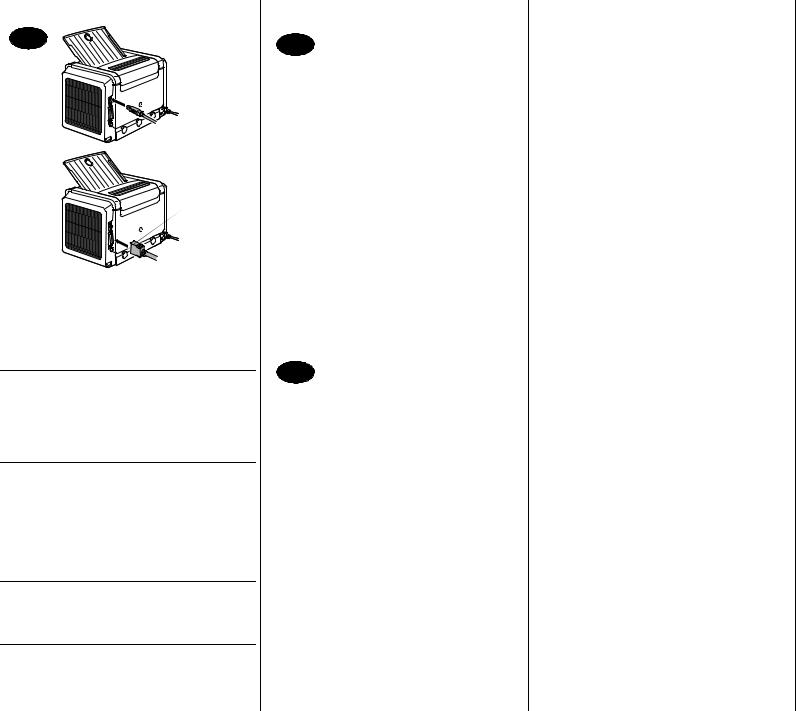
Italiano
15 
USB
 Parallelo
Parallelo
1.Collegare la PagePro 1300W/PagePro 1350W al PC per mezzo di un cavo di interfaccia (parallelo o USB). Se sul PC compare il messaggio ‘Trovato nuovo hardware’ (Win2000/XP) o ‘Installazione guidata nuovo hardware’ (Win98/ Me), cancellarlo.
CAUTELA
Non usare il programma di installazione associato al messaggio ‘Trovato nuovo hardware’ o ‘Installazione guidata nuovo hardware’ per installare il driver e le utilità della PagePro 1300W/PagePro 1350W.
2.Inserire il CD-ROM PagePro 1300W/PagePro 1350W Utilities & Documentation nel relativo drive del PC.
3.Il programma di installazione del CD-ROM viene lanciato automaticamente. In caso contrario, nel Windows Explorer selezionare il CDROM e fare un doppio clic su setup.exe.
CAUTELA
Non usare il programma di installazione ‘Aggiungi stampante’ per installare il driver e le utilità della PagePro 1300W/PagePro 1350W.
4.Seguire le istruzioni visualizzate sullo schermo.
5.Al termine dell’installazione del driver e delle utilità, togliere il CD-ROM e riporlo in un luogo sicuro.
16 
Nella barra del menu di Windows selezionare:
1.Start (  ) Æ Impostazioni Æ Stampanti
) Æ Impostazioni Æ Stampanti
2.Con il pulsante destro del mouse fare clic sull’icona della stampante PagePro 1300W/ PagePro 1350W.
3.Nel menu a discesa selezionare Proprietà.
4.Selezionare (Win98/Me): Proprietà della
stampante
(Win2000/XP): Preferenze di stampa
5.Selezionare il registro Carta.
6.Selezionare i valori predefiniti della stampante in uso, ad esempio il formato della carta, l’orientamento della carta, ecc.
7.Fare clic su Applica.
8.Fare clic su OK e chiudere tutte le finestre ancora aperte.
17 
Nella barra del menu di Windows selezionare:
1.Start (  ) Æ Programmi
) Æ Programmi
2.Selezionare: Utilità PagePro 1300W/PagePro
1350W
3.Selezionare: Stato di PagePro 1300W/
PagePro 1350W
4.Selezionare il registro Stampante.
5.Nel menu a discesa selezionare Foglio stato di stampa. La PagePro 1300W/PagePro 1350W stampa un foglio di stato che contiene la situazione del pannello di controllo. Conservare questo documento vicino alla stampante per poterlo consultare.
6.Chiudere il display di stato facendo clic su  (l’icona del display di stato resta sulla barra del menu di Windows).
(l’icona del display di stato resta sulla barra del menu di Windows).
Note:
•Per informazioni dettagliate sul lavoro con il driver della stampante, il display di stato, l’uso della carta, la sostituzione dei materiali di conumo, la manutenzione della stampante, l’eliminazione di anomalie e le specifiche della stampante consultare la Guida utente della PagePro 1300W/PagePro 1350W (in formato pdf sul CDROM PagePro 1300W/PagePro 1350W Utilities & Documentation).
•La Guida informativa generale elenca le fonti di servizio e supporto in diverse regioni del mondo e contiene anche informazioni per ordinare in tutto il mondo ed in Internet la carta e materiali di consumo approvati.
Note per gli utenti USB in Windows 98/Me
Se si usa una connessione USB e non è possibile selezionare la porta USB durante l’installazione dei driver e delle utilità della KONICA MINOLTA PagePro 1300W/PagePro 1350W in Windows 98 o in Windows Me, annullare la procedura di installazione da CD-ROM e togliere il CD-ROM PagePro 1300W/PagePro 1350W Utilities & Documentation dal drive del PC. Quindi procedere nel modo seguente:
1.Scollegare il cavo USB dalla stampante (ma lasciarlo collegato al PC).
2.Spegnere la stampante ed il PC. Riaccendere entrambi. Attendere che il PC e la stampante siano pronti.
3.Inserire il CD-ROM PagePro 1300W/PagePro 1350W Utilities & Documentation nel relativo drive del PC. Quando si apre il programma di installazione del CD-ROM, chiuderlo.
4.Collegare il cavo USB alla stampante. Ora si apre il programma di installazione guidata ‘Trovato nuovo hardware’. Attendere che compaia la finestra ‘Installazione guidata nuovo hardware’. Fare clic su Avanti.
5.Nella finestra ‘Installazione guidata nuovo hardware’ selezionare Ricerca automatica di un driver migliore (raccomandata). Fare clic su Avanti.
6.Windows Me: dopo qualche istante compare l’elenco Driver di supporto stampa USB del CDROM. Selezionare uno dei driver elencati (la lingua selezionata non ha importanza). Fare clic su OK. Windows 98: nella finestra di dialogo successiva selezionare la casella ‘Specificare un percorso’ e quindi fare clic su Sfoglia. Selezionare il CD-ROM e quindi la sua directory: drivers\Italian\Win9x. Fare clic su OK. Fare clic su Avanti per visualizzare la finestra di dialogo successiva. Fare di nuovo clic su Avanti per visualizzare la finestra di dialogo successiva.
7.Attendere che Windows abbia completato l’installazione e quindi fare clic su Fine. Ora è stato installato il driver di supporto stampa USB (che non è il driver della stampante).
8.Il programma di installazione guidata ‘Trovato nuovo hardware’ si apre di nuovo. Attendere che compaia (per la seconda volta) la finestra ‘Installazione guidata nuovo hardware’. selezionare Annulla. Non installare il driver della stampante per mezzo del (secondo) programma di installazione guidata!
9.Individuare e fare clic sul file setup.exe del CDROM PagePro 1300W/PagePro 1350W Utilities & Documentation.
10.Procedere all’installazione del driver. Ora di dovrebbe poter selezionare ‘USB001’.
(4136-7749-01D)
