Konica Minolta DiMAGE Z6 Instruction Manual

Konica Minolta Customer Support:
www.konicaminoltasupport.com
Konica Minolta Photo World:
www.konicaminoltaphotoworld.com
Become a member of Konica Minolta Photo World today,
free of charge, and enter the fascinating world of Konica Minolta photography.
Register now, save 29.99 EUR, get DiMAGE Messenger for free!
© 2005 Konica Minolta Photo Imaging, Inc. under the Berne Convention and the Universal Copyright Convention.
Printed in Germany |
9979 2806 50/12984 |
INSTRUCTION MANUAL

Before you begin
Thank you for purchasing this digital camera. Please take the time to read through this instruction manual so you can enjoy all the features of your new camera. Check the packing list before using this product. If any items are missing, immediately contact your camera dealer.
DiMAGE Z6 digital camera Neck strap NS-DG7000 Lens cap LF-243
Shoe cap SC-1000 SD Memory Card AV cable AVC-700 USB cable USB-3
4 AA alkaline batteries
Digital Camera Software CD-ROM
Konica Minolta International Warranty Certificate
This product is designed to work with accessories manufactured and distributed by Konica Minolta. Using accessories or equipment not endorsed by Konica Minolta may result in unsatisfactory performance or damage to the product and its accessories.
This manual contains information on products and accessories available at the time of printing. To obtain compatibility information on products not contained in this manual, contact a Konica Minolta service facility.
While reasonable efforts have been made to assure the accuracy of this information, Konica Minolta assumes no liability or responsibility for any errors or omissions of this instruction manual.
Konica Minolta is a trademark of Konica Minolta Holdings, Inc. DiMAGE is a trademark of Konica Minolta Photo Imaging, Inc. Apple, Macintosh, and Mac OS are registered trademarks of Apple Computer Inc. Microsoft, Windows, and Windows XP are registered trademarks of the Microsoft Corporation. The official name of Windows is Microsoft Windows Operating System. Pentium is a registered trademark of the Intel Corporation. Power PC is a trademark of the International Business Machines Corporation. QuickTime and the QuickTime logo are trademarks or registered trademarks of Apple Computer Inc. used under license. EasyShare is a registered trademark or trademark of the Eastman Kodak Company in the United States and other countries. All other brand and product names are trademarks or registered trademarks of their respective owners.
2Before you begin
For proper and safe use
Read and understand all warnings and cautions before using this product.
 WARNING
WARNING
Using batteries improperly can cause them to leak harmful solutions, overheat, or explode which may damage property or cause personal injury. Do not ignore the following warnings.
•Only use the batteries specified in this instruction manual.
•Do not install the batteries with the polarity (+/–) reversed.
•Do not use batteries which show wear or damage.
•Do not expose batteries to fire, high temperatures, water, or moisture.
•Do not attempt to recharge, short, or disassemble batteries.
•Do not store batteries near or in metallic products.
•Do not mix batteries of different types, brands, ages, or charge levels.
•When recharging rechargeable batteries, only use the recommended charger.
•Do not use leaking batteries. If fluid from the batteries enters your eye, immediately rinse the eye with plenty of fresh water and contact a doctor. If fluid from the batteries makes contact with your skin or clothing, wash the area thoroughly with water.
•Tape over battery contacts to avoid short-circuiting during disposal; always follow local regulations for battery disposal.
•Use only the specified AC adapter within the voltage range indicated on the adapter unit. An inappropriate adapter or current may cause damage or injury through fire or electric shock.
•Do not disassemble this product. Electric shock may cause injury if a high voltage circuit inside the product is touched.
•Immediately remove the batteries or unplug the AC adapter and discontinue use if the camera is dropped or subjected to an impact in which the interior, especially the flash unit, is exposed. The flash has a high voltage circuit which may cause an electric shock resulting in injury. The continued use of a damaged product or part may cause injuries or fire.
3

•Keep batteries or small parts that could be swallowed away from infants. Contact a doctor immediately if an object is swallowed.
•Store this product out of reach of children. Be careful when around children not to harm them with the product or parts.
•Do not fire the flash directly into the eyes. It may damage eyesight.
•Do not fire the flash at vehicle operators. It may cause a distraction or temporary blindness which may lead to an accident.
•Do not use the monitor while operating a vehicle or walking. It may result in injury or an accident.
•Do not use this product in a humid environment, or operate this product with wet hands. If liquid enters the product, immediately remove the batteries or unplug the AC adapter and discontinue use. The continued use of a product exposed to liquids may cause damage or injury through fire or electric shock.
•Do not use the product near inflammable gases or liquids such as gasoline, benzine, or paint thinner. Do not use inflammable products such as alcohol, benzine, or paint thinner to clean the product. The use of inflammable cleaners and solvents may cause an explosion or fire.
•When unplugging the AC adapter, do not pull on the power cord. Hold the adapter unit when removing it from an outlet.
•Do not damage, twist, modify, heat, or place heavy objects on the AC adapter cord. A damaged cord may cause damage or injury through fire or electric shock.
•If the product emits a strange odor, heat, or smoke, discontinue use. Immediately remove the batteries taking care not to burn yourself as the batteries become hot with use. The continued use of a damaged product or part may cause injuries or fire.
•Take the product to a Konica Minolta Service Facility when repairs are required.
 CAUTION
CAUTION
•Do not point the lens directly at the sun, a fire may result. Replace the lens cap when the camera is not in use.
•Do not use or store the product in a hot or humid environment such as the glove compartment or trunk of a car. It may damage the product and batteries which may result in burns or injuries caused by heat, fire, explosion, or leaking battery fluid.
•If batteries are leaking, discontinue use of the product.
•The lens retracts when the camera is turned off. Touching the lens barrel while it is retracting may cause injury.
•The camera temperature rises with extended periods of use. Care should be taken to avoid burns.
•Burns may result if the memory card or batteries are removed immediately after extended periods of use. Turn the camera off and wait for it to cool.
•Do not fire the flash while it is in contact with people or objects. The flash unit discharges a large amount of energy which may cause burns.
•Do not apply pressure to the LCD monitor. A damaged monitor may cause injury, and the liquid from the monitor may cause inflammation. If liquid from the monitor makes contact with skin, wash the area with fresh water. If liquid from the monitor comes in contact with the eyes, immediately rinse the eyes with plenty of water and contact a doctor.
•When using the AC adapter, insert the plug securely into the electrical outlet.
•Do not use if the AC adapter cord is damaged.
•Do not cover the AC adapter. A fire may result.
•Do not obstruct access to the AC adapter; this can hinder the unplugging of the unit in emergencies.
•Unplug the AC adapter when cleaning or when the product is not in use.
4 |
For proper and safe use |
5 |
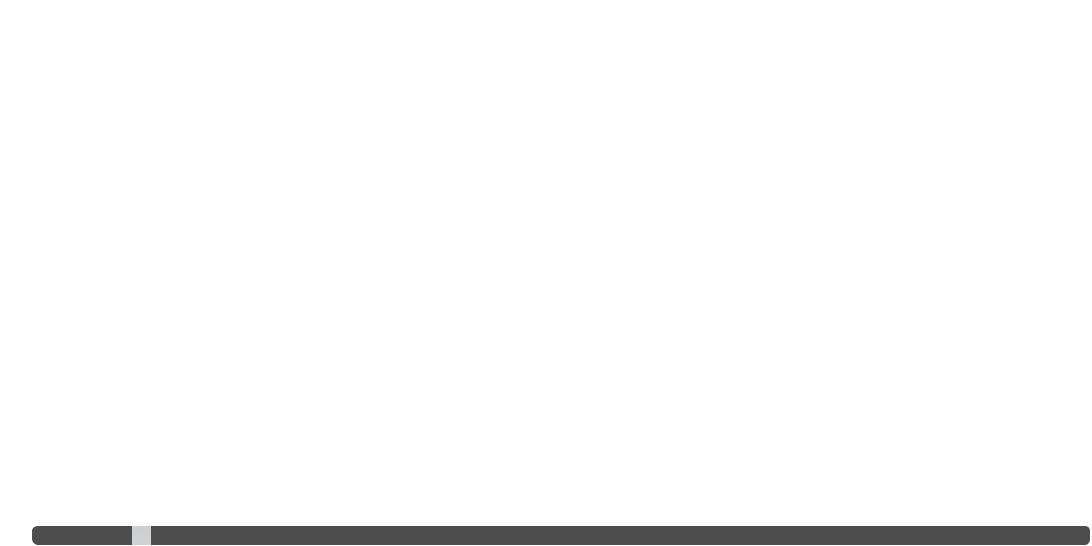
About this manual
The basic operation of this camera is covered between pages 12 and 33. This section of the manual covers the camera parts, preparation of the camera for use, and the basic camera operation for recording, viewing, and deleting images.
Many of the features of this camera are controlled with menus. The menu navigation sections concisely describe how to change menu settings. Descriptions of the settings immediately follow the navigation sections.
Names of parts .................................................................................................................................... |
10 |
Getting up and running ........................................................................................................................ |
12 |
Attaching the strap and lens cap ............................................................................................ |
12 |
Inserting batteries.................................................................................................................... |
13 |
Battery condition indicator ...................................................................................................... |
14 |
Auto power save ..................................................................................................................... |
14 |
Connecting the optional AC adapter ...................................................................................... |
15 |
Changing the memory card..................................................................................................... |
16 |
Turning on the camera and displays ....................................................................................... |
17 |
Setting the date and time........................................................................................................ |
18 |
Setting the menu language ..................................................................................................... |
19 |
Basic recording .................................................................................................................................... |
20 |
Handling the camera ............................................................................................................... |
20 |
Using the zoom lens................................................................................................................ |
20 |
Recording images automatically ............................................................................................. |
21 |
Basic recording operation ....................................................................................................... |
22 |
Automatic Digital Subject Program Selection......................................................................... |
23 |
Focus lock ............................................................................................................................... |
24 |
Focus range............................................................................................................................. |
24 |
Focus signals .......................................................................................................................... |
25 |
Special focusing situations ..................................................................................................... |
25 |
Flash modes ............................................................................................................................ |
26 |
Flash range - auto-recording mode ........................................................................................ |
27 |
Camera-shake warning ........................................................................................................... |
27 |
i+ button ................................................................................................................................... |
28 |
Adjusting monitor brightness .................................................................................................. |
28 |
Digital subject programs ......................................................................................................... |
29 |
Basic playback..................................................................................................................................... |
30 |
Single-frame playback and histogram display........................................................................ |
30 |
6TABLE OF CONTENTS
Viewing and rotating images ................................................................................................... |
31 |
Deleting single images ............................................................................................................ |
31 |
i+ button ................................................................................................................................... |
32 |
Enlarged playback ................................................................................................................... |
33 |
Advanced recording ............................................................................................................................. |
34 |
Recording mode display ......................................................................................................... |
34 |
Macro ...................................................................................................................................... |
35 |
Program (P) exposure mode ................................................................................................... |
36 |
Aperture priority (A) exposure mode ....................................................................................... |
36 |
Shutter priority (S) exposure mode ......................................................................................... |
37 |
Manual (M) exposure mode .................................................................................................... |
38 |
Noise reduction ....................................................................................................................... |
39 |
Movie recording....................................................................................................................... |
40 |
Exposure compensation.......................................................................................................... |
41 |
Focus area selection ............................................................................................................... |
42 |
Attaching an accessory flash .................................................................................................. |
43 |
Navigating the recording menus ............................................................................................. |
44 |
Drive modes ............................................................................................................................ |
46 |
Self-timer ......................................................................................................................... |
47 |
Using continuous advance .............................................................................................. |
48 |
Continuous-advance notes ............................................................................................. |
49 |
Using Progressive Capture .............................................................................................. |
50 |
Bracketing........................................................................................................................ |
52 |
What is an Ev? ........................................................................................................................ |
53 |
Image size and image quality.................................................................................................. |
54 |
Auto DSP................................................................................................................................. |
56 |
Anti-Shake .............................................................................................................................. |
56 |
Focus modes........................................................................................................................... |
58 |
Autofocus......................................................................................................................... |
58 |
Manual focus ................................................................................................................... |
59 |
White balance.......................................................................................................................... |
60 |
Automatic white balance ................................................................................................. |
60 |
Preset white balance ....................................................................................................... |
60 |
Custom white balance ..................................................................................................... |
61 |
Full-time AF ............................................................................................................................. |
62 |
Flash mode.............................................................................................................................. |
62 |
Flash compensation ................................................................................................................ |
62 |
Metering modes ...................................................................................................................... |
63 |
Camera sensitivity - ISO ......................................................................................................... |
64 |
Flash range and camera sensitivity......................................................................................... |
64 |
|
7 |
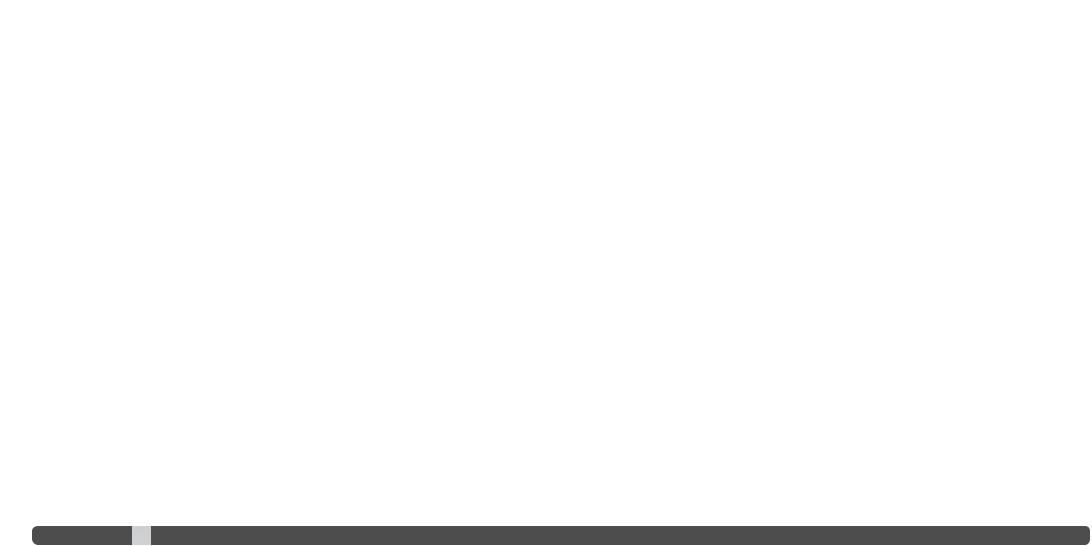
Color mode.............................................................................................................................. |
65 |
Contrast................................................................................................................................... |
65 |
Sharpness ............................................................................................................................... |
66 |
Custom key function ............................................................................................................... |
67 |
Frame rate ............................................................................................................................... |
68 |
Movie file sizes ........................................................................................................................ |
68 |
Movie mode............................................................................................................................. |
69 |
Advanced playback.............................................................................................................................. |
70 |
Playing back movies ............................................................................................................... |
70 |
Capturing a movie frame......................................................................................................... |
71 |
Navigating the playback menu................................................................................................ |
72 |
Frame-selection screen........................................................................................................... |
74 |
Delete ...................................................................................................................................... |
75 |
Format ..................................................................................................................................... |
76 |
Lock......................................................................................................................................... |
77 |
Movie editing ........................................................................................................................... |
78 |
Copy and E-mail Copy ............................................................................................................ |
80 |
Copy ................................................................................................................................ |
81 |
E-mail Copy ..................................................................................................................... |
81 |
Slide Show .............................................................................................................................. |
82 |
About DPOF ............................................................................................................................ |
84 |
DPOF setup ............................................................................................................................. |
84 |
Date print................................................................................................................................. |
85 |
Index print ............................................................................................................................... |
85 |
Viewing images on a television ............................................................................................... |
86 |
Setup menu ......................................................................................................................................... |
87 |
Opening the setup menu......................................................................................................... |
87 |
Navigating the setup menu ..................................................................................................... |
88 |
LCD monitor brightness .......................................................................................................... |
90 |
Auto power save ..................................................................................................................... |
90 |
Instant playback ...................................................................................................................... |
91 |
Lens accessory ....................................................................................................................... |
91 |
Language................................................................................................................................. |
92 |
File number (#) memory .......................................................................................................... |
92 |
Folder name ............................................................................................................................ |
92 |
Date and time setup................................................................................................................ |
93 |
Date imprinting ........................................................................................................................ |
94 |
Reset default ........................................................................................................................... |
95 |
Audio signals ........................................................................................................................... |
97 |
Focus signal ............................................................................................................................ |
97 |
8Table of contents
Shutter FX................................................................................................................................ |
97 |
Volume..................................................................................................................................... |
97 |
Video output ............................................................................................................................ |
98 |
Transfer mode ......................................................................................................................... |
98 |
Digital zoom............................................................................................................................. |
99 |
Self-timer delay ....................................................................................................................... |
99 |
Data-transfer mode ............................................................................................................................ |
100 |
System requirements ............................................................................................................ |
100 |
Connecting the camera to a computer ................................................................................. |
101 |
Connecting to Windows 98 and 98SE .................................................................................. |
103 |
Automatic installation .................................................................................................... |
103 |
Manual installation ......................................................................................................... |
103 |
Memory card folder organization .......................................................................................... |
106 |
Auto power save - data-transfer mode................................................................................. |
107 |
Disconnecting the camera ................................................................................................... |
108 |
Changing the memory card ................................................................................................. |
110 |
QuickTime system requirements........................................................................................... |
110 |
Uninstalling the driver software - Windows .......................................................................... |
111 |
PictBridge.............................................................................................................................. |
112 |
Notes on printing errors ........................................................................................................ |
113 |
Navigating the PictBridge menu ........................................................................................... |
114 |
Kodak EasyShare software ................................................................................................... |
118 |
DiMAGE Master Lite.............................................................................................................. |
120 |
Appendix ....................................................................................................................................... |
122 |
Troubleshooting ..................................................................................................................... |
122 |
Care and storage................................................................................................................... |
124 |
Camera care .................................................................................................................. |
124 |
Storage .......................................................................................................................... |
124 |
Cleaning ......................................................................................................................... |
124 |
LCD monitor care .......................................................................................................... |
125 |
Batteries......................................................................................................................... |
125 |
Copyright ....................................................................................................................... |
125 |
Memory cards................................................................................................................ |
126 |
Operating temperatures and conditions........................................................................ |
127 |
Before important events and journeys .......................................................................... |
127 |
Questions and service ................................................................................................... |
127 |
A short guide to photography ............................................................................................... |
129 |
Technical specifications ........................................................................................................ |
130 |
|
9 |
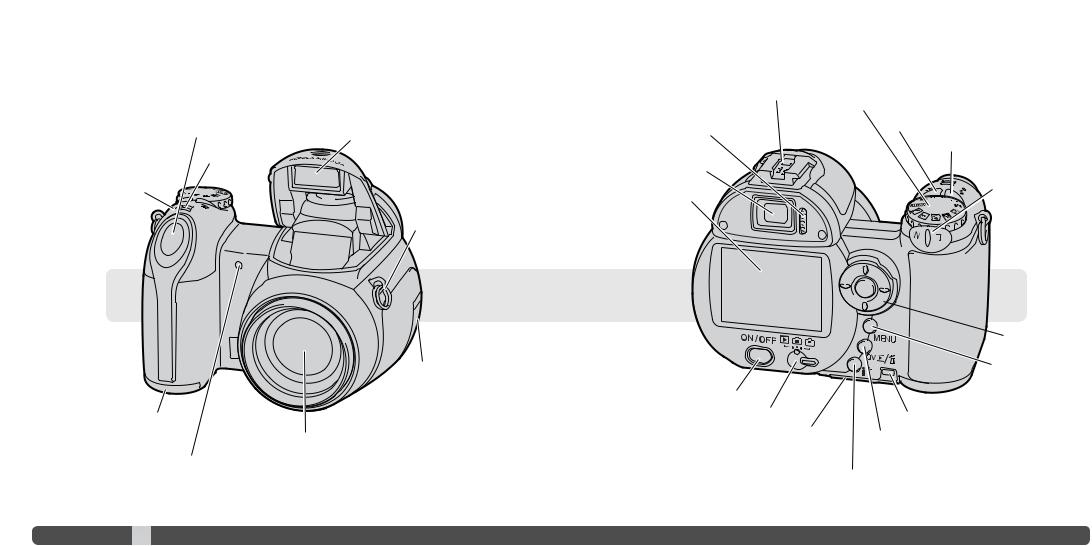
Names of parts
*This camera is a sophisticated optical instrument. Care should be taken to keep these surfaces clean. Please read the care and storage instructions in the back of this manual (p. 122).
Shutter-release button
Speaker
Microphone
Battery-chamber door
(p. 13)
Lens*
Self-timer lamp (p. 47)
Flash (p. 26)
Strap eyelet (p. 12)
USB / AV / DC terminal cover
The tripod socket is located on the bottom of the body.
10 Names
Diopter-adjustment
dial (p. 17)
Accessory shoe (p. 43)
Exposure-mode dial (p. 21, 29, 36 - 40) Macro button (p. 35)
Flash-mode button (p. 26)
Viewfinder* (p. 17)
LCD monitor*
Main switch
Mode switch
Card-chamber door (p. 16)
Zoom lever (p. 20)
 Controller
Controller
Menu button
Access lamp
Quick View / Delete button (p. 30, 31)
Information button (p. 28, 32)
11
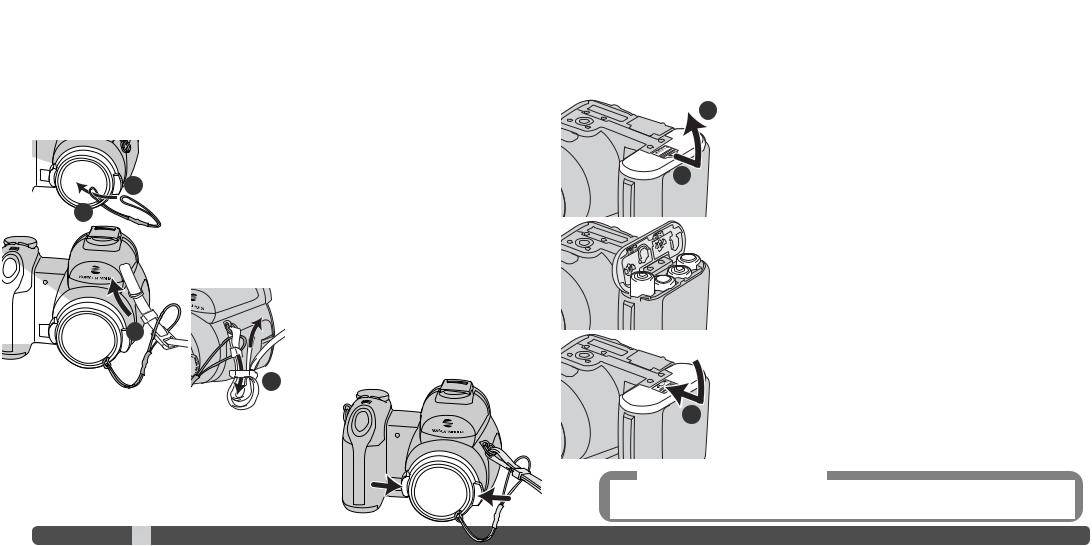
GETTING UP AND RUNNING
Attaching the strap and lens cap
Always keep the strap around your neck in the event that the camera is accidentally dropped. An optional leather neck strap, NS-DG1000, is also available from your Konica Minolta dealer. Availability varies with region.
Pass one of the small
2
1
Pass the end of the |
strap through the lens-cap strap and strap eyelet |
on the camera body |
|
3 |
Thread the strap through the inside of the buckle |
as shown (4). Repeat with the other end of the |
|
|
strap. |
4
Using your thumb and index finger, pinch the outside tabs of the lens cap to remove or attach. When the camera is not in use, always replace the lens cap.
12 Getting up and running
Inserting batteries
This digital camera uses four AA-size alkaline or Ni-MH batteries. Do not use other types of AA batteries. The camera should be off when replacing batteries.
2
To open the battery-chamber door, slide the door toward the side of the
camera (1) to release the safety catch. Lift the door to open (2).
1
Insert the batteries as indicated on the diagram on the inside of the bat- tery-chamber door. Confirm the positive and negative battery terminals are oriented correctly.
Close the battery-chamber door and slide it toward the body (3) to engage the safety catch.
After installing the batteries, the set-time/date message may appear on
3the monitor. The clock and calendar are set in section 2 of the setup
Camera notes
After initially inserting a charged battery, do not remove it from the camera for twenty-four hours; the camera can be off during this period. The main batteries are used to charge an internal battery, which protects settings when the camera is turned off.
13

Battery condition indicator
This camera is equipped with an automatic battery-condition indicator. When the camera is on, the battery-condition indicator appears on the monitor. If the monitor is blank, the batteries may be exhausted or installed incorrectly.
Full-battery indicator - the battery is fully charged. This indicator is displayed for three seconds on the monitor when the camera is turned on.
Low-battery indicator - battery power is low. The battery should be replaced as soon as possible.
Low-battery warning - battery power is very low. The monitor indicator is red. The battery should be replaced as soon as possible. This warning automatically appears and remains on the monitor until the battery is changed. If power falls below this level, the battery-exhausted message will be displayed just before the camera shuts down. If the low-battery warning is displayed some functions such as the Progressive Capture drive mode, movie recording, and Anti-Shake system cannot be used.
Auto power save
To conserve battery power, the camera turns off displays and unnecessary functions if an operation is not made within a minute. To restore power, press the shutter-release button partway down, or press the main switch or controller. The length of the auto-power-save period can be changed in section 1 of the setup menu (p. 87, 88, 90).
If an operation is not made within approximately 30 minutes, the camera turns off automatically. Press the main switch to turn on the camera.
Connecting the optional AC adapter
Always turn off the camera before changing between power supplies.
The AC Adapter AC-11 allows the camera to be powered from an electrical household outlet. The AC Adapter is recommended when the camera is interfaced with a computer or during periods of heavy use.
Open the terminal cover (1) and insert the mini plug |
1 |
of the AC adapter into the DC terminal (2).
Insert the AC adapter plug into an electrical outlet.
2
14 Getting up and running |
15 |
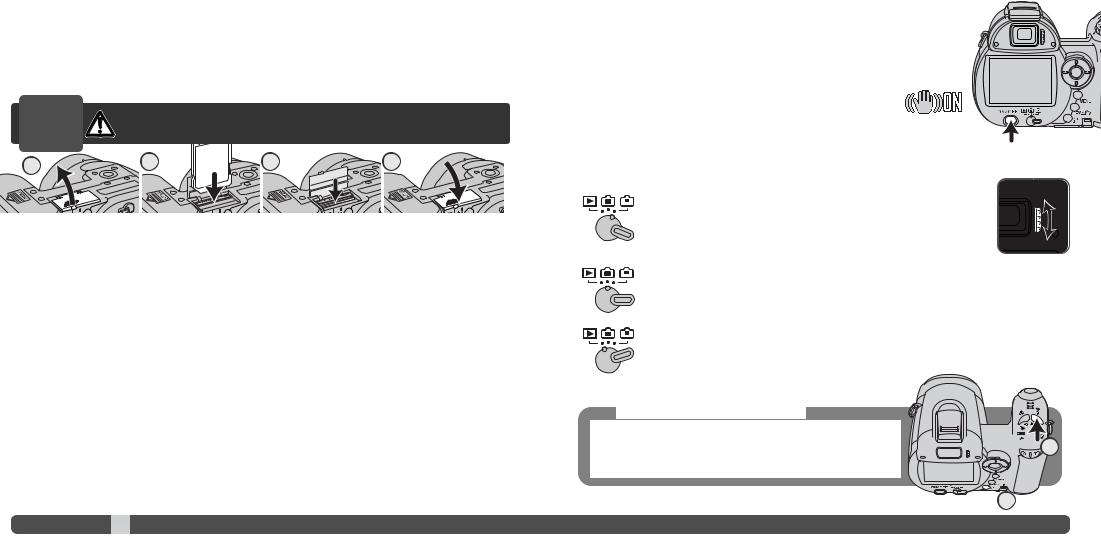
Changing the memory card
An SD Memory Card or MultiMediaCard must be inserted for the camera to operate. If a card has not been inserted, a no-card warning is displayed on the monitor. For more about memory cards see page 126.
is not lit before remov-
4
1. Open the card-slot |
the bottom of the camera. |
2.Insert the memory card all the way into the card slot and release; the card should catch in the slot. Insert the card so the face is toward the back of the camera. Always push the card in straight. Never force the card. If the card does not fit, check that it is oriented correctly.
3.To eject a memory card, press the card into the slot and release. The card can then be pulled out. Take care when removing the card as it becomes hot with use.
4.Close the battery-chamber door.
A memory card used in another camera may have to be formatted before being used. If the unable- to-use-card message appears, the card should be formatted with the camera. A memory card can be formatted in section 1 of the playback menu (p. 76). When a card is formatted, all the data on the card is permanently erased. If the card-error message appears, press the central button of the controller to close the window; check the Konica Minolta web site for the latest compatibility information:
|
North America: |
http://kmpi.konicaminolta.us/ |
|
Europe: |
http://www.konicaminoltasupport.com |
16 |
Getting up and running |
|
Turning on the camera and displays
Press the main switch to turn the camera on. Pressing the switch again turns the camera off.
When the camera is turned on, the Anti-Shake indicator appears on the LCD monitor.
The mode switch, next to the main switch, is used to change between the recording and playback modes as well as the selecting the between the moni-
Recording mode (Viewfinder display) - the camera can record images and the monitor is viewed through the viewfinder. The viewfinder has a built-in diopter. While looking through the viewfinder, turn the diopter-adjustment dial until the monitor image is sharp.
Recording mode (Monitor display) - the camera can record images and the monitor is viewed directly.
Playback mode (Monitor display) - images can be played back and edited. The monitor is viewed directly.
Camera notes
To use the viewfinder in the playback mode, press and hold the flash mode button (1) and then press and hold the information (i+) button (2) until the monitor switches to the viewfinder position.

 1
1
 2
2
17
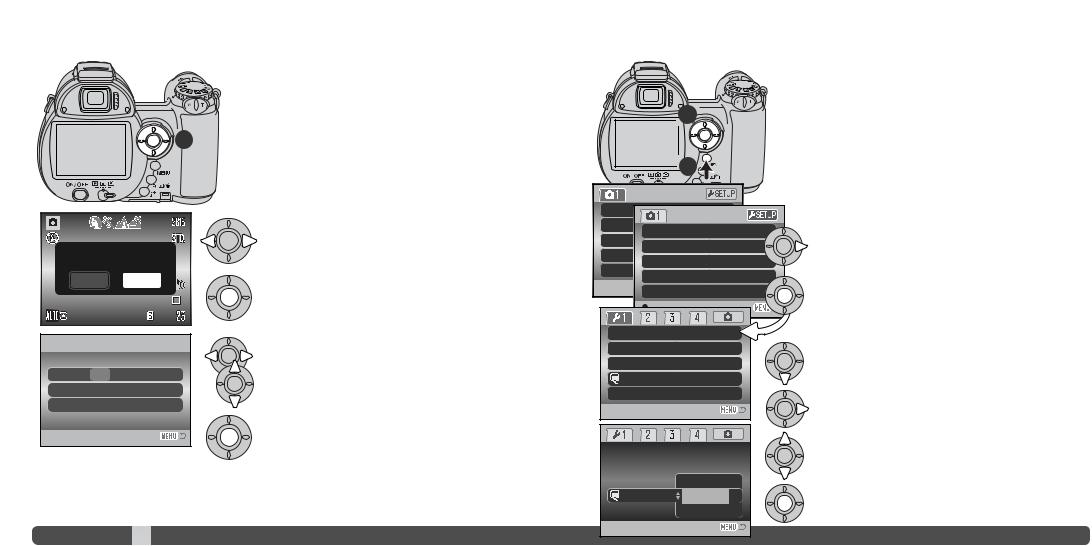
Setting the date and time
Set date and time?
Yes No
Date/Time set
 2005 . 1. 1
2005 . 1. 1
 :move
:move  :sel.
:sel.  :enter
:enter
Date/Time setup screen
After initially inserting a memory card and batteries, the camera’s clock and calendar must be set. When images are recorded, the image data is saved with the date and time of
1If the clock and calendar have not been set, a message is displayed for a few seconds each time the camera is turned
on. This message is also displayed if the clock and calendar reset when the camera is stored without batteries for a long period.
Use the left and right keys of the controller (1) to select “Yes.” “No” cancels the operation.
Press the center of the controller to open the date/time setup screen.
Use the left and right keys to select the item to be changed.
Use the up and down keys to adjust the item.
Press the central button to set the clock and calendar.
The date/time setup screen can be opened in section 2 of the setup menu.
18 Getting up and running
Setting the Menu language
|
For customers in certain areas, the menu language may have |
|
|
to be set. Press the menu button (1) to open the menu; the |
|
|
appearance of the menu will depend on the position of the |
|
2 |
camera’s controls. |
|
|
||
|
Navigating the menu is simple. The up/down and left/right keys |
|
|
of the controller (2) move the cursor and change settings on |
|
1 |
the menu. The central button of the controller selects menu |
|
options and sets adjustments. |
||
|
Drive m
Image
Quality |
Auto D
Digital
Drive |
|
Image |
|
Quality |
|
Auto DSP |
|
Anti-shake |
. |
LCDbrightness |
– |
Power save |
1 min. |
Inst.Playback |
Off |
Language |
English |
Lens acc. |
None |
Use the right key of the controller to highlight “setup” at the top of the menu.
Press the central button of the controller to open the setup menu.
Use the down key to highlight the language menu option.
Press the right key to highlight the current language.
LCDbrightness
Power save
Inst.playback |
Japanese |
Language |
•English |
Lens acc. |
Deutsch |
Use the up/down keys of the controller to select the language.
Press the central button to complete the operation.
19

BASIC RECORDING
This section covers the basic operation of this camera. Thoroughly familiarize yourself with the operations in this section before moving on to the other sections in the manual.
Turn on the camera. Set the mode switch to a recording position.
Handling the camera
While using the viewfinder or LCD monitor, grip the camera firmly with your right hand while supporting the body with your left. Keep your elbows at your side and your feet shoulder-width apart to hold the camera steadily. Take care not to cover the lens with your fingers or the strap.
Using the zoom lens
Zoom scale |
1 |
The zoom lever controls the lens (1). Sliding the lever to the right (T) will zoom in to the telephoto position of the lens. Sliding the lever to the left (W) will zoom out to the wide-angle position.
The zoom scale indicates the approximate zoom position. If the digital zoom is active, the yellow section of the scale indicates the digital-zoom range.
20 Basic recording
Recording images automatically
Turn the exposure-mode dial to the auto-recording position (1); all camera operations are now fully automatic. The autofocus, exposure, and imaging systems will work together to bring beautiful results effortlessly.
While many of the camera’s systems in this mode are automatic, some of the functions can be changed. The following list shows changes that can be made in auto-recording.
1
Functions which can be changed with buttons:
•Flash mode (p. 26)
•Macro mode (p. 35)
•Display mode (i+) (p. 28)
Functions which can be changed with the auto-recording menu:
•Drive mode (p. 46)
•Image size (p. 54)
•Image quality (p. 54)
•Automatic Digital Subject Program (DSP) Selection (p. 23)
•Anti-Shake (p. 56)
21
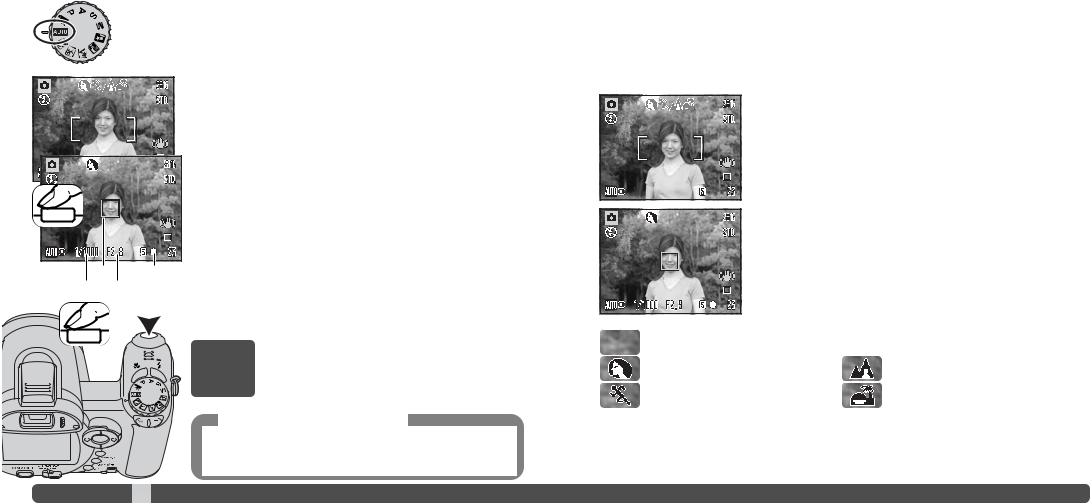
Basic recording operation
The example uses auto recording. Except for movie recording, the operation for other exposure modes is the same. Automatic Digital Subject Program Selection is only available in the auto recording mode.
a |
b |
c |
d |
Place the subject anywhere within the focus frame. Make sure the subject is within the focus range of the lens (p. 24). For very close subjects, use the macro function (p. 35).
Press the shutter-release button partway down to lock the focus and exposure. An AF sensor (a) is displayed to indicate the subject. Automatic Digital Subject Selection will choose the appropriate exposure mode, see the facing page.
The focus signal (b) on the monitor will confirm focus lock. If the focus signal is red, the camera was unable to locate the subject. Repeat the previous steps until the signal is white. The shutter speed (c) and aperture (d) appears and turns black to indicate the exposure is locked.
shutter-release button all the way down to take the pic-
The access lamp lights indicating image data is being written to the memory card. Never remove a memory card while data is being transferred.
Camera notes
The recorded image can be viewed by continuing to hold down the shutter-release button after the image is captured. The instant-playback function can also be used (p. 91).
Automatic Digital Subject Program Selection
Automatic Digital Program Selection chooses between program autoexposure and one of four digital subject programs. The digital subject programs optimize camera settings for various conditions and subjects. Automatic Digital Subject Program Selection is only available in auto recording and can be disabled in the auto-recording menu. For information on individual subject programs, see page 29.
A row of gray indicators at the top on the monitor display indicates Automatic Digital Subject Selection is active. Place the subject in the focus frames; the procedure is the same as the basic recording operation described on page 22.
Press the shutter-release button partway down; the AF system locates the subject and the Automatic Digital Subject Selection function chooses a subject program. If no indicators are displayed, program autoexposure is active. Press the shutter-release button all the way down to take the picture. Hold the camera steadily if the sunset subject program is selected as exposures can be long.
Program autoexposure (the Digital Subject Program indicators disappear)
Portrait |
Landscape |
Sports action |
Sunset |
|
|
22 |
Basic recording |
23 |

Focus lock
Focus lock prevents the AF system from focusing. This can be used with off-center subjects or when a special focusing situation prevents the camera from focusing (p. 25).
Place the subject within the focus frame shutter-release button partway down.
• The focus signal indicates the focus is locked. The shutter speed and aperture value change from white to black indicating the exposure is locked.
• When the focus is set, an AF sensor is displayed on the live image to indicate the point of focus.
Focus range
All distances are measured from the front of the lens. See page 35 for the macro focus range.
Wide-angle position - 0.6 m - inf. (2.0 ft. - inf.)
Telephoto position - 1.6 m - inf. (5.2 ft. - inf.)
24 Basic recording
Focus signals
The focus signal in the lower right corner of the LCD monitor indicates the focus status. The shutter can be released even if the camera cannot focus on the subject.
Focus locked.
Focus confirmed (P, A, S, and M continuous AF focus mode and sports action digital subject program). Exposure continuously adjusts.
|
close or a special situation is preventing the AF system |
When |
program, the camera continually focuses when the |
shutter- |
down; the focus frames turn red. Keep the subject within |
the red |
be used. |
If the |
can be used with object at the same distance as the main |
subject |
in the Digital Subject Program or program (P) expo- |
sure |
|
The |
certain situations. If the autofocus system cannot focus on |
a |
this situation, focus-lock on an object at the same dis- |
tance |
the image on the monitor to take the picture. |
|
|
|
|
|
|
|
|
|
|
|
|
|
|
|
|
|
|
|
|
|
|
|
|
|
|
|
|
|
|
|
|
|
|
|
|
|
|
|
|
|
|
|
|
|
|
|
|
|
|
|
|
|
|
|
|
|
|
|
|
|
|
|
|
|
|
|
|
|
|
|
|
|
|
|
|
|
|
|
|
|
|
|
|
|
|
|
|
|
|
|
|
|
|
|
|
|
|
|
|
|
|
|
|
|
|
|
|
|
|
|
|
|
|
|
|
|
|
|
|
|
|
|
|
|
|
|
|
|
|
|
|
|
|
|
|
|
|
|
|
|
|
|
|
|
|
|
|
|
|
|
|
|
|
|
|
|
|
|
|
|
|
|
|
|
|
|
|
|
|
|
|
|
|
|
|
|
|
|
|
|
|
|
|
|
|
|
|
|
|
|
|
|
|
|
|
|
|
|
|
|
|
|
|
|
|
|
|
|
|
|
|
|
|
|
|
|
|
|
|
|
|
|
|
|
|
|
|
|
|
|
|
|
|
|
|
|
|
|
|
|
|
|
|
|
|
|
|
|
|
|
|
The subject in the focus Two subjects at different The subject is near a |
The subject is too dark. |
||||||||||||||||||||||||||||||||||||||||
frame is low in contrast. distances overlap in the |
very bright object or |
|
|
|
|
||||||||||||||||||||||||||||||||||||
|
|
|
|
focus frame. |
area. |
|
|
|
|
||||||||||||||||||||||||||||||||
|
|
|
|
|
|
|
|
|
|
|
|
|
|
|
|
|
|
|
|
|
|
|
|
|
|
|
|
|
|
|
|
|
|
|
|
|
|
25 |
|||
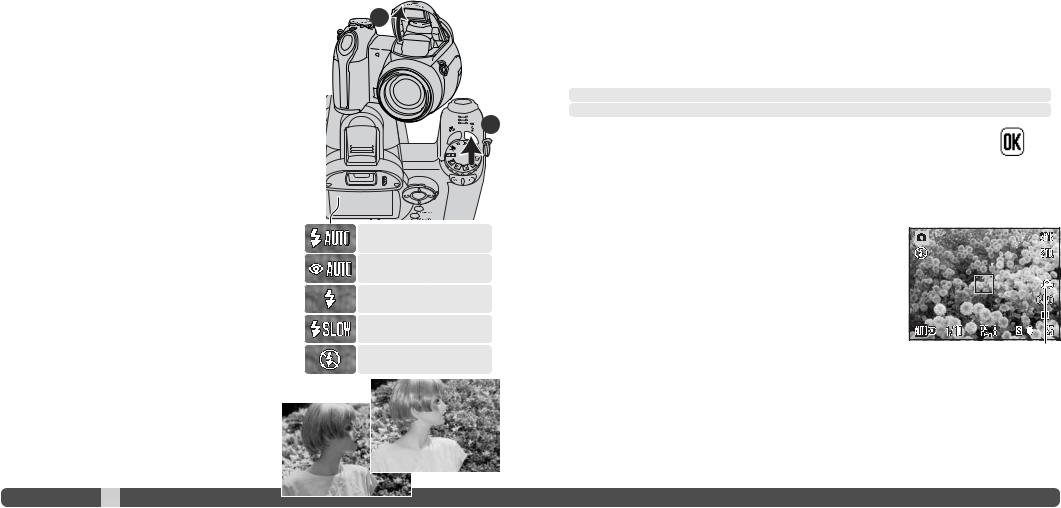
Flash modes |
1 |
Flash range - auto-recording mode |
|
To use the built-in flash, simply raise it (1). Lower the flash unit |
The camera controls the flash output automatically. For well-exposed images, the subject must be |
||
|
|||
to prevent it from firing. Flash-mode indicator turns red while |
|
within the flash range. Distance is given from the front of the lens. Because of the optical system, |
|
the flash is charging; wait until it becomes white before taking |
|
the flash range is not the same at the lens’ wide-angle position as it is at the telephoto position. |
pictures. |
|
To change the flash mode, raise the flash and press the flash |
Wide-angle position - 0.2 - 3.6m (0.7 - 11.8 ft.) |
mode button (2) until the appropriate mode is indicated. |
Telephoto position - 1.2 - 2.2m (3.9 - 7.2 ft.) |
Autoflash - the flash fires automatically in low-light and backlit conditions.
Red-eye reduction - multiple flashes are used before the main flash burst to reduce red-eye; an effect caused by light reflected from the retina. Use in low-light conditions when taking photographs of people or animals. The pre-flashes contract the pupils of the subject’s eyes.
Fill-flash - the flash fires with each exposure regardless the amount of ambient light. Fill-flash can be used to reduce harsh shadows caused by strong direct light or sunshine.
Slow sync. - flash and ambient light exposures are bal |
|
|
anced. Use slow sync. when in dark locations to reveal |
|
|
background details. Ask your subject not to move after |
|
|
flash burst; the shutter may still be open for the back- |
|
|
ground exposure. Because exposures can be long, |
Fill-flash |
|
the use of a tripod is recommended. |
||
|
Flash cancel - the flash is down and cannot fire.
26 Basic recording
2
Autoflash
Autoflash with red-eye reduction
Fill-flash
Slow sync.
Flash cancel
the subject, the flash-output indicator briefly replaces the flash-mode indicator after the exposure.
Flash-output indicator
where the camera can be is active or not (p. 56), the
monitor. Camera shake and is more pro-
lens than at the wide-angle. can still be released. If
a tripod, use the built-in -angle position until the
Camera-shake warning
27
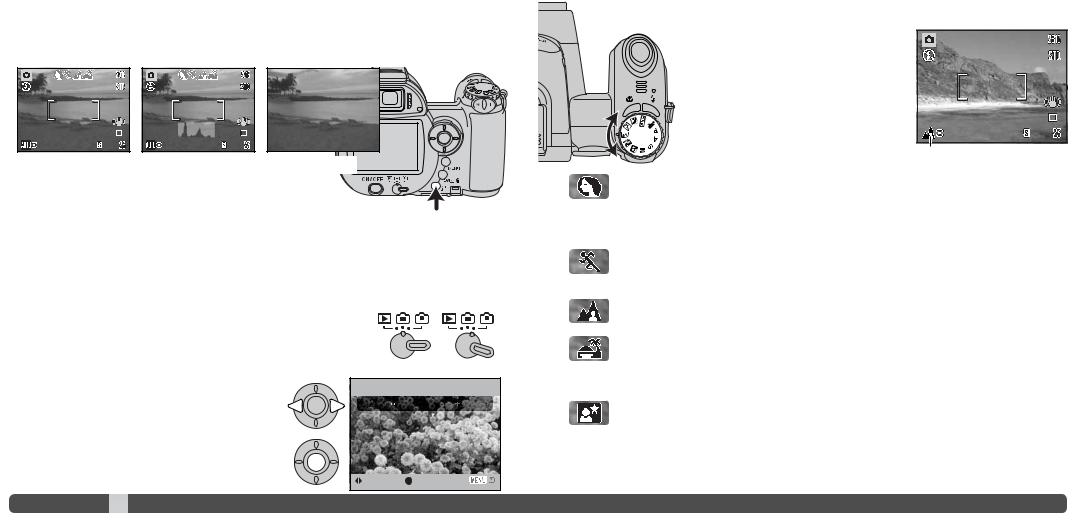
i+ button
Pressing the information (i+) button changes the monitor display. The display cycles among the standard display, real-time histogram, and live image only.
Standard display Real-time histogram Live image only
The real-time histogram shows the approximate luminance distribution of the live image. This histogram cannot show the affect of flash illumination. The histogram of a recorded
image may not show the same distribution as the real-time |
Information button |
|
|
histogram. |
|
Adjusting monitor brightness
The monitor image can be made lighter or darker. The brightness level can be set individually for viewfinder and direct viewing. Turn the mode switch to the appropriate position. Press and hold the information (i+) button to open the LCD brightness screen.
Use the left/right keys of the controller to adjust the brightness; the monitor image changes accordingly. Press the center of the controller to set the brightness level or press the menu button to close the screen without applying any changes.
Set LCD brightness
Low 











 High
High
:adjust :enter
Digital subject programs
Digital subject programs optimize the camera’s exposure, white-balance, and imageprocessing systems for specific conditions and subjects. Simply turn the exposure mode dial to select the appropriate subject program; the active subject program is displayed in the bottom left corner of the monitor.
Exposure-mode indicator
Portrait - optimized to reproduce warm, soft skin tones and a slight defocusing of the background. Most portraits look best at a telephoto setting; the longer focal length does not exaggerate facial features and the shallower depth of field softens the background. Use the built-in flash with strong direct sunlight or backlight to reduce harsh shadows.
Sports action - used to capture action by maximizing shutter speeds. The AF system continuously focuses; see page 25. When using flash, the subject must be within the flash range (p. 27).
Landscape - optimized to produce sharp, colorful landscapes. Used with bright outdoor scenery.
Sunset - optimized to reproduce rich, warm sunsets. When the sun is above the horizon, do not point the camera toward the sun for prolonged periods of time. The intensity of the sun could damage the CCD. Between exposures, turn off the camera or cover the lens.
Night portrait - for deep, subtle night scenes. The use of a tripod is recommended. When used with flash, the subject and background exposures are balanced. The flash can only be used with close subjects such as with a portrait of a person; red-eye reduction is used. When using the flash, ask your subjects not to move after the main burst; the shutter may still be open for the background exposure.
28 |
Basic recording |
29 |

|
BASIC PLAYBACK |
|
|
Images can be viewed in the Quick View or playback modes. |
|
|
This section covers the basic operations in both modes. The |
|
|
playback mode has additional functions, see page 70. |
|
|
To view images from the playback mode, turn the mode switch |
|
2 |
|
|
|
To view images from the recording mode, press the Quick View / |
|
|
delete button (2). |
|
1 |
|
|
Single-frame playback and histogram display |
||
Mode |
Magnification (p. 33) |
|
Image size (p. 54) |
||
indicator |
||
Image quality (p. 54) |
||
|
||
|
Aperture value |
|
|
Shutter speed |
|
Time of |
Degree of exposure |
|
capture |
||
compensation (p. 41) |
||
|
||
|
White-balance |
|
Date of capture |
setting (p. 60) |
|
Movie indicator (p. 40) |
Sensitivity |
|
Lock indicator (p. 77) |
setting (p. 64) |
|
Folder name |
||
DPOF indicator (p. 84) |
||
|
||
E-mail copy indicator (p. 80) |
Folder number - image file number |
|
Frame number/ total number of images |
||
Histogram |
||
|
To display the histogram display, press the up key of the controller. Press the down key to return to single-frame playback.
30 Basic playback
The histogram shows the luminance distribution of the image from black (left) to white (right). The 256 vertical lines indicates the relative proportion of that light value in the image. The histogram can be used to evaluate exposure, but displays no color information.
Viewing and rotating images
Quick View / Delete button
In Quick View or the playback mode, use the left/right keys of the controller to scroll through the images.
To rotate a vertical image, press the down key to cycle through the three positions: 90° counterclockwise, 90° clockwise, and horizontal.
To return to the recording mode from Quick View, press the menu button or shutter-release button partway down.
Deleting single images
The displayed image can be deleted. Once deleted, an image cannot be recovered.
To delete the displayed image, press the QV/delete button.
.
 Delete this frame?
Delete this frame?
“Yes,” “No” cancels the |
Yes |
No |
Press the central button of the controller to delete the image.
31

i+ button
The information (i+) button controls the display format. Each time the button is pressed, the display cycles through to the next format: full display, image only, index playback.
Full display
Image only
Index playback
Information button
In index playback, the four-way keys of the controller move the yellow border. When the image is highlighted with the border, the date of recording, the lock and printing status, and the frame number of the image are displayed at the bottom of the screen. The highlighted image can be deleted using the QV/delete button (p. 31), or a movie clip can be played by pressing the central button of the controller. When the display button is pressed again, the highlighted image is displayed in the single-frame playback mode.
Enlarged playback
In single-frame playback in Quick View or the playback mode, a still image can be enlarged for closer examination from 1.2X. The maximum magnification depends on image size ranging from 2X for 640x480 size images to 4.4X for 2816x2112 images.
With the image to be magnified displayed, slide the zoom lever to the right (T) to activate the enlarged playback mode. The degree of magnification is displayed on the LCD monitor.
Slide the zoom lever to the right (T) to increase the image magnification. Slide the lever to the left (W) to decrease the magnification.
With images larger than 640x480, move the zoom lever to the right (T) at maximum magnification to approximately double the image size for closer examination.
Use the four-way keys of the controller to scroll the image. When scrolling, the arrows in the display will disappear when the edge of the image has been reached.
The locator in the top right corner of the monitor indicates the area of the image being displayed.
The information (i+) button switches between showing the full display and the image only.
To exit the enlarged playback mode, press the menu button.
32 |
Basic playback |
33 |

ADVANCED RECORDING
This section cover the advanced recording features of this camera. Read the basic recording section before moving on to this section.
Recording mode display |
|
|
|||||
|
1 |
|
26 |
|
|
|
|
|
2 |
|
|
|
24 |
2. |
Mode indicator |
|
|
|
|
3. |
Flash-mode indicator (p. 26) |
||
|
3 |
|
|
|
|
||
|
|
|
|
|
4. |
Flash-compensation display (p. 62) |
|
|
|
|
A |
|
|
||
|
4 |
|
|
|
5. |
Sharpness display (p. 66) |
|
|
|
|
|
|
|||
|
5 |
|
|
|
|
6. |
Contrast display (p. 65) |
6 |
|
|
|
|
7. |
White-balance indicator (p. 60) |
|
7 |
|
|
|
|
|||
8 |
|
|
|
|
8. |
Camera-sensitivity (ISO) display (p. 64) |
|
9 |
|
B |
|
|
|||
|
|
|
|
|
|
||
|
|
|
|
|
|
|
|
|
10 |
|
|
|
|
|
|
|
11 |
12 |
13 |
14 |
15 16 17 |
11. |
Metering-mode indicator (p. 63) |
|
12. |
Shutter-speed display |
|||||
|
|
|
|
|
|
||
A. |
Focus frame |
|
|
|
|
13. |
Aperture display |
B. |
Spot metering area (p. 63) |
14. Macro-mode indicator (p. 35) |
|
|
|
15. |
Focus-mode indicator (p. 58) |
|
|
16. |
Focus signals (p. 25) |
|
|
17. |
Date-imprinting indicator (p. 94) |
|
|
18. |
Frame counter (p. 55) |
|
|
19. |
Drive-mode indicator (p. 46) |
|
|
20. |
Anti-Shake indicator (p. 56) |
|
|
21. |
Camera-shake warning (p. 27) |
|
|
22. |
Battery-condition indicator (p. 14) |
|
|
23. |
Image-quality indicator (p. 54) |
|
|
24. |
Image-size display (p. 54) |
|
|
25. |
Digital-zoom display (p. 99) |
|
|
26. |
Color-mode indicator (p. 65) |
34 |
Advanced recording |
|
|
Macro
Two macro modes are available: Super Macro and standard macro. Super Macro allows the camera to focus as close as 1cm (0.4 in.) from the front of the lens. When Super Macro is selected, the lens automatically zooms to a specific focallength position and cannot be changed. Standard macro allows the zoom to be used. The minimum focus distance changes with focal length, see below.
Press the macro button (1) to select the macro mode. The
 modes cycle among standard macro, Super Macro, and off. Super-macro indicator
modes cycle among standard macro, Super Macro, and off. Super-macro indicator
The following chart lists the Super Macro and standard macro ranges. All distances are measured from the front of the lens.
1 

Super Macro
1 - 100cm (0.4 in. - 3.3 ft.)
Standard macro
Wide-angle position: 0.1 - 1m (3.9 in. - 3.3 ft.)
Telephoto position: 1.2 - 2.5m (3.9 - 8.2 ft.)
35
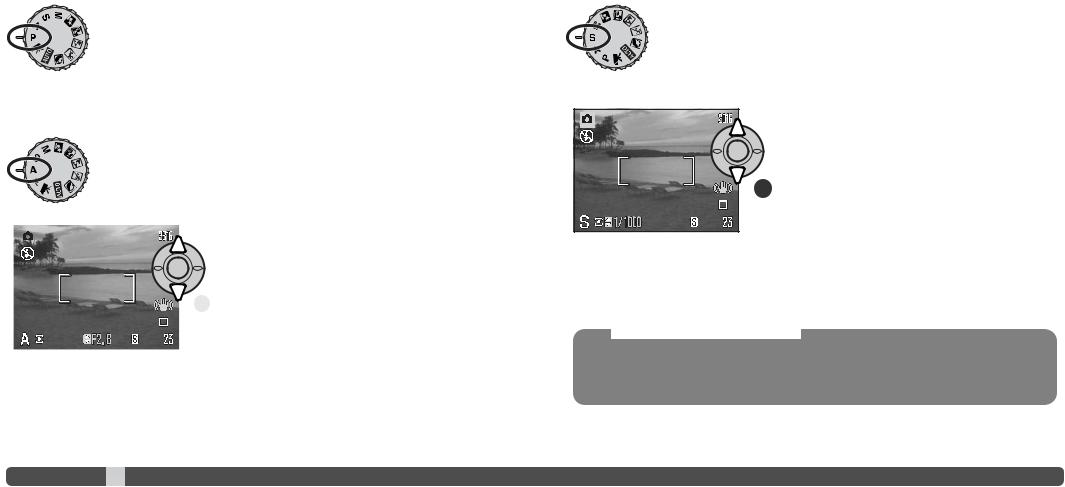
Program (P) Exposure mode
The program exposure mode controls both the shutter speed and aperture to ensure correct exposures. This exposure mode allows photographers to shoot without worry about exposure settings. The shutter speed and aperture values of the exposure are displayed on the monitor when the shutter-release button is pressed partway down. If shutter speed and aperture displays turn red, the scene is beyond the exposure control range of the camera.
Aperture priority (A) Exposure mode
The photographer selects the aperture and the camera sets the appropriate shutter speed to ensure the correct exposure. When aperture priority is selected, the aperture value on the monitor turns blue and a double arrow indicator appears next to it. The flash mode
or slow sync. with red
|
|
|
|
|
|
|
Use the up/down keys of the controller (1) to set the |
|
|
|
|
|
|
|
|
|
|
|
|
|
|
|
aperture. The aperture value can be changed in 1/3 stop |
|
|
|
|
|
|
|
increments. Press the shutter-release button partway |
|
|
|
|
|
1 |
|
|
|
|
|
|
|
|
|
|
|
|
|
|
|
|
|
|
Because the maximum aperture is not |
|
same at the wide-angle and telephoto position, as the |
|||||
lens is zoomed, the aperture shifts automatically. If the aperture value is beyond the shutter-speed range, the shutter-speed display turns on the monitor.
Shutter priority (S) Exposure mode
The photographer selects the shutter speed and the camera sets the appropriate aperture to ensure correct exposure. When shutter priority is selected, the shutter speed on the monitor turns blue and a double arrow indicator appears next to it.
The shutter speed can be set between 1/1000 and 4 seconds. If the shutter speed is beyond the aperture range, the aperture display turns red. The flash mode can be set to fill-flash, fill-flash with red-eye reduction, or slow sync. with red-eye reduction (p. 26).
Use the up/down keys of the controller (1) to set the shutter speed. Press the shutter-release button partway down to activate the exposure system; the correspond-
1 ing aperture is displayed on the monitor.
The camera-shake warning (p. 27) does not appear in S mode. If a slow shutter speed is selected, noise-reduction processing is applied to the image; a message may appear during processing. See page 39 for more on noise reduction.
Shooting Tips
more than the exposure. The shutter speed deter-
.The aperture controls the depth of field; the area in
. For more on exposure controls, see the Short Guide
36 Advanced recording |
37 |
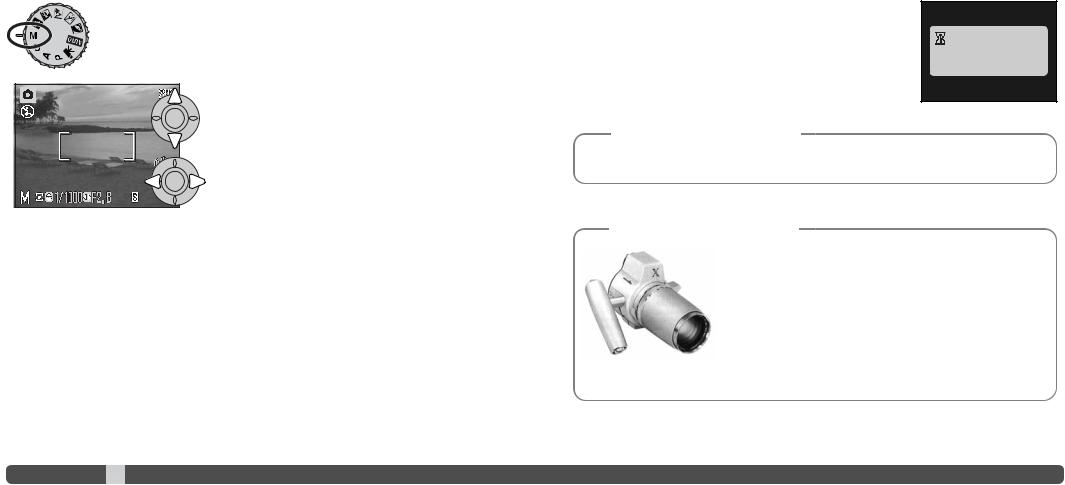
Manual (M) Exposure mode
Manual exposure mode allows individual selection of shutter speeds and apertures. This mode overrides the exposure system giving the photographer total control over the final exposure.
Use the up/down keys of the controller to change the shutter speed.
Use the left/right keys of the controller to change the aperture.
The changes made to the exposure are visible in the live image on the monitor. The monitor shutterspeed and aperture display turns red when the shutter-release button is pressed partway down if the image is significantly underexposed or overexposed. If the monitor is black, increase the exposure until the image is visible; decrease the exposure if the monitor is white.
In manual exposure mode, the auto camera-sensitivity setting fixes the ISO value at 100. The camera sensitivity can be changed in section 3 of the recording menu (p. 64). The flash mode can be set to fill-flash, fill-flash with red-eye reduction, or slow sync. with red-eye reduction (p. 26), but the live image does not reflect the flash exposure.
The camera-shake warning (p. 27) does not appear in M mode. If a slow shutter speed is selected, noise-reduction processing is applied to the image; a message may appear during processing. See page 39 for more on noise reduction.
Noise reduction
Noise can be apparent when using a slow shutter speed or high camera sensitivity (ISO), or using the camera in hot environment. In these
cases, noise-reduction is applied to the image automatically. A mes-
Processing...
-reduction processing while this message appears.
Camera Notes
can be applied more often then under normal condi-
. Allow the camera to cool before taking pictures.
Konica Minolta History
Innovation and creativity is the cornerstone of Minolta’s success. The Electro-zoom X was an exercise in camera design and received a great deal of attention when it was unveiled at Photokina in 1966.
The Electro-zoom X was an electronically controlled aperturepriority mechanical SLR with a built-in 30 - 120mm f/3.5 zoom lens giving twenty 12 X 17mm images on a roll of 16mm film.
The shutter-release button and battery chamber are located in the grip. Only a few prototypes were built making it one of Minolta’s rarest camera.
38 Advanced recording |
39 |
