D-Link DES-3200-10, DES-3200-10-DC, DES-3200-18, DES-3200-18-DC, DES-3200-26 Service Manual
...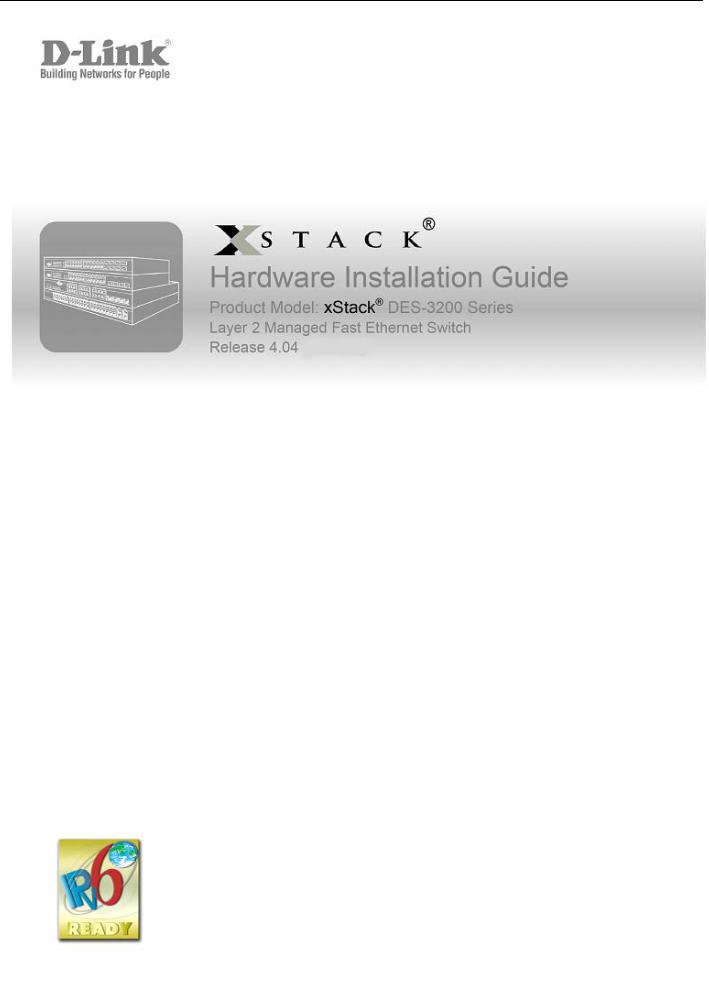
xStack® DES-3200 Series Layer 2 Managed Fast Ethernet Switch Hardware Installation Guide
1

xStack® DES-3200 Series Layer 2 Managed Fast Ethernet Switch Hardware Installation Guide
Information in this document is subject to change without notice. © 2012 D-Link Corporation. All rights reserved.
Reproduction in any manner whatsoever without the written permission of D-Link Corporation is strictly forbidden.
Trademarks used in this text: D-Link and the D-LINK logo are trademarks of D-Link Corporation; Microsoft and Windows are registered trademarks of Microsoft Corporation.
Other trademarks and trade names may be used in this document to refer to either the entities claiming the marks and names or their products. D-Link Corporation disclaims any proprietary interest in trademarks and trade names other than its own.
November, 2012 P/N 651ES32C1035G
FCC Warning
This equipment has been tested and found to comply with the limits for a Class A digital device, pursuant to Part 15 of the FCC Rules. These limits are designed to provide reasonable protection against harmful interference when the equipment is operated in a commercial environment. This equipment generates, uses, and can radiate radio frequency energy and, if not installed and used in accordance with this manual, may cause harmful interference to radio communications. Operation of this equipment in a residential area is likely to cause harmful interference in which case the user will be required to correct the interference at his own expense.
CE Mark Warning
This is a Class A product. In a domestic environment, this product may cause radio interference in which case the user may be required to take adequate measures.
Warnung!
Dies ist ein Produkt der Klasse A. Im Wohnbereich kann dieses Produkt Funkstoerungen verursachen. In diesem Fall kann vom Benutzer verlangt werden, angemessene Massnahmen zu ergreifen.
Precaución!
Este es un producto de Clase A. En un entorno doméstico, puede causar interferencias de radio, en cuyo case, puede requerirse al usuario para que adopte las medidas adecuadas.
Attention!
Ceci est un produit de classe A. Dans un environnement domestique, ce produit pourrait causer des interférences radio, auquel cas l`utilisateur devrait prendre les mesures adéquates.
Attenzione!
Il presente prodotto appartiene alla classe A. Se utilizzato in ambiente domestico il prodotto può causare interferenze radio, nel cui caso è possibile che l`utente debba assumere provvedimenti adeguati.
VCCI Warning
A VCCI-A
BSMI
產品DES-3200-10-DC/DES-3200-18-DC/ DES-3200-26-DC/ DES-3200-52DC 2A 10A ,
SFP (Mini-GBIC), XENPAK, and XFP Regulatory Compliance
Networks pluggable optical modules meet the following regulatory requirements:
Class 1 Laser Product
EN60825-1+A2:2001 or later, European laser standard
FCC 21 CFR Chapter 1, Subchapter J in accordance with FDA & CDRH requirements
i

xStack® DES-3200 Series Layer 2 Managed Fast Ethernet Switch Hardware Installation Guide |
|
Table of Contents |
|
Intended Readers ................................................................................................................................................... |
iii |
Typographical Conventions...................................................................................................................................................... |
iii |
Notes, Notices, and Cautions................................................................................................................................................... |
iii |
Safety Instructions ................................................................................................................................................................... |
iii |
Safety Cautions........................................................................................................................................................................ |
iv |
General Precautions for Rack-Mountable Products .................................................................................................................. |
v |
Protecting Against Electrostatic Discharge ............................................................................................................................... |
v |
Chapter 1 Introduction ........................................................................................................................................... |
1 |
Switch Description ................................................................................................................................................................... |
1 |
Front Panel Description ........................................................................................................................................................... |
2 |
LED Indicators....................................................................................................................................................................... |
6 |
Rear Panel Description .......................................................................................................................................................... |
11 |
Side Panel Description........................................................................................................................................................... |
13 |
Gigabit Combo Ports.............................................................................................................................................................. |
16 |
Chapter 2 Installation ........................................................................................................................................... |
18 |
Package Contents.................................................................................................................................................................. |
18 |
Before You Connect to the Network....................................................................................................................................... |
18 |
Installing the Switch without the Rack.................................................................................................................................... |
19 |
Installing the Switch in a Rack ............................................................................................................................................... |
19 |
Mounting the Switch in a Standard 19" Rack ......................................................................................................................... |
20 |
Power on AC Power............................................................................................................................................................... |
20 |
Power Failure...................................................................................................................................................................... |
20 |
Connecting DC Power ........................................................................................................................................................... |
20 |
Alarm Connector (DES_3200-28/ME only) ............................................................................................................................ |
21 |
Chapter 3 Connecting the Switch ....................................................................................................................... |
23 |
Switch to End Node ............................................................................................................................................................... |
23 |
Switch to Hub or Switch ......................................................................................................................................................... |
24 |
Chapter 4 Introduction to Switch Management................................................................................................. |
25 |
Management Options............................................................................................................................................................. |
25 |
Web-based Management Interface........................................................................................................................................ |
25 |
SNMP-Based Management ................................................................................................................................................... |
25 |
Connecting the Console Port ................................................................................................................................................. |
25 |
First Time Connecting to the Switch ...................................................................................................................................... |
26 |
Password Protection .............................................................................................................................................................. |
27 |
SNMP Settings....................................................................................................................................................................... |
28 |
Traps................................................................................................................................................................................... |
28 |
MIBs.................................................................................................................................................................................... |
28 |
IP Address Assignment.......................................................................................................................................................... |
29 |
Chapter 5 Web-based Switch Configuration...................................................................................................... |
31 |
Introduction ............................................................................................................................................................................ |
31 |
Login to Web Manager........................................................................................................................................................... |
31 |
Web-based User Interface ..................................................................................................................................................... |
32 |
Areas of the User Interface ................................................................................................................................................. |
32 |
Web Pages ............................................................................................................................................................................ |
33 |
Appendix A – Technical Specifications .............................................................................................................. |
34 |
Appendix B – Cables and Connectors ................................................................................................................ |
40 |
Ethernet Cable ....................................................................................................................................................................... |
40 |
Console Cable ....................................................................................................................................................................... |
41 |
Appendix C – Module Specs and Cable Lengths............................................................................................... |
42 |
Warranty & Technical Support............................................................................................................................. |
43 |
ii
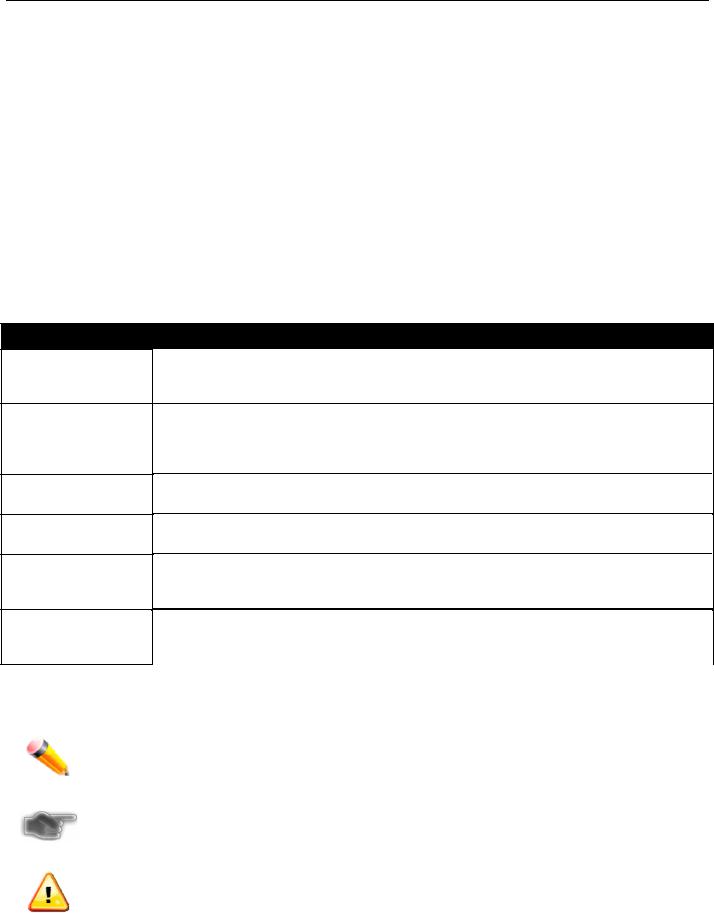
xStack® DES-3200 Series Layer 2 Managed Fast Ethernet Switch Hardware Installation Guide
Intended Readers
Typographical Conventions
Notes, Notices, and Cautions
Safety Instructions
Safety Cautions
General Precautions for Rack-Mountable Products
Protecting Against Electrostatic Discharge
The DES-3200 Series Hardware Installation Guide contains detailed information about the hardware specifications of a Switch in this series. It also contains brief information on how to configure and manage a Switch in this series. This manual is intended for advanced level users that are familiar with network management concepts and terminology. For all practical reasons all the Switches in this series will simply be referred to as the Switch throughout this manual. All example screenshots are taken from the DES-3200-28P Switch.
Typographical Conventions
Convention
[ ]
Bold font
Boldface
Typewriter Font
Initial capital letter
Italics
Menu Name > Menu
Option
Description
In a command line, square brackets indicate an optional entry. For example: [copy filename] means that optionally you can type copy followed by the name of the file. Do not type the brackets.
Indicates a button, a toolbar icon, menu, or menu item. For example: Open the File menu and choose Cancel. Used for emphasis. May also indicate system messages or prompts appearing on your screen. For example: You have mail. Bold font is also used to represent filenames, program names and commands. For example: use the copy command.
Indicates commands and responses to prompts that must be typed exactly as printed in the manual.
Indicates a window name. Names of keys on the keyboard have initial capitals. For example: Click Enter.
Indicates a window name or a field. Also can indicate a variables or parameter that is replaced with an appropriate word or string. For example: type filename means that you should type the actual filename instead of the word shown in italic.
Menu Name > Menu Option Indicates the menu structure. Device > Port > Port Properties means the Port Properties menu option under the Port menu option that is located under the Device menu.
Notes, Notices, and Cautions
A NOTE indicates important information that helps you make better use of your device.
A NOTICE indicates either potential damage to hardware or loss of data and tells you how to avoid the problem.
A CAUTION indicates a potential for property damage, personal injury, or death.
Safety Instructions
Use the following safety guidelines to ensure your own personal safety and to help protect your system from potential
damage. Throughout this document, the caution icon ( ) is used to indicate cautions and precautions that you need to review and follow.
) is used to indicate cautions and precautions that you need to review and follow.
iii

xStack® DES-3200 Series Layer 2 Managed Fast Ethernet Switch Hardware Installation Guide
Safety Cautions
To reduce the risk of bodily injury, electrical shock, fire, or damage to the equipment, observe the following precautions.
Observe and follow service markings.
o Do not service any product except as explained in your system documentation.
oOpening or removing covers that are marked with the triangular symbol with a lightning bolt may expose you to electrical shock.
oOnly a trained service technician should service components inside these compartments.
If any of the following conditions occur, unplug the product from the electrical outlet and replace the part or contact your trained service provider:
oThe power cable, extension cable, or plug is damaged.
o An object has fallen into the product.
o The product has been exposed to water.
o The product has been dropped or damaged.
oThe product does not operate correctly when you follow the operating instructions.
Keep your system away from radiators and heat sources. Also, do not block cooling vents.
Do not spill food or liquids on your system components, and never operate the product in a wet environment. If the system gets wet, see the appropriate section in your troubleshooting guide or contact your trained service provider.
Do not push any objects into the openings of your system. Doing so can cause fire or electric shock by shorting out interior components.
Use the product only with approved equipment.
Allow the product to cool before removing covers or touching internal components.
Operate the product only from the type of external power source indicated on the electrical ratings label. If you are not sure of the type of power source required, consult your service provider or local power company.
To help avoid damaging your system, be sure the voltage on the power supply is set to match the power available at your location:
o115 volts (V)/60 hertz (Hz) in most of North and South America and some Far Eastern countries such as South Korea and Taiwan
o100 V/50 Hz in eastern Japan and 100 V/60 Hz in western Japan
o230 V/50 Hz in most of Europe, the Middle East, and the Far East
Also, be sure that attached devices are electrically rated to operate with the power available in your location.
Use only approved power cable(s). If you have not been provided with a power cable for your system or for any AC-powered option intended for your system, purchase a power cable that is approved for use in your country. The power cable must be rated for the product and for the voltage and current marked on the product's electrical ratings label. The voltage and current rating of the cable should be greater than the ratings marked on the product.
To help prevent electric shock, plug the system and peripheral power cables into properly grounded electrical outlets. These cables are equipped with three-prong plugs to help ensure proper grounding. Do not use adapter plugs or remove the grounding prong from a cable. If you must use an extension cable, use a 3-wire cable with properly grounded plugs.
Observe extension cable and power strip ratings. Make sure that the total ampere rating of all products plugged into the extension cable or power strip does not exceed 80 percent of the ampere ratings limit for the extension cable or power strip.
To help protect your system from sudden, transient increases and decreases in electrical power, use a surge suppressor, line conditioner, or uninterruptible power supply (UPS).
Position system cables and power cables carefully; route cables so that they cannot be stepped on or tripped over. Be sure that nothing rests on any cables.
Do not modify power cables or plugs. Consult a licensed electrician or your power company for site modifications. Always follow your local/national wiring rules.
When connecting or disconnecting power to hot-pluggable power supplies, if offered with your system, observe the following guidelines:
oInstall the power supply before connecting the power cable to the power supply.
o Unplug the power cable before removing the power supply.
iv

xStack® DES-3200 Series Layer 2 Managed Fast Ethernet Switch Hardware Installation Guide
oIf the system has multiple sources of power, disconnect power from the system by unplugging all power cables from the power supplies.
Move products with care; ensure that all casters and/or stabilizers are firmly connected to the system. Avoid sudden stops and uneven surfaces.
General Precautions for Rack-Mountable Products
Observe the following precautions for rack stability and safety. Also, refer to the rack installation documentation accompanying the system and the rack for specific caution statements and procedures.
Systems are considered to be components in a rack. Thus, "component" refers to any system as well as to various peripherals or supporting hardware.
Before working on the rack, make sure that the stabilizers are secured to the rack, extended to the floor, and that the full weight of the rack rests on the floor. Install front and side stabilizers on a single rack or front stabilizers for joined multiple racks before working on the rack.
Always load the rack from the bottom up, and load the heaviest item in the rack first.
Make sure that the rack is level and stable before extending a component from the rack.
Use caution when pressing the component rail release latches and sliding a component into or out of a rack; the slide rails can pinch your fingers.
After a component is inserted into the rack, carefully extend the rail into a locking position, and then slide the component into the rack.
Do not overload the AC supply branch circuit that provides power to the rack. The total rack load should not exceed 80 percent of the branch circuit rating.
Ensure that proper airflow is provided to components in the rack.
Do not step on or stand on any component when servicing other components in a rack.
NOTE: A qualified electrician must perform all connections to DC power and to safety grounds. All electrical wiring must comply with applicable local, regional or national codes and practices.
CAUTION: Never defeat the ground conductor or operate the equipment in the absence of a suitably installed ground conductor. Contact the appropriate electrical inspection authority or an electrician if you are uncertain that suitable grounding is available.
CAUTION: The system chassis must be positively grounded to the rack cabinet frame. Do not attempt to connect power to the system until grounding cables are connected. A qualified electrical inspector must inspect completed power and safety ground wiring. An energy hazard will exist if the safety ground cable is omitted or disconnected.
CAUTION: Do not replace the battery with an incorrect type. The risk of explosion exists if the replacement battery is not the correct lithium battery type. Dispose of used batteries according to the instructions.
Protecting Against Electrostatic Discharge
Static electricity can harm delicate components inside your system. To prevent static damage, discharge static electricity from your body before you touch any of the electronic components, such as the microprocessor. You can do so by periodically touching an unpainted metal surface on the chassis.
You can also take the following steps to prevent damage from electrostatic discharge (ESD):
1.When unpacking a static-sensitive component from its shipping carton, do not remove the component from the antistatic packing material until you are ready to install the component in your system. Just before unwrapping the antistatic packaging, be sure to discharge static electricity from your body.
2.When transporting a sensitive component, first place it in an antistatic container or packaging.
3.Handle all sensitive components in a static-safe area. If possible, use antistatic floor pads, workbench pads and an antistatic grounding strap.
v
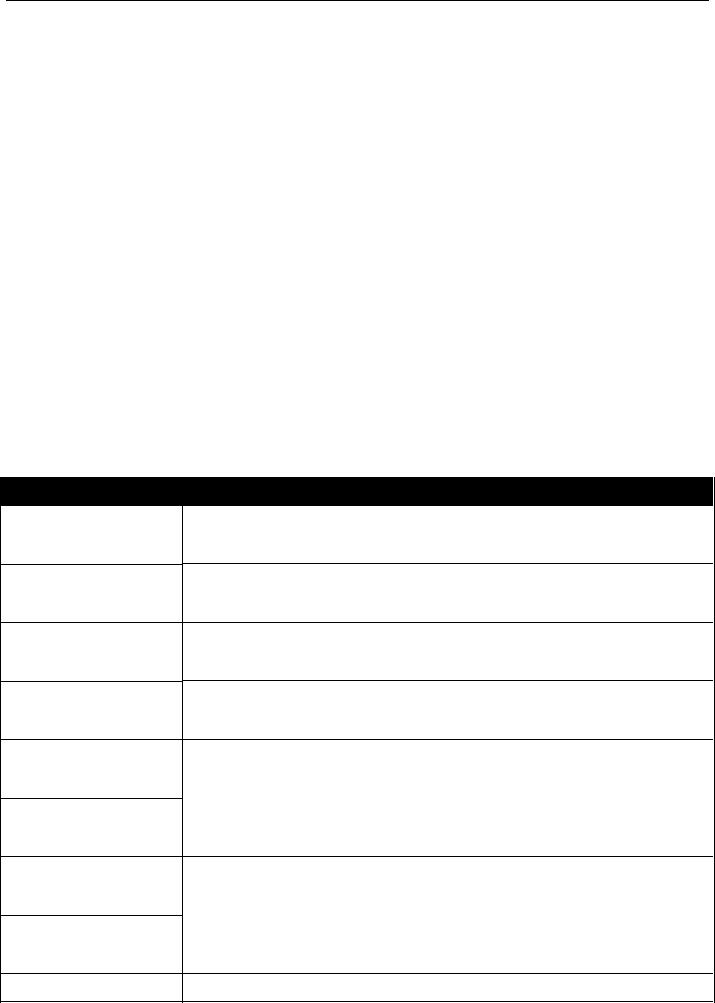
xStack® DES-3200 Series Layer 2 Ethernet Managed Switch Hardware Installation Guide
Chapter 1 Introduction
Switch Description
Front Panel Description
Rear Panel Description
Side Panel Description
Gigabit Combo Ports
Switch Description
The DES-3200 Series Hardware Installation Guide describes the hardware installation and specifications concerning the DES-3200 Series switches. These switches are identical in configuration and very similar in basic hardware and consequentially, most of the information in this manual will be universal to the total group of switches. This manual concentrates on the Hardware Version C1.
The DES-3200 Series switches are equipped with Copper ports (10/100Mbps) and SFP ports (100/1000Mbps) that can be used to attach various networking devices to the network like Computers, Notebooks, Print Servers, Network Attached Storage devices, IP Cameras, VoIP PBX devices, and other Switches. The Small Form Factor Portable (SFP) combo ports can be used together with fiber-optical transceivers in order to connect various other networking devices, using a fiber-optic connection, to the network at Gigabit Ethernet speeds over great distances.
The DES-3200 Series switches provide unsurpassed performance, fault tolerance, scalable flexibility, robust security, standard-based interoperability and impressive technology to future-proof departmental and enterprise network deployments with an easy migration path.
The Series features the following list of switches:
Switch
DES-3200-10
DES-3200-10-DC
DES-3200-18
DES-3200-18-DC
DES-3200-26
DES-3200-26-DC
DES-3200-28
DES-3200-28F
DES-3200-28P
Description
Eight 10/100Mbps Copper Ports, One 100/1000Mbps SFP Port, One Combo 10/100/1000Mbps Copper / 100/1000Mbps SFP Port, and One RJ-45 Console Port for out-of-band CLI configuration.
Eight 10/100Mbps Copper Ports, One 100/1000Mbps SFP Port, One Combo 10/100/1000Mbps Copper / 100/1000Mbps SFP Port, and One RJ-45 Console Port for out-of-band CLI configuration.
Sixteen 10/100Mbps Copper Ports, One 100/1000Mbps SFP Port, One Combo 10/100/1000Mbps Copper / 100/1000Mbps SFP Port, and One RJ-45 Console Port for out-of-band CLI configuration.
Sixteen 10/100Mbps Copper Ports, One 100/1000Mbps SFP Port, One Combo 10/100/1000Mbps Copper / 100/1000Mbps SFP Port, and One RJ-45 Console Port for out-of-band CLI configuration.
Twenty-four 10/100Mbps Copper Ports, Two Combo 10/100/1000Mbps Copper / 100/1000Mbps SFP Ports, and One RJ-45 Console Port for out-of-band CLI configuration.
Twenty-four 10/100Mbps Copper Ports, Two Combo 10/100/1000Mbps Copper / 100/1000Mbps SFP Ports, and One RJ-45 Console Port for out-of-band CLI configuration.
Twenty-four 10/100Mbps Copper Ports, Two Combo 10/100/1000Mbps Copper / 100/1000Mbps SFP Ports, Two 100/1000Mbps SFP Ports, and One RJ-45 Console Port for out-of-band CLI configuration.
Twenty-four 100Mbps SFP Ports, Four Combo 10/100/1000Mbps Copper / 100/1000Mbps SFP Ports, and One RJ-45 Console Port for out-of-band CLI configuration.
Twenty-four 10/100Mbps Power over Ethernet Copper Ports, Two Combo
1

xStack® DES-3200 Series Layer 2 Ethernet Managed Switch Hardware Installation Guide
DES-3200-28/ME
DES-3200-52
DES-3200-52-DC
DES-3200-52P
10/100/1000Mbps Copper / 100/1000Mbps SFP Ports, Two 10/100/1000Mbps Copper Ports, and One RJ-45 Console Port for out-of-band CLI configuration.
Twenty-four 10/100Mbps Copper Ports, Two Combo 10/100/1000Mbps Copper / 100/1000Mbps SFP Ports, Two 100/1000Mbps SFP Ports, One RJ-45 Console Port for out-of-band CLI configuration, and One Alarm Connector Port.
Forty-eight 10/100Mbps Copper Ports, Two Combo 10/100/1000Mbps Copper / 100/1000Mbps SFP Ports, Two 100/1000Mbps SFP Ports, and One RJ-45 Console Port for out-of-band CLI configuration.
Forty-eight 10/100Mbps Copper Ports, Two Combo 10/100/1000Mbps Copper / 100/1000Mbps SFP Ports, Two 100/1000Mbps SFP Ports, and One RJ-45 Console Port for out-of-band CLI configuration.
Forty-eight 10/100Mbps Power over Ethernet Copper Ports, Two Combo 10/100/1000Mbps Copper / 100/1000Mbps SFP Ports, Two 10/100/1000Mbps Copper Ports, and One RJ-45 Console Port for out-of-band CLI configuration.
These switches have a combination of 1000BASE-T ports and SFP ports that may be used in to uplink various network devices to the Switch, including PCs, hubs and other switches to provide a gigabit Ethernet uplink in fullduplex mode. The SFP (Small Form Factor Portable) combo ports are used with fiber-optical transceiver cabling in order to uplink various other networking devices for a gigabit link that may span great distances.
Front Panel Description
The front panel of the DES-3200-10 switch consists out of the following:
Eight 10/100Mbps Copper Ports
One Combo 10/100/1000Mbps Copper / 100/1000Mbps SFP port
One 100/1000Mbps SFP Port
One RJ-45 Console Port
LEDs for Power, Console, Link/Act for port 1 to 8, and Link/Act/Speed for port 9 and 10
Figure 1-1. Front Panel of the DES-3200-10
The front panel of the DES-3200-10-DC switch consists out of the following:
Eight 10/100Mbps Copper Ports
One Combo 10/100/1000Mbps Copper / 100/1000Mbps SFP port
One 100/1000Mbps SFP Port
One RJ-45 Console Port
LEDs for Power, Console, Link/Act for port 1 to 8, and Link/Act/Speed for port 9 and 10
Figure 1-2. Front Panel of the DES-3200-10-DC
The front panel of the DES-3200-18 switch consists out of the following:
2

xStack® DES-3200 Series Layer 2 Ethernet Managed Switch Hardware Installation Guide
Sixteen 10/100Mbps Copper Ports
One Combo 10/100/1000Mbps Copper / 100/1000Mbps SFP port
One 100/1000Mbps SFP Port
One RJ-45 Console Port
LEDs for Power, Console, Link/Act for port 1 to 16, and Link/Act/Speed for port 17 and 18
Figure 1-3. Front Panel of the DES-3200-18
The front panel of the DES-3200-18-DC switch consists out of the following:
Sixteen 10/100Mbps Copper Ports
One Combo 10/100/1000Mbps Copper / 100/1000Mbps SFP port
One 100/1000Mbps SFP Port
One RJ-45 Console Port
LEDs for Power, Console, Link/Act for port 1 to 16, and Link/Act/Speed for port 17 and 18
Figure 1-4. Front Panel of the DES-3200-18-DC
The front panel of the DES-3200-26 switch consists out of the following:
Twenty-four 10/100Mbps Copper Ports
Two Combo 10/100/1000Mbps Copper / 100/1000Mbps SFP ports
One RJ-45 Console Port
LEDs for Power, Console, Link/Act for port 1 to 24, and Link/Act/Speed for port 25 and 26
Figure 1-5. Front Panel of the DES-3200-26
The front panel of the DES-3200-26-DC switch consists out of the following:
Twenty-four 10/100Mbps Copper Ports
Two Combo 10/100/1000Mbps Copper / 100/1000Mbps SFP ports
One RJ-45 Console Port
LEDs for Power, Console, Link/Act for port 1 to 24, and Link/Act/Speed for port 25 and 26
3

xStack® DES-3200 Series Layer 2 Ethernet Managed Switch Hardware Installation Guide
Figure 1-6. Front Panel of the DES-3200-26-DC
The front panel of the DES-3200-28 switch consists out of the following:
Twenty-four 10/100Mbps Copper Ports
Two Combo 10/100/1000Mbps Copper / 100/1000Mbps SFP ports
Two 100/1000Mbps SFP Ports
One RJ-45 Console Port
LEDs for Power, Console, Link/Act for port 1 to 24, and Link/Act/Speed for port 25 to 28
Figure 1-7. Front Panel of the DES-3200-28
The front panel of the DES-3200-28F switch consists out of the following:
Twenty-four 100Mbps SFP Ports
Four Combo 10/100/1000Mbps Copper / 100/1000Mbps SFP Ports
One RJ-45 Console Port
LEDs for Power, Console, Fan, Link/Act for port 1 to 24, and Link/Act/Speed for port 25 to 28
Figure 1-8. Front Panel of the DES-3200-28F |
The front panel of the DES-3200-28P switch consists out of the following:
Twenty-four 10/100Mbps Power over Ethernet Copper Ports
Two Combo 10/100/1000Mbps Copper / 100/1000Mbps SFP ports
Two 10/100/1000Mbps Copper Ports
One RJ-45 Console Port
Link/PoE button
LEDs for Link, PoE, Power, Console, Fan, Link/Act for port 1 to 24, and Link/Act/Speed for port 25 to 28
Figure 1-9. Front Panel of the DES-3200-28P |
The front panel of the DES-3200-28/ME switch consists out of the following:
Twenty-four 10/100Mbps Copper ports
Two Combo 10/100/1000Mbps Copper 100/1000Mbps SFP ports, Two 100/1000Mbps SFP ports
One RJ-45 Console port
One Alarm Connector
LEDs for Power, Console, Alarm, and Link/Act/Speed for each port
4
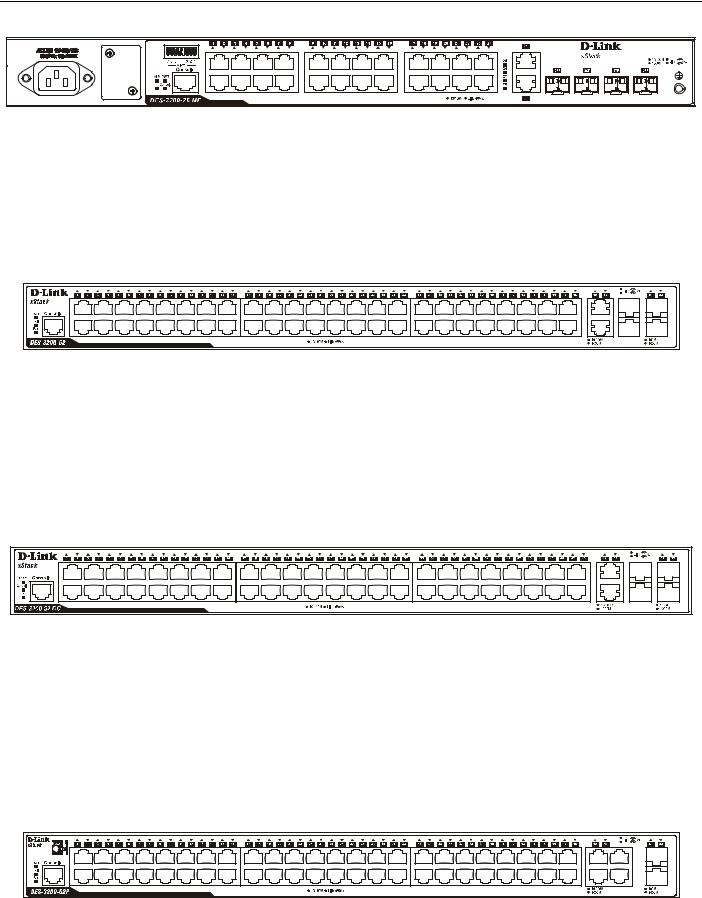
xStack® DES-3200 Series Layer 2 Ethernet Managed Switch Hardware Installation Guide
Figure 1-10. Front Panel of the DES-3200-28/ME |
The front panel of the DES-3200-52 switch consists out of the following:
Forty-eight 10/100Mbps Copper Ports
Two Combo 10/100/1000Mbps Copper / 100/1000Mbps SFP ports
Two 100/1000Mbps SFP Ports
One RJ-45 Console Port
LEDs for Power, Console, Fan, Link/Act for port 1 to 48, and Link/Act/Speed for port 49 to 52
Figure 1-11. Front Panel of the DES-3200-52 |
The front panel of the DES-3200-52-DC switch consists out of the following:
Forty-eight 10/100Mbps Copper Ports
Two Combo 10/100/1000Mbps Copper / 100/1000Mbps SFP Ports
Two 100/1000Mbps SFP Ports
One RJ-45 Console Port
LEDs for Power, Console, Fan, Link/Act for port 1 to 48, and Link/Act/Speed for port 49 to 52
Figure 1-12. Front Panel of the DES-3200-52-DC |
The front panel of the DES-3200-52P switch consists out of the following:
Forty-eight 10/100Mbps Power over Ethernet Copper Ports
Two Combo 10/100/1000Mbps Copper / 100/1000Mbps SFP ports
Two 10/100/1000Mbps Copper Ports
Link/PoE button
One RJ-45 Console Port
LEDs for Link, PoE, Power, Console, Fan, Link/Act for port 1 to 48, and Link/Act/Speed for port 49 to 52
Figure 1-13. Front Panel of the DES-3200-52P |
5
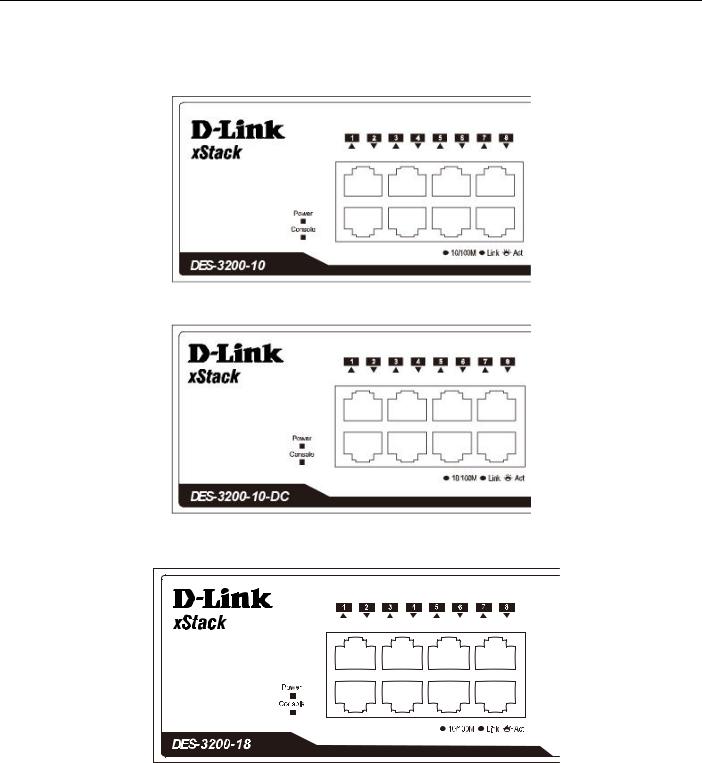
xStack® DES-3200 Series Layer 2 Ethernet Managed Switch Hardware Installation Guide
LED Indicators
The Switch supports LED indicators for Power, Console, Fan, and Link/Act or Link/Act/Speed for each port. The following shows the LED indicators for the DES-3200 Series along with an explanation of each indicator.
Figure 1-14. LED Indicators on DES-3200-10
Figure 1-15. LED Indicators on DES-3200-10-DC |
Figure 1-16. LED Indicators on DES-3200-18 |
6
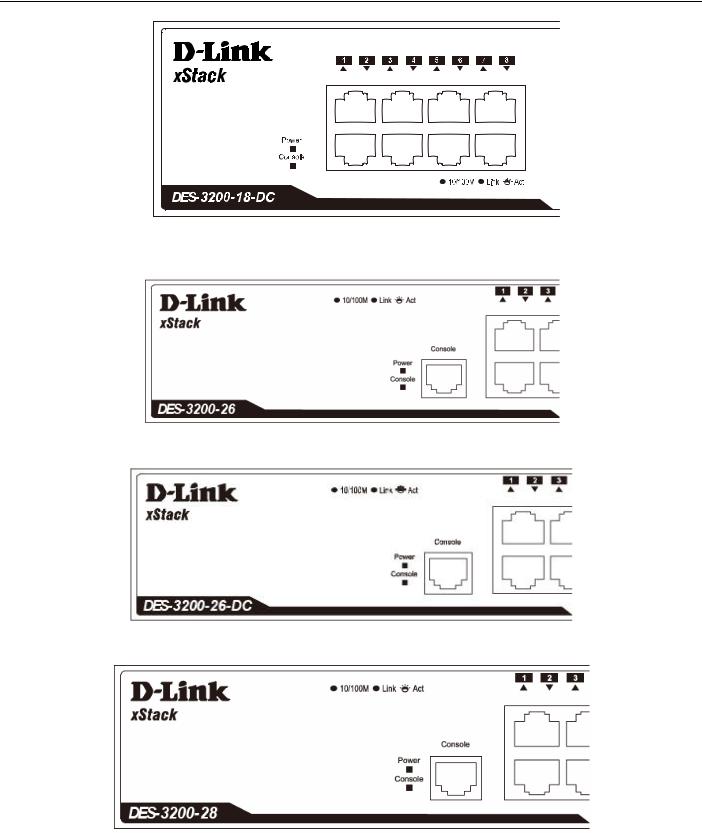
xStack® DES-3200 Series Layer 2 Ethernet Managed Switch Hardware Installation Guide
Figure 1-17. LED Indicators on DES-3200-18-DC |
Figure 1-18. LED Indicators on DES-3200-26
Figure 1-19 LED Indicators on DES-3200-26-DC
Figure 1-20. LED Indicators on DES-3200-28
7
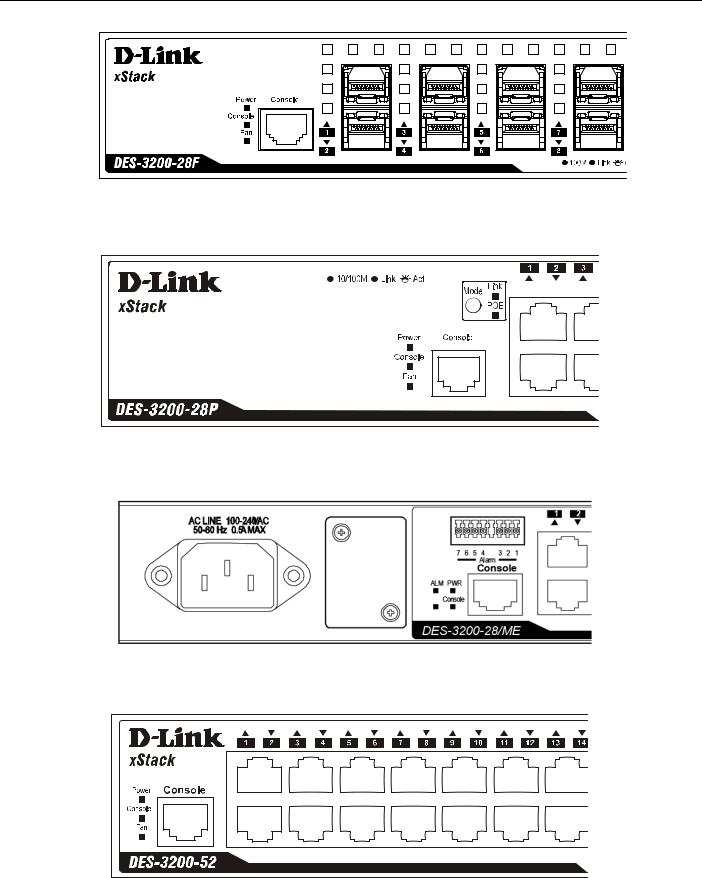
xStack® DES-3200 Series Layer 2 Ethernet Managed Switch Hardware Installation Guide
Figure 1-21. LED Indicators on DES-3200-28F |
Figure 1-22. LED Indicators on DES-3200-28P |
Figure 1-23. LED Indicators on DES-3200-28/ME |
Figure 1-24. LED Indicators on DES-3200-52 |
8

xStack® DES-3200 Series Layer 2 Ethernet Managed Switch Hardware Installation Guide
Figure 1-25. LED Indicators on DES-3200-52-DC |
Figure 1-26. LED Indicators on DES-3200-52P |
Location |
LED Indicative |
Color |
|
Status |
Description |
|
|
Power |
Green |
|
Solid Light |
Power on. |
|
|
|
|
|
|||
|
|
Light off |
Power off. |
|||
|
|
|
|
|
||
|
|
|
|
|
|
|
|
|
|
|
|
Solid Light |
Console on. |
|
Console |
Green |
|
|
|
|
|
|
Blinking |
POST is in progress. |
|||
|
|
|
|
|
|
|
|
|
|
|
|
Light off |
Console off. |
|
|
|
|
|
|
|
|
Alarm (DES-3200- |
|
|
Solid Light |
Attached device failure is detected. |
|
|
Red |
|
|
|
||
Per Device |
|
|
Attached device is off or functioning |
|||
28/ME only) |
|
Light off |
||||
|
|
|||||
|
|
|
|
|
|
properly. |
|
Fan |
|
|
Blinking Light |
When any of the fans has failed. |
|
|
(DES-3200- |
Red |
|
|
|
|
|
|
|
|
|||
|
28F/28P/52/52-DC/52P |
|
Light off |
When all fans work normally. |
||
|
only) |
|
|
|
|
|
|
Port LED Mode |
Link |
Green |
|
Solid Light |
When 10/100Mbps port is in Link/Act |
|
(DES-3200- |
|
|
|
|
Mode. |
|
28P/52P only) |
POE |
Green |
|
Solid Light |
When 10/100Mbps port is in PoE Mode. |
|
|
|
|
|
|
|
|
RPS (Only for |
|
Green |
|
Solid Light |
RPS in use |
|
Redundant |
|
|
|
|
|
|
|
|
Light off |
RPS not in use |
||
|
Power) |
|
|
|
||
|
|
|
|
|
|
|
|
|
|
|
|
|
When there is a secure 10/100Mbps |
|
|
|
|
|
Solid Green |
Ethernet connection (or link) at any of the |
LED Per |
|
|
|
|
|
ports. |
10/100Mbps |
Link/Act |
Green |
|
|
When there is reception or transmission |
|
Copper Port |
|
|
|
|
Blinking Green |
(i.e. Activity—Act) of data occurring at a |
|
|
|
|
|
|
10/100Mbps Ethernet connected port. |
|
|
|
|
|
Light off |
No link. |
|
|
|
|
|
|
|
|
|
|
|
9 |
|
|

xStack® DES-3200 Series Layer 2 Ethernet Managed Switch Hardware Installation Guide
|
|
|
Solid Green |
When there is a secure 1000Mbps |
|
|
|
|
Ethernet connection (or link) at any of the |
|
|
|
|
ports. |
|
|
|
|
|
|
|
|
Blinking Green |
When there is reception or transmission |
|
|
|
|
(i.e. Activity—Act) of data occurring at a |
LED Per |
|
|
|
1000Mbps Ethernet connected port. |
10/100/1000Mbps |
Link/Act/Speed |
Green/Amber |
Solid Amber |
When there is a secure 10/100Mbps |
Copper Port |
|
|
|
Ethernet connection (or link) at any of the |
|
|
|
|
ports. |
|
|
|
Blinking Amber |
When there is reception or transmission |
|
|
|
|
(i.e. Activity—Act) of data occurring at a |
|
|
|
|
10/100Mbps Ethernet connected port. |
|
|
|
|
|
|
|
|
Light off |
No link. |
|
|
|
|
|
LED Per |
|
|
Solid Green |
Power feeding. |
10/100Mbps Port in |
PoE |
Green |
|
|
Blinking Green |
Error Condition |
|||
PoE Mode (DES- |
|
|
|
|
3200-28P/52P only) |
|
|
Light off |
No power feeding. |
|
|
|
|
|
|
|
|
Solid Green |
When there is a secure 100Mbps |
|
|
|
|
Ethernet connection (or link) at any of the |
LED Per 100Mbps |
|
|
|
ports. |
SFP Port (DES- |
Link/Act |
Green |
Blinking Green |
When there is reception or transmission |
3200-28F only) |
|
|
|
(i.e. Activity—Act) of data occurring at a |
|
|
|
|
100Mbps Ethernet connected port. |
|
|
|
Light off |
No link. |
|
|
|
|
|
|
|
|
Solid Green |
When there is a secure 1000Mbps |
|
|
|
|
Ethernet connection (or link) at any of the |
|
|
|
|
ports. |
|
|
|
|
|
|
|
|
Blinking Green |
When there is reception or transmission |
|
|
|
|
(i.e. Activity—Act) of data occurring at a |
LED Per |
|
|
|
1000Mbps Ethernet connected port. |
100/1000Mbps SFP |
Link/Act/Speed |
Green/Amber |
Solid Amber |
When there is a secure 100Mbps |
Port |
|
|
|
Ethernet connection (or link) at any of the |
|
|
|
|
ports. |
|
|
|
Blinking Amber |
When there is reception or transmission |
|
|
|
|
(i.e. Activity—Act) of data occurring at a |
|
|
|
|
100Mbps Ethernet connected port. |
|
|
|
|
|
|
|
|
Light off |
No link. |
|
|
|
|
|
10
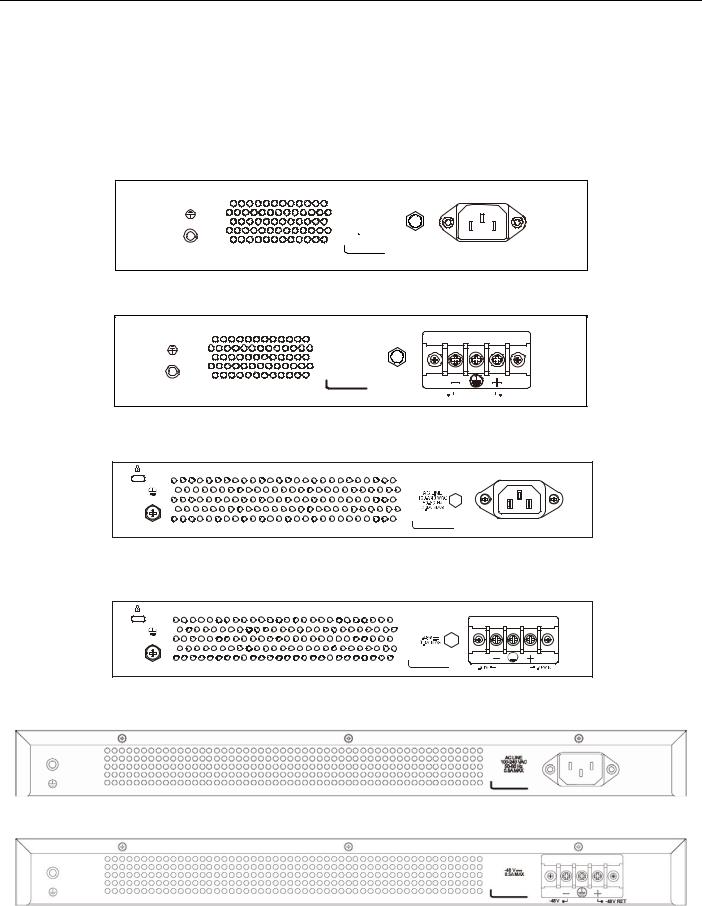
xStack® DES-3200 Series Layer 2 Ethernet Managed Switch Hardware Installation Guide
Rear Panel Description
The rear panel of the Switch contains an AC or DC power connector. The AC power connector is a standard threepronged connector that supports the power cord. Plug-in the female connector of the provided power cord into this socket, and the male side of the cord into a power outlet. The Switch automatically adjusts its power setting to any supply voltage in the range from 100 to 240 VAC at 50 to 60 Hz. The DC power supply has a three-terminal wiring block consisting of a positive (+), a negative (-) and a safety ground terminal. Connect the Kensington-compatible security lock, at the rear of the switch, to a secure immovable device. Insert the lock into the notch and turn the key to secure the lock.
AC LINE
100-240 VAC
50-60 Hz
0.3A MAX
Figure 1-27. Rear panel view of the DES-3200-10
-48 V  0.4A MAX
0.4A MAX
-48V |
|
|
|
-48V RET |
|
|
Figure 1-28. Rear panel view of the DES-3200-10-DC
Figure 1-29. Rear panel view of the DES-3200-18
Figure 1-30. Rear panel view of the DES-3200-18-DC
Figure 1-31. Rear panel view of the DES-3200-26
Figure 1-32. Rear panel view of the DES-3200-26-DC
11

xStack® DES-3200 Series Layer 2 Ethernet Managed Switch Hardware Installation Guide
Figure 1-33. Rear panel view of the DES-3200-28
Figure 1-34. Rear panel view of the DES-3200-28F
Figure 1-35. Rear panel view of the DES-3200-28P
Figure 1-36. Rear panel view of the DES-3200-28/ME
Figure 1-37. Rear panel view of the DES-3200-52
-48V  1.1AMAX
1.1AMAX
|
- 48V |
- 48V RET |
|
|
|
|
|
|
|
|
|
Figure 1-38. Rear panel view of the DES-3200-52-DC
Figure 1-39. Rear panel view of the DES-3200-52P
12

xStack® DES-3200 Series Layer 2 Ethernet Managed Switch Hardware Installation Guide
Side Panel Description
The leftand right-hand panels of the Switch have heat vents to dissipate heat. Do not block these openings, and leave at least 6 inches of space at the rear and sides of the Switch for proper ventilation. Be reminded that without proper heat dissipation and air circulation, system components might overheat, which could lead to system failure
Figure 1-40. Side panels of the DES-3200-10
Figure 1-41. Side panels of the DES-3200-10-DC
Figure 1-42. Side panels of the DES-3200-18
13
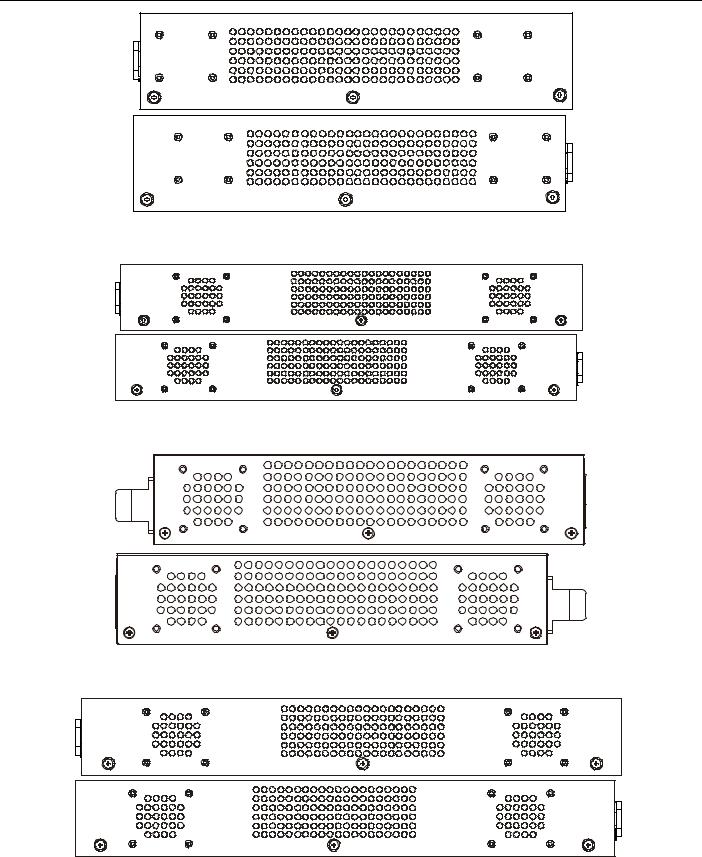
xStack® DES-3200 Series Layer 2 Ethernet Managed Switch Hardware Installation Guide
Figure 1-43. Side panels of the DES-3200-18-DC
Figure 1-44. Side panels of the DES-3200-26
Figure 1-45. Side panels of the DES-3200-26-DC
Figure 1-46. Side panels of the DES-3200-28
14
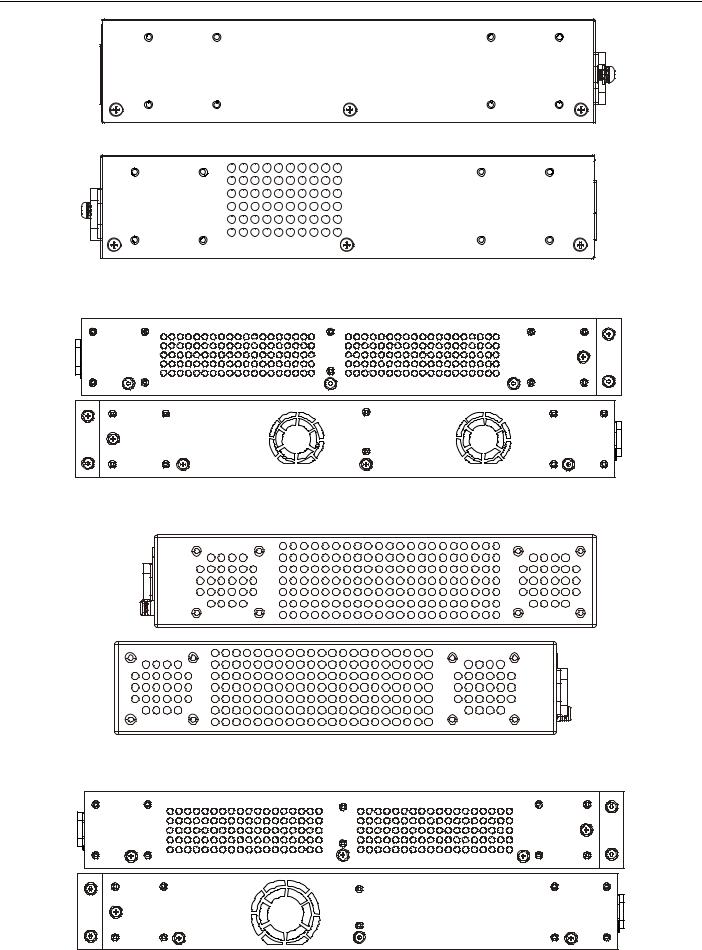
xStack® DES-3200 Series Layer 2 Ethernet Managed Switch Hardware Installation Guide
Figure 1-47. Side panels of the DES-3200-28F
Figure 1-48. Side panels of the DES-3200-28P
Figure 1-49. Side panels of the DES-3200-28/ME
Figure 1-50. Side panels of the DES-3200-52
15
