Dell PowerEdge RAID Controller H700 User Manual

Dell PowerEdge RAID
Controller (PERC) H700
and H800
User’s Guide

Notes, Cautions, and Warnings
NOTE: A NOTE indicates important information that helps you make better use of your computer.
CAUTION: A CAUTION indicates potential damage to hardware or loss of data if instructions are not followed.
WARNING: A WARNING indicates a potential for property damage, personal injury, or death.
____________________
Information in this publication is subject to change without notice. © 2010 Dell Inc. All rights reserved.
Reproduction of these materials in any manner whatsoever without the written permission of Dell Inc. is strictly forbidden.
Trademarks used in this text: Dell™, the DELL logo, PowerEdge™, PowerVault™, CacheCade™, and OpenManage™ are trademarks of Dell Inc. Intel® is a registered trademark of Intel Corporation in the U.S. and other countries. Microsoft®, Windows®, Windows Server®, MS-DOS®, and Windows Vista® are either trademarks or registered trademarks of Microsoft Corporation in the United States and/or other countries. Red Hat Enterprise Linux®, and Enterprise Linux® are registered trademarks of Red Hat, Inc. in the United States and/or other countries. Novell® and SUSE ™ are registered trademarks of Novell Inc. in the United States and other countries. VMware®is a registered trademark of VMWare, Inc. in the United States or other countries.
Other trademarks and trade names may be used in this publication to refer to either the entities claiming the marks and names or their products. Dell Inc. disclaims any proprietary interest in trademarks and trade names other than its own.
Model UCP-70, UCPM-70, and UCP-71
March 2011 |
Rev. A02 |
Contents
1 Safety Instructions . . . . . . . . . . . . . . . . . |
11 |
General Safety Instructions . . . . . . . . . . . . . . . |
11 |
When Working Inside Your System . . . . . . . . . . . |
12 |
Protecting Against Electrostatic Discharge . . . . . . |
12 |
Battery Disposal . . . . . . . . . . . . . . . . . . . . . |
13 |
2 Overview . . . . . . . . . . . . . . . . . . . . . . . . . |
15 |
PERC H700 and H800 Card Descriptions. . . . . . . . . |
15 |
PCI Architecture . . . . . . . . . . . . . . . . . . |
16 |
Operating System Support . . . . . . . . . . . . . . . . |
16 |
RAID Description . . . . . . . . . . . . . . . . . . . . |
17 |
Summary of RAID Levels . . . . . . . . . . . . . . |
17 |
RAID Terminology. . . . . . . . . . . . . . . . . . |
18 |
3 Storage Controller Features . . . . . . . . . . |
21 |
|
|
Physical Disk Power Management . . . . . . . . . |
24 |
|
|
Using the SMART Feature . . . . . . . . . . . . . . . . |
24 |
|
|
Initializing Virtual Disks . . . . . . . . . . . . . . . . . |
25 |
|
|
Background Initialization of Virtual Disks . . . . . |
25 |
|
|
Full Initialization of Virtual Disks . . . . . . . . . . |
25 |
|
|
Fast Initialization of Virtual Disks . . . . . . . . . . |
26 |
|
|
Contents |
|
|
3 |
|

Consistency Checks . . . . . . . . . . . . . . . . . . . |
26 |
Disk Roaming. . . . . . . . . . . . . . . . . . . . . . . |
26 |
Disk Migration . . . . . . . . . . . . . . . . . . . . . . |
27 |
Compatibility With Virtual Disks Created |
28 |
on PERC 6 and H200 Cards . . . . . . . . . . . . . |
|
Migrating Virtual Disks From PERC 6 or |
|
H200 to PERC H700 and H800 . . . . . . . . . . . . |
28 |
Virtual Disk Write Cache Policies . . . . . . . . . . . . |
29 |
Write-Back and Write-Through. . . . . . . . . . . |
29 |
Conditions Under Which |
|
Write-Back is Employed . . . . . . . . . . . . . . |
29 |
Conditions Under Which |
|
Write-Through is Employed. . . . . . . . . . . . . |
30 |
Conditions Under Which Forced Write-Back |
|
With No Battery is Employed . . . . . . . . . . . . |
30 |
Virtual Disk Read Cache Policies . . . . . . . . . . . . |
30 |
Reconfiguring Virtual Disks . . . . . . . . . . . . . . . |
31 |
Fault Tolerance Features. . . . . . . . . . . . . . . . . |
33 |
Using Persistent Hot Spare Slots . . . . . . . . . . |
34 |
Physical Disk Hot Swapping . . . . . . . . . . . . |
34 |
Failed Physical Disk Detection . . . . . . . . . . . |
34 |
Redundant Path With Load |
35 |
Balancing Support . . . . . . . . . . . . . . . . . |
|
Using Replace Member and |
|
Revertible Hot Spares. . . . . . . . . . . . . . . . |
35 |
Controller Cache Preservation . . . . . . . . . . . |
36 |
Cache Preservation With Battery. . . . . . . . . . |
37 |
Cache Preservation With |
37 |
Non-Volatile Cache (NVC) . . . . . . . . . . . . . |
|
Cache Data Recovery. . . . . . . . . . . . . . . . |
37 |
Battery Learn Cycle . . . . . . . . . . . . . . . . . |
38 |
4 Contents

Patrol Read. . . . . . . . . . . . . . . . . . . . . . . . 38
4 Installing and Configuring Hardware. . . . . |
41 |
Installing the PERC H700 and H800 Adapters . . . . . . |
41 |
Removing the PERC H700 and H800 Adapters . . . . . . |
46 |
Removing and Installing the PERC H700 Modular |
|
Card in Dell Blade Systems . . . . . . . . . . . . . . . |
49 |
Removing the DIMM From a PERC H700. . . . . . . . . |
51 |
Installing the DIMM on a PERC H700 . . . . . . . . . . |
53 |
Replacing the BBU on a PERC H700 . . . . . . . . . . . |
56 |
Removing the TBBU or TNVC From a |
|
PERC H800 Adapter . . . . . . . . . . . . . . . . . . . |
58 |
Replacing the Battery and Battery Cable Onto |
|
the DIMM of a PERC H800 Adapter . . . . . . . . . . . |
60 |
Installing the TBBU or TNVC on a |
61 |
PERC H800 Adapter . . . . . . . . . . . . . . . . . . . |
|
Transferring a TBBU or TNVC Between |
63 |
PERC H800 Cards. . . . . . . . . . . . . . . . . . . . . |
|
Setting up Redundant Path Support on the |
64 |
PERC H800 Adapter . . . . . . . . . . . . . . . . . . . |
|
Reverting From Redundant Path Support to Single |
67 |
Path Support on the PERC H800 Adapter . . . . . . . . |
5 Driver Installation . . . . . . . . . . . . . . . . . . |
69 |
Installing Windows Drivers . . . . . . . . . . . . . . . |
69 |
Creating the Driver Media . . . . . . . . . . . . . |
69 |
Contents 5

Pre-Installation Requirements . . . . . . . . . . . |
70 |
Installing Driver During a Windows Server 2003 |
|
Operating System Installation. . . . . . . . . . . . |
71 |
Installing Driver During a Windows Server 2008, |
|
Windows Server 2008 R2 Installation. . . . . . . . |
72 |
Installing Windows Server 2008, |
|
Windows Server 2008 R2, Windows |
|
Server 2003 for a New RAID Controller. . . . . . . |
72 |
Updating Existing Windows Server 2008, |
|
Windows Server 2008 R2, |
|
Windows Server 2003. . . . . . . . . . . . . . . . |
73 |
Installing Linux Driver . . . . . . . . . . . . . . . . . . |
74 |
Installing Red Hat Enterprise Linux |
76 |
Operating System Using the DUD. . . . . . . . . . |
|
Installing SUSE Linux Enterprise Server |
|
Using the Driver Update Diskette . . . . . . . . . . |
77 |
Installing the RPM Package |
|
With DKMS Support . . . . . . . . . . . . . . . . |
78 |
Installing Solaris Driver . . . . . . . . . . . . . . . . . |
79 |
Installing Solaris 10 on a PowerEdge System |
80 |
Booting From a PERC H700 or H800 Card . . . . . . |
|
Adding or Updating the Driver |
|
to an Existing System . . . . . . . . . . . . . . . . |
80 |
6 Configuring and Managing RAID . . . . . . 81
Dell OpenManage Storage Management . . . . . . . . |
81 |
BIOS Configuration Utility . . . . . . . . . . . . . . . . |
82 |
Entering the BIOS Configuration Utility . . . . . . . |
82 |
Exiting the Configuration Utility . . . . . . . . . . . |
83 |
Menu Navigation Controls . . . . . . . . . . . . . |
83 |
Setting Up Virtual Disks . . . . . . . . . . . . . . . |
85 |
Virtual Disk Management . . . . . . . . . . . . . . . . |
88 |
6 Contents
Creating Virtual Disks. . . . . . . . . . . . . . . . |
88 |
|
|
Initializing Virtual Disks . . . . . . . . . . . . . . . |
91 |
|
|
Checking Data Consistency . . . . . . . . . . . . |
91 |
|
|
Importing or Clearing Foreign Configurations |
|
|
|
Using the VD Mgmt Menu . . . . . . . . . . . . . |
92 |
|
|
Importing or Clearing Foreign Configurations |
|
|
|
Using the Foreign Configuration View Screen . . . . |
93 |
|
|
Managing Preserved Cache . . . . . . . . . . . . |
96 |
|
|
Managing Dedicated Hot Spares. . . . . . . . . . |
97 |
|
|
Deleting Virtual Disks . . . . . . . . . . . . . . . . |
98 |
|
|
Deleting Disk Groups . . . . . . . . . . . . . . . . |
98 |
|
|
Clearing the Configuration . . . . . . . . . . . . . |
99 |
|
|
BIOS Configuration Utility Menu Options. . . . . . |
99 |
|
|
Physical Disk Management . . . . . . . . . . . . . . . |
108 |
|
|
Setting LED Blinking . . . . . . . . . . . . . . . . |
108 |
|
|
Creating Global Hot Spares. . . . . . . . . . . . . |
109 |
|
|
Removing Global or Dedicated Hot Spares . . . . |
109 |
|
|
Replacing an Online Physical Disk . . . . . . . . . |
110 |
|
|
Stopping Background Initialization. . . . . . . . . |
111 |
|
|
Performing a Manual Rebuild of an |
|
|
|
Individual Physical Disk. . . . . . . . . . . . . . . |
111 |
|
|
Controller Management . . . . . . . . . . . . . . . . . |
112 |
|
|
Enabling Boot Support . . . . . . . . . . . . . . . |
112 |
|
|
Enabling BIOS Stop on Error . . . . . . . . . . . . |
113 |
|
|
Enabling Auto Import . . . . . . . . . . . . . . . . |
113 |
|
|
Restoring Factory Default Settings . . . . . . . . . |
114 |
|
|
7 CacheCade . . . . . . . . . . . . . . . . . . . . . . 115 |
|||
CacheCade Virtual Disk Characteristics . . . . . . . . |
115 |
|
|
Configuring and Managing |
|
|
|
CacheCade Virtual Disks . . . . . . . . . . . . . . . . |
116 |
|
|
Contents |
|
|
7 |
|
|||

CacheCade Virtual Disk Management . . . . . . |
116 |
Create CacheCade Virtual Disk . . . . . . . . . . |
116 |
Delete CacheCade Virtual Disk . . . . . . . . . . |
118 |
Reconfiguring CacheCade Virtual Disks . . . . . |
118 |
8 Security Key and RAID Management. . . . |
121 |
Security Key Implementation . . . . . . . . . . . . . |
121 |
Configuring and Managing |
121 |
Secured Virtual Disks . . . . . . . . . . . . . . . . . |
|
BIOS Configuration Utility |
121 |
Security Menu Options . . . . . . . . . . . . . . |
|
Security Key Management . . . . . . . . . . . . |
122 |
Creating Secured Virtual Disks . . . . . . . . . . |
125 |
Securing Pre-Existing Virtual Disks. . . . . . . . |
126 |
Importing or Clearing Secured Foreign |
|
Configurations and Secure Disk Migration . . . . |
126 |
Instant Secure Erase . . . . . . . . . . . . . . . |
128 |
Troubleshooting Security Key Errors . . . . . . . . . |
128 |
Secured Foreign Import Errors . . . . . . . . . . |
128 |
Failure to Select or Configure Non |
|
Self-Encrypting Disks (non-SED) . . . . . . . . . |
129 |
Failure to Delete Security Key . . . . . . . . . . |
129 |
Failure to Instant Secure Erase |
|
Task on Physical Disks . . . . . . . . . . . . . . |
129 |
9 Troubleshooting . . . . . . . . . . . . . . . . . . . |
131 |
Post Error Messages . . . . . . . . . . . . . . . . . . |
131 |
Degraded State of Virtual Disks . . . . . . . . . . . . |
141 |
Memory Errors . . . . . . . . . . . . . . . . . . . . . |
141 |
8 Contents

Preserved Cache State . . . . . . . . . . . . . . . . . |
142 |
General Issues . . . . . . . . . . . . . . . . . . . . . . |
142 |
Physical Disk Related Issues . . . . . . . . . . . . . . |
143 |
Physical Disk Failures and Rebuild Issues . . . . . . . |
144 |
SMART Errors . . . . . . . . . . . . . . . . . . . . . . |
146 |
Replace Member Errors . . . . . . . . . . . . . . . . . |
147 |
Linux Operating System Errors . . . . . . . . . . . . . |
148 |
Disk Carrier LED Indicators . . . . . . . . . . . . . . . |
151 |
ARegulatory Notices . . . . . . . . . . . . . . . . 153
BCorporate Contact Details
(Taiwan Only) . . . . . . . . . . . . . . . . . . . . 155
Glossary . . . . . . . . . . . . . . . . . . . . . . . . . . . . 157
Index . . . . . . . . . . . . . . . . . . . . . . . . . . . . . . 175
Contents 9

10 Contents

1
Safety Instructions
Use the following safety guidelines to help ensure your own personal safety and to help protect your system and working environment from potential damage.
WARNING: There is a danger of a new battery exploding if it is incorrectly installed. Replace the battery only with the same or equivalent type recommended by the manufacturer. See "Battery Disposal" on page 13.
NOTE: For complete information on U.S. Terms and Conditions of Sale, Limited Warranties and Returns, Export Regulations, Software License Agreement, Safety, Environmental and Ergonomic Instructions, Regulatory Notices, and Recycling Information, see the Safety, Environmental and Regulatory Information (SERI), End User License Agreement (EULA), and
Warranty and Support Information (WSI) that shipped with your system.
General Safety Instructions
•Observe and follow service markings. Do not service any product except as explained in your user documentation. Opening or removing covers that are marked with the triangular symbol with a lightning bolt may expose you to electrical shock. Components inside the compartments must be serviced only by a trained service technician.
•If any of the following conditions occur, unplug the product from the electrical outlet, and replace the part or contact your trained service provider:
–The power cable, extension cable, or plug is damaged.
–An object has fallen in the product.
–The product has been exposed to water.
–The product has been dropped or damaged.
–The product does not operate correctly when you follow the operating instructions.
•Use the product only with approved equipment.
•Operate the product only from the type of external power source indicated on the electrical ratings label. If you are not sure of the type of power source required, consult your service provider or local power company.
•Handle batteries carefully. Do not disassemble, crush, puncture, short external contacts, dispose of in fire or water, or expose batteries to temperatures higher than 60° Celsius (140° Fahrenheit). Do not attempt to open or service batteries; replace batteries only with batteries designated for the product.
Safety Instructions |
|
11 |
|

When Working Inside Your System
Before you remove the system covers, perform the following steps in the sequence indicated:
CAUTION: Except as expressly otherwise instructed in Dell documentation, only trained service technicians are authorized to remove the system cover and access any of the components inside the system.
CAUTION: To help avoid possible damage to the system board, wait 5 seconds after turning off the system before removing a component from the system board or disconnecting a peripheral device.
1Turn off the system and any connected devices.
2Disconnect your system and devices from their power sources. To reduce the potential of personal injury or shock, disconnect any telecommunication lines from the system.
3Ground yourself by touching an unpainted metal surface on the chassis before touching anything inside the system.
4While you work, periodically touch an unpainted metal surface on the chassis to dissipate any static electricity that might harm internal components.
In addition, take note of the following safety guidelines when appropriate:
•When you disconnect a cable, pull on its connector or on its strain-relief loop, not on the cable itself. Some cables have a connector with locking tabs. If you are disconnecting this type of cable, press in on the locking tabs before disconnecting the cable. As you pull connectors apart, keep them evenly aligned to avoid bending any connector pins.
Also, when you connect a cable, make sure both connectors are correctly oriented and aligned.
•Handle components and cards with care. Do not touch the components or contacts on
a card. Hold a card by its edges or by its metal mounting bracket. Hold a component such as a microprocessor chip by its edges, not by its pins.
Protecting Against Electrostatic Discharge
Electrostatic discharge (ESD) events can harm electronic components inside your system. Under certain conditions, ESD may build up on your body or an object, such as a peripheral, and then discharge into another object, such as your system. To prevent ESD damage, you must discharge static electricity from your body before you interact with any of your system’s internal electronic components, such as a memory module. You can protect against ESD by touching a metal grounded object (such as an unpainted metal surface on your system’s I/O panel) before you interact with anything electronic. When connecting a peripheral (including handheld digital assistants) to your system, you should always ground both yourself and the peripheral before connecting it to the system. Additionally, as you work inside the system, periodically touch
an I/O connector to remove any static charge your body may have accumulated.
12 |
|
Safety Instructions |
|

You can also take the following steps to prevent damage from electrostatic discharge:
•When unpacking a static-sensitive component from its shipping carton, do not remove the component from the antistatic packing material until you are ready to install the component. Just before unwrapping the antistatic package, be sure to discharge static electricity from your body.
•When transporting a sensitive component, first place it in an antistatic container or packaging.
•Handle all electrostatic sensitive components in a static-safe area. If possible, use antistatic floor pads and work bench pads.
Battery Disposal
Your system may use a nickel-metal hydride (NiMH), lithium coin-cell, and/or a
lithium-ion battery. The NiMH, lithium coin-cell, and lithium-ion batteries are long-life batteries, and it is possible that you may never need to replace them. However, should you need to replace them, see the instructions included in the
section "Configuring and Managing RAID" on page 81.
NOTE: Do not dispose of the battery along with household waste. Contact your local waste disposal agency for the address of the nearest battery deposit site.
NOTE: Your system may also include circuit cards or other components that contain batteries. The batteries too must be disposed of in a battery deposit site. For information about such batteries, see the documentation for the specific card or component.
Taiwan Battery Recycling Mark
Safety Instructions |
|
13 |
|
14 |
|
Safety Instructions |
|
2
Overview
The Dell PowerEdge RAID Controller (PERC) H700 and H800 family of cards:
•Comply with Serial-attached SCSI (SAS) 2.0 providing up to 6 Gb/sec throughput.
•Offer RAID control capabilities which include support for RAID levels 0, 1, 5, 6, 10, 50, and 60.
•Provide reliability, high performance, and fault-tolerant disk subsystem management.
PERC H700 and H800 Card Descriptions
Table 2-1. PERC H700 and H800 Card Descriptions
Card Name |
|
Card Description |
|
|
|
PERC H700 |
Adapter |
Two internal x4 SAS ports and either a battery backup |
|
|
unit (BBU) or non-volatile cache (NVC). |
|
|
|
PERC H700 |
Integrated |
Two internal x4 SAS ports and either a BBU or NVC |
|
|
|
PERC H700 Modular |
One internal x4 SAS port and a BBU |
|
|
|
|
PERC H800 |
Adapter |
Two external x4 SAS ports and either a transportable |
|
|
battery backup unit (TBBU) or transportable non- |
|
|
volatile cache (TNVC) |
NOTE: Each controller supports up to 64 virtual disks.
Overview 15

PCI Architecture
•The PERC H700 and H800 cards support a PCI-E 2.0 x8 host interface.
•The PERC H700 Modular cards support a PCI-E 2.0 x4 host interface.
Operating System Support
The PERC H700 and H800 cards support the following operating systems:
•Microsoft Windows Server 2003 R2
•Microsoft Windows Server 2008, including Hyper-V virtualization
•Microsoft Windows Server 2008 R2
•Red Hat Enterprise Linux version 5.5 and later (32-bit and 64-bit)
•Red Hat Enterprise Linux version 6.0 and later (64-bit)
•Sun Solaris10 (64-bit)
•SUSE Linux Enterprise Server version 10 SP3 and later (64-bit)
•SUSE Linux Enterprise Server version 11 SP1 and later (64-bit)
•VMware ESX and ESXi 4.0 Update 2
•VMware ESX and ESXi 4.1
NOTE: For the latest list of supported operating systems and driver installation instructions, see the system documentation at support.dell.com/manuals. For specific operating system service pack requirements, see the Drivers and Downloads section at support.dell.com.
16 Overview

RAID Description
RAID is a group of independent physical disks that provides high performance by increasing the number of disks used for saving and accessing data.
A RAID disk subsystem offers the following benefits:
•Improves I/O performance and data availability.
•Improves data throughput because several disks are accessed simultaneously. The physical disk group appears either as a single storage unit or multiple logical units to the host system.
•Improves data storage availability and fault tolerance. Data loss caused by a physical disk failure can be recovered by rebuilding missing data from the remaining physical disks containing data or parity.
CAUTION: In the event of a physical disk failure, a RAID 0 virtual disk fails, resulting in data loss.
Summary of RAID Levels
•RAID 0 uses disk striping to provide high data throughput, especially for large files in an environment that requires no data redundancy.
•RAID 1 uses disk mirroring so that data written to one physical disk is simultaneously written to another physical disk. RAID 1 is good for small databases or other applications that require small capacity and complete data redundancy.
•RAID 5 uses disk striping and parity data across all physical disks (distributed parity) to provide high data throughput and data redundancy, especially for small random access.
•RAID 6 is an extension of RAID 5 and uses an additional parity block. RAID 6 uses block-level striping with two parity blocks distributed across all member disks. RAID 6 provides protection against double disk failures, and failures while a single disk is rebuilding. If you are using only one array, deploying RAID 6 is more effective than deploying a hot spare disk.
•RAID 10 is a combination of RAID 0 and RAID 1, uses disk striping across mirrored disks. It provides high data throughput and complete data redundancy. RAID 10 can support up to eight spans, and up to 32 physical disks per span.
Overview 17

•RAID 50 is a combination of RAID 0 and RAID 5 where a RAID 0 array is striped across RAID 5 elements. RAID 50 requires at least six disks.
•RAID 60 is a combination of RAID 0 and RAID 6 where a RAID 0 array is striped across RAID 6 elements. RAID 60 requires at least eight disks.
RAID Terminology
Disk Striping
Disk striping allows you to write data across multiple physical disks instead of just one physical disk. Disk striping involves partitioning each physical disk storage space in stripes of the following sizes: 8 KB, 16 KB, 32 KB, 64 KB, 128 KB, 256 KB, 512 KB, and 1024 KB. The stripes are interleaved in a repeated sequential manner. The part of the stripe on a single physical disk is called a stripe element.
For example, in a four-disk system using only disk striping (used in RAID 0), segment 1 is written to disk 1, segment 2 is written to disk 2, and so on. Disk striping enhances performance because multiple physical disks are accessed simultaneously, but disk striping does not provide data redundancy.
Figure 2-1 shows an example of disk striping.
Figure 2-1. Example of Disk Striping (RAID 0)
Stripe element 1 Stripe element 5 Stripe element 9
Stripe element 2 Stripe element 6 Stripe element 10
Stripe element 3 Stripe element 7 Stripe element 11
Stripe element 4 Stripe element 8 Stripe element 12
18 Overview

Disk Mirroring
With mirroring (used in RAID 1), data written to one disk is simultaneously written to another disk. If one disk fails, the contents of the other disk can be used to run the system and rebuild the failed physical disk. The primary advantage of disk mirroring is that it provides complete data redundancy. Both disks contain the same data at all times. Either of the physical disks can act as the operational physical disk.
Disk mirroring provides complete redundancy, but is an expensive option because each physical disk in the system must be duplicated.
NOTE: Mirrored physical disks improve read performance by read load balance.
Figure 2-2 shows an example of disk mirroring.
Figure 2-2. Example of Disk Mirroring (RAID 1)
Stripe element 1 Stripe element 1 Duplicated
Stripe element 2 Stripe element 2 Duplicated
Stripe element 3 Stripe element 3 Duplicated
Stripe element 4 Stripe element 4 Duplicated
Spanned RAID Levels
Spanning is a term used to describe the way in which RAID levels 10, 50, and 60 are constructed from multiple sets of basic, or simple RAID levels. For example, a RAID 10 has multiple sets of RAID 1 arrays where each RAID 1 set is considered a span. Data is then striped (RAID 0) across the RAID 1 spans to create a RAID 10 virtual disk. Similarly, RAID 50 and RAID 60 combine multiple sets of RAID 5 or RAID 6 respectively with striping.
Parity Data
Parity data is redundant data that is generated to provide fault tolerance within certain RAID levels. In the event of a disk failure the parity data can be used by the controller to regenerate your data. Parity data is present for RAID 5, 6, 50, and 60.
Overview 19
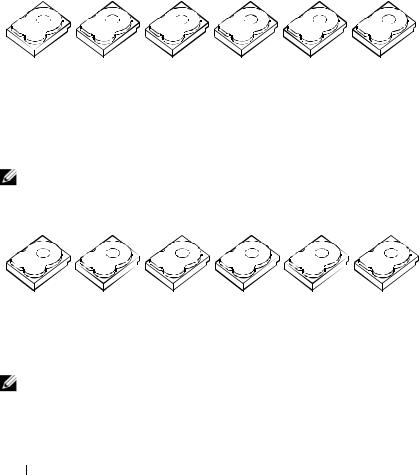
The parity data is distributed across all the physical disks in the system. If a single physical disk fails, it can be rebuilt from the parity and the data on the remaining physical disks. RAID level 5 combines distributed parity with disk striping, as shown in Figure 2-3. Parity provides redundancy for one physical disk failure without duplicating the contents of entire physical disks.
RAID 6 combines dual distributed parity with disk striping. This level of parity allows for two disk failures without duplicating the contents of entire physical disks.
Figure 2-3. Example of Distributed Parity (RAID 5)
Stripe element 1 |
Stripe element 2 |
Stripe element 3 |
Stripe element 4 |
Stripe element 5 |
Parity (1–5) |
Stripe element 7 |
Stripe element 8 |
Stripe element 9 |
Stripe element 10 |
Parity (6–10) |
Stripe element 6 |
Stripe element 13 |
Stripe element 14 |
Stripe element 15 |
Parity (11–15) |
Stripe element 11 |
Stripe element 12 |
Stripe element 19 |
Stripe element 20 |
Parity (16–20) Stripe element 16 |
Stripe element 17 |
Stripe element 18 |
|
Stripe element 25 |
Parity (21–25) |
Stripe element 21 |
Stripe element 22 |
Stripe element 23 |
Stripe element 24 |
Parity (26–30) |
Stripe element 26 |
Stripe element 27 |
Stripe element 28 |
Stripe element 29 |
Stripe element 30 |
NOTE: Parity is distributed across multiple physical disks in the disk group.
Figure 2-4. Example of Dual Distributed Parity (RAID 6)
Stripe element 1 |
Stripe element 2 |
Stripe element 3 |
Stripe element 4 |
Parity (1–4) |
Parity (1–4) |
Stripe element 5 |
Stripe element 6 |
Parity (5–8) |
Parity (5–8) |
Stripe element 7 |
Stripe element 8 |
Parity (9–12) |
Parity (9–12) |
Stripe element 9 |
Stripe element 10 |
Stripe element 11 |
Stripe element 12 |
Stripe element 13 |
Stripe element 14 |
Parity (13–16) |
Parity (13–16) |
Stripe element 15 |
Stripe element 16 |
NOTE: Parity is distributed across all disks in the array.
20 Overview

3
Storage Controller Features
This section describes the features of the Dell PowerEdge RAID Controller (PERC) H700 and H800 cards such as the configuration options, disk array performance, RAID management utilities, and operating system software drivers.
The PERC H700 and H800 family of controllers support Dell-qualified serial-attached SCSI (SAS) hard drives, SATA hard drives, and solid-state drives (SSDs).
NOTE: Mixing SAS and SATA disks within a virtual disk is not supported. Also, mixing hard drives and SSDs within a virtual disk is not supported.
NOTE: Mixing disks of different speed (10,000 rpm or 15,000 rpm) and bandwidth (3 Gbps or 6 Gbps) while maintaining the same drive type (SAS or SATA) and technology (HDD or SSD) is supported.
Table 3-1 compares the hardware configurations for the PERC H700 andH800 cards.
Table 3-1. PERC H700 and H800 Card Comparisons
Specification |
PERC H700 Adapter |
PERC H700 |
PERC H700 |
PERC H800 |
|
|
Integrated |
Modular |
Adapter |
|
|
|
|
|
RAID Levels |
0, 1, 5, 6, 10, 50, 60 |
0, 1, 5, 6, 10, |
0,1,5,6, and |
0, 1, 5, 6, 10, 50, |
|
|
50, 60 |
10a |
60 |
Enclosures per |
N/A |
N/A |
N/A |
Up to 4 |
Port |
|
|
|
enclosures |
|
|
|
|
|
Ports |
2 x4 internal mini- |
2 x4 internal |
1x4 |
2 x4 external |
|
SAS wide ports |
mini-SAS |
integrated |
mini-SAS wide |
|
|
wide ports |
SAS wide |
ports |
|
|
|
port |
|
|
|
|
|
|
Processor |
Dell adapter SAS |
Dell adapter |
Dell adapter |
Dell adapter |
|
RAID-on-Chip, 8- |
SAS RAID- |
SAS RAID- |
SAS RAID-on- |
|
port with LSI 2108 |
on-Chip, 8- |
on-Chip, 4- |
Chip, 8-port |
|
chipset |
port with LSI |
lanes with |
with LSI 2108 |
|
|
2108 chipset |
LSI 2108 |
chipset |
|
|
|
chipset |
|
Storage Controller Features |
|
21 |
|
Table 3-1. PERC H700 and H800 Card Comparisons
Specification |
PERC H700 Adapter |
PERC H700 |
PERC H700 |
PERC H800 |
|
|
Integrated |
Modular |
Adapter |
|
|
|
|
|
BBU (Backup |
Optional |
Optional |
Yes |
Optional, |
Battery Unit) |
|
|
|
Transportable |
|
|
|
|
|
Non-Volatile |
Optional |
Optional |
No |
Optional, |
Cache |
|
|
|
Transportable |
|
|
|
|
|
Cache Memory |
512 MB DDR2 or 1 |
512 MB |
512 MB |
512 MB DDR2 |
|
GB DDR2 |
DDR2 or 1 |
Integrated |
or 1 GB DDR2 |
|
|
GB DDR2 |
DDR2 |
|
|
|
|
|
|
Cache |
Write-Back, Write- |
Write-Back, |
Write-Back, |
Write-Back, |
Function |
Through, Adaptive |
Write- |
Write- |
Write-Through, |
|
Read Ahead, No- |
Through, |
Through, |
Adaptive Read |
|
Read Ahead, Read |
Adaptive |
Adaptive |
Ahead, No-Read |
|
Ahead |
Read Ahead, |
Read Ahead, |
Ahead, Read |
|
|
No-Read |
No-Read |
Ahead |
|
|
Ahead, Read |
Ahead, Read |
|
|
|
Ahead |
Ahead |
|
|
|
|
|
|
Maximum |
8 |
8 |
2 |
8 |
Number of |
|
|
|
|
Spans per Disk |
|
|
|
|
Group |
|
|
|
|
|
|
|
|
|
Maximum |
16 virtual disks per |
16 virtual |
16 virtual |
16 virtual disks |
Number of |
disk group |
disks per disk |
disks per disk |
per disk group |
Virtual Disks |
|
group |
group |
|
per Disk Group |
|
|
|
|
|
|
|
|
|
Multiple |
Up to 64 virtual |
Up to 64 |
Up to 64 |
Up to 64 virtual |
Virtual Disks |
disks per controller |
virtual disks |
virtual disks |
disks per |
per Controller |
|
per controller |
per |
controller |
|
|
|
controller |
|
|
|
|
|
|
Support for x8 |
Yes |
Yes |
Yes, x4 PCIe |
Yes |
2.0 PCIe Host |
|
|
2.0 for host |
|
Interface |
|
|
operation |
|
|
|
|
|
|
Online |
Yes |
Yes |
Yes |
Yes |
Capacity |
|
|
|
|
Expansion |
|
|
|
|
22 |
|
Storage Controller Features |
|

Table 3-1. PERC H700 and H800 Card Comparisons
Specification |
PERC H700 Adapter |
PERC H700 |
PERC H700 |
PERC H800 |
|
|
Integrated |
Modular |
Adapter |
|
|
|
|
|
Dedicated and |
Yes |
Yes |
Yes |
Yes |
Global Hot |
|
|
|
|
Spares |
|
|
|
|
|
|
|
|
|
Hot Swap |
Yes |
Yes |
Yes |
Yes |
Devices |
|
|
|
|
Supported |
|
|
|
|
|
|
|
|
|
Enclosure Hot- |
N/A |
N/A |
N/A |
Yes |
Addb |
|
|
|
|
Mixed |
Yes |
Yes |
Yes |
Yes |
Capacity |
|
|
|
|
Physical Disks |
|
|
|
|
Supported |
|
|
|
|
|
|
|
|
|
Hardware XOR |
Yes |
Yes |
Yes |
Yes |
Engine |
|
|
|
|
|
|
|
|
|
Revertible Hot |
Yes |
Yes |
Yes |
Yes |
Spares |
|
|
|
|
Supported |
|
|
|
|
|
|
|
|
|
Redundant |
N/A |
N/A |
N/A |
Yes |
Path Support |
|
|
|
|
|
|
|
|
|
Maximum |
1c |
1 |
1 |
2d |
number of |
|
|
|
|
controllers per |
|
|
|
|
server |
|
|
|
|
a.The RAID configurations are only supported on select Dell modular systems.
b.Using the enclosure Hot-Add feature, you can hot plug enclosures to the PERC H800 adapter without rebooting the system.
c.Only one boot controller (PERC H700) is supported on a server, consult the system User’s Guide to determine which one is the appropriate boot controller on you system.
d.Only up to two PERC H800 controller for additional storages are supported on a system, this may be further limited by the server specifications (number of PCIe slots). Consult the system User’s Guide for specifications.
NOTE: The maximum array size is limited by the maximum number of disks per span (32), the maximum number of spans per disk group (8), and the size of the physical disks (array and disk group terms are equivalent).
Storage Controller Features |
|
23 |
|

Physical Disk Power Management
The PERC H700 and H800 cards can be configured to spin down certain hard drives after a set amount of time of inactivity to conserve power. This power-savings feature is disabled by default and can be enabled in the Dell OpenManage storage management application.
The power-savings feature can be enabled so that unconfigured disks, hot spares, or both are spun down. The amount of time to wait to spin down these disks can also be set. The minimum amount of time to wait that can be set is 30 minutes and the maximum is 1 day. The default is 30 minutes.
Disks that are spun down automatically, spin up when they are needed for use. When a system is rebooted, all disks spin up.
Using the SMART Feature
The Self-Monitoring Analysis and Reporting Technology (SMART) feature monitors the internal performance of all motors, heads, and physical disk electronics to detect predictable physical disk failures. The SMART feature helps monitor physical disk performance and reliability. SMART-compliant physical disks have attributes for which data can be monitored to identify changes in values and determine whether the values are within threshold limits. Many mechanical and electrical failures display some degradation in performance before failure.
A SMART failure is also referred to as a predicted failure. There are numerous factors that relate to predicted physical disk failures, such as a bearing failure, a broken read/write head, and changes in spin-up rate. In addition, there are factors related to read/write surface failure, such as seek error rate and excessive bad sectors. For information on physical disk status, see "Disk Roaming" on page 26.
NOTE: For detailed information on SCSI interface specifications, see t10.org and for detailed information on SATA interface specifications, see t13.org.
24 |
|
Storage Controller Features |
|

Initializing Virtual Disks
You can initialize the virtual disks as described in the following sections.
Background Initialization of Virtual Disks
Background Initialization (BGI) is an automated process that writes the parity or mirror data on newly created virtual disks. BGI does not run on RAID 0 virtual disks.
NOTE: You cannot disable BGI permanently. If you cancel BGI, it automatically restarts within five minutes. For information on stopping BGI, see "Stopping Background Initialization" on page 111.
You can control the BGI rate in the Dell OpenManage storage management application. Any change in the BGI rate does not take effect until the next BGI run.
NOTE: Unlike full or fast initialization of virtual disks, background initialization does not clear data from the physical disks.
Consistency Check (CC) and BGI perform similar functions in that they both correct parity errors. However, CC reports data inconsistencies through an event notification, but BGI does not. You can start CC manually, but not BGI.
Full Initialization of Virtual Disks
Performing a full initialization on a virtual disk overwrites all blocks and destroys any data that previously existed on the virtual disk. Full initialization of a virtual disk eliminates the need for the virtual disk to undergo a BGI. Full initialization can be performed after the creation of a virtual disk.
During full initialization, the host is not able to access the virtual disk.
You can start a full initialization on a virtual disk by using the Slow Initialize option in the Dell OpenManage storage management application. For more information on using the BIOS Configuration Utility to perform a full initialization, see "Initializing Virtual Disks" on page 91.
NOTE: If the system reboots during a full initialization, the operation aborts and a BGI begins on the virtual disk.
Storage Controller Features |
|
25 |
|

Fast Initialization of Virtual Disks
A fast initialization on a virtual disk overwrites the first and last 8 MB of the virtual disk, clearing any boot records or partition information. The operation takes only 2–3 seconds to complete and is recommended when you are recreating virtual disks. To perform a fast initialization using the BIOS Configuration Utility, see "Initializing Virtual Disks" on page 91.
NOTE: Fast Initialization is automatically executed when a virtual disk is created with Dell OpenManage storage management application.
Consistency Checks
Consistency Check (CC) is a background operation that verifies and corrects the mirror or parity data for fault tolerant virtual disks. It is recommended that you periodically run a consistency check on virtual disks.
You can manually start a CC using the BIOS Configuration Utility or the Dell OpenManage storage management application. To start a CC using the BIOS Configuration Utility, see "Checking Data Consistency" on page 91. You can schedule CC to run on virtual disks using a Dell OpenManage storage management application.
Disk Roaming
Disk roaming is moving the physical disks from one cable connection or backplane slot to another on the same controller. The controller automatically recognizes the relocated physical disks and logically places them in the proper virtual disks that are part of the disk group. You can perform disk roaming only when the system is turned off.
CAUTION: Do not attempt disk roaming during RAID level migration (RLM) or online capacity expansion (OCE). This causes loss of the virtual disk.
Perform the following steps to use disk roaming:
1Turn off the power to the system, physical disks, enclosures, and system components. Disconnect power cords from the system.
2Move the physical disks to desired positions on the backplane or the enclosure.
3Perform a safety check. Make sure the physical disks are inserted properly.
4Turn on the system.
26 |
|
Storage Controller Features |
|

The controller detects the RAID configuration from the configuration data on the physical disks.
Disk Migration
The PERC H700 and H800 cards support migration of virtual disks from one controller to another without taking the target controller offline. The controller can import RAID virtual disks in optimal, degraded,
or partially degraded states. You cannot import a virtual disk that is in an offline state.
NOTE: The source controller must be offline prior to performing the disk migration.
NOTE: Disks cannot be migrated back to previous PERC RAID controllers.
NOTE: Importing secured virtual disks is supported as long as the appropriate key (LKM) is supplied/configured.
When a controller detects a physical disk with an existing configuration, it flags the physical disk as foreign, and generates an alert indicating that a foreign disk was detected.
CAUTION: Do not attempt disk roaming during RLM or online capacity expansion (OCE). This causes loss of the virtual disk.
Perform the following steps to use disk migration:
1Turn off the system that contains the source controller.
2Move the appropriate physical disks from the source controller to the target controller.
The system with the target controller can be online while inserting the physical disks.
The controller flags the inserted disks as foreign disks.
3Use the Dell OpenManage storage management application or the controller BIOS Configuration Utility to import the detected foreign configuration.
4Ensure that all physical disks that are part of the virtual disk are migrated.
NOTE: For more information about compatibility, contact your Dell technical support representative.
Storage Controller Features |
|
27 |
|

Compatibility With Virtual Disks Created on PERC 6 and H200 Cards
Virtual disks that are created on the PERC 6 and H200 family of controllers can be migrated to the PERC H700 and H800 cards without risking data or configuration loss. Migrating virtual disks from the PERC H700 and H800 cards to PERC 6 or H200 is not supported.
NOTE: For more information about compatibility, contact your Dell technical support representative.
Migrating Virtual Disks From PERC 6 or H200 to PERC H700 and H800
To migrate virtual disks from PERC 6 or H200 to PERC H700 and H800:
1Turn off the system.
2Move the appropriate physical disks from the PERC 6 or H200 card to the PERC H700 and H800 card. If you are replacing your PERC 6 or H200 card with a PERC H700 or H800 card, see the Hardware Owner’s Manual that shipped with your system or at support.dell.com/manuals.
3Boot the system and import the foreign configuration that is detected. You can do this in two ways:
•Press <F> to automatically import the foreign configuration.
•Enter the BIOS Configuration Utility and navigate to the Foreign Configuration View.
NOTE: For more information on accessing the BIOS Configuration Utility, see "Entering the BIOS Configuration Utility" on page 82.
NOTE: For more information on Foreign Configuration View, see "Foreign Configuration View" on page 108.
4Exit the BIOS Configuration Utility and reboot the system.
5Ensure all the latest drivers for the PERC H700 or H800 card (available at support.dell.com) are installed. For more information, see "Driver Installation" on page 69.
28 |
|
Storage Controller Features |
|

Virtual Disk Write Cache Policies
The write cache policy of a virtual disk determines how the controller handles writes to that virtual disk. Write-Back and Write-Through are the two write cache policies and can be set on virtual disks individually.
All RAID volumes are presented as Write-Through (WT) to the operating system (Windows and Linux) independent of the actual write cache policy of the virtual disk. The PERC cards manage the data in cache independently of the operating system or any applications. Use Dell OpenManage or the BIOS Configuration Utility to view and manage virtual disk cache settings.
Write-Back and Write-Through
In Write-Through caching, the controller sends a data transfer completion signal to the host system when the disk subsystem has received all the data in a transaction.
In Write-Back caching, the controller sends a data transfer completion signal to the host when the controller cache has received all the data in a transaction. The controller then writes the cached data to the storage device in the background.
The risk of using Write-Back cache is that the cached data can be lost if there is a power failure before it is written to the storage device. This risk is mitigated by using a BBU on PERC H700 or H800 cards. For information on which controllers support a BBU, see Table 3-1.
Write-Back caching has a performance advantage over Write-Through caching.
NOTE: The default cache setting for virtual disks is Write-Back caching.
NOTE: Certain data patterns and configurations perform better with a Write-Through cache policy.
Conditions Under Which Write-Back is Employed
Write-Back caching is used under all conditions in which the battery is present and in good condition.
Storage Controller Features |
|
29 |
|

Conditions Under Which Write-Through is Employed
Write-Through caching is used under all conditions in which the battery is missing or in a low-charge state. Low-charge state is when the battery is not capable of maintaining data for at least 24 hours in the case of a power loss. This low-charge state does not apply to controllers with the optional non-volatile cache (NVC) module present.
Conditions Under Which Forced Write-Back With No Battery is Employed
Write-Back mode is available when you select Force WB with no battery. When Forced Write-Back mode is selected, the virtual disk is in Write-Back mode even if the battery is not present.
CAUTION: It is recommended that you use a power backup system when forcing Write-Back to ensure there is no loss of data if the system suddenly loses power.
Virtual Disk Read Cache Policies
The read policy of a virtual disk determines how the controller handles reads to that virtual disk. The read policies are:
•Always Read Ahead — Allows the controller to read sequentially ahead of requested data and to store the additional data in cache memory, anticipating that the data is required soon. This speeds up reads for sequential data, but there is little improvement when accessing random data.
•No Read Ahead — Disables the Read-Ahead capability.
•Adaptive Read Ahead — Begins using Read-Ahead if the two most recent disk accesses occurred in sequential sectors. If the read requests are random, the controller reverts to No Read Ahead mode.
NOTE: The default read cache setting for virtual disks is Adaptive Read Ahead.
30 |
|
Storage Controller Features |
|
