Dell PowerEdge RAID Controller H200 User Manual

Dell™ PowerEdge™ RAID
Controller (PERC) H200 and
6Gbps SAS HBA
User’s Guide

Notes, Cautions, and Warnings
NOTE: A NOTE indicates important information that helps you make better use of your computer.
CAUTION: A CAUTION indicates potential damage to hardware or loss of data if instructions are not followed.
WARNING: A WARNING indicates a potential for property damage, personal injury, or death.
________________________________________
Information in this publication is subject to change without notice. © 2009-2010 Dell Inc. All rights reserved.
Reproduction of these materials in any manner whatsoever without the written permission of Dell Inc. is strictly forbidden.
Trademarks used in this text: Dell, the DELL logo, PowerEdge, and OpenManage are trademarks of Dell Inc.; Microsoft, Windows and Windows Server are either trademarks or registered trademarks of Microsoft Corporation in the United States and/or other countries; Novell, NetWare, and SUSE are registered trademarks of Novell, Inc. in the United States and other countries; Red Hat and Red Hat Enterprise Linux are registered trademarks of Red Hat Inc.in the United States and other countries.
Other trademarks and trade names may be used in this document to refer to either the entities claiming the marks and names or their products. Dell Inc. disclaims any proprietary interest in trademarks and trade names other than its own.
UCS-71, UCS-70, and UCSM-70
July 2010 |
Rev. A01 |

Contents
1 CAUTION: Safety Instructions . . . . . . . . . . |
9 |
SAFETY: General . . . . . . . . . . . . . . . . . . . |
9 |
SAFETY: When Working Inside Your System . . . . . . |
10 |
Protecting Against Electrostatic Discharge . . . . . . |
10 |
SAFETY: Battery Disposal . . . . . . . . . . . . . . . . |
11 |
2 Overview . . . . . . . . . . . . . . . . . . . . . . . . . |
13 |
Operating System Support . . . . . . . . . . . . . . . . |
14 |
About RAID . . . . . . . . . . . . . . . . . . . . . . . . |
15 |
RAID Levels . . . . . . . . . . . . . . . . . . . . . |
15 |
RAID Terminology . . . . . . . . . . . . . . . . . . . . |
15 |
RAID 0. . . . . . . . . . . . . . . . . . . . . . . . |
15 |
RAID 1. . . . . . . . . . . . . . . . . . . . . . . . |
16 |
RAID 10 . . . . . . . . . . . . . . . . . . . . . . . |
17 |
3PERC H200 and 6Gbps SAS
HBA Features . . . . . . . . . . . . . . . . . . . . . 19
LED Port Activity Feature for 6Gbps
SAS HBA Only . . . . . . . . . . . . . . . . . . . . . . |
22 |
Physical Disk Cache Policy . . . . . . . . . . . . . . . |
23 |
Unsupported Drives . . . . . . . . . . . . . . . . |
23 |
Contents 3

4 Hardware Installation . . . . . . . . . . . . . . |
25 |
Installing the PERC H200 and 6Gbps |
|
SAS HBA Cards. . . . . . . . . . . . . . . . . . . . . . |
25 |
Installing the PERC H200 Modular Card . . . . . . . . . |
28 |
5 Driver Installation . . . . . . . . . . . . . . . . . |
31 |
Installing the Windows Driver. . . . . . . . . . . . . . |
32 |
Creating the Driver Media . . . . . . . . . . . . . |
32 |
Pre-Installation Requirements . . . . . . . . . . . |
32 |
Installing the Driver During a Windows |
|
Server 2003 Operating System Installation . . . . . |
33 |
Installing the Driver During a Windows Server |
|
2008 or Windows Server 2008 R2 Installation . . . |
34 |
Installing a Windows Server 2003, Windows |
|
Server 2008 or Windows Server 2008 R2 Driver |
|
for a New RAID Controller . . . . . . . . . . . . . |
35 |
Updating the Windows Driver . . . . . . . . . . . |
36 |
Installing Linux Driver . . . . . . . . . . . . . . . . . . |
37 |
Creating a DUD . . . . . . . . . . . . . . . . . . . |
37 |
Creating a DUD Using DKMS . . . . . . . . . . . . . . |
39 |
Installing Red Hat Enterprise Linux Operating |
|
System Using the DUD . . . . . . . . . . . . . . . |
39 |
Installing SUSE Linux Enterprise Server |
|
Using the DUD . . . . . . . . . . . . . . . . . . . |
40 |
Installing the RPM Package With |
|
DKMS Support . . . . . . . . . . . . . . . . . . . |
40 |
Upgrading the Kernel . . . . . . . . . . . . . . . . |
41 |
4 Contents

6PERC H200 and 6Gbps SAS
HBA BIOS . . . . . . . . . . . . . . . . . . . . . . . . 43
POST Messages . . . . . . . . . . . . . . . . . . . . . |
43 |
BIOS Fault Code Messages . . . . . . . . . . . . |
43 |
Booting With Multiple Controllers . . . . . . . . . |
44 |
Configuration Utility . . . . . . . . . . . . . . . . . . . |
44 |
Starting the Configuration Utility . . . . . . . . . . |
44 |
Functions Performed . . . . . . . . . . . . . . . . |
44 |
RAID Configuration and Management Screens . . . . . |
46 |
Select New Volume Type . . . . . . . . . . . . . . |
47 |
Create New Volume . . . . . . . . . . . . . . . . |
47 |
View Volume . . . . . . . . . . . . . . . . . . . . |
50 |
Manage Volume . . . . . . . . . . . . . . . . . . |
50 |
Exit Screen . . . . . . . . . . . . . . . . . . . . . |
51 |
Performing Configuration Tasks. . . . . . . . . . . . . |
51 |
Creating a RAID 0 Virtual Disk . . . . . . . . . . . |
52 |
Creating a RAID 1 Virtual Disk . . . . . . . . . . . |
53 |
Creating a RAID 10 Virtual Disk. . . . . . . . . . . |
54 |
Viewing Virtual Disk Properties . . . . . . . . . . |
55 |
Activating a Virtual Disk . . . . . . . . . . . . . . |
56 |
Migrating and Activating a Virtual Disk . . . . . . |
57 |
Deleting a Virtual Disk . . . . . . . . . . . . . . . |
57 |
Hot Spare Failover . . . . . . . . . . . . . . . . . |
57 |
Replacing and Rebuilding a |
|
Degraded Virtual Disk . . . . . . . . . . . . . . . |
58 |
Assigning a Preferred Boot Device . . . . . . . . |
58 |
Contents 5

7 Troubleshooting . . . . . . . . . . . . . . . . . . . |
61 |
BIOS Boot Order . . . . . . . . . . . . . . . . . . . . . |
61 |
Background Activities . . . . . . . . . . . . . . . . . . |
61 |
General Issues . . . . . . . . . . . . . . . . . . . . . . |
61 |
Physical Disk Related Issues . . . . . . . . . . . . . . |
62 |
Configuration Utility Error Messages . . . . . . . . . . |
63 |
BIOS Error Messages . . . . . . . . . . . . . . . . . . |
65 |
A Updating the Firmware . . . . . . . . . . . . . |
71 |
Firmware Package Update Utility . . . . . . . . . . . . |
71 |
B Getting Help . . . . . . . . . . . . . . . . . . . . . . |
73 |
Technical Support and Customer Service . . . . . |
73 |
Online Services . . . . . . . . . . . . . . . . . . . |
74 |
Automated Order-Status Service . . . . . . . . . . |
75 |
Dell Enterprise Training . . . . . . . . . . . . . . . . . |
75 |
Problems With Your Order . . . . . . . . . . . . . . . . |
75 |
Product Information . . . . . . . . . . . . . . . . . . . |
75 |
Returning Items for Warranty Repair or Credit . . . . . |
76 |
Before You Call. . . . . . . . . . . . . . . . . . . . . . |
76 |
6 Contents

CRegulatory Notices . . . . . . . . . . . . . . . . . 77
DCorporate Contact Details
(Taiwan Only) . . . . . . . . . . . . . . . . . . . . . . 79
Glossary . . . . . . . . . . . . . . . . . . . . . . . . . . . . . 81
Index . . . . . . . . . . . . . . . . . . . . . . . . . . . . . . . 91
Contents 7

8 Contents

 CAUTION: Safety Instructions
CAUTION: Safety Instructions
Use the following safety guidelines to help ensure your own personal safety and to help protect your system and working environment from potential damage.
WARNING: There is a danger of a new battery exploding if it is incorrectly installed. Replace the battery only with the same or equivalent type recommended by the manufacturer. See "SAFETY: Battery Disposal" on page 11.
NOTE: For complete information on U.S. Terms and Conditions of Sale, Limited Warranties and Returns, Export Regulations, Software License Agreement, Safety, Environmental and Ergonomic Instructions, Regulatory Notices, and Recycling Information, see the Safety, Environmental and Regulatory Information, End User License Agreement, and Warranty and Support Information that shipped with your system.
SAFETY: General
•Observe and follow service markings. Do not service any product except as explained in your user documentation. Opening or removing covers that are marked with the triangular symbol with a lightning bolt may expose you to electrical shock. Components inside these compartments must be serviced only by a trained service technician.
•If any of the following conditions occur, unplug the product from the electrical outlet, and replace the part or contact your trained service provider:
–The power cable, extension cable, or plug is damaged.
–An object has fallen in the product.
–The product has been exposed to water.
–The product has been dropped or damaged.
–The product does not operate correctly when you follow the operating instructions.
•Use the product only with approved equipment.
•Operate the product only from the type of external power source indicated on the electrical ratings label. If you are not sure of the type of power source required, consult your service provider or local power company.
•Handle batteries carefully. Do not disassemble, crush, puncture, short external contacts, dispose of in fire or water, or expose batteries to temperatures higher than 60° Celsius (140° Fahrenheit). Do not attempt to open or service batteries; replace batteries only with batteries designated for the product.
CAUTION: Safety Instructions |
|
9 |
|

SAFETY: When Working Inside Your System
Before you remove the system covers, perform the following steps in the sequence indicated.
CAUTION: Except as expressly otherwise instructed in Dell documentation, only trained service technicians are authorized to remove the system cover and access any of the components inside the system.
CAUTION: To help avoid possible damage to the system board, wait 5 seconds after turning off the system before removing a component from the system board or disconnecting a peripheral device.
1Turn off the system and any connected devices.
2Disconnect your system and devices from their power sources. To reduce the potential of personal injury or shock, disconnect any telecommunication lines from the system.
3Ground yourself by touching an unpainted metal surface on the chassis before touching anything inside the system.
4While you work, periodically touch an unpainted metal surface on the chassis to dissipate any static electricity that might harm internal components.
In addition, take note of these safety guidelines when appropriate:
•When you disconnect a cable, pull on its connector or on its strain-relief loop, not on the cable itself. Some cables have a connector with locking tabs. If you are disconnecting this type of cable, press in on the locking tabs before disconnecting the cable. As you pull connectors apart, keep them evenly aligned to avoid bending any connector pins.
Also, when you connect a cable, make sure both connectors are correctly oriented and aligned.
•Handle components and cards with care. Do not touch the components or contacts on
a card. Hold a card by its edges or by its metal mounting bracket. Hold a component such as a microprocessor chip by its edges, not by its pins.
Protecting Against Electrostatic Discharge
Electrostatic discharge (ESD) events can harm electronic components inside your system. Under certain conditions, ESD may build up on your body or an object, such as a peripheral, and then discharge into another object, such as your system. To prevent ESD damage, you must discharge static electricity from your body before you interact with any of your system’s internal electronic components, such as a memory module. You can protect against ESD by touching a metal grounded object (such as an unpainted metal surface on your system’s I/O panel) before you interact with anything electronic. When connecting a peripheral (including handheld digital assistants) to your system, you should always ground both yourself and the peripheral before connecting it to the system. Additionally, as you work inside the system, periodically touch an I/O connector to remove any static charge your body may have accumulated.
10 |
CAUTION: Safety Instructions |

You can also take the following steps to prevent damage from electrostatic discharge:
•When unpacking a static-sensitive component from its shipping carton, do not remove the component from the antistatic packing material until you are ready to install the component. Just before unwrapping the antistatic package, be sure to discharge static electricity from your body.
•When transporting a sensitive component, first place it in an antistatic container or packaging.
•Handle all electrostatic sensitive components in a static-safe area. If possible, use antistatic floor pads and work bench pads.
SAFETY: Battery Disposal
Your system may use a nickel-metal hydride (NiMH), lithium coin-cell, and/or a lithium-ion battery. The NiMH, lithium coin-cell, and lithium-ion batteries are long-life batteries, and it is possible that you will never need to replace them.
NOTE: Do not dispose of the battery along with household waste. Contact your local waste disposal agency for the address of the nearest battery deposit site.
NOTE: Your system may also include circuit cards or other components that contain batteries. These batteries too must be disposed of in a battery deposit site. For information about such batteries, see the documentation for the specific card or component.
Taiwan Battery Recycling Mark
CAUTION: Safety Instructions |
|
11 |
|
12 |
CAUTION: Safety Instructions |

Overview
The Dell™ PowerEdge™ RAID Controller (PERC) H200 and the 6Gbps SAS HBA cards are part of the third generation of the Dell Serial-Attached SCSI (SAS) RAID controllers. The PERC H200 and 6Gbps SAS HBA cards
comply with the T10 SAS 2.0 specification, providing upto 6 Gb/sec throughput, and improved hardware performance.
The PERC H200 card has integrated RAID capabilities and enables support for Dell-qualified hard drives and solid-state drives (SSD). The card also enables support for internal tape drives in PowerEdge systems only. The 6Gbps SAS HBA provides support for Dell-supported external SAS tape devices.
The PERC H200 and 6Gbps SAS HBA cards are all standard half-length, half-height PCI-E cards, except for the PERC H200 Integrated Modular controller on the blade systems.
The PERC H200 and 6Gbps SAS HBA cards are supported with PCI-E x8 link width. The cards can be used on platforms with PCI-E x8 and x16 connectors, and communicates with SAS devices using 2x4 mini-SAS external connectors. The PERC H200 Integrated Modular controller supports PCI-E x4 link width only.
Key features of the PERC H200 and 6Gbps SAS HBA cards include
•SAS 2.0 compliance, 6Gb/sec throughput
•RAID 0, RAID 1, and RAID 10 functionality
•Support for SSDs
•Support for LT03 060, LT04, and LT05 tape drives
•Support for full hardware Transport Layer Retry (TLR), to improve maximum tape throughput
•Mini-SAS connectors
•PCI-E 2.0 compliant to key features
•Support for two global hotspares
Overview 13

Figure 2-1. 6Gbps SAS HBA Hardware Architecture
1

2 
1 2 x4 external SAS connectors 2 |
PCI-E connector |
Operating System Support
The PERC H200 and 6Gbps SAS HBA cards support the following operating systems:
•Microsoft® Windows Server® 2003 family
•Microsoft Windows Server 2008 family, including Hyper-V Virtualization
•Microsoft Windows Server 2008 R2
•Red Hat® Enterprise Linux® version 4.7, version 4.8, and version 5.3
•SUSE® Linux Enterprise Server version 10 Service Pack 2 (64-bit only), version 10 Service Pack 3 (64-bit only), and version 11 (64-bit only)
•Sun® Solaris™10 (64-bit)
•VMware® ESX 4.0 Update 1
NOTE: For the latest list of supported operating systems and driver installation instructions, see the system documentation on the Dell Support website at support.dell.com/manuals. For specific operating system service pack requirements, see the Drivers and Downloads section on the Dell Support website at support.dell.com.
14 Overview

About RAID
RAID is a group of multiple independent physical disks that provide high performance or better data availability by increasing the number of drives used for saving and accessing data. A RAID disk subsystem improves
I/O performance and data availability. The physical disk group appears to the host system as a single storage unit. Data throughput improves because multiple disks can be accessed simultaneously. RAID systems also improve data storage availability and fault tolerance.
RAID Levels
•RAID 0 uses disk striping to provide high data throughput, especially for large files in an environment that requires no data redundancy.
•RAID 1 uses disk mirroring so that data written to one physical disk is simultaneously written to another physical disk. This is good for small databases or other applications that require small capacity, but complete data redundancy.
•RAID 10, a combination of RAID 0 and RAID 1, uses disk striping across mirrored disks. It provides high data throughput and complete data redundancy.
CAUTION: Lost data on a RAID 0 disk cannot be recovered in the event of a physical disk failure.
RAID Terminology
RAID 0
RAID 0 allows you to write data across multiple physical disks instead of just one physical disk. RAID 0 involves partitioning each physical disk storage space into 64 KB stripes. These stripes are interleaved in a repeated sequential manner. The part of the stripe on a single physical disk is called a stripe element.
For example, in a four-disk system using only RAID 0, segment 1 is written to disk 1, segment 2 is written to disk 2, and so on. RAID 0 enhances performance because multiple physical disks are accessed simultaneously, but it does not provide data redundancy. Figure 2-2 shows an example of RAID 0.
Overview 15

Figure 2-2. Example of RAID 0
stripe element 1 |
stripe element 2 |
stripe element 3 |
stripe element 4 |
stripe element 5 |
stripe element 6 |
stripe element 7 |
stripe element 8 |
stripe element 9 |
stripe element 10 |
stripe element 11 |
stripe element 12 |
RAID 1
With RAID 1, data written to one disk is simultaneously written to another disk. If one disk fails, the contents of the other disk can be used to run the system and rebuild the failed physical disk. The primary advantage of RAID 1 is that it provides 100 percent data redundancy. Because the contents of the disk are completely written to a second disk, the system can sustain the failure of one disk. Both disks contain the same data at all times. Either physical disk can act as the operational physical disk.
NOTE: Mirrored physical disks improve read performance by read load balance.
Figure 2-3. Example of RAID 1
stripe element 1 stripe element 2 stripe element 3 stripe element 4
stripe element 1 duplicated stripe element 2 duplicated stripe element 3 duplicated stripe element 4 duplicated
16 Overview

RAID 10
RAID 10 requires two or more mirrored sets working together. Multiple RAID 1 sets are combined to form a single array. Data is striped across all mirrored drives. Since each drive is mirrored in RAID 10, no delay is encountered because no parity calculation is done. This RAID strategy can tolerate the loss of multiple drives as long as two drives of the same mirrored pair do not fail. RAID 10 volumes provide high data throughput and complete data redundancy.
Figure 2-4. Example of RAID 10
stripe element 1 |
stripe element 1 duplicated |
stripe element 2 |
stripe element 2 duplicated |
stripe element 3 |
stripe element 3 duplicated |
stripe element 4 |
stripe element 4 duplicated |
stripe element 5 |
stripe element 5 duplicated |
stripe element 6 |
stripe element 6 duplicated |
stripe element 7 |
stripe element 7 duplicated |
stripe element 8 |
stripe element 8 duplicated |
Overview 17

18 Overview

PERC H200 and 6Gbps SAS HBA
Features
This section provides the specifications of the Dell™ PowerEdge™ RAID Controller (PERC) H200 and 6Gbps SAS HBA cards.
Table 3-1 compares the specifications of the PERC H200 Adapter and PERC H200 Integrated and PERC H200 Modular cards.
Table 3-1. Specifications of PERC H200
Specification |
PERC H200 Adapter |
PERC H200 Integrated |
PERC H200 Modular |
|
|
|
|
SAS technology |
Yes |
Yes |
Yes |
|
|
|
|
Support for x4 |
Yes |
Yes |
Yes |
or x8 PCI-E |
|
|
|
Host Interface |
|
|
|
|
|
|
|
|
Half-Height, |
Half-Height, |
|
Form Factor |
Half-Length |
Half-Length |
Custom |
|
PCI Adapter |
PCI Adapter |
|
|
|
|
|
I/O Controller |
LSI SAS 2008 |
LSI SAS 2008 |
LSI SAS 2008 |
(IOC) |
Core Speed: |
Core Speed: |
Core Speed: |
|
|||
|
533 MHz |
533 MHz |
533 MHz |
|
|
|
|
Operating voltage |
+12V, +3.3V, |
+12V, +3.3V, |
+12V, +3.3V, |
requirements |
+3.3Vaux |
+3.3Vaux |
+3.3Vaux |
|
|
|
|
Communication |
PCI-E lanes |
PCI-E lanes |
System dependent |
to the system |
|
|
|
|
|
|
|
Communication |
SAS Links |
SAS Links |
SAS Links |
to end devices |
|
|
|
|
|
|
|
SAS Connectors |
2x4 internal |
2x4 internal |
SAS connectivity |
|
|
|
routed through |
|
|
|
PCI-E connector |
|
|
|
|
Lead Free |
Yes |
Yes |
Yes |
PERC H200 and 6Gbps SAS HBA Features |
|
19 |
|

Table 3-1. Specifications of PERC H200 (continued)
Specification |
PERC H200 Adapter |
PERC H200 Integrated |
PERC H200 Modular |
|
|
|
|||
Supported |
Microsoft® Windows Server® 2003 family, Microsoft |
|||
operating systems |
Windows Server 2008 family, Windows Server 2008 R2, Red Hat® |
|||
|
Enterprise Linux® version 4 Update 7 and later, version 5 Update 3 |
|||
|
and later, SUSE® Linux Enterprise Server version 10 Service Pack 2 |
|||
|
and later (64-bit only), and version 11 Gold and later (64-bit only). |
|||
|
|
|
|
|
Dell-compliant |
|
|
|
|
SAS and SATA |
Yes |
Yes |
Yes |
|
compatibility |
|
|
|
|
|
|
|
|
|
Dell supported |
Dell-compliant |
Dell-compliant |
Dell-compliant |
|
direct connected |
physical disks |
physical disks |
physical disks |
|
end devices |
|
|
|
|
|
|
|
|
|
SMART error |
|
|
|
|
support through |
Yes |
Yes |
Yes |
|
management |
||||
|
|
|
||
applications |
|
|
|
|
|
|
|
|
|
Backplane |
|
|
|
|
supported |
Yes |
Yes |
Yes |
|
systems |
|
|
|
|
|
|
|
|
|
Hardware-based |
RAID 0, RAID 1, |
RAID 0, RAID 1, |
RAID 0, RAID 1, |
|
RAID |
RAID 10 |
RAID 10 |
RAID 10 |
|
|
|
|
|
|
Maximum |
2 |
2 |
2 |
|
number of |
|
|
|
|
virtual disks |
|
|
|
|
|
|
|
|
|
Storage |
Dell |
OpenManage Storage |
OpenManage |
|
management |
OpenManage™ |
Services |
Storage Services |
|
software |
Storage Services |
|
|
|
NOTE: The management software that is supported depends on the specific platform.
Support for |
Yes |
No |
No |
internal tape |
|
|
|
drive |
|
|
|
|
|
|
|
Support for |
Yes |
Yes |
Yes |
Global Hotspare |
|
|
|
|
|
|
|
Maximum |
16 |
16 |
4 |
number of |
|
|
|
physical disks |
|
|
|
20 |
PERC H200 and 6Gbps SAS HBA Features |

Table 3-1. Specifications of PERC H200 (continued)
Specification |
PERC H200 Adapter |
PERC H200 Integrated |
PERC H200 Modular |
|
|
|
|
Maximum |
10 |
10 |
4 |
number of |
|
|
|
physical disks |
|
|
|
configured in a |
|
|
|
single RAID disk |
|
|
|
|
|
|
|
Maximum |
14 |
14 |
4 |
number of |
|
|
|
configured disks (including hot spares)
NOTE: The actual number of drives that is supported depends on the specific platform and expander support.
6Gbps Expander |
Yes |
Yes |
No |
Support |
|
|
|
|
|
|
|
Maximum |
2 |
2 |
2 |
number of |
|
|
|
Hotspares |
|
|
|
|
|
|
|
Table 3-2 lists the specifications of the 6Gbps SAS HBA.
Table 3-2. Specifications of 6Gbps SAS HBA
Specification |
6Gbps SAS HBA |
|
|
SAS technology |
Yes |
|
|
Support for x8, or x8 Full-Size |
Yes |
PCI Express Host Interface |
|
|
|
Form Factor |
Half-Size, Half-Length PCI Adapter |
|
|
I/O controller (IOC) |
LSI SAS 2008 |
|
|
Core Speed |
533 MHz |
|
|
Operating voltage requirements +12V, +3.3V, +3.3Vaux |
|
|
|
Communication to the system |
PCI-E lanes |
|
|
Communication to end devices |
SAS Links |
|
|
Connectors |
2x4 Mini-SAS |
PERC H200 and 6Gbps SAS HBA Features |
|
21 |
|

Table 3-2. Specifications of 6Gbps SAS HBA
Specification |
6Gbps SAS HBA |
|
|
Lead Free |
Yes |
|
|
Supported operating systems |
Microsoft Windows Server 2003 family, |
|
Microsoft Windows Server 2008 family, |
|
Windows Server 2008 R2, Red Hat Enterprise Linux |
|
version 4 Update 7 and later, version 5 Update 3 and |
|
later, SUSE Linux Enterprise Server version 10 Service |
|
Pack 2 and later (64-bit only), and version 11 Gold and |
|
later (64-bit only). |
|
|
Dell-compliant SAS and SATA |
Yes |
compatibility |
|
|
|
Dell-supported direct |
Dell-supported external tape devices. |
connected end devices |
|
|
|
Hot add or Hot remove of end |
Yes |
devices |
|
|
|
Support for external tape drive |
Yes |
|
|
Port activity or status LEDs |
Yes |
|
|
Hardware-based RAID |
No |
|
|
22 |
PERC H200 and 6Gbps SAS HBA Features |

LED Port Activity Feature for 6Gbps SAS HBA Only
The 6Gbps SAS HBA controllers are equipped with port activity or status LEDs. The LEDs enable you to quickly determine the status of an external SAS port. Each x4 connector has its own set of LEDs.
Table 3-3 describes the color of the LEDs and corresponding SAS port state.
Table 3-3. x4 Connector LEDs Description
LED Color |
SAS Port State |
|
|
Off |
It means any one of the following: |
|
• Power is off. |
|
• Port has been reset. |
|
• All links in the port are either |
|
disconnected or the cable is |
|
disconnected. |
|
|
Green |
All links in the port are connected and |
|
functional. |
|
|
Amber |
One or more links in the port is not |
|
connected. This is only applicable |
|
in a wide port configuration. |
|
|
PERC H200 and 6Gbps SAS HBA Features |
|
23 |
|

Physical Disk Cache Policy
The default cache policy on a physical disk is Enabled in SATA drives and Disabled on SAS drives. When physical disk caching is Enabled, disk I/O performance is improved, but a power outage or equipment failure might result in data loss or corruption.
NOTE: It is recommended that you use a backup power source for all Dell production systems.
On a PERC H200 card, caching is forced to be disabled for all physical disks configured into a virtual disk, regardless of the drive type and default drive settings.
Unsupported Drives
Drives that are not certified by Dell are reported in the BIOS Configuration Utility, also known as <Ctrl><C>.
To view unsupported drives:
1In the BIOS Configuration Utility, navigate to the SAS Topology screen.
2Select the unsupported drive and press <Alt><D> to view the Device Properties screen.
The drive is marked as Uncertified in the Device Properties screen.
Drives that are not certified by Dell are not blocked and you can use them at your own risk.
24 |
PERC H200 and 6Gbps SAS HBA Features |
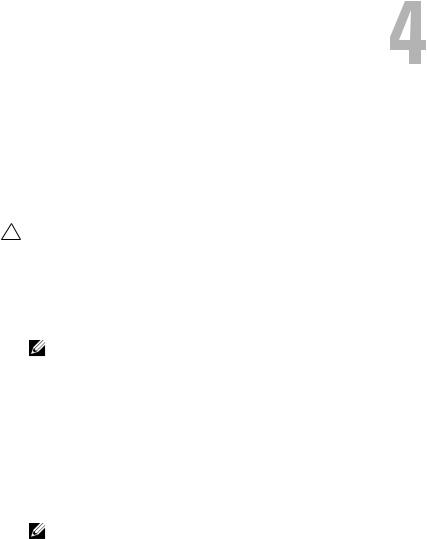
Hardware Installation
This chapter describes how to install the Dell™ PowerEdge™ RAID Controller (PERC) H200 and 6Gbps SAS HBA cards.
Installing the PERC H200 and 6Gbps SAS HBA
Cards
CAUTION: Many repairs may only be done by a certified service technician. You should only perform troubleshooting and simple repairs as authorized in your product documentation, or as directed by the online or telephone service and support team. Damage due to servicing that is not authorized by Dell is not covered by your warranty. Read and follow the safety instructions that came with the product.
1 Unpack the PERC H200 card or 6Gbps SAS HBA and check for damage.
NOTE: Contact Dell if the controller is damaged.
2Turn off the system and attached peripherals, and disconnect the system from the electrical outlet. See your system’s Hardware Owner’s Manual or the User’s Guide for more information on power supplies.
3Disconnect the system from the network and remove the cover of the system. See your system’s Hardware Owner’s Manual or the User’s Guide for more information on opening the system.
4Select an appropriate PCI-E slot. If replacing a PERC H200 Adapter or 6Gbps SAS HBA, remove the blank filler bracket on the back of the system aligned with the PCI-E slot you have selected.
NOTE: For more information about your system’s PCI-E slots, see your system’s Hardware Owner’s Manual.
5 Align the controller to the PCI-E slot you have selected.
Hardware Installation |
|
25 |
|
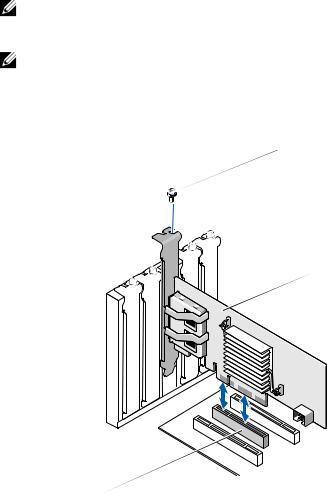
6Insert the controller gently, but firmly, until the controller is firmly seated in the PCI-E slot. See Figure 4-1.
NOTE: Figure 4-1 displays the 6Gbps SAS HBA, but the installation instructions in this section are common for the H200 Integrated, H200 Adapter and 6Gbps SAS HBA.
NOTE: The H200 Integrated card may have a dedicated PCI slot. For additional details, see the system’s Hardware Owner's Manual on the Dell Support website at support.dell.com.
Figure 4-1. Installing a 6Gbps SAS HBA
 1
1
 2
2
3
1 bracket screw |
2 |
6Gbps SAS HBA |
3 PCI-E slot
26 |
Hardware Installation |
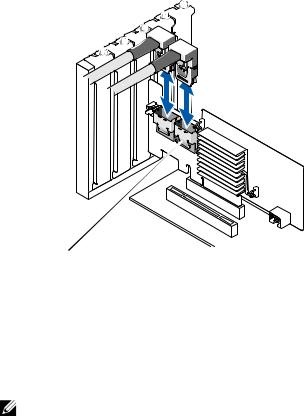
7Tighten the bracket screw, if any, or use the system’s retention clips to secure the controller to the system’s chassis.
8For a PERC H200 card, connect the cables from the end devices or the backplane of the system to the controller. See Figure 4-2.
Figure 4-2. Connecting the Cable for PERC H200
1
 3
3
2
1 |
SAS x4 internal connector |
2 |
cable |
3 PERC H200 Card
9For the 6Gbps SAS HBA controller, connect the cable from the external enclosure to the adapter. See Figure 4-3.
NOTE: The external cable can be connected to either of the two external connectors.
Hardware Installation |
|
27 |
|

Figure 4-3. Connecting the Cable for 6Gbps SAS HBA
1
2
1 6Gbps SAS HBA |
2 |
Cable from the external enclosure |
10Replace the cover of the system. See your system’s Hardware Owner’s Manual or the User’s Guide for more information on closing the system.
11Reconnect the power cable(s) and network cables, and then turn on the system.
NOTE: Ensure that you do not connect a hard disk and tape drive to the same PERC H200 card.
NOTE: For information on connecting your PERC H200 card to a tape drive, see your system’s Hardware Owner’s Manual on the Dell Support website at support.dell.com/manuals.
NOTE: Installing an operating system on a disk attached to the 6Gbps SAS HBA or a tape drive is not supported.
28 |
Hardware Installation |
