Dell PowerConnect B-DCX, PowerConnect B-DCX-4s Administrator's Guide

53-1002999-01
9 September 2013
®
Flow Vision
Administrator’s Guide
Supporting Fabric OS v7.2.0
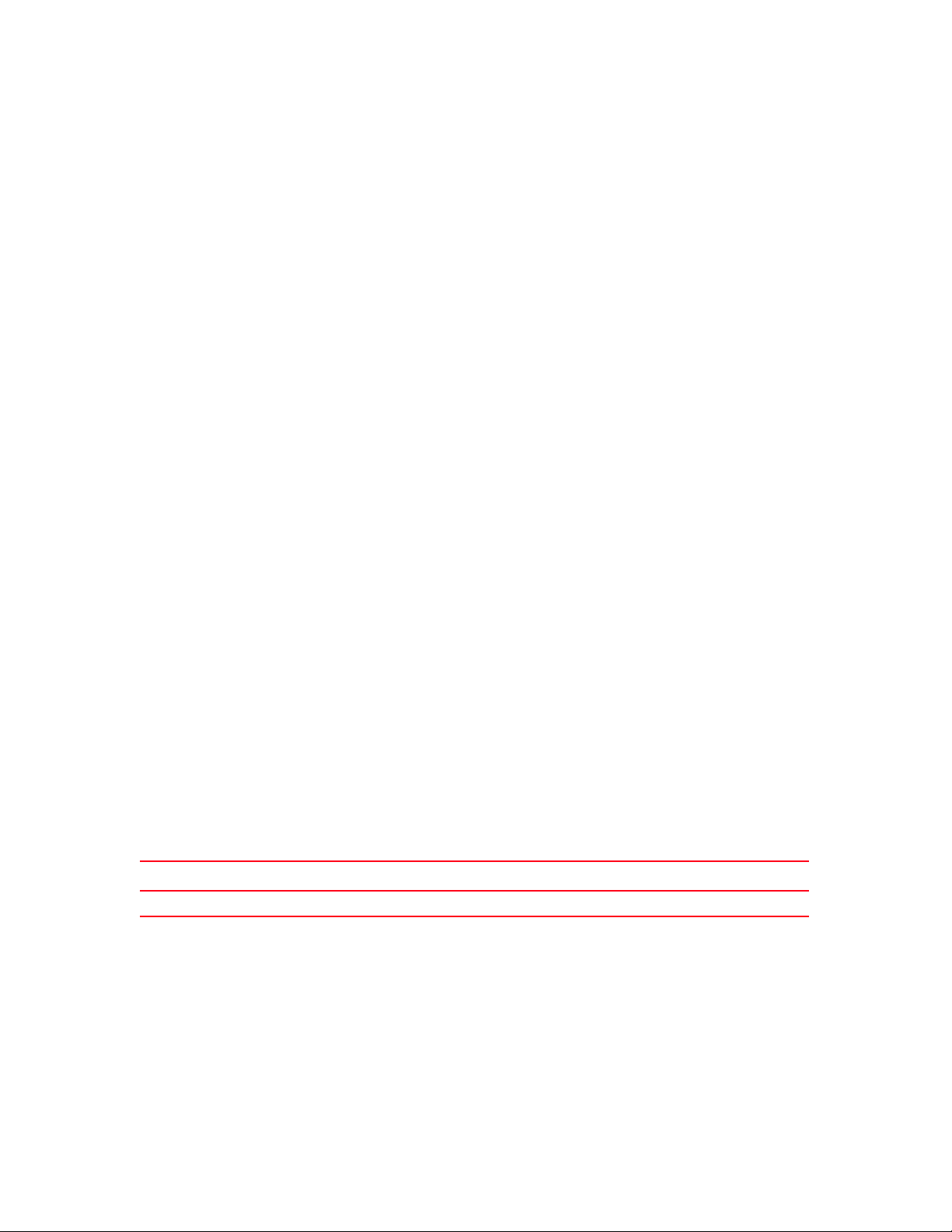
Copyright © 2013 Brocade Communications Systems, Inc. All Rights Reserved.
ADX, AnyIO, Brocade, Brocade Assurance, the B-wing symbol, DCX, Fabric OS, ICX, MLX, MyBrocade, OpenScript, VCS, VDX, and
Vyatta are registered trademarks, and HyperEdge, The Effortless Network, and The On-Demand Data Center are trademarks of
Brocade Communications Systems, Inc., in the United States and/or in other countries. Other brands, products, or service names
mentioned may be trademarks of their respective owners.
Notice: This document is for informational purposes only and does not set forth any warranty, expressed or implied, concerning
any equipment, equipment feature, or service offered or to be offered by Brocade. Brocade reserves the right to make changes to
this document at any time, without notice, and assumes no responsibility for its use. This informational document describes
features that may not be currently available. Contact a Brocade sales office for information on feature and product availability.
Export of technical data contained in this document may require an export license from the United States government.
The authors and Brocade Communications Systems, Inc. shall have no liability or responsibility to any person or entity with
respect to any loss, cost, liability, or damages arising from the information contained in this book or the computer programs that
accompany it.
The product described by this document may contain “open source” software covered by the GNU General Public License or other
open source license agreements. To find out which open source software is included in Brocade products, view the licensing
terms applicable to the open source software, and obtain a copy of the programming source code, please visit
http://www.brocade.com/support/oscd.
Brocade Communications Systems, Incorporated
Document History
Corporate and Latin American Headquarters
Brocade Communications Systems, Inc.
130 Holger Way
San Jose, CA 95134
Tel: 1-408-333-8000
Fax: 1-408-333-8101
E-mail: info@brocade.com
Asia-Pacific Headquarters
Brocade Communications Systems China HK, Ltd.
No. 1 Guanghua Road
Chao Yang District
Units 2718 and 2818
Beijing 100020, China
Tel: +8610 6588 8888
Fax: +8610 6588 9999
E-mail: china-info@brocade.com
European Headquarters
Brocade Communications Switzerland Sàrl
Centre Swissair
Tour B - 4ème étage
29, Route de l'Aéroport
Case Postale 105
CH-1215 Genève 15
Switzerland
Tel: +41 22 799 5640
Fax: +41 22 799 5641
E-mail: emea-info@brocade.com
Asia-Pacific Headquarters
Brocade Communications Systems Co., Ltd. (Shenzhen WFOE)
Citic Plaza
No. 233 Tian He Road North
Unit 1308 – 13th Floor
Guangzhou, China
Tel: +8620 3891 2000
Fax: +8620 3891 2111
E-mail: china-info@brocade.com
Title Publication number Summary of changes Date
Flow Vision Administrator’s Guide 53-1002999-01 FIrst release September 2013

Flow Vision Administrator’s Guide iii
53-1002999-01
Contents
About This Document
In this chapter. . . . . . . . . . . . . . . . . . . . . . . . . . . . . . . . . . . . . . . . . . . . . . . . . vii
Supported hardware and software . . . . . . . . . . . . . . . . . . . . . . . . . . . . . . . . vii
Document conventions . . . . . . . . . . . . . . . . . . . . . . . . . . . . . . . . . . . . . . . . .viii
Text formatting. . . . . . . . . . . . . . . . . . . . . . . . . . . . . . . . . . . . . . . . . . . . .viii
Command syntax conventions . . . . . . . . . . . . . . . . . . . . . . . . . . . . . . . . .ix
Notes, cautions, and warnings. . . . . . . . . . . . . . . . . . . . . . . . . . . . . . . . .ix
Key terms. . . . . . . . . . . . . . . . . . . . . . . . . . . . . . . . . . . . . . . . . . . . . . . . . .ix
Brocade Flow Vision terminology. . . . . . . . . . . . . . . . . . . . . . . . . . . . . . . . . . . x
Notice to the reader . . . . . . . . . . . . . . . . . . . . . . . . . . . . . . . . . . . . . . . . . . . . . x
Additional information . . . . . . . . . . . . . . . . . . . . . . . . . . . . . . . . . . . . . . . . . . . x
Brocade resources . . . . . . . . . . . . . . . . . . . . . . . . . . . . . . . . . . . . . . . . . . x
Other industry resources . . . . . . . . . . . . . . . . . . . . . . . . . . . . . . . . . . . . .xi
Getting technical help . . . . . . . . . . . . . . . . . . . . . . . . . . . . . . . . . . . . . . . . . . .xi
Document feedback. . . . . . . . . . . . . . . . . . . . . . . . . . . . . . . . . . . . . . . . . . . . xii
Chapter 1 Flow Vision
In this chapter. . . . . . . . . . . . . . . . . . . . . . . . . . . . . . . . . . . . . . . . . . . . . . . . . . 1
Overview of Flow Vision . . . . . . . . . . . . . . . . . . . . . . . . . . . . . . . . . . . . . . . . . .1
Flow Vision features . . . . . . . . . . . . . . . . . . . . . . . . . . . . . . . . . . . . . . . . . . . . .1
Flow Monitor . . . . . . . . . . . . . . . . . . . . . . . . . . . . . . . . . . . . . . . . . . . . . . .1
Flow Generator . . . . . . . . . . . . . . . . . . . . . . . . . . . . . . . . . . . . . . . . . . . . .1
Flow Mirror. . . . . . . . . . . . . . . . . . . . . . . . . . . . . . . . . . . . . . . . . . . . . . . . .1
Flows . . . . . . . . . . . . . . . . . . . . . . . . . . . . . . . . . . . . . . . . . . . . . . . . . . . . . . . . .2
Flow definitions . . . . . . . . . . . . . . . . . . . . . . . . . . . . . . . . . . . . . . . . . . . . .2
Flow definition rules . . . . . . . . . . . . . . . . . . . . . . . . . . . . . . . . . . . . . . . . .3
Supported port configurations . . . . . . . . . . . . . . . . . . . . . . . . . . . . . . . . .3
Flow frametype parameters . . . . . . . . . . . . . . . . . . . . . . . . . . . . . . . . . . . 4
Numbers of flows supported . . . . . . . . . . . . . . . . . . . . . . . . . . . . . . . . . .5
Flow learning . . . . . . . . . . . . . . . . . . . . . . . . . . . . . . . . . . . . . . . . . . . . . . .5
Viewing flows . . . . . . . . . . . . . . . . . . . . . . . . . . . . . . . . . . . . . . . . . . . . . . .5
Flow Vision references. . . . . . . . . . . . . . . . . . . . . . . . . . . . . . . . . . . . . . . . . . .6
Roles and access in Flow Vision . . . . . . . . . . . . . . . . . . . . . . . . . . . . . . 6
Flow Vision integration with MAPS. . . . . . . . . . . . . . . . . . . . . . . . . . . . . 6
Flow Vision licensing . . . . . . . . . . . . . . . . . . . . . . . . . . . . . . . . . . . . . . . . 6
Flow Vision configuration setup . . . . . . . . . . . . . . . . . . . . . . . . . . . . . . . 6
Firmware upgrading and downgrading and Flow Vision. . . . . . . . . . . . 7
High Availability and Flow Vision . . . . . . . . . . . . . . . . . . . . . . . . . . . . . . 7
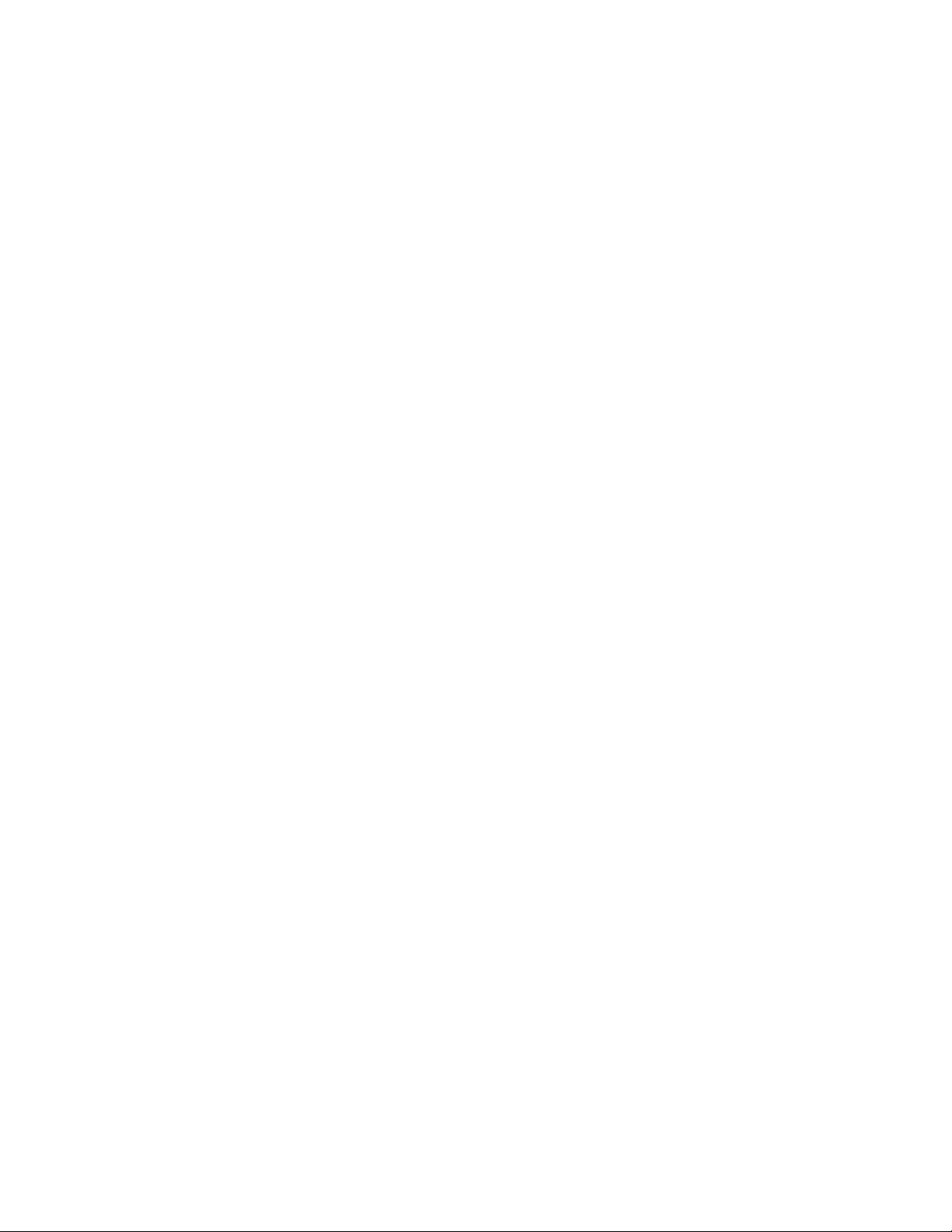
iv FlowVision Administrator’s Guide
53-1002999-01
Chapter 2 Flow Monitor
In this chapter. . . . . . . . . . . . . . . . . . . . . . . . . . . . . . . . . . . . . . . . . . . . . . . . . . 9
Overview of Flow Monitor. . . . . . . . . . . . . . . . . . . . . . . . . . . . . . . . . . . . . . . . .9
Flow Monitor management . . . . . . . . . . . . . . . . . . . . . . . . . . . . . . . . . . . . . .10
Creating Flow Monitor flows . . . . . . . . . . . . . . . . . . . . . . . . . . . . . . . . . .10
Activating Flow Monitor flows . . . . . . . . . . . . . . . . . . . . . . . . . . . . . . . . .11
Deactivating Flow Monitor flows . . . . . . . . . . . . . . . . . . . . . . . . . . . . . .11
Viewing Flow Monitor flows. . . . . . . . . . . . . . . . . . . . . . . . . . . . . . . . . . .12
Learning in Flow Monitor flows. . . . . . . . . . . . . . . . . . . . . . . . . . . . . . . .12
Deleting Flow Monitor flows . . . . . . . . . . . . . . . . . . . . . . . . . . . . . . . . . .12
Resetting Flow Monitor flow statistics . . . . . . . . . . . . . . . . . . . . . . . . . .13
Flow Monitor examples . . . . . . . . . . . . . . . . . . . . . . . . . . . . . . . . . . . . . . . . .13
Monitoring LUN level statistics . . . . . . . . . . . . . . . . . . . . . . . . . . . . . . . .13
Viewing summary flow data for a specific device pair . . . . . . . . . . . . .14
Monitoring flows using the learning functionality . . . . . . . . . . . . . . . . .14
End-to-end monitor . . . . . . . . . . . . . . . . . . . . . . . . . . . . . . . . . . . . . . . . .15
Frame monitor. . . . . . . . . . . . . . . . . . . . . . . . . . . . . . . . . . . . . . . . . . . . .16
Ingress or egress Top Talker monitor . . . . . . . . . . . . . . . . . . . . . . . . . . .17
Configuring Flow Monitor for a trunk group . . . . . . . . . . . . . . . . . . . . 18
Monitoring Fibre Channel routed fabrics . . . . . . . . . . . . . . . . . . . . . . . . . . .19
Monitoring FC router fabrics using port WWNs. . . . . . . . . . . . . . . . . . .19
Monitoring FC router fabrics using proxy IDs. . . . . . . . . . . . . . . . . . . . .24
Flow Monitor references . . . . . . . . . . . . . . . . . . . . . . . . . . . . . . . . . . . . . . . .29
Flow monitors and MAPS . . . . . . . . . . . . . . . . . . . . . . . . . . . . . . . . . . . .29
Flow monitors on Access Gateways . . . . . . . . . . . . . . . . . . . . . . . . . . . .29
Flow Monitor and High Availability . . . . . . . . . . . . . . . . . . . . . . . . . . . . .29
Flow Monitor limitations . . . . . . . . . . . . . . . . . . . . . . . . . . . . . . . . . . . . .29
Chapter 3 Flow Generator
In this chapter. . . . . . . . . . . . . . . . . . . . . . . . . . . . . . . . . . . . . . . . . . . . . . . . .31
Overview of Flow Generator . . . . . . . . . . . . . . . . . . . . . . . . . . . . . . . . . . . . . .31
Flow Generator setup . . . . . . . . . . . . . . . . . . . . . . . . . . . . . . . . . . . . . . 31
Flow Generator management . . . . . . . . . . . . . . . . . . . . . . . . . . . . . . . . . . . .32
Creating Flow Generator flows . . . . . . . . . . . . . . . . . . . . . . . . . . . . . . . .32
Activating Flow Generator flows . . . . . . . . . . . . . . . . . . . . . . . . . . . . . . .33
Learning in Flow Generator flows. . . . . . . . . . . . . . . . . . . . . . . . . . . . . .34
Viewing Flow Generator flows. . . . . . . . . . . . . . . . . . . . . . . . . . . . . . . . .34
Deactivating Flow Generator flows . . . . . . . . . . . . . . . . . . . . . . . . . . . .36
Deleting Flow Generator flows . . . . . . . . . . . . . . . . . . . . . . . . . . . . . . . .36
Resetting Flow Generator flow statistics . . . . . . . . . . . . . . . . . . . . . . . .37
Customizing Flow Generator flows. . . . . . . . . . . . . . . . . . . . . . . . . . . . .37
Flow Generator examples . . . . . . . . . . . . . . . . . . . . . . . . . . . . . . . . . . . . . . .38
Creating a flow from a specific Source ID to a specific Destination ID . .
38
Integrating Flow Generator with Flow Monitor . . . . . . . . . . . . . . . . . . .39
Flow Generator references . . . . . . . . . . . . . . . . . . . . . . . . . . . . . . . . . . . . . .40
Commands related to Flow Generator. . . . . . . . . . . . . . . . . . . . . . . . . .40
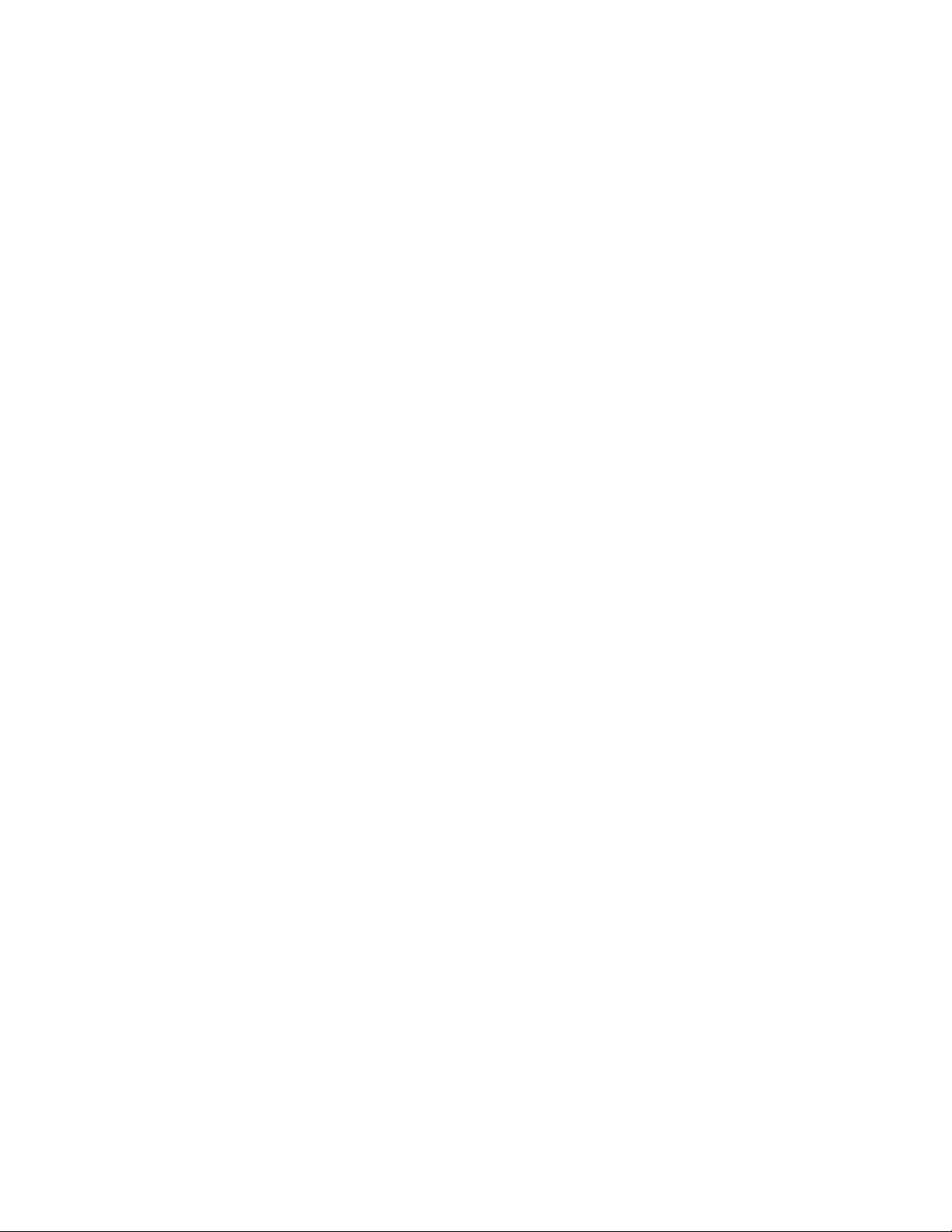
Flow Vision Administrator’s Guide v
53-1002999-01
SIM-Port attributes and configuration . . . . . . . . . . . . . . . . . . . . . . . . . .41
Sending traffic using a Fabric Assigned WWN . . . . . . . . . . . . . . . . . . .42
Flow Generator and MAPS . . . . . . . . . . . . . . . . . . . . . . . . . . . . . . . . . . .43
Flow Generator and High Availability . . . . . . . . . . . . . . . . . . . . . . . . . . .43
Flow Generator limitations and considerations . . . . . . . . . . . . . . . . . .43
Chapter 4 Flow Mirror
In this chapter. . . . . . . . . . . . . . . . . . . . . . . . . . . . . . . . . . . . . . . . . . . . . . . . .45
Overview of Flow Mirror . . . . . . . . . . . . . . . . . . . . . . . . . . . . . . . . . . . . . . . . .45
Flow Mirror management. . . . . . . . . . . . . . . . . . . . . . . . . . . . . . . . . . . . . . . .46
Creating Flow Mirror flows . . . . . . . . . . . . . . . . . . . . . . . . . . . . . . . . . . .46
Activating Flow Mirror flows . . . . . . . . . . . . . . . . . . . . . . . . . . . . . . . . . .47
Viewing Flow Mirror flows . . . . . . . . . . . . . . . . . . . . . . . . . . . . . . . . . . . .48
Learning in Flow Mirror flows . . . . . . . . . . . . . . . . . . . . . . . . . . . . . . . . .51
Deactivating Flow Mirror flows . . . . . . . . . . . . . . . . . . . . . . . . . . . . . . . .51
Deleting Flow Mirror flows . . . . . . . . . . . . . . . . . . . . . . . . . . . . . . . . . . .52
Resetting Flow Mirror flow statistics . . . . . . . . . . . . . . . . . . . . . . . . . . .52
Customizing Flow Mirror flows . . . . . . . . . . . . . . . . . . . . . . . . . . . . . . . .52
Troubleshooting using Flow Mirror . . . . . . . . . . . . . . . . . . . . . . . . . . . . . . . .53
Using Flow Mirror to diagnose SCSI reserve and SCSI release
performance . . . . . . . . . . . . . . . . . . . . . . . . . . . . . . . . . . . . . . .53
Using Flow Mirror to troubleshoot protocol errors. . . . . . . . . . . . . . . . .53
Using Flow Mirror to diagnose a slow-draining F_Port . . . . . . . . . . . . .53
Flow Mirror references . . . . . . . . . . . . . . . . . . . . . . . . . . . . . . . . . . . . . . . . . .55
Flow Mirror and High Availability . . . . . . . . . . . . . . . . . . . . . . . . . . . . . .55
Flow Mirror limitations . . . . . . . . . . . . . . . . . . . . . . . . . . . . . . . . . . . . . .55
Index
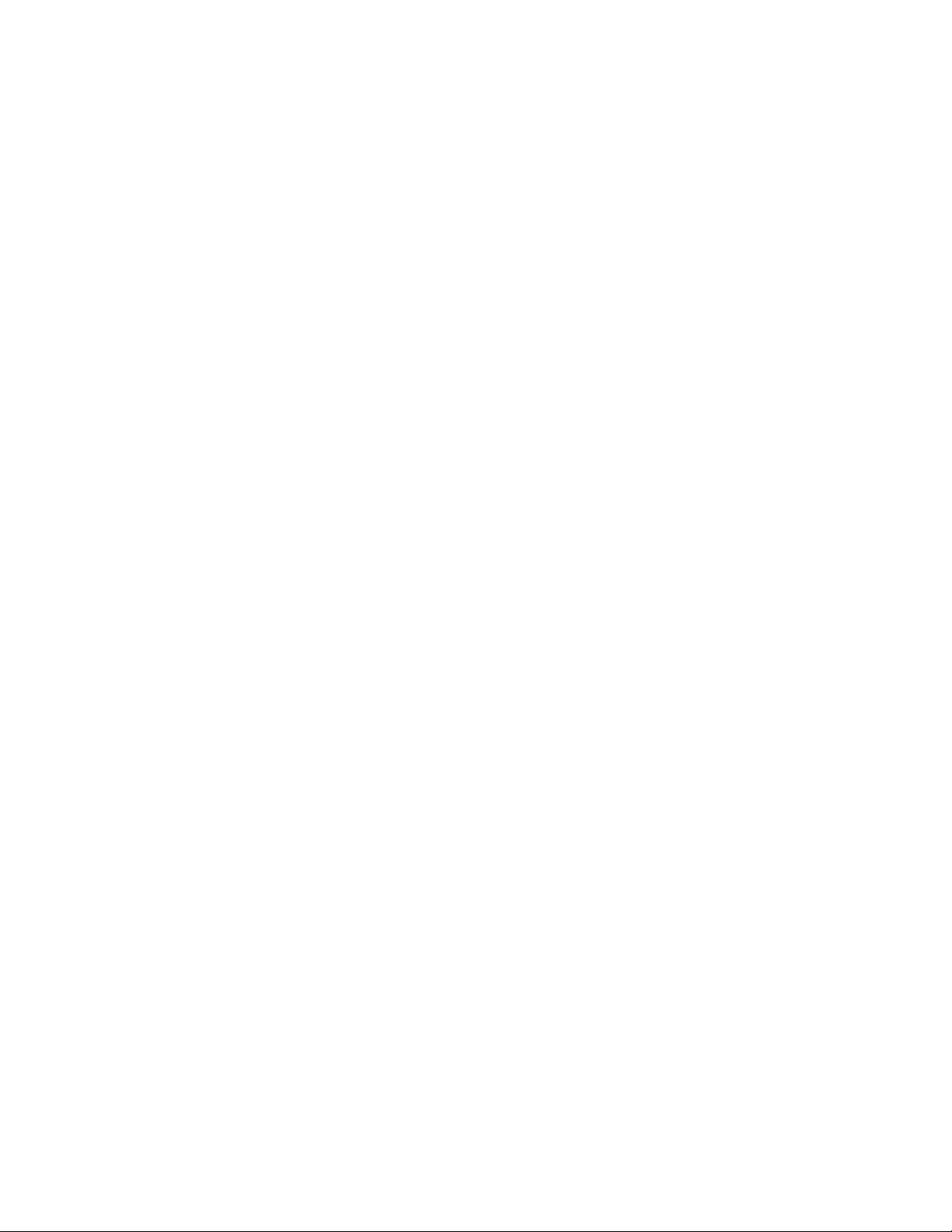
vi FlowVision Administrator’s Guide
53-1002999-01
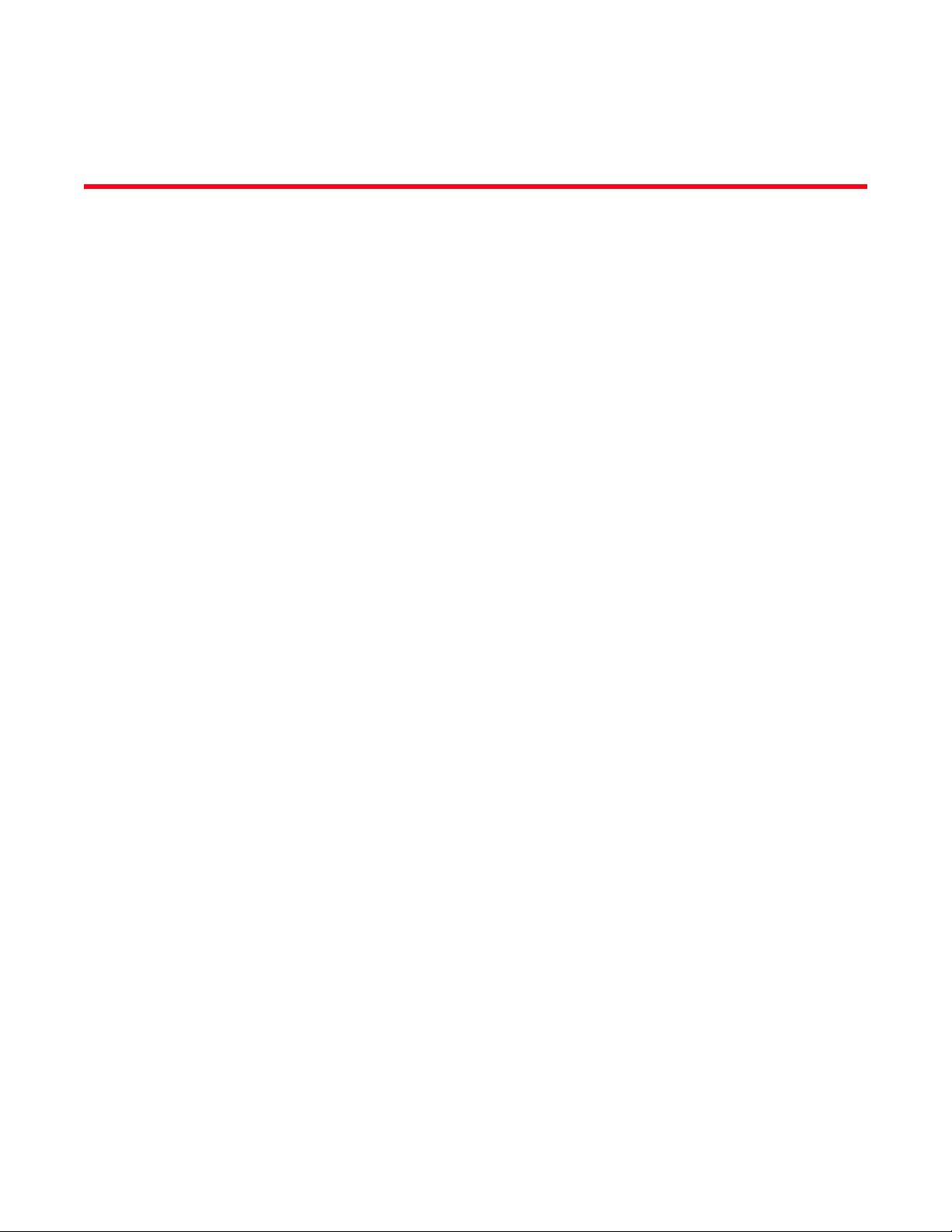
Flow Vision Administrator’s Guide vii
53-1002999-01
About This Document
In this chapter
•Supported hardware and software. . . . . . . . . . . . . . . . . . . . . . . . . . . . . . . . . vii
•Document conventions . . . . . . . . . . . . . . . . . . . . . . . . . . . . . . . . . . . . . . . . . . viii
•Brocade Flow Vision terminology . . . . . . . . . . . . . . . . . . . . . . . . . . . . . . . . . . . x
•Notice to the reader . . . . . . . . . . . . . . . . . . . . . . . . . . . . . . . . . . . . . . . . . . . . . x
•Additional information. . . . . . . . . . . . . . . . . . . . . . . . . . . . . . . . . . . . . . . . . . . . x
•Getting technical help . . . . . . . . . . . . . . . . . . . . . . . . . . . . . . . . . . . . . . . . . . . . xi
•Document feedback . . . . . . . . . . . . . . . . . . . . . . . . . . . . . . . . . . . . . . . . . . . . xii
Supported hardware and software
In those instances in which procedures or parts of procedures documented here apply to some
switches but not to others, this guide identifies exactly which switches are supported and which are
not.
Although many different software and hardware configurations are tested and supported by
Brocade Communications Systems, Inc. for Fabric OS v7.2.0, documenting all possible
configurations and scenarios is beyond the scope of this document.
The following hardware platforms are supported by this release of Fabric OS:
• Fixed-port switches:
- Brocade 300 switch
- Brocade 5100 switch
- Brocade 5300 switch
- Brocade 5410 embedded switch
- Brocade 5424 embedded switch
- Brocade 5430 embedded switch
- Brocade 5431 embedded switch
- Brocade 5450 embedded switch
- Brocade 5460 embedded switch
- Brocade 5470 embedded switch
- Brocade 5480 embedded switch
- Brocade M6505 embedded switch
- Brocade 6505 switch
- Brocade 6510 switch
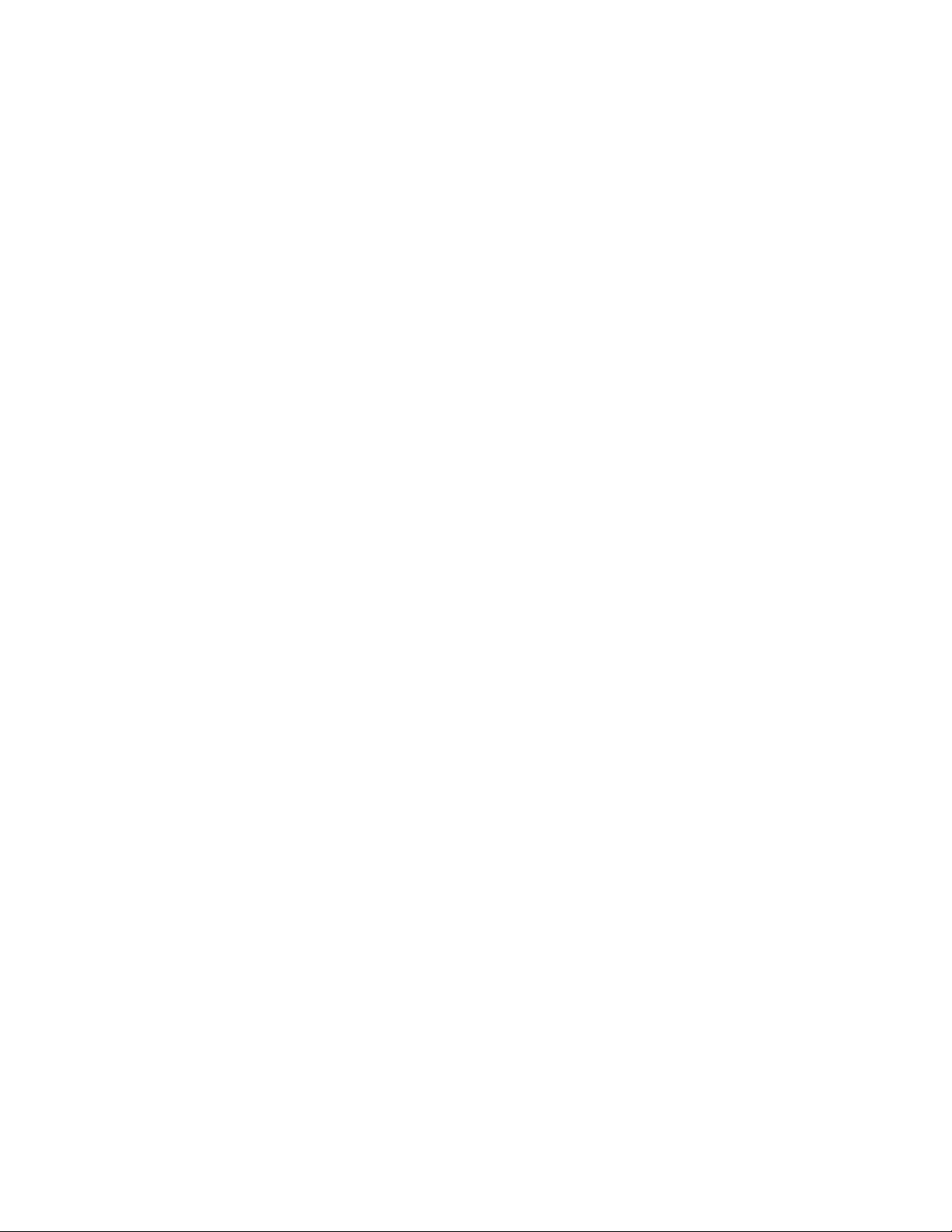
viii Flow Vision Administrator’s Guide
53-1002999-01
- Brocade 6520 switch
- Brocade 6547 embedded switch
- Brocade 7800 extension switch
- Brocade VA-40FC
- Brocade Encryption Switch
• Brocade DCX Backbone family:
- Brocade DCX
- Brocade DCX-4S
• Brocade DCX 8510 Backbone family:
- Brocade DCX 8510-4
- Brocade DCX 8510-8
• Brocade blades:
- Brocade FC8-32E
- Brocade FC8-48E
Document conventions
This section describes text formatting conventions and important notice formats used in this
document.
Text formatting
The narrative-text formatting conventions that are used are as follows:
bold text Identifies command names
Identifies the names of user-manipulated GUI elements
Identifies keywords and operands
Identifies text to enter at the GUI or CLI
italic text Provides emphasis
Identifies variables
Identifies paths and Internet addresses
Identifies document titles
code text Identifies CLI output
Identifies command syntax examples
For readability, command names in the narrative portions of this guide are presented in mixed
lettercase: for example, switchShow. In actual examples, command lettercase is often all
lowercase. Otherwise, this manual specifically notes those cases in which a command is
case-sensitive.
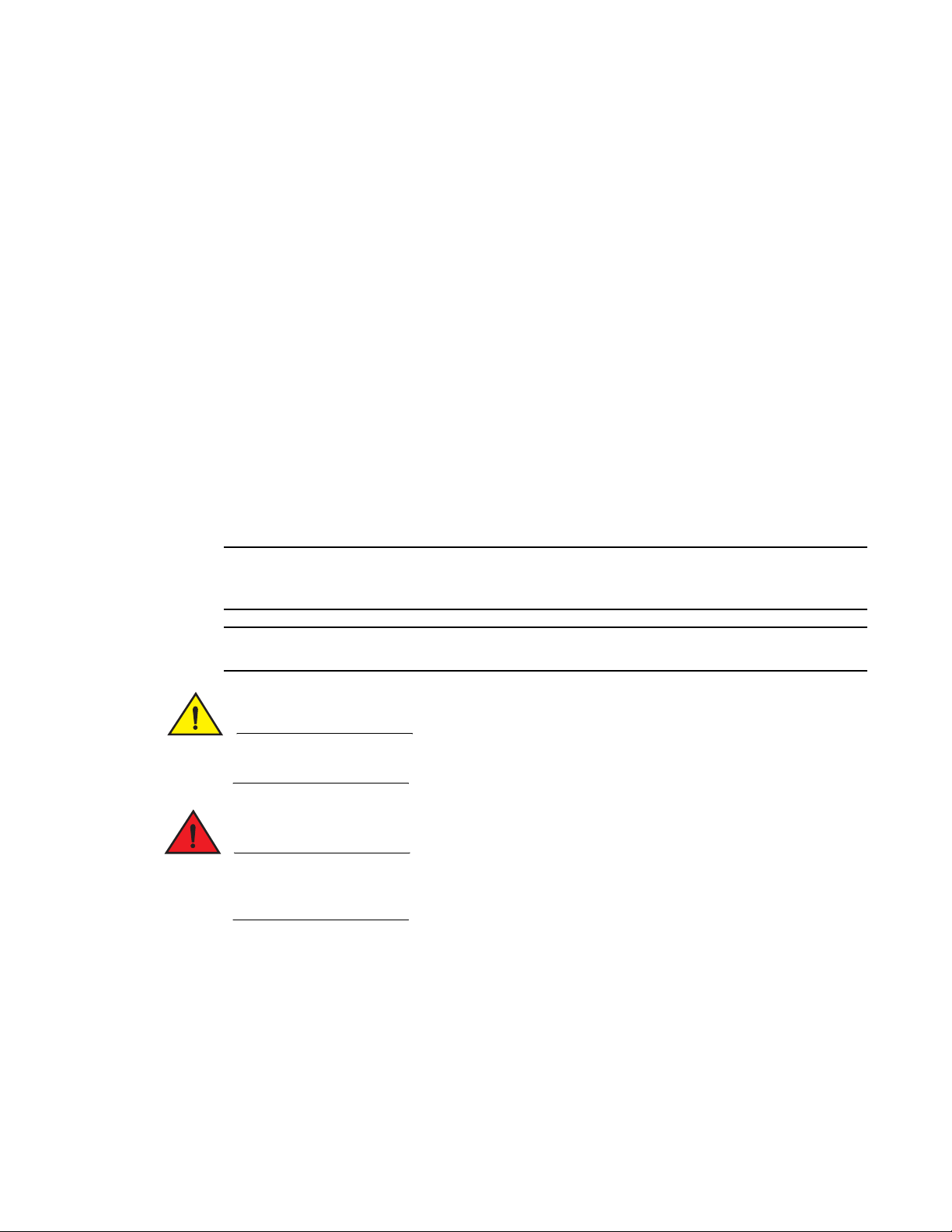
Flow Vision Administrator’s Guide ix
53-1002999-01
Command syntax conventions
Command syntax in this manual follows these conventions:
Notes, cautions, and warnings
The following notices and statements are used in this manual. They are listed below in order of
increasing severity of potential hazards.
NOTE
A Note provides a tip, guidance, or advice, emphasizes important information, or provides a
reference to related information.
ATTENTION
An Attention statement indicates potential damage to hardware or data.
CAUTION
A Caution statement alerts you to situations that can be potentially hazardous to you or cause
damage to hardware, firmware, software, or data.
DANGER
A Danger statement indicates conditions or situations that can be potentially lethal or extremely
hazardous to you. Safety labels are also attached directly to products to warn of these conditions
or situations.
Key terms
For definitions specific to Brocade and Fibre Channel, see the Brocade Glossary.
For definitions of SAN-specific terms, visit the Storage Networking Industry Association online
dictionary at:
http://www.snia.org/education/dictionary
command Commands are in bold.
--option, option Command options are in bold.
-argument, arg Arguments.
[ ] Optional element.
variable Variables are in italics.
... Repeat the previous element, for example “member[;member...]”
value Fixed values following arguments are in plain font. For example, --show WWN
| Boolean. Elements are exclusive. Example: --show
-mode egress | ingress

x Flow Vision Administrator’s Guide
53-1002999-01
Brocade Flow Vision terminology
The following terms are used in this document.
Notice to the reader
This document may contain references to the trademarks of the following corporations. These
trademarks are the properties of their respective companies and corporations.
These references are made for informational purposes only.
Additional information
This section lists additional Brocade and industry-specific documentation that you might find
helpful.
Brocade resources
To get up-to-the-minute information, go to http://my.brocade.com and register at no cost for a user
ID and password.
Term Description
Defined flow User-created flow; it can be active or inactive.
Local flow Flow defined on the switch on which the flow command is being run.
Root flow Instance of a static flow used to create learned flows.
Static flow Flow created when learning is not used.
Sub-flow System auto-created flow based on a root flow. There can be more than one sub-flow.
Remote flow Flow defined on a different switch from the one on which you are viewing it.
Local switch Switch on which the flow command is being run.
Remote switch Switch other than the switch on which the flow command is being run.
Corporation Referenced Trademarks and Products
Microsoft Corporation Windows, Windows NT, Internet Explorer
Mozilla Corporation Mozilla, Firefox
Netscape Communications Corporation Netscape
Red Hat, Inc. Red Hat, Red Hat Network, Maximum RPM, Linux Undercover
Oracle, Inc. Sun, Solaris, Oracle, Java
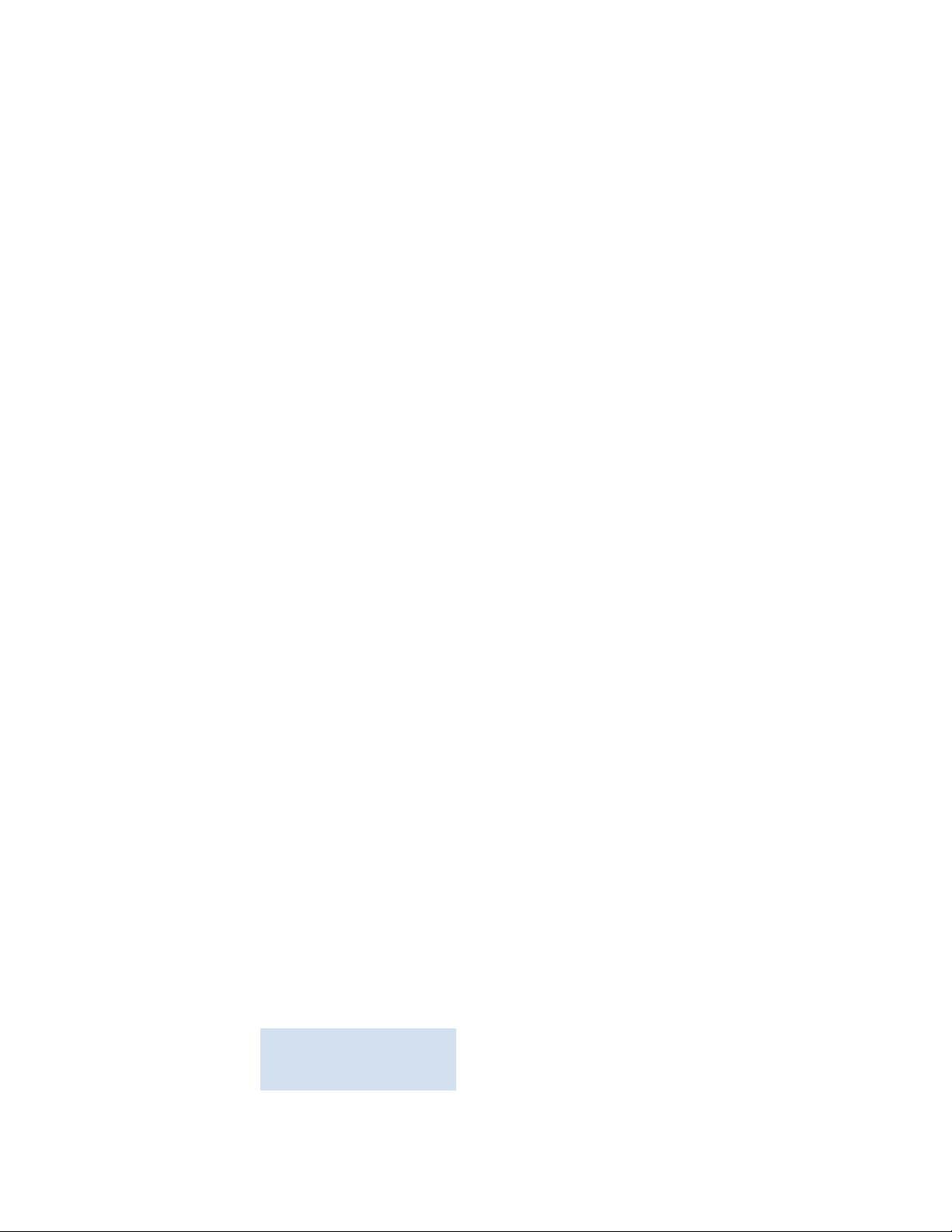
Flow Vision Administrator’s Guide xi
53-1002999-01
White papers, online demonstrations, and data sheets are available through the Brocade website
at:
http://www.brocade.com/products-solutions/products/index.page
For additional Brocade documentation, visit the Brocade Info Center and click the Resource Library
location:
http://www.brocade.com
Release notes are available on the My Brocade website and are also bundled with the Fabric OS
firmware.
Other industry resources
For additional resource information, visit the Technical Committee T11 website. This website
provides interface standards for high-performance and mass storage applications for Fibre
Channel, storage management, and other applications:
http://www.t11.org
For information about the Fibre Channel industry, visit the Fibre Channel Industry Association
website:
http://www.fibrechannel.org
Getting technical help
Contact your switch support supplier for hardware, firmware, and software support, including
product repairs and part ordering. To expedite your call, have the following information available:
1. General Information
- Switch model
- Switch operating system version
- Error numbers and messages received
- supportSave command output
- Detailed description of the problem, including the switch or fabric behavior immediately
following the problem, and specific questions
- Description of any troubleshooting steps already performed and the results
- Serial console and Telnet session logs
- syslog message logs
2. Switch serial number
The switch serial number and corresponding bar code are provided on the serial number label,
as illustrated below.
'"!&'
FT00X0054E9
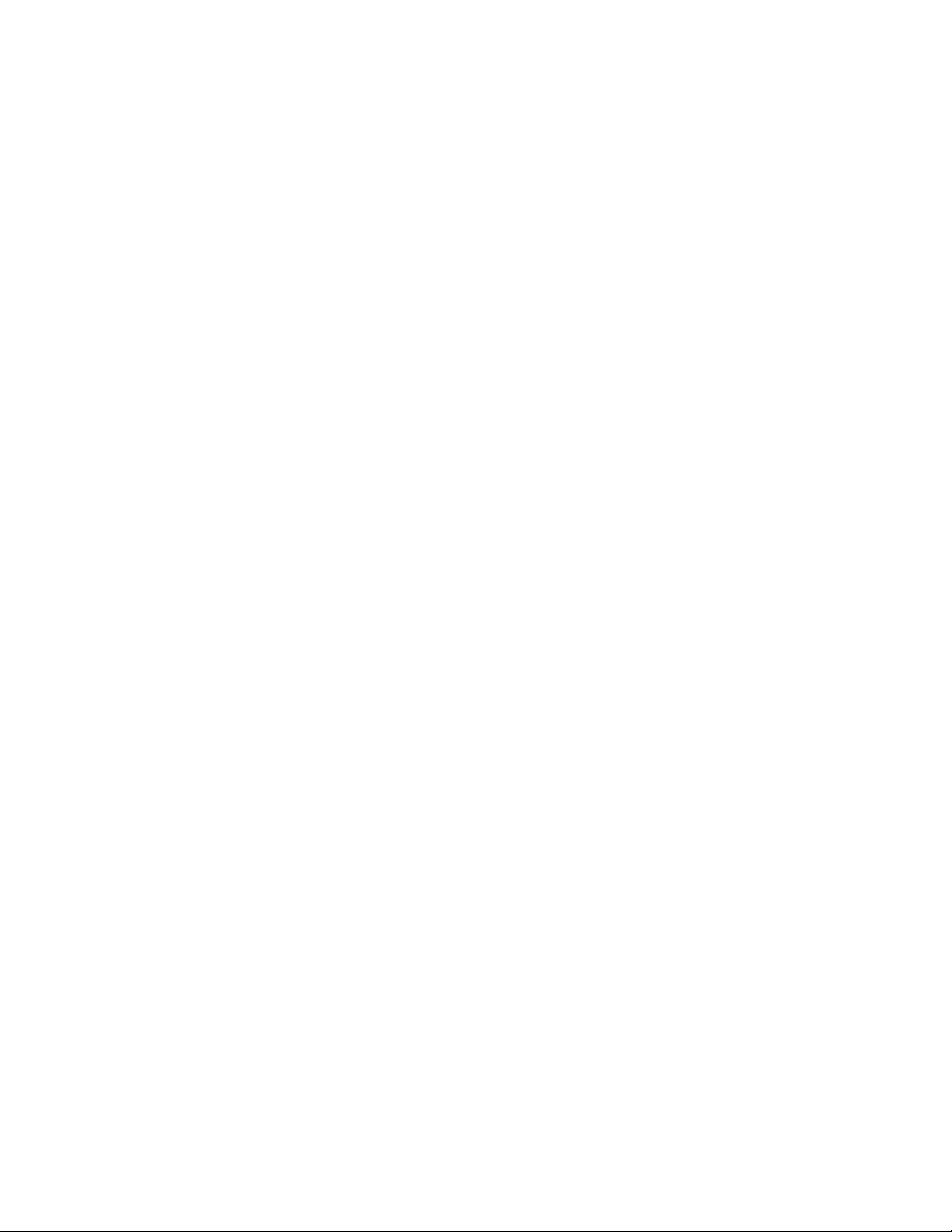
xii Flow Vision Administrator’s Guide
53-1002999-01
The serial number label is located as follows:
• Brocade 300, 5100, 5300, 6505, M6505, 6520, 6547, 7800, VA-40FC, and Brocade
Encryption Switch—On the switch ID pull-out tab located inside the chassis on the port side on
the left
• Brocade 5410, 5424, 5430, 5431, 5450, 5460, 5470, 5480—Serial number label attached to
the module
• Brocade 6510—On the pull-out tab on the front of the switch
• Brocade DCX and DCX 8510-8—On the bottom right on the port side of the chassis
• Brocade DCX-4S and DCX 8510-4—On the bottom right on the port side of the chassis, directly
above the cable management comb
3. World Wide Name (WWN)
Use the wwn command to display the switch WWN.
If you cannot use the wwn command because the switch is inoperable, you can get the WWN
from the same place as the serial number, except for the Brocade DCX Backbone family.
For the Brocade DCX Backbone family, access the numbers on the WWN cards by removing the
Brocade logo plate at the top of the nonport side of the chassis.
For the Brocade 5424 embedded switch, provide the license ID. Use the licenseIdShow
command to display the WWN.
Document feedback
Quality is our first concern at Brocade and we have made every effort to ensure the accuracy and
completeness of this document. However, if you find an error or an omission, or you think that a
topic needs further development, we want to hear from you. Forward your feedback to:
documentation@brocade.com
Provide the title and version number of the document and as much detail as possible about your
comment, including the topic heading and page number and your suggestions for improvement.
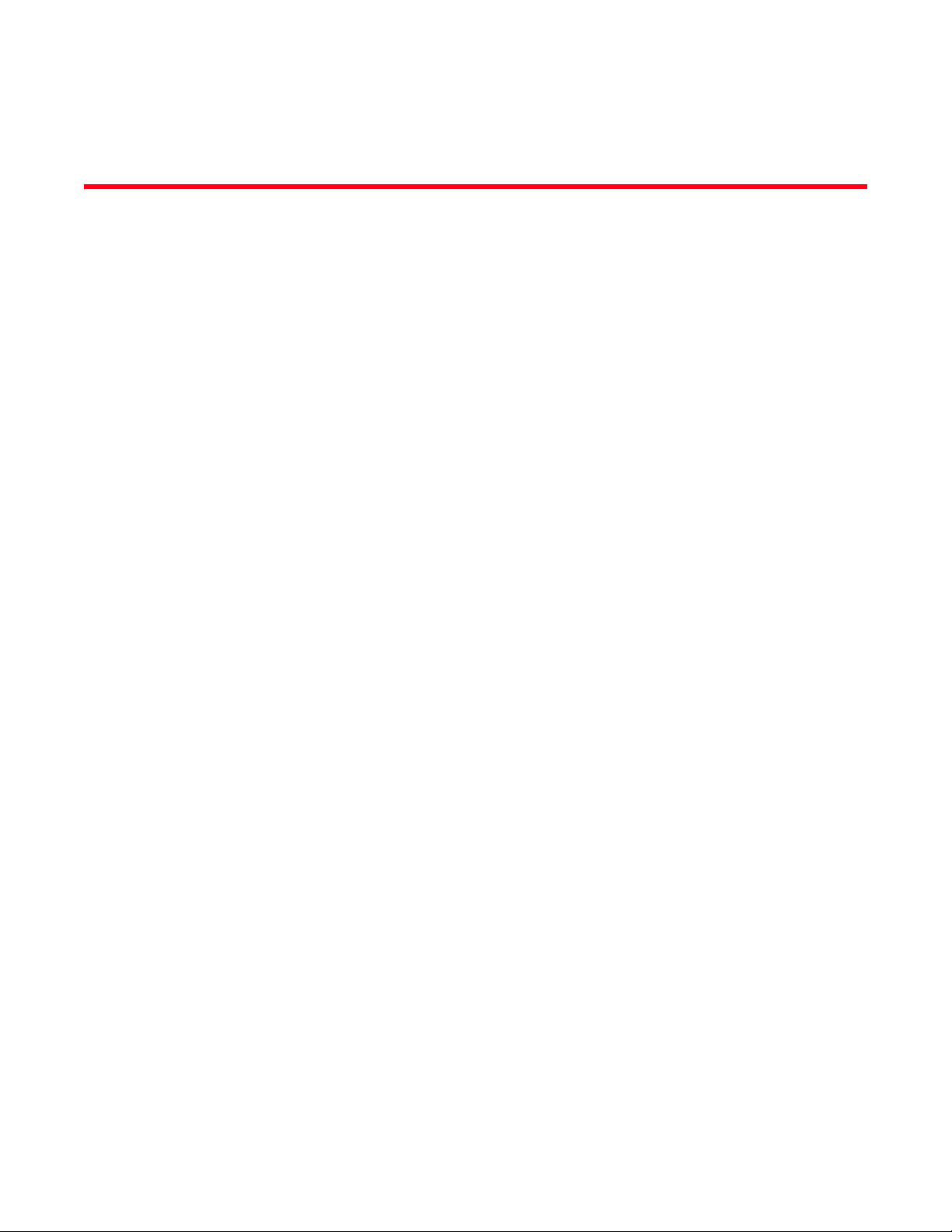
Flow Vision Administrator’s Guide 1
53-1002999-01
Chapter
1
Flow Vision
In this chapter
•Overview of Flow Vision. . . . . . . . . . . . . . . . . . . . . . . . . . . . . . . . . . . . . . . . . . . 1
•Flow Vision features . . . . . . . . . . . . . . . . . . . . . . . . . . . . . . . . . . . . . . . . . . . . . 1
•Flows. . . . . . . . . . . . . . . . . . . . . . . . . . . . . . . . . . . . . . . . . . . . . . . . . . . . . . . . . . 2
•Flow Vision references . . . . . . . . . . . . . . . . . . . . . . . . . . . . . . . . . . . . . . . . . . . 6
Overview of Flow Vision
Flow Vision is a Fibre-Channel SAN network diagnostic tool supported on all platforms supported by
Fabric OS 7.2 and later, that provides you with a comprehensive vision of fabric traffic flows and
with the ability to non-disruptively create and capture copies of traffic flows for later analysis.
Flow Vision also provides a test flow generation capability that you can use to pre-test a SAN
infrastructure for robustness. This test flow generation capability is also useful for testing the
internal connections on a switch before deploying the switch into a production environment.
You cannot run Flow Vision and Advanced Performance Monitor (APM), or Port Mirroring at the
same time on a chassis (across logical switches).
Flow Vision features
Flow Vision has three features: Flow Monitor, Flow Generator, and Flow Mirror. The following
sections describe each feature and provides a sample use case link.
Flow Monitor
Flow Monitor provides flow monitoring and the gathering of frame statistics for fabric application
flows, including the ability to learn (discover) flows automatically. See “Flow Monitor” on page 9 for
a complete description and sample use cases.
Flow Generator
Flow Generator simulates and generates test-load traffic in specific flows; this allows you to
validate hardware components, connectivity, and verify performance. See “Flow Generator” on
page 31 for a complete description and sample use cases.
Flow Mirror
Flow Mirror provides the ability to non-disruptively create copies of application flow frames that can
be captured for deeper analysis. See “Flow Mirror” on page 45 for a complete description and
sample use cases.
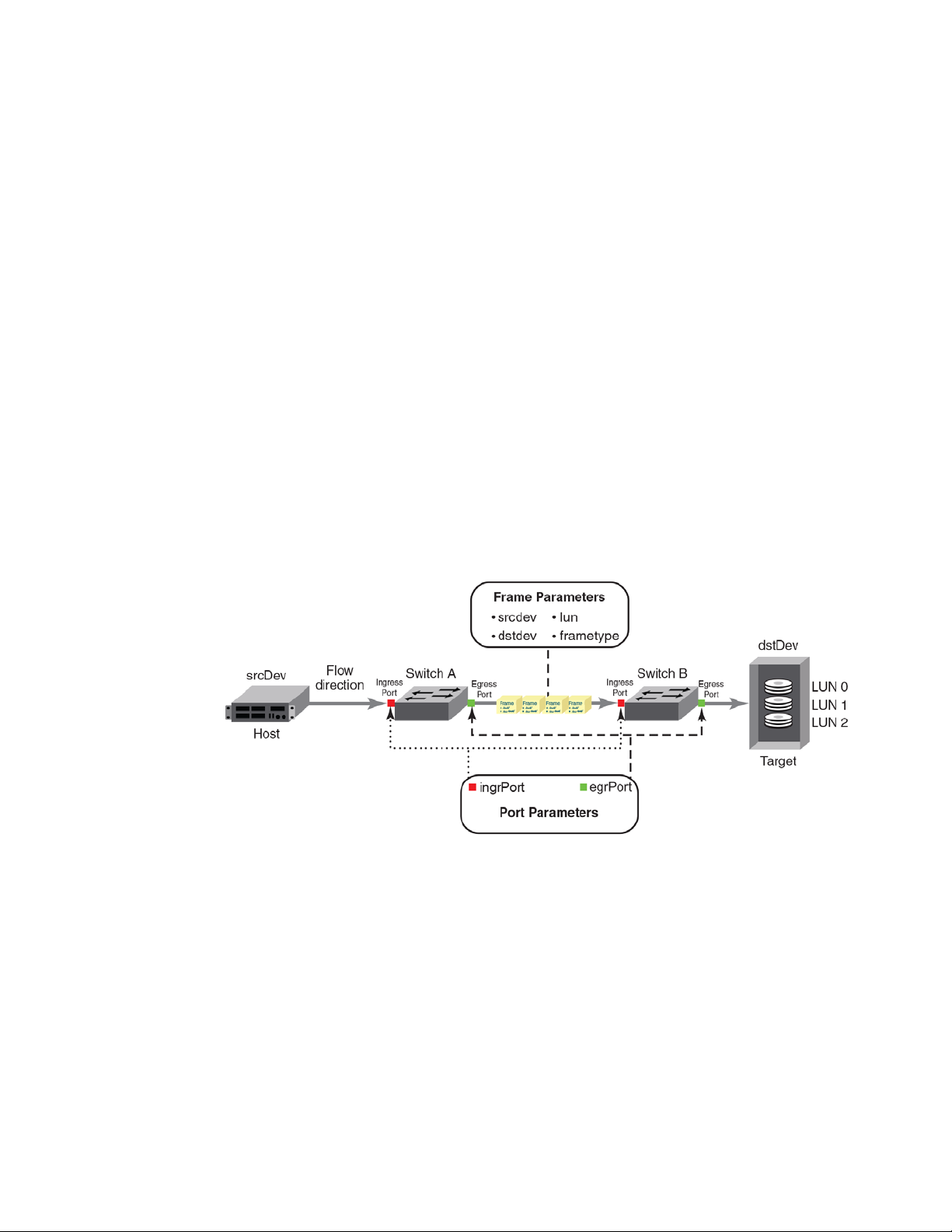
2 Flow Vision Administrator’s Guide
53-1002999-01
Flows
1
Flows
A flow is a set of Fibre Channel (FC) frames or packets that share similar traits, such as an ingress
port or egress port identifier or any other data that can be used to differentiate one set of related
frames or packets from a different set. These parameters are specified as part of the flow
command, and include:
• Port parameters: (also called the Point of Interest, or where the data you want to examine is
from) This consists of an ingress port (ingrport) or an egress port (egrport). Only one can be
specified when defining a flow.
• Frame parameters: These are the following parameters: Source Device Identification (SID or
WWN), Destination Device Identification (DID or WWN), LUN, or frame type. At least one frame
parameter must be present to define a flow. Refer to Tab le 3 on page 4 for details on frame types.
• Direction: A direction is implicitly defined from an ingress port to an egress port, or a source
device (srcdev) to a destination device (dstdev). For example, srcdev=x, dstdev=y indicates
traffic flowing from x to y. The -bidir option causes the flow definition to be monitored in both
directions. This makes the following true:
- Entering srcdev=x dstdev=y specifies that only traffic flowing from x to y is the desired flow.
- Entering srcdev=x dstdev=y -bidir specifies that traffic travelling from x to y and traffic
travelling from y to x are both desired flows.
Figure 1 illustrates how the frame and port parameters apply to a flow.
FIGURE 1 Frame and port parameters
Flow definitions
To define a flow and configure Flow Vision to monitor that flow, you must provide a unique flow
name and specify the flow parameters. These parameters identify the sets of related frames and
can either be explicitly defined or Flow Vision can learn them through observation.
Flow definitions are stored on the switch on which the flow is created, and are not distributed
across the fabric. This means that each switch knows only its own flows and does not know what
flows exist on other switches.
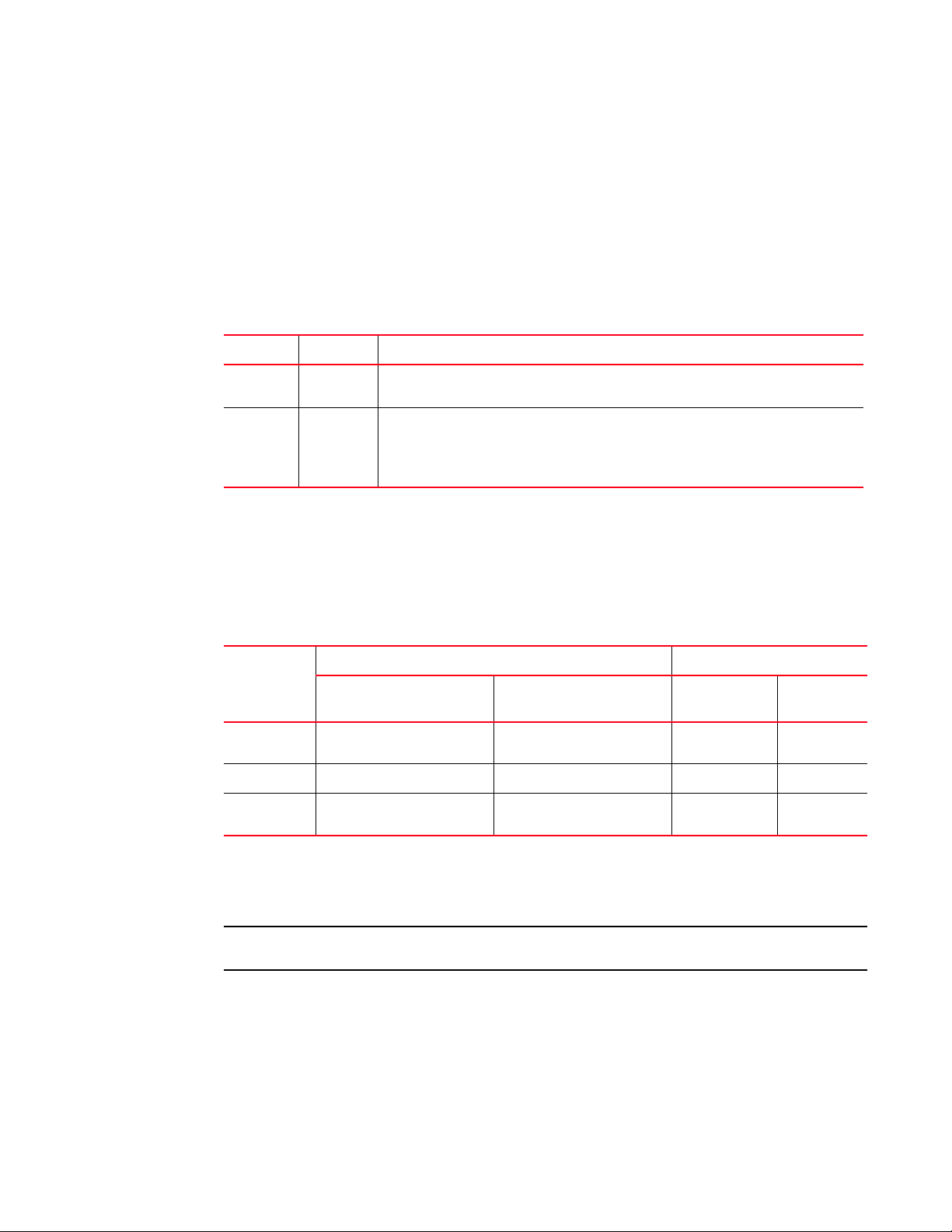
Flow Vision Administrator’s Guide 3
53-1002999-01
Flows
1
When creating or viewing a flow, you can specify any combination of the three features in the flow
command. For example:
flow --create flowname -feature monitor,generator <parameters>
flow --show flowname -feature mirror,generator <parameters>
Flow definition rules
The rules listed in Table 1 identify what parameters can be used to define a flow.
Supported port configurations
Tab le 2 lists the supported configurations for each Flow Vision feature using only the basic flow
identification parameters (ingrport and srcdev, egrport and dstdev).
If you are using at least one advanced parameter (lun, -frametype, or -bidir), then feature-specific
rules apply. Refer to the individual Flow Vision features for specific details.
NOTE
Neither ranges nor lists are supported for any parameter.
TABLE 1 Flow definition rules
Parameters Field names Rules
Port ingrpor t
egrport
• One field only must be specified
• Values must be explicit
Frame srcdev
dstdev
lun
frametype
1
1. Refer to Table 3 for more information on frame types.
• At least one field must be specified
• Values for srcdev and dstdev can be explicit or “*” (“*” indicates learned flows)
• Values for lun and frametype must be explicit
TABLE 2 Port configurations supported in Flow Vision
Feature Platforms Switch Configuration Mode
16 Gbps-capable
Fibre Channel
1
1. 16Gbps-capable platforms include the Brocade FC8-32E and FC8-48E blades.
8 Gbps-capable Fibre Channel Access Gateway Virtual Fabric
Flow Generator
Supported (SIM-Ports only) Supported
(Destination SIM-Ports only)
Not Supported Supported
Flow Mirror
Supported (F_Ports only) Not Supported Not Supported Supported
Flow Monitor
Supported (E_Ports.
EX_Ports, and F_Ports only)
Supported (F_Ports only) Supported
(F_Ports only)
Supported
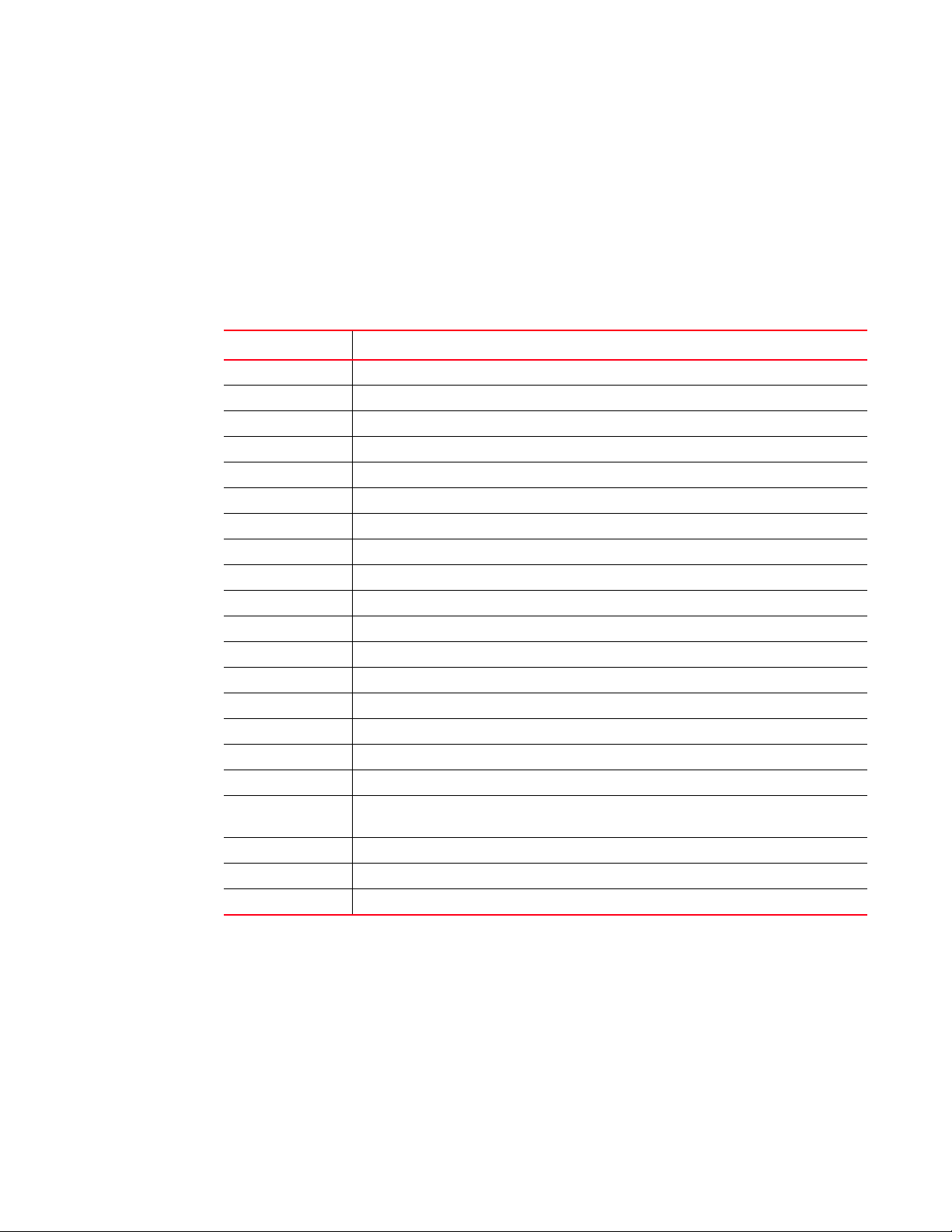
4 Flow Vision Administrator’s Guide
53-1002999-01
Flows
1
Flow frametype parameters
Frame monitoring can be done for a variety of frames using predefined -frametype parameters.
Tab le 3 list these parameters and the frames counted for each.
On 8 Gbps-capable Fibre Channel platforms, possible frame monitoring flow classifiers include
egrport, dstdev, and lun. On 16 Gbps-capable Fibre Channel platforms, including the Brocade
FC8-32E and FC8-48E blades, possible frame monitoring flow classifiers include ingrport, egrport,
dstdev, srcdev, and lun.
TABLE 3 Supported frametype parameters
Frametype parameter Frames counted
abts Abort Sequence
baacc All frames accepted
barjt All frames rejected
scsi All SCSI frames (including both command and data frames)
scsiread Only SCSI read command frames
scsiwrite Only SCSI write command frames
scsirw Both SCSI read and write command frames
scsi2reserve Only SCSI 2 reserve command frames
scsi3reserve Only SCSI 3 reserve command frames
scsi2release Only SCSI 2 release command frames
scsi3release Only SCSI 3 release command frames
scsi2reserverelease Only SCSI 2 reserve-release command frames
scsi3reserverelease Only SCSI 3 reserve-release command frames
scsitur Only SCSI test unit ready frames
scsistatus Only SCSI status frames
scsicmdsts
1
1. This parameter is valid only for Flow Mirror. It implicitly assumes -bidir and looks for both SCSI command and
status frames.
Only SCSI command status frames
scsigoodstatus Only SCSI status frames with status marked as good (all 0s (zeros) in status byte)
scsicheckstatus Only SCSI status frames with check status
(Check Condition, Busy, Reservation Conflict, Task Full Set)
scsiinquiry Only SCSI inquiry frames
scsiresvconflict Only SCSI status frames with reservation conflict set
scsixferrdy Only SCSI FCP XFER_RDY (transfer ready) frames

Flow Vision Administrator’s Guide 5
53-1002999-01
Flows
1
Numbers of flows supported
Flow Vision supports a maximum of 512 flows on chassis-based platforms and a maximum of
128 flows on fixed-port platforms. However, there is a combined limit from all features of 64 flows
(including static flows, root flows, and sub-flows, whether active or inactive) for any one port. In
addition, there are individual limits for each Flow Vision feature; Ta ble 4 lists these limits.
A verification is done for each flow when it is created or activated to ensure that there is no
identical flow active. Refer to the limitations section of each feature for additional feature-specific
restrictions.
Flow learning
Flow Vision can create a learned flow by using an asterisk (*) for the source device, the destination
device, or both devices. This allows you to discover what flows are active on a port without having to
identify all the devices. Each Flow Vision feature uses learning as follows:
• Flow Monitor can learn all the source device and destination device pairs passing through the
ingress or egress port defined in a flow. Learning is not supported for Flow Monitor flows
defined using the lun, -frametype, or -bidir parameters. Refer to “Learning in Flow Monitor
flows” on page 12 for additional information.
• Flow Generator can generate traffic to or from every source or destination device that shares
the zone with the ingress or egress port defined in a flow. Refer to “Learning in Flow Generator
flows” on page 34 for additional information.
• Flow Mirror can capture all the source device and destination device pairs passing through the
ingress or egress port defined in a flow. Learning is supported for Flow Mirror flows defined
using the lun, -frametype, or -bidir parameters. Refer to “Learning in Flow Mirror flows” on
page 51 for additional information.
Flow Vision uses an asterisk (*) to indicate a learned flow. When you enter an asterisk as part of
the command, you must enclose it in double quotes (“*”).
Learning source device (srcdev) or destination device (dstdev) values is only supported on
16 Gbps-capable Fibre Channel ports.
Viewing flows
To display all Flow Vision flows, enter flow --show. To display all flows for a specific feature, enter
flow --show -feature featurename. To display the definition for a specific flow, enter flow --show
flowname -feature featurename. When you run flow --show with a flow name, then only the flow
definition for the specified flow is displayed. If the feature is also specified, feature-specific data is
displayed for the specified flow name. For root and static flows, this command shows the
Source ID-Destination ID pairs and the cumulative frame count on the ingress or egress port
specified in the flow definition.
TABLE 4 Feature-specific flow count restrictions in Flow Vision
Feature Limit to number of flows
Flow Monitor Up to 64 active flows per port, including static flows, root flows, and sub-flows.
Flow Generator Up to 4 active flows per port, including static flows, root flows, and sub-flows.
Flow Mirror One active flow per port.
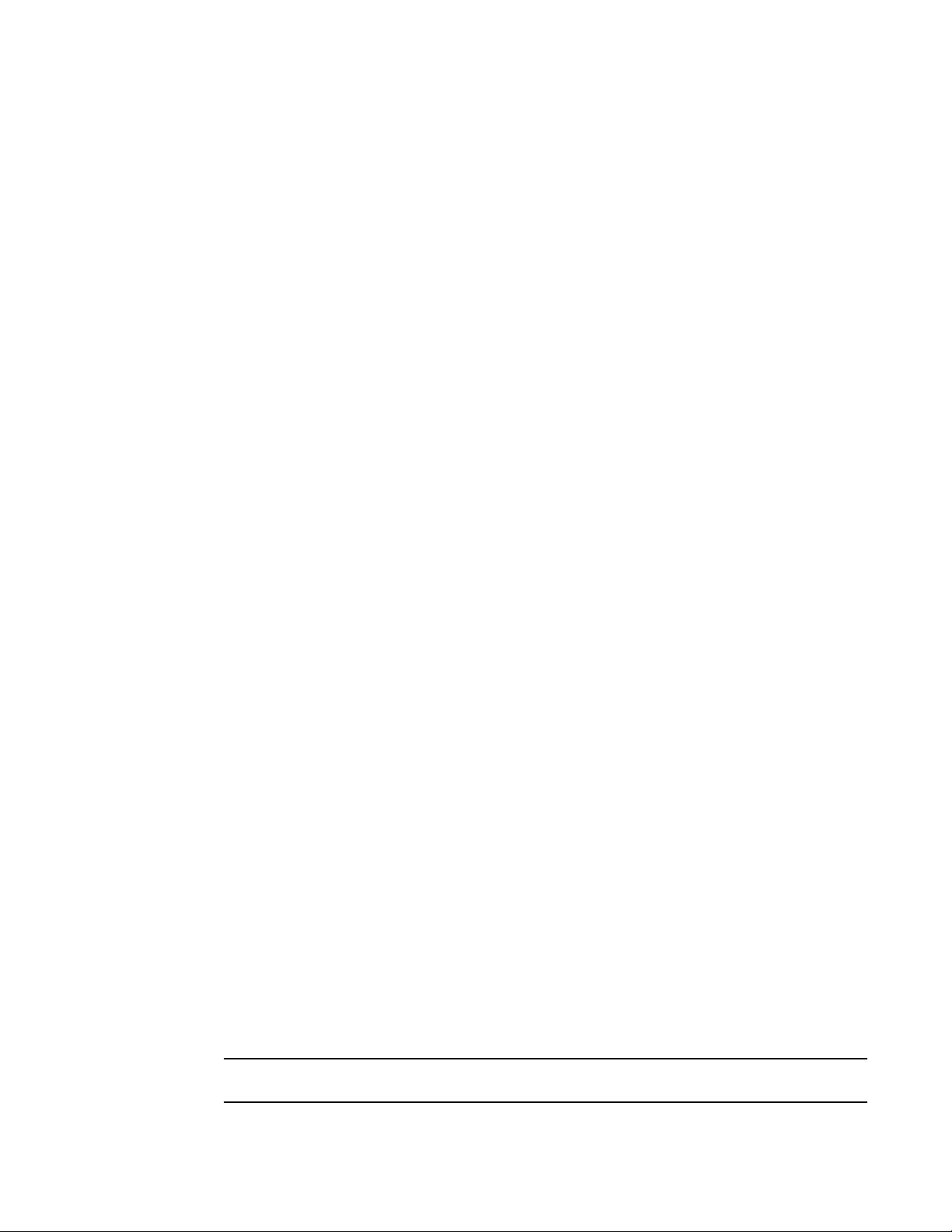
6 Flow Vision Administrator’s Guide
53-1002999-01
Flow Vision references
1
The following example displays all the existing flows on the switch.
switch:admin> flow --show
------------------------------------------------------------------------------------------------
Flow Name | Feature | SrcDev | DstDev |IngrPt|EgrPt |BiDir| LUN | FrameType|
------------------------------------------------------------------------------------------------
local |gen |- |019200 |13 |- |no |- |- |
flow2 |gen+,mon+ |010900 |01c100 |1/9 |- |no |- |- |
flow1 |gen+,mon+ |01c100 |- |8/1 |- |no |- |- |
------------------------------------------------------------------------------------------------
+ Denotes feature is currently activated for the flow
Refer to the “viewing” section of each individual feature to see feature-specific output.
Flow Vision references
The following sections provide additional information about Flow Vision.
Roles and access in Flow Vision
Flow Vision can be accessed by users with the following roles: Admin, Switch Admin, or
Fabric Admin.
Flow Vision integration with MAPS
Statistics generated using Flow Vision can be monitored with the Monitoring and Alerting Policy
Suite (MAPS) threshold service. Refer to the MAPS section of each individual feature in this manual
for information on how that feature interacts with MAPS, and the Monitoring and Alerting Policy
Suite Administrator’s Guide for more details on MAPS in general.
Flow Vision licensing
To run Flow Vision, you need either the Fabric Vision (FV) license or both the Fabric Watch (FW) and
the Advanced Performance Monitor (APM) licenses. If you have both of these licenses, you do not
need a separate Flow Vision license. Refer to the Fabric OS Administrator’s Guide for more specific
information on licenses.
Flow Vision configuration setup
The Flow Vision configuration can be saved through the configdownload command and uploaded
through the configupload command. The configdefault command deletes all flows and simulation
ports (SIM-Ports) from the switch.
When a switch goes offline or comes online, Flow Vision reads the configuration files and then
deletes flows, creates flows, and activates flows. After a switch goes offline, any flows that were
active at the time it went offline will be reactivated when it comes back online and new traffic will
be generated as soon as the source and destination devices defined in the flow are online.
NOTE
Statistical data for flows is not saved in the configuration database.
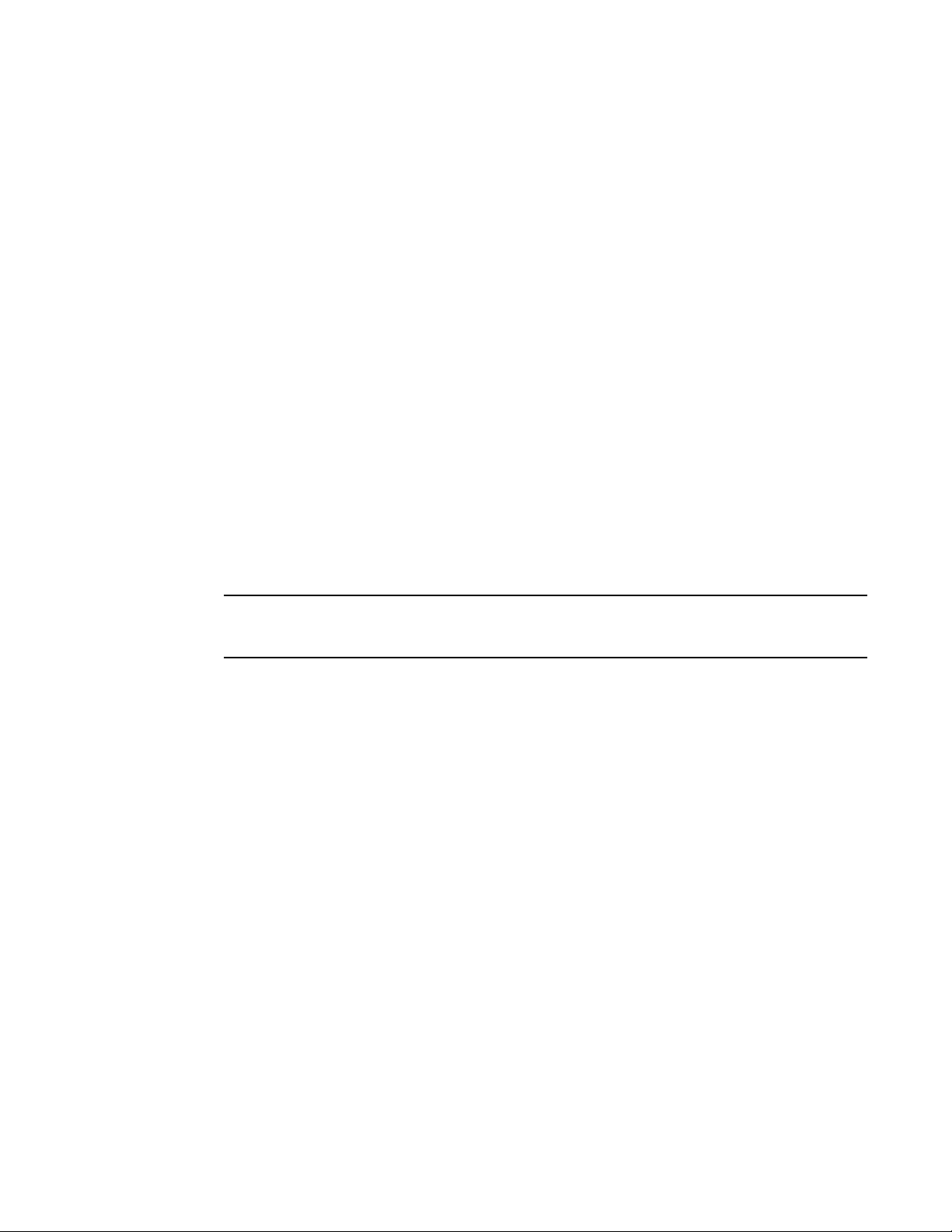
Flow Vision Administrator’s Guide 7
53-1002999-01
Flow Vision references
1
Firmware upgrading and downgrading and Flow Vision
There are no restrictions on upgrading the firmware of a switch that has Flow Vision installed.
Downgrading the firmware on a switch with Flow Vision installed will fail if any Flow Vision-related
configurations are present on the switch being downgraded. All Flow Vision-related flows or
simulation ports must be deleted prior to performing a downgrade to any version of Fabric OS prior
to version 7.2.0; if they are not, the downgrade will be blocked and a warning message displayed.
High Availability and Flow Vision
If a standby Command Processor (CP) with a down rev code comes online and any flows (active or
non-active) are configured, the HA will be out of sync. If a standby Command Processor (CP) with a
down rev code comes online and no flows (active or non-active) are configured, HA will be in sync
but flow creation will fail.
High Availability (HA) preserves only the Flow Vision configuration settings through an HA failover,
HA reboot, or a power cycle and reboot. It does not save feature-related data (for example,
statistics).
Refer to the individual feature’s HA section for information on how that feature is treated under HA:
• “Flow Monitor and High Availability” on page 29
• “Flow Generator and High Availability” on page 43
• “Flow Mirror and High Availability” on page 55
NOTE
While disabling a SIM-Port that is receiving traffic may produce class 3 discards for the simulated
traffic, this will have no effect on other traffic flows.
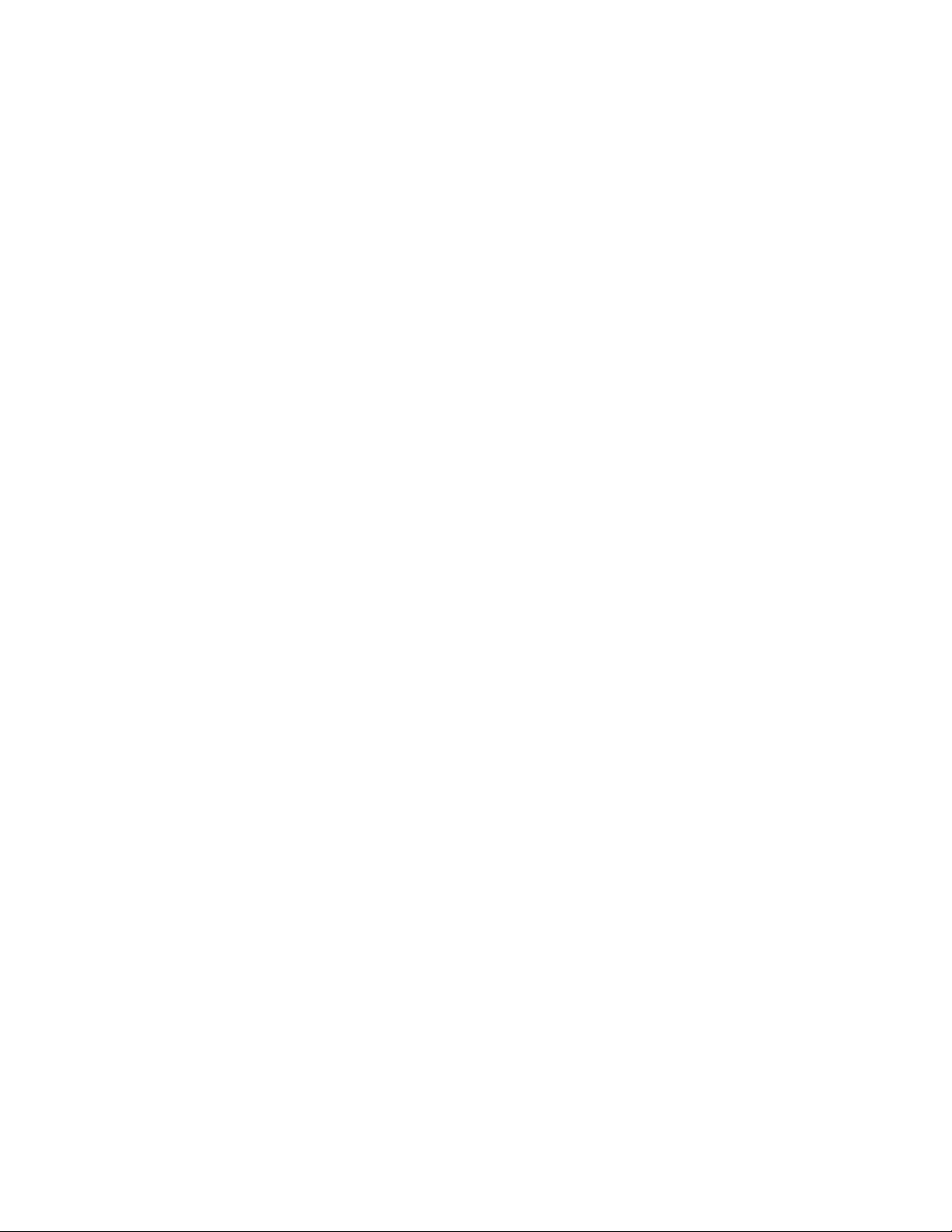
8 Flow Vision Administrator’s Guide
53-1002999-01
Flow Vision references
1

Flow Vision Administrator’s Guide 9
53-1002999-01
ChapterX
2
Flow Monitor
In this chapter
•Overview of Flow Monitor . . . . . . . . . . . . . . . . . . . . . . . . . . . . . . . . . . . . . . . . . 9
•Flow Monitor management. . . . . . . . . . . . . . . . . . . . . . . . . . . . . . . . . . . . . . . 10
•Flow Monitor examples . . . . . . . . . . . . . . . . . . . . . . . . . . . . . . . . . . . . . . . . . . 13
•Monitoring Fibre Channel routed fabrics . . . . . . . . . . . . . . . . . . . . . . . . . . . . 19
•Flow Monitor references . . . . . . . . . . . . . . . . . . . . . . . . . . . . . . . . . . . . . . . . . 29
Overview of Flow Monitor
Flow Monitor provides you with the following abilities:
• Comprehensive visibility into application flows in the fabric, including the ability to learn
(discover) flows automatically.
• Monitoring of application flows (for example: a flow within a fabric from a Host to a Target/LUN)
at a given port.
• Capture of statistics for specified flows, providing insights into application performance. These
statistics include: transmitted and received frame counts, transmitted and received frame
throughput rates, SCSI Read and SCSI Write frame counts, the number of SCSI Reads and
Writes per second (IOPS), as well as others.
• When N_Port ID Virtualization (NPIV) is used on the host, users can monitor VM (Virtual
Machine) to LUN level performance as well.
• Monitoring of various frame types at a switch port to provide deeper insights into storage I/O
access pattern at a LUN, reservation conflicts, and I/O errors. For example: SCSI Aborts,
SCSI Read, SCSI Write, SCSI Reserve, all rejected frames, and many others. See Table 3 on
page 4 for a list and description of the frame types that can be monitored.
• Integration with the Monitoring and Alerting Policy Suite (MAPS) service to enable
threshold-based monitoring and alerting for flows.
A sample use case would be to monitor throughput statistics for inbound traffic between a source
device and a destination device. “Monitoring LUN level statistics” on page 13 provides an example
of the command and the results for this use case.
The existing Advanced Performance Monitor provides the following monitors: End-to-End,
Frame-based, ISL, and Top Talker. Flow Monitor expands on these options by allowing you to
monitor any hardware-supported flow parameters and define your own flows using combinations of
ingress and egress ports, source and destination devices, LUNs, and frame types as parameters to
create a flow definition for a specific use case.
For information on replicating standard Advanced Performance Monitor functionality using
Flow Monitor, refer to “End-to-end monitor”, “Frame monitor”, and “Ingress or egress Top Talker
monitor” on page 15.
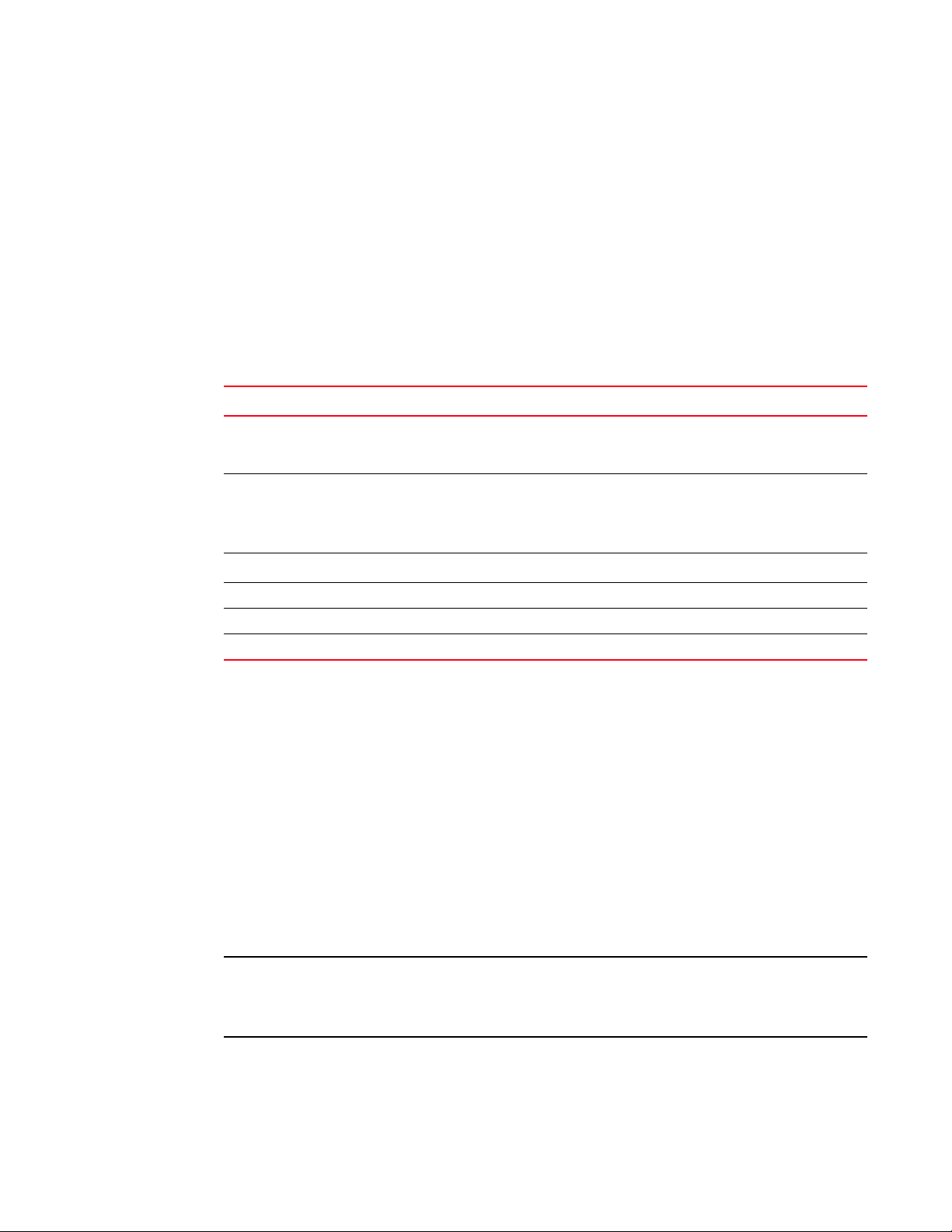
10 Flow Vision Administrator’s Guide
53-1002999-01
Flow Monitor management
2
Flow Monitor management
The following sections describe how to manage the Flow Monitor feature.
Creating Flow Monitor flows
To create a Flow Monitor flow, enter the flow --create flowname -feature monitor parameters
command using the parameters in Table 5. Figure 1 on page 2 illustrates how the frame and port
parameters apply to a flow.
Tab le 5 shows the supported Flow Monitor flow parameter combinations.
Parameter usage exceptions
The following restrictions apply to parameter usage in Flow Monitor flow definitions:
• The -lun and -bidir parameters cannot be used together in a flow definition.
• Flow Monitor does not support learning flows using the -frametype, -lun, or -bidir parameters.
The following example creates a Flow Monitor flow named “Flow1” that monitors all traffic flowing
from device 010403 to device 020504 ingressing through port 10 on the switch on which this
command was run.
switch:admin> flow --create Flow1 -feature monitor -ingrport 10 -srcdev 010403 -dstdev 020504
When you create a flow, it is automatically activated unless you use the -noactivate keyword as part
of the flow --create command. Refer to “Creating an inactive flow in Flow Monitor” on page 11 for
an example of this option.
ATTENTION
Flow creation is not allowed if Advanced Performance Monitor or Port Mirroring is enabled. Similarly,
APM and Port Mirroring-related operations will not be allowed if any flow (active or defined) is
present on the switch.
TABLE 5 Flow Monitor flow parameter combinations
Parameters Field names Description
Port ingrpor t
egrport
• One field only must be specified
• Values must be explicit
• Can be an F-Port, E-Port, or EX-Port on a local switch
Frame srcdev
dstdev
lun
frametype
• At least one field must be specified
• Values for srcdev and dstdev can be explicit or “*” (“*” indicates learned flows)
• Values for lun and frametype must be explicit
Optional keyword parameters
-bidir Adding this keyword makes the application monitor traffic in both directions.
-noactivate Adding this keyword creates the flow without activating it.
-noconfig Adding this keyword creates the flow without saving the flow to the configuration.
