Dell PP18L User Manual

Dell™ Latitude™ D620 Service Manual
Before You Begin |
Palm Rest |
System Components |
Modem |
Media Bay Devices |
Processor Thermal-Cooling Assembly |
Hard Drive |
Processor Module |
Hinge Cover |
Speaker |
Keyboard |
Microphone |
Memory |
PC Card Reader |
Display Assembly |
System Board |
Internal Card with Bluetooth® Wireless Technology |
Fan |
Communications Cards |
Base |
Coin-Cell Battery |
Flashing the BIOS |
Model PP18L |
|
|
|
Notes, Notices, and Cautions
NOTE: A NOTE indicates important information that helps you make better use of your computer.
NOTICE: A NOTICE indicates either potential damage to hardware or loss of data and tells you how to avoid the problem.
CAUTION: A CAUTION indicates a potential for property damage, personal injury, or death.
Information in this document is subject to change without notice.
© 2006 Dell Inc. All rights reserved.
Reproduction in any manner whatsoever without the written permission of Dell Inc. is strictly forbidden.
Trademarks used in this text: Dell, the DELL logo, and Latitude are trademarks of Dell Inc.; Microsoft and Windows are registered trademarks of Microsoft Corporation; Bluetooth is a registered trademark owned by Bluetooth SIG, Inc. and is used by Dell under license;
Other trademarks and trade names may be used in this document to refer to either the entities claiming the marks and names or their products. Dell Inc. disclaims any proprietary interest in trademarks and trade names other than its own.
November 2006 Rev. A01
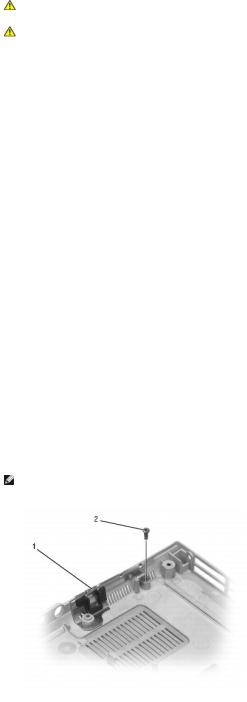
Back to Contents Page
Base
Dell™ Latitude™ D620 Service Manual
CAUTION: Before performing the following procedures, follow the safety instructions in the Product Information Guide.
CAUTION: To prevent static damage to components inside your computer, discharge static electricity from your body before you touch any of your computer's electronic components. You can do so by touching an unpainted metal surface.
1.Follow the instructions in Before Working Inside Your Computer.
2.Remove the hard drive (see Hard Drive).
3.Remove any installed media bay device (see Media Bay Devices).
4.Remove the memory module(s) (see Memory).
5.Remove any installed wireless communications cards (see Communications Cards).
6.Remove the processor thermal-cooling assembly (see Processor Thermal-Cooling Assembly).
7.Remove the processor (see Processor Module).
8.Remove the hinge cover (see Hinge Cover).
9.Remove the keyboard (see Keyboard).
10.Remove the display assembly (see Display Assembly).
11.Remove the palm rest (see Palm Rest).
12.Remove the modem (see Modem).
13.Remove the speaker (see Speaker).
14.Disconnect the fan power cable from the system board.
15.Remove the system board (see System Board).
16.Remove the fan (see Fan).
NOTE: If the base has the improved K-Lock, the K-Lock is held down with a screw. Remove and discard the screw when installing this base, as the screw is not needed.
1 |
base with K-Lock assembly |
2 |
screw |
|
|
|
|
|
|
|
|
|
|
|
Back to Contents Page
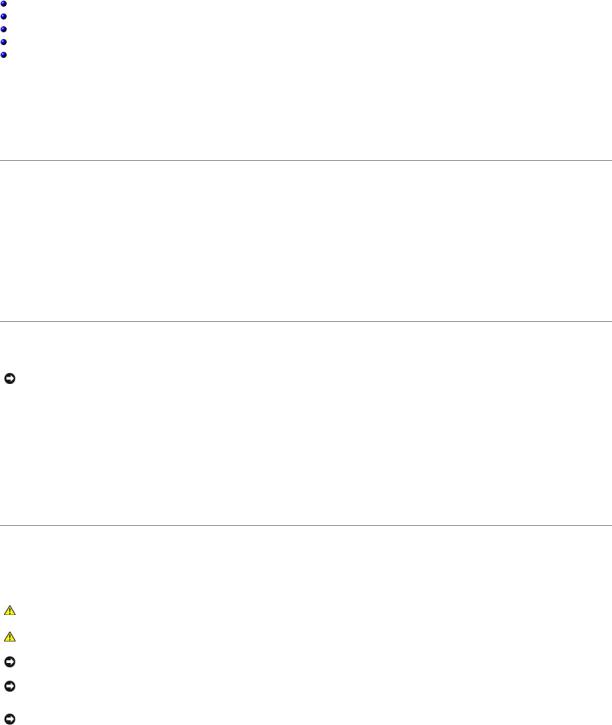
Back to Contents Page
Before You Begin
Dell™ Latitude™ D620 Service Manual
Recommended Tools
Turning Off Your Computer
Before Working Inside Your Computer
Computer Orientation
Screw Identification
This chapter provides procedures for removing and installing the components in your computer. Unless otherwise noted, each procedure assumes that the following conditions exist:
•You have performed the steps in Turning Off Your Computer and Before Working Inside Your Computer.
•You have read the safety information in the Product Information Guide.
•A component can be replaced by performing the removal procedure in reverse order.
Recommended Tools
The procedures in this document may require the following tools:
•Small flat-blade screwdriver
•#1 Phillips screwdriver
•Small plastic scribe
•5-mm hex nut driver
•Flash BIOS-update program CD
Turning Off Your Computer
NOTICE: To avoid losing data, save and close any open files and exit any open programs before you turn off your computer.
1.Shut down the operating system:
a.Save and close any open files and exit any open programs
b.Click Start® Shut Down® Shut down.
The computer turns off after the operating system shutdown process finishes.
2.Ensure that the computer and any attached devices are turned off. If your computer and attached devices do not automatically turn off when you shut down your operating system, press and hold the power button for 4 seconds.
Before Working Inside Your Computer
Use the following safety guidelines to help protect your computer from potential damage and to help ensure your own personal safety.
CAUTION: Before you begin any of the procedures in this section, follow the safety instructions in the Product Information Guide.
CAUTION: Handle components and cards with care. Do not touch the components or contacts on a card. Hold a card by its edges or by its metal mounting bracket. Hold a component such as a processor by its edges, not by its pins.
NOTICE: Only a certified service technician should perform repairs on your computer. Damage due to servicing that is not authorized by Dell is not covered by your warranty.
NOTICE: When you disconnect a cable, pull on its connector or on its pull-tab, not on the cable itself. Some cables have a connector with locking tabs; if you are disconnecting this type of cable, press in on the locking tabs before you disconnect the cable. As you pull connectors apart, keep them evenly aligned to avoid bending any connector pins. Also, before you connect a cable, ensure that both connectors are correctly oriented and aligned.
NOTICE: To avoid damaging the computer, perform the following steps before you begin working inside the computer.
1.Ensure that the work surface is flat and clean to prevent the computer cover from being scratched.
2.Turn off your computer (see Turning Off Your Computer).
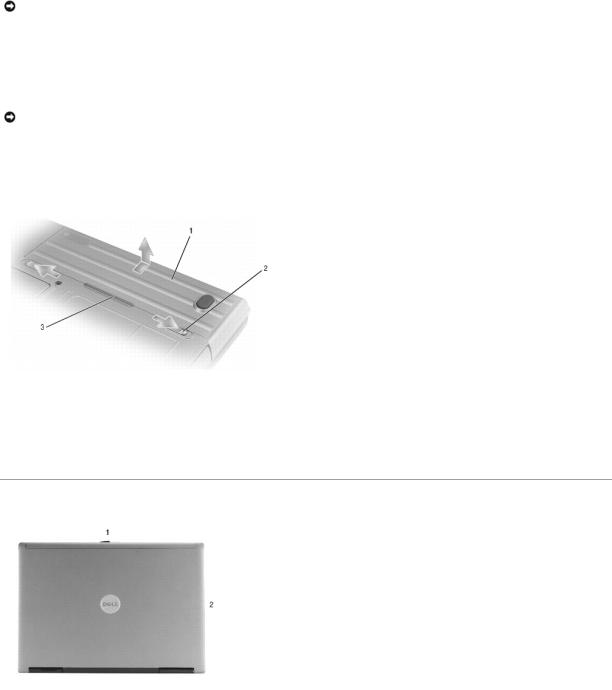
NOTICE: To disconnect a network cable, first unplug the cable from your computer and then unplug it from the network device.
3.Disconnect any telephone, network, and USB cables from the computer.
4.Disconnect your computer and all attached devices from their electrical outlets.
5.Turn over the computer.
NOTICE: To avoid damaging the system board, you must remove the main battery before you service the computer.
6.Remove the battery:
a.Slide the two battery-bay latch releases on the bottom of the computer toward the sides of the computer until they are engaged.
b.Grasp the battery by the battery tab and slide the battery horizontally toward the front of the computer.
c.Lift to remove the battery from the bay.
1 |
battery |
2 |
battery-bay latch release |
3 |
battery tab |
|
|
|
|
|
|
7.Press the power button to ground the system board.
8.Remove any installed ExpressCards from the ExpressCard slot.
Computer Orientation
1 |
front |
2 |
left |
3 |
back |
4 |
right |
|
|
|
|
|
|
|
|
|
|
|
|
|
|
|
|
|
|
|
Screw Identification
When you are removing and replacing components, print this section as a tool to lay out and keep track of the screws. The printout provides the number of screws and their sizes.

Optical Drive: |
Fan Module: |
Display Assembly |
|
|
|
to Computer Base: |
|
(1 each) |
(4 each) |
(4 each) |
|
|
|
|
|
NOTE: This screw is optional |
|
|
|
and might not be installed on |
|
|
|
the computer. |
|
|
|
Modem to |
Display Bezel: |
Display Panel: |
|
System Board: |
|
|
|
(2 each) |
(6 each) |
(8 each) |
|
|
|
|
|
|
|
|
|
Top of Palm Rest to |
Base Plastics to |
Hard Drive Carrier to |
|
Computer Base: |
Palm Rest From Bottom: |
Hard Drive: |
|
(3 each) |
(7 each) |
(2 each) |
|
|
|
|
|
Speaker to |
System Board to |
Keyboard to Palm Rest: |
|
Base Plastics: |
Base Plastics: |
|
|
(1 each) |
(5 each, system board) |
(3 each) |
|
|
|
||
|
|
|
|
Display Hinges to Top Cover: |
|
|
|
(2 each) |
|
|
|
|
|
|
|
|
|
|
|
Back to Contents Page |
|
|
|
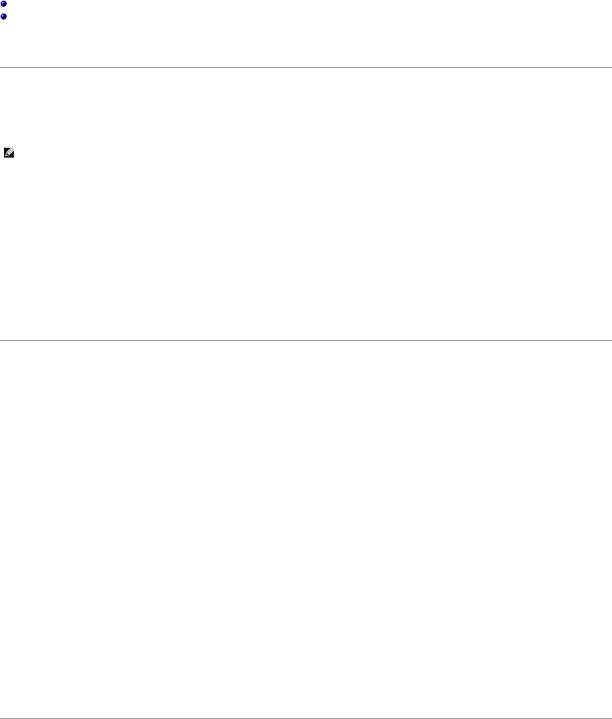
Back to Contents Page
Flashing the BIOS
Dell™ Latitude™ D620 Service Manual
Flashing the BIOS From a CD
Flashing the BIOS From the Hard Drive
If a BIOS-update program CD is provided with the new system board, flash the BIOS from the CD. If you do not have a BIOS-update program CD, flash the BIOS from the hard drive.
Flashing the BIOS From a CD
1. Ensure that the AC adapter is plugged in and that the main battery is installed properly.
NOTE: If you use a BIOS-update program CD to flash the BIOS, set up the computer to boot from a CD before inserting the CD.
2.Insert the BIOS-update program CD, and restart the computer.
Follow the instructions that appear on the screen. The computer continues to boot and updates the new BIOS. When the flash update is complete, the computer will automatically reboot.
3.Press <F2> during POST to enter the system setup program.
4.Press <Alt> and <F> to reset the computer defaults.
5.Press <Esc>, select Save changes and reboot, and press <Enter> to save configuration changes.
6.Remove the flash BIOS-update program CD from the drive and restart the computer.
Flashing the BIOS From the Hard Drive
1.Ensure that the AC adapter is plugged in, the main battery is properly installed, and a network cable is attached.
2.Turn on the computer.
3.Locate the latest BIOS update file for your computer at support.dell.com.
4.Click Download Now to download the file.
5.If the Export Compliance Disclaimer window appears, click Yes, I Accept this Agreement.
The File Download window appears.
6.Click Save this program to disk and then click OK.
The Save In window appears.
7.Click the down arrow to view the Save In menu, select Desktop, and then click Save.
The file downloads to your desktop.
8.Click Close if the Download Complete window appears.
The file icon appears on your desktop and is titled the same as the downloaded BIOS update file.
9.Double-click the file icon on the desktop and follow the instructions on the screen.
Back to Contents Page

Back to Contents Page
Internal Card with Bluetooth® Wireless Technology
Dell™ Latitude™ D620 Service Manual
CAUTION: Before performing the following procedures, follow the safety instructions in your Product Information Guide.
NOTICE: To avoid electrostatic discharge, ground yourself by using a wrist grounding strap or by periodically touching a connector on the back panel of the computer.
NOTICE: To avoid damaging the system board, you must remove the main battery before you begin working inside the computer.
If you ordered an internal card with Bluetooth wireless technology with your computer, it is already installed.
1.Follow the procedures in Before You Begin.
2.Remove the hinge cover (see Hinge Cover).
3.Gently pull left on the cable for the card with Bluetooth wireless technology.
4.When there is enough clearance between the right edge of the card and the card holder, insert a plastic scribe and pry the card to the left until it is released from the metal clip.
1 |
metal tab |
2 |
card |
3 |
card connector |
|
|
|
|
|
|
4 |
card cable |
|
|
|
|
|
|
|
|
|
|
NOTICE: Be careful when removing the card to avoid damaging the card, card cable, or surrounding components.
5. Disconnect the card from the cable and remove the card from the computer.
Back to Contents Page

Back to Contents Page
Coin-Cell Battery
Dell™ Latitude™ D620 Service Manual
CAUTION: Before performing the following procedures, follow the safety instructions in your Product Information Guide.
NOTICE: To avoid electrostatic discharge, ground yourself by using a wrist grounding strap or by periodically touching a connector on the back panel of the computer.
NOTICE: To avoid damaging the system board, you must remove the main battery before you begin working inside the computer.
1.Follow the procedures in Before You Begin.
2.Remove the hinge cover (see Hinge Cover).
3.Remove the keyboard (see Keyboard).
1 |
coin-cell battery connector |
2 |
plastic mylar |
3 |
coin-cell battery |
|
|
|
|
|
|
4.Remove the coin-cell battery connector from the connector on the system board.
5.Being careful not to break the plastic, slightly raise the corner of the plastic mylar above the battery.
6.While holding the mylar, grasp the battery and pull out of the battery compartment.
Back to Contents Page
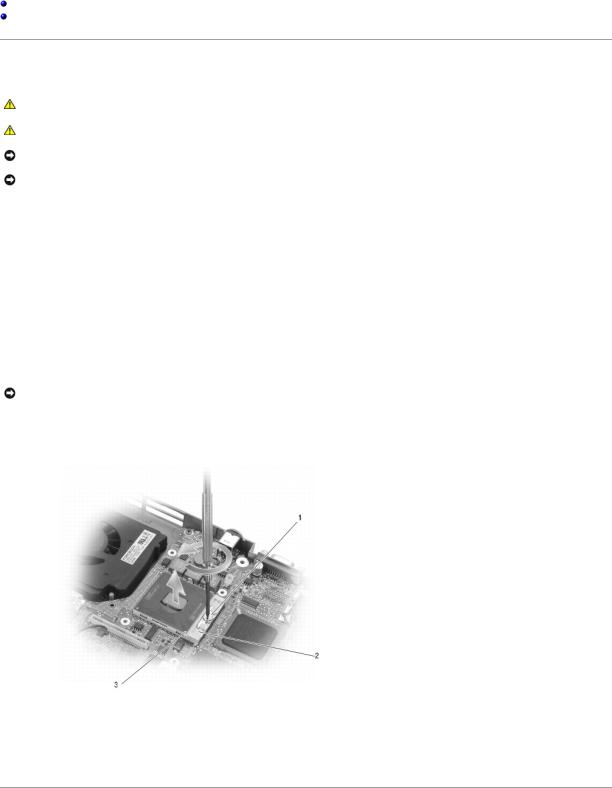
Back to Contents Page
Processor Module
Dell™ Latitude™ D620 Service Manual
Removing the Processor Module
Installing the Processor Module
Removing the Processor Module
CAUTION: Before performing the following procedures, follow the safety instructions in the Product Information Guide.
CAUTION: To prevent static damage to components inside your computer, discharge static electricity from your body before you touch any of your computer's electronic components. You can do so by touching an unpainted metal surface.
NOTICE: Press and hold the processor down by applying slight pressure to the center of the processor while turning the cam screw to prevent intermittent contact between the cam screw and processor.
NOTICE: To avoid damage to the processor, hold the screwdriver so that it is perpendicular to the processor when turning the cam screw.
1.Follow the instructions in Before Working Inside Your Computer.
2.Remove the hinge cover (see Hinge Cover).
3.Remove the optical drive (see Media Bay Devices).
4.Remove the keyboard (see Keyboard).
5.Remove the coin-cell battery (see Coin-Cell Battery).
6.Remove the palm rest (see Palm Rest).
7.Remove the processor thermal-cooling assembly (see Processor Thermal-Cooling Assembly).
NOTICE: When removing the processor module, pull the module straight up. Be careful not to bend the pins on the processor module.
8.To loosen the ZIF socket, use a small, flat-blade screwdriver and rotate the ZIF-socket cam screw counterclockwise until it comes to the cam stop.
The ZIF-socket cam screw secures the processor to the system board. Take note of the arrow on the ZIF-socket cam screw.
1 |
ZIF-socket cam screw |
2 |
ZIF-socket |
3 |
pin-1 corner of processor |
|
|
|
|
|
|
9. Use a processor extraction tool to remove the processor module.

Installing the Processor Module
NOTICE: Ensure that the cam lock is in the fully open position before seating the processor module. Seating the processor module properly in the ZIF socket does not require force.
NOTICE: A processor module that is not properly seated can result in an intermittent connection or permanent damage to the processor and ZIF socket.
1. Align the pin-1 corner of the processor module so that it points to the triangle on the system board, and insert the processor module into the ZIF socket.
When the processor module is correctly seated, all four corners are aligned at the same height. If one or more corners of the module are higher than the others, the module is not seated correctly.
NOTICE: Hold the processor down while turning the cam screw to prevent intermittent contact between the cam screw and processor.
2.Tighten the ZIF socket by turning the cam screw clockwise to secure the processor module to the system board.
3.Peel the backing off the thermal cooling pad and adhere the pad to the portion of the thermal-cooling assembly that covers the processor.
4.Replace the processor thermal-cooling assembly (see Processor Thermal-Cooling Assembly).
5.Replace the palm rest (see Palm Rest).
6.Replace the coin-cell battery (see Coin-Cell Battery).
7.Replace the keyboard (see Keyboard).
8.Replace the optical drive (see Media Bay Devices).
9.Replace the hinge cover (see Hinge Cover).
10.Replace the battery.
11.Update the BIOS using a flash BIOS-update program CD. See Flashing the BIOS From a CD.
Back to Contents Page
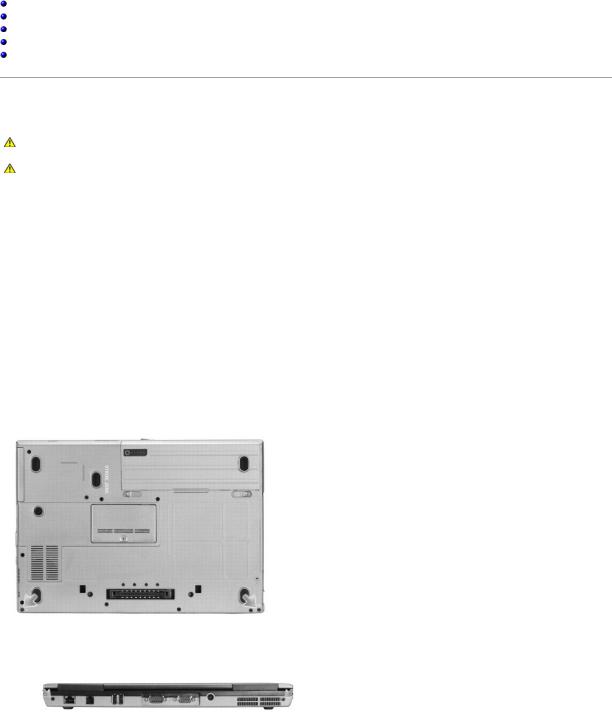
Back to Contents Page
Display Assembly
Dell™ Latitude™ D620 Service Manual
Removing the Display Assembly
Removing the Display Bezel
Removing the Display Panel
Installing the Display Panel
Removing the Display Hinges
Removing the Display Assembly
CAUTION: Before performing the following procedures, follow the safety instructions in the Product Information Guide.
CAUTION: To prevent static damage to components inside your computer, discharge static electricity from your body before you touch any of your computer's electronic components. You can do so by touching an unpainted metal surface.
1.Follow the instructions in Before Working Inside Your Computer.
2.Remove the hinge cover (see Hinge Cover).
3.Remove the keyboard (see Keyboard).
4.Pull straight up on the pull-tab that is attached to the display-feed flex cable to disconnect the cable from the system board.
5.Disconnect the antenna cable(s).
6.Carefully remove the antenna cable and the display cables from their routing guides.
7.Close the display.
8.Turn the computer upside-down with the back of the computer facing you.
9.From the bottom of the computer, remove the two M2.5 x 8-mm screws labeled "D."
10. From the back of the computer, remove the two M2.5 x 8-mm screws.
11. Turn the computer right-side up and open the display.
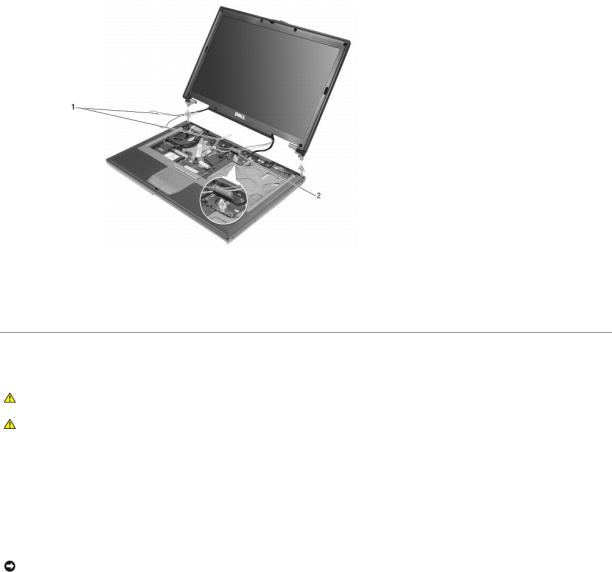
1 |
antenna cables |
2 |
display cable |
|
|
|
|
|
|
|
|
12. Lift the display assembly out of the computer base.
Removing the Display Bezel
CAUTION: Before performing the following procedures, follow the safety instructions in the Product Information Guide.
CAUTION: To prevent static damage to components inside your computer, discharge static electricity from your body before you touch any of your computer's electronic components. You can do so by touching an unpainted metal surface.
1.Follow the instructions in Before Working Inside Your Computer.
2.Remove the display assembly (see Display Assembly).
3.Use a plastic scribe to pry the six circular screw covers/bumpers out of the screw holes on the front of the bezel.
4.Remove the six M2.5 x 5-mm screws from the front of the bezel.
NOTICE: Carefully separate the bezel from the top cover to avoid damage to the bezel.
5. Starting from the inside edges of bezel, use your fingers to pry the bezel upward and outward from the display panel.
