Dell Precision 5520 User Manual

Dell Precision 5520
Owner's Manual
Regulatory Model: P56F
Regulatory Type: P56F001
Notes, cautions, and warnings

 NOTE: A NOTE indicates important information that helps you make better use of your product.
NOTE: A NOTE indicates important information that helps you make better use of your product.

 CAUTION: A CAUTION indicates either potential damage to hardware or loss of data and tells you how to avoid the problem.
CAUTION: A CAUTION indicates either potential damage to hardware or loss of data and tells you how to avoid the problem. 
 WARNING: A WARNING indicates a potential for property damage, personal injury, or death.
WARNING: A WARNING indicates a potential for property damage, personal injury, or death.
Copyright © 2017 Dell Inc. or its subsidiaries. All rights reserved. Dell, EMC, and other trademarks are trademarks of Dell Inc. or its subsidiaries. Other trademarks may be trademarks of their respective owners.
2017 - 01
Rev. A00
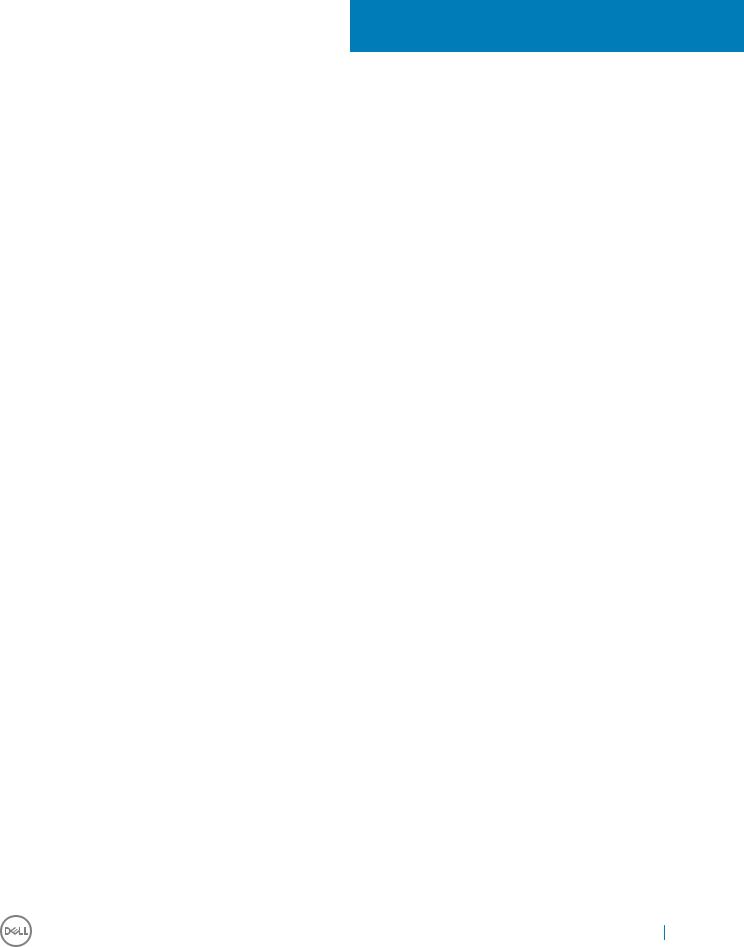
Contents
1 Working on your computer............................................................................................................................. |
5 |
Turning off Your Computer.............................................................................................................................................. |
5 |
Using power buttonUsing charms............................................................................................................................. |
5 |
Before working inside your computer............................................................................................................................. |
5 |
After working inside your computer................................................................................................................................ |
6 |
2 Removing and installing components............................................................................................................. |
7 |
Recommended Tools......................................................................................................................................................... |
7 |
Base cover.......................................................................................................................................................................... |
7 |
Removing the Base Cover.......................................................................................................................................... |
7 |
Installing the Base Cover............................................................................................................................................. |
8 |
Battery................................................................................................................................................................................. |
8 |
Removing the Battery................................................................................................................................................. |
8 |
Installing the Battery.................................................................................................................................................... |
9 |
PCIe Solid State Drive (SSD)........................................................................................................................................... |
9 |
Removing the Solid State Drive (SSD)..................................................................................................................... |
9 |
Installing the solid-state drive................................................................................................................................... |
10 |
Hard drive.......................................................................................................................................................................... |
10 |
Removing the Hard Drive.......................................................................................................................................... |
10 |
Installing the Hard Drive............................................................................................................................................. |
12 |
Speaker.............................................................................................................................................................................. |
12 |
Removing the Speakers ............................................................................................................................................ |
12 |
Installing the Speakers............................................................................................................................................... |
13 |
Coin cell battery................................................................................................................................................................ |
13 |
Removing the Coin-Cell Battery............................................................................................................................... |
13 |
Installing the Coin-Cell Battery................................................................................................................................. |
14 |
Keyboard............................................................................................................................................................................ |
14 |
Removing the Keyboard............................................................................................................................................ |
14 |
Installing the Keyboard............................................................................................................................................... |
16 |
WLAN card........................................................................................................................................................................ |
16 |
Removing the WLAN Card........................................................................................................................................ |
16 |
Installing the WLAN Card........................................................................................................................................... |
17 |
Memory module................................................................................................................................................................ |
18 |
Removing the Memory Module(s)........................................................................................................................... |
18 |
Installing the Memory Module(s).............................................................................................................................. |
18 |
System fan........................................................................................................................................................................ |
18 |
Removing the Fans ................................................................................................................................................... |
18 |
Installing the Fans....................................................................................................................................................... |
19 |
Heat sink........................................................................................................................................................................... |
20 |
Removing the Heatsink............................................................................................................................................. |
20 |
Installing the Heatsink................................................................................................................................................ |
21 |
Power connector port...................................................................................................................................................... |
21 |
Removing the DC-in Connector............................................................................................................................... |
21 |
Contents |
3 |

Installing the DC-in Adapter Port............................................................................................................................. |
22 |
Display Assembly.............................................................................................................................................................. |
22 |
Removing the Display Assembly.............................................................................................................................. |
22 |
Installing the Display Assembly................................................................................................................................. |
24 |
System board................................................................................................................................................................... |
24 |
Removing the System Board.................................................................................................................................... |
24 |
Installing the System Board...................................................................................................................................... |
26 |
Palm rest........................................................................................................................................................................... |
26 |
Removing the Palmrest Assembly........................................................................................................................... |
26 |
Installing the Palmrest Assembly.............................................................................................................................. |
27 |
3 Diagnostics.................................................................................................................................................. |
28 |
Enhanced Pre-Boot System Assessment (ePSA) diagnostics.................................................................................. |
28 |
Device Status Light......................................................................................................................................................... |
28 |
4 System Setup Options................................................................................................................................. |
29 |
5 Technical Specifications.............................................................................................................................. |
34 |
6 Contacting Dell............................................................................................................................................ |
40 |
4 Contents
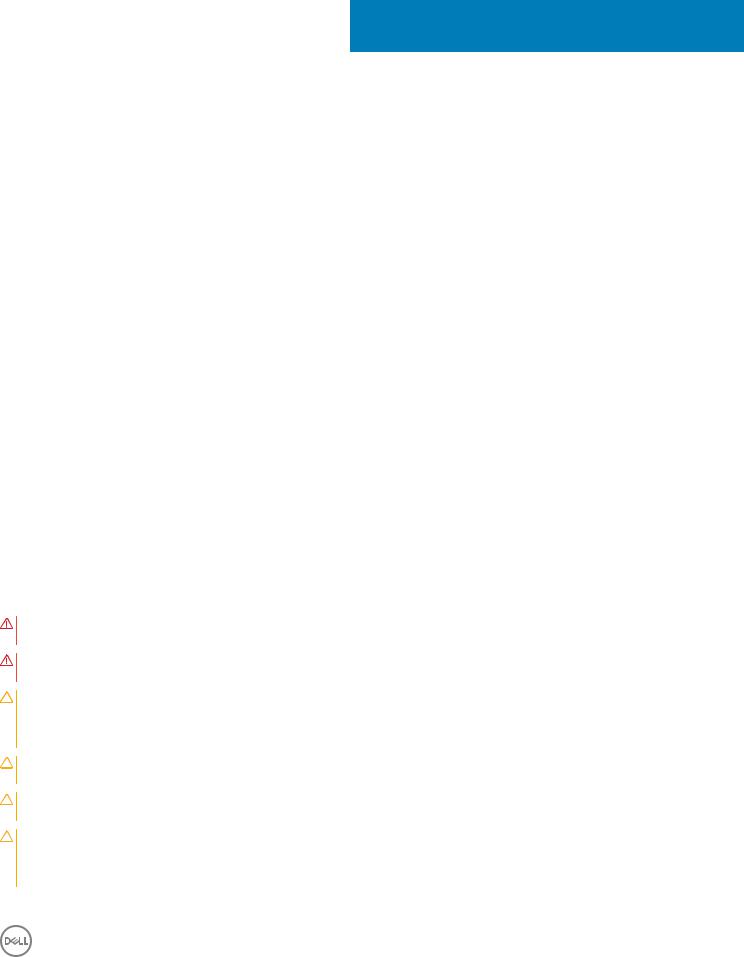
1
Working on your computer
Turning off Your Computer

 CAUTION: To avoid losing data, save and close all open files and exit all open programs before you turn off your computer.
CAUTION: To avoid losing data, save and close all open files and exit all open programs before you turn off your computer.
You can turn off your computer in two ways :
1Using the power button
2Using the charms menu
Using power button
1 Press and hold the Power button  to turn off the screen.
to turn off the screen.
Using charms
1Swipe from the right edge of the display to access the Charms menu.
2Touch Settings  —> Power
—> Power —> Shut down to turn off the computer.
—> Shut down to turn off the computer.
Before working inside your computer
Use the following safety guidelines to help protect your computer from potential damage and to help to ensure your personal safety. Unless otherwise noted, each procedure included in this document assumes that the following conditions exist:
•You have read the safety information that shipped with your computer.
•A component can be replaced or--if purchased separately--installed by performing the removal procedure in reverse order.
WARNING: Disconnect all power sources before opening the computer cover or panels. After you finish working inside the computer, replace all covers, panels, and screws before connecting to the power source.
WARNING: Before working inside your computer, read the safety information that shipped with your computer. For additional safety best practices information, see the Regulatory Compliance Homepage at www.dell.com/regulatory_compliance
CAUTION: Many repairs may only be done by a certified service technician. You should only perform troubleshooting and simple repairs as authorized in your product documentation, or as directed by the online or telephone service and support team. Damage due to servicing that is not authorized by Dell is not covered by your warranty. Read and follow the safety instructions that came with the product.
CAUTION: To avoid electrostatic discharge, ground yourself by using a wrist grounding strap or by periodically touching an unpainted metal surface, such as a connector on the back of the computer.
CAUTION: Handle components and cards with care. Do not touch the components or contacts on a card. Hold a card by its edges or by its metal mounting bracket. Hold a component such as a processor by its edges, not by its pins.
CAUTION: When you disconnect a cable, pull on its connector or on its pull-tab, not on the cable itself. Some cables have connectors with locking tabs; if you are disconnecting this type of cable, press in on the locking tabs before you disconnect the cable. As you pull connectors apart, keep them evenly aligned to avoid bending any connector pins. Also, before you connect a cable, ensure that both connectors are correctly oriented and aligned.

 NOTE: The color of your computer and certain components may appear differently than shown in this document.
NOTE: The color of your computer and certain components may appear differently than shown in this document.
Working on your computer |
5 |
|
|
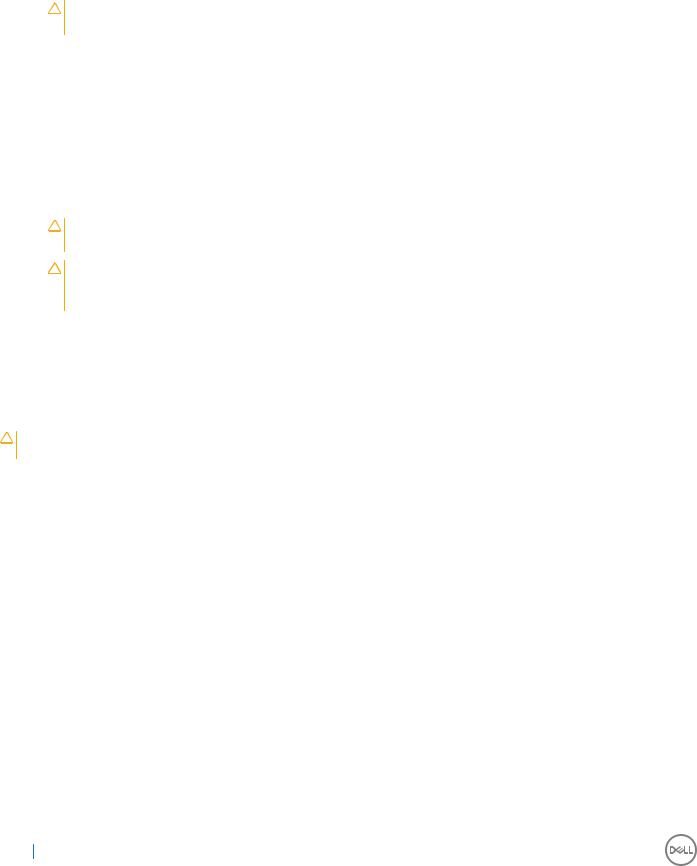
To avoid damaging your computer, perform the following steps before you begin working inside the computer.
1Ensure that your work surface is flat and clean to prevent the computer cover from being scratched.
2Turn off your computer.
3If the computer is connected to a docking device (docked), undock it.
CAUTION: To disconnect a network cable, first unplug the cable from your computer and then unplug the cable from the network device.
4Disconnect all network cables from the computer.
5Disconnect your computer and all attached devices from their electrical outlets.
6Close the display and turn the computer upside-down on a flat work surface.

 NOTE: To avoid damaging the system board, you must remove the main battery before you service the computer.
NOTE: To avoid damaging the system board, you must remove the main battery before you service the computer.
7Remove the base cover.
8Remove the main battery.
9Turn the computer top-side up.
10Open the display.
11Press and hold the power button for few seconds, to ground the system board.
CAUTION: To guard against electrical shock, always unplug your computer from the electrical outlet before opening the display.
CAUTION: Before touching anything inside your computer, ground yourself by touching an unpainted metal surface, such as the metal at the back of the computer. While you work, periodically touch an unpainted metal surface to dissipate static electricity, which could harm internal components.
12 Remove any installed ExpressCards or Smart Cards from the appropriate slots.
After working inside your computer
After you complete any replacement procedure, ensure you connect any external devices, cards, and cables before turning on your computer.
CAUTION: To avoid damage to the computer, use only the battery designed for this particular Dell computer. Do not use batteries designed for other Dell computers.
1Connect any external devices, such as a port replicator, battery slice, or media base, and replace any cards, such as an ExpressCard.
2Connect any telephone or network cables to your computer.

 CAUTION: To connect a network cable, first plug the cable into the network device and then plug it into the computer.
CAUTION: To connect a network cable, first plug the cable into the network device and then plug it into the computer.
3Replace the battery.
4Connect your computer and all attached devices to their electrical outlets.
5Turn on your computer.
6 Working on your computer

2
Removing and installing components
This section provides detailed information on how to remove or install the components from your computer.
Recommended Tools
The procedures in this document may require the following tools:
•Small flat-blade screwdriver
•#0 Phillips screwdriver
•#1 Phillips screwdriver
•T5 Torx screwdriver
•Small plastic scribe
Base cover
Removing the Base Cover
1Follow the procedures in Before Working Inside Your Computer.
2Close the display and turn the computer over.
3Turn the system badge flap over (1) and then remove the ten M2x3 screws that secure the base cover to the computer (2).
NOTE: Use a Torx #5 screwdriver for the base screws and a Philips screwdriver for the two M2x8 screws inside the badge flap.
4 Pry the edges of the base cover and lift it to remove it from the computer.
Removing and installing components |
7 |
|
|
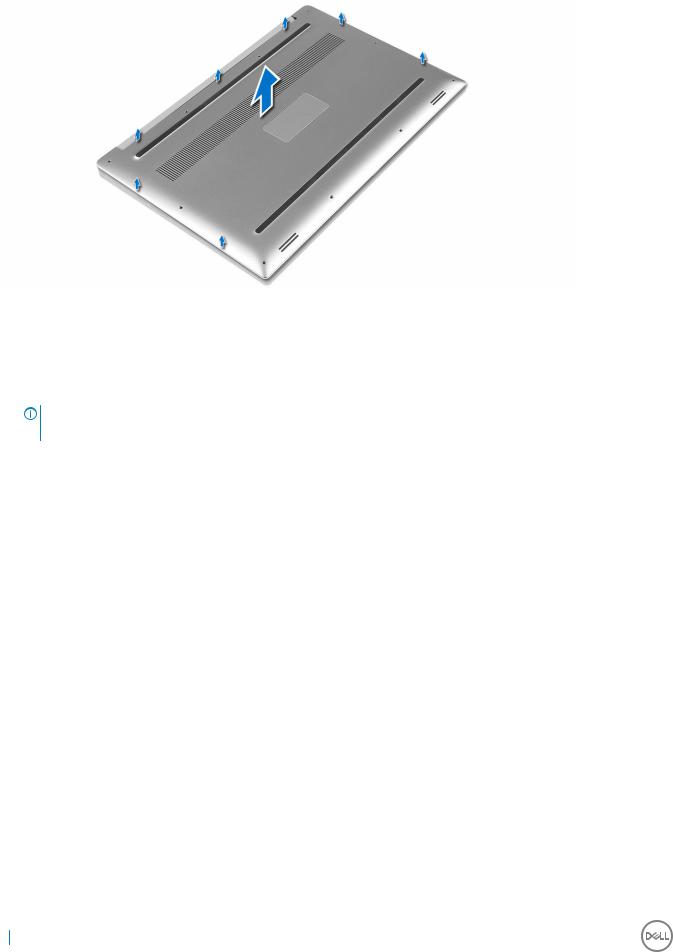
Installing the Base Cover
1Place the base cover on the computer and snap it in place.
2Tighten the ten M2x3 screws to secure the base cover to the computer.
NOTE: Ensure you use a Torx #5 screwdriver for the base screws and a Philips screwdriver for the two M2x8 system badge screws.
3Turn the system badge flap over and snap it in place.
4Follow the procedures in After Working Inside Your Computer.
Battery
Removing the Battery
1Follow the procedures in Before Working Inside Your Computer.
2Remove the Base cover
3Perform the following steps to remove the battery:
aDisconnect the battery cable from the system board [1].
bRemove the seven M2x4 screws that secure the battery to the computer [2].
cLift the battery off the computer [3].
8 Removing and installing components

Installing the Battery
1Place and align the battery in the battery bay.
2Tighten the seven M2x4 screws that secure the battery to the computer.
3Connect the battery cable to the system board.
4Install the base cover.
5Follow the procedures in After Working Inside Your Computer.
PCIe Solid State Drive (SSD)
Removing the Solid State Drive (SSD)
1Follow the procedures in Before Working Inside Your Computer
2Remove the:
aBase cover
bbattery
3Remove the screw that secures the solid-state drive (SSD) to the system board [1]. Then, slide the SSD out from its connector on the system board [2].
Removing and installing components |
9 |
|
|

Installing the solid-state drive
1 Adhere the thermal pad to the solid-state drive.

 NOTE: The thermal pad is applicable only for a PCIe SSD card.
NOTE: The thermal pad is applicable only for a PCIe SSD card.
2Slide the solid-state drive at an angle into the solid-state drive slot.
3Press the other end of the solid-state drive down and replace the M2 x 3 screw that secures the solid-state drive to the system board.
4Install the:
abattery
bbase cover
5 Follow the procedures in After Working Inside Your Computer.
Hard drive
Removing the Hard Drive
1Follow the procedures in Before Working Inside Your Computer.
2Remove the:
aBase cover
bbattery
3 Perform the following steps to remove the hard-drive bracket from the computer:
aRemove the four M2x4 screws securing the hard-drive bracket to the computer [1].
bLift the hard-drive cage [2] off the hard drive assembly [3].
10 Removing and installing components
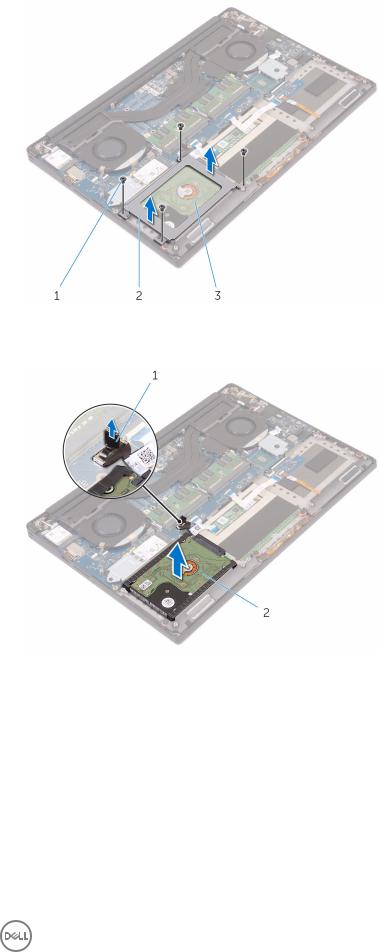
4 Perform the following steps to remove the hard-drive:
aDisconnect the hard-drive cable from the system board [1].
bLift the hard drive off the palm rest assembly [2].
5 Disconnect the hard drive interposer from the hard drive assembly and then remove the hard drive covers away from the hard drive.
Removing and installing components |
11 |
|
|
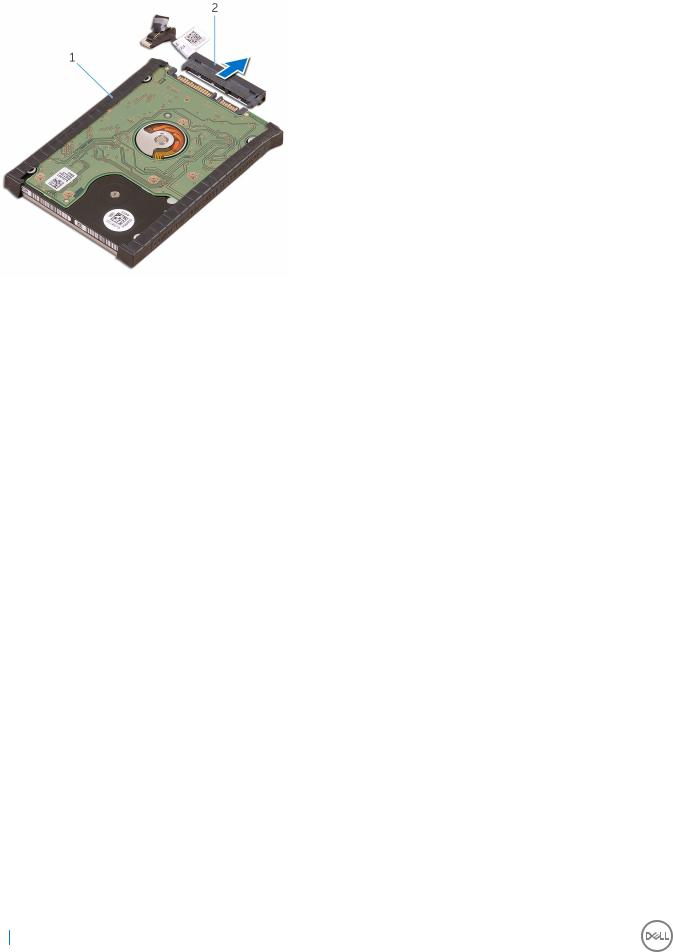
Installing the Hard Drive
1Replace the hard-drive covers on the hard drive.
2Connect the hard-drive interposer to the hard-drive assembly.
3Place the hard-drive assembly on the palm-rest assembly.
4Connect the hard-drive cable to the system board.
5Align the screw holes on the hard-drive cage with the screw holes on the hard-drive assembly.
6Replace the four M2x4 screws that secure the hard-drive cage to the palm-rest assembly.
7Install the:
abattery
bbase cover
8 Follow the procedures in After Working Inside Your Computer.
Speaker
Removing the Speakers
1Follow the procedures in Before Working Inside Your Computer.
2Remove the:
aBase cover
bbattery
3 Perform the following steps to remove the speaker:
aDisconnect the speaker cable from the system board [1].
bRemove the 4 M2x2 screws that secure the speakers to the computer [2].
cLift the speakers, along with the speaker cable, off the computer [3].
12 Removing and installing components
