Dell Precision 3640 Tower Service Manual

Precision 3640 Tower
Setup and Specifications
0.0.0.0
Regulatory Model: D24M
Regulatory Type: D24M004
May 2020
Rev. A00

Notes, cautions, and warnings

 NOTE: A NOTE indicates important information that helps you make better use of your product.
NOTE: A NOTE indicates important information that helps you make better use of your product.
 CAUTION: A CAUTION indicates either potential damage to hardware or loss of data and tells you how to avoid the problem.
CAUTION: A CAUTION indicates either potential damage to hardware or loss of data and tells you how to avoid the problem.
 WARNING: A WARNING indicates a potential for property damage, personal injury, or death.
WARNING: A WARNING indicates a potential for property damage, personal injury, or death.
© 2020 Dell Inc. or its subsidiaries. All rights reserved. Dell, EMC, and other trademarks are trademarks of Dell Inc. or its subsidiaries. Other trademarks may be trademarks of their respective owners.

Contents
1 Set up your computer................................................................................................................... |
5 |
2 Chassis...................................................................................................................................... |
10 |
Front view............................................................................................................................................................................. |
10 |
Back view.............................................................................................................................................................................. |
12 |
3 Specifications of Precision 3640 Tower........................................................................................ |
13 |
Dimensions and weight........................................................................................................................................................ |
13 |
Processors............................................................................................................................................................................. |
13 |
Chipset................................................................................................................................................................................... |
14 |
Operating system................................................................................................................................................................. |
14 |
Memory................................................................................................................................................................................. |
14 |
Ports and connectors.......................................................................................................................................................... |
15 |
Communications................................................................................................................................................................... |
16 |
Audio...................................................................................................................................................................................... |
17 |
Storage.................................................................................................................................................................................. |
17 |
Optical Disk Drive (ODD)............................................................................................................................................... |
18 |
Media-card reader.......................................................................................................................................................... |
19 |
Power supply unit................................................................................................................................................................. |
19 |
Video..................................................................................................................................................................................... |
20 |
Add-in cards.......................................................................................................................................................................... |
21 |
Security.................................................................................................................................................................................. |
21 |
Regulatory............................................................................................................................................................................. |
21 |
Data security........................................................................................................................................................................ |
22 |
Environmental...................................................................................................................................................................... |
22 |
Computer environment....................................................................................................................................................... |
22 |
4 System setup............................................................................................................................. |
24 |
BIOS overview..................................................................................................................................................................... |
24 |
Entering BIOS setup program............................................................................................................................................ |
24 |
Boot menu............................................................................................................................................................................ |
24 |
Navigation keys.................................................................................................................................................................... |
24 |
Boot Sequence.................................................................................................................................................................... |
25 |
System setup options......................................................................................................................................................... |
25 |
Assigning a system setup password................................................................................................................................. |
29 |
Deleting or changing an existing system setup password............................................................................................. |
30 |
Clearing CMOS settings/RTC reset................................................................................................................................. |
30 |
Clearing BIOS (System Setup) and System passwords................................................................................................. |
31 |
5 Software................................................................................................................................... |
32 |
Downloading Windows drivers........................................................................................................................................... |
32 |
System device drivers................................................................................................................................................... |
32 |
Serial IO driver................................................................................................................................................................ |
32 |
Security drivers.............................................................................................................................................................. |
32 |
Contents 3
USB drivers..................................................................................................................................................................... |
32 |
Network adapter drivers............................................................................................................................................... |
33 |
Realtek Audio................................................................................................................................................................. |
33 |
Storage controller.......................................................................................................................................................... |
33 |
6 Getting help and contacting Dell.................................................................................................. |
34 |
4 Contents

1
Set up your computer
Steps
1. Connect the keyboard and mouse.
2. Connect to your network using a cable, or connect to a wireless network.

 NOTE: The wireless network card is optional and needs to be purchased separately.
NOTE: The wireless network card is optional and needs to be purchased separately.
Set up your computer |
5 |
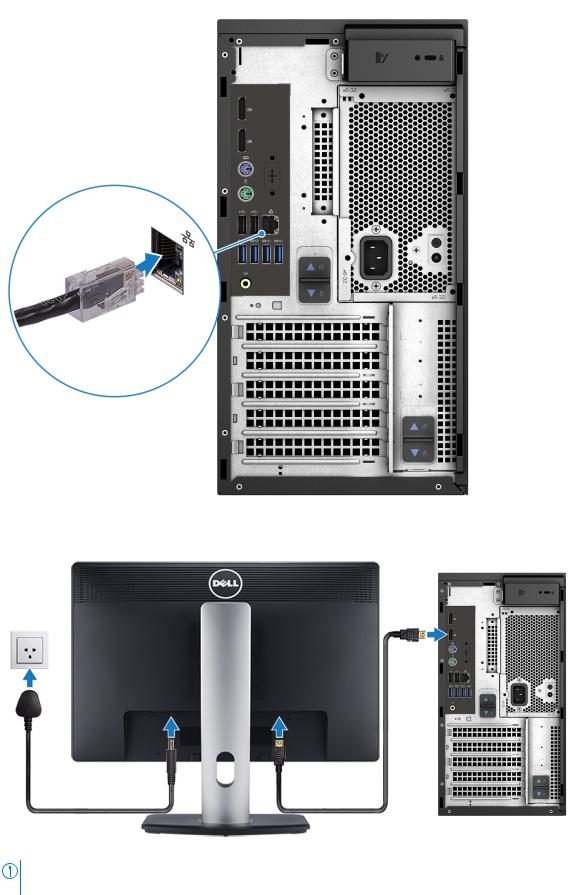
3. Connect the display.
NOTE: If you ordered your computer with a discrete graphics card, the HDMI and the display ports on the back panel of your computer are covered. Connect the display to the discrete graphics card.
4. Connect the power cable.
6 Set up your computer

5. Press the power button.
Set up your computer |
7 |
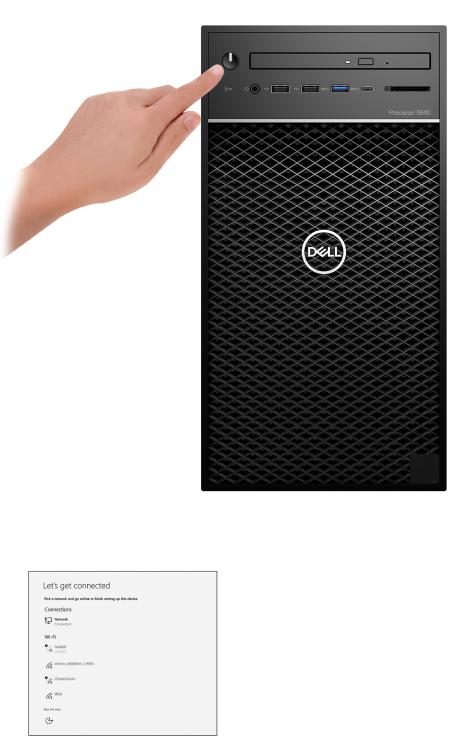
6.Follow the instructions on the screen to finish Windows setup: a. Connect to a network.
b. Sign-in to your Microsoft account or create a new account.
8 Set up your computer
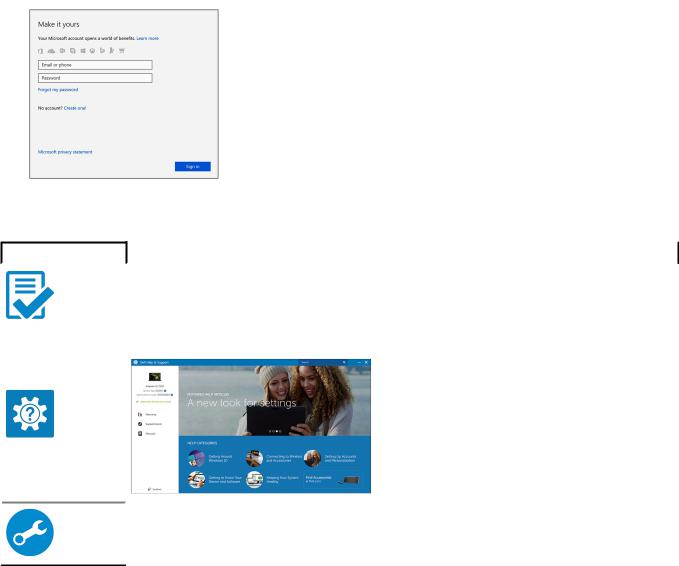
7. Locate Dell apps.
Table 1. Locate Dell apps
|
Icons |
Functions |
|
|
|
|
|
|
|
|
|
|
|
Register your computer |
|
|
|
|
|
|
|
Dell Help & Support |
|
SupportAssist — Check and update your computer
Set up your computer |
9 |

2
Chassis
This chapter illustrates the multiple chassis views along with the ports and connectors and also explains the FN hot key combinations.
Front view
Figure 1. Front view with standard I/O configuration
1.Power button/Diagnostics indicator
2.Hard drive activity LED
3.3.5 mm stereo headset/mic combo
4.2x USB 2.0 Type-A ports
5.Optical drive/CAC Reader (Optional)
6.USB 3.2 Type C Gen2 (10 Gbps), with PowerShare
7.USB 3.2 Type A Gen1 (5 Gbps), with PowerShare
10 Chassis

Figure 2. Front view with advanced I/O configuration
1.Power button/Diagnostics indicator
2.Hard drive activity LED
3.3.5 mm stereo headset/mic combo
4.USB 3.2 Type A Gen1 (5 Gbps)
5.USB 3.2 Type A Gen2 (10 Gbps)
6.Optical drive/CAC Reader (Optional)
7.Media card reader
8.USB 3.2 Type C Gen2 (10 Gbps), with PowerShare
9.USB 3.2 Type A Gen2 (10 Gbps), with PowerShare
Chassis 11
