Dell PP01S User Manual
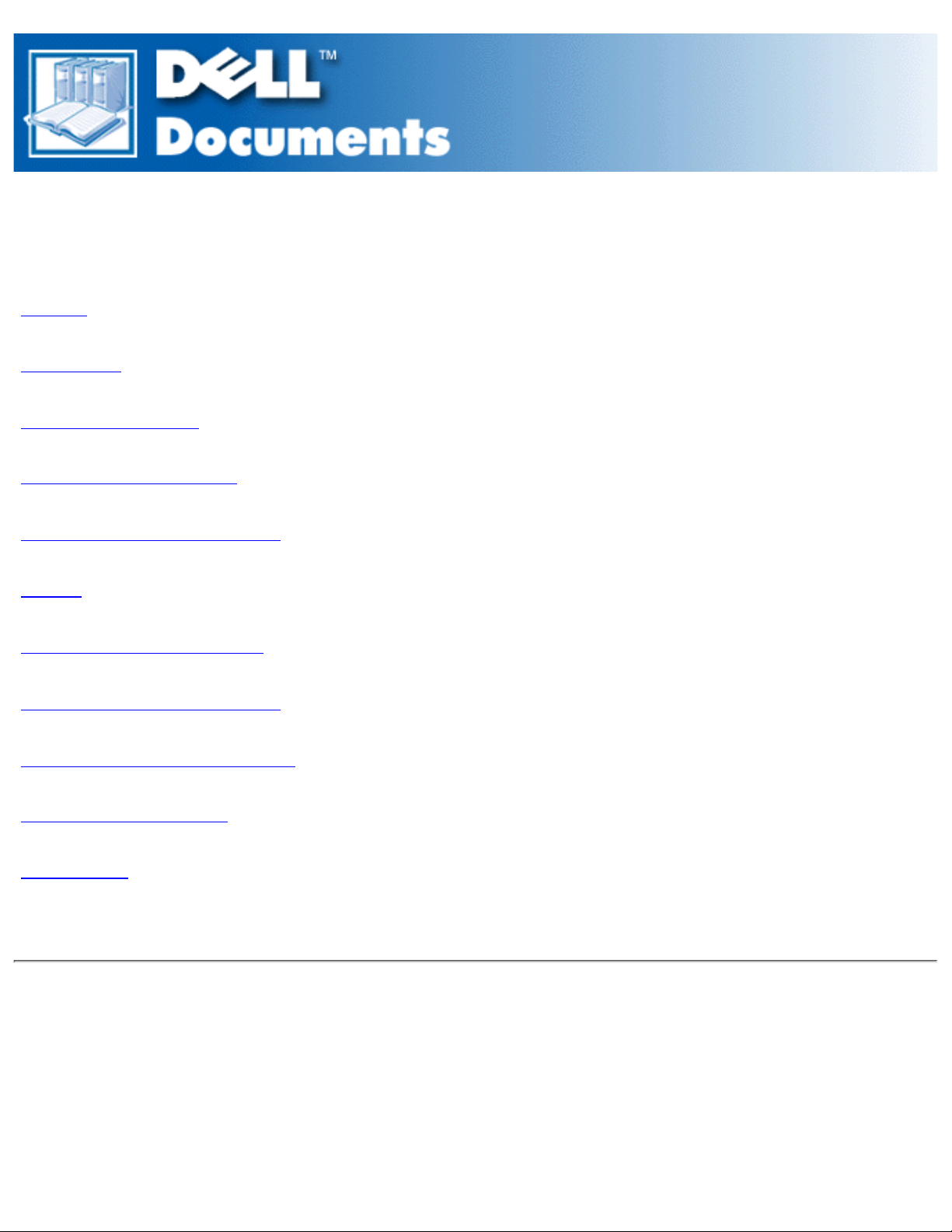
Dell™ Latitude™ LS Family Portable Computers User's
Guide
Preface
Introduction
Setup and Operation
Powering Your Computer
Traveling With Your Computer
Drivers
Customizing Your Computer
Replacing the Hard-Disk Drive
Troubleshooting Your Computer
Technical Specifications
Getting Help
Model PP01S
Information in this document is subject to change without notice.
© 1999-2000 Dell Computer Corporation. All rights reserved.
Reproduction in any manner whatsoever without the written permission of Dell Computer Corporation is strictly forbidden.
Trademarks used in this text: Dell, Latitude, OptiPlex, Dimension, Inspiron, the DELL logo, and DellWare are trademarks of
Dell Computer Corporation; Microsoft, Windows, Windows NT, and MS-DOS are registered trademarks of Microsoft
Corporation; Intel and Pentium are registered trademarks and Celeron is a trademark of Intel Corporation; 3Com is a
registered trademark of 3Com Corporation.
Other trademarks and trade names may be used in this document to refer to either the entities claiming the marks and names
Contents: Dell Latitude LS Family Portable Computers User's Guide
file:///C|/Documents and Settings/Administrator/De...New Web/Documentation/LS/LS User's Guide/index.htm (1 of 2) [5/31/2000 9:41:58 AM]
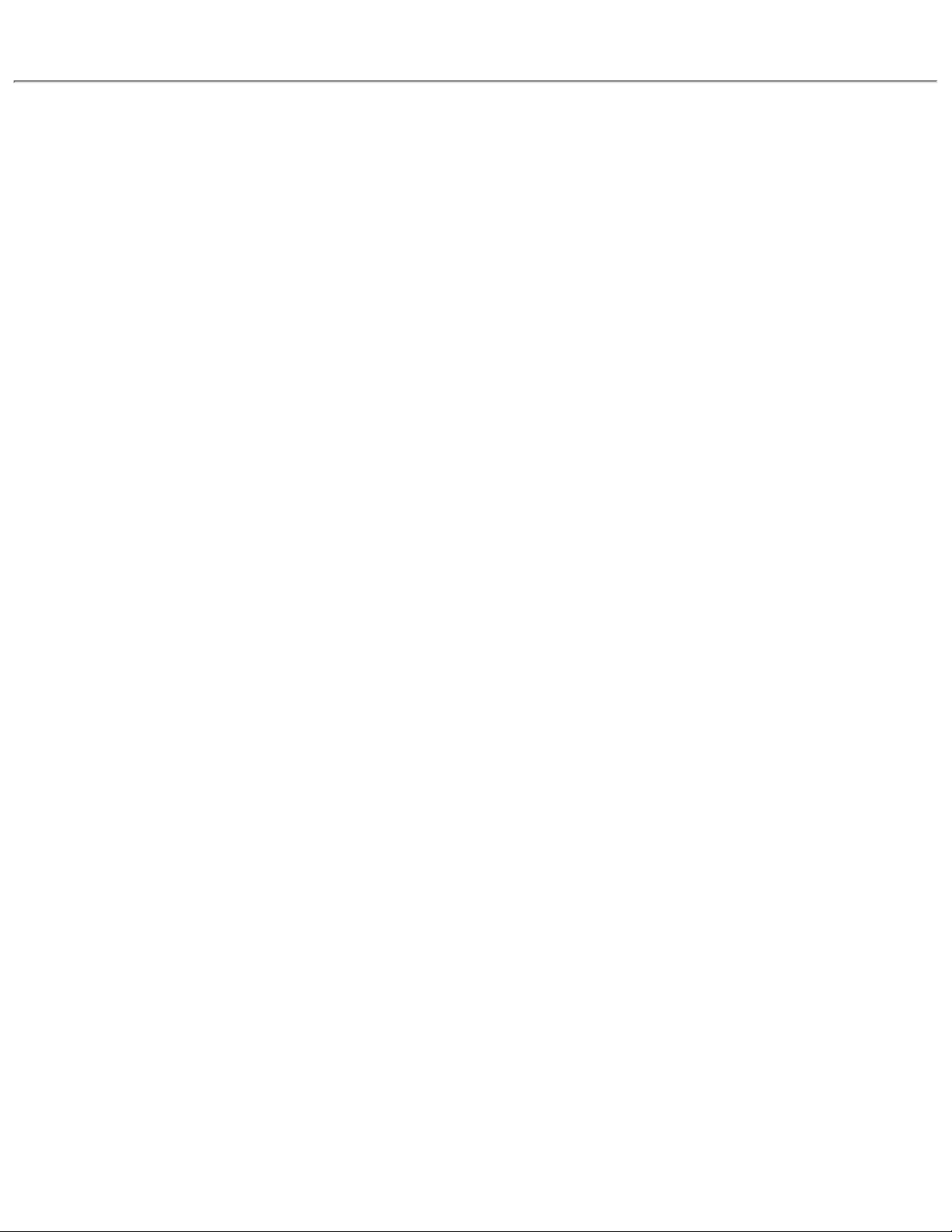
or their products. Dell Computer Corporation disclaims any proprietary interest in trademarks and trade names other than its
own.
Initial Release: 12 October 1999
Last Revised: 22 March 2000
Contents: Dell Latitude LS Family Portable Computers User's Guide
file:///C|/Documents and Settings/Administrator/De...New Web/Documentation/LS/LS User's Guide/index.htm (2 of 2) [5/31/2000 9:41:58 AM]
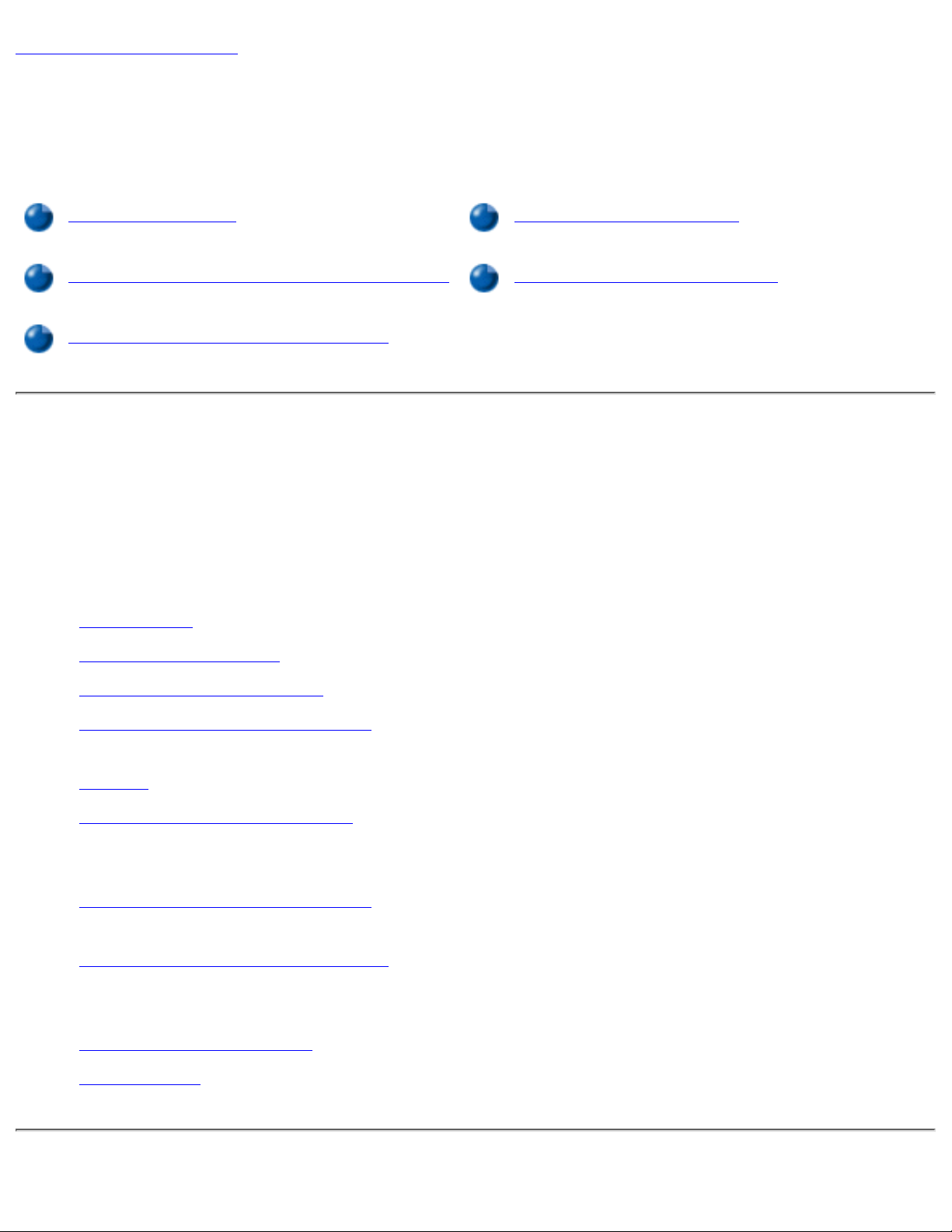
Back to Contents Page
Preface: Dell™ Latitude™ LS Portable Computers
User's Guide
About This Guide Notational Conventions
Warranty and Return Policy Information Typographical Conventions
Other Documents You May Need
About This Guide
This guide is intended for anyone who uses the Dell Latitude LS portable computers. It can be
used by both first-time and experienced computer users who want to learn about the features of
the computer. This guide also provides basic troubleshooting procedures and instructions for
using the Dell Diagnostics to test your computer and its components. The sections are
summarized as follows:
"Introduction" — overview of the computer features and available upgrades●
"Setup and Operation" — instructions on operating your computer●
"Powering Your Computer" — instructions and options on how to power your computer●
"Traveling With Your Computer" — suggestions on how to travel safely with your
computer
●
"Drivers" — instructions on how to install driver software on your computer●
"Customizing Your Computer" — instructions on accessing the system setup program,
power management software, and the Suspend-to-Disk utility, all of which allow you to
change system settings affecting your computer's power conservation features
●
"Replacing the Hard-Disk Drive" — instructions on how to remove and install hard-disk
drives
●
"Troubleshooting Your Computer" — initial checks and procedures that can be used to
solve basic computer problems; general guidelines on analyzing software problems and
messages
●
"Technical Specifications" — reference material about the details of your computer●
"Getting Help" — help tools Dell provides to assist you if you have a problem with the
computer; information on how and when to call Dell for technical assistance.
●
Preface: Dell Latitude LS Portable Computers User's Guide
file:///C|/Documents and Settings/Administrator/De...w Web/Documentation/LS/LS User's Guide/preface.htm (1 of 4) [5/31/2000 9:42:04 AM]
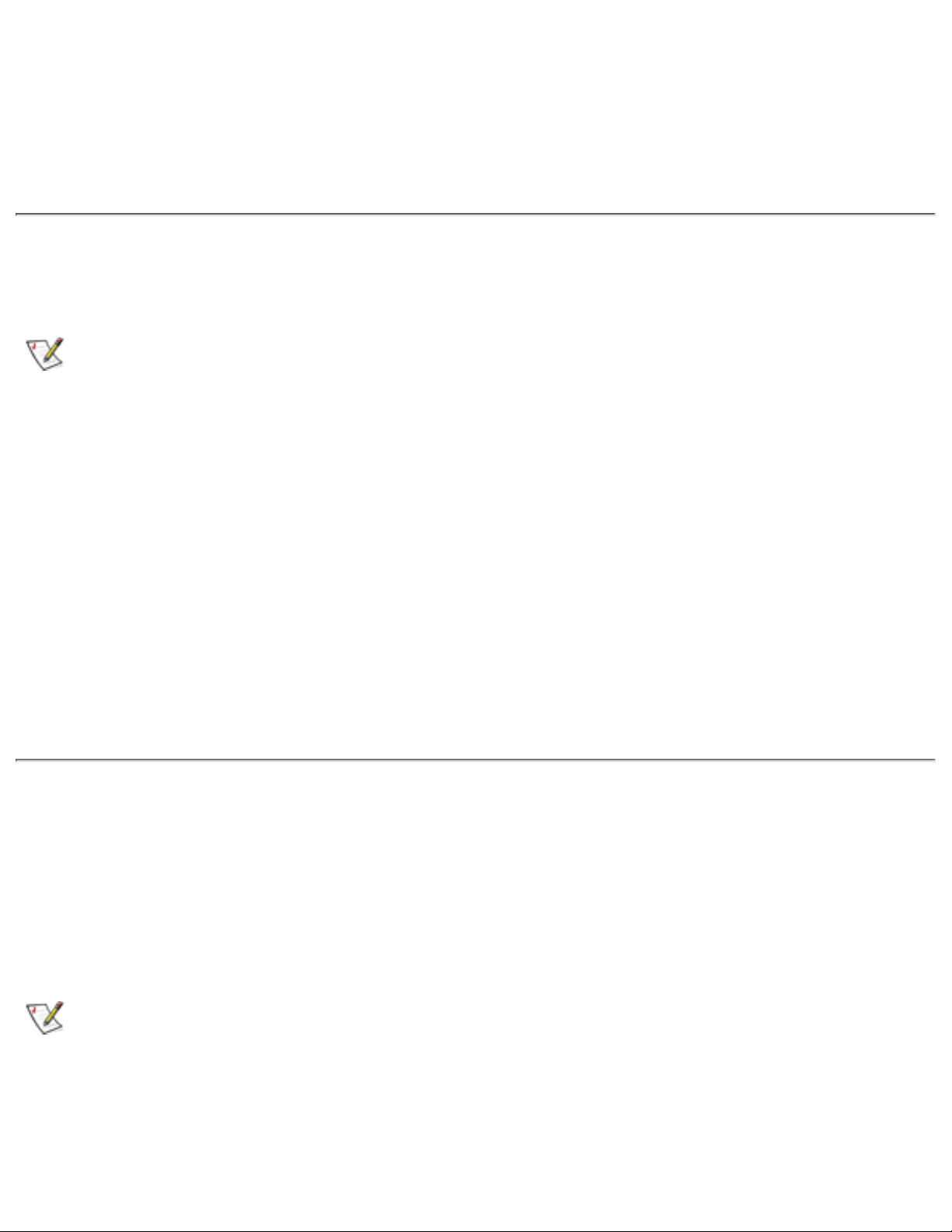
Warranty and Return Policy Information
Dell Computer Corporation ("Dell") manufactures its hardware products from parts and
components that are new or equivalent to new in accordance with industry-standard practices.
For information about the Dell warranty and return policy, see your Dell Latitude System
Information guide.
Other Documents You May Need
Besides this User's Guide, the following documentation is included with your computer.
NOTE: Documentation updates are sometimes included with your computer to describe
changes to your computer or software. Always read these updates before consulting
any other documentation because the updates contain the latest information.
The operating system Setup Guide, which describes how to set up the Dell-installed
operating system on your computer.
●
Microsoft® Windows 95®, Windows 98, and Windows NT® operating system
documentation is included if you ordered your operating system from Dell. This
documentation describes how to configure and use your operating system software.
●
Online documentation is included for your computer devices (such as the modem) and for
any options you purchase separately from your computer. To access this supplemental
documentation, double-click the Dell Documents icon on the Windows desktop, click
System Information, and then click System Documentation.
●
"Readme" files may be installed on your hard-disk drive to provide last-minute updates
about technical changes to your computer or advanced technical reference material
intended for experienced users or technicians.
●
Notational Conventions
The following subsections list notational conventions used in this document.
Notes, Notices, and Cautions
Throughout this guide, blocks of text may be accompanied by an icon and printed in bold type
or in italic type. These blocks are notes, notices, and cautions, and they are used as follows:
NOTE: A NOTE indicates important information that helps you make better use of your
computer.
NOTICE: A NOTICE indicates either potential damage to hardware or loss of data and
tells you how to avoid the problem.
Preface: Dell Latitude LS Portable Computers User's Guide
file:///C|/Documents and Settings/Administrator/De...w Web/Documentation/LS/LS User's Guide/preface.htm (2 of 4) [5/31/2000 9:42:04 AM]
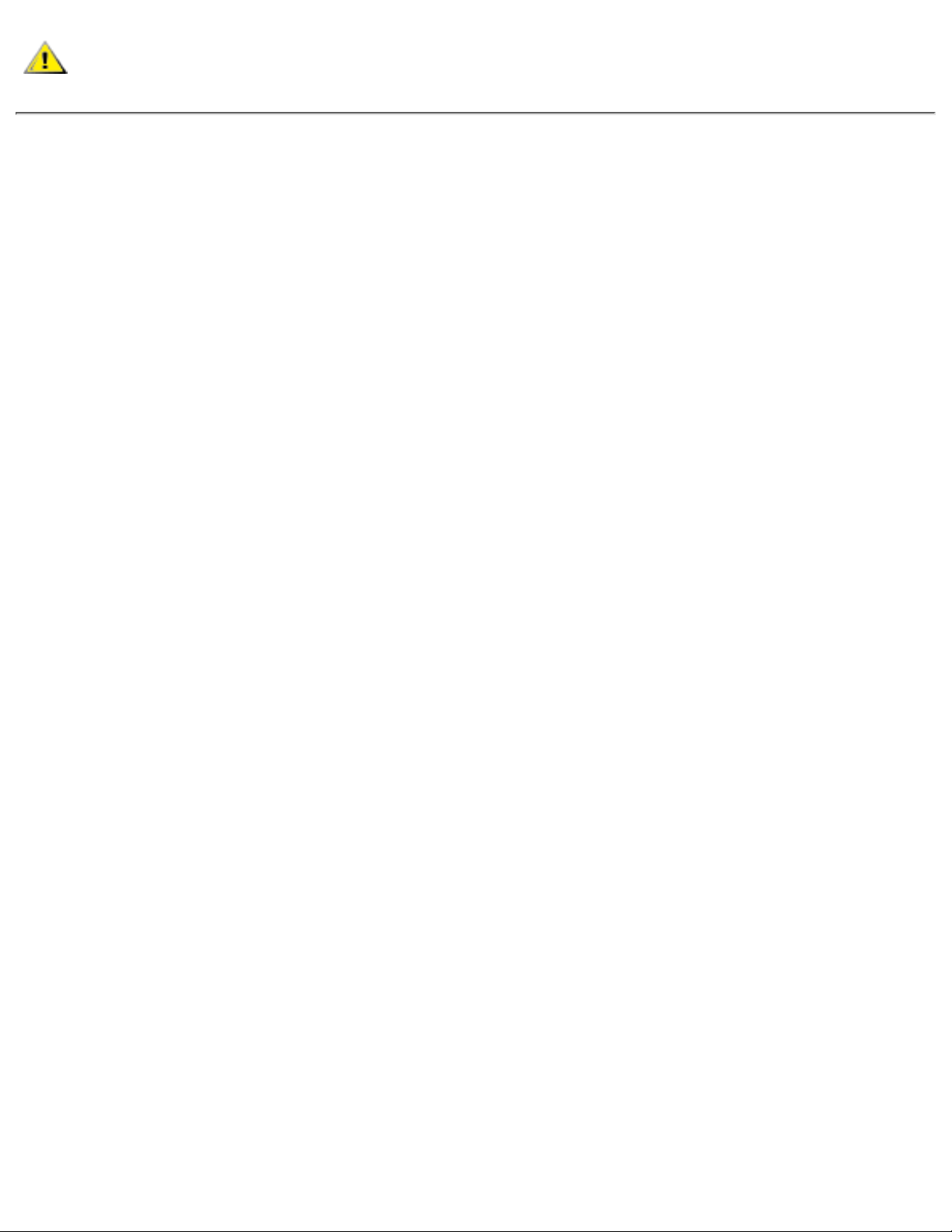
CAUTION: A CAUTION indicates the potential for bodily harm and tells you how
to avoid the problem.
Typographical Conventions
The following list defines (where appropriate) and illustrates typographical conventions used as
visual cues for specific elements of text throughout this document:
Interface components are window titles, button and icon names, menu names and
selections, and other options that appear on the monitor screen or display. They are
presented in bold.
●
Example: Click OK.
Keycaps, the labeling that appears on the keys on a keyboard, are enclosed in angle
brackets.
Example: <Enter>
●
Key combinations are series of keys to be pressed simultaneously (unless otherwise
indicated) to perform a single function.
●
Example: <Ctrl><Alt><Enter>
Commands presented in lowercase bold are for reference purposes only and are not
intended to be typed at that particular point in the discussion.
Example: "Use the setup command to . . . ."
In contrast, commands presented in the Courier New font are intended to be typed as
part of an instruction.
Example: "Type format a: to format the diskette in drive A."
●
Filenames and directory names are presented in lowercase bold.
Examples: autoexec.bat and c:\windows
●
Syntax lines consist of a command and all its possible parameters. Commands are
displayed in lowercase bold; variable parameters (those for which you substitute a value)
are displayed in lowercase italics; constant parameters are displayed in lowercase bold.
The brackets indicate items that are optional.
Example: del [drive:] [[path]filename] [/p]
●
Command lines consist of a command and may include one or more of the command's
possible parameters. Command lines are presented in the Courier New font.
Example: del c:\myfile.doc
●
Screen text is text that appears on the screen of your display or external monitor. It can●
Preface: Dell Latitude LS Portable Computers User's Guide
file:///C|/Documents and Settings/Administrator/De...w Web/Documentation/LS/LS User's Guide/preface.htm (3 of 4) [5/31/2000 9:42:04 AM]

be a system message, for example, or it can be text that you are instructed to type as part
of a command (referred to as a command line). Screen text is presented in the Courier
New font.
Example: The following message appears on your screen:
No boot device available
Variables are symbols for which you substitute a value. They are presented in italics.
Example: module n (where n represents the memory module number)
●
Back to Contents Page
Preface: Dell Latitude LS Portable Computers User's Guide
file:///C|/Documents and Settings/Administrator/De...w Web/Documentation/LS/LS User's Guide/preface.htm (4 of 4) [5/31/2000 9:42:04 AM]
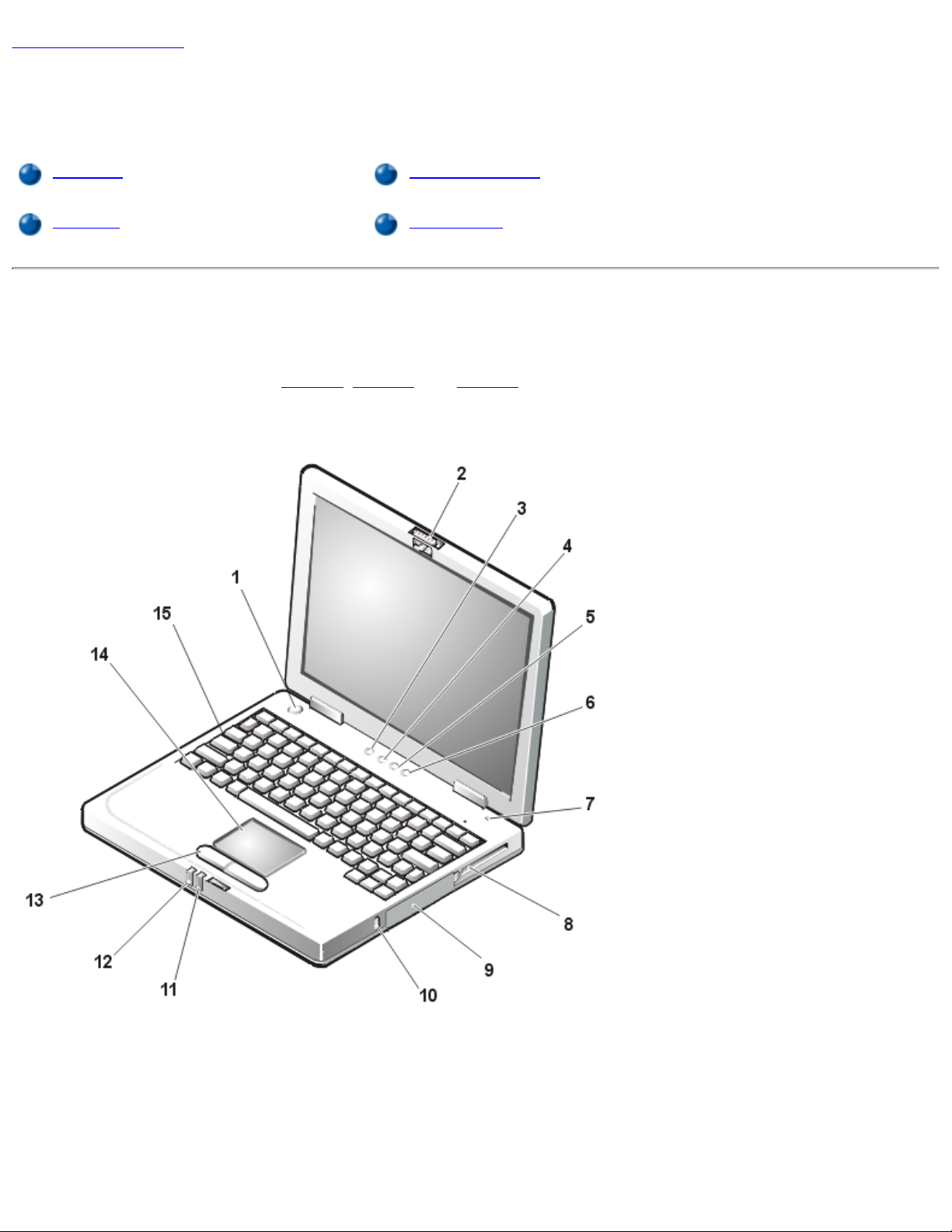
Back to Contents Page
Introduction: Dell™ Latitude™ LS Portable Computers User's
Guide
Overview Available Options
Features Getting Help
Overview
The Dell Latitude LS portable computer is an expandable multimedia system designed around an Intel® Mobile Pentium® III
microprocessor with Peripheral Component Interconnect (PCI) technology. This section describes the major hardware and
software features of your computer. Figure 1, Figure 2, and Figure 3 show the front/right, back/left, and bottom views of the
computer.
Figure 1. Front/Right View of the Computer
1
Power
button
2
Display
latch
3
Drive
access
indicator
4
Pad Lock
(Num Lock)
indicator
5
Caps Lock
indicator
6
Scroll Lock
indicator
7
Integrated
microphone
8
PC Card
slot
9
Hard-disk
drive
10
Security
cable slot
11
Battery
status
indicator
12
Power
indicator
13
Touch pad
buttons
14
Touch pad
Introduction: Dell Latitude LS Portable Computers User's Guide
file:///C|/Documents and Settings/Administrator/De...New Web/Documentation/LS/LS User's Guide/intro.htm (1 of 5) [5/31/2000 9:42:15 AM]

15
Keyboard
NOTICE: To avoid overheating the computer, do not place the external media bay close to the air inlet or fan
intake/exhaust vents (see Figure 2).
NOTICE: Do not confuse the modem and NIC connectors on your computer. Do not plug a telephone line into the
NIC connector (see Figure 2).
Figure 2. Back/Left View of the Computer
1
USB connector
2
Speakers and
headphones
(line-out/speaker-out)
jack
3
Microphone (MIC IN)
jack
4
Fan intake/exhaust
vents
5
Air inlet
6
PS/2 connector
7
AC adapter
connector
8
External media bay
connector
9
Parallel connector
10
Video connector
11
Modem connector
12
NIC connector
13
External media bay
Figure 3. Bottom View of the Computer
1
Docking connector
2
Reset switch access
hole
3
Microphone (MIC IN)
jack
4
Speakers and
headphones
(line-out/speaker-out)
jack
5
USB connector
6
Speaker
7
Battery latch
8
Battery charge gauge
Introduction: Dell Latitude LS Portable Computers User's Guide
file:///C|/Documents and Settings/Administrator/De...New Web/Documentation/LS/LS User's Guide/intro.htm (2 of 5) [5/31/2000 9:42:15 AM]
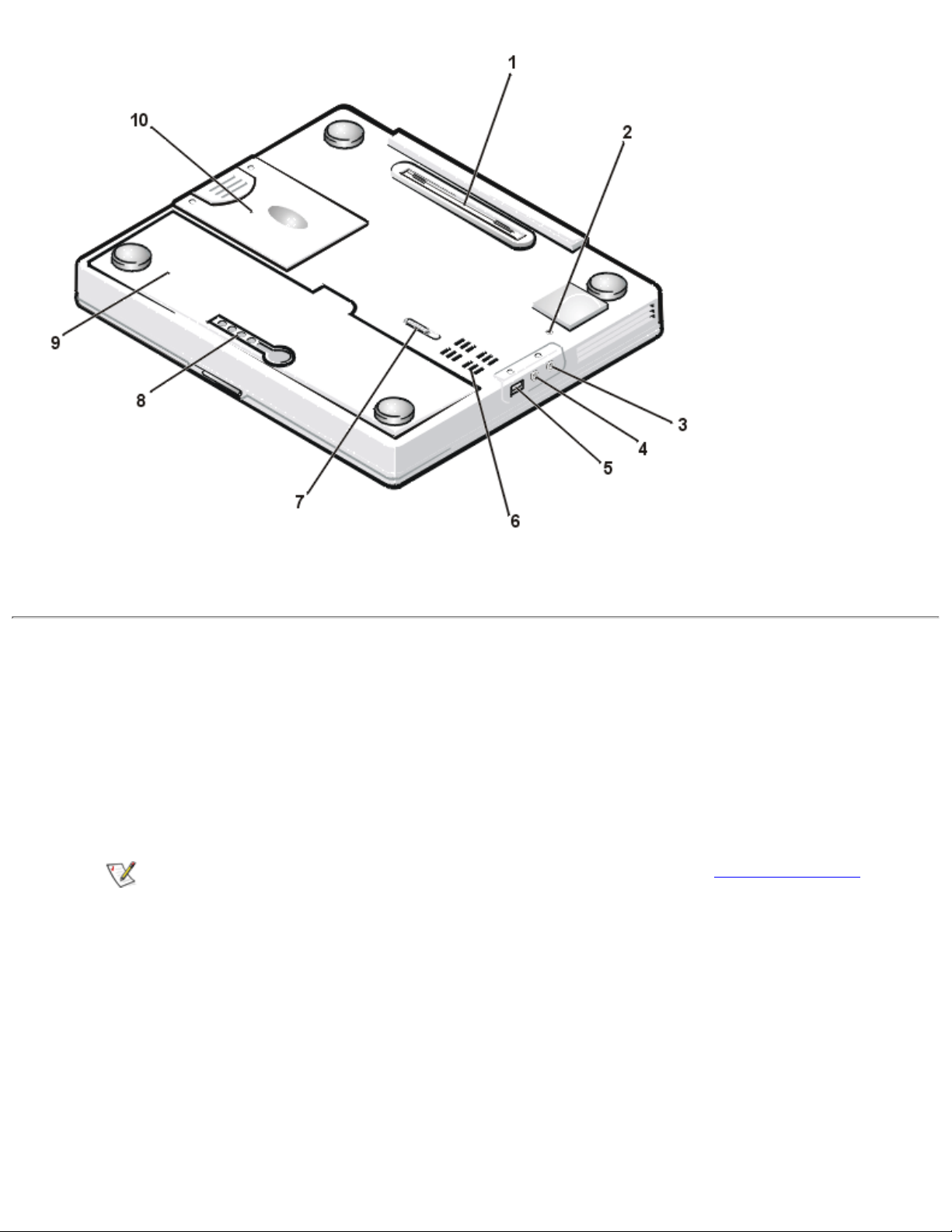
9
Battery
10
Hard-disk drive bay
Features
Your Dell computer provides the following features:
Full multimedia capability through the following standard features:
A 12.1-inch super video graphics array (SVGA), 800 x 600 thin film transistor (TFT) active-matrix color display
❍
An external media bay that supports storage devices such as a DVD-ROM, CD-ROM, diskette, or SuperDisk
LS-120 drive
NOTE: For information on installing devices in the external media bay, see "External Media Bay."
❍
●
256-bit hardware-accelerated video support, with 2.5 megabytes (MB) of video memory❍
Accelerated graphics port (AGP) architecture that increases the computer's video performance❍
Support for a zoomed video (ZV) PC Card in the PC Card slot❍
Two audio jacks for connecting a microphone and external stereo speakers or headphones❍
Integrated microphone and speaker❍
Software wavetable support and Sound Blaster software-emulation capability❍
System memory consisting of 64 or 128 MB of synchronous dynamic random-access memory (SDRAM) small outline,
dual-inline memory modules (SODIMMs).
●
Introduction: Dell Latitude LS Portable Computers User's Guide
file:///C|/Documents and Settings/Administrator/De...New Web/Documentation/LS/LS User's Guide/intro.htm (3 of 5) [5/31/2000 9:42:15 AM]
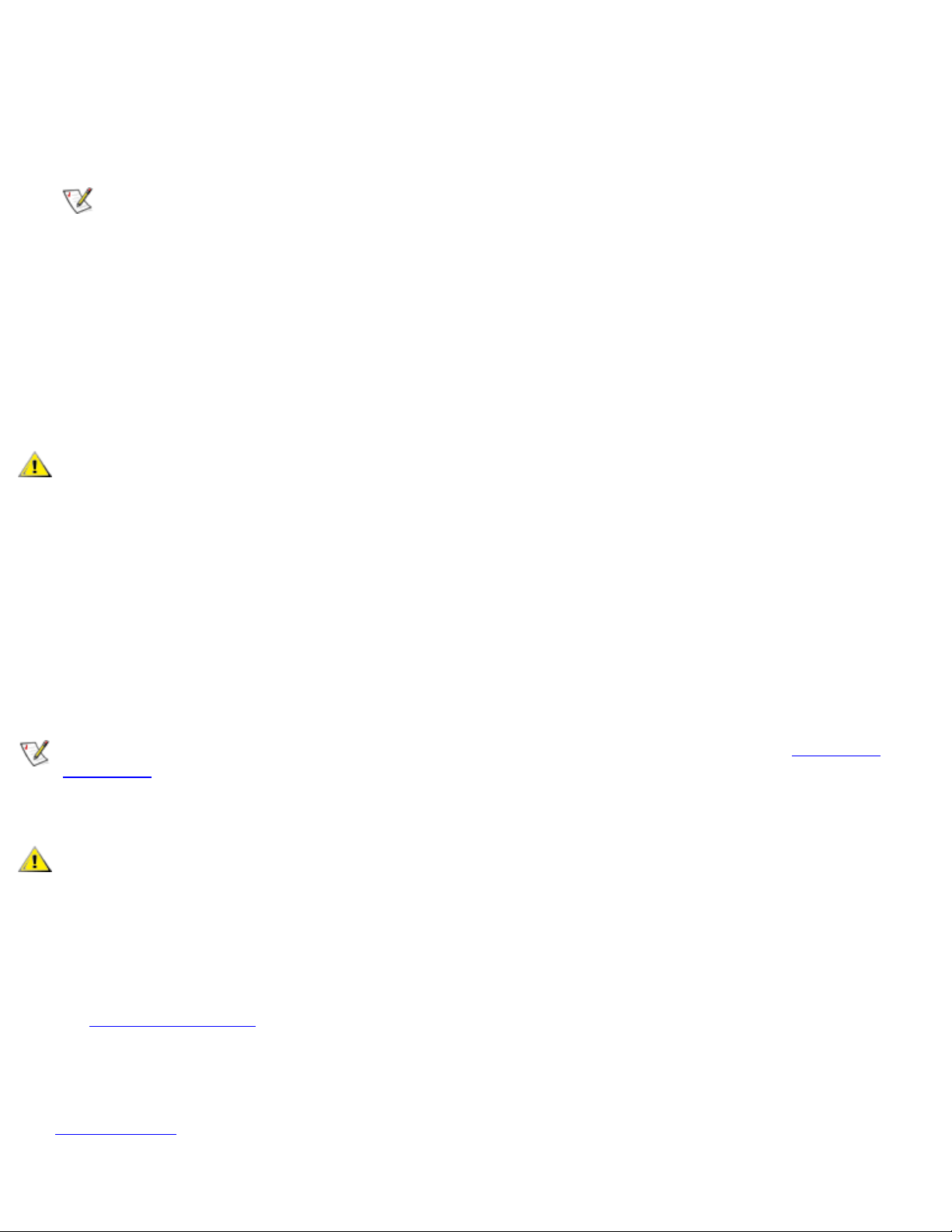
Two power conservation modes—suspend (or standby) mode and suspend-to-disk (S2D) mode—that help you
conserve battery power. If the batteries run out of power, S2D mode prevents data loss by copying all system data to
the hard-disk drive and turning off the computer.
●
Connector for one 3.3-volt (V) or 5-V PC Card. The PC Card slot supports type II PC Cards, including ZV PC Cards.
NOTE: The PC Card controller supports the CardBus standard for 32-bit data transfer on the PC Card.
●
Hardware and software support for the Dell Latitude LS Advanced Port Replicator (APR).●
A touch-pad pointing device positioned for both left- and right-handed users. The left and right touch-pad buttons
mimic mouse buttons; you can also perform many pointing functions by tapping the touch pad itself. Click-and-drag
buttonless functions are supported.
●
A lithium ion battery in the battery bay. A 4-cell battery is standard, with a 6-cell battery optional at the time of
purchase, or as post-sale customer kit.
●
NOTICE: The batteries are designed to work only with Dell Latitude LS portable computers. Do not use the Latitude
LS batteries with other computers, and do not use batteries from other computers with the Dell Latitude LS.
CAUTION: Do not puncture or incinerate the battery. When your battery no longer holds a charge, call your
local waste disposal agency or environmental agency for advice on disposing of the computer's lithium ion
battery.
A high-performance parallel port and a multipurpose Personal System/2 (PS/2) connector for attaching external
devices, a monitor connector for attaching an external monitor to your computer, and a Universal Serial Bus (USB)
connector that supports stand-alone and hub devices.
●
An integrated 56-kilobits per second (Kbps) v.90 controllerless modem with support for telephone hardware worldwide.●
An integrated 3Com® 10/100-BASETX PCI bus master Ethernet network interface controller (NIC).●
A reset switch (accessible though the reset switch access hole on the bottom of the computer) for restarting the
computer without turning the power off and on.
●
NOTE: To restart the computer using the reset switch, straighten a paper clip and press it into the reset switch
access hole for about one second.
An automatic thermal management system that uses a fan and microprocessor speed changes to keep the computer
running at an optimum temperature.
●
CAUTION: Do not allow your portable computer to operate with the base resting directly on your body. With
extended operation, heat can potentially build up in the base. Allowing sustained contact with the skin could
cause discomfort or, eventually, a burn.
The following software is included with your Dell computer:
The Microsoft® Windows® 95, Windows 98 Second Edition, or Windows NT® 4.0 or later operating system installed
on your hard-disk drive. For more information, see your operating system documentation.
●
The system setup program that lets you view and change the system configuration.●
The Dell System Software CD that allows you to run the Dell Diagnostics and reinstall, if necessary, the device drivers
that Dell installed on your computer's hard-disk drive.
●
Dell Diagnostics for evaluating the computer's components and devices.●
Introduction: Dell Latitude LS Portable Computers User's Guide
file:///C|/Documents and Settings/Administrator/De...New Web/Documentation/LS/LS User's Guide/intro.htm (4 of 5) [5/31/2000 9:42:15 AM]
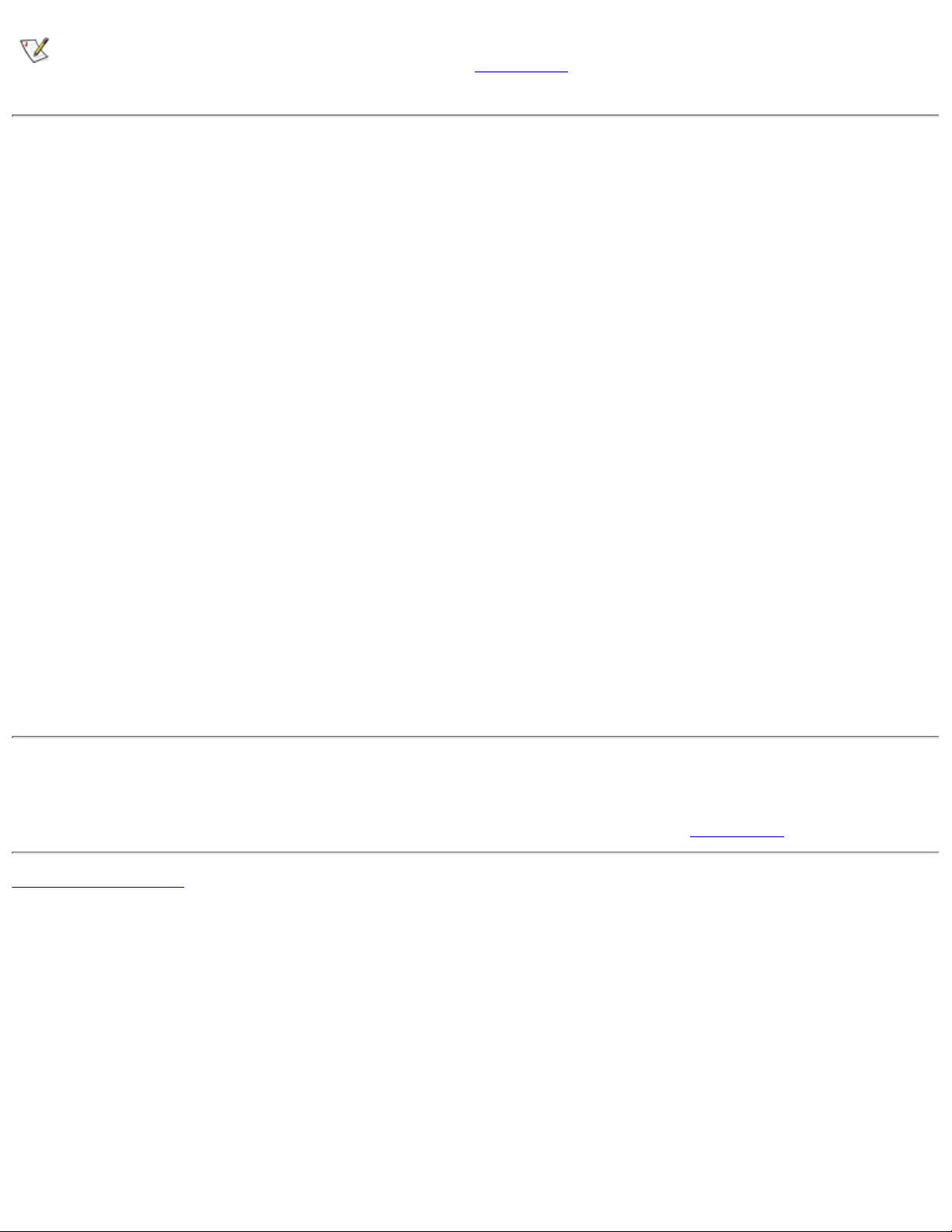
NOTE: If Dell did not install an operating system on your hard-disk drive, the drivers, system utilities, and diagnostics
are available separately from Dell. To order them, see "Getting Help" for the appropriate telephone number in your
location.
Available Options
Dell offers the following devices and upgrade options:
Latitude LS APR
●
Additional batteries●
External keyboards and keypads●
External monitors●
External pointing devices●
External speakers, headphones, and microphones●
Printers●
Dell Latitude storage devices such as hard-disk drives, CD-ROM drives, DVD-ROM drives, and SuperDisk LS-120
drives
●
AC adapter●
PC Cards●
Carrying cases●
Instructions for connecting or installing these options are included in the upgrade kit you receive from Dell. For more
information on options available for your computer, visit the Dell World Wide Web site at http://www.dell.com.
Getting Help
If at any time you don't understand a procedure described in this guide, or if your computer does not perform as expected,
Dell provides a number of tools to help you. For more information on these help tools, see "Getting Help."
Back to Contents Page
Introduction: Dell Latitude LS Portable Computers User's Guide
file:///C|/Documents and Settings/Administrator/De...New Web/Documentation/LS/LS User's Guide/intro.htm (5 of 5) [5/31/2000 9:42:15 AM]

Back to Contents Page
Setup and Operation: Dell™ Latitude™ LS Portable
Computers User's Guide
AC Adapter
Batteries
Display
Media Options
Keyboard
PC Cards
Touch Pad
Securing Your Computer
Connecting External Devices
Back to Contents Page
Setup and Operation: Dell Latitude LS Portable Computers User's Guide
file:///C|/Documents and Settings/Administrator/Desktop/New Web/Documentation/LS/LS User's Guide/s_o.htm [5/31/2000 9:43:00 AM]
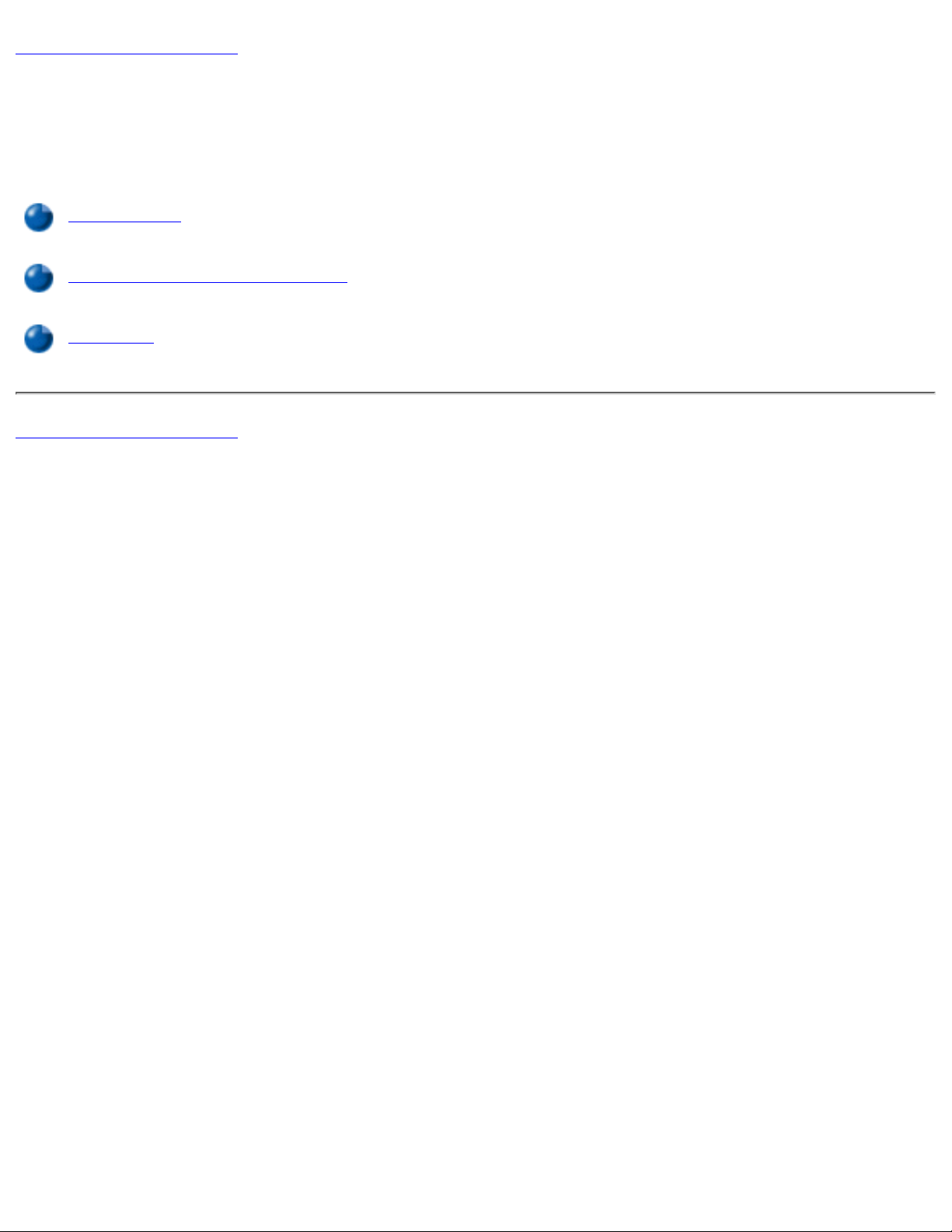
Back to Contents Page
Powering Your Computer: Dell™ Latitude™ LS
Portable Computers User's Guide
AC Adapter
Power Management Settings
Batteries
Back to Contents Page
Powering Your Computer: Dell Latitude LS Portable Computers User's Guide
file:///C|/Documents and Settings/Administrator/Desktop/New Web/Documentation/LS/LS User's Guide/power.htm [5/31/2000 9:43:07 AM]
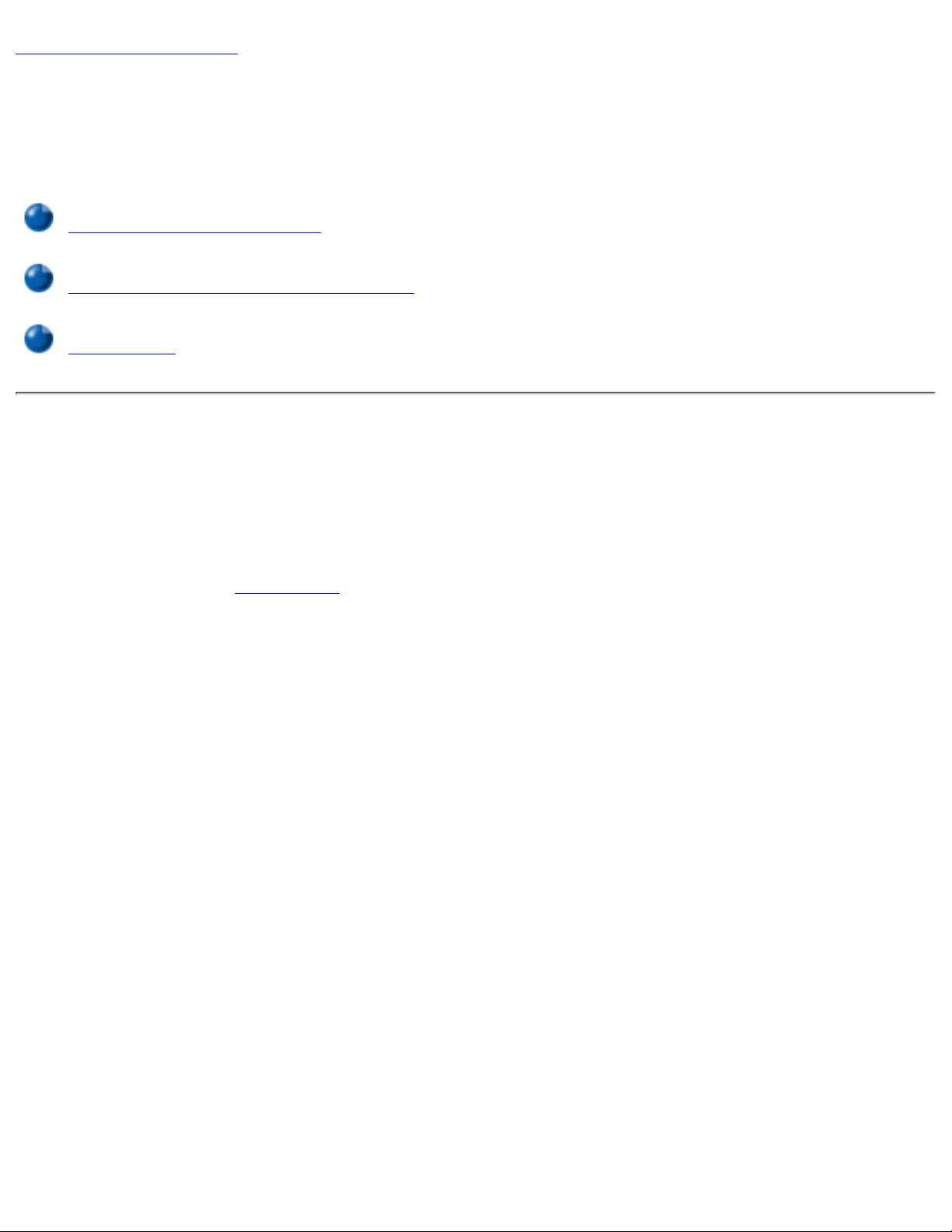
Back to Contents Page
Traveling With Your Computer: Dell™ Latitude™ LS
Portable Computers User's Guide
Identifying Your Computer
Preparing Your Computer for Travel
Travel Tips
Identifying Your Computer
As an antitheft measure, assign a primary password and a hard-disk drive password to prohibit
unauthorized access to the computer.
Dell recommends that you follow these precautions before you travel with your computer:
Write down your service tag and put it in a safe place separate from the computer or
carrying case. If the computer is lost or stolen, use the service tag number when reporting
to law enforcement officials and to Dell.
●
Use a text editor (such as Microsoft® Windows® Notepad) to create a file called if_found
in your root directory. Place information such as your name, address, and telephone
number in this file. (For instructions on using the appropriate text editor, see the
documentation that came with your operating system.)
●
Attach your business card or other name tag to the computer.●
Contact your credit-card company and ask if it offers coded identification tags that allow
your property to be returned to you without the risk of revealing your name, address, or
telephone number.
●
Use a permanent marking or stenciling device to write your driver’s license number or
some other unique identifying mark on the computer. If a lost or stolen computer is
recovered, such marking identifies the computer as your property.
●
Service Tag
The service tag is an alphanumeric sequence on a bar code label located on the bottom of the
computer. The service tag is unique to your computer and allows Dell technical assistance
Traveling With Your Computer: Dell Latitude LS Portable Computers User's Guide
file:///C|/Documents and Settings/Administrator/De...ew Web/Documentation/LS/LS User's Guide/travel.htm (1 of 5) [5/31/2000 9:43:18 AM]
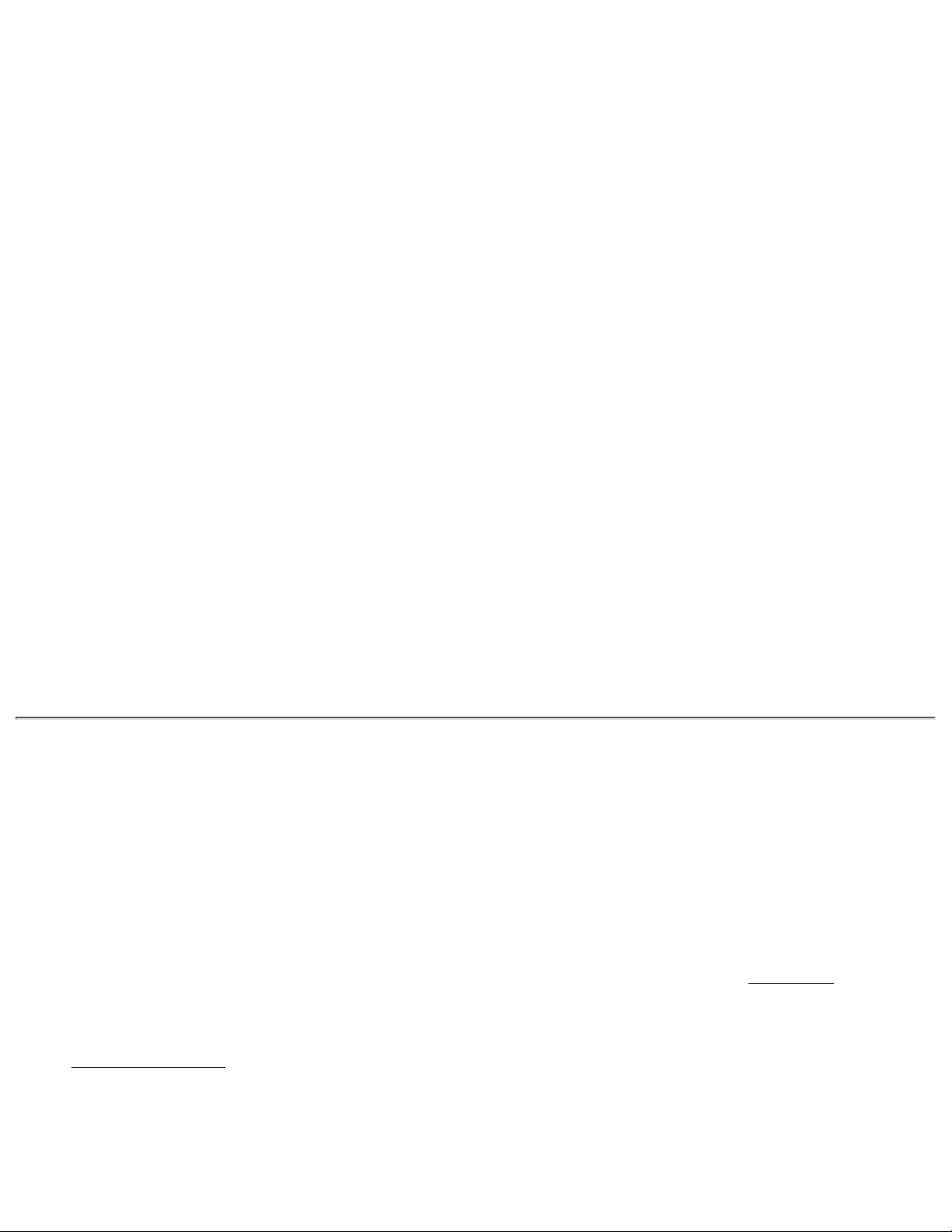
personnel to identify the computer and its configuration quickly if you call for assistance.
If Your Computer Is Lost or Stolen
If your computer is lost or stolen, Dell suggests that you perform the following steps:
Call a law enforcement agency to report the lost or stolen computer.1.
Include the service tag in your description of the computer. Ask that a case number
be assigned, and write it down. Also write down the name, address, and telephone
number of the law enforcement agency. If possible, obtain the name of the
investigating officer.
If you know where the computer was lost or stolen, call a law enforcement agency
in that area. If you do not know, call a law enforcement agency where you live.
If the computer belongs to a company, notify the security office of the firm.2.
Call Dell technical assistance to report the missing computer.3.
Provide the computer’s service tag, the case number, and the name, address, and
telephone number of the law enforcement agency to which you reported the missing
computer. If possible, give the name of the investigating officer.
The Dell support technician will log your report under the computer’s service tag
and flag the computer as missing or stolen. If someone calls Dell for technical
assistance and gives your service tag, the computer is identified automatically as
missing or stolen. The technician will attempt to get the phone number and address
of the caller. Dell will then contact the law enforcement agency to which you made
the report of the missing or stolen computer.
Preparing Your Computer for Travel
To prepare your computer for travel, perform the following steps:
Detach any external devices attached to the computer, and store them in a safe place.
Remove any cables attached to installed PC Cards (you do not have to remove the PC
Card itself).
1.
To maximize battery life, check the charge on your battery. Then fully charge the battery
and any spares you plan to carry with you. For more information, see "Batteries."
2.
For systems running Windows 95, turn off the computer or press <Fn><a> to enter
suspend-to-disk (S2D) mode. (On a French keyboard, press <Fn><q>.) For systems
running Windows 98, turn off the computer.
3.
NOTICE: When you disconnect the AC adapter from the computer, grasp the adapter
cable's connector, not the cable itself, and pull gently but firmly to avoid damaging the
Traveling With Your Computer: Dell Latitude LS Portable Computers User's Guide
file:///C|/Documents and Settings/Administrator/De...ew Web/Documentation/LS/LS User's Guide/travel.htm (2 of 5) [5/31/2000 9:43:18 AM]
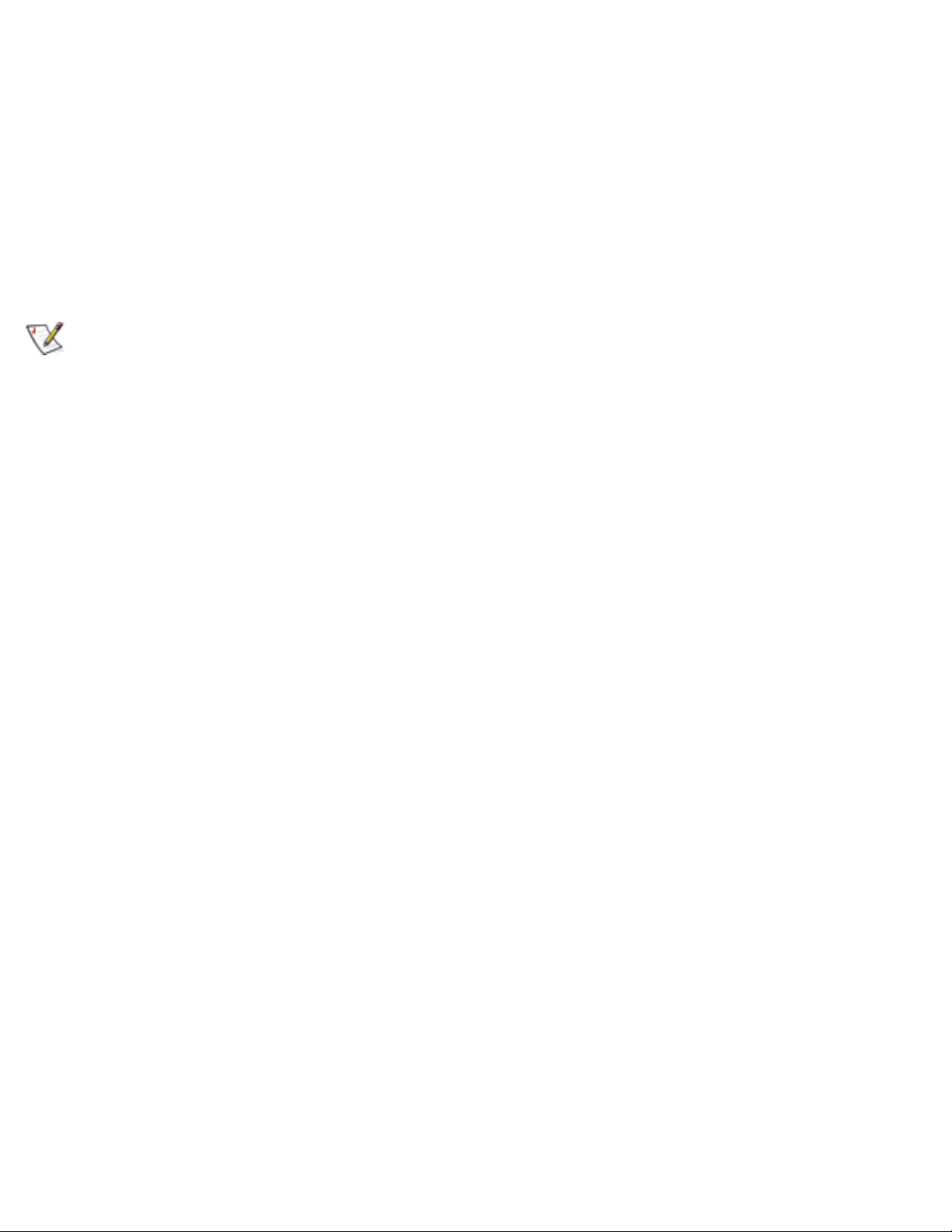
cable.
Disconnect the AC adapter.4.
NOTICE: When the display is closed, items left on the keyboard could damage the
display.
Make sure that there is nothing on the keyboard and palmrest that can damage the
display when you close it. Then close the display.
5.
Pack all your computing accessories.6.
With an optional Dell carrying case, you can pack the computer and its accessories
together. A lightweight portfolio travel case without storage space is also available.
NOTE: Follow the travel tips and take special precautions if you are planning to travel
by air.
Accessories
You may want to take some of the following accessories with you when you travel:
Spare batteries
●
Cables for PC Cards (if necessary)●
AC adapter and AC power cable●
Power adapters for foreign electrical outlets and modem cable adapters
for foreign telephone networks
●
Appropriate printer driver files if you will be using a printer●
External media bay and its cable●
Additional storage devices such as the CD-ROM and diskette drives●
Backup diskettes●
Dell System Software CD●
Traveling by Air
You may want to take the following precautions when you are traveling by air with your
computer:
Notify airport security in advance that you are bringing a portable computer.
●
Traveling With Your Computer: Dell Latitude LS Portable Computers User's Guide
file:///C|/Documents and Settings/Administrator/De...ew Web/Documentation/LS/LS User's Guide/travel.htm (3 of 5) [5/31/2000 9:43:18 AM]
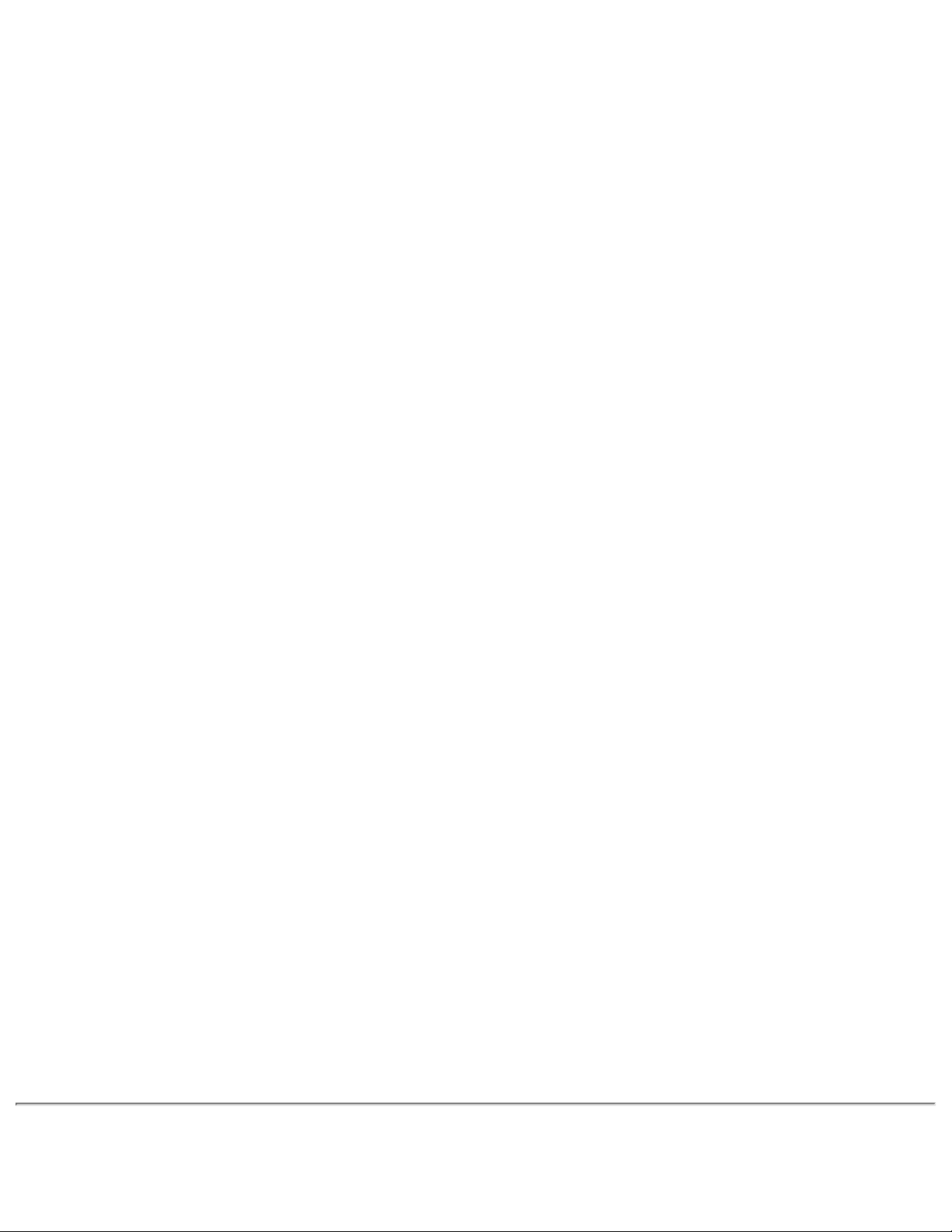
Be sure to have a charged battery or the AC adapter and power cable available in case
you are asked to turn on the computer.
●
Do not check the computer as baggage.●
NOTICE: Have airport security personnel check the computer by hand. If the computer
passes through a metal detector, data loss may occur. If you must pass the computer
through a metal detector, first remove the hard-disk drive.
Do not put the computer through a metal detector. (The computer can safely go through
an airport X-ray security machine.)
●
Before you use the computer on an airplane, check the in-flight magazine or ask the flight
crew to verify that such use is permitted. Some airlines forbid the use of electronic
devices during the flight. All airlines forbid the use of electronic devices during takeoff and
landing.
●
Use a carrying case (available from Dell) to protect the computer and accessories during
travel.
●
If you pack the computer in a suitcase, do not pack so tightly that the computer display
breaks or so loosely that the computer slides around.
●
Avoid packing the computer with items such as shaving cream, colognes, perfumes, or
food.
●
Protect the computer, the battery, and the hard-disk drive from hazards such as extreme
temperatures; overexposure to sunlight; and exposure to dirt, dust, or liquids.
●
Pack the computer so that it does not slide around in the trunk of your car or in an
overhead storage compartment.
●
If you are carrying a hard-disk drive separately from your computer, protect the drive from
exposure to static electricity by placing it in the case you received it in or in an antistatic
bag, or wrapping it in a nonconductive fabric.
●
NOTICE: Carefully handle the hard-disk drive only by its carrier; do not touch the drive
itself. The drive comes in a metal carrier for protection and easy installation. The drive is
vulnerable to static electricity and scratches when outside the computer because the
drive carrier protects only the sides of the drive, leaving the top and bottom of the drive
exposed.
Traveling With Your Computer: Dell Latitude LS Portable Computers User's Guide
file:///C|/Documents and Settings/Administrator/De...ew Web/Documentation/LS/LS User's Guide/travel.htm (4 of 5) [5/31/2000 9:43:18 AM]
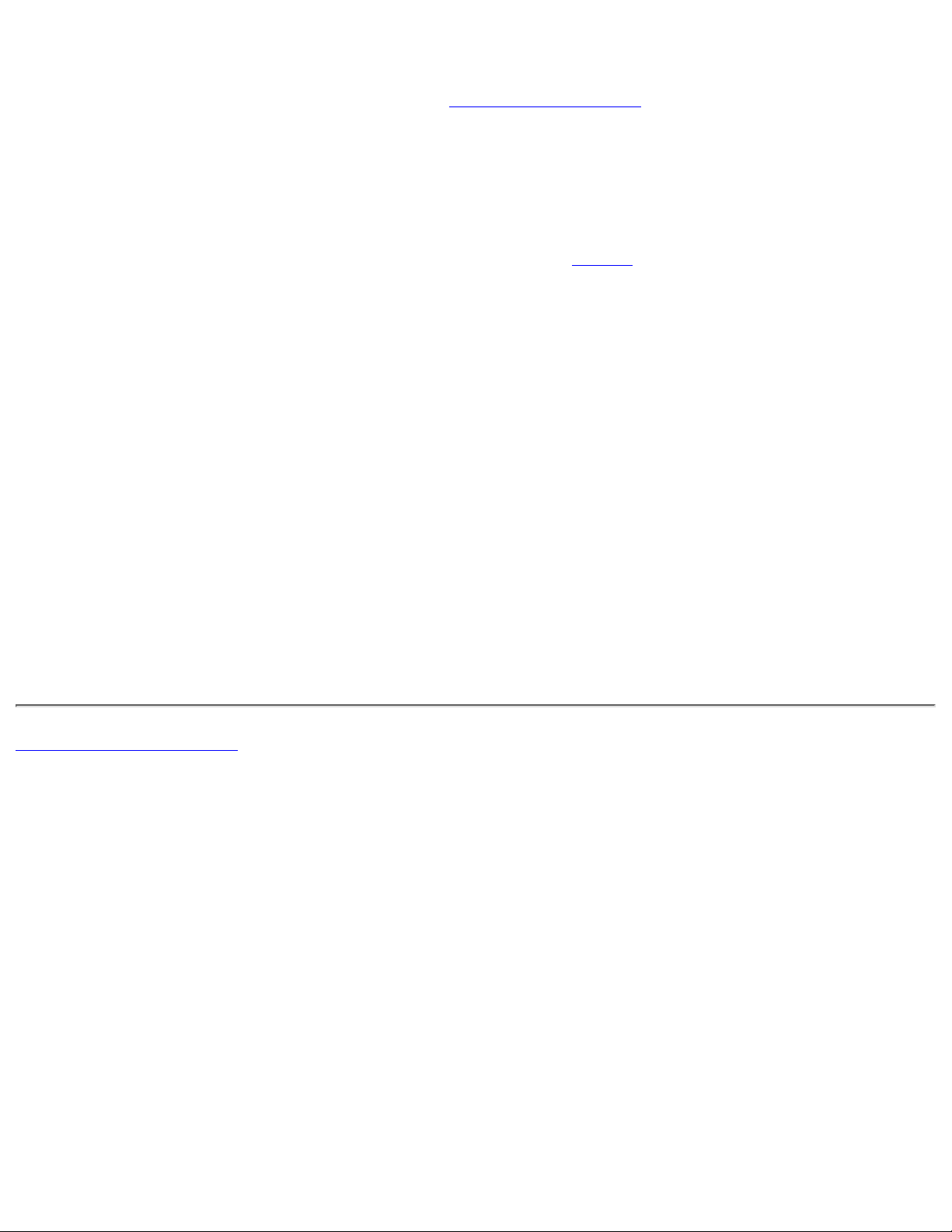
Travel Tips
Consider changing the settings of your power management options to maximize battery
life if you will be using battery power for extended periods.
●
If you are traveling internationally, carry proof of ownership to speed your passage
through customs. If the computer is provided by your employer, carry documentation of
your right to use the computer. Investigate the customs regulations of the countries you
plan to visit, and consider acquiring an international carnet from your government if you
travel through many different countries.
●
Power interruptions can occur frequently in some countries. Always have a charged
battery available if traveling abroad.
●
Credit card holders should check with their credit card companies for information about
the kinds of emergency travel assistance they offer to users of portable computers. Many
companies provide services that help you solve problems, such as quickly locating
3.5-inch diskettes or providing a direct-dial telephone line for your modem connection.
●
NOTICE: Do not use a device in the external media bay while the computer is in motion.
Doing so could interrupt the flow of data between the device and the hard-disk drive.
Carnet
A carnet is an international customs document (also known as a merchandise passport) that
facilitates temporary imports into foreign countries and is valid for up to 1 year.
Back to Contents Page
Traveling With Your Computer: Dell Latitude LS Portable Computers User's Guide
file:///C|/Documents and Settings/Administrator/De...ew Web/Documentation/LS/LS User's Guide/travel.htm (5 of 5) [5/31/2000 9:43:18 AM]
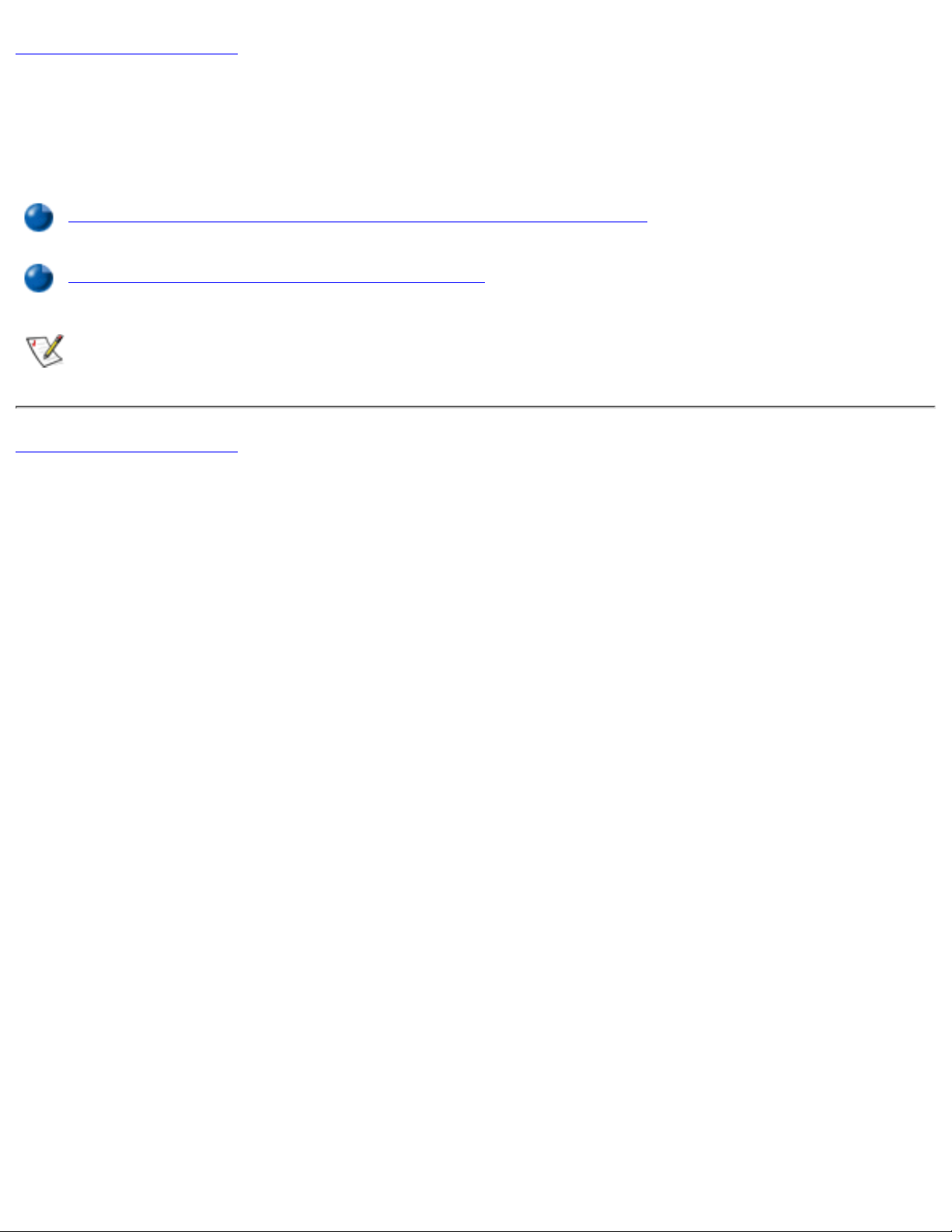
Back to Contents Page
Drivers: Dell™ Latitude™ LS Portable Computers
User's Guide
Installing Microsoft® Windows® 95 and Windows 98 Drivers
Installing Microsoft® Windows NT® Drivers
NOTE: For more information on using the operating system installed on your computer
by Dell, see the operating system user's guide that came with your computer.
Back to Contents Page
Drivers: Dell Latitude LS Portable Computers User's Guide
file:///C|/Documents and Settings/Administrator/Desktop/New Web/Documentation/LS/LS User's Guide/drivers.htm [5/31/2000 9:43:23 AM]
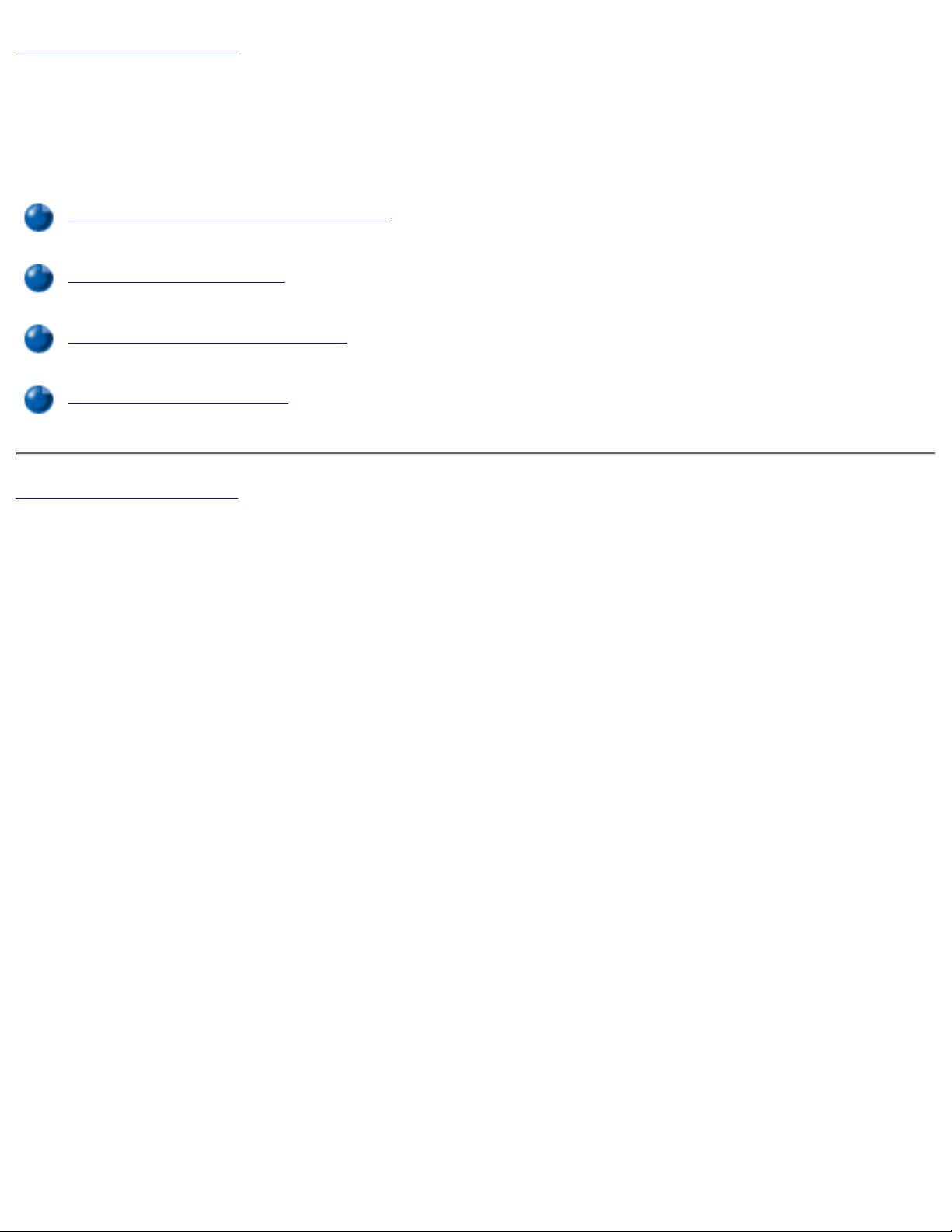
Back to Contents Page
Customizing Your Computer: Dell™ Latitude™ LS
Portable Computers User's Guide
Using the System Setup Program
System Setup Options
Power Management Settings
Suspend-to-Disk Utility
Back to Contents Page
Customizing Your Computer: Dell Latitude LS Portable Computers User's Guide
file:///C|/Documents and Settings/Administrator/Desktop/New Web/Documentation/LS/LS User's Guide/custom.htm [5/31/2000 9:43:31 AM]
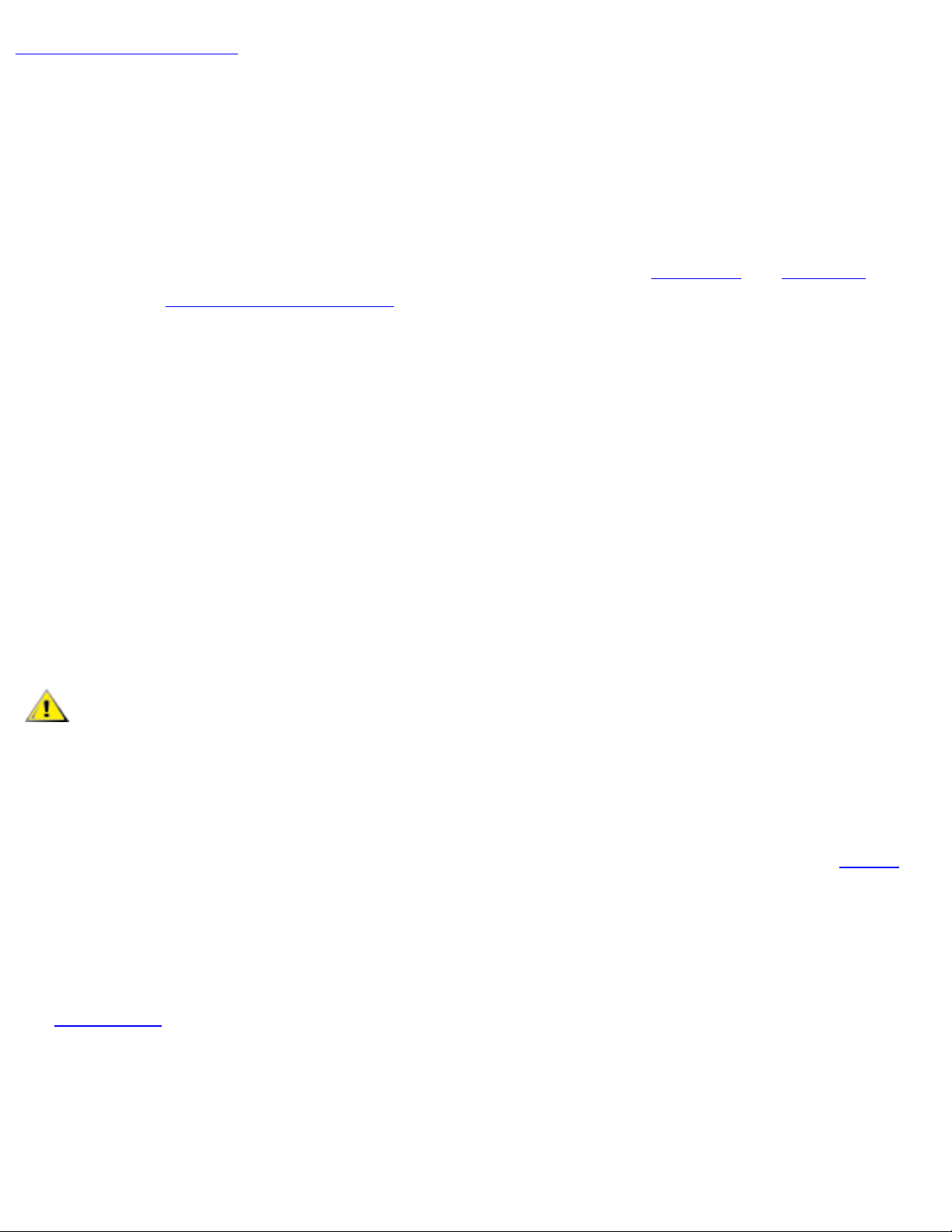
Back to Contents Page
Replacing the Hard-Disk Drive: Dell™ Latitude™ LS
Portable Computers User's Guide
Read the following notices carefully before attempting to replace your hard-disk drive:
NOTICE: To prevent data loss, turn off your computer before you remove the hard-disk
drive. Do not remove the hard-disk drive if the computer is in suspend (or standby)
mode or if the drive access indicator is lit. Removing the drive under these conditions
will lead to loss of data.
NOTICE: Hard-disk drives are extremely fragile and must be handled carefully to avoid
damage. Follow these guidelines:
Handle the hard-disk drive only by its carrier; do not touch the drive itself. The
drive comes in a metal carrier for protection and easy installation. The drive is
vulnerable to static electricity and scratches when outside the computer because
the drive carrier protects only the sides of the drive, leaving the top and bottom of
the drive exposed.
●
Never press down on the top of the drive.
●
Do not drop the drive. Even a slight jar or bump can damage the drive heads and
spinning plates, thus rendering the drive inoperable.
●
CAUTION: The hard-disk drive may be hot to the touch under extreme
environmental conditions. If the drive is hot, allow it to cool before you replace it.
To replace a hard-disk drive, perform the following steps:
Save any open files, turn off the computer, and remove the system battery (see step 3 in
"Replacing the Battery").
1.
NOTICE: To avoid scratching the top of the computer, make sure that your work surface
is clean. You may want to put down a protective mat before turning over the computer.
NOTICE: When the hard-disk drive is not in the computer, protect the drive by following
the guidelines at the beginning of this section.
Remove the old hard-disk drive carrier assembly from the drive bay.2.
Close the display and turn the computer over. Using a #0 (very small) Phillips-head
screwdriver, remove the two screws that secure the drive carrier assembly (see
Figure 1). Save the screws for use later in this procedure.
Replacing the Hard-Disk Drive: Dell Latitude LS Portable Computers User's Guide
file:///C|/Documents and Settings/Administrator/De...p/New Web/Documentation/LS/LS User's Guide/r_r.htm (1 of 3) [5/31/2000 9:43:44 AM]
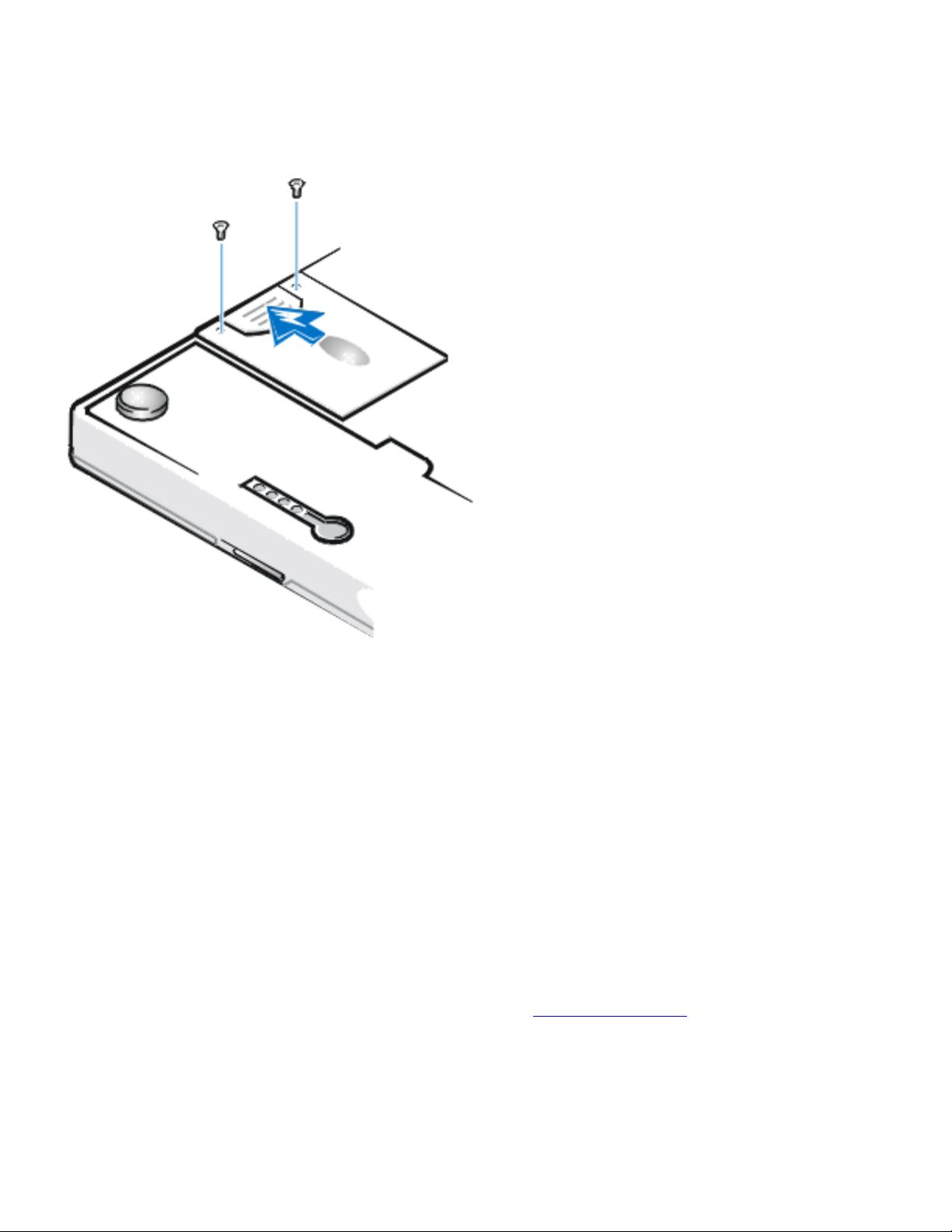
With the computer still upside-down, press down on the drive carrier assembly's
three grip lines and pull the assembly straight out to the side to remove it.
Figure 1. Removing a Hard-Disk Drive
Remove the new hard-disk drive carrier assembly from its packaging.3.
Save the original packaging to use when you store or ship the hard-disk drive.
NOTICE: If the hard-disk drive carrier assembly does not slide in easily, pull it out and
try again. To avoid damage, do not force the drive carrier assembly into the bay.
Install the new hard-disk drive in the computer.4.
Insert the hard-disk drive carrier assembly into the drive bay, connector first and label
facing down (toward the top of the computer). Push the assembly straight in until it snaps
into place, with the assembly flush with the computer case.
Replace the screws you removed in step 2. Be careful not to overtighten the screws.5.
If you have installed a new hard-disk drive, follow the directions that came with the drive to
partition and logically format the drive and to create a suspend-to-disk (S2D) file.
Preparing a New Primary Drive
Every primary hard-disk drive must be physically formatted, partitioned, and logically formatted
before it can be used to store data. Every primary hard-disk drive from Dell is physically
formatted before it is sent to you. Use the program(s) provided by your operating system to
Replacing the Hard-Disk Drive: Dell Latitude LS Portable Computers User's Guide
file:///C|/Documents and Settings/Administrator/De...p/New Web/Documentation/LS/LS User's Guide/r_r.htm (2 of 3) [5/31/2000 9:43:44 AM]
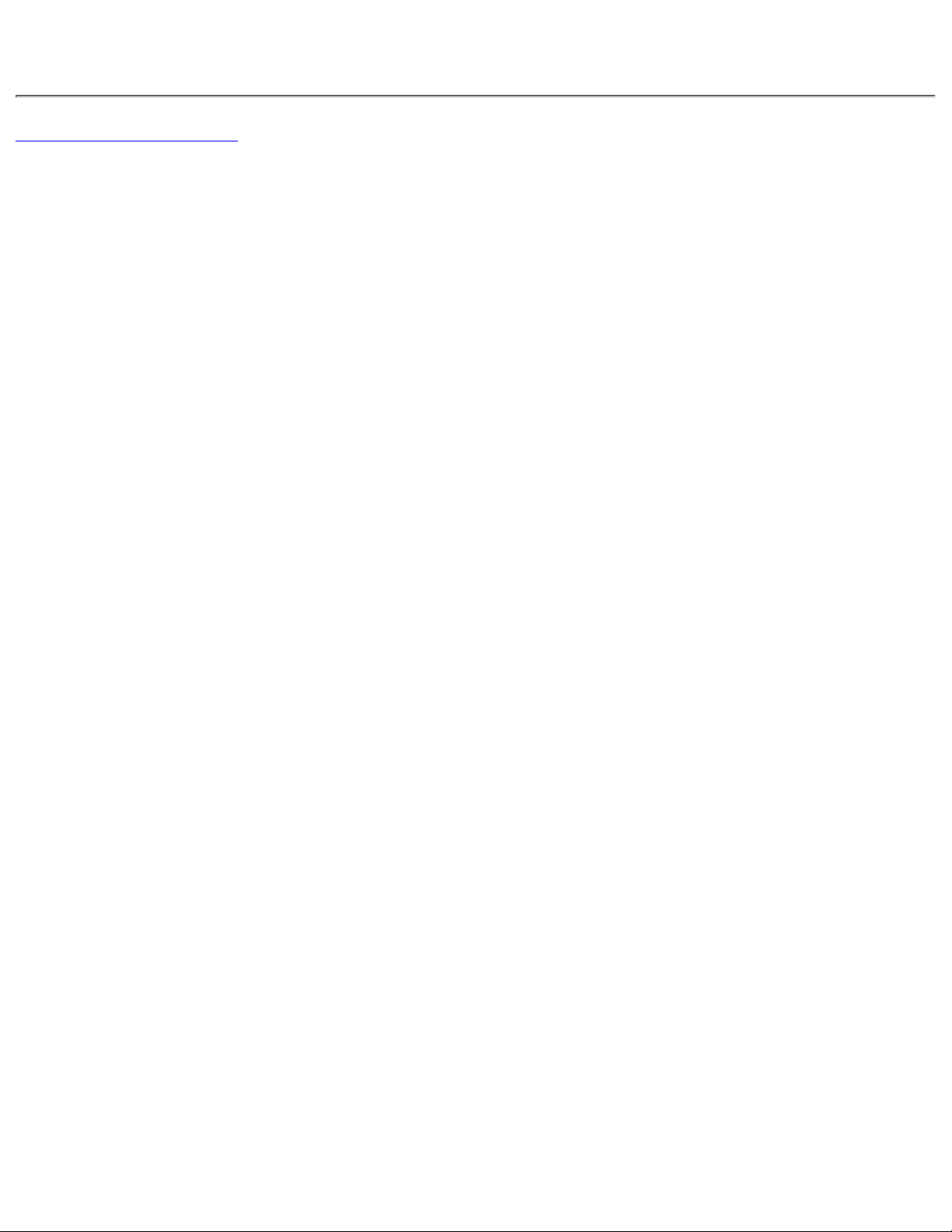
partition and logically format the hard-disk drive. For more information, see both your operating
system and your drive documentation.
Back to Contents Page
Replacing the Hard-Disk Drive: Dell Latitude LS Portable Computers User's Guide
file:///C|/Documents and Settings/Administrator/De...p/New Web/Documentation/LS/LS User's Guide/r_r.htm (3 of 3) [5/31/2000 9:43:44 AM]
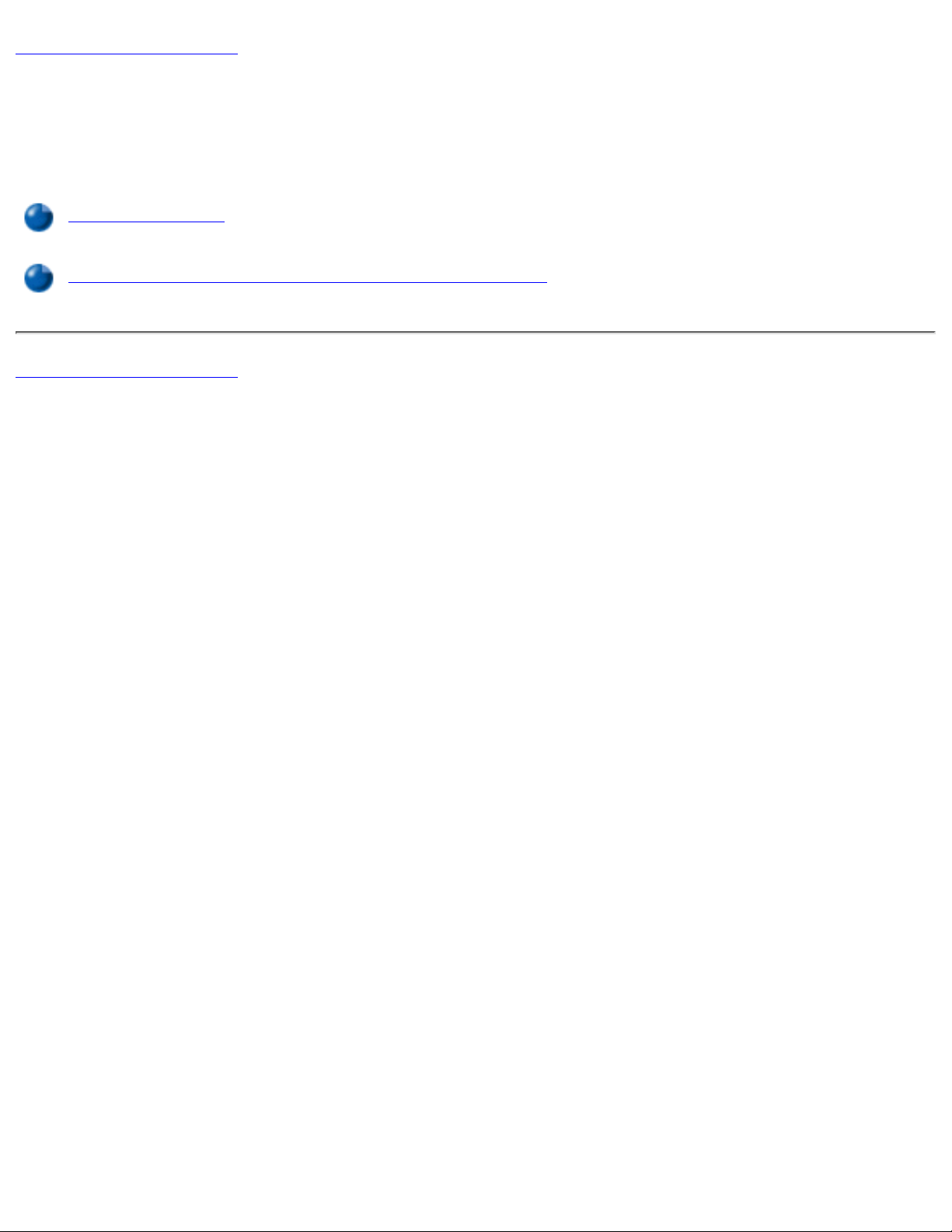
Back to Contents Page
Troubleshooting Your Computer: Dell™ Latitude™
LS Portable Computers User's Guide
Dell Diagnostics
Error Messages, IRQs, and Memory Assignments
Back to Contents Page
Troubleshooting Your Computer: Dell Latitude LS Portable Computers User's Guide
file:///C|/Documents and Settings/Administrator/Desktop/New Web/Documentation/LS/LS User's Guide/trouble.htm [5/31/2000 9:43:50 AM]
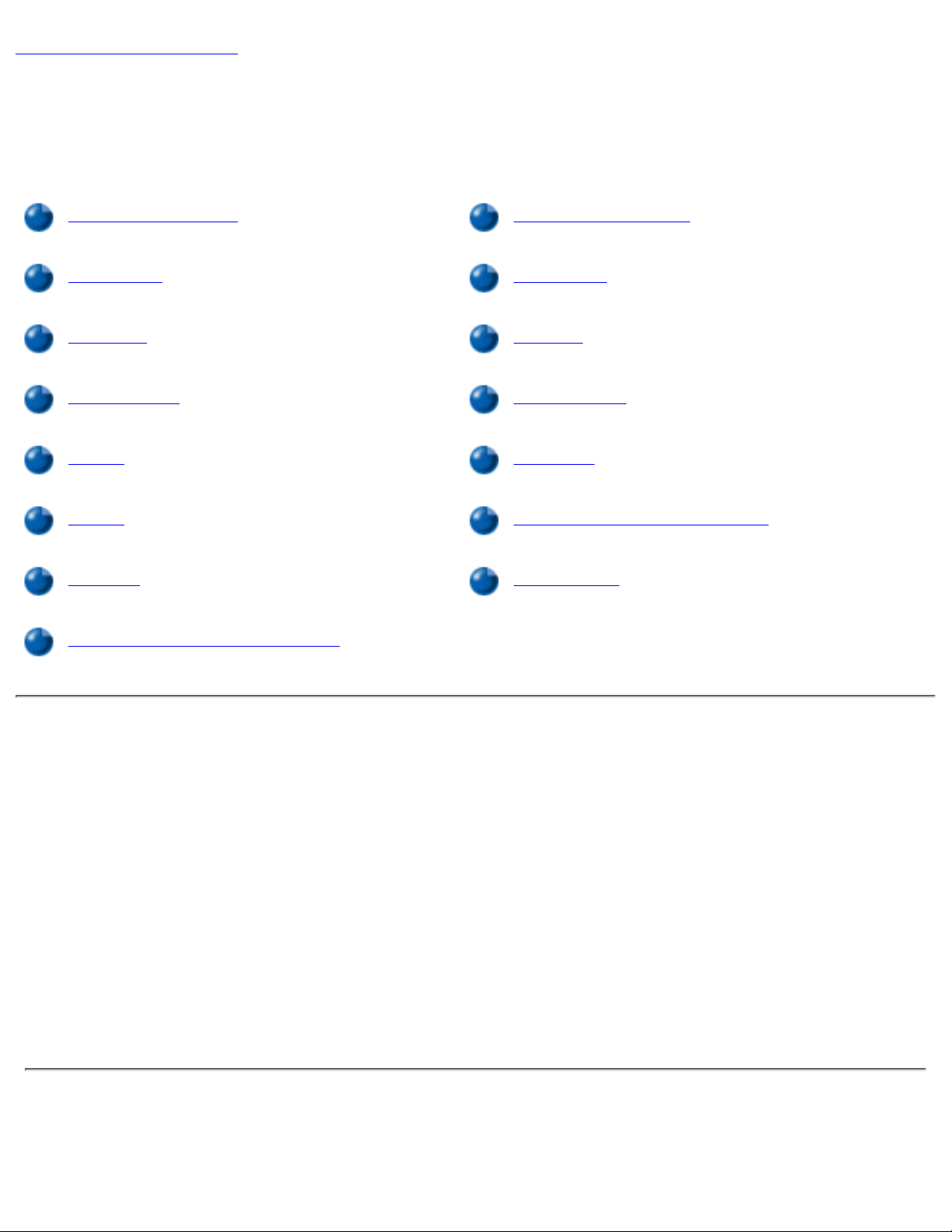
Back to Contents Page
Technical Specifications: Dell™ Latitude™ LS
Portable Computers User's Guide
Chip Set and Bus Integrated Modem
PC Cards Keyboard
Memory Battery
Connectors AC Adapter
Audio Physical
Video Environmental (Computer)
Display Touch Pad
Network Interface Controller
Chip Set and Bus
System chip set Intel® Mobile Pentium® III with 443BX/PIIX4m
Microprocessor data bus width 64 bits
DRAM bus width 64 bits
Address bus width 32 bits
Flash EPROM 4 megabits (Mb)
AGP bus 66 MHz
PCI bus 33 MHz
PC Cards
CardBus controller Texas Instruments PCI 1211 CardBus controller
Technical Specifications: Dell Latitude LS Portable Computers User's Guide
file:///C|/Documents and Settings/Administrator/De...New Web/Documentation/LS/LS User's Guide/specs.htm (1 of 7) [5/31/2000 9:44:00 AM]
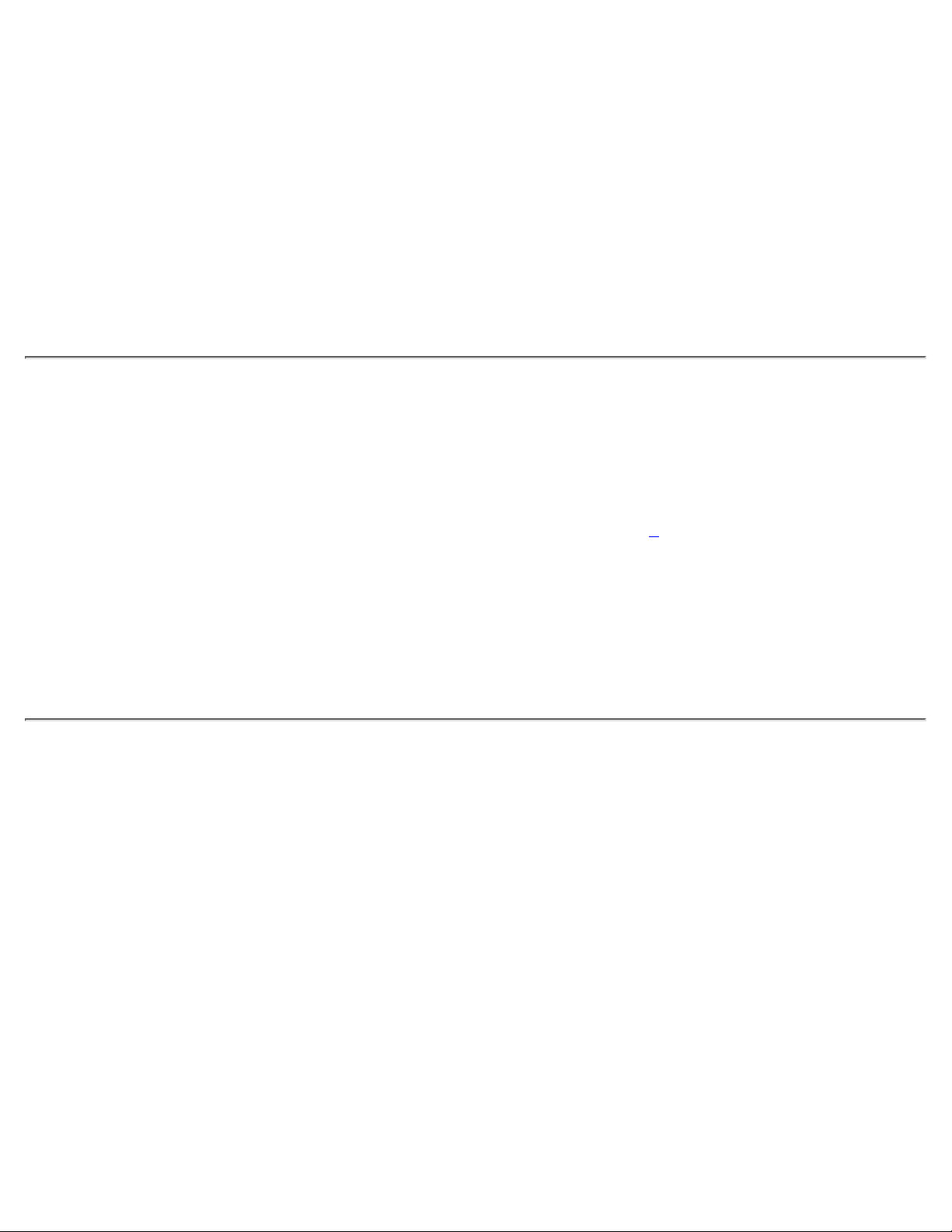
PC Card slots one (supports type I and type II cards, including ZV cards
on computers running the Microsoft® Windows® 95 or
Windows 98 operating system)
Cards supported 3.3-V and 5-V
PC Card connector size 68 pins
Data width (maximum):
PCMCIA 16 bits
CardBus 32 bits
Memory
Architecture SDRAM
Memory module socket 144-pin industrial standard SODIMM socket
Memory module capacities and
type
64 or 128 MB of 3.3-V SDRAM
1
module
Standard RAM 64-MB memory module
Maximum RAM 128 MB
Memory clock speed 100 MHz
Connectors
Parallel unidirectional, bidirectional, or ECP connector
IDE IDE connector for external media bay
Video SVGA connector
PS/2 mini-DIN connector
Audio microphone-in jack;
headphones/speakers jack
USB USB-compliant connector
Docking connector for the Dell Latitude LS Advanced Port
Replicator (APR)
Modem RJ-45 connector
Technical Specifications: Dell Latitude LS Portable Computers User's Guide
file:///C|/Documents and Settings/Administrator/De...New Web/Documentation/LS/LS User's Guide/specs.htm (2 of 7) [5/31/2000 9:44:00 AM]
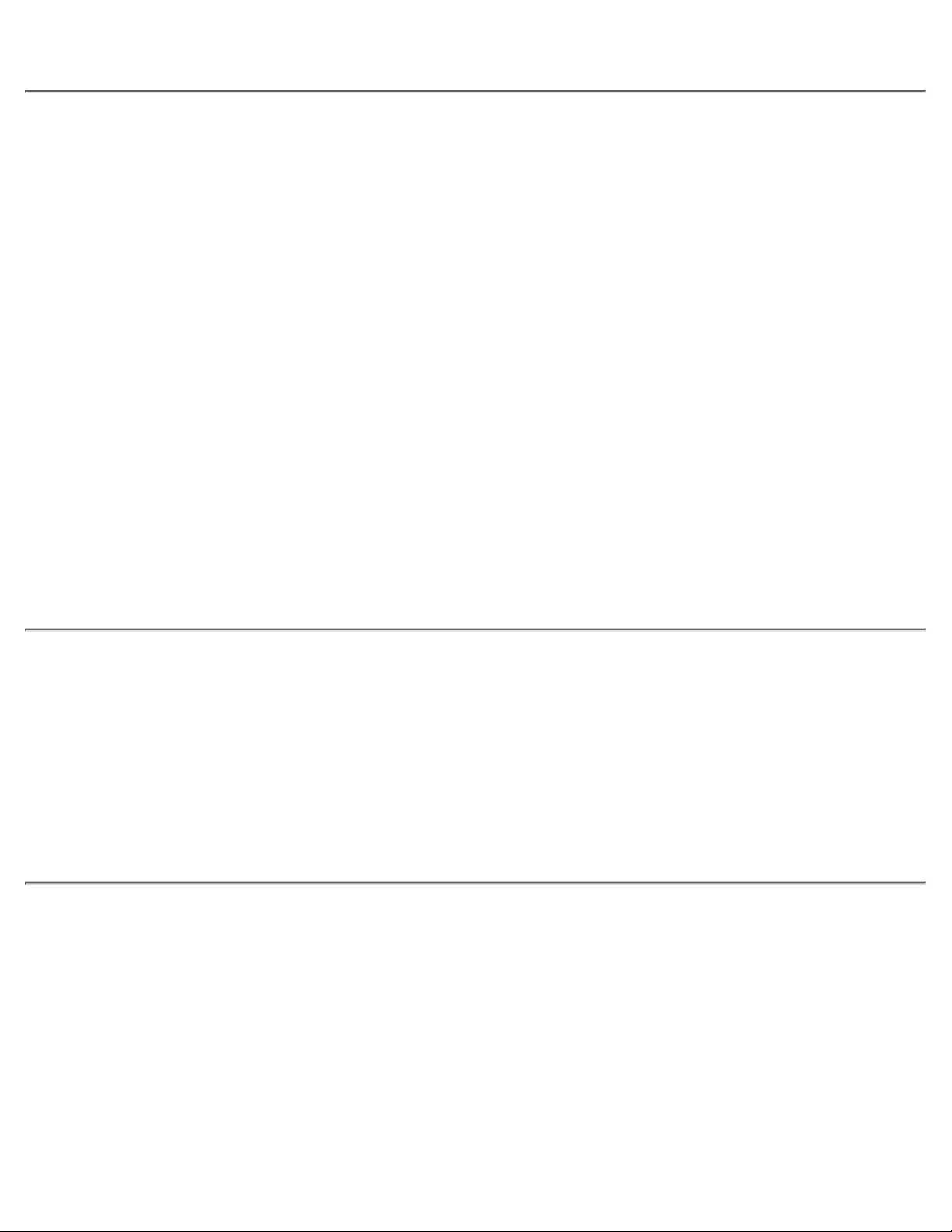
NIC RJ-11 connector
Audio
Audio type Sound Blaster (software emulation-capable)
Audio controller NeoMagic NMG5 + AC97 CODEC
Stereo conversion 16 bit (analog-to-digital and digital-to-analog)
Interfaces:
Internal PCI bus/AC97
External microphone-in minijack;
headphones/speakers-out minijack
Speaker 2.5-ohm speaker
Internal speaker amplifier 500 mW
Controls volume can be controlled through key combinations,
application program menus, or the Speaker window in the
Dell Control Center (Windows 95 only)
Video
Video type 256-bit hardware-accelerated
Data bus AGP
Video controller NeoMagic NM2200
Video memory 2.5 MB
Display
Type SVGA TFT
Dimensions (active area):
Height 184.5 mm (7.26 inches)
Width 246 mm (9.68 inches)
Diagonal 307.3 mm (12.1 inches)
Technical Specifications: Dell Latitude LS Portable Computers User's Guide
file:///C|/Documents and Settings/Administrator/De...New Web/Documentation/LS/LS User's Guide/specs.htm (3 of 7) [5/31/2000 9:44:00 AM]
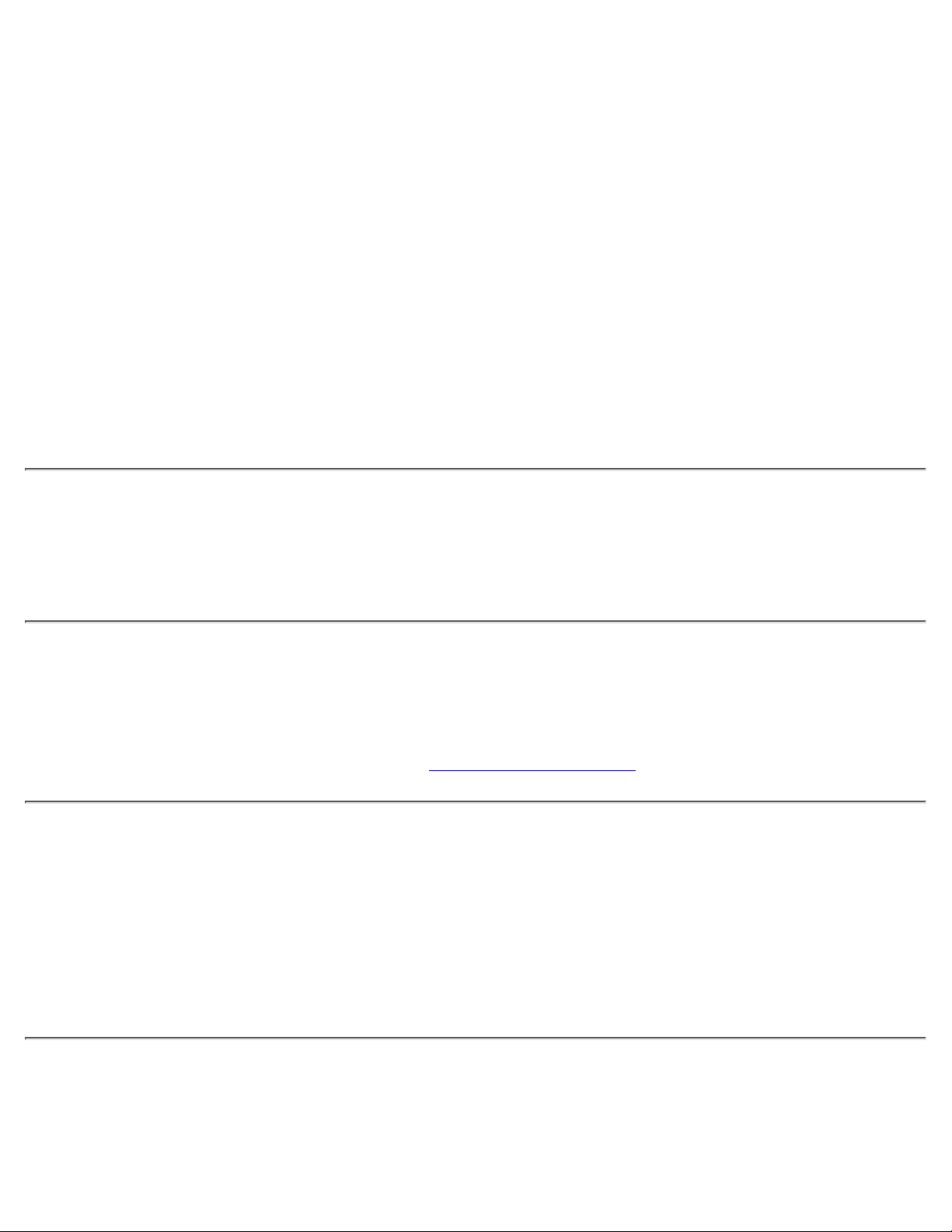
Maximum resolution/colors 800 x 600; 262,144 colors
Response time (typical) 50 ms
Viewing angles:
Horizontal ± 45°
Vertical +10°/–30°
Dot pitch 0.30 mm
Power consumption:
Panel (typical) 825 mW
Backlight 2.9 W
Controls brightness can be controlled through a key combination
Network Interface Controller
Integrated network interface
chip
3Com® 3C920 10/100-BASETX PCI bus master Ethernet
Integrated Modem
DataFax Modem Worldwide 56-Kbps v.90 Lucent 1646 controllerless Data
Access Arrangement (DAA) modem. For more information,
see the online documentation for the modem.
Keyboard
Number of keys 84, 85, and 87 keys for US, Europe, and Japan,
respectively
Key travel 2.5 mm (.098 inch) ± .2mm (.008 inches)
Key spacing 18 mm (.70 inch)
Battery
Type lithium ion
Technical Specifications: Dell Latitude LS Portable Computers User's Guide
file:///C|/Documents and Settings/Administrator/De...New Web/Documentation/LS/LS User's Guide/specs.htm (4 of 7) [5/31/2000 9:44:00 AM]
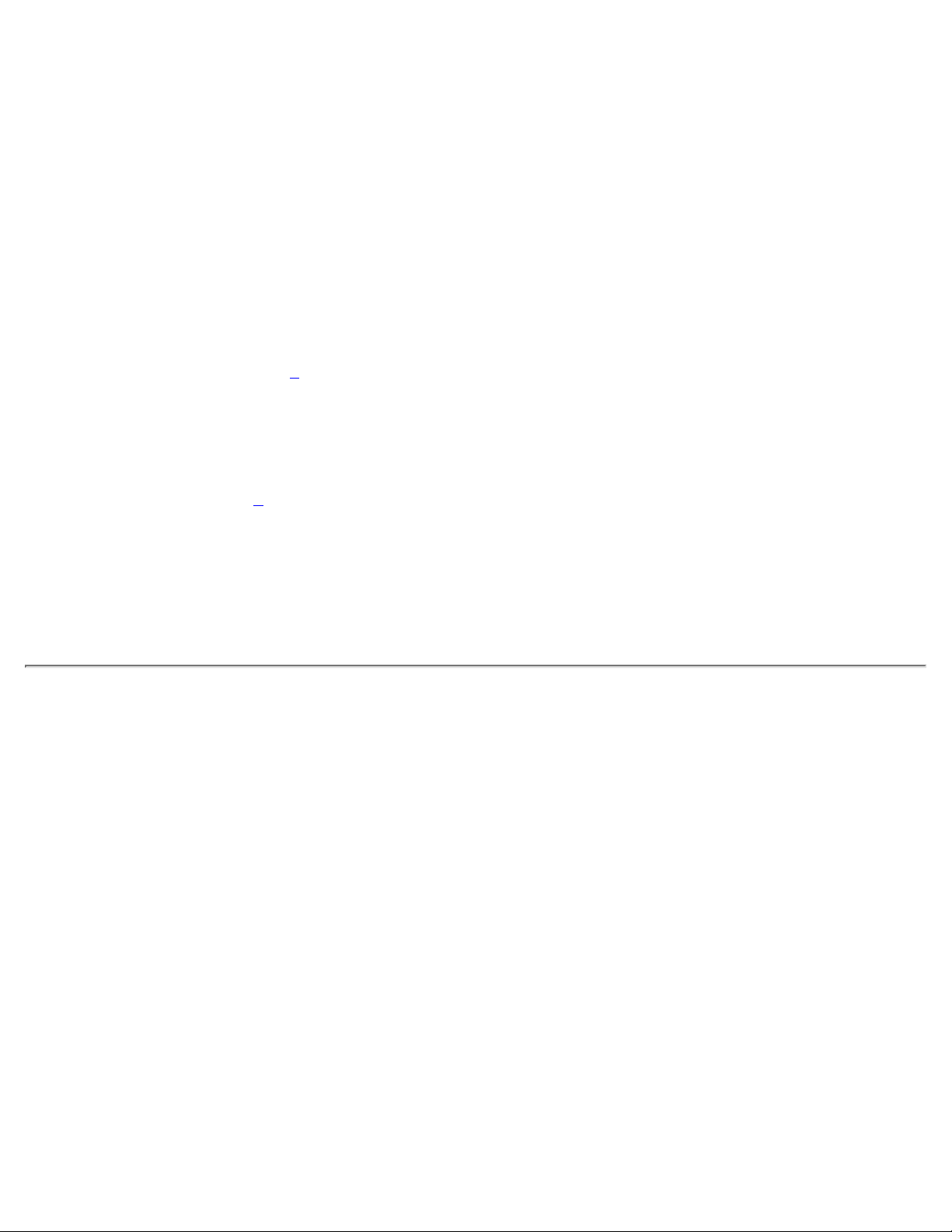
Dimensions:
Height 12.7 mm (0.5 inch)
Depth 57.25 mm (2.25 inches)
Width 262.49 mm (10.33 inches)
Weight 214 g (.47 lb) for 4-cell version; 288 g (0.63 lb) for 6-cell
version
Voltage 14.8 for 4-cell version;11.10 VDC for 6-cell version
Capacity 23 WH for 4-cell version; 34 WH for 6-cell version
Charge time (approximate):
2
Computer on About 1.5 hours
Computer off About 1.5 hours
Life span (approximate)
2
350 discharge/charge cycles
Temperature range:
Charge 0° to 40°C (32° to 104°F)
Storage –20° to 50°C (–4° to 122°F)
AC Adapter
Input voltage 100 to 240 VAC
Input current (maximum) 1.5 A
Input frequency 50 to 60 Hz
Output current 2.64 A (maximum)
Rated output voltage 19.0 VDC
Height 29 mm (1.14 inches)
Width 46.3 mm (1.82 inches)
Depth 108 mm (4.25 inches)
Weight (with cables) 355 g (0.78 lb)
Temperature range:
Technical Specifications: Dell Latitude LS Portable Computers User's Guide
file:///C|/Documents and Settings/Administrator/De...New Web/Documentation/LS/LS User's Guide/specs.htm (5 of 7) [5/31/2000 9:44:00 AM]
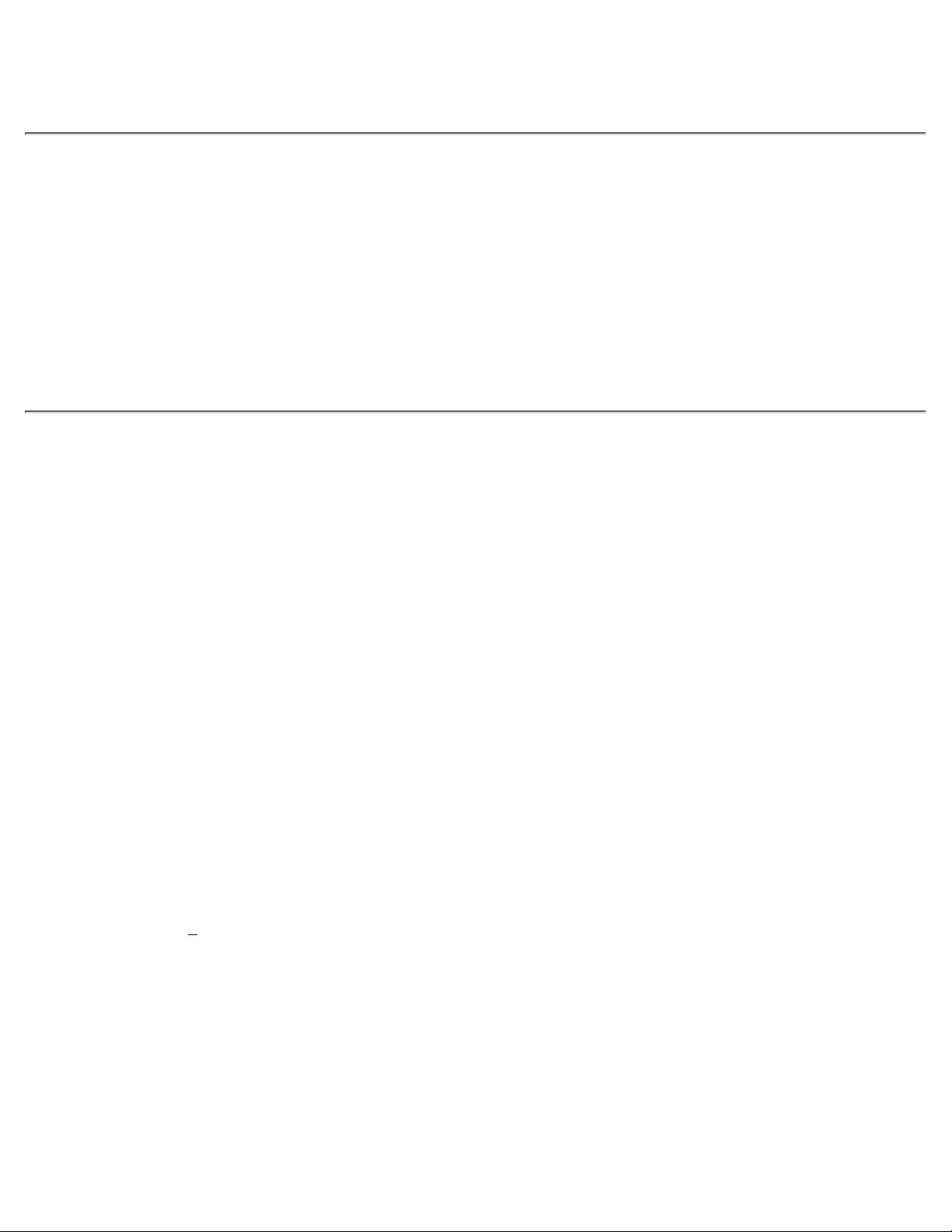
Operating 0° to 40°C (32° to 104°F)
Storage –20° to 60°C (–4° to 140°F)
Physical
Height 25.7 mm (1.01 inches)
Width 272 mm (10.7 inches)
Depth 220.0 mm (8.66 inches)
Weight 1.665 kg (3.67 lb) with 6-cell battery
1.618 kg (3.57 lb) with 4-cell battery
Environmental (Computer)
Temperature:
Operating 5° to 35°C (41° to 95°F)
Storage –20° to 60°C (–4° to 140°F)
Relative humidity (maximum):
Operating 20 % to 80% (noncondensing)
Storage 8% to 90% (noncondensing)
Maximum vibration:
Operating 0.9 GRMS using a random-vibration spectrum that
simulates user environment
Storage 1.3 GRMS using a random-vibration spectrum that
simulates air/truck shipment
Maximum shock:
3
Operating 152.4 cm/sec (60.0 inches/sec)
(equal to a half-sine pulse 2 ms in width)
Storage 203.2 cm/sec (80 inches/sec)
(equal to a half-sine pulse 2 ms in width)
Altitude (maximum):
Operating –18 to 3048 m (–59 to 10,000 ft)
Technical Specifications: Dell Latitude LS Portable Computers User's Guide
file:///C|/Documents and Settings/Administrator/De...New Web/Documentation/LS/LS User's Guide/specs.htm (6 of 7) [5/31/2000 9:44:00 AM]
