Dell PowerVault TL1000 User Manual
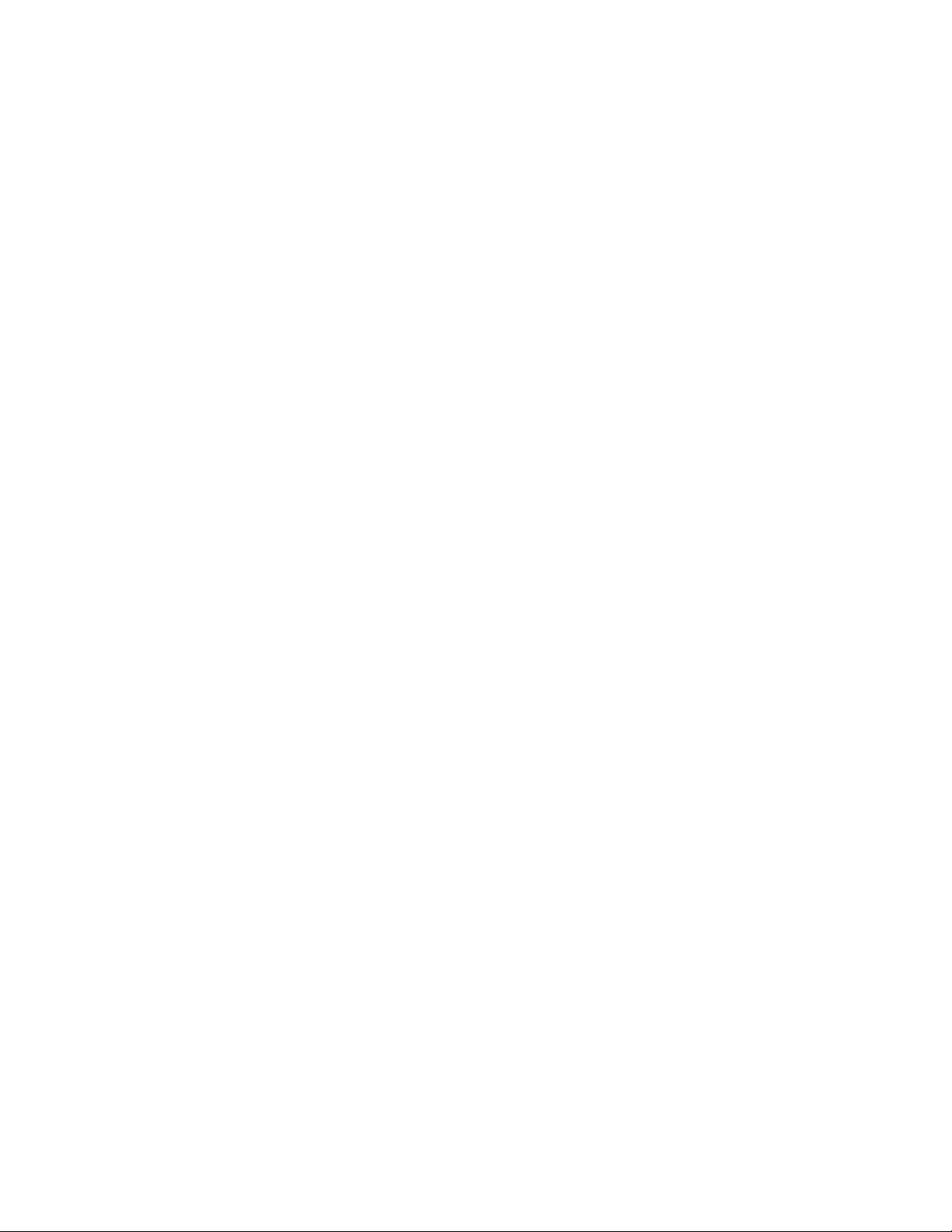
Dell PowerVault TL1000 Tape Autoloader
User's Guide
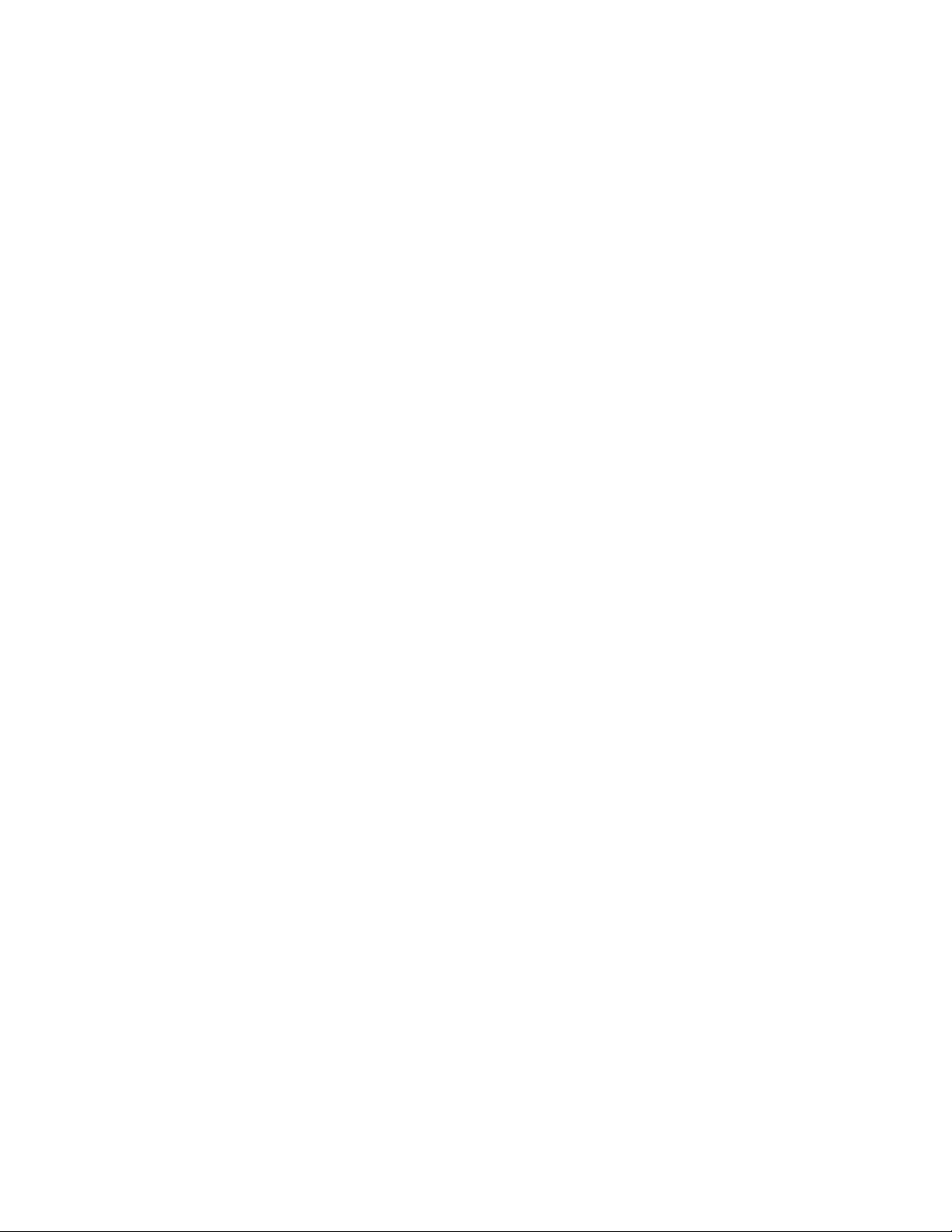
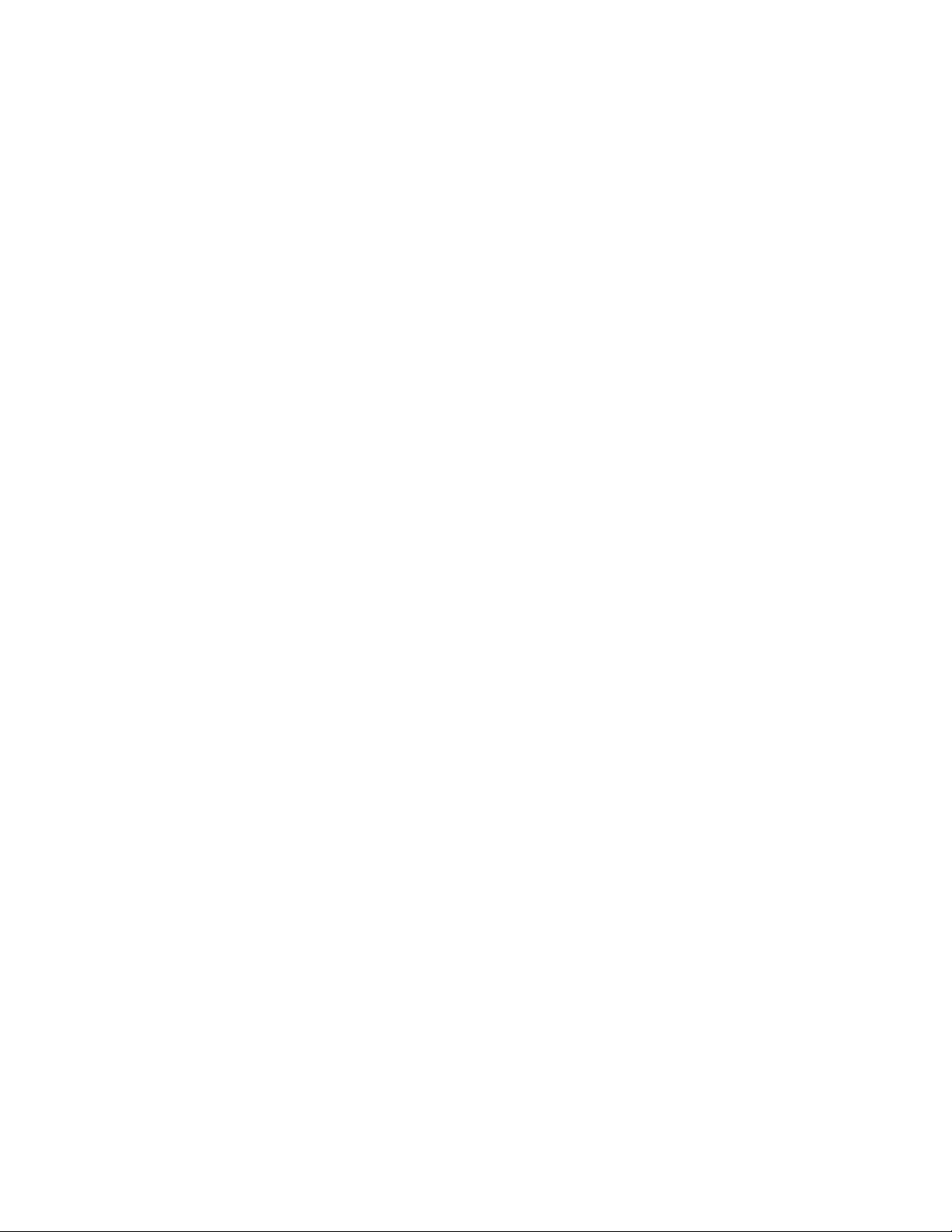
Dell PowerVault TL1000 Tape Autoloader
User's Guide
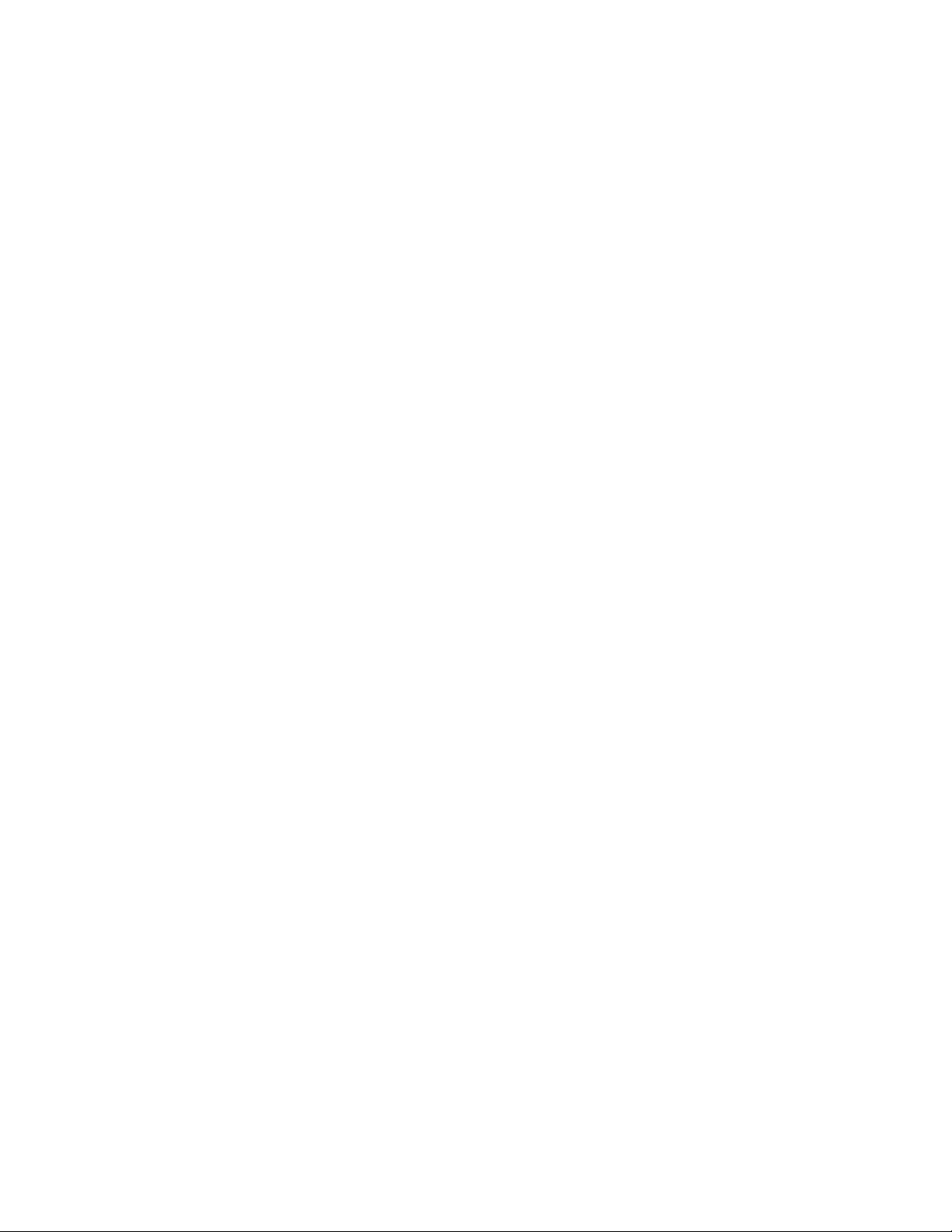
Information in this document is subject to change without notice.
© 2014 Dell Inc. All rights reserved.
Reproduction in any manner whatsoever without the written permission of Dell Inc. is strictly forbidden.
Trademarks used in this text: Dell, the DELL logo and PowerVault are trademarks of Dell Inc.
Other trademarks and trade names might be used in this document to refer to either the entities claiming the marks
and names or their products. Dell Inc. disclaims any proprietary interest in trademarks and trade names other than
its own.
|
Type: 3572 Model: S3H/S4H/S5H/S6H
Printed August 2014
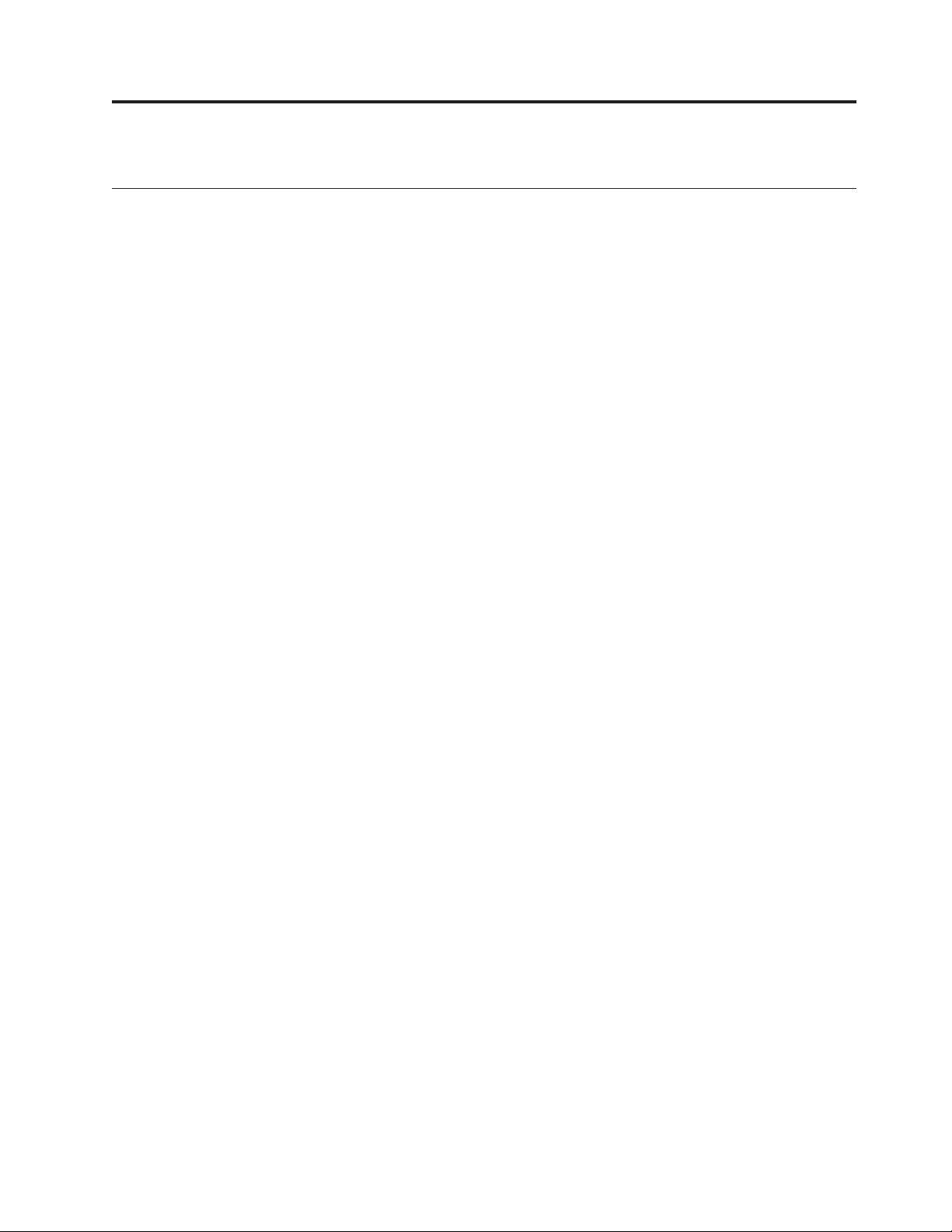
Read this first
Contacting Dell
For customers in the United States, call 800-WWW-DELL (800-999-3355).
Note: If you do not have an active Internet connection, you can find contact
information about your purchase invoice, packing slip, bill, or Dell product
catalog.
Dell provides online and telephone-based support and service options. Service
availability varies by country and product, and some services might not be
available in your area. To contact Dell for sales, technical support, or customer
service issues follow the steps that are listed:
1. Visit http://dell.com/support.
2. Verify your country or region in the Choose A Country/Region menu at the
bottom of the page.
3. Click Contact Us on the left side of the page.
4. Select the appropriate service or support link that is based on your need.
5. Choose the method of contacting Dell that is convenient for you.
iii
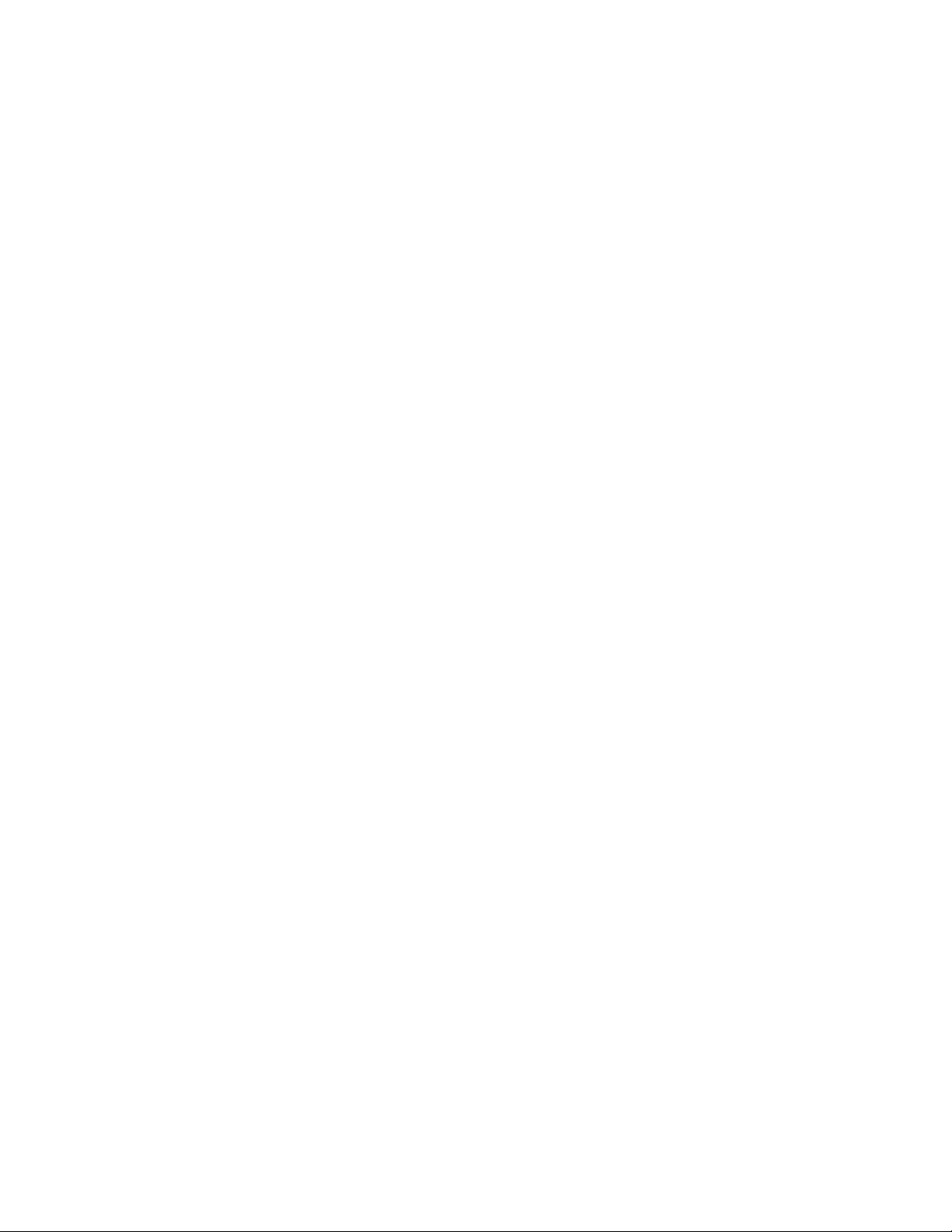
iv Dell PowerVault TL1000 Tape Autoloader User's Guide
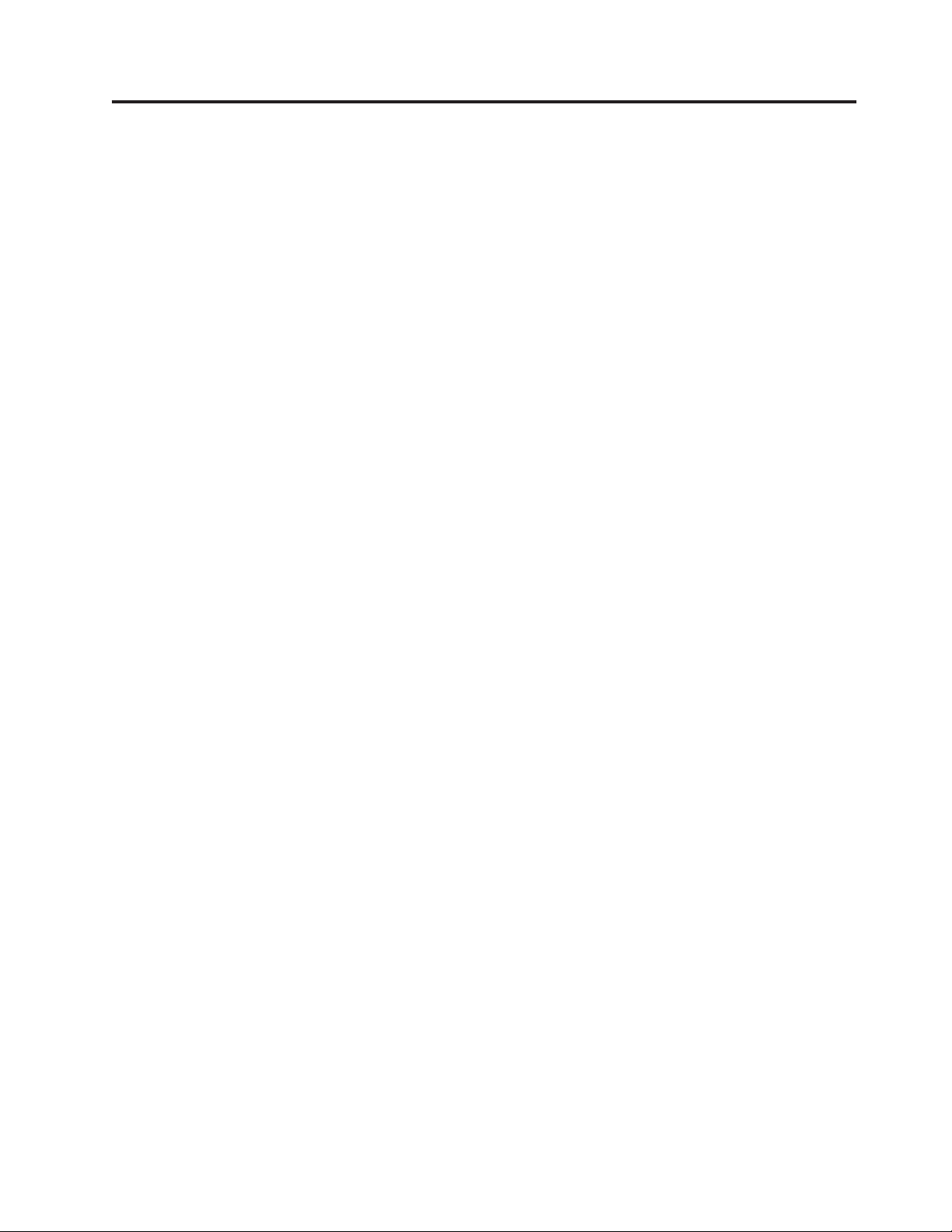
Contents
Read this first ............iii
Contacting Dell .............iii
Figures ..............vii
Tables ...............ix
Safety and environmental notices . . . xi
Safety notices ..............xi
Laser safety and compliance.........xii
Performing the safety inspection procedure....xii
Rack safety ..............xiii
Preface ..............xv
Chapter 1. Product description ....1-1
Front panel ..............1-2
Cartridge magazine ...........1-4
Rear panel ..............1-5
Bar code reader .............1-6
SAS host interface ............1-6
Encryption ..............1-6
Supported Internet Protocols ........1-7
Simple Network Management Protocol (SNMP)
messaging ..............1-7
Network Time Protocol ..........1-7
Ultrium tape drives ...........1-8
Media ................1-8
Logical Unit Number (LUN) scanning .....1-9
Location coordinates and element addresses . . . 1-9
Library specifications ..........1-10
Product environment ..........1-11
Supported device drivers .........1-12
Chapter 4. Operations ........4-1
The Operator Panel ...........4-3
Monitoring the library .........4-3
Managing the library ..........4-4
Configuring the library .........4-9
Servicing the library ..........4-14
The Web User Interface ..........4-16
Monitoring the library .........4-17
Managing the library .........4-20
Configuring the library .........4-23
Servicing the library ..........4-34
Chapter 5. Media ..........5-1
Data cartridges .............5-2
Cartridge compatibility .........5-3
Write once, read many (WORM) cartridges . . . 5-3
WORM media ............5-3
Data security on WORM media ......5-4
WORM media errors ..........5-4
Requirements for WORM capability .....5-4
Cleaning cartridge ............5-4
Bar code labels .............5-5
Guidelines for the use of bar code labels . . . 5-6
Write-Protect switch ...........5-6
Cartridge care and handling ........5-7
Provide training ...........5-7
Ensure proper packaging ........5-8
Provide proper acclimation and environmental
conditions .............5-8
Perform a thorough inspection.......5-9
Handle the cartridge carefully .......5-9
Examples of cartridge problems ......5-10
Environmental and shipping specifications for
tape cartridges .............5-10
Chapter 2. User interfaces ......2-1
Operator Panel .............2-1
Web User Interface............2-5
Chapter 3. Installation and
configuration............3-1
Choosing a location ...........3-1
Installing in a rack ............3-2
Removing the accessor locking screw .....3-7
Attaching the library to a server .......3-8
Configuring the library ..........3-10
Configuring your library with the Web User
Interface ..............3-11
Configuring your library with the Operator
Panel ...............3-24
Populating the library with cartridges .....3-27
Verifying library and drive operation .....3-28
Taking the Library Online .........3-29
Registering for support notification ......3-29
Chapter 6. Troubleshooting .....6-1
How the library reports problems.......6-1
Library error message content ........6-2
Diagnosing a problem ..........6-3
Isolating problems ............6-6
Installation and configuration problems.....6-8
Interpreting front panel LEDs ........6-8
Reseating cables ............6-10
Emailing logs .............6-10
Chapter 7. Service procedures ....7-1
ITDT-DCR..............7-1
||
Contacting Dell technical support .......7-2
||
Chapter 8. Removal and replacement
procedures ............8-1
Required tools .............8-1
Replacing a defective cartridge magazine ....8-1
Unlocking the cartridge magazine manually . . . 8-1
v
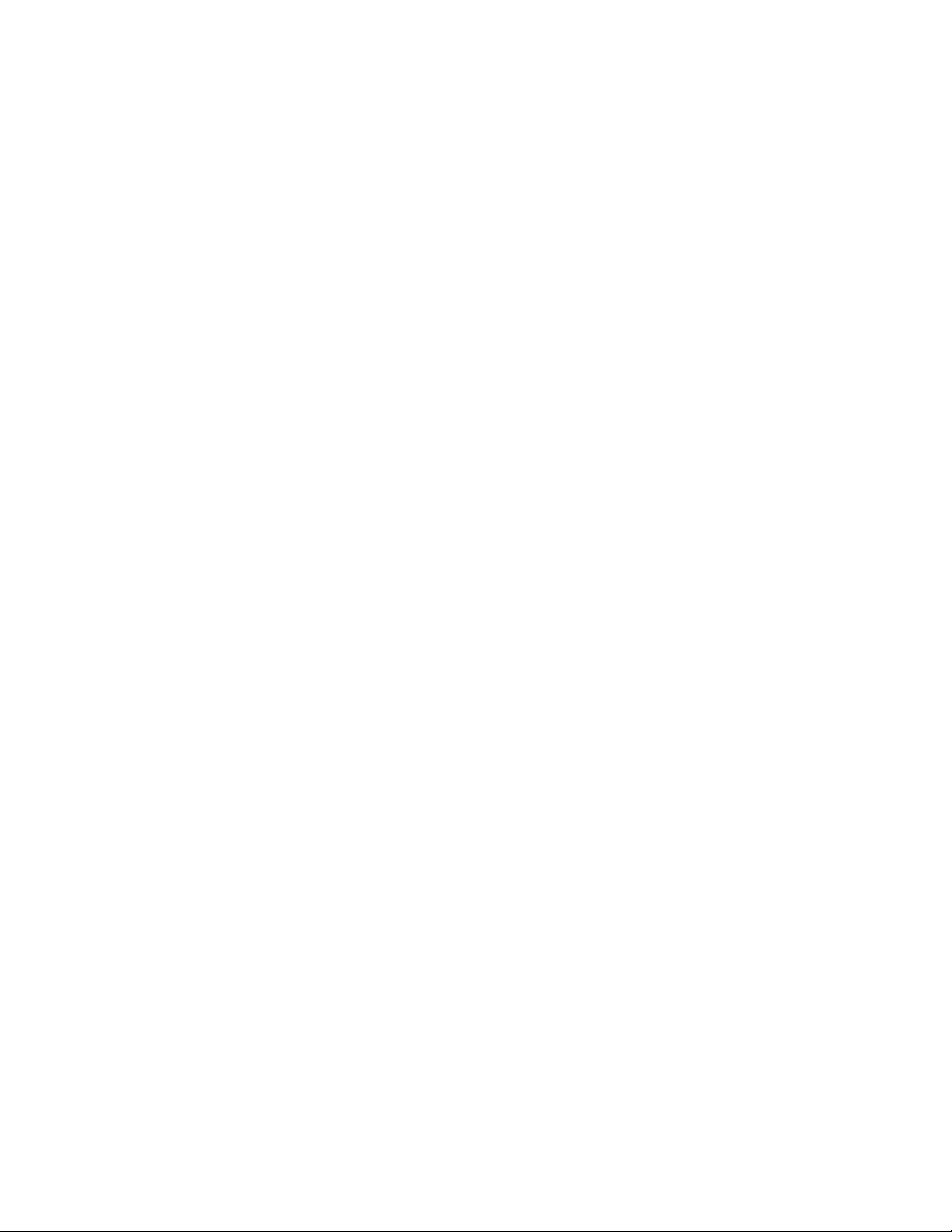
Appendix A. Error codes ......A-1
Library error codes ...........A-1
Drive error codes ...........A-11
Web User Interface error messages ......A-11
Trap definitions (types) .........A-14
Library sense data ............C-1
Tape drive sense data ..........C-3
Appendix D. Library Configuration
Form ...............D-1
Appendix B. TapeAlert flags .....B-1
TapeAlert flags supported by the library ....B-1
TapeAlert flags supported by the Ultrium tape
drive ................B-3
Appendix C. Sense data .......C-1
Sense Key definitions...........C-1
Accessibility ............E-1
Glossary .............F-1
Index ...............X-1
vi
Dell PowerVault TL1000 Tape Autoloader User's Guide
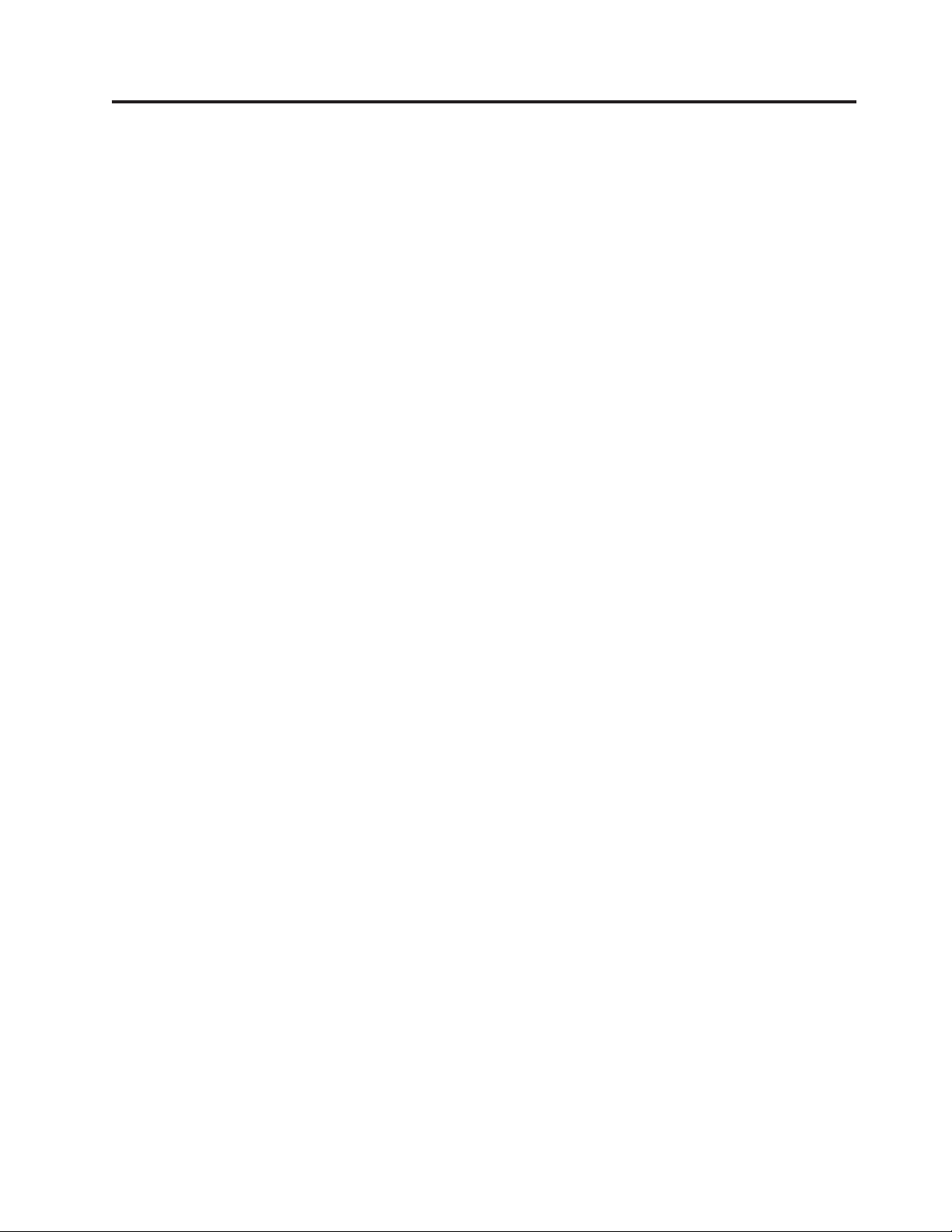
Figures
1-1. TL1000 Tape Autoloader .......1-1
|
1-2. Front panel components .......1-2
1-3. Cartridge Magazine .........1-4
1-4. Cartridge magazine (top view) .....1-4
1-5. Rear panel components........1-5
1-6. Ultrium half-high tape drive ......1-8
1-7. Location coordinates ........1-10
2-1. Operator Panel components ......2-1
2-2. Library ready screen ........2-4
2-3. Password entry screen ........2-4
2-4. Screen elements ..........2-5
2-5. Confirmation screen .........2-5
2-6. Java security warning message .....2-6
2-7. Login page ............2-6
2-8. User account window ........2-7
2-9. Superuser account window ......2-7
2-10. Administrator account window .....2-8
3-1. Rack mount screw locations for front and
|
rear vertical rails ..........3-3
3-2. Attaching the front brackets to the library
|
||
||
chassis .............3-4
3-3. Attaching the rear brackets to the rails 3-4
3-4. Creating the rail assemblies ......3-5
3-5. Installing the rail assemblies ......3-6
3-6. Securing the front of the library in the rack 3-6
3-7. Securing the rear of the library in the rack 3-7
3-8. The cables at the rear of the library 3-7
3-9. accessor locking screw ........3-8
3-10. Interface cable connection .......3-8
3-11. Java security warning message .....3-12
3-12. Web User Interface login screen 3-13
3-13. System summary .........3-13
3-14. Logical library mode settings .....3-14
3-15. Cartridge assignment settings .....3-15
3-16. Network settings .........3-16
3-17. Date and time settings .......3-17
3-18. Encryption settings.........3-18
3-19. Encryption enabled settings ......3-19
3-20. Email notifications .........3-20
3-21. Trap notifications .........3-21
3-22. Trap list settings .........3-22
3-23. SNMPv3 user list settings ......3-22
3-24. User access settings ........3-23
3-25. Add User dialog .........3-23
3-26. Save configuration .........3-24
3-27. Cartridge release gate ........3-27
3-28. Cartridge orientation ........3-28
4-1. Operator Panel top menus
4-2. Configuration settings ........4-3
4-3. Current information .........4-4
4-4. Firmware revision .........4-4
4-5. Unlock I/O station command .....4-4
4-6. I/O station unlocked ........4-5
4-7. Unlock magazine command ......4-5
4-8. Move cartridge command .......4-6
4-9. Unload command .........4-6
......4-3
4-10. Clean Drive command ........4-6
4-11. Inventory command.........4-7
4-12. Online/Offline command .......4-7
4-13. Move to Ship Position command ....4-7
4-14. Reboot Drive command .......4-8
4-15. Reboot Library command .......4-8
4-16. Logout command .........4-8
4-17. Auto Cleaning settings ........4-9
4-18. Active slot count settings .......4-9
4-19. Library access mode settings .....4-10
4-20. Date and time settings .......4-11
4-21. Network settings .........4-12
4-22. Operator Panel settings .......4-13
4-23. Factory default settings .......4-13
4-24. Error status menu .........4-14
4-25. Run Library Verify command .....4-14
4-26. Drive diagnostic procedures......4-15
4-27. Web User Interface menu ......4-16
4-28. System Summary screen .......4-17
4-29. Library Map screen ........4-18
4-30. Move Cartridges screen .......4-20
4-31. Unload Drive screen ........4-21
4-32. Clean Drive screen .........4-21
4-33. Library State screen ........4-21
4-34. Inventory screen .........4-22
4-35. Inventory progress bar .......4-22
4-36. Unlock magazine .........4-22
4-37. User Access screen .........4-23
4-38. Physical library settings screen .....4-24
4-39. Logical library settings screen .....4-24
4-40. Network settings screen .......4-26
4-41. Encryption settings screen
4-42. Encryption settings enabled screen 4-28
4-43. Date and time settings screen .....4-28
4-44. Email settings screen ........4-30
4-45. SNMP settings screen ........4-31
4-46. Save/Restore configuration with cookies 4-33
4-47. Save/Restore screen ........4-33
4-48. Operator interventions screen .....4-34
4-49. View Library Logs screen ......4-35
4-50. Traces screen ...........4-36
4-51. Download Drive Logs screen .....4-36
4-52. Download Library Logs screen .....4-37
4-53. Reset library and drive screen .....4-37
4-54. Firmware Update screen .......4-38
4-55. Usage Statistics screen........4-39
5-1. The LTO Ultrium Data Cartridge ....5-1
5-2. Ultrium data and WORM tape cartridges 5-4
5-3. Sample bar code label on the LTO Ultrium 6
Tape Cartridge ..........5-6
5-4. Setting the write-protect switch .....5-7
5-5. Double-boxing tape cartridges for shipping 5-8
5-6. Checking for gaps in the seams of a
cartridge ............5-9
6-1. Front panel LEDs .........6-8
8-1. Cartridge magazine lock release access hole 8-2
......4-27
vii
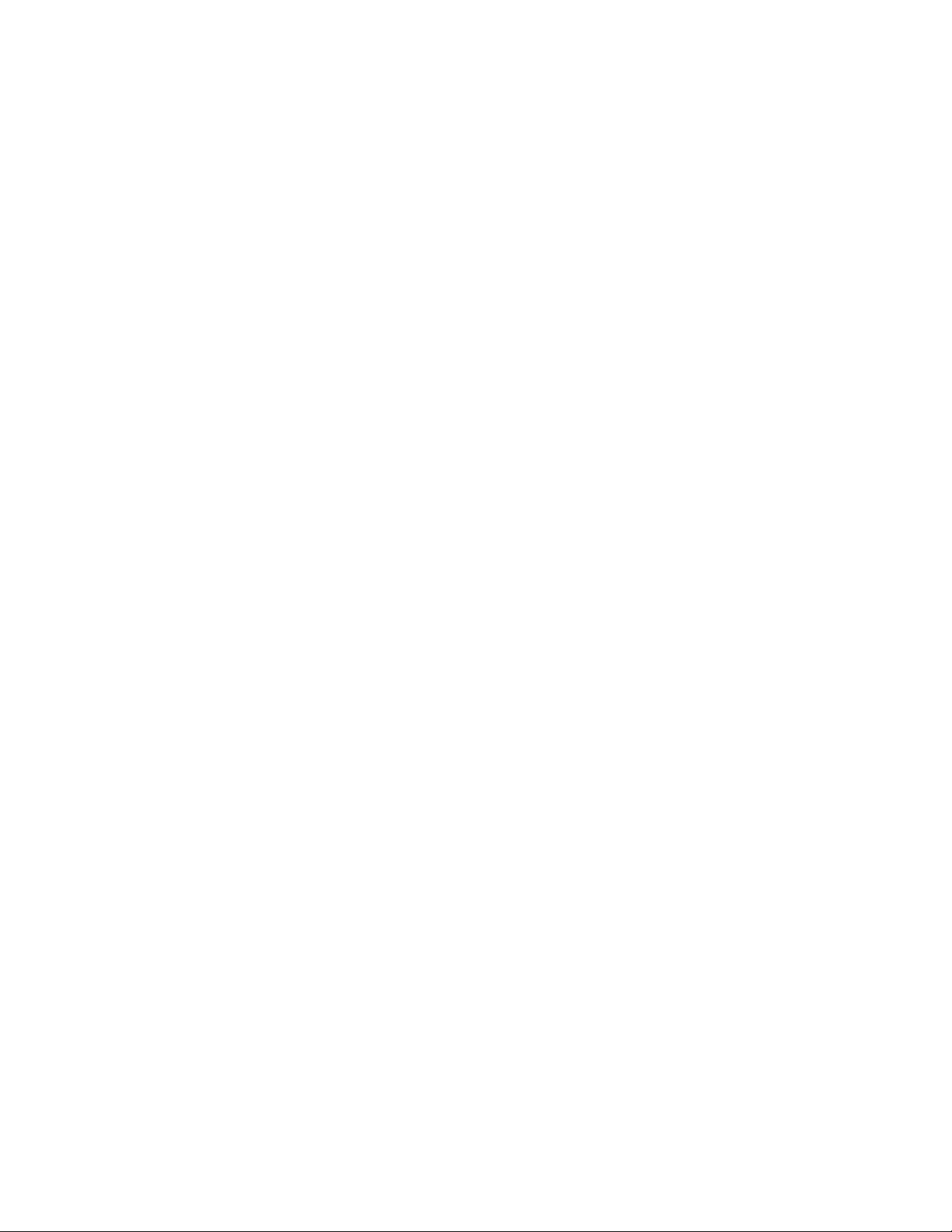
viii Dell PowerVault TL1000 Tape Autoloader User's Guide
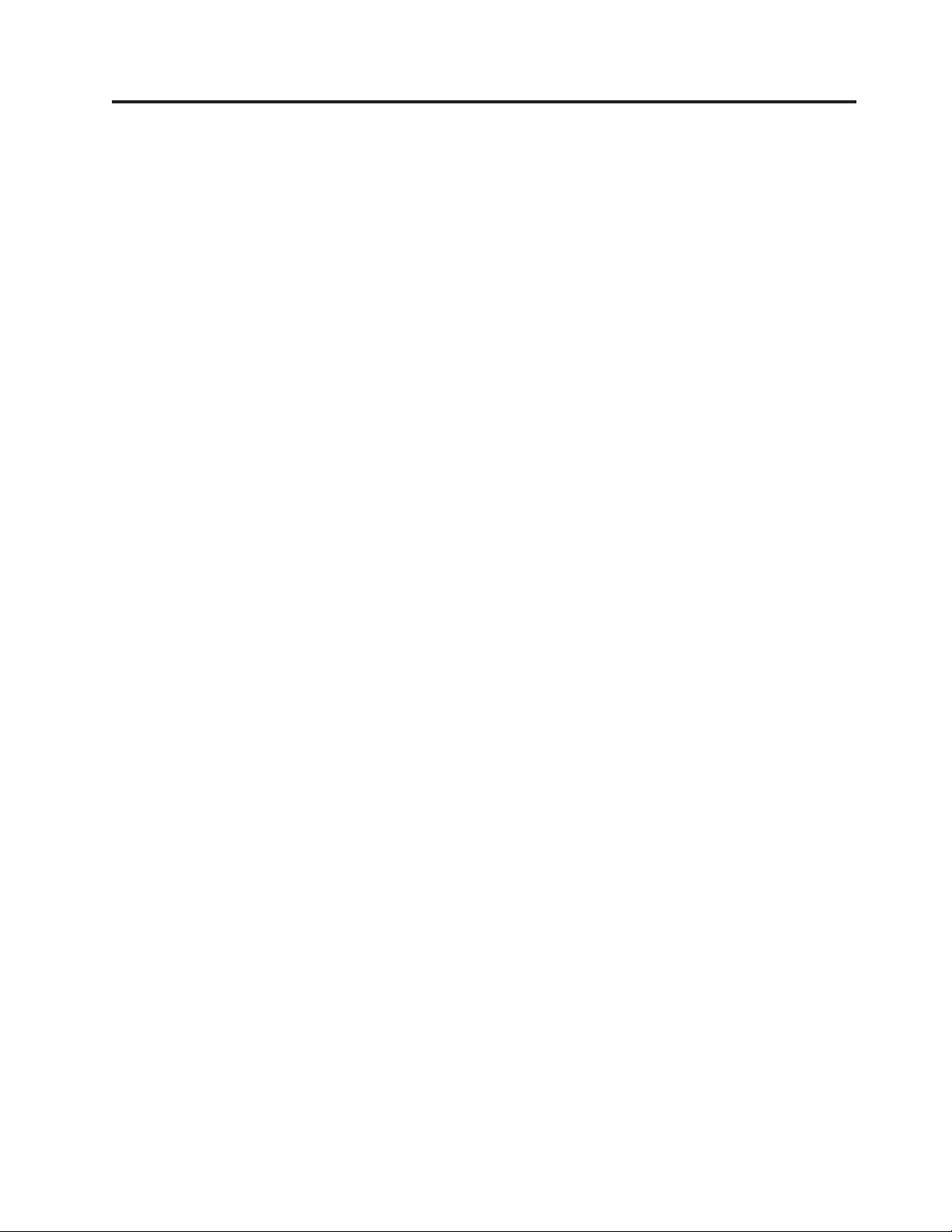
Tables
1. Class I Laser Product ........xii
1-1. Data capacity and recording format 1-2
1-2. Front panel component descriptions 1-2
1-3. Rear panel component descriptions 1-5
1-4. Ultrium data and cleaning cartridge
compatibility with Ultrium tape drive . . . 1-9
1-5. Physical specifications ........1-10
1-6. Electrical specifications .......1-10
1-7. Environmental specifications .....1-10
1-8. Operational specifications ......1-11
1-9. Acoustical specifications .......1-11
2-1. Operator Panel component descriptions 2-1
3-1. Location criteria ..........3-1
3-2. Default library configuration settings 3-10
5-1. Cartridge types and colors ......5-2
5-2. Cartridge Data Capacity and Recording
Formats .............5-2
5-3. Nominal cartridge life: Load/unload cycles 5-3
5-4. Ultrium data cartridge compatibility with
Ultrium tape drive .........5-3
5-5. Cartridges and VOLSERs compatible with
the Ultrium Tape Drives .......5-5
5-6. Location of the write-protect switch 5-7
5-7. Environment for operating, storing, and
shipping the LTO Ultrium Tape Cartridge . 5-10
6-1. Front Panel LED indicators ......6-9
A-1. Library error codes .........A-1
A-2. Drive error codes .........A-11
A-3. Web user error messages ......A-11
A-4. Trap list ............A-14
B-1. TapeAlert flags supported by the library B-1
B-2. TapeAlert flags supported by the Ultrium
tape drive ............B-3
C-1. Sense key definitions ........C-1
C-2. Library sense data .........C-1
C-3. Ultrium Tape drive sense data .....C-3
C-4. Ultrium Tape drive sense data - Bytes 12
and13.............C-4
ix
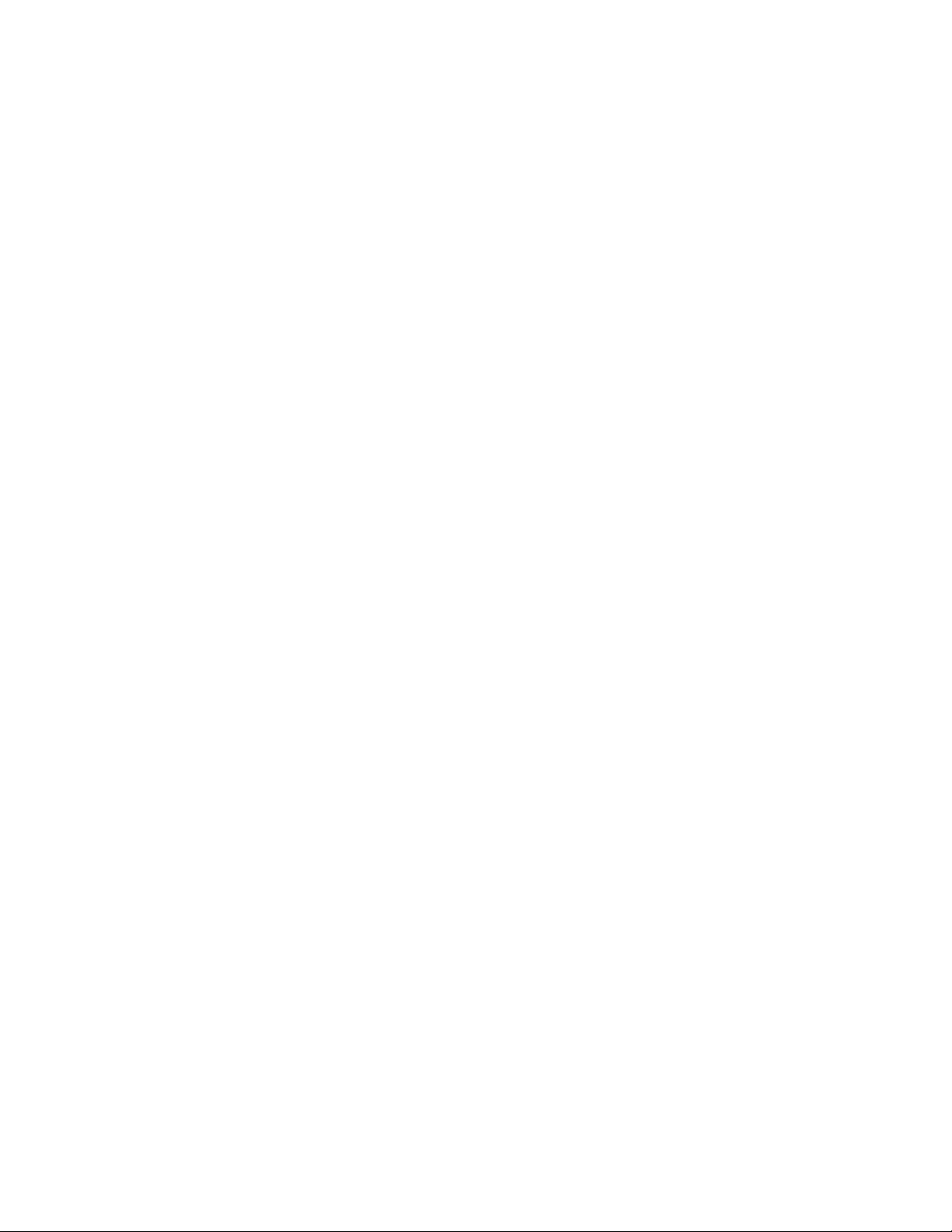
x Dell PowerVault TL1000 Tape Autoloader User's Guide
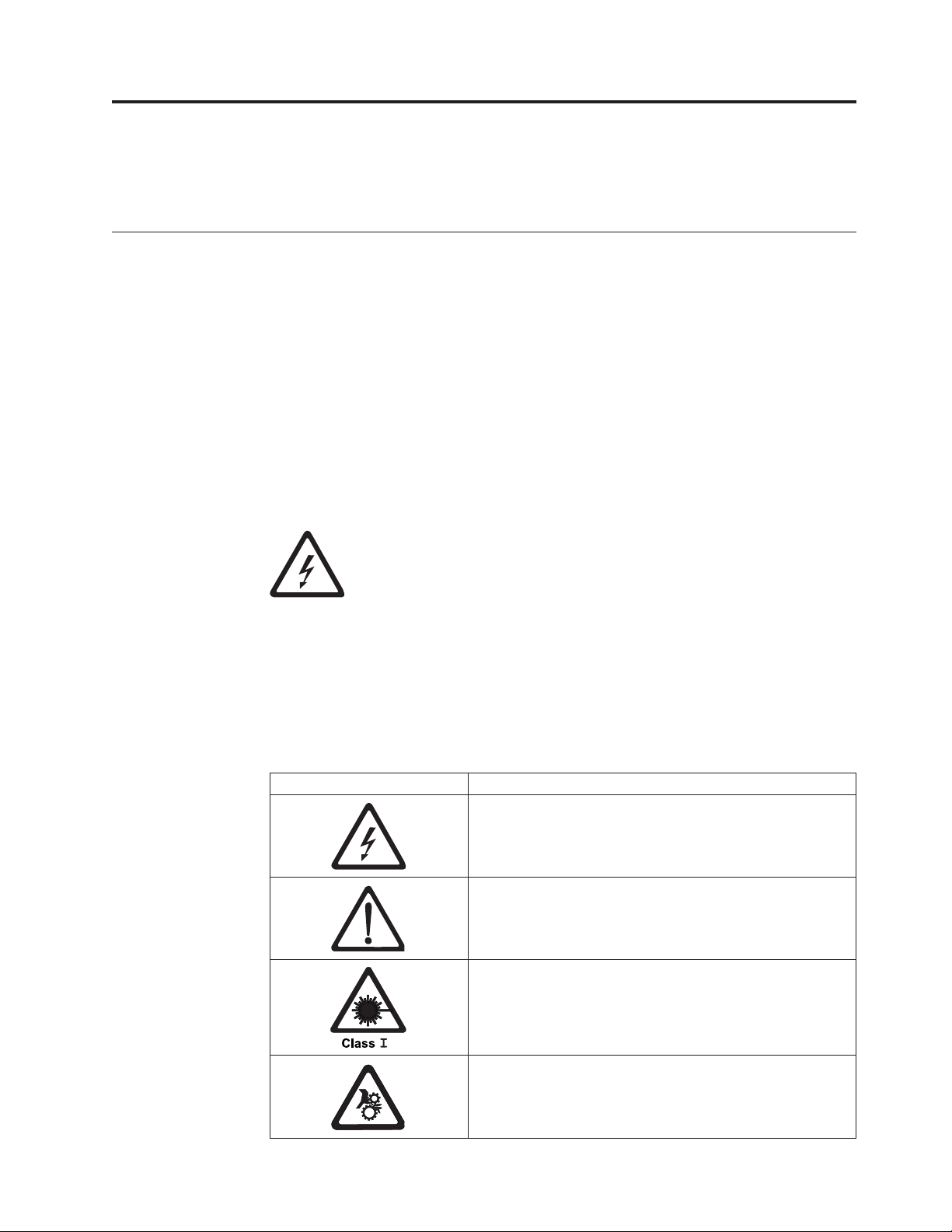
Safety and environmental notices
Safety notices and environmental notices for this product are shown and described.
Safety notices
Observe the safety notices when this product is used. These safety notices contain
danger and caution notices. These notices are sometimes accompanied by symbols
that represent the severity of the safety condition.
Most danger or caution notices contain a reference number (Dxxx or Cxxx).
The sections that follow define each type of safety notice and give examples.
Danger notice
A danger notice calls attention to a situation that is potentially lethal or extremely
hazardous to people. A lightning bolt symbol always accompanies a danger notice
to represent a dangerous electrical condition. A sample danger notice follows:
DANGER: An electrical outlet that is not correctly wired could place
hazardous voltage on metal parts of the system or the devices that
attach to the system. It is the responsibility of the customer to ensure
that the outlet is correctly wired and grounded to prevent an electrical
shock. (D004)
Caution notice
A caution notice calls attention to a situation that is potentially hazardous to
people because of some existing condition, or to a potentially dangerous situation
that might develop because of some unsafe practice. A caution notice can be
accompanied by one of several symbols:
If the symbol is... It means...
A hazardous electrical condition with less severity than
electrical danger.
A hazardous condition that is not represented by other
safety symbols.
This product contains a Class II laser. Do not stare into the
beam. (C029) Laser symbols are always accompanied by the
classification of the laser as defined by the U. S.
Department of Health and Human Services (for example,
Class I, Class II).
A hazardous condition due to mechanical movement in or
around the product.
xi
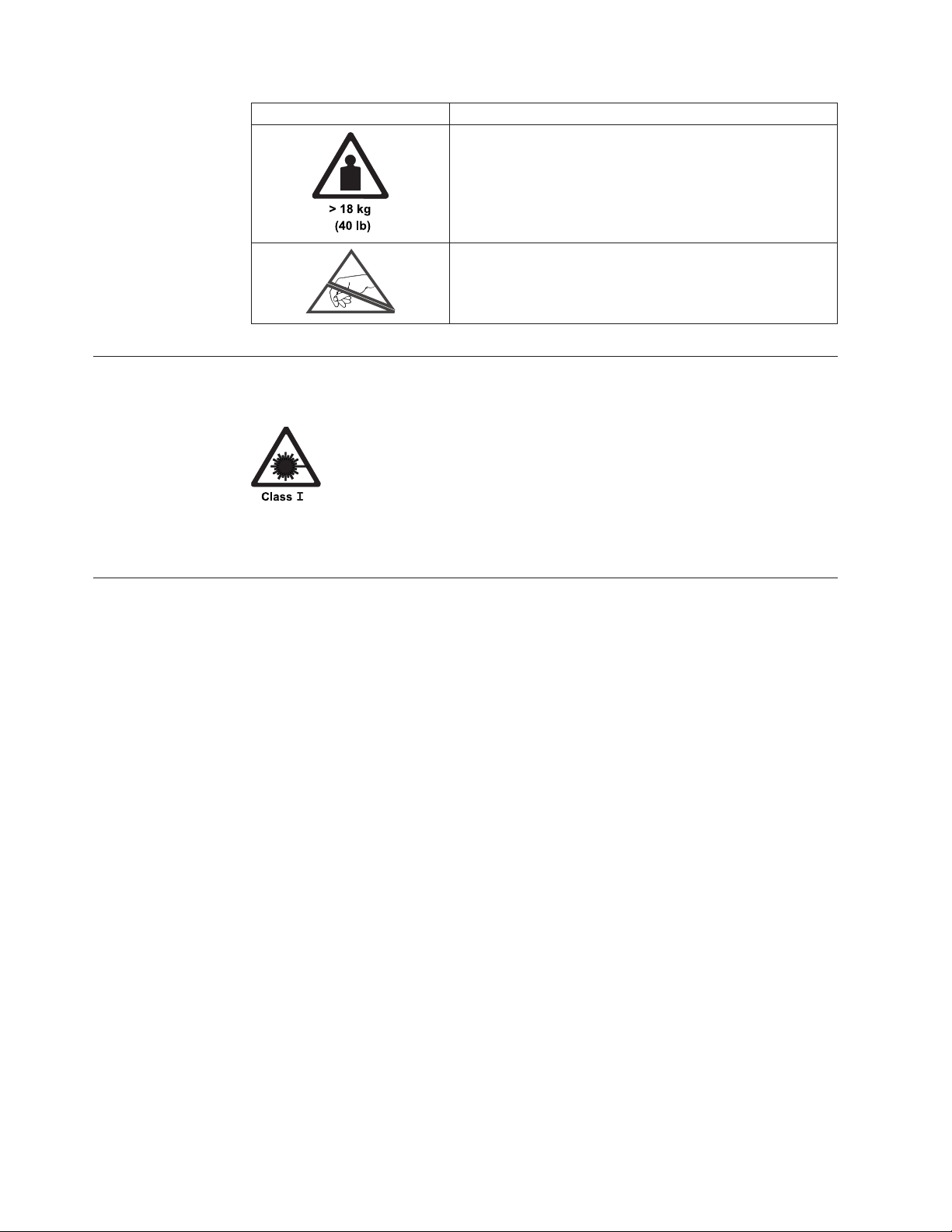
If the symbol is... It means...
Laser safety and compliance
Table 1. Class I Laser Product
The library might contain a laser assembly that complies with the performance
standards set by the US Food and Drug Administration for a Class I laser
product. Class I laser products do not emit hazardous laser radiation. The
library has the necessary protective housing and scanning safeguards to ensure
that laser radiation is inaccessible during operation or is within Class I limits.
External safety agencies have reviewed the library and have obtained approvals
to the latest standards as they apply.
This part or unit is heavy but has a weight smaller than 18
kg (39.7 lb). Use care when lifting, removing, or installing
this part or unit. (C008)
A hazardous condition due to the unit's susceptibility to
electrostatic discharge.
Performing the safety inspection procedure
Before you service the unit, complete the following safety inspection procedure.
1. Stop all activity between the host and the library’s tape drive.
2. Turn off the power to the library by switching the Power button on the rear of
the tape library to the Off position.
3. Disconnect the tape drive’s SAS cable.
4. Unplug the library’s power cord from the electrical outlet and the library’s
power supply unit.
5. Check the library’s power cords for damage, such as a pinched, cut, or frayed
cord.
6. Check the tape drive’s SAS cable for damage.
7. Check the cover of the library for sharp edges, damage, or alterations that
expose its internal parts.
8. Check the cover of the library for proper fit. It should be in place and secure.
9. Check the product label at the rear of the library to make sure that it matches
the voltage at your outlet.
xii Dell PowerVault TL1000 Tape Autoloader User's Guide
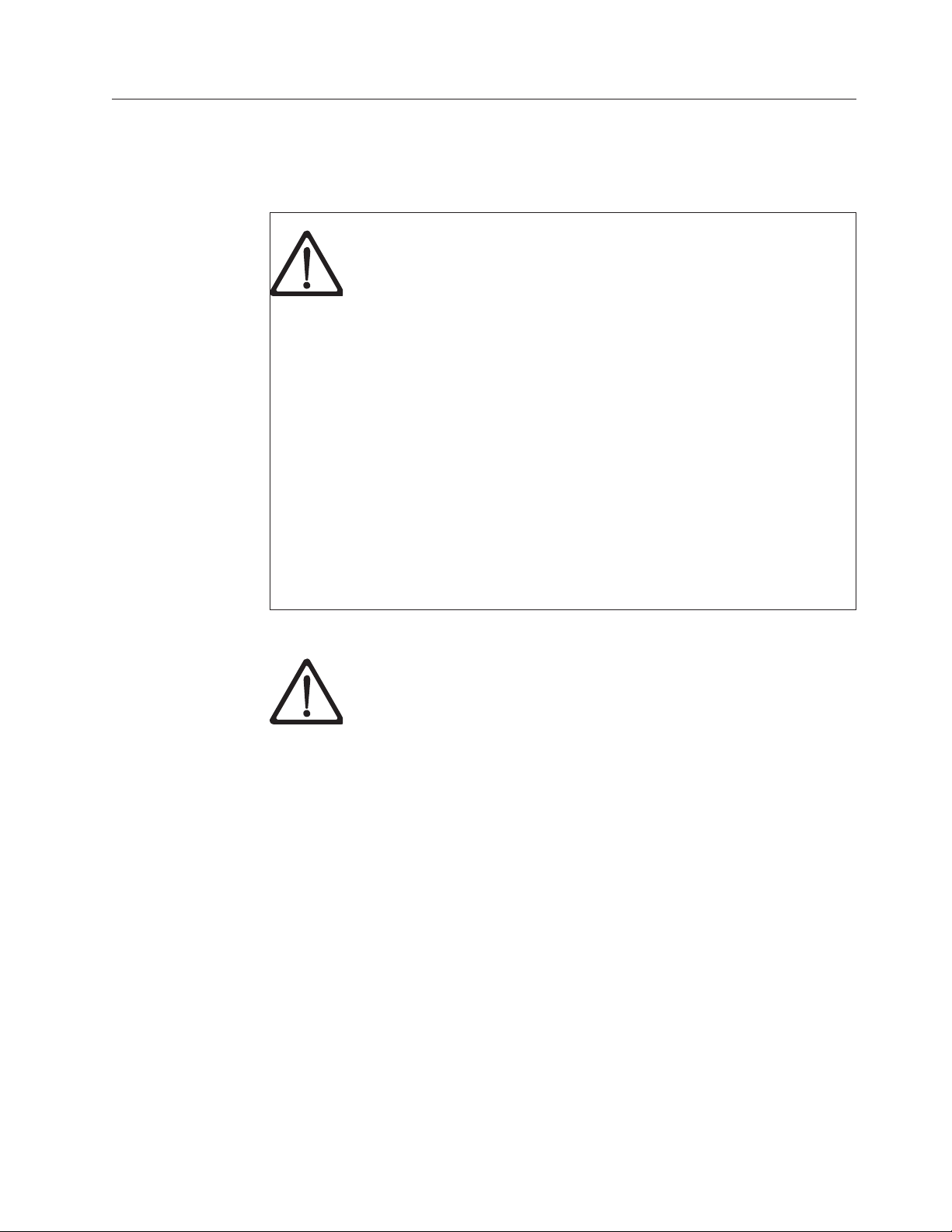
Rack safety
The following general safety information must be used for all rack mounted
devices.
DANGER
v Always lower the leveling pads on the rack cabinet.
v Always install stabilizer brackets on the rack cabinet.
v To avoid hazardous conditions because of uneven mechanical loading,
always install the heaviest devices in the bottom of the rack cabinet.
Always install servers and optional devices, starting from the bottom
of the rack cabinet.
v Rack mounted devices are not to be used as a shelf or workspace. Do
not place any object on top of rack mounted devices.
v Each rack cabinet might have more than one power cord. Be sure to
disconnect all power cords in the rack cabinet before you service any
device in the rack cabinet.
v Connect all devices that are installed in a rack cabinet to power
devices installed in the same rack cabinet. Do not plug a power cord
from a device that is installed in one rack cabinet into a power device
that is installed in a different rack cabinet.
v An electrical outlet that is not correctly wired might place hazardous
voltage on the metal parts of the system or the devices that attach to
the system. It is the responsibility of the customer to ensure that the
outlet is correctly wired and grounded to prevent an electrical shock.
CAUTION:
(R001)
v Do not install a unit in a rack where the internal rack ambient
temperatures might exceed the manufacturer's recommended ambient
temperature for all your rack mounted devices.
v Do not install a unit in a rack where the air flow is compromised.
Ensure that air flow is not blocked or reduced on any side, front, or
back of a unit that is used for air flow through the unit.
v Consideration must be given to the connection of the equipment to
the supply circuit so that overloading of the circuits does not
compromise the supply wiring or overcurrent protection. To provide
the correct power connection to a rack, refer to the rating labels on the
equipment in the rack to determine the total power requirement of the
supply circuit.
v (For sliding drawers) Do not pull out or install any drawer or feature
if the rack stabilizer brackets are not attached to the rack. Do not pull
out more than one drawer at a time. The rack might become unstable
if you pull out more than one drawer at a time.
v (For fixed drawers) This drawer is a fixed drawer and must not be
moved for servicing unless specified by the manufacturer. Attempting
to move the drawer partially or out of the rack might cause the rack
to become unstable or cause the drawer to fall out of the rack.
Safety and environmental notices xiii
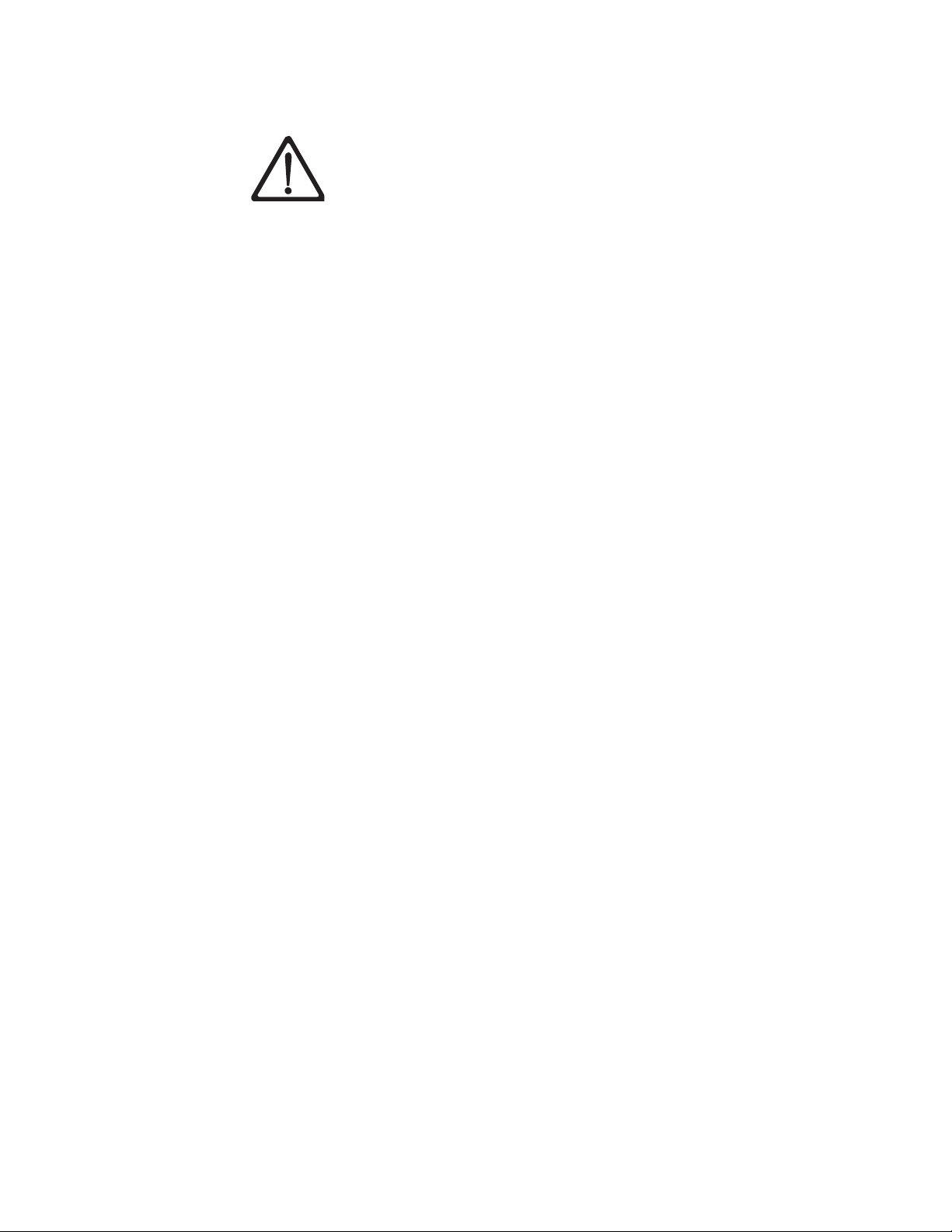
CAUTION:
Removing components from the upper positions in the rack cabinet
improves rack stability during relocation. Follow these general
guidelines whenever you relocate a populated rack cabinet within a
room or building:
v Reduce the weight of the rack cabinet by removing equipment,
starting at the top of the rack cabinet. When possible, restore the rack
cabinet to the configuration of the rack cabinet as you received it. If
this configuration is not known, you must do the following:
– Remove all devices in the 32U position and above.
– Ensure that the heaviest devices are installed in the bottom of the
rack cabinet.
– Ensure that there are no empty U-levels between devices that are
installed in the rack cabinet below the 32U level.
v If the rack cabinet you are relocating is part of a suite of rack cabinets,
detach the rack cabinet from the suite.
v Inspect the route that you plan to take to eliminate potential hazards.
v Verify that the route that you choose can support the weight of the
loaded rack cabinet. Refer to the documentation that comes with your
rack cabinet for the weight of a loaded rack cabinet.
v Verify that all door openings are at least 760 x 2032 mm (30 x 80 in.).
v Ensure that all devices, shelves, drawers, doors, and cables are secure.
v Ensure that the four leveling pads are raised to their highest position.
v Ensure that there is no stabilizer bracket that is installed on the rack
cabinet during movement.
v Do not use a ramp that is inclined at more than 10 degrees.
v When the rack cabinet is in the new location:
– Lower the four leveling pads.
– Install stabilizer brackets on the rack cabinet.
– If you removed any devices from the rack cabinet, repopulate the
rack cabinet from the lowest position to the highest position.
v If a long-distance relocation is required, restore the rack cabinet to the
configuration of the rack cabinet as you received it. Pack the rack
cabinet in the original packaging material, or equivalent. Also, lower
the leveling pads to raise the casters off the pallet and bolt the rack
cabinet to the pallet.
(R002)
xiv Dell PowerVault TL1000 Tape Autoloader User's Guide
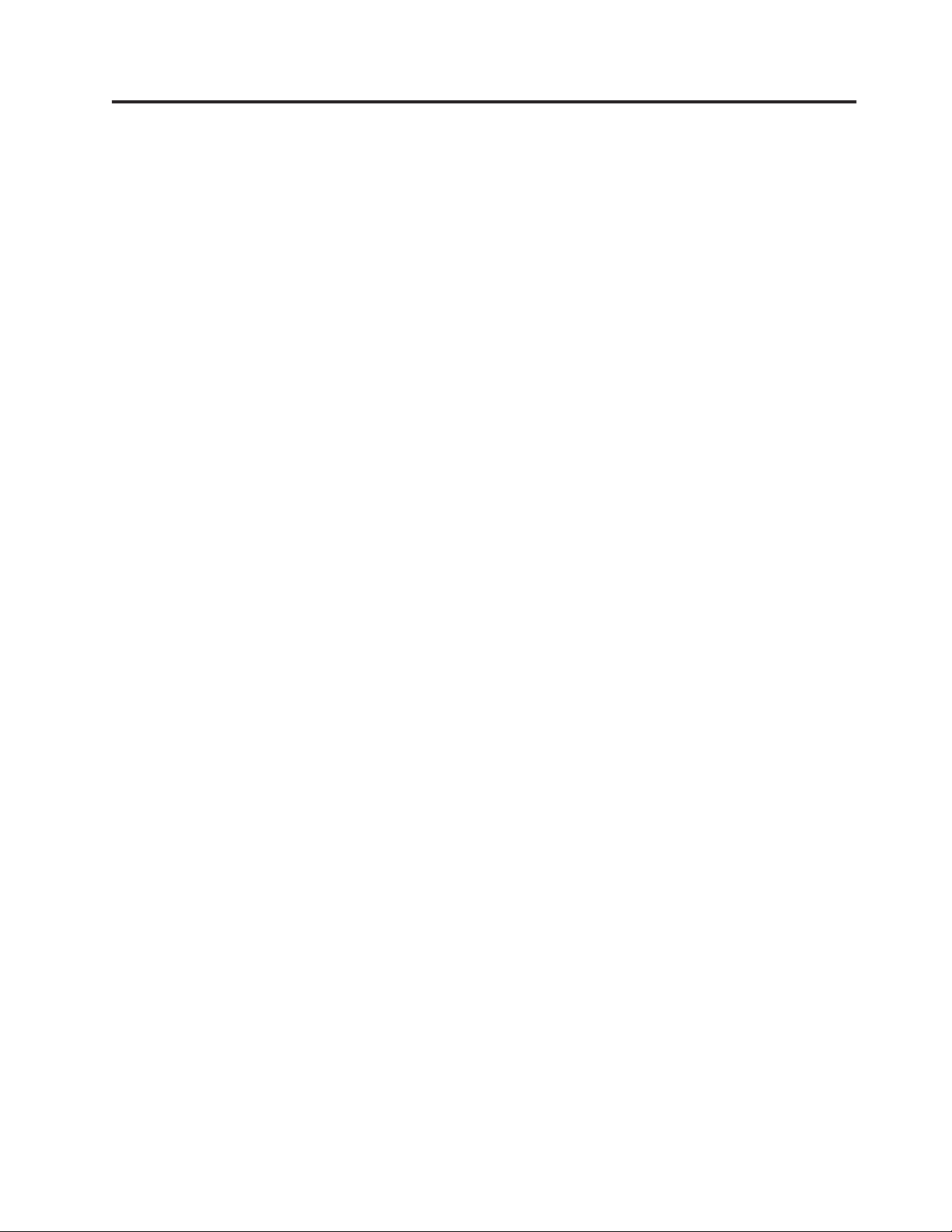
Preface
|
This manual contains information and instructions necessary for the setup,
operation, and servicing of the Dell™PowerVault™TL1000 Tape Library.
xv
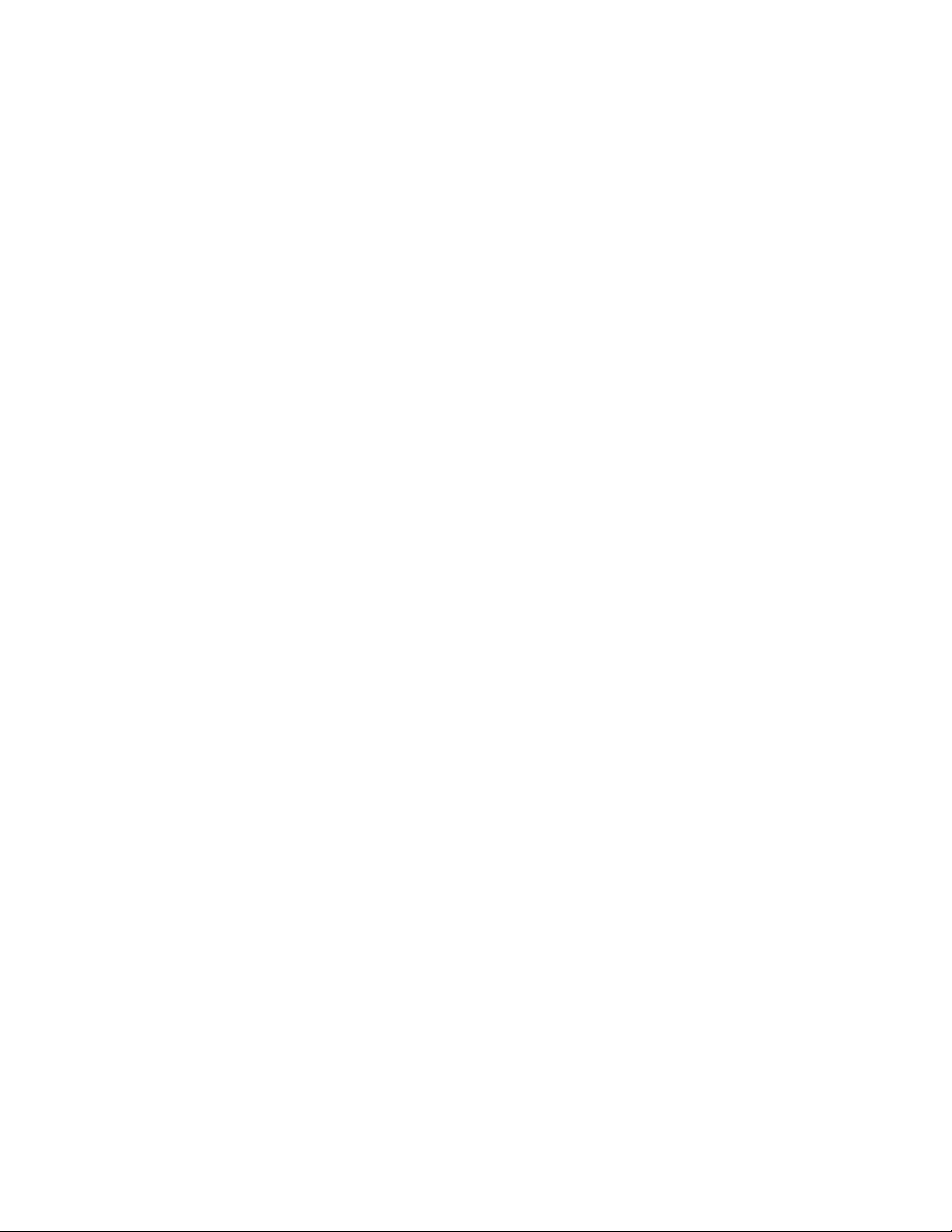
xvi Dell PowerVault TL1000 Tape Autoloader User's Guide
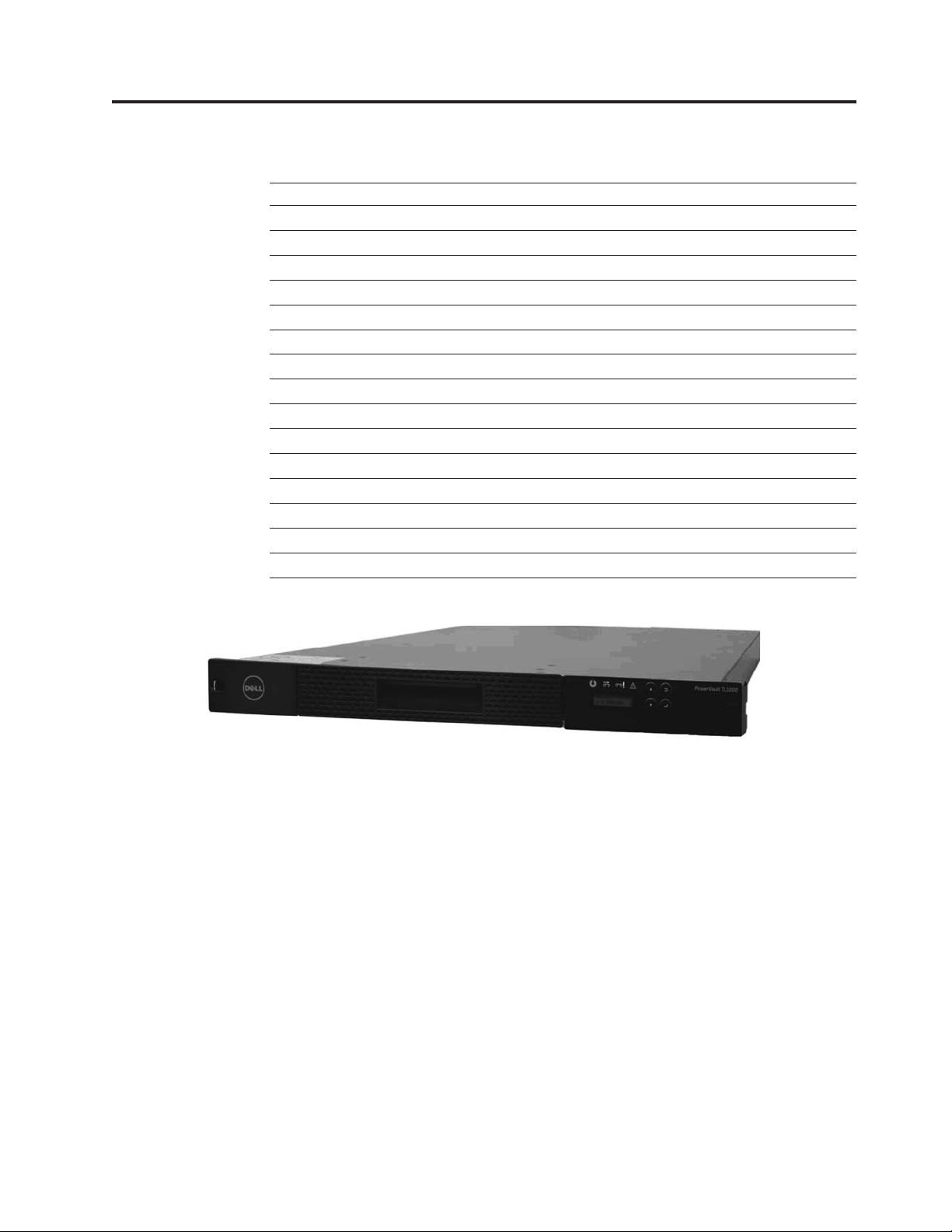
Chapter 1. Product description
“Front panel” on page 1-2
“Cartridge magazine” on page 1-4
“Rear panel” on page 1-5
“Bar code reader” on page 1-6
“SAS host interface” on page 1-6
“Encryption” on page 1-6
“Supported Internet Protocols” on page 1-7
“Simple Network Management Protocol (SNMP) messaging” on page 1-7
“Network Time Protocol” on page 1-7
“Ultrium tape drives” on page 1-8
“Media” on page 1-8
“Logical Unit Number (LUN) scanning” on page 1-9
“Location coordinates and element addresses” on page 1-9
“Library specifications” on page 1-10
“Product environment” on page 1-11
“Supported device drivers” on page 1-12
Figure 1-1. TL1000 Tape Autoloader
|
The Dell™PowerVault™TL1000 Tape Autoloader provides compact, high-capacity,
low-cost solutions for simple, unattended data backup. The library has a compact
1U form factor with easy access to tape cartridges with a removable magazine. The
|
TL1000 Tape Autoloader is an external stand-alone or rack-mountable unit that
incorporates an Ultrium 6 Half-High Tape Drive (Model S6H), Ultrium 5 Half-High
|
Tape Drive (Model S5H), or Ultrium 4 Half-High Tape Drive (Model S4H). It is
equipped with a SAS (Serial Attached SCSI) host adapter attachment that has a
data transfer rate of up to 6.0 Gbps.
|
The TL1000 Tape Autoloader has a 10-position removable cartridge magazine,
providing a maximum of 9 data cartridge positions, or a maximum of 8 data
cartridge positions with a configurable 1-slot I/O station. One position is reserved
as the tape drive exchange position and can be accessed by the library only. Tape
|
cartridges that are supported in the TL1000 Tape Autoloader include the 2500 GB
native physical capacity LTO Ultrium Tape Cartridge (Ultrium 6), 1500 GB native
physical capacity LTO Ultrium Tape Cartridge (Ultrium 5), 800 GB native physical
capacity LTO Ultrium Tape Cartridge (Ultrium 4), 400 GB Tape Cartridge (Ultrium
a29z0176
1-1
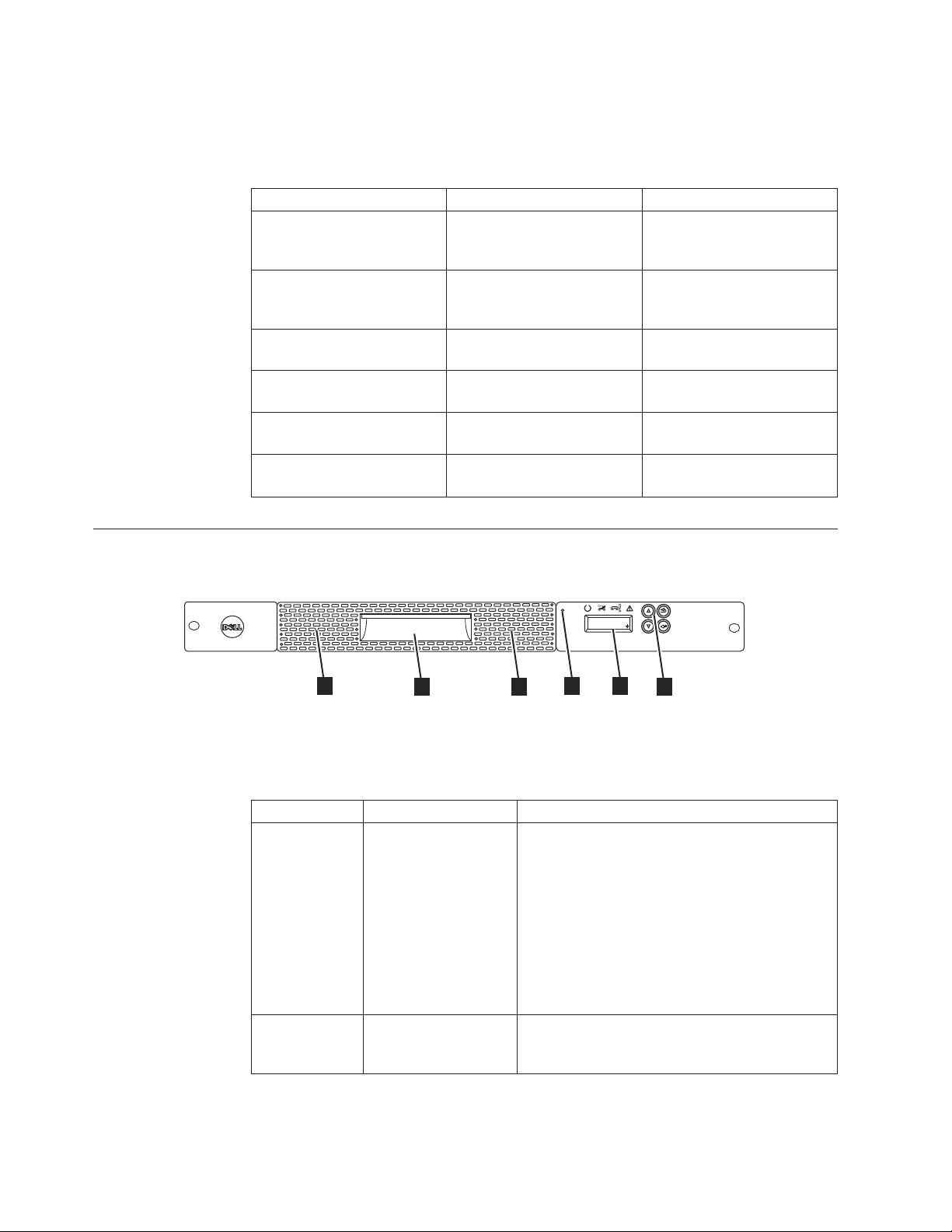
Front panel
3), 200 GB Tape Cartridge (Ultrium 2), and WORM (Ultrium 6, Ultrium 5, Ultrium
4). The library data storage capacity can be further increased by using hardware
compression.
Table 1-1. Data capacity and recording format
Type Native Data Capacity Recording Format
Ultrium 6 2500 GB (6250 GB at 2.5:1
compression)
Ultrium 5 1500 GB (3000 GB at 2:1
compression)
Ultrium 4 800 GB (1600 GB at 2:1
compression)
Ultrium 3 400 GB (800 GB at 2:1
compression)
Ultrium 2 200 GB (400 GB at 2:1
compression)
Ultrium 1 100 GB (200 GB at 2:1
compression)
Reads and writes data on
2176 tracks, 16 tracks at a
time.
Reads and writes data on
1280 tracks, 16 tracks at a
time.
Reads and writes data on 896
tracks, 16 tracks at a time.
Reads and writes data on 704
tracks, 16 tracks at a time.
Reads and writes data on 512
tracks, 8 tracks at a time.
Reads and writes data on 384
tracks, 8 tracks at a time.
Figure 1-2. Front panel components
2
Table 1-2. Front panel component descriptions
Number Component Description
1 Operator Panel The Operator Panel features a monochrome
2 Control keys The control keys are located to the right of the
2
PowerVault TL1000
a29z0175
UNLOCK
I/O STATION
5
3
5
4
1
16-character LCD graphic display that is on the
front of the library. Library operations and
service functions are completed from this screen.
The Web User Interface offers some of the same
functionality as the Operator Panel with a web
browser for remote access to the library. For
information about the Operator Panel and the
Web User Interface, see Chapter 2, “User
interfaces,” on page 2-1.
Operator Panel LCD display on the front of the
library.
1-2 Dell PowerVault TL1000 Tape Autoloader User's Guide
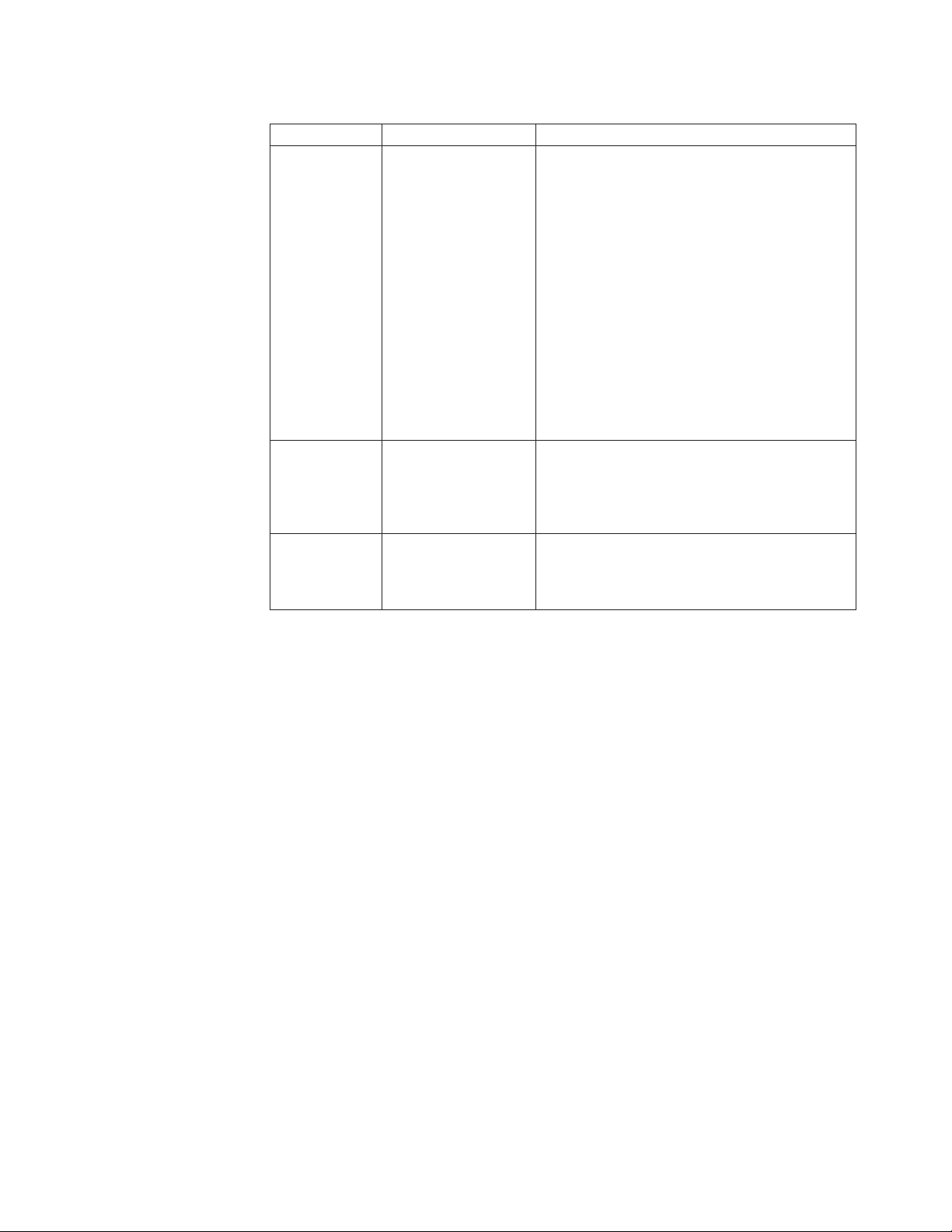
Table 1-2. Front panel component descriptions (continued)
Number Component Description
3 Cartridge magazine The tape library has a single cartridge magazine
that can hold up to 9 data cartridges, or 8 data
cartridges with a 1-slot I/O station. See
Figure 1-3 on page 1-4.
Column 5/Tier 1 in the cartridge magazine can
be configured as a 1-slot I/O station. Column
5/Tier 2 in the cartridge magazine is reserved
for the exchange position and can be accessed by
the library only. The I/O station is used to
import and export cartridges without
interrupting normal library operation. Beginning
with Column 4, a minimum of one column can
be reserved for cleaning cartridges. Cleaning
cartridges are used to clean the tape drive heads.
For configuration details, see Chapter 3,
“Installation and configuration,” on page 3-1.
4 Cartridge magazine
release
|
5 Air vents These vents draw cooler air into the library
Emergency cartridge magazine lock release.
When the I/O station is locked, insert a large,
straightened paper clip twice or hold the paper
clip in place while the cartridge magazine slides
past the I/O station lock.
enclosure and allow warm air to escape which
helps keep the library at a normal operating
temperature.
Chapter 1. Product description 1-3
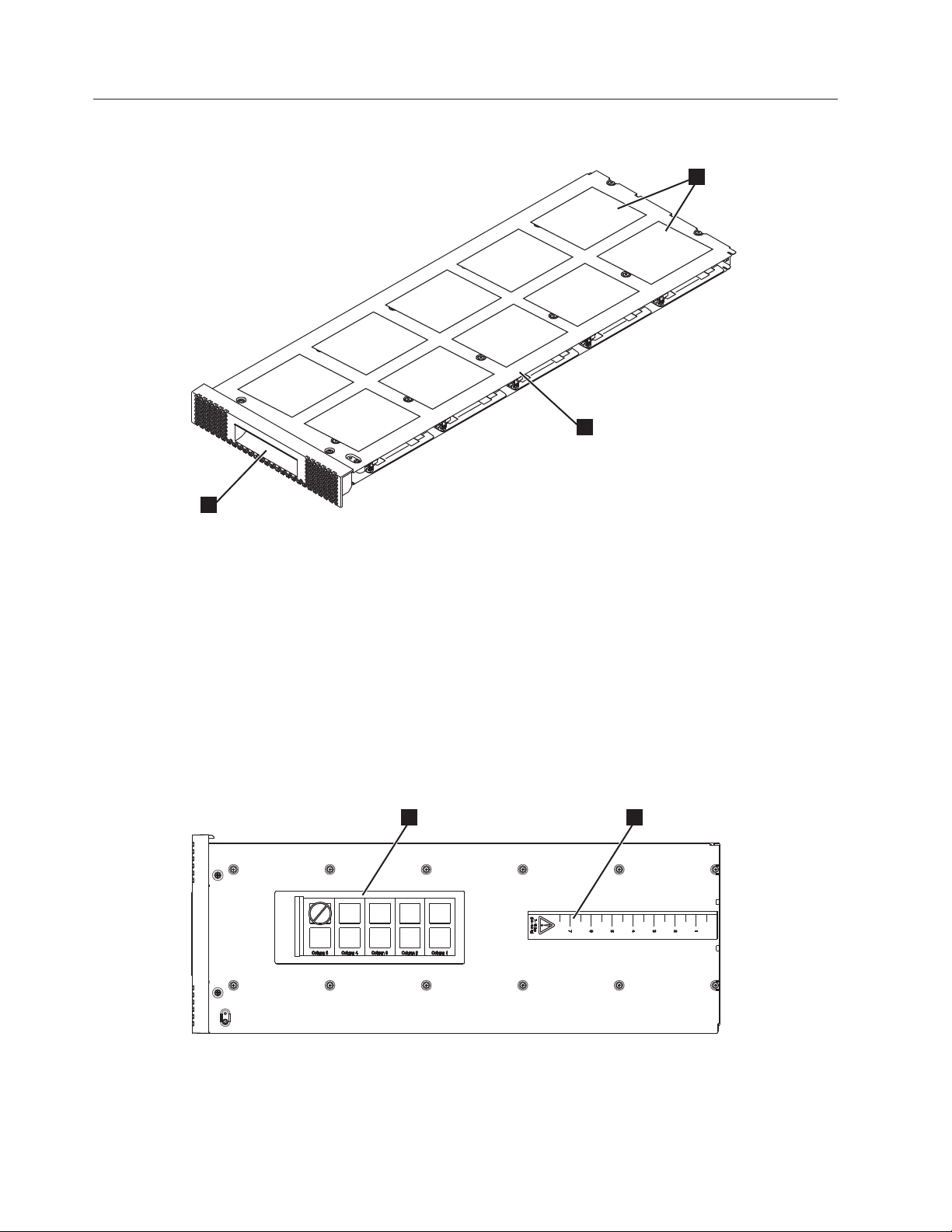
Cartridge magazine
Column 5
Tier 2
Column 4
Tier 2
Column 3
Tier 2
Column 4
Tier 1
Column 2
Tier 2
Column 3
Tier 1
Column 1
Tier 2
Column 2
Tier 1
Column 1
Tier 1
1
3
Figure 1-3. Cartridge Magazine
1 Cartridge locations as they appear
Figure 1-4 shows the cartridge location label 1 and ruler 2 that appears on the
cartridge magazine. The ruler provides an indication of the distance, when the
magazine is opened or withdrawn, to the end of the magazine before it clears the
front edge of the library. To prevent dropping the magazine, support both ends of
the magazine before it clears the front edge of the library.
Column 5
Tier 1
in the Library Map.
Note: These labels are for reference
only and do not display on the
magazine.
2
a29z0025
2 Cartridge magazine
3 Magazine handle
21
Figure 1-4. Cartridge magazine (top view)
1-4 Dell PowerVault TL1000 Tape Autoloader User's Guide
a29z0057
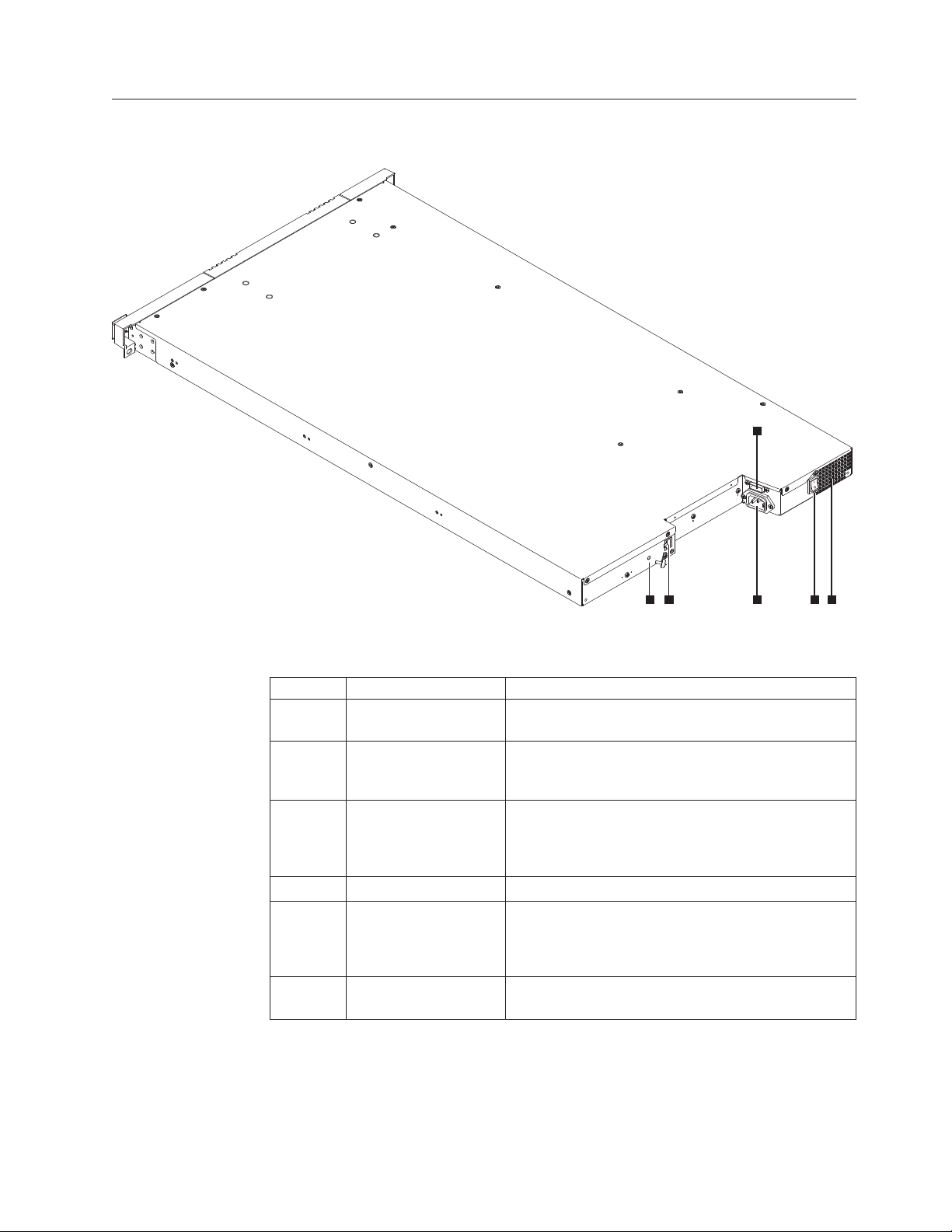
Rear panel
3
Figure 1-5. Rear panel components
Table 1-3. Rear panel component descriptions
Number Component Description
1 Power connector The library connects to a 110/220 volt ac power
2 Power switch The library is powered ON when the power supply
3 SAS host interface
4 Ethernet port This port is used to connect the library to a network.
5 Accessor locking screw The accessor locking screw is used to lock the
6 Air vent These vents allow air to escape from the power
connector
45 1 2 6
supply.
switch on the rear panel is ON (|). The library has no
independent power switch on the front panel.
Serial-attached SCSI host interface cable connection.
The Ultrium 4, 5, and 6 SAS drives use the SFF-8088
connection at the drive end and SFF-8088 or SFF-8470
at the host adapter end.
accessor in place during transportation.
Important: Remove the accessor locking screw before
the library is powered ON.
supply and tape drive sled.
a29z0003
Chapter 1. Product description 1-5
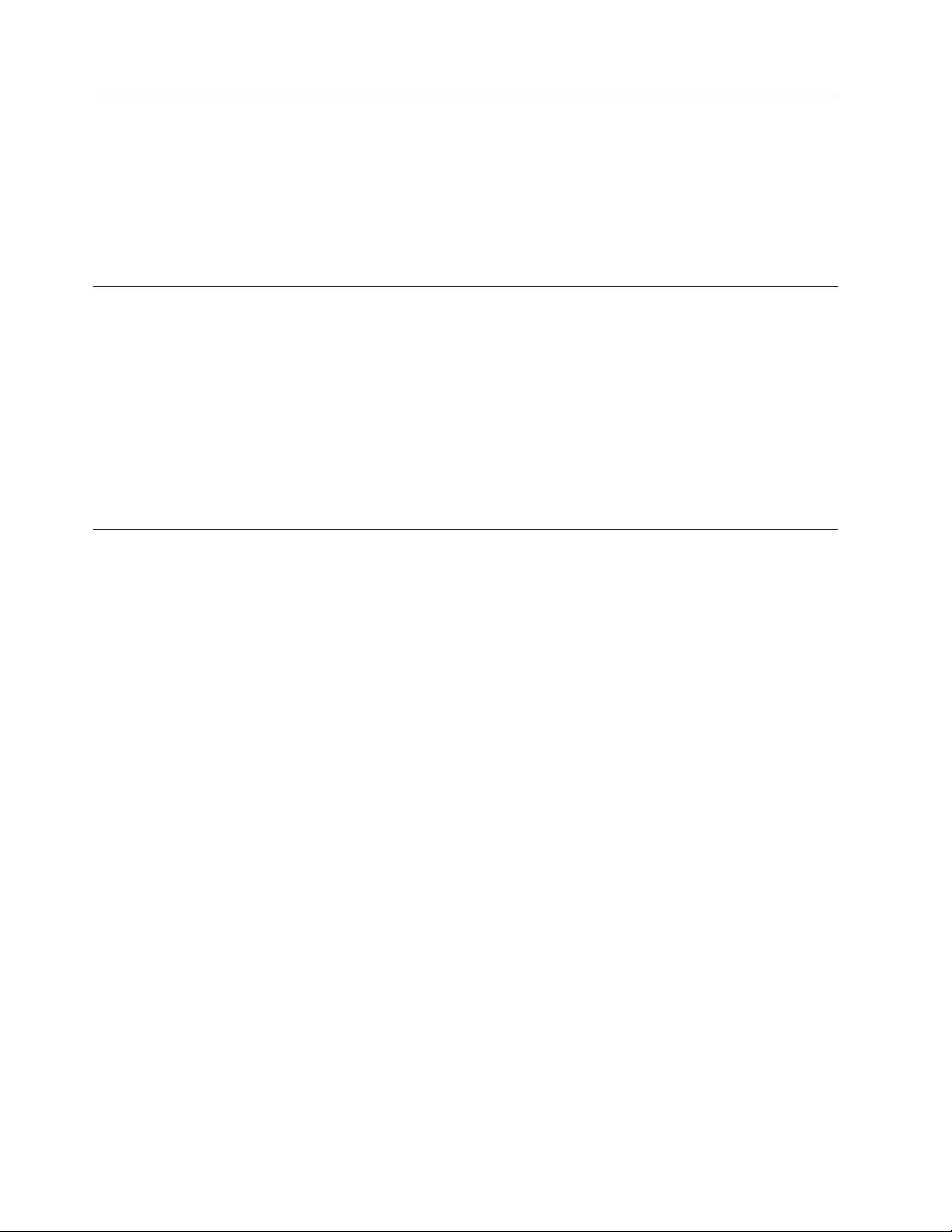
Bar code reader
SAS host interface
|
|
|
Encryption
The bar code reader is a part of the library accessor. The bar code reader reads
each cartridge bar code label that identifies the types of cartridge magazines and
tape drive that is installed in the library. It also provides inventory feedback to the
host application, Operator Panel, and Web User Interface. The library stores the
customized inventory data in memory. Library firmware supportsa6or
8-character volume serial number (VOLSER) on the bar code label on the tape
cartridge.
The Ultrium 4, Ultrium 5, and Ultrium 6 Half-High Tape Drives support the Serial
Attached SCSI (SAS) interface. The SFF-8088 SAS connector on the Ultrium 4,
Ultrium 5, and Ultrium 6 is compatible with SAS-1 or SAS-2 cables.
A drive with a SAS (Serial Attached SCSI) interface is linked directly to controllers.
SAS is a performance improvement over traditional SCSI. SAS enables multiple
devices (up to 128) of different sizes and types to connect simultaneously with
thinner and longer cables. Its full-duplex signal transmission supports 6.0 Gb/s
(S4H, S5H, and S6H). In addition, the TL1000 Tape Autoloader is hot-plugged, if
necessary. SAS drives can auto-negotiate speed.
The LTO Ultrium 6, Ultrium 5, and Ultrium 4 Tape Drives support host
Application Managed Encryption (AME) with T10 encryption methods, for SAS
drives. Data encryption is supported by LTO Ultrium 6, Ultrium 5, and Ultrium 4
Data Cartridges only.
Note: Application Managed Encryption (AME) does not require a key.
The encryption enabled drive contains the necessary hardware and firmware to
encrypt and decrypt host tape application data. Encryption policy and encryption
keys are provided by the host application or host server. A drive digital certificate
is installed at manufacturing time. Each drive receives a unique serial number and
certificate. The T10 application validates each drive instance by checking the
drive’s digital certificate.
The LTO Ultrium encryption environment is complex and requires knowledge
beyond that of product trained Service Support Representatives (SSRs). The
Encryption function on tape drives (desktop, stand-alone, and within libraries) is
configured and managed by the customer. In some instances, SSRs are required to
enable encryption at a hardware level when service access or service password
controlled access is required. Customer setup support is by Field Technical Sales
Support (FTSS), customer documentation, and software support for encryption
software problems. Customer 'how to' support is also provided by way of support
line contract.
The encryption-capable library firmware allows the user to select None or
Application Managed encryption from the Web User Interface. The factory default
is None.
1-6 Dell PowerVault TL1000 Tape Autoloader User's Guide
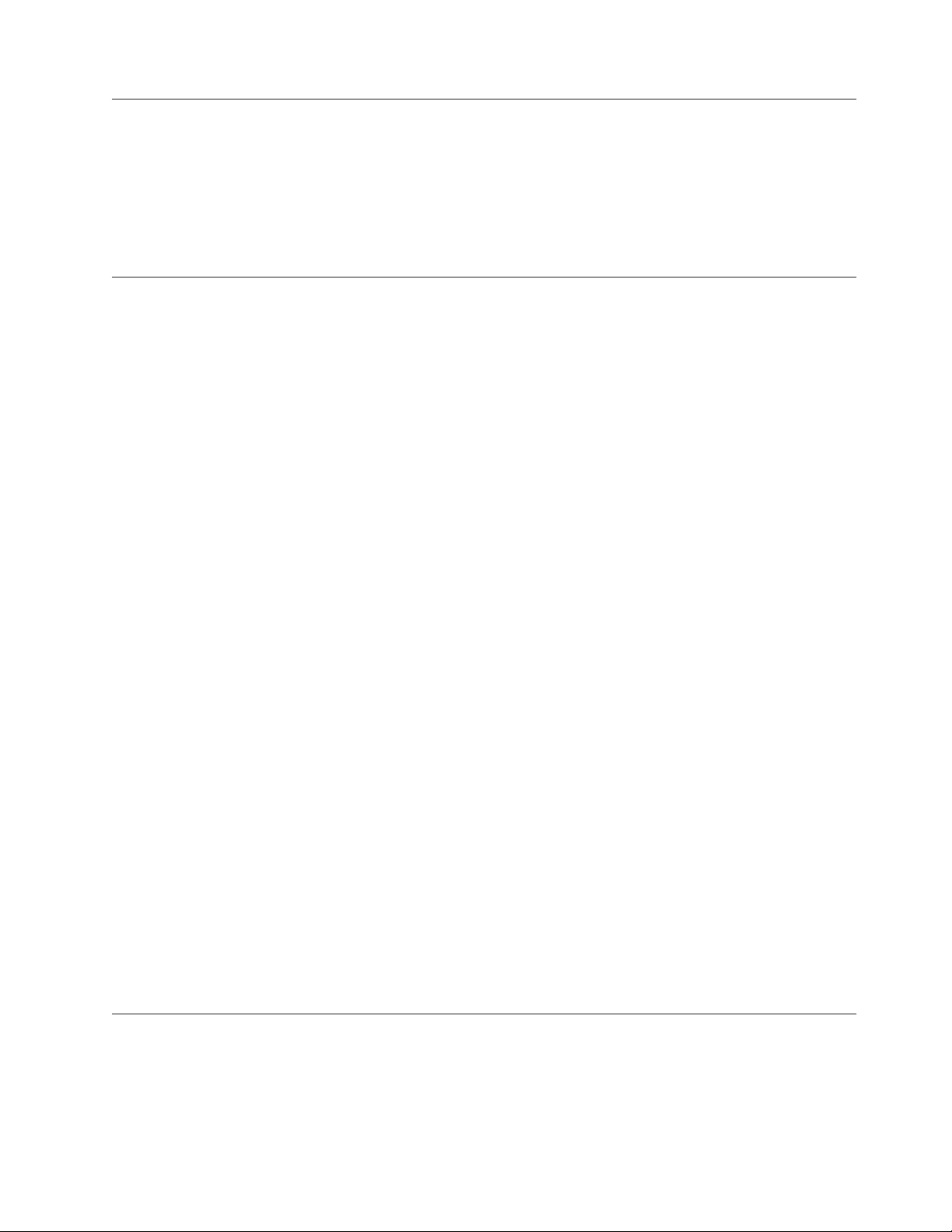
Supported Internet Protocols
|
The TL1000 Tape Autoloader supports the Internet protocols:
v IPv4
v IPv6
To learn more about IPv4, visit http://www.iana.org/. To learn more about IPv6,
visit http://www.ipv6.org/..
Simple Network Management Protocol (SNMP) messaging
Occasionally, the library might encounter a situation that you want to know about,
such as an open magazine or a fault that causes the library to stop. The library
provides a standard TCP/IP protocol called Simple Network Management Protocol
(SNMP) to send alerts about conditions (such as need for operator intervention)
over a TCP/IP LAN network to an SNMP monitoring station. These alerts are
called SNMP traps. With the information supplied in each SNMP trap, the
monitoring station (together with customer-supplied software) can alert operations
personnel of possible problems or operator interventions that occur.
SNMP traps
SNMP Traps are alerts or status messages that can be collected, monitored, and
used to proactively manage attached libraries with SNMP protocol with the SNMP
monitoring stations. In summary, each trap provides the following information:
v Product Identification such as product name, description, manufacturer, model
number, firmware level, and the URL that the trap is designated for.
v Product Status such as the severity of the trap, status (current and previous) and
the time the trap occurred.
v Library State (physical device status) such as identification and status of devices
that is monitored. It would include enclosure, power supply, controller,
magazine status, drive count, cartridge slot count, and I/O station count. Also
included would be certain library statistics, and where appropriate, the fault FSC
(fault symptom code) including the severity and description of that fault.
v Drive Status such as the identification of each drive in the library, firmware
level, serial number, and other address and status information.
v Trap Definitions such as library status change, open magazine, I/O accessed,
hard fault information, requests to clean the drive, excessive retries, and
returning to normal operations.
v SNMP MIBs: The library's Management Information Base (MIB) contains units
of information that specifically describe an aspect of the system, such as the
system name, hardware number, or communications configuration. When with
|
SNMP to monitor your TL1000 Tape Autoloader, make sure that the TL1000 MIB
file is loaded on your SNMP monitoring station. SNMP traps are sent to the
SNMP monitoring stations that are defined for your library (see “Configuring
SNMP trap notifications” on page 4-31).
Network Time Protocol
NTP is an Internet standard protocol that assures accurate synchronization of
computer clock times in a network of computers. Running as a continuous
background client program on a computer, NTP sends periodic time requests to a
server, obtaining server time stamps, and with them to adjust the client’s clock.
Chapter 1. Product description 1-7
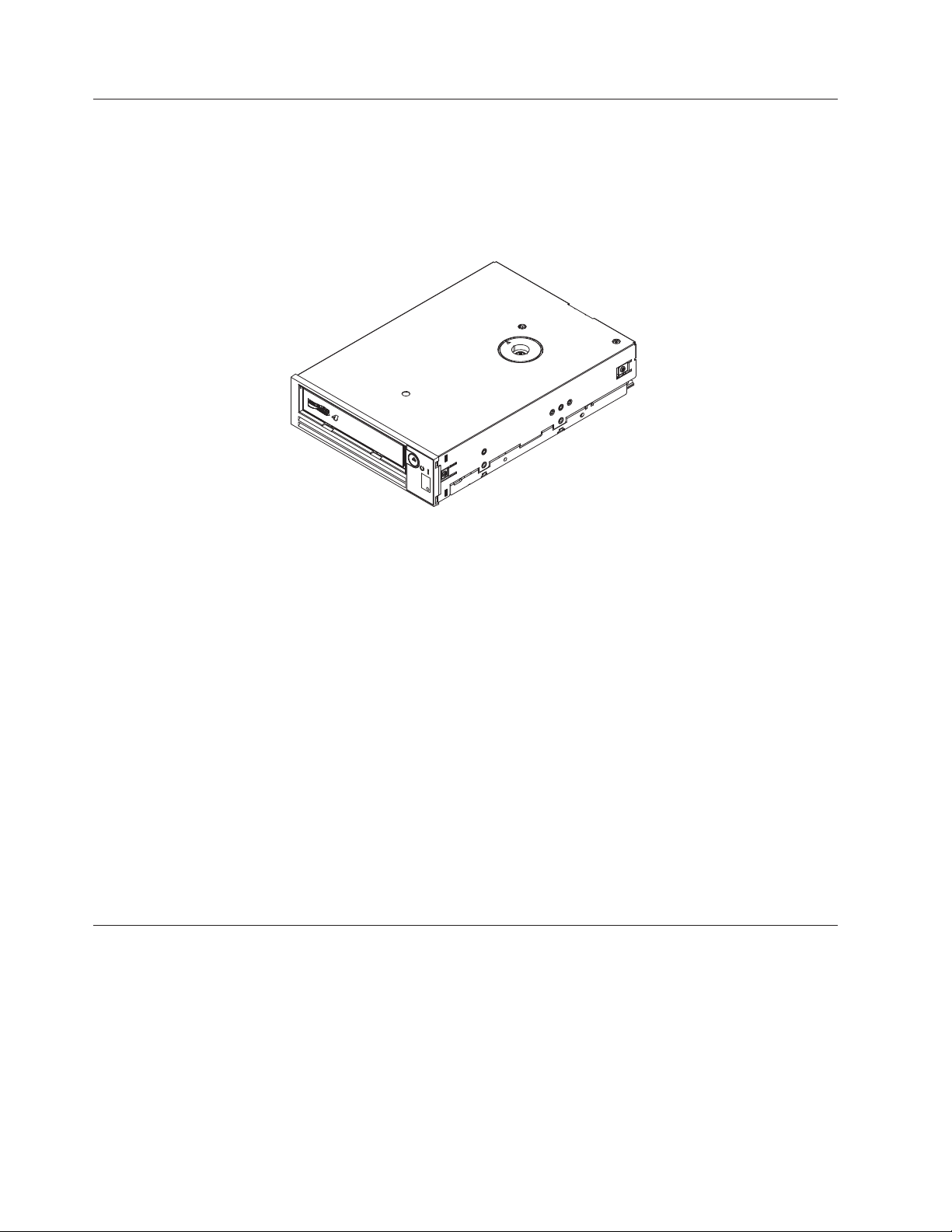
Ultrium tape drives
|
Figure 1-6. Ultrium half-high tape drive
The TL1000 Tape Autoloader supports the Ultrium 4 (S4H), Ultrium 5 (S5H), and
Ultrium 6 (S6H) half-high tape drives.
The Ultrium 4, Ultrium 5, and Ultrium 6 half-high tape drives support the Serial
Attached SCSI (SAS) interface. They have one Mini-SAS (SFF-8088) connector.
Speed matching
a80hh015
Media
|
|
To improve system performance, the Ultrium 4, Ultrium 5, and Ultrium 6 Tape
Drives use a technique that is called speed matching to dynamically adjust its
native (uncompressed) data rate to the slower data rate of the attached server.
Channel calibration
The channel calibration feature of the Ultrium 4, Ultrium 5, and Ultrium 6 Tape
Drives customizes each read/write data channel for optimum performance. The
customization enables compensation for variations in the recording channel
transfer function, media characteristics, and read/write head characteristics.
Power management
The Ultrium 4, Ultrium 5, and Ultrium 6 Tape Drives feature a power management
function. This function controls the drive’s electronics so that part of the electronics
completely turns OFF when circuit functions are not needed for the drive’s
operation.
The TL1000 Tape Autoloader uses Ultrium tape cartridges that provide up to
2500-GB native capacity (up to 6250 GB with 2.5:1 hardware data compression) for
Ultrium 6 tape drives, 1500-GB native capacity (up to 3000 GB with 2:1 hardware
data compression) for Ultrium 5 tape drives, and 800-GB native capacity (up to
1600 GB with 2:1 hardware data compression) for Ultrium 4 tape drives.
1-8 Dell PowerVault TL1000 Tape Autoloader User's Guide
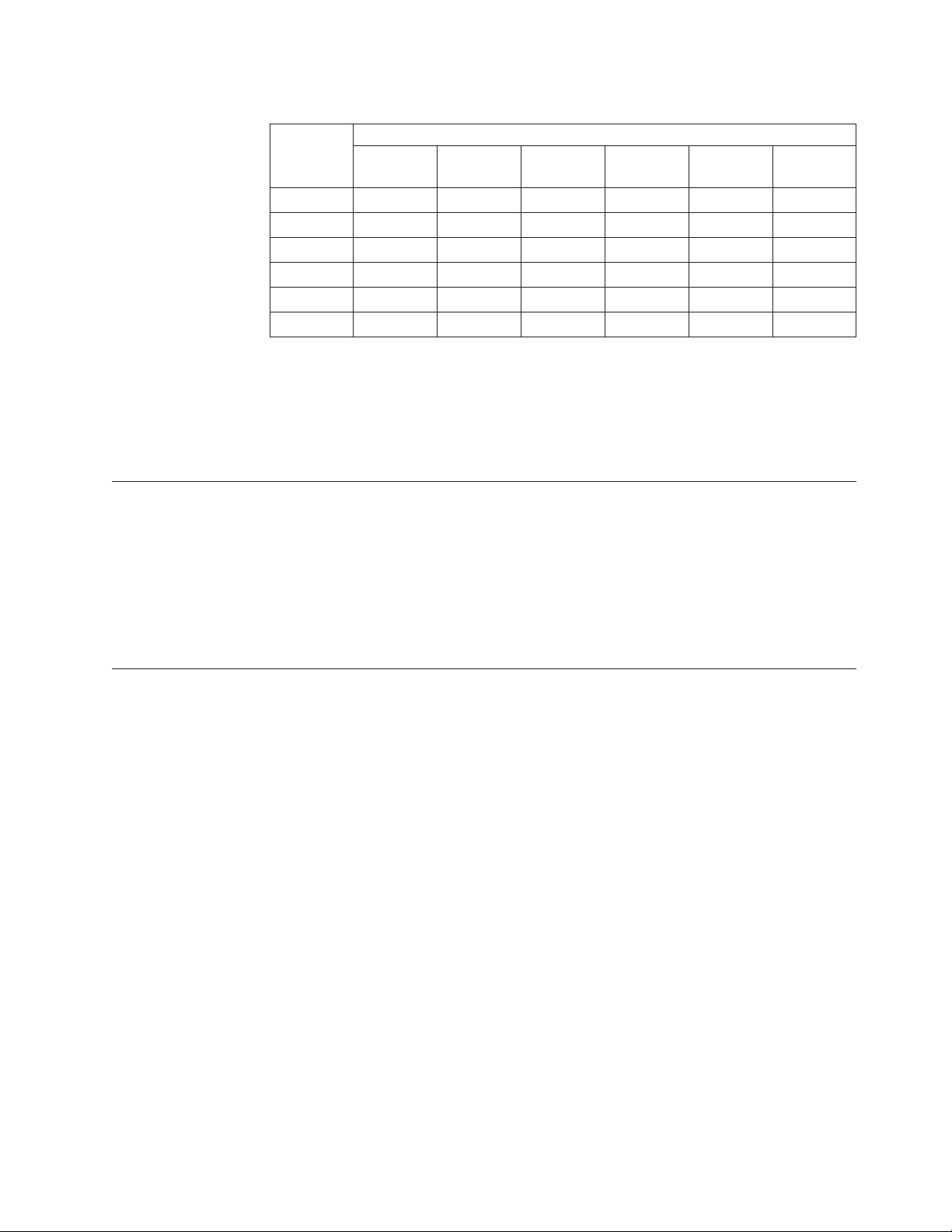
Table 1-4. Ultrium data and cleaning cartridge compatibility with Ultrium tape drive
Ultrium
Tape Drive
Ultrium 6 Read/Write Read/Write Read only
Ultrium 5 Read/Write Read/Write Read only
Ultrium 4 Read/Write Read/Write Read only
Ultrium 3 Read/Write Read/Write Read only
Ultrium 2 Read/Write Read/Write
Ultrium 1 Read/Write
2500 GB
(Ultrium 6)
1500 GB
(Ultrium 5)
LTO Ultrium Data Cartridges
800 GB
(Ultrium 4)
400 GB
(Ultrium 3)
200 GB
(Ultrium 2)
100 GB
(Ultrium 1)
|
Note: The TL1000 Tape Autoloader supports the Ultrium 4 (S4H), Ultrium 5 (S5H),
and Ultrium 6 (S6H) Tape Drives only.
For more information about media compatibility, see Chapter 5, “Media,” on page
5-1.
Logical Unit Number (LUN) scanning
|
The TL1000 Tape Autoloader uses a single SCSI ID and dual LUNs to control the
tape drive (LUN 0) and library accessor (LUN 1). The library requires a Host Bus
adapter (HBA) that supports LUN scanning. If it is not enabled, your host system
cannot scan beyond LUN 0 and fails to detect the library. It sees only the tape
drive.
Important: Some HBAs, such as RAID controllers, do not support LUN scanning.
Location coordinates and element addresses
|
The TL1000 Tape Autoloader incorporates patented high-density (HD) slot
technology, which allows multiple cartridges to be stored in a tiered architecture.
The depth of a cartridge location in a high-density slot is known as a tier.
High-density slots are designed to contain multiple cartridges in Tiers 1 and 2.
Note: Each column has a spring-loaded mechanism that pushes a tape cartridge
into Tier 1 when it is the only cartridge in that column. A single cartridge in
a column takes on the Tier 2 element address even though it is physically in
Tier 1.
Chapter 1. Product description 1-9
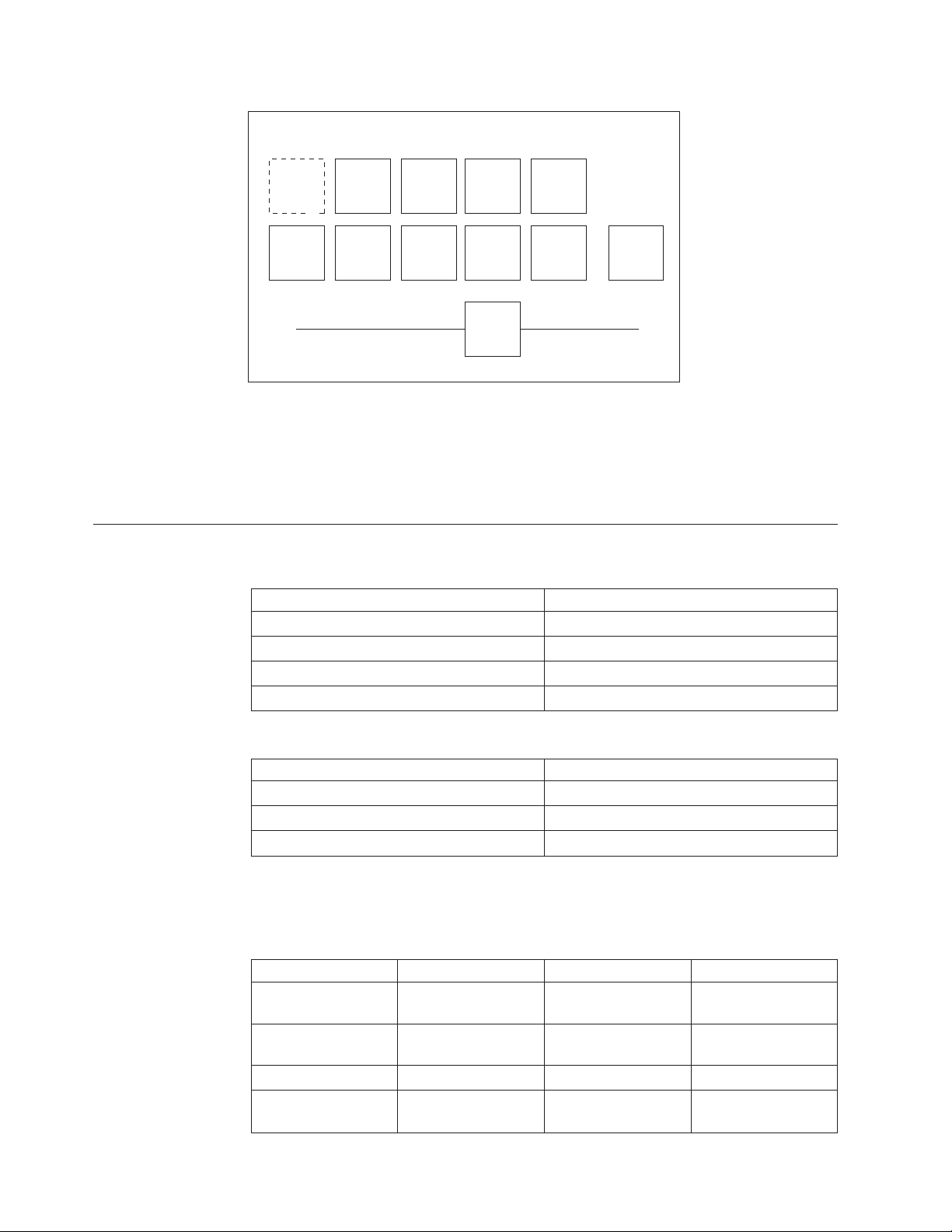
Front Rear
Reserved slot
Column 5
Tier 2
Column 5
Tier 1
Figure 1-7. Location coordinates
A storage element address is assigned to each cartridge at the time the cartridge is
inserted. Storage element addresses range from 4097 to 4105 (0x1001 to 0x1009)
when the I/O station is not enabled, and from 4097 to 4104 (0x1001 to 0x1008)
when the I/O station is enabled.
Library specifications
Table 1-5. Physical specifications
Front panel width (chassis/bezel) 445 mm (17.52 in.)/483 mm (19.02 in.)
Depth 850 mm (33.46 in.)
Height 44 mm (1.73 in.)
Weight (library only) 13 kg (28.66 lbs)
Column 4
Tier 2
Column 4
Tier 1
Column 3
Tier 2
Column 3
Tier 1
Column 2
Tier 2
Column 2
Tier 1
Accessor
Column 1
Tier 2
Column 1
Tier 1
Drive
Parameter Measurement
Table 1-6. Electrical specifications
Parameter Measurement
Voltage 100 - 240 Vac. (4.0 to 1.5 A)
Frequency 50 - 60 Hz
Power consumption 110 W
For more information about installation specifications, see Chapter 3, “Installation
and configuration,” on page 3-1.
Table 1-7. Environmental specifications
Parameter Operating (see Note) Storage Shipping
Temperature
Temperature
variation
10-38°C(50-100
10 °C/hour
(maximum)
Relative humidity 20 - 80% 10 - 90% 10 - 90%
Wet bulb temperature
26 °C (78.8 °F)
1-10 Dell PowerVault TL1000 Tape Autoloader User's Guide
°F)
maximum
1 - 60 °C (34 - 140 °F)
10 °C/hour
(maximum)
29 °C (84 °F)
maximum
-40 to 60 °C (-40 to
140 °F)
10 °C/hour
(maximum)
29 °C (84 °F)
maximum
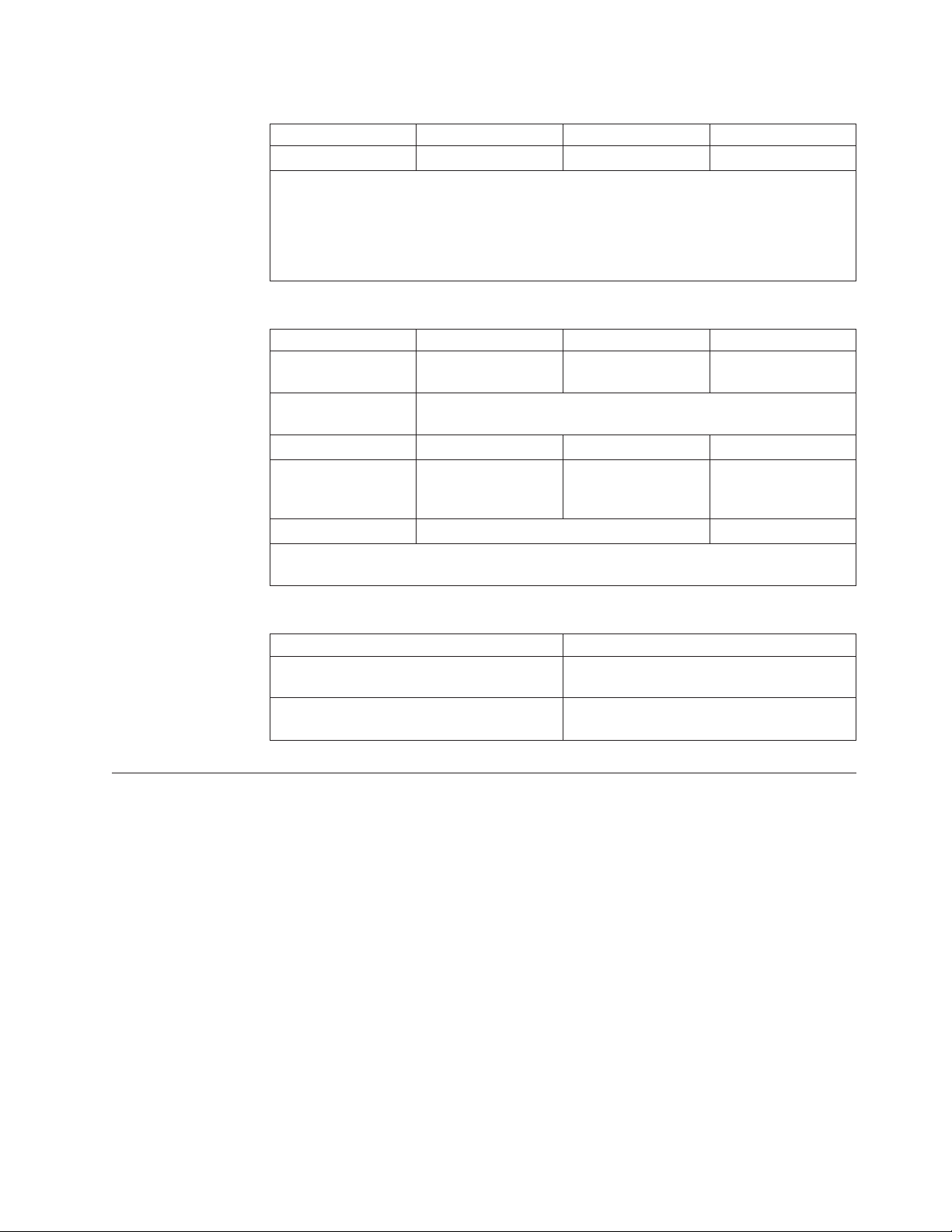
Table 1-7. Environmental specifications (continued)
Parameter Operating (see Note) Storage Shipping
Altitude (meters) 0 - 2,500 0 - 2,500 0 - 2,500
Note: The operating environment of the library must not conflict with the media storage
requirements. The library can operate at elevated temperatures for an extended period.
However, the temperature might shorten the useful life of media that is stored in the
library. If media is stored in the library for more than 10 hours, the storage temperature
requirements for media are met. It is assumed that media stored in the library is
approximately 2 degrees above ambient temperature when the library is powered ON.
Table 1-8. Operational specifications
Parameter Model S6H Model S5H Model S4H
Maximum storage
capacity
Maximum number of
data cartridges
Drive types Ultrium 6 Half High Ultrium 5 Half High Ultrium 4 Half High
Sustained native data
transfer rate
Interface 6 Gb/s SAS 3 Gb/s SAS
Note: The Ultrium 4 Half-High tape drive in S4H libraries that are manufactured after
March 2011 support 6.0 Gb/s and a sustained native data rate of 120 Gb/s.
22.5 TB (56.2 TB with
2.5:1 compression)
9 (including an optional I/O Station)
160 MB/s (320 MB/s
with 2:1
compression)
13.5 TB (27 TB with
2:1 compression)
140 MB/s (280 MB/s
with 2:1
compression)
7.2 TB (14.4 TB with
2:1 compression)
120 MB/s (240 MB/s
with 2:1
compression)
Table 1-9. Acoustical specifications
Idling acoustical noise sound power level
LwAD in Bels (1 Bel = 10 dB)
Maximum acoustical noise sound power
level LwAD in Bels (1 Bel = 10 dB)
Product environment
|
The TL1000 Tape Autoloader is designed to operate in a general business
environment.
The library meets the acoustical requirements for general business area category
2D. Category 2D states that the library can be installed a minimum of 4 m (13 ft.)
from a permanent work station.
To allow for service access, install the library a minimum of 0.9 m (3 ft.) from all
obstacles.
The library is a precision computer peripheral device. To ensure maximum
longevity of your library, locate the library away from dust, dirt, and airborne
particulates, as follows:
v Keep the library away from high-traffic areas, especially if the floor is carpeted.
Parameter Measurement
6.6
6.8
Carpeting harbors dust and walking on the carpet can cause the carpet fibers
and the dust to become airborne.
Chapter 1. Product description 1-11
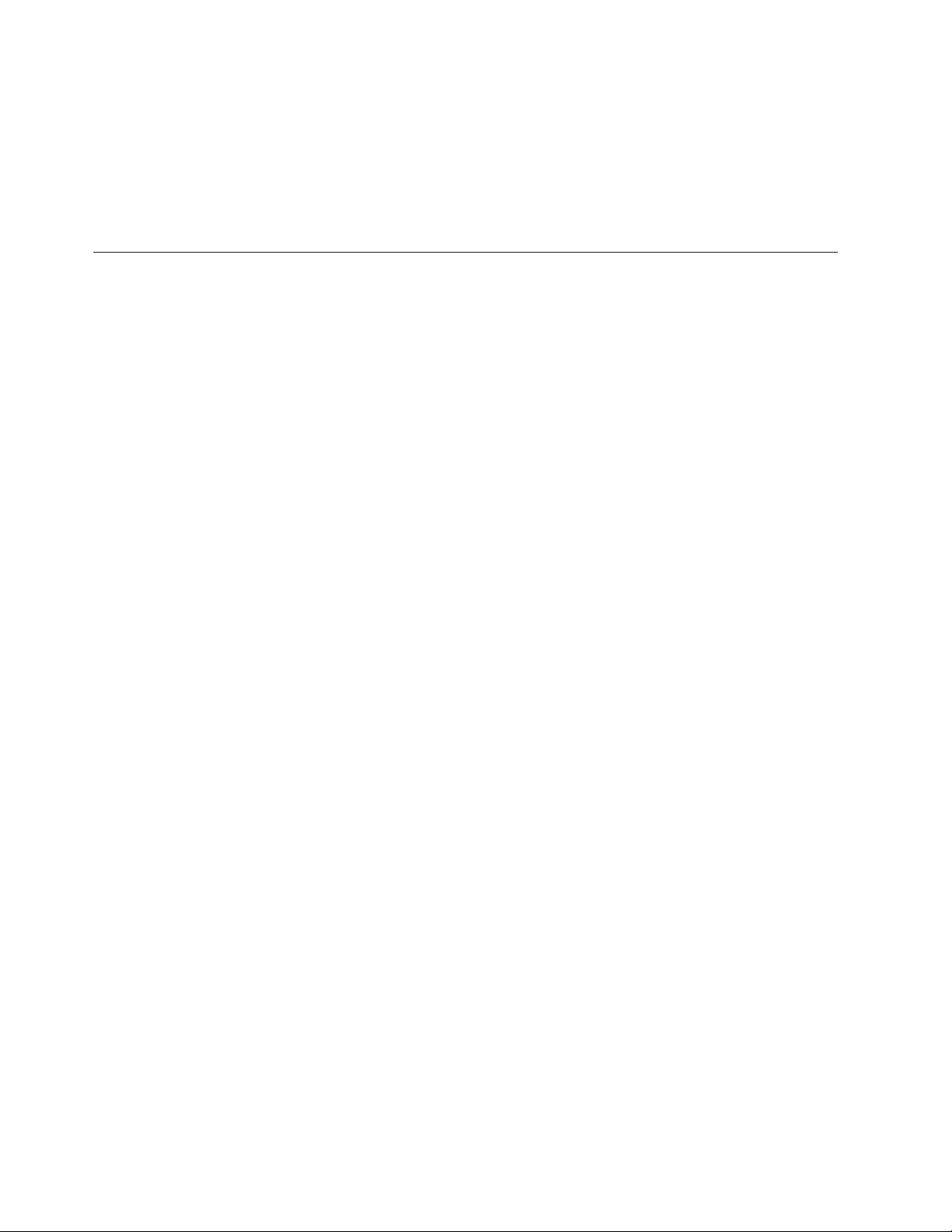
v Keep the library out of printer and copier rooms because of toner and paper
dust. Additionally, do not store paper supplies next to the library.
v Keep the library away from moving air caused by doorways, open windows,
fans, and air conditioners.
Ensure that the machine covers are always kept closed to minimize any
contamination from airborne particles.
Supported device drivers
Device drivers enable the drive to interact with various servers. For applications
that use device drivers, see the application’s documentation to determine which
drivers to use.
Note: If you do not have Internet access and you need information about device
drivers, contact your sales representative.
1-12 Dell PowerVault TL1000 Tape Autoloader User's Guide
