Philips PC-APD, PW-1710 User Manual
LABORATORY MANUAL AND INSTRUCTIONS
Version 1.3
Metallurgical & Materials Engineering
Dr. M.L. Weaver
W.S. Rollings
September 6, 2000
This manual describes operation of the Philips PW-1710 X-ray generator using PC-APD, techniques for data collection and analysis, and for instrument shutdown. All users should refer to the proper manuals for detailed information.
IMPORTANT!
DO NOT STORE YOUR DATA ON THE C: OR D: DRIVE OF THE COMPUTER. THE HARD DRIVE WILL BE PURGED WEEKLY. STORE YOUR DATA ON YOUR OWN FLOPPY DISK.

INSTRUCTIONS FOR PHILIPS X-RAY GENERATOR
TURNING ON THE X-RAY GENERATOR
1)SIGN THE LOG SHEET!
2)Turn on the water chiller and wait 1 minute. The water pressure should be ≥ 40 psi.
3)On the x-ray generator, set the voltage and current to the lowest available setting (i.e., turn the kV and mA knobs all of the way to the left).
4)Turn on the x-ray generator by depressing the [ON] button on the display console (see Fig A).
5)Press the start button and then wait for the yellow “X-ray On” light to illuminate. This will occur approximately 30 seconds after you depress the button.
6)Wait 1 minute. Turn voltage up to 25 kV.
7)Wait 15 minutes. Gradually turn voltage and then the current to the desired data collection settings (example, V = 40 kV, I = 35 mA). Be careful not exceed 45 kV and 40 mA
8)Mount your sample in a suitable X-ray specimen holder. I suggest our Plexiglas holders or glass slides. Double stick tape or Vaseline can be used to attach powder specimens. Clean silly putty can be used for bulk specimens. If using aluminum sample holders, make sure you are using the holders with the larger openings; otherwise you will get aluminum peaks in your XRD pattern.
Sample Holder:
Aluminum
Plexiglass
Glass slide
Sample
9)Load specimen into goniometer. This is accomplished as follows:
a)Loosen the locking screw on the sample chamber (Figure B) and removing the door.
b)Insert the large end of the specimen holder between the guide block and the mounting clip such that the center line of the specimen lines up with the centering line on the guide block.
c)Replace the door and tighten the locking screw.
10)On the small shutter control panel (Figure C), select window 2. Open the shutter by turning the selector knob to ∞ (one click to the right). Press the red ON button. The yellow light for shutter 2 will come on.
11)The instrument is now ready to collect data. Setup your data collection program in PC-APD and run it. SEE THE NOTES FOR PC-APD ON THE ACCOMPANYING PAGES.
12)Turn on the computer. In the Windows 3.1 environment, open the Philips folder and double click the “XMENU” icon.
13)Select “PC-APD” from the menu by pressing ‘P’ or by using the arrow keys or mouse to highlight it. Then press [Enter]. Once the start up screen appears press any key to continue. The main menu of PC-APD will appear.
STEPS 14) TO 22) ARE ONLY PERFORMED TO CHECK THE STATUS OF THE SYSTEM AND TO MODIFY THE GRAPHICS OUTPUT. DO NOT CHANGE SYSTEM
PARAMETERS WITHOUT CONSULTING DR. WEAVER FIRST!
FOR GENERAL USE SKIP TO STEP 22.
14)Choose SYSTEM PREPARATION (S).
15)Choose SYSTEM PARAMETERS (S). CHECK THE SYSTEM SETTINGS. DO NOT ADJUST ANY OF THE FIELDS. The screen should now display the current computer setup including which ports are in use and the directories where data will be stored. It will appear something like Figure D. IF YOU ENCOUNTER ANY PROBLEMS PLEASE CONSULT DR. WEAVER.
16)Press the escape key [Esc] to return to the SYSTEM PREPARATION menu.
17)Choose DIFFRACTOMETER PARAMETERS (D).
18)The model number for the electronics will appear in the lower right corner of the screen. It should read PW-1710. Press [Enter].
19)Alter the fields to accurately reflect the setup of the diffractometer for a powder measurement. See figure 2. Make sure this accurately reflects the hardware configuration of the instrument.
20)Press F1 to save the settings and return to the SYSTEM PREPARATION menu.
21)Select PROGRAM SETTINGS (P). From this menu the defaults for the various fields can be selected and the color displays of the software can be changed.
22)Select GRAPHICS (G). Experiment with settings to see what can be modified.
23)Select EDIT (E).
24)Choose IDENTIFY PROGRAM (I). In the bottom right corner is a prompt for a filename where the measurement program will be stored. This is not the file where the collected data will be stored. Type a name (up to eight characters) and press enter.
25)Alter the field to collect a standard powder measurement. See Figure 3.
26)Press [Esc] twice to return to the main APD menu.
27)Choose DATA COLLECTION (D).
28)Choose IDENTIFY MEASUREMENT (I).
29)Enter the name of the identify program that was just created. Press [Enter]. Press F5 to see a list of available identify programs if necessary.
30)Enter the sample identification and a filename where the data will be stored in the appropriate fields.
31)Check for the following:
Sample should be on the stage
Instrument door should be closed.
Power should be set to desired levels.
Shutter should be open.
See instructions for turning on generator if it is not on or at the proper power.
32)Push F1 to start the measurement.
33)To view the measurement as it is being collected, select DATA COLLECTION (D) and then DISPLAY SCAN (D).
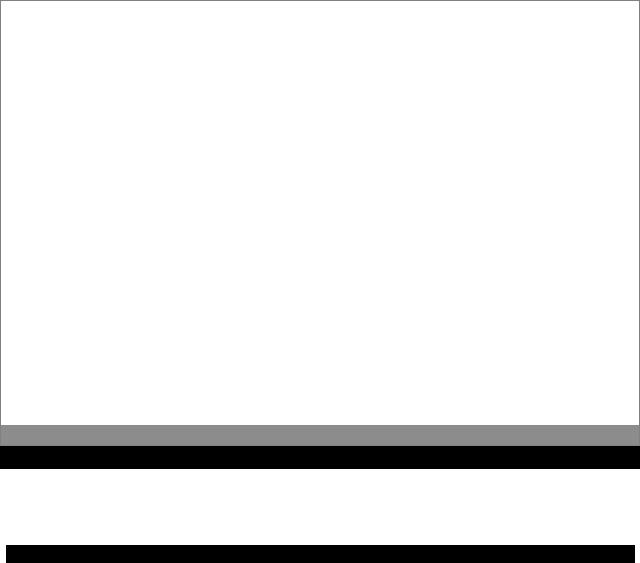
|
|
S Y S T E M P A R A M E T E R S |
6-Sep-00 13:12:32 |
Licensee: Some Laboratory
Tuscaloosa, AL
Identification: Philips Analytical PC-APB, Diffraction software
Data directory: |
C:\APD\DATA |
|
|
|
Temporary files: |
C:\APD\TMP |
|
|
|
Graphics Adapter: |
VGA |
Graphics hard copy device: |
|
|
PRINTER |
||||
Monitor: |
COLOUR |
|
Number of pens: |
|
Serial port |
Used for |
Baudrate Databits |
Stopbits Parity Addr |
|
Check
1: MOUSE
2: DIFFRACTOMETER 4800 3: NOT PRESENT
4: NOT PRESENT
Esc=Last menu F5=Show names F10=Help
FIGURE D. Schematic of SYSTEM PARAMETERS menu.
