Philips PageWriter TC Cardiograph Network Configuration Guide

PageWriter TC Cardiograph
Network Configuration Guide

Notice
About This Edition
Published by Philips Medical Systems
Printed in USA
Publication number 453564114441
Edition History
Edition 1, August 2008 Software Revision A.01.00 and higher
Edition 2, September 2010 Software Revision A.04.01 and higher
Warranty
Philips Medical Systems reserves the right to make changes to both this
Network Configuration Guide and to the product that it describes. Product specifications are subject to change without notice.
Nothing contained within this Network Configuration Guide is intended as any offer, warranty, promise, or contractual condition, and must not be taken as such.
Copyright
©2010 Koninklijke Philips Electronics N.V. All rights are reserved. All other product names are the property of their respective owners.
Reproduction in whole or in part in any form, or by any means, electrical, mechanical or otherwise, is prohibited without the written consent of the copyright holder.
Philips Medical Systems 3000 Minuteman Road Andover, MA 01810 USA (978) 687-1501
Unauthorized copying of this publication may not only infringe copyright laws, but may also reduce the ability of Philips Medical Systems to provide accurate and current information to users.
Compliance
The Philips Medical Systems PageWriter TC70, TC50, and TC30 cardiographs comply with all relevant international and national standards and laws. Information on compliance will be supplied on request by a local Philips Medical Systems representative, or by the manufacturer.
Intended Use of this Network Configuration Guide
This Philips product is intended to be operated only in accordance with the safety procedures and operating instructions provided in this Network Configuration Guide, and in accordance with the purposes for which it was designed. Installation, use, and operation of this product is subject to the laws in effect in the jurisdiction(s) in which the product is being used. Users must only install, use, and operate this product in such a manner that does not conflict with applicable laws or regulations that have the force of law. Use of this product for purposes other than the express intended purpose provided by the manufacturer, or incorrect use and operation, may relieve the manufacturer (or agent) from all or some responsibility for resultant noncompliance, damage, or injury.
United States federal law restricts this device to use by or on the order of a physician. THIS PRODUCT IS NOT INTENDED FOR HOME USE.
Training
Users of this product must receive adequate clinical training on its safe and effective use before attempting to operate the product as described in this Network Configuration Guide.
Training requirements vary by country. Users must ensure that they receive adequate clinical training in accordance with local laws or regulations.
For further information on available training on the use of this product, please contact a Philips Medical Systems representative, or the manufacturer.
Medical Device Directive
The PageWriter TC70, TC50 and TC30 cardiographs comply with the requirements of the Medical Device Directive 93/42/EEC and carries the  0123 mark accordingly.
0123 mark accordingly.
Authorized EU-represen- tative:
Philips Medizin Systeme Böblingen GmbH Hewlett Packard Str. 2 71034 Böblingen Germany

Contents
Chapter 1 Overview of Workflow Options
TraceMaster with OrderVue Workflow . . . . . . . . . . . . . . . . . . . . . . . . . . . . . . . . . . . . . . . . 1-1 ECG PDF Export and Remote PC Workflow . . . . . . . . . . . . . . . . . . . . . . . . . . . . . . . . . . . . 1-2 ECG Fax Workflow . . . . . . . . . . . . . . . . . . . . . . . . . . . . . . . . . . . . . . . . . . . . . . . . . . . . . . . . 1-3 Special Notes About Fax Transmission . . . . . . . . . . . . . . . . . . . . . . . . . . . . . . . . . . . . . . 1-3 Third Party ECG Management System Workflow . . . . . . . . . . . . . . . . . . . . . . . . . . . . . . . . . 1-4 Using the Cardiograph Setup Screens . . . . . . . . . . . . . . . . . . . . . . . . . . . . . . . . . . . . . . . . . . 1-5 Philips ECG XML Information. . . . . . . . . . . . . . . . . . . . . . . . . . . . . . . . . . . . . . . . . . . . . . . . . 1-7 Using the Philips InCenter Site . . . . . . . . . . . . . . . . . . . . . . . . . . . . . . . . . . . . . . . . . . . . . . . . 1-8 About Adobe Acrobat Versions . . . . . . . . . . . . . . . . . . . . . . . . . . . . . . . . . . . . . . . . . . . 1-8 Using Setup Help. . . . . . . . . . . . . . . . . . . . . . . . . . . . . . . . . . . . . . . . . . . . . . . . . . . . . . . . . . . 1-9 Contacting a Philips Response Center . . . . . . . . . . . . . . . . . . . . . . . . . . . . . . . . . . . . . . . . . 1-10 North America Response Centers . . . . . . . . . . . . . . . . . . . . . . . . . . . . . . . . . . . . . 1-10 South America Response Centers. . . . . . . . . . . . . . . . . . . . . . . . . . . . . . . . . . . . . . 1-10 Europe Response Centers . . . . . . . . . . . . . . . . . . . . . . . . . . . . . . . . . . . . . . . . . . . . 1-11 Europe Response Centers . . . . . . . . . . . . . . . . . . . . . . . . . . . . . . . . . . . . . . . . . . . . 1-12 Asia Response Centers . . . . . . . . . . . . . . . . . . . . . . . . . . . . . . . . . . . . . . . . . . . . . . 1-13 Africa and Middle East . . . . . . . . . . . . . . . . . . . . . . . . . . . . . . . . . . . . . . . . . . . . . . . 1-14
Chapter 2 Configuring Network Connectivity
About Network Settings. . . . . . . . . . . . . . . . . . . . . . . . . . . . . . . . . . . . . . . . . . . . . . . . . . . . . 2-1 Network Connection Status Window. . . . . . . . . . . . . . . . . . . . . . . . . . . . . . . . . . . . . . . 2-1 About the Refresh Button . . . . . . . . . . . . . . . . . . . . . . . . . . . . . . . . . . . . . . . . . . . . . 2-2 Obtaining a New IP Address for the Cardiograph . . . . . . . . . . . . . . . . . . . . . . . . . . 2-2 Obtaining the IP Address Automatically (Using DHCP) . . . . . . . . . . . . . . . . . . . . . . . . . 2-3 About Auto Negotiation . . . . . . . . . . . . . . . . . . . . . . . . . . . . . . . . . . . . . . . . . . . . . . . . . 2-3 Specifying IP Address (Fixed IP) . . . . . . . . . . . . . . . . . . . . . . . . . . . . . . . . . . . . . . . . . . . . 2-3 Checking the Cardiograph IP Address. . . . . . . . . . . . . . . . . . . . . . . . . . . . . . . . . . . . . . . 2-3 Configuring Multiple Cardiographs . . . . . . . . . . . . . . . . . . . . . . . . . . . . . . . . . . . . . . . . . 2-4 Configuring Cardiograph Network Settings. . . . . . . . . . . . . . . . . . . . . . . . . . . . . . . . . . . . . . 2-4 Configuring Wired LAN (Ethernet) Settings . . . . . . . . . . . . . . . . . . . . . . . . . . . . . . . . . . 2-6 Configuring Manual Ethernet Settings . . . . . . . . . . . . . . . . . . . . . . . . . . . . . . . . . . . . 2-8 About Wireless LAN Settings . . . . . . . . . . . . . . . . . . . . . . . . . . . . . . . . . . . . . . . . . . . . . 2-9 Other Resources and Information . . . . . . . . . . . . . . . . . . . . . . . . . . . . . . . . . . . . . . 2-9 Supported Security Options . . . . . . . . . . . . . . . . . . . . . . . . . . . . . . . . . . . . . . . . . . . 2-9 Configuring Wireless LAN Settings . . . . . . . . . . . . . . . . . . . . . . . . . . . . . . . . . . . . . . . . 2-12 Before You Begin . . . . . . . . . . . . . . . . . . . . . . . . . . . . . . . . . . . . . . . . . . . . . . . . . . . 2-13 Installing the Wireless LAN Card and Cover . . . . . . . . . . . . . . . . . . . . . . . . . . . . . 2-13 About Authentication Certificates and Private Keys . . . . . . . . . . . . . . . . . . . . . . . 2-15
Contents-1
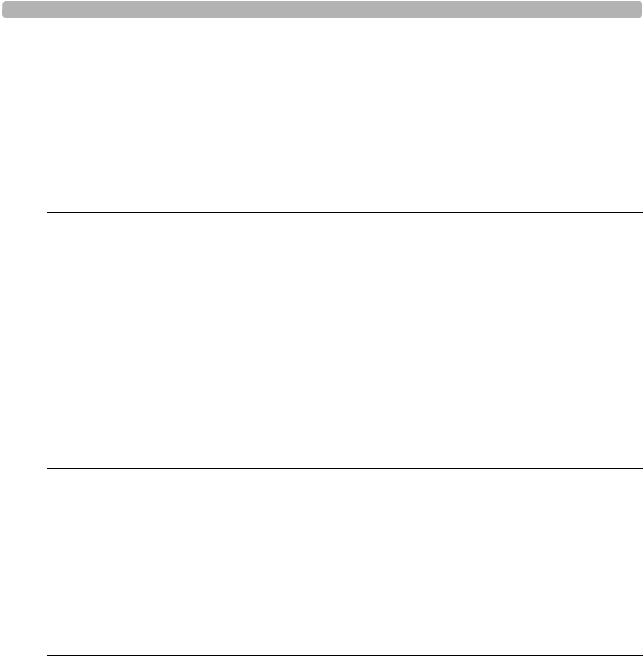
Table of Contents
Loading Authentication Certificates . . . . . . . . . . . . . . . . . . . . . . . . . . . . . . . . . . . . .2-16 Configuring Wireless Adapter Settings . . . . . . . . . . . . . . . . . . . . . . . . . . . . . . . . . . .2-19 Selecting the Active Profile . . . . . . . . . . . . . . . . . . . . . . . . . . . . . . . . . . . . . . . . . . . .2-25 Wireless LAN Connectivity Indicator. . . . . . . . . . . . . . . . . . . . . . . . . . . . . . . . . . . .2-26 Testing the Network or Modem Connection . . . . . . . . . . . . . . . . . . . . . . . . . . . . . . . . . . . .2-26
Chapter 3 Configuring TraceMaster ECG Management System
Settings
About Configuring TraceMaster Connections. . . . . . . . . . . . . . . . . . . . . . . . . . . . . . . . . . . . .3-2 About Supported TraceMaster Versions and Compatibility . . . . . . . . . . . . . . . . . . . . . . .3-2 About TraceMaster Supported Extended Lead Configurations . . . . . . . . . . . . . . . . . . . .3-8 About Security . . . . . . . . . . . . . . . . . . . . . . . . . . . . . . . . . . . . . . . . . . . . . . . . . . . . . . . . . .3-9 Configuring a TraceMaster Connection . . . . . . . . . . . . . . . . . . . . . . . . . . . . . . . . . . . . . . . . . .3-9 Configuring a Network TraceMaster Connection . . . . . . . . . . . . . . . . . . . . . . . . . . .3-9 Configuring a TraceMaster Connection with the Modem . . . . . . . . . . . . . . . . . . . .3-13 Testing the TraceMaster Connection . . . . . . . . . . . . . . . . . . . . . . . . . . . . . . . . . . . .3-16 Setting the Default TraceMaster Server . . . . . . . . . . . . . . . . . . . . . . . . . . . . . . . . . .3-17 Specifying Time Synchronization Settings . . . . . . . . . . . . . . . . . . . . . . . . . . . . . . . . .3-18
Editing TraceMaster Connection Settings . . . . . . . . . . . . . . . . . . . . . . . . . . . . . . . . . . . . . . .3-20
Chapter 4 Configuring OrderVue Settings
About OrderVue Workflow. . . . . . . . . . . . . . . . . . . . . . . . . . . . . . . . . . . . . . . . . . . . . . . . . . .4-1
OrderVue Configuration Overview . . . . . . . . . . . . . . . . . . . . . . . . . . . . . . . . . . . . . . . . . . . . .4-2
Before You Begin . . . . . . . . . . . . . . . . . . . . . . . . . . . . . . . . . . . . . . . . . . . . . . . . . . . . . . . . . . .4-3
Creating an OrderVue Worklist . . . . . . . . . . . . . . . . . . . . . . . . . . . . . . . . . . . . . . . . . . . . . . .4-3
Testing Order Worklist Settings . . . . . . . . . . . . . . . . . . . . . . . . . . . . . . . . . . . . . . . . . . . .4-8
Setting General OrderVue Options . . . . . . . . . . . . . . . . . . . . . . . . . . . . . . . . . . . . . . . . . . . .4-10
Editing Worklist Settings. . . . . . . . . . . . . . . . . . . . . . . . . . . . . . . . . . . . . . . . . . . . . . . . . . . . .4-11
Chapter 5 Configuring PDF Export and Remote PC Settings
TC Cardiograph PDF Export and Remote PC Features . . . . . . . . . . . . . . . . . . . . . . . . . . . . .5-1 About Log Files. . . . . . . . . . . . . . . . . . . . . . . . . . . . . . . . . . . . . . . . . . . . . . . . . . . . . . . . . .5-1 Configuration Overview. . . . . . . . . . . . . . . . . . . . . . . . . . . . . . . . . . . . . . . . . . . . . . . . . . .5-1 Configuring a PDF Export and Remote PC Connection . . . . . . . . . . . . . . . . . . . . . . . . . . . . .5-2 Editing Settings . . . . . . . . . . . . . . . . . . . . . . . . . . . . . . . . . . . . . . . . . . . . . . . . . . . . . . . . . . . . .5-3 Transmitting ECGs as PDF Files from the Archive . . . . . . . . . . . . . . . . . . . . . . . . . . . . . . . . .5-3 Transmitting or Receiving Log and Custom Setting Files . . . . . . . . . . . . . . . . . . . . . . . . . . . .5-4
Contents-2 PageWriter TC Cardiograph Network Configuration Guide
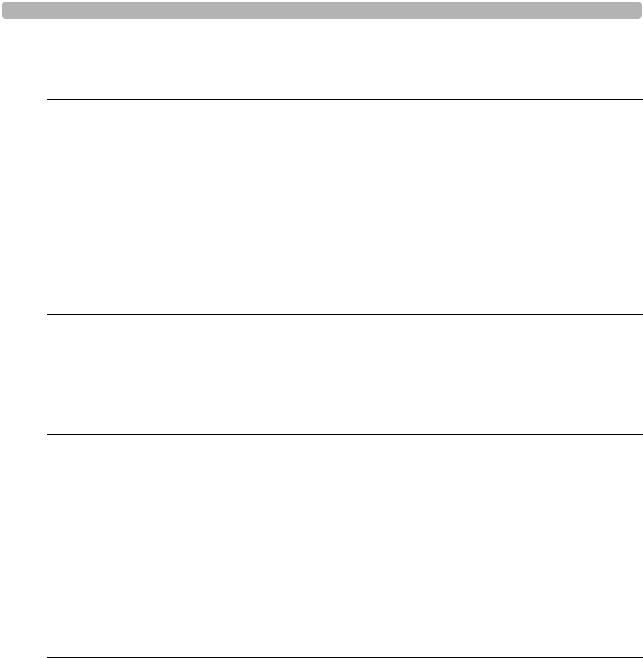
Table of Contents
Chapter 6 Configuring Third Party ECG Management System
Settings
About Configuring Third Party (non-Philips) Connections . . . . . . . . . . . . . . . . . . . . . . . . . . 6-2
About Philips ECG XML Versions . . . . . . . . . . . . . . . . . . . . . . . . . . . . . . . . . . . . . . . . . . 6-2
About Security . . . . . . . . . . . . . . . . . . . . . . . . . . . . . . . . . . . . . . . . . . . . . . . . . . . . . . . . . 6-3
Configuring a Third Party ECG System Connection . . . . . . . . . . . . . . . . . . . . . . . . . . . . . . . 6-4
Configuring a Network Third Party Connection . . . . . . . . . . . . . . . . . . . . . . . . . . . . . . 6-4
Configuring a Third Party Modem Connection . . . . . . . . . . . . . . . . . . . . . . . . . . . . . . . . 6-7
Setting the Default Server . . . . . . . . . . . . . . . . . . . . . . . . . . . . . . . . . . . . . . . . . . . . . . . . 6-9
Testing the Third Party Connection . . . . . . . . . . . . . . . . . . . . . . . . . . . . . . . . . . . . . . . 6-10
Editing Third Party Settings. . . . . . . . . . . . . . . . . . . . . . . . . . . . . . . . . . . . . . . . . . . . . . . . . . 6-11
Chapter 7 Configuring FAX Settings
Special Notes About Fax Transmission . . . . . . . . . . . . . . . . . . . . . . . . . . . . . . . . . . . . . . 7-1
Before You Begin . . . . . . . . . . . . . . . . . . . . . . . . . . . . . . . . . . . . . . . . . . . . . . . . . . . . . . . 7-1
Creating a Fax Recipient. . . . . . . . . . . . . . . . . . . . . . . . . . . . . . . . . . . . . . . . . . . . . . . . . . 7-1
Editing a Fax Recipient . . . . . . . . . . . . . . . . . . . . . . . . . . . . . . . . . . . . . . . . . . . . . . . . . . . 7-3
Chapter 8 Troubleshooting Communication Issues
Troubleshooting a Wired Connection . . . . . . . . . . . . . . . . . . . . . . . . . . . . . . . . . . . . . . . . . . 8-1
Troubleshooting a Wireless Connection . . . . . . . . . . . . . . . . . . . . . . . . . . . . . . . . . . . . . . . . 8-2
Additional Troubleshooting Information . . . . . . . . . . . . . . . . . . . . . . . . . . . . . . . . . . . . . . . . 8-4
TraceMaster ECG Management System Issues . . . . . . . . . . . . . . . . . . . . . . . . . . . . . . . . 8-4
OrderVue Issues . . . . . . . . . . . . . . . . . . . . . . . . . . . . . . . . . . . . . . . . . . . . . . . . . . . . . . . 8-6
TraceMaster Remote Query Issues . . . . . . . . . . . . . . . . . . . . . . . . . . . . . . . . . . . . . . . . 8-8
Archive Screen Issues . . . . . . . . . . . . . . . . . . . . . . . . . . . . . . . . . . . . . . . . . . . . . . . . . . 8-10
Restarting the Cardiograph. . . . . . . . . . . . . . . . . . . . . . . . . . . . . . . . . . . . . . . . . . . . . . . . . . 8-16
Index
PageWriter TC Cardiograph Network Configuration Guide |
Contents-3 |

Table of Contents
Contents-4 PageWriter TC Cardiograph Network Configuration Guide
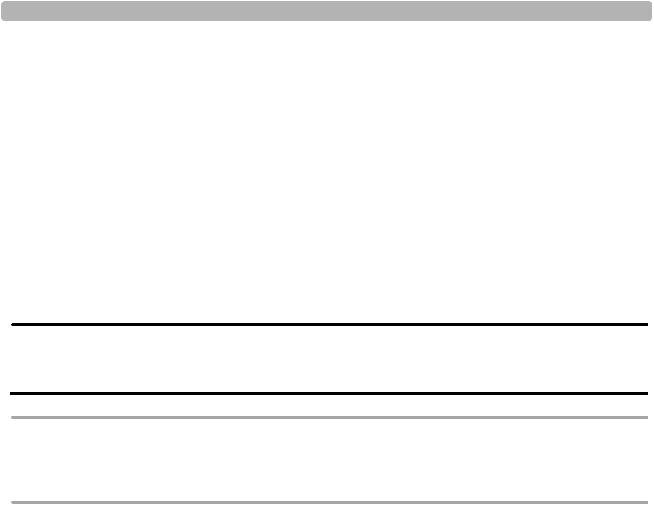
About the Network Configuration
Guide
This PageWriter TC Cardiograph Network Configuration Guide is intended to assist with configuring network or modem connectivity between Philips PageWriter TC cardiographs and external order and ECG management systems.
Before attempting to operate the products described in this document, read this Network Configuration Guide, and the applicable PageWriter TC Cardiograph Instructions for Use. Note and strictly observe all Warning and Cautions as described in this document, and in the
PageWriter TC Cardiograph Instructions for Use.
Pay special attention to all warning and caution statements included in this document.
WARNING Warning statements describe conditions or actions that may result in a potentially serious outcome, adverse event, or a safety hazard. Failure to follow a Warning may result in death or serious injury to the user or to the patient.
CAUTION Caution statements describe when special care is necessary for the safe and effective use of the product. Failure to follow a caution may result in minor to moderate personal injury or damage to the product or other property, a remote risk of more serious injury, or may cause environmental pollution.
NOTE Notes contain additional important information about a topic.
TIP A Tip contains suggested information on using a particular feature.
Menu items and button names appear in bold no-serif font. Example: Touch the Setup button.
PageWriter TC Cardiograph Network Configuration Guide |
i |

ii |
PageWriter TC Cardiograph Network Configuration Guide |

1
Overview of Workflow Options
The PageWriter TC cardiographs can communicate over a wireless LAN, Ethernet LAN, or modem with a Philips TraceMaster ECG Management System for an integrated order and ECG management workflow solution. Enabling cardiograph connectivity with a TraceMaster server allows for the direct downloading of pending patient orders to the cardiograph, and for the subsequent uploading back to TraceMaster of the completed orders and associated ECGs for reconciliation, review, and processing. With TraceMaster, you can also enable the Last ECG and interactive query features on the cardiograph so that you can download ECGs directly from a TraceMaster server, allowing for the on-screen review, printing, and comparison of the most recent patient ECG directly at the cardiograph. The cardiograph can also be configured to transmit completed ECGs to any third party (non-Philips) ECG management system using a LAN, wireless LAN, or modem connection, and can be configured to transmit completed ECGs as a fax transmission using the modem. The cardiograph also supports the transmission of completed ECGs as a PDF file directly to any remote networked PC or server.
For more information on purchasing any of the optional cardiograph features described in this document (LAN, wireless LAN, modem/fax, orders), consult your Philips sales representative, or your local dealer or distributor.
The following sections provide an overview of the supported ECG, order, fax, and PDF workflow solutions available on the cardiograph, with references to the applicable configuration instructions.
TraceMaster with OrderVue Workflow
The cardiograph can be configured to communicate with a TraceMaster ECG Management System over a LAN, wireless LAN, or modem connection for a comprehensive bidirectional orders, and ECG workflow management solution. In this workflow option, the TraceMaster ECG Management System server receives orders and, as an option, ADT patient demographic updates to existing orders, directly from a HIS in HL7 format. The system then converts the order into an XML-based order format compatible with the PageWriter TC cardiograph. Orders are then selected from the cardiograph Worklist at the beginning of each patient session. Completed ECGs are then transferred back to the TraceMaster server for review and reconciliation, with billing information transferred directly back to the HIS. For information on configuring connectivity with a TraceMaster ECG Management System with the OrderVue order handling option, see “Configuring TraceMaster ECG Management System Settings” on page 3-1.
NOTE The ADT option available with OrderVue only provides for ADT updates to an existing HL7 patient order received from the HIS.
1-1
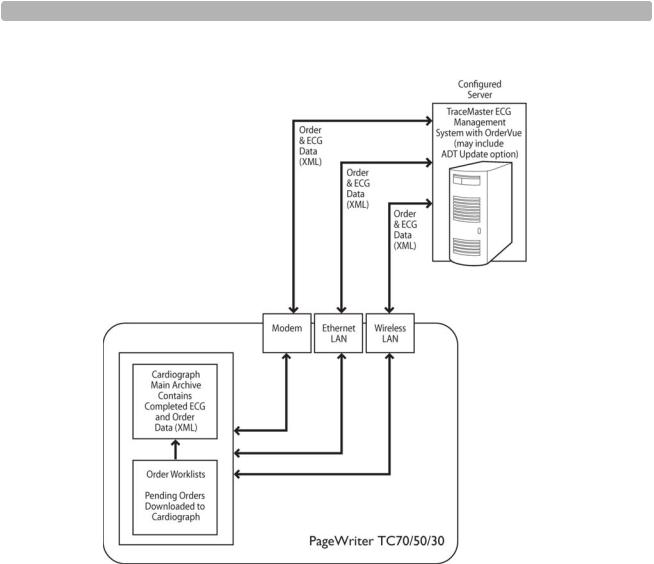
Overview of Workflow Options |
ECG PDF Export and Remote PC Workflow |
Figure 1-1 TraceMaster with OrderVue Workflow
ECG PDF Export and Remote PC Workflow
The cardiograph can be configured to export ECGs as PDF files to any networked remote PC or server using a LAN, or wireless LAN connection. The ECG PDF files may then be viewed in PDF viewer software directly at the remote receiving PC or server. The remote PC or server can also be configured to support the receipt of custom configuration files, or System Log files from the cardiograph, and the remote server can transmit custom configuration files or software update files directly to a cardiographs, accelerating the configuration and software update processes. For more information on configuring PDF Export or Remote PC settings, see “Configuring PDF Export and Remote PC Settings,” on page 5-1.
NOTE The ECG PDF Export and Remote PC workflow does not support the use of modem transmission.
1-2 |
PageWriter TC Cardiograph Network Configuration Guide |
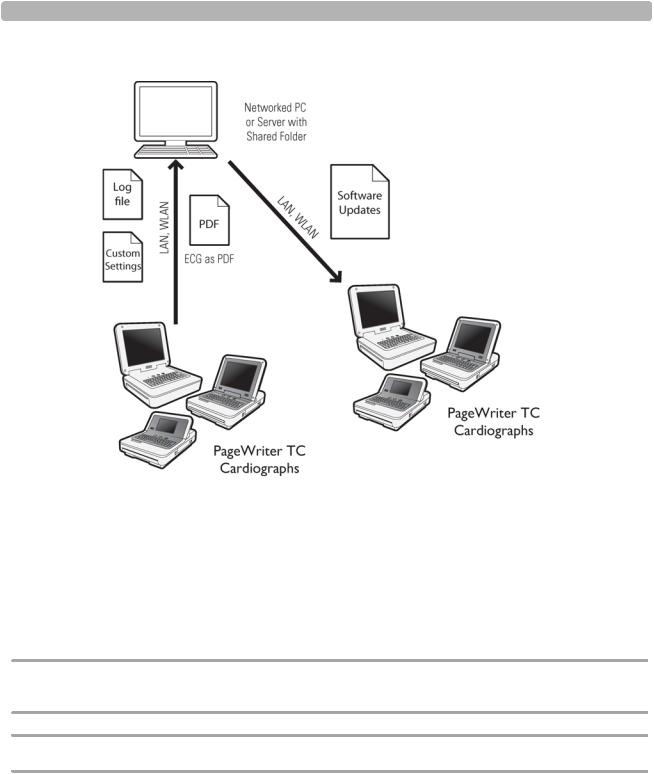
Overview of Workflow Options |
ECG Fax Workflow |
Figure 1-2 ECG PDF Export and Remote PC Workflow
ECG Fax Workflow
The cardiograph can be configured to fax completed ECGs to any remote receiving fax machine using the optional modem. For more information on configuring the cardiograph modem to fax ECGs, see “Configuring FAX Settings” on page 7-1.
Special Notes About Fax Transmission
CAUTION No guarantee is made as to the suitability of a faxed ECG for any particular purpose, due to the variability inherent in fax technology.
CAUTION Faxed ECGs should only be sent to secure recipient fax machines.
PageWriter TC Cardiograph Network Configuration Guide |
1-3 |

Overview of Workflow Options |
Third Party ECG Management System Workflow |
Figure 1-3 ECG Fax Transmission Workflow
Third Party ECG Management System Workflow
The cardiograph can be configured to transmit completed ECGs in a specified Philips XML format to any remote receiving server using a modem, LAN, or wireless LAN connection. For information on the Philips ECG XML Schema, see “Philips ECG XML Information” on page 1-7. For information on configuring cardiograph connectivity with a third party (nonPhilips) ECG management system, see “Configuring Third Party ECG Management System Settings” on page 6-1.
1-4 |
PageWriter TC Cardiograph Network Configuration Guide |
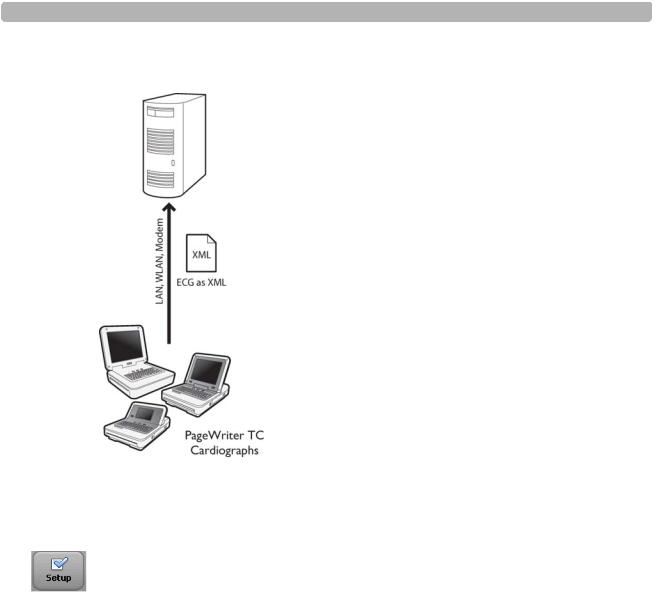
Overview of Workflow Options |
Using the Cardiograph Setup Screens |
Figure 1-4 PageWriter TC Cardiograph to Third Party (non-Philips) ECG
Management System Transmission Workflow
Using the Cardiograph Setup Screens
All cardiograph networking and remote server settings, including TraceMaster or third party ECG management system settings, are accessed through the Configuration Setup and Service Utilities Menu. This menu is organized as described in Table 1-1. Touch Setup on the toolbar (bottom of screen) to open the menu, and then touch a button to make a selection from the menu. Each menu selection is then organized into a series of buttons and tabs that appear at the top of the screen. Touch a button or tab to select it. A selected button or tab appears highlighted in blue.
Table 1-1 |
Configuration Setup and Service Utilites Main Menu Options |
||
|
|
|
|
Menu Selection |
Features |
For details, see ... |
|
|
|
|
|
Configure Cardiograph |
Exams, Patient ID, Algorithm/Pacing, |
Use the Help system on the |
|
Default Settings |
Institution, Password, Filter, Locale, Power |
Setup screens for assistance in |
|
|
|
Save/System, Save/Load Settings |
specifying these clinical default |
|
|
|
settings. For information on |
|
|
|
using the Help system, see |
|
|
|
“Using Setup Help” on |
|
|
|
page 1-9. |
|
|
|
|
PageWriter TC Cardiograph Network Configuration Guide |
1-5 |

Overview of Workflow Options |
Using the Cardiograph Setup Screens |
Table 1-1 |
Configuration Setup and Service Utilites Main Menu Options (continued) |
|||
|
|
|
||
Menu Selection |
Features |
For details, see ... |
||
|
|
|
||
Configure ECG |
Wire Network |
“Configuring Wired LAN |
||
Network Settings, |
Use this tab to define Ethernet |
(Ethernet) Settings” on page 2- |
||
LAN/WLAN |
|
6. |
|
|
|
connection and modem (available as an |
|
||
|
|
|
|
|
|
|
option) settings for the cardiograph. |
|
|
|
|
|
|
|
|
|
Wireless Network (available as an option) |
“Configuring Wireless LAN |
|
|
|
Use this tab to define wireless connection |
Settings” on page 2-12. |
|
|
|
|
|
|
|
|
settings for the cardiograph, including |
|
|
|
|
specifying settings in the Summit WLAN |
|
|
|
|
Adapter utility. |
|
|
|
|
|
|
|
Configure ECG |
Create TraceMaster Connection |
|
“Configuring a |
|
Network Settings, ECG |
Use this tab to configure a new |
|
TraceMaster Connection” |
|
Mgmt Systems |
|
on page 3-9. |
||
TraceMaster, or third party (non-Philips) |
|
|||
|
|
|
||
|
|
|
|
|
|
|
server connection, including |
|
“Configuring Third Party |
|
|
compression and encryption options. |
|
ECG Management System |
|
|
Use this tab to configure remote PC or |
|
Settings” on page 6-1. |
|
|
|
|
|
|
|
server settings for the purposes of |
|
“Configuring PDF Export |
|
|
transmitting PDF files, Log files, and |
|
and Remote PC Settings” |
|
|
custom configuration files from the |
|
on page 5-1. |
|
|
cardiograph to a remote receiving PC or |
|
|
|
|
server, and for transmitting custom |
|
|
|
|
configuration files and software updates |
|
|
|
|
from the networked PC or server to the |
|
|
|
|
cardiograph. |
|
|
Edit/Delete TraceMaster Connection
Use this tab to change or to delete existing TraceMaster, third party, or PDF export server settings, specify a default server connection, enable Time Sync feature, or to manually change the date and time.
OrderVue Settings |
“Configuring OrderVue |
Create OrderVue Inbox |
Settings” on page 4-1. |
Use this tab to create new OrderVue Worklists for direct order download to the cardiograph.
Edit/Delete OrderVue Inbox
Use this tab to change or to delete an existing OrderVue Worklist.
1-6 |
PageWriter TC Cardiograph Network Configuration Guide |

Overview of Workflow Options |
Philips ECG XML Information |
Table 1-1 |
Configuration Setup and Service Utilites Main Menu Options (continued) |
||
|
|
|
|
Menu Selection |
Features |
For details, see ... |
|
|
|
|
|
Configure ECG |
ADT Settings |
“Configuring OrderVue |
|
Network Settings, ECG |
Create ADT Inbox |
Settings” on page 4-1. |
|
Mgmt Systems |
Notes: this feature is not supported on |
|
|
|
|
PageWriter TC cardiographs with installed |
|
|
|
software version A.04.04 and lower. |
|
|
|
This ADT option is not used with OrderVue with |
|
|
|
the ADT option installed. If using OrderVue with |
|
|
|
the ADT option, you configure an OrderVue |
|
|
|
(not ADT) Worklist. |
|
|
|
|
|
Configure ECG |
Note: The Fax feature is only available with the |
“Configuring FAX Settings” on |
|
Network Settings, FAX |
optional modem. |
page 7-1. |
|
|
|
Create a Fax Recipient |
|
|
|
Use this tab to create a new fax recipient, |
|
|
|
including recipient name, number, and a |
|
|
|
fax cover sheet. |
|
|
|
Edit/Delete Fax Recipient |
|
|
|
Use this tab to change or to delete an |
|
|
|
existing fax entry. |
|
|
|
|
|
Service Utilities |
Provides an overview of all cardiograph |
PageWriter TC Cardiograph |
|
|
|
operating information, and includes a set of |
Service Manual, available for |
|
|
diagnostic tests and utilities that can be used |
download from the Philips |
|
|
for troubleshooting purposes. Displays |
InCenter site. For information, |
|
|
system error and event log in real time for |
see “Using the Philips InCenter |
|
|
immediate review. |
Site” on page 1-8. |
|
|
|
|
Philips ECG XML Information
The PageWriter TC cardiographs export ECG data in XML (Extensible Markup Language) format. There are three available XML schema versions on the cardiograph: version 1.03, version 1.04, and version 1.04.01. Version 1.03 exports ECG data in 12-lead format only, version 1.04 exports ECG data for up to 16 leads, and version 1.04.01 exports ECG data for up to 16 leads and includes full interpretation from the Philips DXL Algorithm.
Information regarding the Philips ECG XML schema can be obtained directly from Philips Medical Systems by sending an email request to: ecg@philips.com. Please include your name, facility, and the serial number of your PageWriter TC cardiograph in the email request.
PageWriter TC Cardiograph Network Configuration Guide |
1-7 |
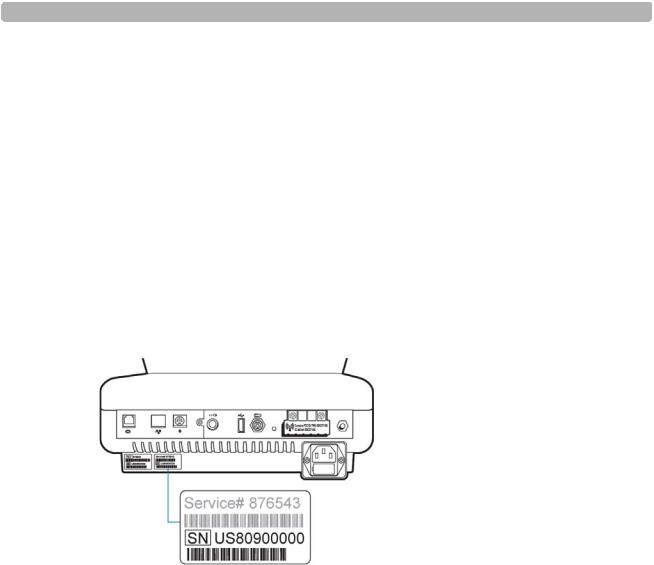
Overview of Workflow Options |
Using the Philips InCenter Site |
Using the Philips InCenter Site
The Philips InCenter site provides frequent updates to all Philips Cardiac Systems product documentation and product software, including the PageWriter TC cardiographs.
The Philips InCenter site requires an active registration and password. To register, go to the InCenter site at: incenter.medical.philips.com and click on the Need help? link on the main page (located under the user login and password fields). On the following page, under Software Updates (lower right corner of page), click the Click here for account registration link. The Cardiac Systems InCenter Registration page appears. Complete all of the information fields on the page to receive a login and password for the InCenter site.
Registration for the InCenter site requires the serial number of at least one PageWriter TC cardiograph in active use at your facility. The serial number is found on the product identification label, located next to the text SN. The product identification label is located on the rear panel of the cardiograph, see Figure 1-5 on page 1-8.
Figure 1-5 Cardiograph Product Identification Label (rear view)
About Adobe Acrobat Versions
Adobe Acrobat Reader version 9.0 must be installed on the PC that is used to access the Philips InCenter site. Previous versions of Acrobat Reader are not compatible with the Philips InCenter site, and attempting to access InCenter with a previous version of Acrobat Reader will result in error messages when opening documents. Uninstall all previous versions of Acrobat Reader, and then proceed for a free install of Acrobat Reader 9.0 at: www.adobe.com.
Any version of Adobe Acrobat Professional or Acrobat Elements are also not compatible with the Philips InCenter site, and error messages will appear when opening documents with these applications. Acrobat Reader 9.0 must be installed in addition to Acrobat Professional or Acrobat Elements.
Follow this procedure when accessing documents on the Philips InCenter site.
To access documents on the Philips InCenter site:
1Exit Acrobat Professional or Acrobat Elements (if open).
2Start Acrobat Reader 9.0.
1-8 |
PageWriter TC Cardiograph Network Configuration Guide |

Overview of Workflow Options |
Using Setup Help |
3Open Internet Explorer, and go to the Philips InCenter site. Keep Acrobat Reader 9.0 open the entire time while accessing the InCenter site.
Using Setup Help
Each Setup screen within the cardiograph software application provides Help that describes the currently selected option or field. Use the Help when configuring cardiograph settings, or to learn more about a specific feature or item.
When a Setup screen is opened, Help displays in a blue Information box that appears on the bottom of the screen. Touch a tab, or touch the name of any field or option displayed on the screen to display Help for that specific item.
To view help for a tab or field:
Touch a tab or touch the name of the field or option so that it is highlighted in blue. Help for the selected item displays in the blue Information box at the bottom of the screen (see Figure 1-6 and Figure 1-7 on page 1-10).
Figure 1-6 PageWriter TC70 or TC50 Cardiograph Information Box on a Setup screen
A
PageWriter TC Cardiograph Network Configuration Guide |
1-9 |
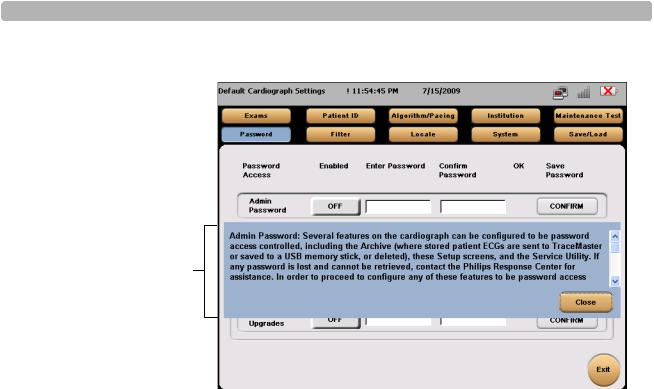
Overview of Workflow Options |
Contacting a Philips Response Center |
Figure 1-7 PageWriter TC30 Cardiograph Information Box on a Setup screen
A
A Information Box
Contacting a Philips Response Center
The Philips Response Center can assist with product troubleshooting and provide technical expertise to help with any issue with the PageWriter TC cardiographs or any of its accessories.
For more information on the Philips Response Center go to:
www.medical.philips.com/main/services/response_center
North America Response Centers
Country |
Telephone Number |
|
|
Canada |
(800) 323 2280 |
|
|
Mexico |
01 800 710 8128 |
|
|
Puerto Rico |
1 787 754 6811 |
|
|
United States |
(800) 722 9377 |
|
|
South America Response Centers
Country |
Telephone Number |
|
|
Argentina |
54 11 4546 7698 |
|
|
Brazil |
0800 701 7789 |
|
|
1-10 |
PageWriter TC Cardiograph Network Configuration Guide |

Overview of Workflow Options |
Contacting a Philips Response Center |
South America Response Centers
Country |
Telephone Number |
|
|
Chile |
0800 22 3003 |
|
|
Columbia |
01 8000 11 10 10 |
|
|
Peru |
51 1 620 6440 |
|
|
Europe Response Centers
Country |
Telephone Number |
|
|
United Kingdom |
44 0870 532 9741 |
|
Fax: 44 01737 23 0550 |
|
|
Austria |
43 1 60101 820 |
|
|
Belgium |
32 2 525 7102 (French) |
|
32 2 525 7103 (Flemish) |
|
|
Czech Republic |
31 40 2781619 |
MCR Response Center |
|
(located in The |
|
Netherlands) |
|
|
|
Denmark |
45 80 30 30 35 |
|
|
Finland |
358 615 80 400 |
|
|
France |
0 810 835 624 |
|
|
Germany |
0180 5 47 5000 |
|
|
Greece |
31 40 2781619 |
MCR Response Center |
|
(located in The |
|
Netherlands) |
|
|
|
Hungary |
31 40 2781619 |
MCR Response Center |
|
(located in The |
|
Netherlands) |
|
|
|
Italy |
0800 232100 |
|
|
Netherlands |
31 40 27 211 27 |
|
|
Norway |
47 800 84 080 |
|
|
PageWriter TC Cardiograph Network Configuration Guide |
1-11 |

Overview of Workflow Options |
Contacting a Philips Response Center |
Europe Response Centers
Country |
Telephone Number |
|
|
Poland |
31 40 2781619 |
MCR Response Center |
|
(located in The |
|
Netherlands) |
|
|
|
Rumania |
31 40 2781619 |
MCR Response Center |
|
(located in The |
|
Netherlands) |
|
|
|
Russia |
31 40 2781619 |
MCR Response Center |
|
(located in The |
|
Netherlands) |
|
|
|
Slovak Republic |
31 40 2781619 |
MCR Response Center |
|
(located in The |
|
Netherlands) |
|
|
|
Spain |
34 90 230 4050 |
|
|
Sweden |
46 200 81 00 10 |
|
|
Switzerland |
0800 80 3000 (German) |
|
0800 80 3001 (French) |
|
|
Asia Response Centers
Country |
Telephone Number |
|
|
|
|
Australia |
1800 251 400 |
|
|
|
|
China |
800 810 0038 |
|
|
|
|
Hong Kong |
852 2876 7578 |
|
|
|
|
India |
1600 112 444 |
|
|
|
|
Indonesia |
62 |
21 7910040, ext 8610 |
|
|
|
Japan |
81 |
(0)120 095 205 |
|
|
|
Korea |
82 |
(0)2 3445 9010 |
|
|
|
Malaysia |
1800 886 188 |
|
|
|
|
New Zealand |
0800 251 400 |
|
|
|
|
Philippines |
63 |
2 8162617 ext. 875 |
|
|
|
1-12 |
PageWriter TC Cardiograph Network Configuration Guide |

Overview of Workflow Options |
Contacting a Philips Response Center |
Asia Response Centers
Country |
Telephone Number |
Singapore |
1800 |
Philips |
|
|
|
Taiwan |
0800 |
005 616 |
|
|
|
Thailand |
66 (0)2 614 3569 |
|
Africa and Middle East
Country |
Telephone Number |
|
|
All countries |
31 40 2781619 |
MCR Response Center |
|
(located in The Netherlands) |
|
|
|
PageWriter TC Cardiograph Network Configuration Guide |
1-13 |

Overview of Workflow Options |
Contacting a Philips Response Center |
1-14 |
PageWriter TC Cardiograph Network Configuration Guide |
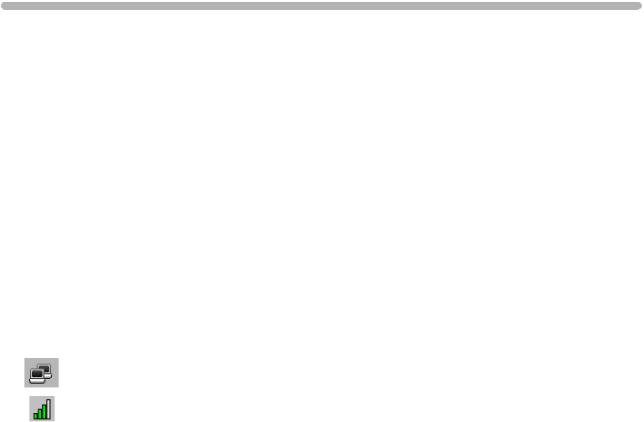
2
Configuring Network Connectivity
About Network Settings
The PageWriter TC cardiographs communicate with various external servers using a wired or wireless network connection, or a modem connection. In the network configuration settings available on the cardiograph, all TCP/IP settings can be specified based on the needs of your specific clinical environment.
Both automatic IP addressing via DHCP (Dynamic Host Configuration Protocol) and fixed IP address settings are available. The network settings on the cardiograph support TCP/IP protocol using a dynamic IP address or a static IP address, and support a DNS or WINS server.
Ethernet data transmission settings can be set to Auto Negotiation, where the system automatically configures the correct settings for Ethernet speed and mode (half or full duplex), or can be configured with fixed settings, if required.
Network Connection Status Window
Tap the LAN icon or the wireless LAN icon on the Status Bar (top of screen) to view more detailed information about a connection. The Network Connection Status window appears.
2-1
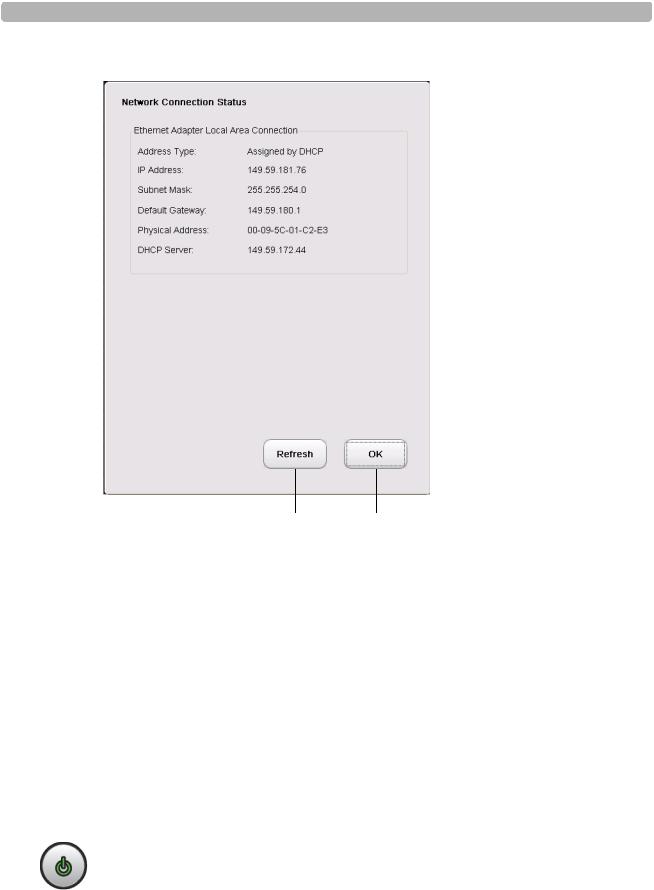
Configuring Network Connectivity |
About Network Settings |
Figure 2-1 The Network Connection Status window
Touch the Refresh button to |
Touch the OK button to close |
display the most current |
the window |
network connection information |
|
About the Refresh Button
The Refresh button available on the Network Connection Status window (Figure 2-1 on page 2-2) or on the Wire Network (LAN) or Wireless Network Setup screens, will (when touched) obtain and display the most recently acquired IP address for the cardiograph. Please note that this button does not provide a release and renew feature that is intended to acquire a new IP address for the cardiograph. To obtain a new IP address for the cardiograph, you must shut down and restart the cardiograph as described in the following procedure.
Obtaining a New IP Address for the Cardiograph
To obtain a new IP address for the cardiograph:
1 Ensure that any active patient data or ECG data has been saved.
NOTE When the cardiograph is shut down, any unsaved patient or ECG data is deleted.
2Press and hold the On/Standby button on the cardiograph for two seconds. The cardiograph shuts down.
3Press the On/Standby button again to restart the cardiograph.
2-2 |
PageWriter TC Cardiograph Network Configuration Guide |

Configuring Network Connectivity |
About Network Settings |
4From the Main screen, touch the Setup button on the toolbar. The Setup main menu appears.
5On the menu, touch the Configure ECG Network Settings button.
6The Wire Network tab is displayed, or to view the IP address set for a wireless connection, touch the Wireless Network tab. Touch the Refresh button next to the Device Address field. The new IP address is displayed in the Device Address field.
Obtaining the IP Address Automatically (Using DHCP)
Touch the Obtain IP Address Automatically button (on the Wire Network or the Wireless Network tab) to retrieve an IP address dynamically from the network. The LAN records the unique MAC (Media Access Control) address of the cardiograph and provides a temporary DHCP IP address. The IP address is obtained each time that the cardiograph is restarted, or is returned to active use after being shut down.
About Auto Negotiation
When obtaining the IP address from the local area network (LAN) dynamically using DHCP, you can specify the Ethernet Adapter settings. The settings are set to Auto Negotiation, where the system automatically configures the correct settings for Ethernet speed and mode (half or full duplex).
NOTE If Auto-Negotiation fails, you may need to lock a specific switch or router port to a fixed setting (for example, 100BaseT Full Duplex) to obtain a connection. For details, see “Configuring Manual Ethernet Settings” on page 2-8.
Specifying IP Address (Fixed IP)
Touch the Specify IP Address button to define a fixed IP address for the cardiograph. Using a fixed IP address allows the cardiograph to be recognized from multiple locations while connected to the LAN, and does not require that the IP be reset in order to be recognized.
Using fixed IP addresses also avoids the problem of having multiple IP addresses assigned to a single cardiograph.
Checking the Cardiograph IP Address
The Device Address field on the Wire Network and Wireless Network tabs displays the current IP address for the cardiograph for each connection type.
If using a dynamic IP address using DHCP (by selecting the Obtain IP Address Automatically option), the IP address is automatically refreshed each time that the cardiograph is fully restarted, or is returned to active use after being shut down.
PageWriter TC Cardiograph Network Configuration Guide |
2-3 |

Configuring Network Connectivity |
Configuring Cardiograph Network Settings |
To view the IP address for the cardiograph:
1On the Main screen, touch Setup on the toolbar. The Setup main menu appears.
2On the menu, touch the Configure ECG Network Settings button. The Wire Network tab is displayed.
The IP address for the Ethernet (wired) connection is displayed in the Device Address field. Touch the Refresh button to view the most current IP address for the connection.
3To view the IP address set for a wireless connection, touch the Wireless Network tab.
The IP address for the wireless connection is displayed in the Device Address field. Touch the Refresh button to view the most current IP address for the connection.
For information on manually resetting the IP address, see “Obtaining a New IP Address for the Cardiograph” on page 2-2.
Configuring Multiple Cardiographs
When configuring multiple cardiographs with the same networking, TraceMaster, or OrderVue settings, you can save all settings to a USB memory stick as a Network Settings file, and then upload the settings to additional PageWriter TC cardiographs.
NOTES Wireless LAN card settings specified in the Summit WLAN Adapter are saved with the Network Settings file.
You can load the same Network Settings file on all models of the PageWriter TC cardiograph.
Configuring Cardiograph Network Settings
If assistance is required with any of the settings described in this section, please consult your network administrator.
The Network settings are contained on two tabs: Wire Network and Wireless Network. You specify connection settings using the appropriate tab. The selected tab is highlighted in blue.
TIP The blue information box at the bottom of each screen provides help information for all settings. Touch the name of a setting to display help for that item. The selected item is highlighted in blue.
2-4 |
PageWriter TC Cardiograph Network Configuration Guide |
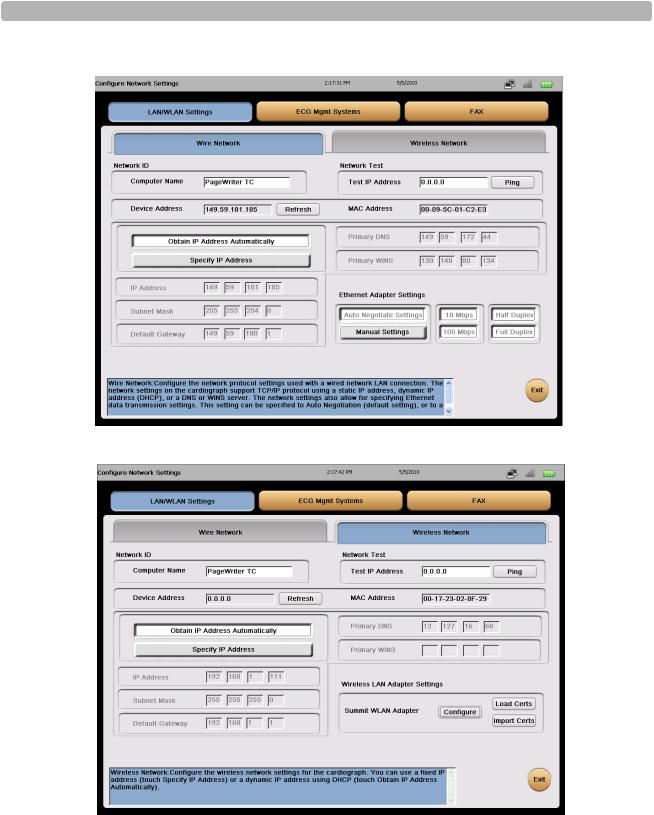
Configuring Network Connectivity |
Configuring Cardiograph Network Settings |
Figure 2-2 Wire Network tab
Figure 2-3 Wireless Network tab
For details on configuring network settings, see:
“Configuring Wired LAN (Ethernet) Settings” on page 2-6.
“Configuring Wireless LAN Settings” on page 2-12.
PageWriter TC Cardiograph Network Configuration Guide |
2-5 |
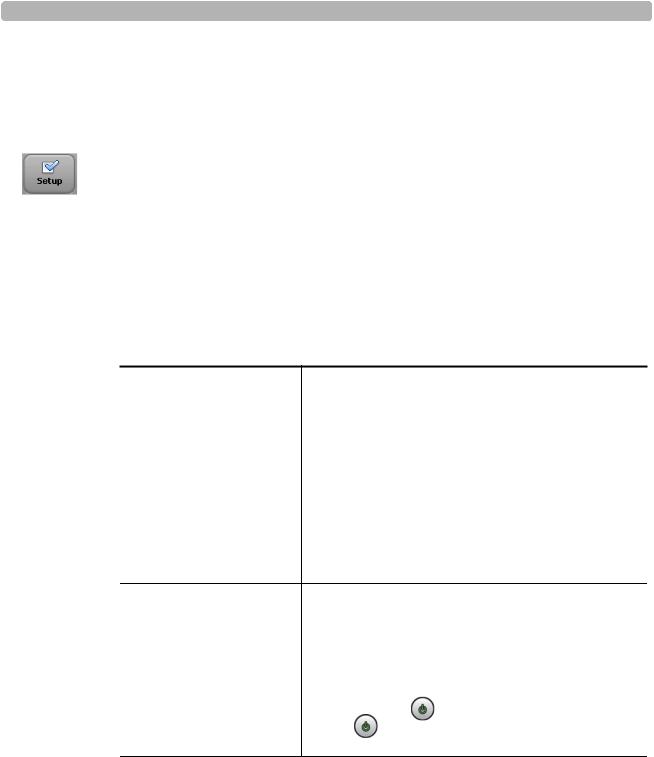
Configuring Network Connectivity |
Configuring Cardiograph Network Settings |
Configuring Wired LAN (Ethernet) Settings
On the network configuration screen, you can define how the IP address is set (dynamic or fixed), specify the subnet mask, default gateway, and primary DNS, and/or primary WINS.
To configure Wired LAN (Ethernet) settings:
1On the toolbar, touch Setup. The Configuration Setup and Service Utilities menu appears.
2On the menu, touch Configure ECG Network Settings. The Wire Network tab appears.
3Touch the appropriate IP Address button:
–To use a dynamic IP address that is retrieved automatically each time the cardiograph is reset, touch Obtain IP Address Automatically. This settings is enabled by default. Proceed to step 4.
–If using a static IP Address, please proceed to step 5.
Depending on which selection you make, different options are enabled on the tab. 4 If using a dynamic IP address, specify the following settings:
Setting |
Description |
|
|
Computer Name |
Touch the text-entry field and type a unique name to |
|
identify the specific cardiograph on the network (up to |
|
sixteen letters or numbers). |
NOTES
The Computer Name field cannot be left blank and cannot contain any special characters or spaces. This field can only contain the letters A-Z or the numerical digits 0-9.
If this field is left blank, PageWriter TC will appear in this field by default.
IP Address |
The LAN automatically provides a dynamic IP address |
||
|
to the cardiograph. The LAN records the unique MAC |
||
|
(Media Access Control) address of the cardiograph and |
||
|
provides a temporary DHCP IP address. |
||
|
To manually retrieve a new IP address from the network, |
||
|
shut down the cardiograph (press and hold the On/ |
||
|
Standby button) ( |
) and then press the On/Standby |
|
|
button ( |
) again to restart the cardiograph. This resets |
|
|
the temporary DHCP IP address. |
||
The Ethernet Adapter settings are always set to Auto Negotiation (page 2-3). Proceed to step 6.
2-6 |
PageWriter TC Cardiograph Network Configuration Guide |
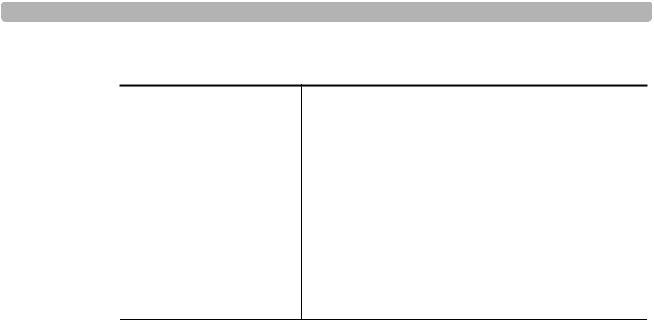
Configuring Network Connectivity |
Configuring Cardiograph Network Settings |
5 If specifying a fixed IP address, specify the following settings:
Setting |
Description |
|
|
Computer Name |
Touch the text-entry field and type a unique name to |
|
identify the specific cardiograph on the network (up to |
|
sixteen letters or numbers). This field is required, and |
|
cannot be left blank. |
NOTES
The Computer Name field cannot be left blank and cannot contain any special characters or spaces. This field can only contain the letters A-Z or the numerical digits 0-9.
If this field is left blank, PageWriter TC will appear in this field by default.
PageWriter TC Cardiograph Network Configuration Guide |
2-7 |

Configuring Network Connectivity |
Configuring Cardiograph Network Settings |
Setting |
Description |
|
|
IP Address |
Touch the first text entry field and, using the Tab key to |
|
move between fields, type the IP address for this |
|
cardiograph. No separating period (.) is required. |
|
|
Subnet Mask |
Touch the first text entry field and, using the Tab key to |
|
move between fields, type the (optional) subnet mask |
|
address. No separating period (.) is required. |
|
|
Default Gateway |
Touch the first text entry field and, using the Tab key to |
|
move between fields, type the (optional) default |
|
gateway. No separating period (.) is required. |
|
|
Primary DNS |
Touch the first text entry field and, using the Tab key to |
|
move between fields, type the (optional) primary DNS |
|
address. No separating period (.) is required. |
|
|
Primary WINS |
Touch the first text entry field and, using the Tab key to |
|
move between fields, type the (optional) primary WINS |
|
address. No separating period (.) is required. |
|
|
6 Touch Exit, then touch Yes when prompted to save your settings.
After saving your changes, the IP address is saved in the registry. Other configuration settings are saved in the configuration file.
Configuring Manual Ethernet Settings
By default, the cardiograph is configured for auto-negotiation. If auto-negotiation fails, you may need to lock a specific switch or router port to a fixed setting (for example, 100BaseT Full Duplex) to obtain a connection.
You specify the settings in the Ethernet Adapter Settings section of the Wire Network or Wireless Network tabs (depending on your connection type).
To configure manual Ethernet settings:
1On the Wire Network or Wireless Network tab, touch Manual Settings. The buttons for each of the settings are enabled.
2Touch the button(s) to select the appropriate settings. Options are 10 or 100 Mbps, Half or Full Duplex.
NOTES |
Half Duplex means that data can be transmitted in both directions on a signal carrier, but not at |
|
the same time. Full Duplex means that data can be transmitted in both directions on a signal |
|
carrier, at the same time. |
|
3 Save the settings by touching Exit. |
2-8 |
PageWriter TC Cardiograph Network Configuration Guide |
