Panasonic SDR-H60P, SDR-H60PC Operating Instruction

Operating Instructions
SD Card/Hard Disk Video Camera
Model No. SDR-H60P/PC
Before connecting, operating or adjusting this product, please read the instructions completely. Spanish Quick Use Guide is included.
Guía para rápida consulta en español está incluida.
For USA assistance, please call: 1-800-211-PANA(7262) or, contact us via the web at: http://www.panasonic.com/contactinfo For Canadian assistance, please call: 1-800-561-5505 or visit us at www.panasonic.ca
LSQT1394 A
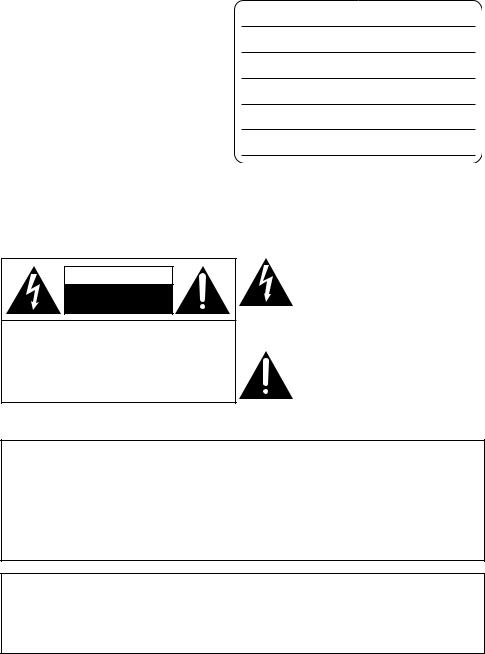
Things You Should Know
Thank you for choosing Panasonic!
You have purchased one of the most sophisticated and reliable products on the market today. Used properly, we’re sure it will bring you and your family years of enjoyment. Please take time to fill in the information on the right.
The serial number is on the tag located on the underside of your camera. Be sure to retain this manual as your convenient camera information source.
Date of Purchase
Dealer Purchased From
Dealer Address
Dealer Phone No.
Model No.
Serial No.
Safety Precautions
CAUTION: DANGER OF EXPLOSION IF BATTERY IS INCORRECTLY REPLACED. REPLACE ONLY WITH THE SAME OR EQUIVALENT TYPE.
The following mark and symbols are located on bottom of the unit.
CAUTION
RISK OF ELECTRIC SHOCK
DO NOT OPEN
CAUTION: TO REDUCE THE RISK OF ELECTRIC SHOCK, DO NOT REMOVE SCREWS. NO USER-SERVICEABLE PARTS INSIDE.
REFER SERVICING TO QUALIFIED SERVICE PERSONNEL.
The lightning flash with arrowhead symbol, within an equilateral triangle, is intended to alert the user to the presence of uninsulated “dangerous voltage” within the product’s enclosure that may be of sufficient magnitude to constitute a risk of electric shock to persons.
The exclamation point within an equilateral triangle is intended to alert the user to the presence of important operating and maintenance (servicing) instructions in the literature accompanying the appliance.
WARNING:
TO REDUCE THE RISK OF FIRE, ELECTRIC SHOCK OR PRODUCT DAMAGE,
≥DO NOT EXPOSE THIS APPARATUS TO RAIN, MOISTURE, DRIPPING OR SPLASHING AND THAT NO OBJECTS FILLED WITH LIQUIDS, SUCH AS VASES, SHALL BE PLACED ON THE APPARATUS.
≥USE ONLY THE RECOMMENDED ACCESSORIES.
≥DO NOT REMOVE THE COVER (OR BACK); THERE ARE NO USER SERVICEABLE PARTS INSIDE. REFER SERVICING TO QUALIFIED SERVICE PERSONNEL.
CAUTION!
DO NOT INSTALL OR PLACE THIS UNIT IN A BOOKCASE, BUILT-IN CABINET OR IN ANOTHER CONFINED SPACE. ENSURE THE UNIT IS WELL VENTILATED. TO PREVENT RISK OF ELECTRIC SHOCK OR FIRE HAZARD DUE TO OVERHEATING, ENSURE THAT CURTAINS AND ANY OTHER MATERIALS DO NOT OBSTRUCT THE VENTILATION VENTS.
2
LSQT1394
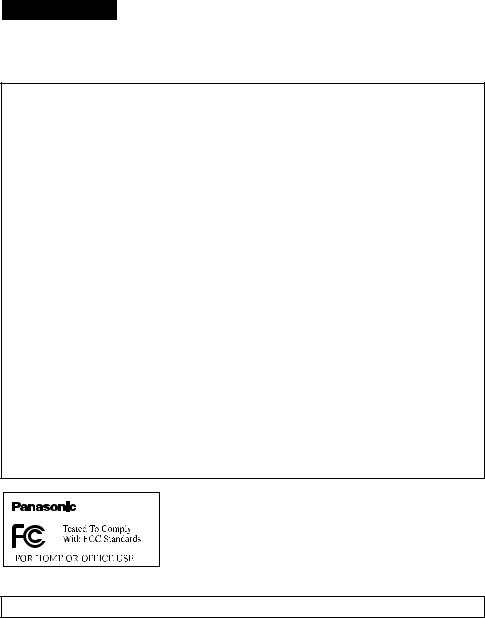
 WARNING
WARNING
≥AS WITH ANY SMALL OBJECT, SD CARDS CAN BE SWALLOWED BY YOUNG CHILDREN. DO NOT ALLOW CHILDREN TO HANDLE THE SD CARD.
THE FOLLOWING APPLIES ONLY IN THE U.S.A.
FCC Note: This equipment has been tested and found to comply with the limits for a Class B digital device, pursuant to Part 15 of the FCC Rules. These limits are designed to provide reasonable protection against harmful interference in a residential installation. This equipment generates, uses, and can radiate radio frequency energy and, if not installed and used in accordance with the instructions, may cause harmful interference to radio communications. However, there is no guarantee that interference will not occur in a particular installation. If this equipment does cause harmful interference to radio or television reception, which can be determined by turning the equipment off and on, the user is encouraged to try to correct the interference by one or more of the following measures:
≥Reorient or relocate the receiving antenna.
≥Increase the separation between the equipment and receiver.
≥Connect the equipment into an outlet on a circuit different from that to which the receiver is connected.
≥Consult the dealer or an experienced radio/TV technician for help.
FCC Caution: To assure continued compliance, follow the attached installation instructions and use only shielded interface cables with ferrite core when connecting to computer or peripheral devices. Any changes or modifications not expressly approved by the party responsible for compliance could void the user’s authority to operate this equipment.
Declaration of Conformity
Trade Name: |
Panasonic |
Model No.: |
SDR-H60P |
Responsible party: |
Panasonic Corporation of North America |
|
One Panasonic Way, Secaucus, NJ 07094 |
Support Contact: |
Panasonic Consumer Electronics Company |
|
1-800-211-PANA (7262) |
This device complies with Part 15 of the FCC Rules. Operation is subject to the following two conditions: (1)This device may not cause harmful interference, and (2) this device must accept any interference received, including interference that may cause undesired operation.
SDR-H60P
THE FOLLOWING APPLIES ONLY IN CANADA.
This Class B digital apparatus complies with Canadian ICES-003.
3
LSQT1394

IMPORTANT SAFETY INSTRUCTIONS
Read these operating instructions carefully before using the unit. Follow the safety instructions on the unit and the applicable safety instructions listed below. Keep these operating instructions handy for future reference.
1)Read these instructions.
2)Keep these instructions.
3)Heed all warnings.
4)Follow all instructions.
5)Do not use this apparatus near water.
6)Clean only with dry cloth.
7)Do not block any ventilation openings. Install in accordance with the manufacturer’s instructions.
8)Do not install near any heat sources such as radiators, heat registers, stoves, or other apparatus (including amplifiers) that produce heat.
9)Do not defeat the safety purpose of the polarized or grounding-type plug. A polarized plug has two blades with one wider than the other. A grounding-type plug has two blades and a third grounding prong. The wide blade or the third prong are provided for your safety. If the provided plug does not fit into your outlet, consult an electrician for replacement of the obsolete outlet.
10)Protect the power cord from being walked on or pinched particularly at plugs, convenience receptacles, and the point where they exit from the apparatus.
11)Only use attachments/accessories specified by the manufacturer.
12) Use only with the cart,
stand, tripod, bracket, or table specified by the manufacturer, or sold with
the apparatus. When a
cart is used, use caution when moving the cart/
apparatus combination to avoid injury from tip-over.
13)Unplug this apparatus during lightning storms or when unused for long periods of time.
14)Refer all servicing to qualified service personnel. Servicing is required when the apparatus has been damaged in any way, such as power-supply cord or plug is damaged, liquid has been spilled or objects have fallen into the apparatus, the apparatus has been exposed to rain or moisture, does not operate normally, or has been dropped.
4
LSQT1394

Precautions
USE & LOCATION
 WARNING
WARNING
≥TO AVOID SHOCK HAZARD ... Your camera and power supply should not be exposed to rain or moisture. Do not connect the power supply or operate your camera if it gets wet. Your camera has been designed for outdoor use, however it is not designed to sustain direct exposure to water, rain, sleet, snow, sand, dust, or a direct splashing from a pool or even a cup of coffee. This action could permanently damage the internal parts of your camera. Do not attempt to disassemble this unit. There are no user serviceable parts inside. Unplug your camera from the power supply before cleaning.
 CAUTION
CAUTION
≥DO NOT AIM YOUR CAMERA AT THE SUN OR OTHER BRIGHT OBJECTS
≥DO NOT EXPOSE YOUR CAMERA TO EXTENDED HIGH TEMPERATURE ... Such as, in direct sunlight, inside a closed car, next to a heater, etc... This action could permanently damage the internal parts of your camera.
≥AVOID SUDDEN CHANGES IN TEMPERATURE ... If the unit is suddenly moved from a cold place to a warm place, moisture may form on the HDD and inside the unit.
≥DO NOT LEAVE YOUR CAMERA OR THE POWER SUPPLY TURNED ON WHEN NOT IN USE.
≥STORAGE OF YOUR CAMERA ... Store and handle your camera in a manner that will not subject it to unnecessary movement (avoid shaking and striking). Your camera contains a sensitive pick-up device which could be damaged by improper handling or storage.
CARE
≥TO CLEAN YOUR CAMERA ... Do not use strong or abrasive detergents when cleaning your camera body.
≥TO PROTECT THE LENS ... Do not touch the surface of the lens with your hand. Use a commercial camera lens solution and lens paper when cleaning the lens. Improper cleaning can scratch the lens coating.
≥TO PROTECT THE FINISH OF YOUR CAMERA ... Before handling your camera, make sure your hands and face are free from any chemical products, such as suntan lotion, as it may damage the finish.
∫ Indemnity concerning recording content
The manufacturer shall in no event be liable for the loss of recordings due to malfunction or defect of this unit, its accessories or recordable media.
IMPORTANT
∫ Carefully observe copyright laws
Whatever you have recorded and created can be used for your personal entertainment only. Under copyright laws, other materials cannot be used without obtaining permission from the holders of the copyrights.
5
LSQT1394

Battery pack (Lithium ion battery pack)
≥Use the specified unit to recharge the battery pack.
≥Do not use the battery pack with equipment other than the specified unit.
≥Do not get dirt, sand, liquids, or other foreign matter on the terminals.
≥Do not touch the plug terminals (i and j) with metal objects.
≥Do not disassemble, remodel, heat or throw into fire.
If any electrolyte should come into contact with your hands or clothes, wash it off thoroughly with water.
If any electrolyte should come into contact with your eyes, never rub the eyes. Rinse eyes thoroughly with water, and then consult a doctor.
Warning
Risk of fire, explosion and burns. Do not disassemble, heat above 60 oC (140 oF) or incinerate.
AC adaptor
This AC adaptor operates on AC between 110 V and 240 V.
But
≥In the U.S.A. and Canada, the AC adaptor must be connected to a 120 V AC power supply only.
≥When connecting to an AC supply outside of the U.S.A. or Canada, use a plug adaptor to suit the AC outlet configuration.
≥When connecting to a supply of greater than AC 125 V, ensure the cord you use is suited to the voltage of the AC supply and the rated current of the AC adaptor.
≥Contact an electrical parts distributor for assistance in selecting a suitable AC plug adaptor or AC cord set.
The socket outlet shall be installed near the equipment and easily accessible. The mains plug of the power supply cord shall remain readily operable. To completely disconnect this apparatus from the AC Mains, disconnect the power supply cord plug from AC receptacle.
Product Identification Marking is located on the bottom of units.
U.S.A./CANADA CONSUMERS: ATTENTION:
A lithium ion/polymer battery that is recyclable powers the product you have purchased. Please call 1-800-8-BATTERY for information on how to recycle this battery.
-If you see this symbol-
Information on Disposal in other Countries outside the European Union
This symbol is only valid in the European Union.
If you wish to discard this product, please contact your local authorities or dealer and ask for the correct method of disposal.
6
LSQT1394
Contents |
|
|
Accessories.................................................... |
9 |
|
Features........................................................ |
10 |
|
Quick Guide.................................................. |
11 |
|
|
Preparation |
|
Before using |
|
|
[1] Parts identification and handling..... |
14 |
|
[2] |
Power supply ..................................... |
18 |
|
Charging the battery ............................ |
18 |
|
Inserting the battery............................. |
19 |
|
Charging time and recordable time ..... |
20 |
|
Connecting to the AC outlet................. |
21 |
[3] About HDD and SD cards ................. |
22 |
|
|
About SD cards ................................... |
23 |
|
HDD handling ...................................... |
25 |
|
Access lamp ........................................ |
25 |
[4] Inserting/removing an SD card ........ |
26 |
|
Setup |
|
|
[1] Turning the unit on/off |
|
|
|
Selecting a mode ............................... |
27 |
[2] Using the menu screen ..................... |
28 |
|
|
Language selection ............................. |
29 |
|
Menu list .............................................. |
29 |
[3] Setting date and time ........................ |
31 |
|
[4] |
Adjusting LCD monitor ..................... |
32 |
|
Recording |
|
Recording (Basic) |
|
|
[1] |
Before recording................................ |
34 |
[2] |
Recording motion pictures............... |
35 |
|
Recording modes and recordable |
|
|
time...................................................... |
37 |
[3] |
Recording still pictures..................... |
38 |
|
Number of pixels and picture |
|
|
quality .................................................. |
39 |
[4] |
Recording functions.......................... |
40 |
|
Zoom in/out function ............................ |
40 |
|
Recording yourself............................... |
41 |
|
Quick start ........................................... |
42 |
|
Image stabilizer function...................... |
42 |
Recording (Advanced) |
|
|
[1] Recording functions of operation |
|
|
|
icons................................................... |
43 |
|
Operation icons ................................... |
44 |
|
Backlight compensation/Fade/ |
|
|
Help mode/MagicPix/Soft skin mode/ |
|
|
PRE-REC/Self-timer |
|
[2] Recording functions of menus ........ |
47 |
|
|
Menus ................................................. |
47 |
|
Guideline/Aspect ratio/Wind noise |
|
|
reduction/Auto slow shutter |
|
[3] |
Manual recording functions ............. |
48 |
|
Scene mode........................................ |
49 |
|
Manual focus adjustment .................... |
50 |
|
White balance ..................................... |
50 |
|
Manual shutter speed/aperture |
|
|
adjustment........................................... |
52 |
|
Playback |
|
Playback |
|
|
[1] |
Motion picture playback ................... |
54 |
[2] |
Still picture playback ........................ |
57 |
Editing |
|
|
[1] |
Deleting scenes/files......................... |
59 |
|
Deleting scenes/files one at a time ..... |
59 |
|
Deleting multiple scenes/files.............. |
59 |
|
Deleting the copied scenes |
|
|
collectively........................................... |
60 |
[2] |
Editing scenes................................... |
61 |
[3] |
Using playlists................................... |
64 |
|
Creating a new playlist ........................ |
64 |
|
Editing a playlist .................................. |
65 |
[4] |
Editing still pictures.......................... |
67 |
Media management |
|
|
[1] HDD and SD card management ....... |
71 |
|
|
Formatting HDD .................................. |
71 |
|
Displaying HDD information ................ |
71 |
|
Formatting an SD card ........................ |
71 |
7
LSQT1394
With other products |
|
|
[1] |
Playback on TV .................................. |
72 |
[2] With a DVD burner............................. |
73 |
|
|
Connecting this unit to the DVD |
|
|
burner .................................................. |
74 |
|
DVD COPY function ............................ |
75 |
|
FAVOURITE SCENES function ........... |
76 |
|
Notes for copying data to discs using |
|
|
the DVD burner.................................... |
78 |
|
Playing back a disc inserted in the |
|
|
DVD burner.......................................... |
79 |
[3] With other video devices .................. |
80 |
|
|
Recording (dubbing) images onto |
|
|
other video devices.............................. |
80 |
[4] With a printer (PictBridge) ................ |
81 |
|
|
With a PC |
|
Before using |
|
|
[1] What you can do with a PC............... |
84 |
|
[2] |
Operating environment ..................... |
85 |
|
End User License Agreement.............. |
87 |
Setup |
|
|
[1] |
Installation.......................................... |
88 |
|
Installing VideoCam Suite ................... |
88 |
|
Uninstalling the software ..................... |
89 |
[2] |
Connection and recognition............. |
90 |
|
About the PC display ........................... |
90 |
|
To disconnect USB cable safely .......... |
91 |
Using software |
|
|
[1] |
Using VideoCam Suite ...................... |
92 |
|
Reading the operating instructions of |
|
|
the software ......................................... |
92 |
|
DVD COPY function ............................ |
93 |
Using a Macintosh |
|
|
[1] If using a Macintosh .......................... |
94 |
|
8
|
Others |
|
Indications |
|
|
[1] |
Indications ......................................... |
96 |
[2] |
Messages ........................................... |
99 |
Helpful hints |
|
|
[1] Functions that cannot be used |
|
|
|
simultaneously ................................ |
101 |
[2] |
Frequently asked questions ........... |
102 |
[3] |
Troubleshooting .............................. |
104 |
Cautions for use ........................................ |
109 |
|
Explanation of terms................................. |
112 |
|
Specifications ............................................ |
114 |
|
|
Number of recordable pictures on |
|
|
the HDD or an SD card ..................... |
117 |
Optional accessories ................................ |
118 |
|
|
Accessory Order Form |
|
|
(For USA Customers) ........................ |
119 |
Request for Service Notice |
|
|
(USA Only) ................................................. |
120 |
|
Limited Warranty |
|
|
(For USA Customers)................................ |
121 |
|
Customer Services Directory ................... |
122 |
|
Warranty (For Canadian Customers)....... |
123 |
|
Index |
........................................................... |
124 |
Spanish Quick Use Guide/Guía española |
|
|
para el .....................................uso rápido |
126 |
|
LSQT1394
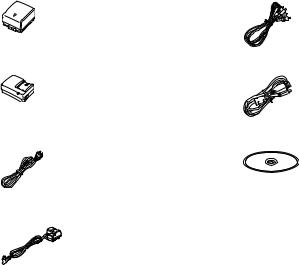
Accessories
Check the accessories before using this unit. |
|
Battery pack |
AV cable |
VW-VBG070A |
K2KZ9CB00002 |
AC adaptor |
USB cable |
VSK0697 |
K1HA05CD0018 or |
|
K1HA05CD0017 |
AC cable |
CD-ROM |
K2CA2CA00029 or |
LSFT0757 |
K2CA2CA00025 |
|
DC cable |
|
K2GJ2DC00021 or |
|
K2GJ2DC00022 |
|
9
LSQT1394

Features
Extended recording!
Since motion pictures are recorded on the HDD in this unit, it is possible to record images for many hours without changing the media, such as tapes and discs. It is also possible to record motion pictures and still pictures on an SD card.
Using with a DVD burner!
Use the DVD burner to create the backup discs for motion pictures and still pictures recorded on this unit without using a PC. (l 73)
Using with a PC!
If you use the supplied software, you can create a backup DVD of the scenes recorded on this unit.
You can also make an original DVD-Video by exporting the scenes to a PC and then editing them. (l 84)
10
LSQT1394

Quick Guide
∫ Charging the battery
1Connect the AC cable to the AC adaptor and the AC outlet.
2Insert the battery into the battery charger by aligning the arrows.
2 
 1
1
∫ Inserting the battery
Insert the battery until it clicks while paying attention to the direction of the battery.
A Push the center of the battery until it locks.
A

∫ Removing the battery
While pressing the button A, move B in the direction of the arrow to unlock it and then remove the battery.
B
A
∫ How to turn on the power
While pressing the lock release button A, set the mode dial to  ,
,  ,
,  or
or  .
.
≥ Align with the status indicator B.
B 
 A
A
≥ To turn off the power, set the mode dial to OFF.
∫ Inserting an SD card
1Open the SD card slot cover then Insert the SD card into the card slot.
1
2
3
2 Securely close the SD card slot cover.
11
LSQT1394

∫ Recording motion pictures
≥ Rotate the mode dial to select  .
.
1Press the MENU button, then select [MEDIA SELECT] # [HDD] or [SD CARD] to select the recording destination and press the joystick.
2Press the recording start/stop button to start recording.
3Press the recording start/stop button again to pause recording.
∫ Recording still pictures
≥ Rotate the mode dial to select  .
.
1Press the MENU button, then select [MEDIA SELECT] # [HDD] or [SD CARD] to select the recording destination and press the joystick.
2Press the recording start/stop button.
∫ Playback
≥ Rotate the mode dial to select  or
or  .
.
1Press the MENU button, then select [MEDIA SELECT] # [HDD] or [SD CARD] to select the desired medium and press the joystick.
2Select the scene/file to be played back, then press the joystick.
3Select the playback operation with the joystick.
 Motion picture playback
Motion picture playback
1/;: Playback/Pause
:: Skip playback (backward) 9: Skip playback (forward)
∫: Stops the playback and shows the thumbnails.
 Still picture playback
Still picture playback
1/;: Slide show start/pause.
2;: Plays back the previous picture. ;1: Plays back the next picture.
∫: Stops the playback and shows the thumbnails.
12
LSQT1394

Preparation
Recording
Playback
With a PC
Others
14 Before using
27 Setup
13
LSQT1394

Before using |
1 |
Parts identification and |
|
||
|
handling |
|
|
|
|
1 |
2 |
3 |
4 |
5 |
6 |
7 |
8 |
9 |
10 |
1Open/close switch for the lens cover
2Auto button [AUTO] (l 34)
3Manual button [MANUAL AF/MF] (l 48)
4Speaker
5When recording: Zoom lever [W/T] (l 40) When playing back: Volume lever [sVOLr] (l 55)
6LCD monitor open part
7LCD monitor
Due to limitations in LCD production technology, there may be some tiny bright or dark spots on the LCD monitor screen. However, this is not a malfunction and does not affect the recorded picture.
8SD card slot cover [SD CARD] (l 26)
9SD card access lamp [ACCESS] (l 25, 90)
10Reset button [RESET] (l 107)
Lens cover
For the lens protection, be sure to close the lens cover when not in use.
Slide open/close switch for the lens cover.
14
LSQT1394
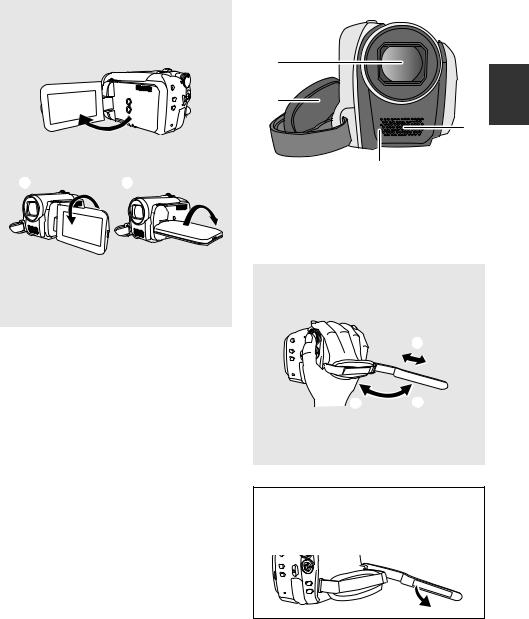
LCD monitor
Pull the LCD monitor out in the direction of the arrow with your fingers.
≥ It can open up to 90o.
AB
≥It can rotate up to 180o A towards the lens or 90o B towards the opposite direction.
≥The brightness and color level of the LCD monitor can be adjusted. (l 32)
11
12
13
14
11Lens
12Grip belt
13Microphone (built-in, stereo)
14White balance sensor (l 51)
Grip belt
Adjust the belt length and the pad position.
2
3 1
1
1 Flip the belt.
2 Adjust the length.
3 Replace the belt.
(U.S.A. only):
When this unit is purchased, a sensor tag is attached to the grip belt. Remove the tag before use.
15
LSQT1394

19
15
16
17
18
15Image stabilizer button [ , O.I.S.] (l 42)
, O.I.S.] (l 42)
16Power LCD plus button [POWER LCD PLUS] (l 32)
17DVD COPY button [DVD COPY] (l 93)
18HDD access lamp [ACCESS HDD] (l 25, 90)
19Status indicator (l 27)
20Mode dial (l 27)
21Joystick
22Recording start/stop button (l 35, 38)
23Menu button [MENU] (l 28)
24Delete button [ ] (l 59)
] (l 59)
25Terminal cover
26USB terminal [ ] (l 74, 81, 90)
] (l 74, 81, 90)
27Audio-video output terminal [A/V] (l 72, 80)
16
20
21
 22
22
23
24

 26 25 27
26 25 27
Joystick
Use the joystick to select the recording functions and playback operations, and to operate the menu screen.
Move the joystick up, down, left, or right to select a setting or scene and then press the joystick to set it.
1 2
1 Select by moving up, down, left or right.
2 Set by pressing the center.
≥Menu screen operations (l 28)
≥To select the recording functions (l 43)
≥To adjust manually (l 48)
≥Playback operations (l 54, 57)
LSQT1394
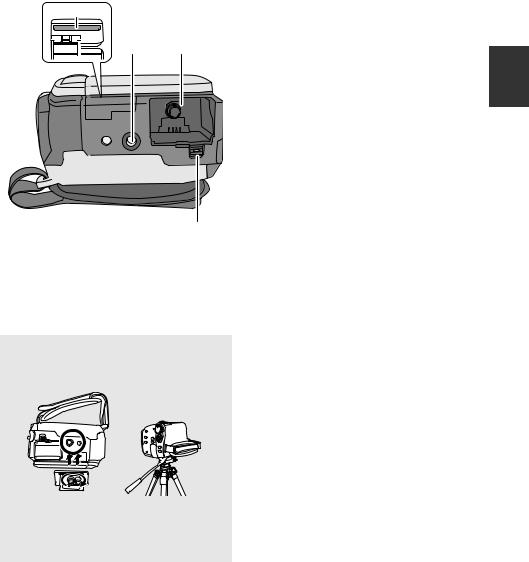
28
29 30
31
28SD card slot (l 26)
29Tripod receptacle
30Battery holder (l 19, 21)
31Battery release lever [BATTERY] (l 19, 21)
Tripod receptacle
This is a hole for attaching the unit to the optional tripod.
≥When the tripod is used, the SD card slot cover cannot be opened. Insert an SD card and the battery before attaching this unit to the tripod. (l 19, 26)
17
LSQT1394

Before using 2 |
Power supply |
|
|
∫ About batteries that you can use with this unit
The Panasonic battery that can be used with this unit is supplied battery/VW-VBG130/ VW-VBG260/VW-VBG6.
Supplied battery/VW-VBG130/VW-VBG260/VW-VBG6 come with a function to check whether the battery and unit can be safely used together.
≥ The battery pack holder kit VW-VH04 (optional) is necessary if using VW-VBG260/VW-VBG6.
It has been found that counterfeit battery packs which look very similar to the genuine product are made available to purchase in some markets. Some of these battery packs are not adequately protected with internal protection to meet the requirements of appropriate safety standards. There is a possibility that these battery packs may lead to fire or explosion. Please be advised that we are not liable for any accident or failure occurring as a result of use of a counterfeit battery pack. To ensure that safe products are used we would recommend that a genuine Panasonic battery pack is used.
≥Be aware that many batteries sold at extremely cheap prices or in situations where it is difficult to verify the actual products before purchase have proven to be counterfeit.
Charging the battery
When this unit is purchased, the battery is not charged. Charge the battery before using this unit.
Important:
If the DC cable is connected to the AC adaptor, the battery will not charge. Remove the DC cable from the AC adaptor.
A
2
 1
1
Charging lamp [CHARGE] A
Lights up:
Charging (l 20, Charging time)
Goes off:
Charging completed
Flashing:
≥When the battery temperature is excessively high or low, the lamp flashes and the charging time will be longer than normal.
≥Remove dirt, foreign objects or dust on the terminals of the battery or the AC adaptor.
If the lamp is still flashing, something may be wrong with the battery or AC adaptor. Contact consumer support (l 122, 123).
18
LSQT1394

1 Connect the AC cable to the AC adaptor and the AC outlet.
2 Insert the battery on the battery charger by aligning the arrows.
≥We recommend using Panasonic batteries. (l 9, 20, 118)
≥If you use other batteries, we cannot guarantee the quality of this product.
Inserting the battery
Removing the battery
While pressing button B, move C in the direction of the arrow to unlock it and then remove the battery.
C
B
A≥ Hold the battery with your hand so that it does not fall.
Insert the battery until it clicks while paying attention to the direction of the battery.
A Push the center of the battery until it locks.
≥Be sure to set the mode dial to OFF and check that the status indicator is off before removing the battery.
≥Do not heat or expose to flame.
≥Do not leave a battery pack in an automobile exposed to direct sunlight for a long period of time with doors and windows closed.
CAUTION
Danger of explosion if battery is incorrectly replaced. Replace only with the same or equivalent type recommended by the manufacturer. Dispose of used batteries according to the manufacturer’s instructions.
19
LSQT1394

Charging time and recordable time
∫ Charging time
≥ Temperature: 25 oC (77 oF)/humidity: 60%
Battery model number |
Voltage/capacity |
Charging time |
Supplied battery |
7.2 V/770 mAh |
1 h 35 min |
VW-VBG130 (optional) |
7.2 V/1320 mAh |
2 h 35 min |
VW-VBG260 (optional) |
7.2 V/2640 mAh |
4 h 40 min |
VW-VBG6 (optional) |
7.2 V/5800 mAh |
9 h 25 min |
|
|
|
≥ If the temperature is higher or lower than 25 oC (77 oF), the charging time will become longer.
∫ Recordable time
≥ Temperature: 25 oC (77 oF)/humidity: 60%
Battery model |
Voltage/ |
Recording |
Maximum |
Actual recordable |
|
continuously |
|||||
number |
capacity |
destination |
time |
||
recordable time |
|||||
|
|
|
|
||
Supplied battery |
7.2 V/770 mAh |
[HDD] |
1 h 35 min |
50 min |
|
|
|
|
|||
[SD] |
1 h 45 min |
55 min |
|||
|
|
||||
|
|
|
|
|
|
VW-VBG130 |
7.2 V/1320 mAh |
[HDD] |
2 h 55 min |
1 h 30 min |
|
|
|
|
|||
(optional) |
[SD] |
3 h 10 min |
1 h 45 min |
||
|
|||||
|
|
||||
|
|
|
|
|
|
VW-VBG260 |
7.2 V/2640 mAh |
[HDD] |
5 h 50 min |
3 h 5 min |
|
|
|
|
|||
(optional) |
[SD] |
6 h 20 min |
3 h 35 min |
||
|
|||||
|
|
||||
|
|
|
|
|
|
VW-VBG6 |
7.2 V/5800 mAh |
[HDD] |
13 h 25 min |
7 h 10 min |
|
|
|
|
|||
(optional) |
[SD] |
14 h 30 min |
8 h 15 min |
||
|
|||||
|
|
||||
|
|
|
|
|
|
|
|
|
|
|
≥These times are approximations.
≥The actual recordable time refers to the recordable time when repeatedly starting/stopping recording, turning the unit on/off, moving the zoom lever, etc.
≥The recordable times will vary depending on the status of use. The recordable time will become shorter when you use this unit with the LCD monitor lit up by pressing the POWER LCD PLUS button.
≥Be aware that low temperatures will shorten the amount of time the battery will remain charged. We recommend carrying a spare battery.
≥The batteries heat up after use or charging. This unit will also heat up while being used. This is not a malfunction.
Battery capacity indication
≥The display changes to the following indications step-by-step as the battery capacity decreases.
 #
# #
# #
# #
#
≥If the battery discharges, then  (
( ) will flash.
) will flash.
20
LSQT1394

Connecting to the AC outlet
Important:
While the DC cable is connected to the AC adaptor, the battery will not charge.
3 
A
2 |
1 |
1 Connect the AC cable to the AC adaptor and the AC outlet.
2 Connect the DC cable to the AC adaptor.
3 Connect the DC cable to this unit.
A Push the center of the DC cable until it locks.
≥Do not use the AC cable with any other equipment as it is designed only for this unit. Do not use the AC cable from other equipment with this unit.
Removing the DC cable
While pressing button B, move C in the direction of the arrow to unlock it and then remove the DC cable.
C
B
≥Hold the DC cable with your hand so that it does not fall.
21
LSQT1394
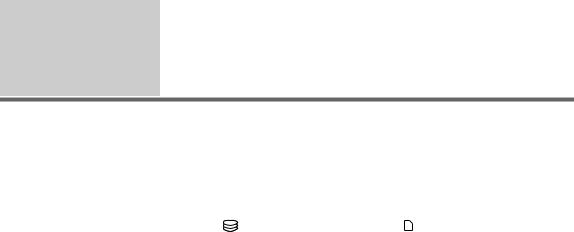
Before using 3 About HDD and SD cards
This unit can be used for recording motion pictures and still pictures to the internal HDD and an SD card.
|
|
Internal HDD |
|
SD Memory Card |
|
|
SDHC |
|||
|
|
|
|
|
Memory |
|||||
|
|
(Hard Disk Drive) |
|
|
|
|||||
|
|
|
|
|
|
|
|
|
Card |
|
|
|
|
|
|
|
|
|
|
|
|
|
|
|
|
|
|
|
|
|
|
|
Display on the screen |
|
|
|
|
|
|
|
|
|
|
|
|
|
|
|
|
|
|
|
|
|
Indication in these |
[HDD] |
|
|
|
[SD] |
|
|
|
||
instructions |
|
|
|
|
|
|
||||
|
|
|
|
|
|
|
|
|
||
Capacity |
|
8 MB/ |
|
32 MB/ |
|
256 MB/ |
|
4 GB/ |
||
|
|
60 GB*1 |
|
|
512 MB/ |
|
||||
|
|
|
64 MB/ |
|
|
8 GB/ |
||||
|
|
16 MB |
|
|
1 GB/ |
|
||||
|
|
|
|
128 MB |
|
|
16 GB |
|||
|
|
|
|
|
|
2 GB |
|
|||
|
|
|
|
|
|
|
|
|
||
Functions |
|
|
|
|
|
|
|
|
|
|
|
Recording motion |
¥ |
– |
|
¥*2 |
|
|
|
¥ |
|
|
pictures |
|
|
|
|
|||||
|
|
|
|
|
|
|
|
|
|
|
|
Recording still |
¥ |
|
|
|
¥ |
|
|
|
|
|
pictures |
|
|
|
|
|
|
|||
|
|
|
|
|
|
|
|
|
|
|
|
Creating playlists |
¥ |
|
|
|
– |
|
|
|
|
|
|
|
|
|
¥: applicable |
–: not applicable |
||||
*1 The 60 GB hard drive utilizes a portion of the storage space for formatting, file management and other purposes. 60 GB is 60,000,000,000 bytes. Usable capacity will be less.
*2 Cannot be guaranteed in operation.
22
LSQT1394
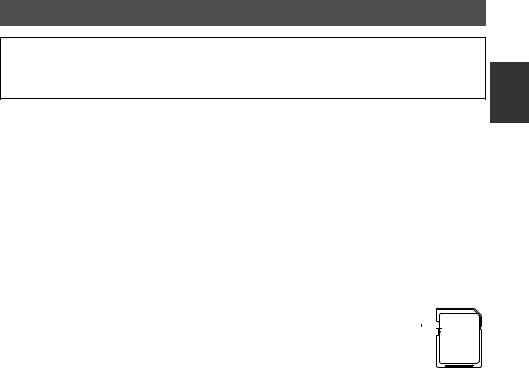
About SD cards
This unit is compatible with both SD Memory cards and SDHC Memory cards. You can only use SDHC Memory cards on devices that are compatible with them. You cannot use SDHC Memory cards on devices that are only compatible with SD Memory cards. (When using an SDHC Memory card on another device, be sure to read the operating instructions for that device.)
≥For the purposes of these operating instructions, SD Memory Card and SDHC Memory Card are referred to as the “SD card”.
≥Please confirm the latest information on the following website. (This website is in English only.) http://panasonic.jp/support/global/cs/e_cam
≥This unit supports SD Memory Cards formatted in FAT12 system and FAT16 system based on SD Memory Card Specifications and SDHC Memory Cards formatted in FAT32 system.
≥If you wish to use Memory Cards that are 4 GB, 8 GB and 16 GB, only SDHC Memory Cards can be used.
≥4 GB (or more) Memory Cards that do not have the SDHC logo are not based on SD Memory Card Specifications.
≥Use this unit to format SD cards. If an SD card is formatted on other products (such as a PC), the time spent for recording may become longer and you may not be able to use the SD card. (l 71)
≥We recommend that you use a Panasonic brand SD card.
≥When using an SD card on which data has been written many times, the remaining time left for recording may be reduced.
≥When the write-protect switch A on SD card is locked, no recording, deletion or
editing will be possible on the card.
≥Keep the Memory Card out of reach of children to prevent swallowing.
≥A MultiMediaCard cannot be used on this unit.


 A
A
∫ About the miniSD Card
≥Be sure to insert miniSD Cards in the dedicated card adaptor before use. Inserting a card in this unit without the adaptor may damage the unit or the card.
≥Do not insert an empty card adaptor in this unit. Do not leave the adaptor in this unit while inserting or removing miniSD Cards. This may cause the unit to malfunction.
23
LSQT1394

About SD cards that you can use for motion picture recording
We recommend using SD cards conforming to Class 2 or higher of the SD Speed Class Rating or the following SD cards made by Panasonic for motion picture recording. (If another kind of SD card is used, the recording may suddenly stop during motion picture recording.)
|
High Speed SD |
Class 2 SD/SDHC |
Class 4 SD/SDHC |
Class 6 SD/SDHC |
|
Memory Card |
Memory Card |
Memory Card |
Memory Card |
256 MB |
RP-SDH256 |
RP-SDR256 |
– |
– |
512 MB |
RP-SDK512 |
RP-SDR512 |
– |
– |
1 GB |
RP-SDH01G |
RP-SDR01G |
– |
RP-SDV01G |
2 GB |
RP-SDK02G |
RP-SDR02G |
RP-SDM02G |
RP-SDV02G |
4 GB |
– |
RP-SDR04G |
RP-SDM04G |
RP-SDV04G |
8 GB |
– |
– |
– |
RP-SDV08G |
16 GB |
– |
– |
– |
RP-SDV16G |
|
|
|
|
|
≥Operation in motion picture recording is not guaranteed with the following SD cards. jSD cards from 32 MB to 128 MB
jSD cards from 256 MB to 16 GB other than the ones mentioned above
SD card handling
≥Do not touch the terminals on the back of the card.
≥Do not expose the terminals of the card to water, garbage or dust.
≥Do not leave SD card in the following areas: jIn direct sunlight.
jIn very dusty or humid areas. jNear a heater.
jLocations susceptible to significant difference in temperature (condensation can occur). jWhere static electricity or electromagnetic waves occur.
≥To protect SD cards, keep them in their cases when not being used.
≥Electrical noise, static electricity, or failure of this unit or the SD card may damage or erase the data stored on the SD card. We recommend saving the SD data to a PC.
24
LSQT1394

HDD handling
This unit has an internal HDD. The HDD is a precision instrument, so take care when handling it.
∫Do not cause any vibrations or impacts to this unit
The HDD may no longer be recognized or recording or playback may no longer be possible. In particular, do not cause any vibrations or impacts during recording or playback.
∫ Do not drop this unit
The HDD may be damaged if this unit receives a strong impact due it to being dropped, etc.
This unit has a drop detection function to protect the HDD from impact if the unit is dropped. If it detects that the unit has been dropped during motion picture recording, the HDD protection operation sound may be recorded. Also, if it detects that the unit is being continuously dropped, recording or playback may stop.
∫Take note of the temperature of this unit
It may no longer be possible to record or playback if the temperature of this unit is too high or low. A warning message will appear on this unit’s LCD monitor if an irregularity in the temperature is detected. (l 99)
∫Do not use the unit in a low pressure area
The HDD may be damaged if you use this unit where the altitude is more than 3000 m
(9800 feet).
∫Back up important recorded data to protect it
Save recorded data periodically on a PC, DVD disc, etc. for backup purposes.
If the HDD fails, the recorded data cannot be repaired.
∫Cautions for disposing of this unit
Even if some scenes on the HDD are deleted or formatted, the information is seemingly erased but may still remain. To dispose of this unit, the physical destruction is recommended.
∫ Notes for recording
Images may not be recorded properly to the HDD near high-volume speakers due to the vibration from the speakers. In such cases, record in a location away from the speakers or use an SD card.
∫Indemnity about recorded content
Panasonic does not accept any responsibility for damages directly or indirectly due to any type of problems that result in loss of recording or edited content, and does not guarantee any content if recording or editing does not work properly. Likewise, the above also applies in a case where any type of repair is made to the unit (including any other nonHDD related component).
Access lamp
B A
A HDD access lamp [ACCESS HDD]
≥When this unit accesses the HDD, the lamp lights up.
≥When lamp is on, do not
sExpose the unit to strong vibrations or impacts
sOperate the mode dial
sRemove the battery or disconnect the AC adaptor
≥Performing the above while lamp is on may result in damage to data/HDD or this unit.
B SD card access lamp [ACCESS]
≥When this unit accesses the SD card, the lamp lights up.
≥When lamp is on, do not
sOpen the SD card slot cover and remove the SD card
sOperate the mode dial
sRemove the battery or disconnect the AC adaptor
≥Performing the above while lamp is on may result in damage to data/SD card or this unit.
25
LSQT1394
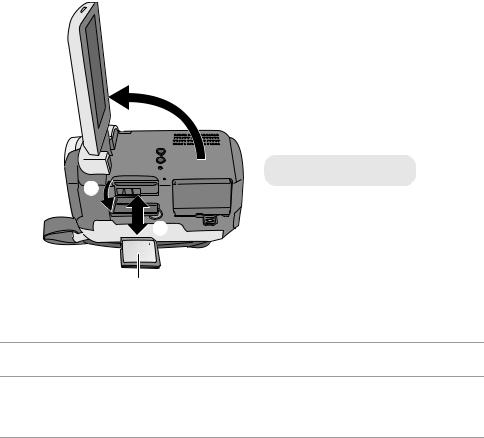
Before using 4 |
cardInserting/removing an SD |
|
|
Caution:
If the SD card is inserted or removed while the power is on, this unit may malfunction or the data recorded on the SD card may be lost.
1
A Label side
2
3
A
1 Rotate the mode dial to OFF.
≥ Check that the status indicator has gone off.
2 Open the LCD monitor and then open the SD card slot cover.
3 Insert/remove the SD card.
≥Press the SD card straight in as far as it will go.
≥Press the center of the SD card and then pull it straight out.
4 Securely close the SD card slot cover.
26
LSQT1394
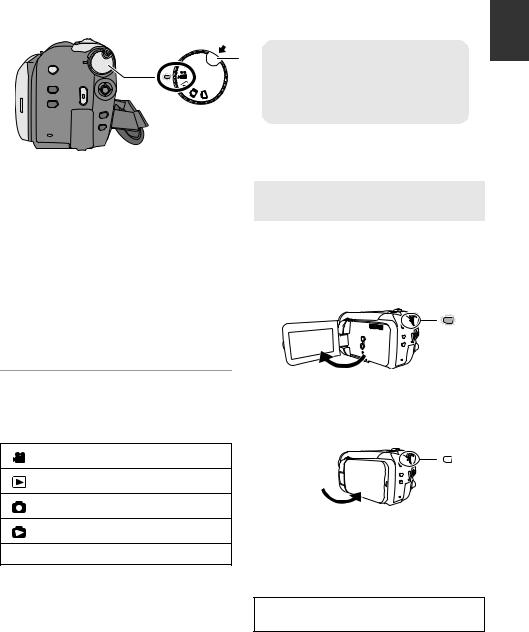
Setup |
1 |
Turning the unit on/off |
|
||
|
Selecting a mode |
|
|
|
|
Rotate the mode dial to switch to recording, playback or power OFF.
B 

While pressing the lock release button, set the mode dial to  ,
,  ,
,  or
or  to turn on the power.
to turn on the power.
The status indicator lights and the power turns on.
≥When the unit is turned on for the first time, a message asking you to set the date and time will appear. Select [YES] and set the date and time. (l 31)
≥When the unit is turned on for the first time, the media select screen for recording will appear. Select [HDD] or [SD CARD] and press the joystick.
A≥ Rotate the mode dial while at the same time pressing in the lock release button A if changing from OFF to another mode.
≥Align with the status indicator B.
How to turn the power on and off with the LCD monitor
When the mode dial is set to  or
or  , the power can be turned on and off with the LCD monitor.
, the power can be turned on and off with the LCD monitor.
∫ To turn on
Open the LCD monitor.
To turn off the power
Set the mode dial to OFF.
≥The status indicator goes off and the power turns off.
Video recording mode (l 35)
Video playback mode (l 54)
Picture recording mode (l 38)
Picture playback mode (l 57)
OFF
The status indicator lights.
∫ To turn off
Close the LCD monitor.
The status indicator goes off.
≥When quick start is set to [ON], the status indicator flashes green. To turn off the power immediately after closing the LCD monitor, set quick start to [OFF]. (l 42)
Set the mode dial to OFF when this unit is not being used.
27
LSQT1394
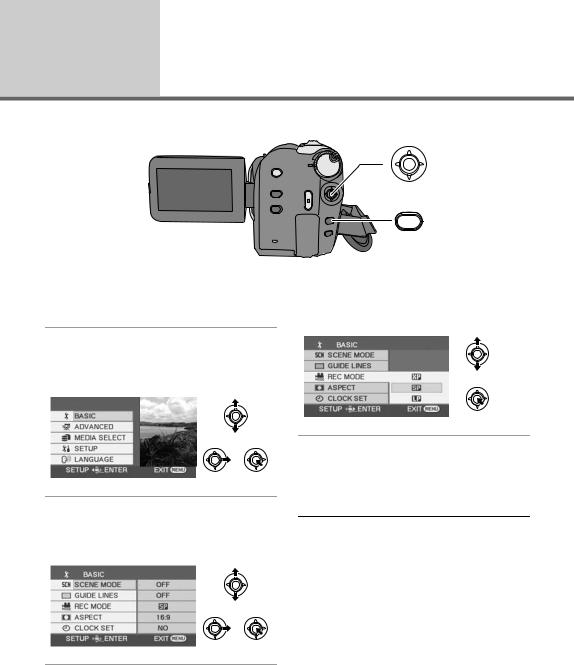
Setup 2 Using the menu screen
MENU
1 Press the MENU button.
The menu displayed differs depending on the position of the mode dial.
2 Select the desired top menu, then move the joystick right or press the joystick.
4 Select the desired setting, then press the joystick to enter the selection.
3 Select the submenu item, then move the joystick right or press the joystick.
28
To get back to the previous screen
Move the joystick left.
To exit the menu screen
Press the MENU button.
≥Do not switch the mode dial when the menu is displayed.
≥The menu screen does not appear during recording or playing. You cannot start other operations while the menu screen is displayed.
LSQT1394
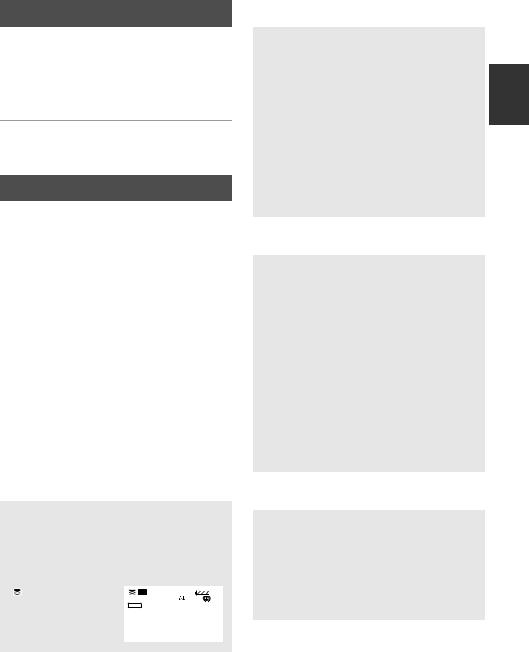
Language selection
You can select the language displayed on the screen.
1 Press the MENU button, then select [LANGUAGE] and press the joystick.
2 Select [English] and press the joystick.
Menu list
 Motion picture recording menus
Motion picture recording menus
∫ [BASIC]
[SCENE MODE] (l 49) [GUIDE LINES] (l 47) [REC MODE] (l 37)
[ASPECT] (l 47) [CLOCK SET] (l 31)
∫[ADVANCED]
[D.ZOOM] (l 40) [FADE COLOR] (l 45) [WIND CUT] (l 47) [ZOOM MIC] (l 41)
[AUTO SLW SHTR] (l 47)
∫[MEDIA SELECT]
[HDD] (l 35)
[SD CARD] (l 35)
∫[SETUP]
[DISPLAY]
≥ [OFF] |
≥ [ON] |
The screen indications are selected as shown in the illustration below.
[OFF] |
[ON] |
|
|
|
||
|
|
|
|
|
|
|
|
; |
|
SP |
;0h00m00s |
|
|
|
|
|
R 12h45m |
|
|
|
|
|
|
AUTO |
|
|
|
|
NOV.15.2008 |
|
NOV.15.2008 |
|
|
|
[DATE/TIME] (l 31) [DATE FORMAT] (l 31) [FORMAT CARD]*1 (l 71)
[QUICK START] (l 42) [POWER SAVE]
≥ [OFF] |
≥ [5 MINUTES] |
[OFF]:
The power saving function is not activated.
[5 MINUTES]:
When about 5 minutes have passed without any operation, this unit automatically turns off to save battery life. To use this unit, turn it on again.
≥The power save function will not active when:
jconnected to AC adaptor
jusing the USB for PC, DVD burner, printer jPRE-REC is used
[AUDIO REC]*1 (l 36)
[BEEP SOUND]
≥ [OFF] |
≥ [ON] |
This allows operations such as starting and ending recording to be signaled by a beep.
1 Beep
When you start recording When you turn on the power
When this unit is recognized by the PC or the printer, etc.
2 Beeps
When you pause recording When you turn off the power
2 Beeps for 4 times
When an error occurs e.g. recording not starting. Check the sentence displayed on the screen. (l 99)
[LCD SET] (l 32) [INITIAL SET]
≥ [YES] |
≥ [NO] |
When there is a menu that cannot be selected due to another function or mode being activated, set to [YES] for changing the menu settings back to the default condition.
(The language setting cannot be changed back to the default condition.)
29
LSQT1394

[DEMO MODE]
≥ [OFF] |
≥ [ON] |
This setting is used to start the unit demonstration.
(Only when using the AC adaptor and the mode dial is at the  or
or  position)
position)
If you set this to [ON] without inserting an SD card, this unit is automatically set to the demonstration mode for introducing its functions. If any button is pressed or operated, the demonstration mode is canceled. If no operations take place for approx. 10 minutes, the demonstration mode automatically starts. To terminate the demonstration mode, set this to [OFF]. For normal use, set this function to [OFF].
∫ [LANGUAGE] (l 29)
 Still picture recording menus
Still picture recording menus
∫ [BASIC]
[SCENE MODE] (l 49) [GUIDE LINES] (l 47) [PICTURE SIZE] (l 39) [PICT.QUALITY] (l 39) [CLOCK SET] (l 31)
∫[ADVANCED]
[SHTR EFFECT] (l 39) [AUTO SLW SHTR] (l 47)
∫[MEDIA SELECT]
[HDD] (l 38)
[SD CARD] (l 38)
∫[SETUP]
Refer to the motion picture recording menus.
∫ [LANGUAGE] (l 29)
 Motion picture playback menus
Motion picture playback menus
∫ [EDIT SCENE]
[LOCK SET] (l 61) [SPLIT&DELETE]*2 (l 62) [DELETE] (l 59)
30
(In playlist playback mode)
∫[EDIT]
[ADD] (l 66) [MOVE] (l 66) [DELETE] (l 59, 65)
∫[MEDIA SELECT]
[HDD] (l 54)
[SD CARD] (l 54)
∫[SETUP]
[RESUME PLAY] (l 55) [TV ASPECT] (l 72) [FORMAT HDD]*2 (l 71) [INFORMATION]*2 (l 71) [FORMAT CARD]*1 (l 71)
For other items, refer to the motion picture recording menus.
∫ [LANGUAGE] (l 29)
 Still picture playback menus
Still picture playback menus
∫[PICT. SETUP]
[LOCK SET] (l 67) [DPOF SET]*1 (l 68) [COPY] (l 69) [DELETE] (l 59)
∫[MEDIA SELECT]
[HDD] (l 57)
[SD CARD] (l 57)
∫[SETUP]
[TV ASPECT] (l 72)
For other items, refer to the motion picture recording menus.
∫ [LANGUAGE] (l 29)
*1 Only when [MEDIA SELECT] is set to [SD CARD]
*2 Only when [MEDIA SELECT] is set to [HDD]
LSQT1394
