Panasonic DMR-E80H User Manual

®
DVD VIDEO RECORDER
Operating Instructions
Model No. DMR-E80H
Dear customer
Thank you for purchasing this product. For optimum performance and safety, please read these instructions carefully.
Before connecting, operating or adjusting this product, please read these instructions completely. Please keep this manual for future reference.
Region number supported by this unit
Region numbers are allocated to DVD players and software according to where they are sold.
≥The region number of this unit is “1”.
≥The unit will play DVDs marked with labels containing “1” or “ALL”.
Example:
1 |
ALL |
12 |
4 |
|
|
|
[For\U.S.A.]only]
The warranty can be found on page 60.
[For\Canada]only]
The warranty can be found on page 61.
En las páginas 62 y 63 hay una guía de referencia rápida en español.
|
|
P |
|
PC |
RQT6984-P |
|
|
|
|
|
|
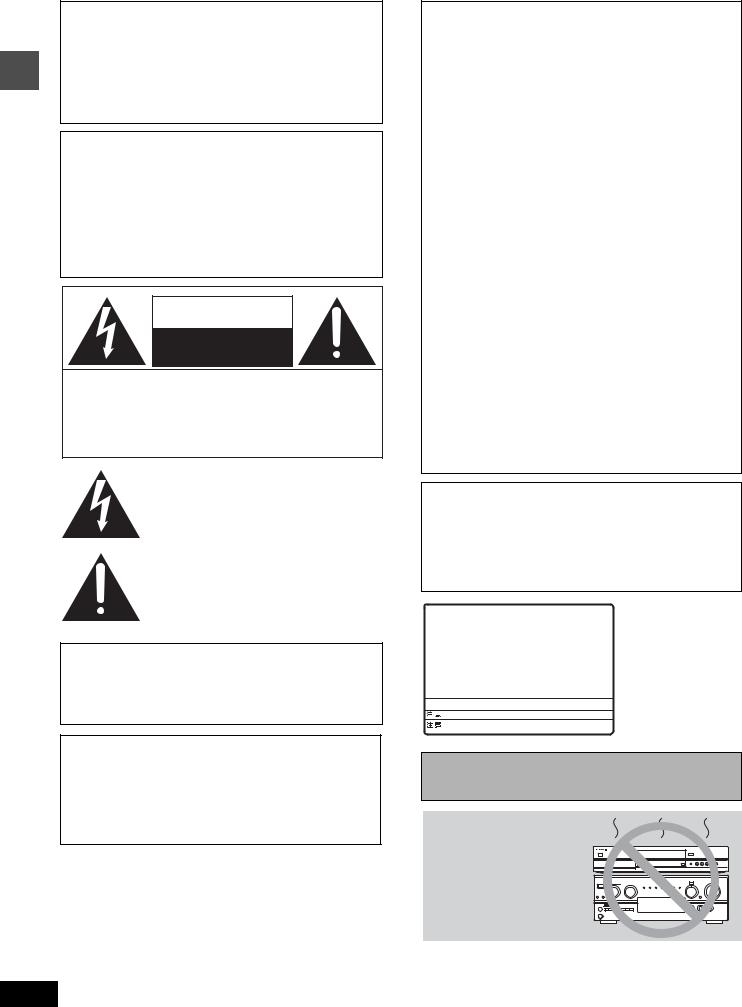
Getting started
CAUTION!
THIS PRODUCT UTILIZES A LASER.
USE OF CONTROLS OR ADJUSTMENTS OR PERFORMANCE OF PROCEDURES OTHER THAN THOSE SPECIFIED HEREIN MAY RESULT IN HAZARDOUS RADIATION EXPOSURE.
DO NOT OPEN COVERS AND DO NOT REPAIR YOURSELF. REFER SERVICING TO QUALIFIED PERSONNEL.
WARNING:
TO REDUCE THE RISK OF FIRE, ELECTRIC SHOCK OR PRODUCT DAMAGE, DO NOT EXPOSE THIS APPARATUS TO RAIN, MOISTURE, DRIPPING OR SPLASHING AND THAT NO OBJECTS FILLED WITH LIQUIDS, SUCH AS VASES, SHALL BE PLACED ON THE APPARATUS.
CAUTION
RISK OF ELECTRIC SHOCK
DO NOT OPEN
CAUTION: TO REDUCE THE RISK OF ELECTRIC SHOCK, DO NOT REMOVE SCREWS. NO USER-SERVICEABLE PARTS INSIDE.
REFER SERVICING TO QUALIFIED SERVICE PERSONNEL.
The lightning flash with arrowhead symbol, within an equilateral triangle, is intended to alert the user to the presence of uninsulated “dangerous voltage” within the product’s enclosure that may be of sufficient magnitude to constitute a risk of electric shock to persons.
The exclamation point within an equilateral triangle is intended to alert the user to the presence of important operating and maintenance (servicing) instructions in the literature accompanying the appliance.
CAUTION:
TO PREVENT ELECTRIC SHOCK MATCH WIDE BLADE OF PLUG TO WIDE SLOT, FULLY INSERT.
CAUTION!
DO NOT INSTALL OR PLACE THIS UNIT IN A BOOKCASE, BUILT-IN CABINET OR IN ANOTHER CONFINED SPACE. ENSURE THE UNIT IS WELL VENTILATED. TO PREVENT RISK OF ELECTRIC SHOCK OR FIRE HAZARD DUE TO OVERHEATING, ENSURE THAT CURTAINS AND ANY OTHER MATERIALS DO NOT OBSTRUCT THE VENTILATION VENTS.
THE FOLLOWING APPLIES ONLY IN THE U.S.A.
FCC Note:
This equipment has been tested and found to comply with the limits for a Class B digital device, pursuant to Part 15 of the FCC Rules. These limits are designed to provide reasonable protection against harmful interference in a residential installation. This equipment generates, uses, and can radiate radio frequency energy and, if not installed and used in accordance with the instructions, may cause harmful interference to radio communications. However, there is no guarantee that interference will not occur in a particular installation. If this equipment does cause harmful interference to radio or television reception, which can be determined by turning the equipment off and on, the user is encouraged to try to correct the interference by one or more of the following measures:
≥Reorient or relocate the receiving antenna.
≥Increase the separation between the equipment and receiver.
≥Connect the equipment into an outlet on a circuit different from that to which the receiver is connected.
≥Consult the dealer or an experienced radio/TV technician for help.
FCC Caution: To assure continued compliance, follow the attached installation instructions and use only shielded interface cables when connecting to peripheral devices.
Any changes or modifications not expressly approved by the party responsible for compliance could void the user’s authority to operate this equipment.
This device complies with Part 15 of the FCC Rules. Operation is subject to the following two conditions: (1) This device may not cause harmful interference, and (2) this device must accept any interference received, including interference that may cause undesired operation.
THE FOLLOWING APPLIES ONLY IN THE U.S.A.
Note to CATV system installer:
This reminder is provided to call the CATV system installer’s attention to Article 820-40 of the NEC that provides guidelines for proper grounding and, in particular, specifies that the cable ground shall be connected to the grounding system of the building, as close to the point of cable entry as practical.
DANGER |
- VISIBLE AND INVISIBLE LASER RADIATION WHEN OPEN. |
|
|
AVOID DIRECT EXPOSURE TO BEAM. |
(FDA 21 CFR) |
CAUTION |
- VISIBLE AND INVISIBLE LASER RADIATION WHEN OPEN. |
|
|
AVOID EXPOSURE TO BEAM. |
(IEC60825-1) |
ATTENTIONRAYONNEMENT LASER VISIBLE ET INVISIBLE EN CAS D’OUVERTURE. |
||
|
EXPOSITION DANGEREUSE AU FAISCEAU. |
|
ADVARSEL - SYNLIG OG USYNLIG LASERSTRÅLING VED ÅBNING. |
|
|
|
UNDGÅ UDSÆTTELSE FOR STRÅLING. |
|
VARO! |
- AVATTAESSA OLET ALTTIINA NÄKYVÄÄ JA NÄKYMÄTÖN |
|
|
LASERSÄTEILYLLE. ÄLÄ KATSO SÄTEESEEN. |
|
VARNING |
- SYNLIG OCH OSYNLIG LASERSTRÅLNING NÄR DENNA DEL |
|
|
ÄR ÖPPNAD. BETRAKTA EJ STRÅLEN. |
|
ADVARSEL - SYNLIG OG USYNLIG LASERSTRÅLING NÅR DEKSEL ÅPNES.
UNNGÅ EKSPONERING FOR STRÅLEN.
VORSICHT - SICHTBARE UND UNSICHTBARE LASERSTRAHLUNG, WENN ABDECKUNG
GEÖFFNET. NICHT DEM STRAHL AUSSETZEN.
-











- 












 RQLS0233 (Inside of product)
RQLS0233 (Inside of product)
Before moving the unit, ensure the disc tray is empty.
Failure to do so will risk severely damaging the disc and the unit.
Do not place the unit on amplifiers or equipment that may become hot.
The heat can damage the unit.
2
RQT6984
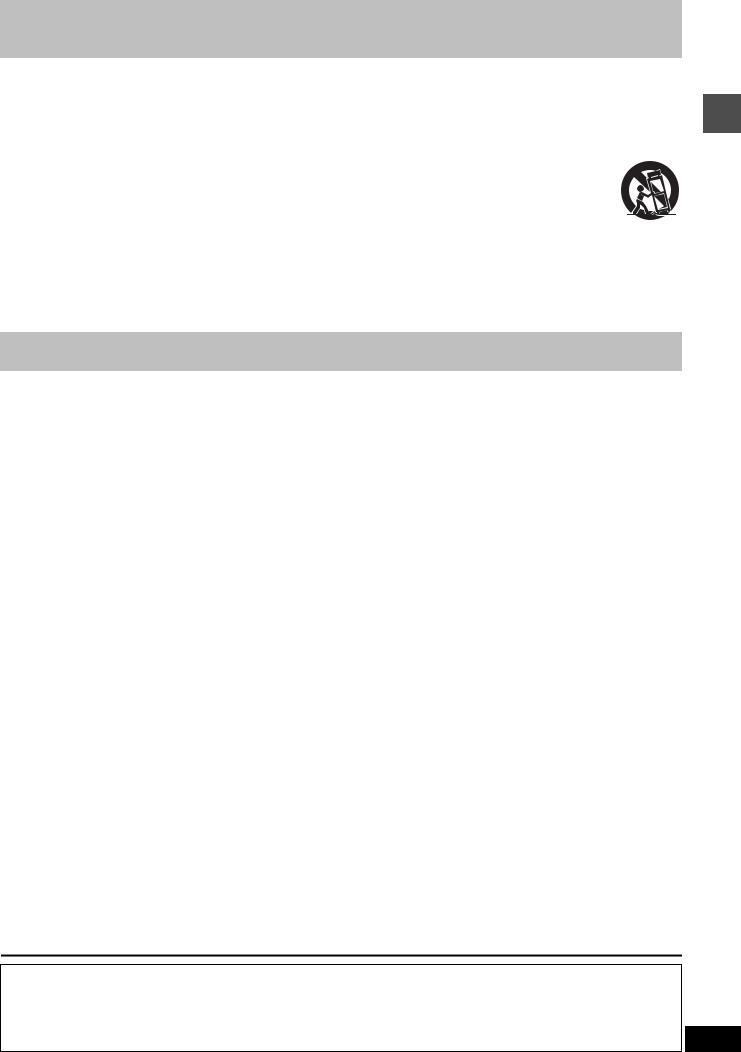
IMPORTANT SAFETY INSTRUCTIONS
Read these operating instructions carefully before using the unit. Follow the safety instructions on the unit and the applicable safety instructions listed below. Keep these operating instructions handy for future reference.
1)Read these instructions.
2)Keep these instructions.
3)Heed all warnings.
4)Follow all instructions.
5)Do not use this apparatus near water.
6)Clean only with dry cloth.
7)Do not block any ventilation openings. Install in accordance with the manufacturer’s instructions.
8)Do not install near any heat sources such as radiators, heat registers, stoves, or other apparatus (including amplifiers) that produce heat.
9)Do not defeat the safety purpose of the polarized or groundingtype plug. A polarized plug has two blades with one wider than the other. A grounding-type plug has two blades and a third grounding prong. The wide blade or the third prong are provided for your safety. If the provided plug does not fit into your outlet, consult an electrician for replacement of the obsolete outlet.
10)Protect the power cord from being walked on or pinched particularly at plugs, convenience receptacles, and the point where they exit from the apparatus.
11)Only use attachments/accessories specified by the manufacturer.
12)Use only with the cart, stand, tripod, bracket, or
table specified by the manufacturer, or sold with the apparatus. When a cart is used, use caution when moving the cart/apparatus combination to avoid injury from tip-over.
13)Unplug this apparatus during lightning storms or when unused for long periods of time.
14)Refer all servicing to qualified service personnel. Servicing is required when the apparatus has been damaged in any way, such as power-supply cord or plug is damaged, liquid has been spilled or objects have fallen into the apparatus, the apparatus has been exposed to rain or moisture, does not operate normally, or has been dropped.
Getting started
Features
This unit allows recording of high quality video on HDD and DVD-RAM, the compact and durable digital media with fast random access. This media also out performs past tape formats in ease of operation.
∫ Maximum 106 hours on HDD (Hard Disk Drive) (‹page 15)
This model is installed with a high capacity 80 GB hard disk capable of recording a maximum of 106 hours (6 hours continuously). The same functions are available with HDD as with DVD-RAM and editing/recording of visual data from hard disk to DVD-RAM/R is easy-to-perform.
∫ Maximum 12 hours on DVD-RAM
≥Using a double sided, 9.4 GB DVD–RAM allows you to record a maximum of 12 hours (6 hours continuously).
≥You can also use the FR (Flexible Recording) mode to fit recordings efficiently onto the available space on the disc.
∫ Auto Renewal Recording ( page 26)
If you record a program onto HDD repeatedly everyday or every week using timer recording, the unit will record the new program over the old one.
∫ Make your own DVD-Video
≥Finalizing a DVD-R that has been recorded on produces an original DVD-Video in accordance with DVD-Video standards.
≥In addition to DVD-Video movie software, this unit can also play other types of discs including audio CDs and Video CDs. This means that this unit has the potential to play a central role in your home entertainment, from high-end home theater through to CD playback.
∫ MP3 disc play ( page 23)
You can also play MP3 files recorded on CD-R and CD-RW, as well as DVD-RAM, DVD-R, DVD-Audio, DVD-Video, Video CDs and CDs.
∫ Progressive Scan
By connecting the component video terminal of this unit to a progressive scan television, it is possible to enjoy the high quality picture rendered by the progressive scan function.
∫ Quick View ( page 21)
You can speed up play to make checking the contents faster. Both video and sound are played faster.
∫ Relief Recording ( page 25)
When timer recording to DVD-RAM or DVD-R, the unit will compare the remaining space on the disc and the time necessary for recording. If space is insufficient the unit will record the program to HDD instead (there is no relief recording function the other way, i.e. from HDD to DVD-RAM or DVD-R).
∫ Editing your recording [HDD] [RAM]
≥You can divide programs ( page 34).
≥Use play lists ( page 31) to select your favorite scenes and rearrange them to play in any order you like.
∫ Exceptional sound and picture quality when recording
≥Audio is recorded using Dolby Digital stereo, enabling high quality sound recordings. When recording in XP mode it is possible to use LPCM (2 channel) to achieve sound recordings of even higher quality.
≥The encoder system used for recording is called “Hybrid VBR” and allows high quality recordings.
∫ Fast access to the program you want to watch ( page 19)
Use the Direct Navigator to find a program you have recorded and start play.
∫ The FUNCTIONS window shows you most of the features you can use ( page 42)
The FUNCTIONS window has most of the features and functions you are likely to use regularly. Just select the icon for the operation you want to perform.
∫ Watch a program while you are recording it ( page 17) [HDD] [RAM]
Chasing play
You can watch a program from the start while you are still recording it.
Simultaneous rec and play
You can record a program while watching one you recorded previously.
Time Slip
You can jump back to review a piece of action you missed while recording by pressing the time slip button.
≥During playback, you can specify a length of time to jump to the scene you wish to view.
The manufacturer accepts no responsibility and offers no compensation for loss of recorded or edited material due to a problem with the unit or recordable media, and accepts no responsibility and offers no compensation for any subsequent damage caused by such loss. Examples of causes of such losses are
≥A disc recorded and edited with this unit is played in a DVD recorder or computer disc drive manufactured by another company.
≥A disc used as described above and then played again in this unit.
≥A disc recorded and edited with a DVD recorder or computer disc drive manufactured by another company is played in this unit. |
3 |
RQT6984
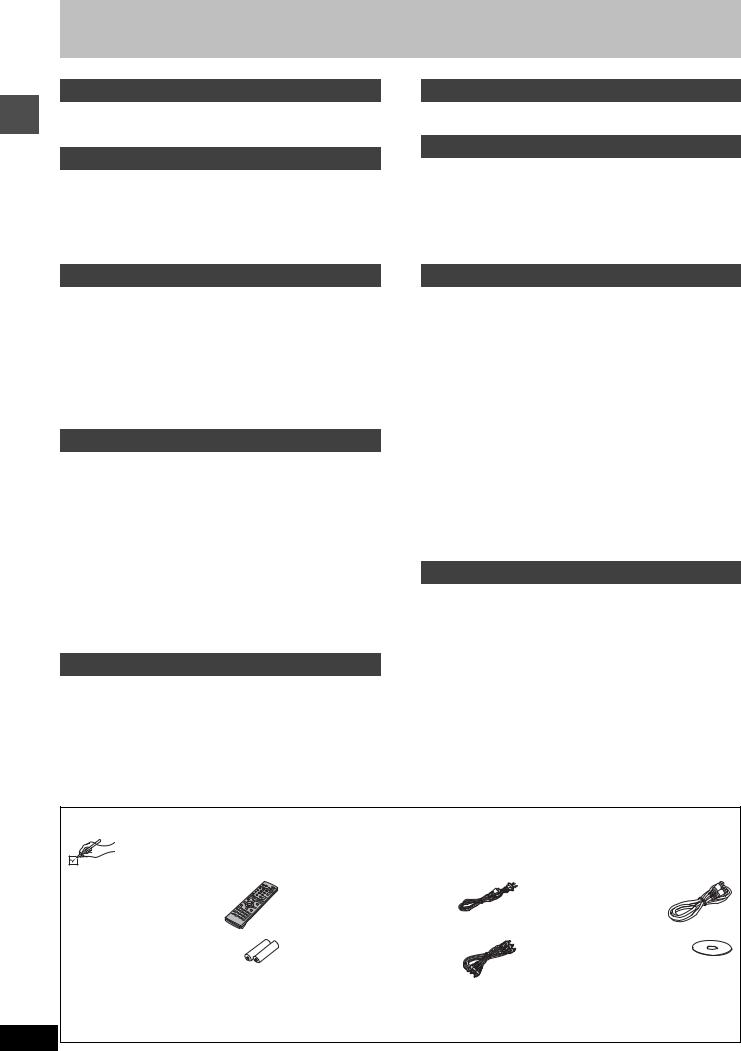
Getting started
Table of contents
Getting started
IMPORTANT SAFETY INSTRUCTIONS . . . . . . . . . . . . . . . . . . . . 3
Features . . . . . . . . . . . . . . . . . . . . . . . . . . . . . . . . . . . . . . . . . . . . . 3
Accessories . . . . . . . . . . . . . . . . . . . . . . . . . . . . . . . . . . . . . . . . . . 4
Setting up
STEP 1 Antenna and television connections . . . . . . . . . . . . . . 5 STEP 2 The remote control . . . . . . . . . . . . . . . . . . . . . . . . . . . . . 6 STEP 3 Plug-in Auto Tuning . . . . . . . . . . . . . . . . . . . . . . . . . . . . 6 STEP 4 VCR Plusi guide channel settings. . . . . . . . . . . . . . . . 8
STEP 5 Set up to match your television. . . . . . . . . . . . . . . . . . . 9 Disc information . . . . . . . . . . . . . . . . . . . . . . . . . . . . . . . . . . . . . 10 Control reference guide . . . . . . . . . . . . . . . . . . . . . . . . . . . . . . . 12
Dubbing
Dubbing programs or play list . . . . . . . . . . . . . . . . . . . . . . . . . . 28
One Touch Dubbing (HDD DVD) . . . . . . . . . . . . . . . . . . . . . 29
Editing
Creating play lists . . . . . . . . . . . . . . . . . . . . . . . . . . . . . . . . . . . . 30
Playing play lists. . . . . . . . . . . . . . . . . . . . . . . . . . . . . . . . . . . . 31 Playing play list scenes . . . . . . . . . . . . . . . . . . . . . . . . . . . . . . 31 To erase a play list or a play list scene during playback. . . . . . 31
Editing play lists . . . . . . . . . . . . . . . . . . . . . . . . . . . . . . . . . . . . . 32 Editing programs. . . . . . . . . . . . . . . . . . . . . . . . . . . . . . . . . . . . . 34 HDD, Disc setting . . . . . . . . . . . . . . . . . . . . . . . . . . . . . . . . . . . . 36 Entering text . . . . . . . . . . . . . . . . . . . . . . . . . . . . . . . . . . . . . . . . 38
Recording
Recording television programs . . . . . . . . . . . . . . . . . . . . . . . . . 14
Inserting discs . . . . . . . . . . . . . . . . . . . . . . . . . . . . . . . . . . . . . 14 Watching the television while recording . . . . . . . . . . . . . . . . . . 15 Recording the best quality pictures in the remaining time
—Flexible Recording. . . . . . . . . . . . . . . . . . . . . . . . . . . . . . 16 Recording from a video cassette recorder . . . . . . . . . . . . . . . . 16
Playing while you are recording . . . . . . . . . . . . . . . . . . . . . . . . 17
Playing from the beginning of the program you are recording —Chasing Play . . . . . . . . . . . . . . . . . . . . . . . . . . . . . . . . . . 17
Simultaneous rec and play. . . . . . . . . . . . . . . . . . . . . . . . . . . . 17 Reviewing the recorded images while recording—Time Slip . . 17
Playing back
Playing discs . . . . . . . . . . . . . . . . . . . . . . . . . . . . . . . . . . . . . . . . 18
When a menu screen appears on the television . . . . . . . . . . . 19 Position Memory . . . . . . . . . . . . . . . . . . . . . . . . . . . . . . . . . . . 19 Using the Direct Navigator . . . . . . . . . . . . . . . . . . . . . . . . . . . . 19 To erase a program that is being played back . . . . . . . . . . . . . 19
Other methods of play . . . . . . . . . . . . . . . . . . . . . . . . . . . . . . . . 20
Skipping . . . . . . . . . . . . . . . . . . . . . . . . . . . . . . . . . . . . . . . . . . 20 Slow-motion play . . . . . . . . . . . . . . . . . . . . . . . . . . . . . . . . . . . 20 Frame-by-frame viewing. . . . . . . . . . . . . . . . . . . . . . . . . . . . . . 20 Starting play from a selected item . . . . . . . . . . . . . . . . . . . . . . 20 Skipping a minute forward—CM Skip . . . . . . . . . . . . . . . . . . . 21 Selecting an amount of time to skip—Time Slip . . . . . . . . . . . 21 Fast forward and rewind—SEARCH . . . . . . . . . . . . . . . . . . . . 21 Quick View . . . . . . . . . . . . . . . . . . . . . . . . . . . . . . . . . . . . . . . . 21 Marking places to play again—MARKER . . . . . . . . . . . . . . . . 22
Using menus to play MP3 discs . . . . . . . . . . . . . . . . . . . . . . . . 23
Timer recording
Timer recording. . . . . . . . . . . . . . . . . . . . . . . . . . . . . . . . . . . . . . 24
Specify a time to stop recording. . . . . . . . . . . . . . . . . . . . . . . . 24 Using VCR Plusr codes to make timer recordings . . . . . . . . . 24 Manually programming timer recordings . . . . . . . . . . . . . . . . . 25 Auto Renewal Recording . . . . . . . . . . . . . . . . . . . . . . . . . . . . . 26 Check programs. . . . . . . . . . . . . . . . . . . . . . . . . . . . . . . . . . . . 26 Change or delete the program . . . . . . . . . . . . . . . . . . . . . . . . . 27
Advanced operation
Changing audio . . . . . . . . . . . . . . . . . . . . . . . . . . . . . . . . . . . . . . 39 Using on-screen menus . . . . . . . . . . . . . . . . . . . . . . . . . . . . . . . 40
Common procedures . . . . . . . . . . . . . . . . . . . . . . . . . . . . . . . . 40 Disc menu . . . . . . . . . . . . . . . . . . . . . . . . . . . . . . . . . . . . . . . . 40 Play menu . . . . . . . . . . . . . . . . . . . . . . . . . . . . . . . . . . . . . . . . 41 Audio menu . . . . . . . . . . . . . . . . . . . . . . . . . . . . . . . . . . . . . . . 41 Video menu . . . . . . . . . . . . . . . . . . . . . . . . . . . . . . . . . . . . . . . 41
Using the FUNCTIONS window . . . . . . . . . . . . . . . . . . . . . . . . . 42 On-screen displays . . . . . . . . . . . . . . . . . . . . . . . . . . . . . . . . . . . 43 Changing the unit’s settings . . . . . . . . . . . . . . . . . . . . . . . . . . . 44
Summary of settings . . . . . . . . . . . . . . . . . . . . . . . . . . . . . . . . 44 Common procedures . . . . . . . . . . . . . . . . . . . . . . . . . . . . . . . . 46 Changing the remote control code . . . . . . . . . . . . . . . . . . . . . . 46 Clock settings . . . . . . . . . . . . . . . . . . . . . . . . . . . . . . . . . . . . . . 47 Other channel settings . . . . . . . . . . . . . . . . . . . . . . . . . . . . . . . 48
Home Theater . . . . . . . . . . . . . . . . . . . . . . . . . . . . . . . . . . . . . . . 49
Connecting a cable TV box/satellite receiver . . . . . . . . . . . . . . 50 Connecting an amplifier or system component . . . . . . . . . . . . 51 Connecting other video equipment . . . . . . . . . . . . . . . . . . . . . 52
Other antenna connections . . . . . . . . . . . . . . . . . . . . . . . . . . . . 53
Other antenna connection to the unit . . . . . . . . . . . . . . . . . . . . 53 Other antenna connection from the unit to the television . . . . . 53
Reference
Glossary . . . . . . . . . . . . . . . . . . . . . . . . . . . . . . . . . . . . . . . . . . . . 54 Disc handling. . . . . . . . . . . . . . . . . . . . . . . . . . . . . . . . . . . . . . . . 54 Error messages . . . . . . . . . . . . . . . . . . . . . . . . . . . . . . . . . . . . . . 55 Troubleshooting guide . . . . . . . . . . . . . . . . . . . . . . . . . . . . . . . . 56 Maintenance. . . . . . . . . . . . . . . . . . . . . . . . . . . . . . . . . . . . . . . . . 58 Specifications . . . . . . . . . . . . . . . . . . . . . . . . . . . . . . . . . . . . . . . 59 Product Service . . . . . . . . . . . . . . . . . . . . . . . . . . . . . . . . . . . . . . 59 Limited Warranty (ONLY FOR U.S.A.) . . . . . . . . . . . . . . . . . . . . 60 Limited Warranty (ONLY FOR CANADA) . . . . . . . . . . . . . . . . . . 61 Guía de referencia rápida en español
(Spanish Quick Reference) . . . . . . . . . . . . . . . . . . . . . . . . . . 62 Index . . . . . . . . . . . . . . . . . . . . . . . . . . . . . . . . . . . . . . . Back cover
Accessories
Please check and identify the supplied accessories. Use numbers indicated in parentheses when asking for replacement parts.
Only for U.S.A.: To order accessories contact 1-800-332-5368 or the website (http://www.panasonic.com). Only for Canada: To order accessories, call the dealer from whom you have made your purchase.
[] |
1 Remote control |
[] 1 |
AC power supply cord |
[] 1 75 ≠ coaxial cable |
|
(EUR7624KB0) |
(RJA0065-A) |
(VJA1091) |
|
[] |
2 Batteries |
[] 1 |
Audio/Video cable |
[] 1 DVD-RAM disc |
|
for remote control |
(VJA0788) |
|
|
[Note] |
|
(U.S.A. only) |
|
|
The included AC power supply cord is for use with this unit Product Registration Card |
|
|||
only. Do not use it with other equipment. |
|
Please complete and return the included product registration card, or register |
||
4 |
|
|
via the Internet at: http://www.prodreg.com/panasonic/ |
|
|
|
|
|
|
RQT6984

STEP 1 Antenna and television connections
Preparation
≥Refer to the television’s operating instructions.
≥Turn the television off and disconnect its AC power supply cord.
To enjoy sound through other audio equipment ( page 51)
To enjoy progressive video
Connect to the component video (480P) input terminals on a television compatible with this unit’s copy guard system. (Video will not be displayed correctly if connected to an incompatible television.)
≥All Panasonic televisions that have 480P input terminals are compatible. Consult the manufacturer if you have another brand of television.
Television |
|
|
|
|
|
|
AUDIO |
VIDEO |
|
|
|
IN |
IN |
VHF/UHF |
|
|
R L |
|
RF IN |
AC power supply cord (included) |
Red White Yellow |
|
||
|
|
|
||
Connect last. |
|
|
|
|
Also connect the AC |
|
|
|
|
power supply cords for |
Audio/Video cable |
|
|
|
the other equipment. |
75 ≠ coaxial cable |
|||
|
(included) |
|
(included) below |
|
To household AC outlet
(AC 120 V, 60 Hz)
Red White Yellow
Cooling fan
|
To the antenna |
|
|
Cable TV |
|
Outdoor antenna |
||
|
Indoor antenna |
|
|
or |
|
If the connector |
Antenna cable |
|
doesn’t match |
(usually discon- |
|
page 53 |
||
nected from the |
||
|
||
|
television). |
|
This unit
Setting up
R - AUDIO - L VIDEO S-VIDEO  (L1)
(L1)
3 IN 1 IN
R - AUDIO - L |
VIDEO S-VIDEO |
(L3) |
2 OUT 1 OUT
R - AUDIO - L |
VIDEO |
S-VIDEO |
Y |
PB |
PR |
|
|
|
|||
|
|
|
|
OPTICAL |
|
|
|
|
COMPONENT |
DIGITAL AUDIO OUT |
|
R - AUDIO - L |
VIDEO |
S-VIDEO |
VIDEO OUT |
||
(480P/480I) |
(PCM/BITSTREAM) |
||||
RF IN
RF OUT
VHF/UHF
S-VIDEO OUT terminal
The S-VIDEO OUT terminal achieves a more vivid picture than the VIDEO OUT terminal by separating the chrominance (C) and luminance (Y) signals. (Actual results depend on the television.) Television
|
S video cable |
S VIDEO |
|
IN |
|
R - AUDIO - L VIDEO S-VIDEO |
(not included) |
|
1 OUT |
|
|
When making this connection, ensure you connect the audio cables to the corresponding audio input terminals on the television.
75 ≠ coaxial cable
≥The signal from the antenna passes through this unit and along the 75 ≠ coaxial cable to the television even when this unit is turned off. You don’t have to connect the antenna to the television.
≥The picture and sound signal from this unit does not go through the 75 ≠ coaxial cable to the television. Make sure you connect one of the following terminals on this unit to the television: the AUDIO/VIDEO terminal, the S-VIDEO OUT terminal or the COMPONENT VIDEO OUT terminal. If the television has none of these terminals, consult your local dealer.
Conserving power
This unit consumes a small amount of power, even when it is turned off (approx. 3.3 W). To save power when the unit is not to be used for a long time, unplug it from the household AC outlet.
Television
COMPONENT
VIDEO IN
Y PB PR
Video cable
(not included)
Y PB PR
OPTICAL
COMPONENT
VIDEO OUT DIGITAL AUDIO OUT (480P/480I) (PCM/BITSTREAM)
COMPONENT VIDEO OUT terminal
These terminals can be used for either interlace or progressive output and provide a purer picture than the S-VIDEO OUT terminal.
Connection using these terminals outputs the color difference signals (PB/PR) and luminance signal (Y) separately in order to achieve high fidelity in reproducing colors.
≥The description of the component video input terminals depends on the television or monitor (e.g. Y/PB/PR, Y/B-Y/R-Y, Y/CB/CR). Connect to terminals of the same color.
≥After making this connection, change the
black level for a better picture ( page 45, Video–Black Level Control).
When making this connection, ensure you connect the audio cables to the corresponding audio input terminals on the television.
Do not connect the unit through a video cassette recorder
Video signals fed through video cassette recorders will be affected by copyright protection systems and the picture will not be shown correctly on the television.
5
RQT6984

Setting up
6
STEP 2 The remote control
Batteries
Opening the rear cover. |
Closing the rear cover. |
1Press with your |
|
finger |
|
|
PU |
|
SH |
P |
+ - |
USH |
3
-
+
2
R6/LR6, AA, UM-3
Slide into place.
 When the cover comes off
When the cover comes off
1
PUSH
2
≥Insert so the poles (i and j) match those in the remote control.
≥Do not use rechargeable type batteries.
Do not:
≥mix old and new batteries.
≥use different types at the same time.
≥heat or expose to flame.
≥take apart or short circuit.
≥attempt to recharge alkaline or manganese batteries.
≥use batteries if the covering has been peeled off.
Mishandling of batteries can cause electrolyte leakage which can damage items the fluid contacts and may cause a fire.
Remove if the remote control is not going to be used for a long period of time. Store in a cool, dark place.
[Note]
If you cannot operate the unit or television using the remote control after changing the batteries, please re-enter the codes (televisionpage 9, main unit page 46).
Use
Remote control signal sensor
|
20x |
30x |
20x |
|
30x |
7 m (23 feet) directly in front of the unit
STEP 3 Plug-in Auto Tuning |
|||||
|
|
|
DVD |
TV |
|
|
DVD POWER TV |
|
|
|
|
Í, DVD POWER |
|
|
HDD |
DVD |
|
|
VCR Plus+ |
OPEN/CLOSE INPUTSELECT |
TV/VIDEO |
|
|
|
1 |
2 |
3 |
|
W, X, CH |
Numbered |
4 |
|
6 |
CH |
|
5 |
|
|
|||
buttons |
7 |
8 |
9 |
VOLUME |
|
|
|
|
|||
|
CANCEL |
|
|
|
|
|
|
0 |
100 |
|
|
|
SKIP |
SLOW/SEARCH |
|
||
|
STOP |
PAUSE PLAY/x1.3 |
|
||
|
DIRECT NAVIGATOR |
PLAY LIST |
|
||
|
TOP MENU |
|
|
MENU |
|
3, 4, 2, 1 |
|
ENTER |
|
|
|
ENTER |
|
|
|
||
|
|
|
|
|
|
|
FUNCTIONS |
|
|
RETURN |
RETURN |
|
|
|
|
|
|
|
FRAME |
CM SKIP |
TIME SLIP |
|
|
|
PROG/CHECK |
ADD/DLT |
ERASE |
REC |
|
ADD/DLT |
STATUS |
MARKER |
DUBBING REC MODE |
|
|
|
|
||||
|
DISPLAY |
POSITION |
AUDIO |
SETUP |
|
|
MEMORY |
SETUP |
|||
|
|
|
|
|
|
POWER, Í/I |
|
|
|
|
X,W, CH |
|
REC |
|
|
|
REC |
|
HDD |
|
|
|
DVD |
After plugging the unit into your household AC outlet and pressing [Í, DVD POWER] to turn the unit on for the first time, the unit assists you to set the menu language, and automatically tunes in all the channels it can receive and sets the clock.
The unit automatically determines the type of transmission (air or cable) and puts them into channels as follows.
|
Band |
Channel |
|
|
|
|
|
TV Mode |
VHF |
2s13 |
|
(Air) |
UHF |
14s69 |
|
|
|
|
|
|
VHF |
2s13 |
|
|
|
|
|
|
CATV LOW BAND |
95s99 |
|
|
|
|
|
CATV Mode |
CATV MID/SUPER BAND |
14s36 |
|
|
|
||
CATV HYPER BAND |
37s65 |
||
(Cable) |
|||
|
|
||
|
ULTRA BAND |
66s94 |
|
|
100s125 |
||
|
|
||
|
|
|
|
|
SPECIAL CATV CHANNEL |
1 |
|
|
|
|
RQT6984

Preparation
≥Confirm that the antenna is connected correctly.
≥Turn on the television and select the appropriate video input to suit the connections to this unit.
1 Press [Í, DVD POWER] to turn the
unit on. |
|
|
|
|
|
|
|
Select Language |
|
||
|
|
|
Seleccione la Lengua |
|
|
|
|
|
Sélection de Langue |
|
|
|
|
|
|
|
|
|
|
|
English |
|
|
|
|
|
Español |
|
|
|
|
|
Français |
|
|
|
|
|
|
|
|
|
|
|
Press ENTER |
|
|
|
|
|
Pulse ENTER |
|
|
|
|
|
Appuyer sur ENTER |
|
|
|
|
|
|
|
|
lan-
e.g., when you select English
ENTER
 RETURN
RETURN
3 Press [ENTER].
Plug-in Auto Tuning starts and the unit puts the stations it can receive into channels.
The unit then proceeds with Auto Clock Setting. The time is displayed when finished. If the clock is an hour slower or faster than the actual time, go to “Time Zone Adjust” to correct it ( page 47).
4 When the display shows the correct time
Press [ENTER] to complete Plug-in Auto Tuning.
If the unit couldn’t set the clock automatically
Press [ENTER] to show the “Manual Clock Setting” screen. Set the time manually ( page 47).
To start Plug-in Auto Tuning again (after relocation, for example)
Antenna system, channel caption, and VCR Plusr guide channel settings all revert to the default values when you perform the procedure below. Timer recording settings are also cleared.
When the unit is on and stopped
1Press and hold [X, CH] and [W, CH] on the main unit for about five seconds.
The unit turns off.
2Press [Í, DVD POWER] to turn the unit on.
Follow the above steps 2–4.
If Plug-in Auto Tuning fails
1 Press [SETUP] to show the menus.
SETUP |
Antenna System |
CATV |
|
||
|
Auto Channel Setting |
|
Channel |
Channel Caption |
|
Preset Channel Caption |
|
|
Set Up |
|
|
Manual Channel Caption |
|
|
Disc |
|
|
|
|
|
Video |
VCR PlusiCH Setting |
|
Audio |
|
|
Display |
TAB SELECT |
|
TV Screen |
RETURN |
|
2 Press [3, 4] to select “Channel” and press [1].
SETUP |
Antenna System CATV |
|
|
|
|
||
|
Auto Channel Setting |
|
|
Channel |
Channel Caption |
|
|
Preset Channel Caption |
|
||
Set Up |
|
||
Manual Channel Caption |
|
||
|
|
||
3 Press [3, 4] to select “Antenna Sys- |
up |
||
tem” and press [ENTER]. |
|||
Setting |
|||
|
Antenna System |
||
|
TV |
|
|
Channel |
CATV |
|
|
4 Press [3, 4] to select “TV” or
“CATV” and press [ENTER].
The screen shown in step 2 reappears.
5 Press [3, 4] to select “Auto Channel
Setting” and press [ENTER].
|
Auto Channel Setting |
Channel |
Connect antenna cable and if you use a |
cable box, tune it to your local PBS CH |
|
|
then... |
|
Please push the ENTER key. |
If you have not yet set clock, the “Auto Channel/Clock Setting” screen appears.
6 Press [ENTER].
Auto setting starts. This takes a few minutes. (To stop auto channel setting, press [RETURN].) When finished, the Complete screen or time display is shown. Press [ENTER].
To return to the previous screen
Press [RETURN].
When you are finished
Press [SETUP].
Adding and deleting channels
Add or delete channels if necessary channels are not set or unnecessary channels are set.
While this unit is receiving the antenna signal (but not during recording):
1 Press the numbered buttons to select a channel.
e.g., |
“5”: |
[0] |
[5] |
Unit’s display |
|
“15”: |
[1] |
[5] |
|
|
“115”: |
[100] [1] [5] |
|
|
≥You can also use [W, X, CH]  when you are going to delete a channel.
when you are going to delete a channel.
2 Press [ADD/DLT].
The channel is deleted if it was set or added if it was not set. e.g.,
CHANNEL 15 DELETED
Repeat steps 1 and 2 as necessary.
7
RQT6984

|
STEP 4 VCR Plusi guide channel settings |
|
|
|
|||||
|
|
|
DVD |
TV |
3 Press [3, 4] to select “VCR Plusr |
||||
|
|
|
|
CH Setting” and press [ENTER]. |
|||||
|
DVD POWER TV |
|
|
|
|||||
|
|
|
HDD |
DVD |
|
e.g., when the current antenna system is CATV. |
|
||
|
VCR Plus+ |
OPEN/CLOSE INPUTSELECT |
TV/VIDEO |
|
SETUP |
VCR PlusiCH Setting |
|||
|
|
|
|
|
|
||||
|
1 |
2 |
3 |
|
|
|
|
Guide Channel CATV Channel |
|
|
4 |
5 |
6 |
CH |
|
Channel |
|
125 |
--- |
|
|
|
|
|
|
||||
|
7 |
8 |
9 |
VOLUME |
|
Set Up |
|
|
|
up |
|
|
Disc |
|
1 |
--- |
|||
CANCEL |
|
|
|
|
|||||
|
|
|
Video |
|
|
|
|||
CANCEL |
0 |
100 |
|
|
|
|
|
||
Setting |
|
|
Audio |
|
2 |
--- |
|||
SKIP |
SLOW/SEARCH |
|
SELECT |
||||||
STOP |
PAUSE PLAY/x1.3 |
|
Display |
ENTER |
3 |
--- |
|||
|
TV Screen |
|
|
||||||
|
RETURN |
|
|
||||||
|
|
|
|
|
|
|
|||
DIRECT NAVIGATOR |
PLAY LIST |
|
|
|
|
|
|||
|
4 |
|
|
|
|
||||
|
TOP MENU |
|
|
MENU |
Press [3, 4] to |
select |
the |
guide |
|
|
3, 4, 2, 1 |
ENTER |
|
|
channel you want to set and press |
||||
|
ENTER |
|
|
||||||
|
|
|
|
|
[1]. |
|
|
|
|
|
FUNCTIONS |
|
|
RETURN |
|
|
|
|
|
|
|
|
|
RETURN |
|
When selecting the guide channel, press and hold [3, 4] to |
|||
|
|
|
|
|
|
||||
|
FRAME |
CM SKIP |
TIME SLIP |
|
scroll the screen up and down. |
|
|
|
|
|
PROG/CHECK |
ADD/DLT ERASE |
REC |
|
SETUP |
VCR PlusiCH Setting |
|||
|
STATUS |
MARKER |
DUBBING REC MODE |
|
|
|
Guide Channel CATV Channel |
||
|
DISPLAY |
POSITION |
AUDIO |
SETUP |
|
Channel |
|
4 |
--- |
|
MEMORY |
|
|
5 |
--- |
||||
|
|
|
|
SETUP |
|
Set Up |
|
||
|
|
|
|
|
|
|
|
|
|
|
|
|
|
|
|
Disc |
|
6 |
--- |
|
|
|
|
|
|
Video |
|
|
|
Set these guide channels so you can use VCR Plusi codes for |
Audio |
SELECT |
|
7 |
--- |
|
|
|
|
|
|
|
8 |
--- |
|
timer recording. Before starting the settings, prepare a chart show- |
Display |
ENTER |
|
||||
|
|
|
|
|
|
||
ing the channels, station names, and guide channels. |
TV Screen |
|
RETURN |
|
|
||
|
|
|
|
|
|
|
|
|
|
|
|
|
|
|
|
e.g.,
Station |
Guide |
|
Channel |
Channel setting |
||||
name |
channel |
|
number |
(in step 5) |
||||
|
|
|
|
|
|
|
|
|
CBS |
04 |
|
04 |
Unnecessary |
||||
|
|
|
|
|
|
|
|
|
HBO |
33 |
|
15 |
Enter channel 15 next |
||||
|
to Guide Channel 33. |
|||||||
|
|
|
|
|
|
|
|
|
|
|
|
|
|
|
|
|
|
Nickelodeon |
38 |
|
20 |
Enter channel 20 next |
||||
|
to Guide Channel 38. |
|||||||
|
|
|
|
|
|
|
|
|
|
|
|
|
|
|
|
|
|
Look up the guide |
|
channels |
|
|
Write down all the stations you |
|||
|
|
|||||||
for the stations in magazines. can receive.
1 Press [SETUP] to show the menus.
SETUP |
Antenna System |
CATV |
|
||
|
Auto Channel Setting |
|
Channel |
Channel Caption |
|
Preset Channel Caption |
|
|
Set Up |
|
|
Manual Channel Caption |
|
|
Disc |
|
|
|
|
|
Video |
VCR PlusiCH Setting |
|
Audio |
|
|
Display |
TAB SELECT |
|
TV Screen |
RETURN |
|
2 Press [3, 4] to select “Channel” and press [1].
5 Press [3, 4] to select the channel corresponding to the guide channel and press [2].
SETUP |
|
VCR PlusiCH Setting |
||
|
|
Guide Channel CATV Channel |
||
Channel |
|
4 |
--- |
|
|
5 |
--- |
||
Set Up |
|
|||
|
6 |
|
||
Disc |
|
12 |
||
Video |
|
|
|
|
Audio |
SELECT |
7 |
--- |
|
Display |
8 |
--- |
||
ENTER |
||||
TV Screen |
|
|
||
|
RETURN |
|
||
To delete a number, press [CANCEL].
Repeat steps 4 and 5 as necessary.
6 Press [ENTER].
The “Channel” screen reappears.
To return to the previous screen
Press [RETURN].
When you are finished
Press [SETUP].
SETUP |
Antenna System |
CATV |
|
|
|||
|
Auto Channel Setting |
||
Channel |
Channel Caption |
|
|
Preset Channel Caption |
|||
Set Up |
|||
Manual Channel Caption |
|||
Disc |
|||
|
|
||
Video |
VCR PlusiCH Setting |
||
Audio |
|
|
|
Display |
SELECT TAB |
|
|
TV Screen |
ENTER |
RETURN |
|
8
VCR Plusi and PlusCode are registered trademarks of Gemstar Development Corporation. The VCR Plusi system is manufactured under license from Gemstar Development Corporation.
Pats. 5,307,173; 5,335,079; 4,908,713; 4,751,578; and 4,706,121
RQT6984

STEP 5 Set up to match your television |
|
|
||||||
|
|
|
|
|
|
To return to the previous screen |
|
|
|
|
|
DVD |
TV |
DVD, TV |
Press [RETURN]. |
|
|
|
DVD POWER TV |
|
|
When you are finished |
|
|
||
|
|
|
|
|
|
|||
Í, POWER TV |
|
|
HDD |
DVD |
|
|
|
|
|
|
|
Press [SETUP]. |
|
|
|||
VCR Plus+ |
OPEN/CLOSE INPUTSELECT |
TV/VIDEO |
|
|
|
|||
|
TV/VIDEO |
|
|
|
||||
|
|
|
|
|
|
|
|
|
Numbered |
1 |
2 |
3 |
|
W, X, CH |
∫ Regarding Progressive Television Picture |
|
|
4 |
|
6 |
CH |
Progressive image aspect (height to width ratio) is set at a standard |
|
|||
5 |
|
|
|
|||||
buttons |
|
|
16:9. DVD-Video which has been set at 16:9 will be displayed cor- |
|
||||
|
|
|
VOLUME |
|
|
|||
|
7 |
8 |
9 |
|
|
|||
|
|
r, s, VOLUME |
rectly. However, 4:3 video material will be stretched to the right and |
up |
||||
|
CANCEL |
|
|
left when displayed. |
|
|||
|
|
0 |
100 |
|
|
|||
|
|
|
|
|
||||
|
|
|
|
|
Setting |
|||
|
SKIP |
SLOW/SEARCH |
|
≥To view the picture at the right aspect |
|
|||
|
STOP |
PAUSE PLAY/x1.3 |
|
– For televisions that allow the aspect of progressive images to |
||||
|
|
|
|
|
|
be adjusted, use the function provided on the television and |
||
|
DIRECT NAVIGATOR |
PLAY LIST |
|
adjust as necessary. |
|
|||
|
|
|
|
|||||
|
|
|
|
|
|
– For televisions which do not allow the aspect of progressive |
|
|
|
TOP MENU |
|
|
MENU |
|
images to be adjusted, please set “Progressive” to |
“OFF” |
|
3, 4, 2, 1 |
|
|
|
|
|
|
||
|
ENTER |
|
|
( page 41). |
|
|
||
ENTER |
|
|
|
|
|
|||
|
|
|
|
|
|
|
|
|
|
FUNCTIONS |
|
|
RETURN |
RETURN |
[Note] |
|
|
|
|
|
|
|
|
|
||
|
FRAME |
CM SKIP |
TIME SLIP |
|
≥If the unit is connected to the TV through VIDEO OUT or S- |
|
||
|
|
VIDEO OUT, output will be interlace only (even if you select pro- |
|
|||||
|
|
|
|
|
|
|
||
|
PROG/CHECK |
ADD/DLT |
ERASE |
REC |
|
gressive output). |
|
|
|
|
|
|
|
|
|
|
|
|
STATUS |
MARKER |
DUBBING REC MODE |
|
≥When progressive output is on, closed captions cannot be dis- |
|
||
|
|
played. |
|
|
||||
|
|
POSITION |
|
|
|
|
|
|
|
DISPLAY |
AUDIO |
SETUP |
|
|
|
|
|
|
MEMORY |
SETUP |
Television operation |
|
|
|||
|
|
|
|
|
|
|
||
|
|
|
|
|
|
|
|
|
Change the settings if your television is:
≥Progressive
– Read your television’s operating instructions for details.
≥Widescreen (16:9 aspect ratio)
1 Press [SETUP] to show the menus.
SETUP |
Antenna System |
CATV |
|
||
|
Auto Channel Setting |
|
Channel |
Channel Caption |
|
Preset Channel Caption |
|
|
Set Up |
|
|
Manual Channel Caption |
|
|
Disc |
|
|
|
|
|
Video |
VCR PlusiCH Setting |
|
Audio |
|
|
Display |
TAB SELECT |
|
TV Screen |
RETURN |
|
2 Press [3, 4] to select “TV Screen” and press [1].
SETUP |
TV Type |
|
4:3 (480I) |
|
|
|
|||
|
TV mode(4:3) |
|
|
|
Channel |
4:3 TV Settings for DVD-Video |
Pan&Scan |
||
4:3 TV Settings for DVD-RAM |
Letterbox |
|||
Set Up |
||||
|
|
|
||
Disc |
|
|
|
|
Video |
|
|
|
|
Audio |
|
|
|
|
Display |
SELECT |
TAB |
|
|
TV Screen |
ENTER |
RETURN |
||
3 Press [3, 4] to select “TV Type” and press [ENTER].
You can control televisions by entering the remote control code.
Press and hold [Í, POWER TV] and enter the two-digit code with the numbered buttons.
e.g., 01: press [0] [1].
Code No. and Manufacturer
01 |
Panasonic/National QUASAR |
11 |
JVC |
|
|
|
|
||
02 |
12 |
HITACHI |
||
|
||||
|
|
|
|
|
03 |
MAGNAVOX SYLVANIA |
13 |
MITSUBISHI |
|
PHILIPS (RC-5) |
||||
|
|
|
||
|
|
|
|
|
04 |
ZENITH |
14 |
SAMSUNG |
|
|
|
|
|
|
05 |
THOMSON RCA GE |
15 |
|
|
|
|
|
|
|
06 |
SHARP |
16 |
GOLDSTAR/LG |
|
07 |
17 |
|
||
|
|
|||
|
|
|
|
|
08 |
SONY |
18 |
SAMSUNG |
|
|
|
|
||
09 |
TOSHIBA |
19 |
||
|
||||
|
|
|
|
|
10 |
SANYO FISHER |
|
– |
|
|
|
|
|
≥Test by turning on the television and changing channels. Repeat the procedure until you find the code that allows correct operation.
[Note]
If your television brand is not listed or if the code listed for your television does not allow control of your television, this remote control is not compatible with your television.
∫ Operation
|
TV Type |
|
Aspect 4:3 & 480I |
Channel |
Aspect 4:3 & 480P |
|
Aspect 16:9 & 480I |
|
Aspect 16:9 & 480P |
4 Press [3, 4] to select the item and press [ENTER].
≥If you select a progressive output (480P) item, select Video in the on-screen menu and set “Transfer” to suit the material ( page 41).
Point the remote control at the television.
Operation |
Button |
|
|
|
|
|
|
|
|
On and off |
[Í, POWER TV] |
|
|
|
|
|
|
|
|
Video input mode |
[TV/VIDEO] |
|
|
|
|
|
|
|
|
|
(Switch [DVD, TV] to “TV”.) |
|
|
|
Channels |
[W, X, CH] or |
|
|
|
Numbered buttons |
|
|
||
|
|
|
||
|
e.g., Channel “5”: [0] [5] |
|
|
|
|
|
|
|
|
Volume |
[r, s, VOLUME] |
|
|
|
9 |
||||
|
|
|
||
|
|
|
||
|
|
|
|
RQT6984

Disc information
Discs you can use for recording and play
|
|
|
|
|
|
|
|
|
|
|
|
|
|
DVD-RAM |
DVD-R |
||
|
|
4.7 |
GB/9.4 GB, 12 cm (5z) |
4.7 |
GB, 12 cm (5z) |
|
|
2.8 |
GB, 8 cm (3z) |
1.4 |
GB, 8 cm (3z) |
up |
|
|
|
for General Ver. 2.0 |
|
|
|
|
|
|
|
|
≥We recommend using Panasonic discs as they have been con- |
||||
Setting |
|
||||
|
firmed to be compatible with this unit. Other discs may not perform |
||||
|
|
||||
correctly.
≥Do not allow the disc to become dirty or scratched. Fingerprints, dirt, dust, scratches or deposits of cigarette smoke on the recording surface may make it impossible to use the disc for recording.
≥Discs with programs recorded in PAL already cannot be recorded on using this unit.
DVD-RAM
≥DVD-RAM recorded on this unit may not be compatible with other DVD players, including some Panasonic players. Consult the manual for the player to determine compatibility with these DVD-RAM discs.
≥This unit is compatible with both non-cartridge and cartridge DVD-RAM, but the write-protect tabs on cartridge-type discs give better protection to your recordings.
≥Picture aspect ratios, regular 4:3 or widescreen 16:9, are recorded as they are received.
DVD-R
≥In order to play a DVD-R recorded using this unit on another playback source, the disc must first be finalized ( page 36).
≥Once a DVD-R is finalized, it becomes DVD-Video.
≥You can record onto the available space on the disc and perform editing functions, such as giving titles to discs and programs and erasing programs before finalizing.
≥When programming is erased from a DVD-R, that space does not become available. Once an area on a DVD-R is recorded on, that area is no longer available for recording, whether the recording is erased or not.
≥It takes about 30 seconds for the unit to complete recording management information after recording finishes.
≥This unit optimizes the DVD-R for each recording. Optimizing is carried out when you start recording after inserting the disc or turning on the unit. Recording onto the disc may become impossible if optimizing is carried out too many times.
≥Play may be impossible in some cases due the condition of the recording.
≥The video is recorded in a 4:3 aspect irrespective of the video signal input.
≥A DVD-R recorded on this unit may not be recordable on other Panasonic DVD recorders.
Protection
[RAM]
You can protect the contents of your discs in the following ways.
≥Cartridge-protect:
With the write-protect tab in the protect position, you cannot record to, edit, or erase from the disc. (Type 1, 2, and 4 cartridge discs)
PROTECT
≥Program-protect ( page 34) ≥Disc-protect ( page 36)
Play-only discs
|
|
|
|
|
|
|
|
|
|
|
|
|
|
|
|
|
|
|
|
|
|
|
|
|
|
|
|
|
|
|
|
|
|
|
|
|
|
|
|
|
|
|
|
|
|
|
|
|
|
|
|
DVD-Audio§1 |
DVD-Video |
Video CD |
Audio CD§2 |
||||||||||||||||||||||
§1 |
Play is in stereo only. |
|
|
|
|
|
|
|
|
|
|
|
|
|
|
|
|
|
|
|
|||||
§2 |
Including discs recorded with MP3. |
|
|
|
|
|
|
|
|
|
|
|
|
|
|
|
|
|
|
|
|||||
≥The producer of the material can control how DVD-Video and Video CDs are played. This means that you may not be able to control play of a disc with some operations described in these operating instructions. Read the disc’s instructions carefully.
≥This unit can play CD-R/CD-RW (audio recording disc) recorded
with CD-DA (digital audio), video CD (video CD format 2.0 or above) or MP3. Finalize§ the disc after recording.
Play may be impossible on some CD-R or CD-RW discs due to the
condition of recording.
§ A process that allows play on compatible equipment.
≥This unit cannot record onto CD-R or CD-RW.
DVD-Video
≥Audio format
Dolby Digital ( page 45)
This unit can play Dolby Digital in stereo (2 channels). Connect an amplifier with a built-in Dolby Digital decoder to enjoy surround sound.
DTS Digital Surround ( page 45)
Connect this unit to equipment that has a DTS decoder to enjoy DVDs with this mark.
Discs you can use
The features you can use with the different types of discs are indicated as follows.
[HDD] |
[RAM] |
[DVD-R] |
[DVD-A] |
[DVD-V] |
| |
| |
| |
| |
| |
Hard Disk DVD-RAM |
DVD-R DVD-Audio |
DVD-Video |
||
[VCD] |
[CD] |
[MP3] |
|
|
| |
| |
| |
|
|
Video CD |
Audio CD |
MP3 discs |
|
|
|
|
|
|
|
≥[DVD-R] |
indicates |
DVD-R that |
have not |
yet been finalized |
( page 36). DVD-R that have been finalized can use the same features as DVD-Video. (Refer to features indicated [DVD-V].)
Discs that cannot be played
≥DVD-Video with a region number other than “1” or “ALL”
≥12-cm (5z), 2.6- and 5.2-GB DVD-RAM
≥DVD-RAM not recorded following the Video Recording Standard
≥3.95and 4.7-GB DVD-R for Authoring
≥Unfinalized DVD-R recorded on other equipment
≥PAL discs |
≥DVD-ROM |
≥DVD-RW |
≥iRW |
≥CD-ROM |
≥CDV |
≥CD-G |
≥Photo CD |
≥CVD |
≥SVCD |
≥SACD |
≥MV-Disc |
≥PD |
≥Divx Video Disc, etc. |
|
|
10
RQT6984

HDD (Hard disk drive)
Follow the precautions indicated below to prevent damage to the internal HDD. (Not following precautions may result in a loss of recording, stop of operation or recording of noise.)
∫ During setup:
≥Do not place in an enclosed area so the rear cooling fan and the cooling vents on the side are covered up.
≥Place the unit on a surface that is flat and not subject to vibration or impact.
≥Place in an area where condensation does not occur. Condensation is a phenomenon where moisture forms on a cold surface when there is an extreme change in temperature. Condensation may cause internal damage to the unit.
Conditions where condensation may occur
–During the rainy season in tropical and sub tropical areas. –When there is high humidity or a lot of steam in the room. –When there is an extreme change in temperature (moving from a very hot location to a very cold location, or when an extreme change in air conditioning or cooled air directly
impacts the unit.)
In the above situation, with the power off, let the unit adjust to the room temperature and wait 2-3 hours until condensation is gone.
∫While operating
≥Do not remove the AC power plug from the AC outlet, or flip the power breaker switch.
≥Do not move the unit or subject to vibration or impact.
When moving the unit:
1Turn the power switch off (Wait until “BYE” disappears from the display)
2 Remove the AC power plug from the AC outlet 3 Wait 2 minutes before moving
While the unit is on, the HDD will be spinning at high speed and it is normal to hear sounds. These sounds are not problems.
∫ In the event of a power failure
If a power failure occurs, contents in the process of playback/recording may be damaged.
∫ Safeguards against accidental loss
Data may be lost if the HDD suffers damage. Any contents you wish to keep permanently should be dubbed to DVD-RAM or DVD-R.
HDD recording time remaining
This units records using a VBR (Variable bit recording) data compression system to vary recorded data segments to match video data segments which may cause differences in the displayed amount of time and space remaining for recording.
If the remaining amount time is insufficient, erase any unwanted programs to create enough space before you start recording. (Erasing a playlist will not increase the amount of time.)
Setting up
11
RQT6984

Setting up
Control reference guide
Remote control
|
DVD |
TV |
|
|
|
DVD POWER TV |
|
C |
|
|
|
D |
||
1 |
|
|
||
HDD |
DVD |
E |
||
|
||||
2 |
VCR Plus+ OPEN/CLOSE INPUTSELECT |
TV/VIDEO |
F |
|
|
|
|||
|
3 |
|
G |
|
1 |
2 |
3 |
H |
|
|
|
CH |
|
4 |
4 |
5 |
6 |
|
|
|
VOLUME |
|
|
|
|
|
|
|
|
7 |
8 |
9 |
|
|
|
CANCEL |
|
I |
5 |
|
0 |
100 |
|
|
|
6 |
SKIP |
SLOW/SEARCH |
J |
|||
|
|
|
|
|||
|
STOP |
PAUSE PLAY/x1.3 |
|
|||
7 |
|
|
|
|
K |
|
8 |
DIRECT NAVIGATOR |
|
PLAY LIST |
|
||
|
|
|
||||
9 |
|
|
|
|
L |
|
|
TOP MENU |
|
|
MENU |
|
|
: |
|
ENTER |
|
|
||
|
FUNCTIONS |
|
|
RETURN |
|
|
; |
|
|
|
|
M |
|
< |
FRAME |
CM SKIP TIME SLIP |
|
|||
|
|
|
|
ON |
||
|
PROG/CHECK |
ADD/DLT ERASE |
REC |
|||
|
|
|||||
= > |
STATUS |
MARKER DUBBING REC MODE |
QP |
|||
?@ |
SR |
|||||
DISPLAY |
POSITION |
AUDIO |
SETUP |
|||
AB |
MEMORY |
UT |
||||
|
|
|
|
|||
1 POWER button (Í, DVD (POWER)) . . . . . . . . . . . . . . . . . . 7, 14
Press to switch the unit from on to standby mode or vice versa. In standby mode, the unit is still consuming a small amount of power.
2 VCR Plusr button (VCR Plusr) . . . . . . . . . . . . . . . . . . . |
. . . 24 |
3 Disc tray open/close button (< OPEN/CLOSE). . . . . . . |
. . . 14 |
4 Numbered buttons (1–9, 0, 100) |
|
5 Cancel button (CANCEL) . . . . . . . . . . . . . . . . . . . . . . . . . |
. . . . 8 |
6 Skip buttons (:, 9 SKIP) . . . . . . . . . . . . . . . . . . . . |
. . . 20 |
7 Stop button (∫ STOP) . . . . . . . . . . . . . . . . . . . . . . . . . . . |
. . . 14 |
8 Pause button (; PAUSE). . . . . . . . . . . . . . . . . . . . . . . . . |
. . . 14 |
9 Top menu and Direct Navigator button |
|
(TOP MENU, DIRECT NAVIGATOR) . . . . . . . . . . . . . . . . . |
19, 23 |
: Cursor buttons (3, 4, 2, 1)/Enter button (ENTER) . . |
. . . . 7 |
; Functions button (FUNCTIONS) . . . . . . . . . . . . . . . . . . . |
. . . 42 |
< Frame advance and frame reverse buttons |
|
(2;, ;1 FRAME). . . . . . . . . . . . . . . . . . . . . . . . . . . . . . |
. . . 20 |
= Manual programming and check button |
|
(PROG/CHECK). . . . . . . . . . . . . . . . . . . . . . . . . . . . . . . . . |
. . . 25 |
> Manual channel adding and deleting button |
|
(ADD/DLT) . . . . . . . . . . . . . . . . . . . . . . . . . . . . . . . . . . . . . |
. . . . 7 |
? On-screen display button (STATUS). . . . . . . . . . . . . . . . |
. . . 43 |
@ Marker button (MARKER) . . . . . . . . . . . . . . . . . . . . . . . . |
. . . 22 |
A On-screen menu button (DISPLAY) . . . . . . . . . . . . . . . . |
. . . 40 |
B Position memory button (POSITION MEMORY) . . . . . . |
. . . 19 |
C DVD/TV switch (DVD, TV). . . . . . . . . . . . . . . . . . . . . . . . . |
. . . . 9 |
D TV power on/off button (Í, (POWER) TV) . . . . . . . . . . . |
. . . . 9 |
E Drive select buttons (HDD, DVD) . . . . . . . . . . . . . . . . . . |
. . . 14 |
F Television input mode selector (TV/VIDEO). . . . . . . . . . |
. . . . 9 |
G Input select button (INPUT SELECT) . . . . . . . . . . . . . . . |
. . . 16 |
H Channel buttons for recorder and TV (W, X, CH) . . . . . |
. 9, 14 |
I TV volume buttons (r, s, VOLUME). . . . . . . . . . . . . . . . |
. . . . 9 |
J Slow/search buttons (6, 5 SLOW/SEARCH) . . . . . |
. . . 20 |
K Play/quick view button (1 PLAY/a1.3). . . . . . . . . . . . . . |
18, 21 |
L Menu and Play list button (MENU, PLAY LIST) . . . . . . . |
19, 31 |
M Return button (RETURN) . . . . . . . . . . . . . . . . . . . . . . . . . |
. . . . 7 |
N Time slip button (TIME SLIP). . . . . . . . . . . . . . . . . . . . . . |
17, 21 |
O One-minute skip button (CM SKIP). . . . . . . . . . . . . . . . . |
. . . 21 |
P Recording button (¥, REC) . . . . . . . . . . . . . . . . . . . . . . . |
. . . 14 |
Q Program/play list erase button (ERASE) . . . . . . . . . . . . |
19, 31 |
R Recording mode button (REC MODE) . . . . . . . . . . . . . . |
. . . 14 |
S Dubbing button (DUBBING) . . . . . . . . . . . . . . . . . . . . . . |
. . . 29 |
T Setup button (SETUP) . . . . . . . . . . . . . . . . . . . . . . . . . . . |
. . . . 7 |
U Audio button (AUDIO) . . . . . . . . . . . . . . . . . . . . . . . . . . . |
. . . 39 |
12
RQT6984

Main unit
1V |
W |
X |
Y 3 Z PQ |
|
||
|
|
|
|
|
|
|
|
|
|
|
|
|
|
|
|
|
|
|
|
|
|
|
|
|
|
|
|
S-VIDEO IN |
VIDEO IN L/MONO |
AUDIO IN |
R |
REC |
REC |
L2
HDD |
DVD |
|
|
|
R N |
[ |
E |
\ |
E ] 7 K ^ |
Controls such as 1 function the same as the buttons on the remote control.
V Remote control signal sensor . . . . . . . . . . |
. . . . . . . . . |
. . . . . . 6 |
[ L2 input terminals (L2) . . . . . . |
. . . . . . . . . . . . . . . . . . . . . . . . |
52 |
|
W HDD record lamp . . . . . . . . . . . . . . . . . . . . . |
. . . . . . . . . |
. . . . 14 |
\ Display ( below) |
|
|
|
X Disc tray . . . . . . . . . . . . . . . . . . . . . . . . . . . . |
. . . . . . . . . |
. . . . 14 |
] Time slip indicator (TIME SLIP) . . . . . . . . . . . . . . . . . . . . . . . |
17 |
||
Y DVD record lamp. . . . . . . . . . . . . . . . . . . . . . |
. . . . . . . . . |
. . . . 14 |
^ Skip/Slow/Search buttons (4, 5). . . . . . . . . . |
20 |
||
Z Channel buttons for recorder (X, W, CH) . . |
. . . . . . . . . |
. . . . 14 |
|
|
|
|
|
|
|
|
|
|
|
The unit’s display |
|
|
|
|
|
|
A |
B |
C |
D |
E |
F |
|
REC |
DVD-RAM |
TITLE |
XP SP LP EP |
D.MIX |
F |
AVCDGRP |
PL CHAP PG TRACK |
|
|
|
|
|
|
|
PLAY |
CH |
|
|
|
G H
Center circle (e.g., DVD-RAM) |
|
|
Rotating (REC):recording |
Rotating (REC, PLAY): |
Rotating (PLAY):playing |
Stopped (REC):recording paused |
Chasing play or simultaneous |
Stopped (PLAY):play paused |
|
rec and play is in progress |
“PLAY” flashes: |
|
|
|
|
the resume function ( page 18, |
|
|
|
|
|
To stop play) is working |
|
|
|
|
|
|
|
REC |
|
REC |
|
|
|
|
|
PLAY |
|
PLAY |
|
|
|
|
|
|
|
ATimer recording display
On: When timer recording is on standby ( page 24)
Flashes: When the unit couldn’t go to timer recording standby
B Disc type
CThe display mode of the main display section GRP: Group number
TITLE: Title number PL: Play list number CHAP: Chapter number PG: Program number TRACK: Track number
D Recording mode ( page 15)
EDVD indicator
Flashes: When you press [Í, DVD POWER] to turn the unit off until it actually turns off
F Down-mix indicator
On: When multi-channel recorded DVD-Audio is downmixed to 2 channels and output.
G Channel
HMain display section
Recording and play counter, and other miscellaneous messages
Setting up
13
RQT6984

Recording television programs
|
1 |
HDD, DVD record lamp |
|
|
Disc tray |
5 3 4 6 |
|
|
|
|
|
|
|
|
REC |
|
|
REC |
|
|
|
|
DVD |
|
|
HDD |
|
|
|
|
? |
|
1 |
2 |
2 |
Recording |
|
||
|
HDD DVD |
4 |
|
|
3 |
|
TV/VIDEO |
|
|
|
|
|
Numbered |
|
|
|
buttons |
|
|
|
? |
|
; |
|
6 |
DUBBING |
5 |
Inserting discs
You can insert a cartridge or non-cartridge disc.
Non-cartridge disc |
|
Insert label-up. |
Insert inside the |
|
tray’s guides. |
|
Cartridge disc |
Insert label-up with the arrow facing in.
[Note]
≥Load double-sided discs so the label for the side you want to record/play is facing up.
≥When using 8 cm (3″) DVD-RAM, remove the disc from the cartridge and insert it, making sure you align it with the groove.
Should the AC power supply cord come loose by accident or for any other reason the power supply is cut off while recording or editing is taking place, the contents of the HDD or disc may be lost.
14
[HDD] [RAM] [DVD-R]
1 Press [Í, DVD POWER] to turn the unit on.
2 Press [HDD] or [DVD] to select the recording drive.
The HDD or DVD button lights up on the unit.
≥It is not possible to record to both HDD (Hard Disk Drive) and DVD drive simultaneously.
3 If you selected the DVD drive
Press [< OPEN/CLOSE] to open the tray and insert a disc ( left).
≥Press the button again to close the tray.
≥It is not possible to record continuously from one side of a double sided disc to the other. You will need to eject the disc and turn it over.
≥If you put a disc in while the HDD is selected, the DVD button on the unit will flash while the unit reads the disc.
4 Ensure [DVD, TV] is switched to “DVD” and press [W, X, CH] to select the channel.
e.g., |
DVD-RAM |
SP |
|
when you select |
|||
|
|
||
channel 4 |
CH |
|
5 Press [REC MODE] to select the recording mode ( next page).
e.g.,
when you |
DVD-RAM XP |
|
|
select “XP” |
CH |
≥To record sound using LPCM (possible only in XP mode): Select “LPCM” in “Audio Mode for XP Recording” (the picture quality may go down slightly). ( page 45)
6 Press [¥, REC] to start recording.
The HDD or DVD record lamp on the main unit lights up.
REC DVD-RAM |
XP |
|
PG |
CH
Program information (e.g., time and date) is registered in the program list ( page 19).
[DVD-R]
To play DVD-R on compatible equipment, finalize it ( page 36).
To stop recording
Press [∫].
To pause recording
Press [;]. Press again to continue recording. (Program is not split into a separate program.)
Auto power-off
The unit switches to standby after about 6 hours in the stop mode. You can turn this feature off or change the time to 2 hours ( page 44, Set Up—Off Timer).
RQT6984

[Note]
≥You can record while the unit is on standby for timer recording, but once the time for the timer recording to begin is reached, any recording taking place will stop and the timer recording will begin.
≥You cannot change the channel or recording mode during recording.
≥Release protection (cartridge page 10, disc page 36) when you record. [RAM]
≥When using a DVD-RAM for the first time with this unit, format it to ensure accurate recording ( page 36, “Format”).
≥There are limitations when recording to DVD-R ( page 10).
≥When recording MTS sound onto DVD-R or recording using LPCM, only one of either the main channel or the sub channel can be recorded. Select at “Select MTS” ( page 45).
For your reference
≥You can record up to 250 programs on HDD, 99 programs on one disc.
≥This unit is compatible with the Content Protection for Recordable Media (CPRM page 54) system so you can record broadcasts that allow one copy, such as some CATV broadcasts, onto 4.7 GB/9.4 GB DVD-RAM (these are CPRM compatible). It is not possible to record onto DVD-R or 2.8 GB DVD-RAM.
≥Recording will take place on open space in the HDD or on disc. Data will not be overwritten.
≥It is possible to watch playback from one drive while recording from another (editing is not possible).
Almost all videos and DVD software on sale have been treated to prevent illegal copying. Any software that has been so treated cannot be recorded using this unit.
Recording modes and approximate recording times in hours
Disc |
|
DVD-RAM |
|
||
|
HDD |
|
|
DVD-R |
|
|
Single- |
Double- |
|||
|
(80GB) |
(4.7 GB) |
|||
Mode |
sided |
sided |
|||
|
|
||||
|
|
(4.7 GB) |
(9.4 GB) |
|
|
|
|
|
|
|
|
XP (High quality) |
17 |
1 |
2 |
1 |
|
|
|
|
|
|
|
SP (Normal) |
34 |
2 |
4 |
2 |
|
|
|
|
|
|
|
LP (Long play) |
68 |
4 |
8 |
4 |
|
|
|
|
|
|
|
EP (Extra long play) |
106 |
6 |
12 |
6 |
|
|
|
|
|
|
|
Depending on the content being recorded, the recording times may become shorter than indicated.
FR (Flexible Recording Mode) ( page 16)
The unit automatically selects a recording rate between XP and EP that will enable the recordings to fit in the available recording time on the disc with the best possible recording quality.
≥You can set for dubbing ( page 28) or timer program recording ( page 24).
≥When dubbing content stored on the HDD, the contents are automatically adjusted to fit on 4.7 GB DVD-RAM/R discs.
≥All the recording modes from XP to EP appear in the display.
Recording/Dubbing/Transferring of a program
This unit incorporates copyright protection technology for recording equipment known as CPRM ( page 54). With some programs recording, dubbing and/or transferring may not be possible.
Recording limit |
Usable Media |
|
§1 |
|
|
|
RAM |
|
|
|
|||
|
Record |
HDD |
Dub |
|
|
|
|
|
|
|
|
No |
|
DVD-R |
|
|
|
|
|
||||
|
|
|
|
|
|
|
|
||||
recording |
|
|
|
|
|
|
|
|
|
|
|
|
|
|
|
|
|
|
|
|
|
|
|
Record |
RAM |
Dub |
|
HDD |
|
|
|
|
|||
limit |
|
|
|
||||||||
|
|
|
|
|
|
|
|
|
|
|
|
|
|
|
|
|
|
You cannot |
|
||||
|
Record |
DVD-R |
Dub |
|
|
||||||
|
|
|
|
dub. |
|
||||||
|
|
|
|
|
|||||||
|
|
|
|
|
|
|
|
|
|||
|
|
|
|
|
§2 |
|
|
|
|
|
Recording |
one time |
|
|
HDD |
|
HDD but cannot |
||||||
|
Record |
Transfer |
|
RAM |
|
||||||
Recording |
|
|
|
|
|
|
|
|
|
|
|
|
|
|
|
|
Content is |
|
|||||
limited to |
|
|
|
|
|
duplicated on |
|
||||
Record |
RAM |
Dub |
|
|
|||||||
|
|
|
|
|
|
|
|
||||
|
|
|
|
|
|
be played. |
|
||||
|
|
|
|
|
|
|
|
|
|
||
|
Record |
|
You cannot record on DVD-R. |
|
|||||||
|
|
|
|
|
|
|
|
|
|
||
Recording |
Record |
|
You cannot record/dub |
|
|||||||
not possible |
|
on any media. |
|
||||||||
§1Turning “DVD-R compatible Rec” to “On” from the Setup menu allows dubbing to a DVD-R using the high speed mode after a recording has been saved to the HDD. ( page 44)
§2Transfer: this is when a program is moved to another storage media. All recorded content transferred to DVD-RAM is deleted from the HDD.
Watching the television while recording
Pictures being recorded are unaffected.
Switch [DVD, TV] to “TV”.
1 Press [TV/VIDEO] to change the television’s input mode to “TV”. 2 Press [W, X, CH] to change channels.
≥You can also select the channel with the numbered buttons.
15
RQT6984

Recording television programs
|
|
|
DVD |
TV |
|
|
DVD POWER TV |
|
|
|
|
|
|
|
HDD |
DVD |
|
|
VCR Plus+ |
OPEN/CLOSE INPUTSELECT |
TV/VIDEO |
|
|
|
1 |
2 |
3 |
|
INPUT SELECT |
|
|
W, X, CH |
|||
|
4 |
|
6 |
CH |
|
|
5 |
|
|
||
|
7 |
8 |
9 |
VOLUME |
|
|
|
|
|||
|
CANCEL |
|
|
|
|
|
|
0 |
100 |
|
|
|
SKIP |
SLOW/SEARCH |
|
||
|
STOP |
PAUSE PLAY/x1.3 |
|
||
Recording |
∫ |
|
|
|
; |
ENTER |
|
|
|
||
|
PLAY LIST |
|
|||
|
DIRECT NAVIGATOR |
|
|||
|
TOP MENU |
|
|
MENU |
|
|
3, 4, 2, 1 |
ENTER |
|
|
|
|
|
|
|
||
|
FUNCTIONS |
|
|
RETURN |
|
|
FUNCTIONS |
|
|
|
|
|
FRAME |
CM SKIP |
TIME SLIP |
|
|
|
PROG/CHECK |
ADD/DLT |
ERASE |
REC |
¥, REC |
|
|
|
|
|
|
|
STATUS |
MARKER |
DUBBING REC MODE |
REC MODE |
|
|
STATUS |
POSITION |
|
|
|
|
DISPLAY |
AUDIO |
SETUP |
|
|
|
MEMORY |
|
|||
[HDD] [RAM] [DVD-R]
Recording the best quality pictures in the remaining time—Flexible Recording
The unit calculates a recording rate that enables the recording to fit in the time you set (within the remaining time on the disc) and with the best possible picture quality.
1 Press [W, X, CH] to select the channel.
2While stopped
Press [FUNCTIONS].
3 Press [3, 4,2, 1] to |
|
|
|
|
|
||||
|
|
|
|
|
|||||
select “FLEXIBLE REC” |
|
FLEXIBLE REC |
|
||||||
and then [ENTER]. |
|
|
|
|
|||||
|
|
|
|
|
|
|
|||
4 Press |
[2, 1] |
to |
|
|
|
|
|
|
|
|
|
FLEXIBLE REC |
|
||||||
select |
“Hour” |
and |
|
|
Record on FR mode |
|
|||
|
Maximum rec time |
2 Hour 15 Min. |
|
||||||
“Min.” and press [3, |
|
Set up rec time |
1 Hour 00 Min. |
|
|||||
|
|
Start |
Cancel |
|
|||||
4] to set the record- |
|
|
|
SELECT |
|
|
|
||
ing time. |
|
|
|
|
ENTER |
RETURN |
|
||
|
|
|
|
|
|
|
|
||
5 Press [3, 4, 2, 1] to select “Start” and press [ENTER].
Recording starts.
[Note]
It may not be possible to record to the end of the program if the remaining time doesn’t allow.
For your reference
≥Press [STATUS] during recording to show the remaining time.
≥Recording time reduces if you repeatedly pause recording.
≥The recording mode becomes FR.
16
Recording from a video cassette recorder
Preparation
Connect a video cassette recorder to this unit’s input terminals ( page 52).
1While stopped
Press [INPUT SELECT] to select the input channel for the equipment you have connected.
Select L1, L2 or L3.
≥You can also select the input channel by pressing [W, X, CH].
2Press [REC MODE] to select the recording mode (XP, SP, LP or EP).
3 Start play on the other equipment.
4 Press [¥, REC] at the point you want to start recording.
Recording starts.
To skip unwanted parts
Press [;] to pause recording. (Press again to restart recording.)
To stop recording
Press [∫].
[Note]
≥When recording using L1, L2 or L3 terminals, only the sound received at the time of recording will be recorded.
≥If flexible recording ( left) is used instead of steps 2 and 4, settings can be made so that recording continues to the end of the video.
RQT6984

Playing while you are recording
DVD |
TV |
DVD POWER TV |
|
HDD |
DVD |
VCR Plus+ OPEN/CLOSE INPUTSELECT |
TV/VIDEO |
|
1 |
2 |
3 |
|
|
4 |
|
6 |
CH |
|
5 |
|
||
|
7 |
8 |
9 |
VOLUME |
|
|
|||
|
CANCEL |
|
|
|
|
|
0 |
100 |
|
|
SKIP |
SLOW/SEARCH |
||
|
STOP |
PAUSE PLAY/x1.3 |
||
∫ |
|
|
|
1 |
DIRECT |
DIRECT NAVIGATOR |
|
PLAY LIST |
|
|
|
|
|
|
NAVIGATOR |
TOP MENU |
|
|
MENU |
|
|
|
||
3, 4, 2, 1 |
|
ENTER |
|
|
ENTER |
|
|
||
|
|
|
|
|
|
FUNCTIONS |
|
|
RETURN |
|
FRAME |
CM SKIP TIME SLIP |
||
|
|
|
|
TIME SLIP |
|
PROG/CHECK |
ADD/DLT |
ERASE |
REC |
|
STATUS |
MARKER |
DUBBING REC MODE |
|
|
DISPLAY |
POSITION |
AUDIO |
SETUP |
|
MEMORY |
|||
[HDD] [RAM]
Playing from the beginning of the program you are recording—Chasing Play
Press [1] (PLAY).
Play starts from the beginning of the program being recorded. (Time slip indicator on the main unit lights.)
e.g., |
The same sports program is |
|||
You are recording a sports |
||||
program and you want to |
played back from the begin- |
|||
watch it from the beginning. |
ning. (Recording continues.) |
|||
|
|
|
|
|
|
|
|
|
|
|
|
|
|
|
[Note]
Sound is not output while fast-forwarding.
To stop play and recording
1 Press [∫]. (Play stops.) Wait 2 seconds.
2Press [∫]. (Recording stops.)
≥To stop timer recording, press [∫], then [ENTER] within 5 seconds.
Simultaneous rec and play
You can play a program previously recorded.
1 During recording
Press [DIRECT NAVIGATOR].
Time slip indicator on the main unit lights.
2 Press [3, 4] to select a program and press [ENTER].
e.g.,
You want to watch the movie you recorded yesterday (program 1) while recording program 2 (sport).
DIRECT NAVIGATOR
|
DVD |
|
|
|
|
|
|
|
No |
CH |
DATE |
|
TIME |
TITLE |
EDIT |
3 |
01 |
4 |
6/19 WED |
10 |
: 00 AM |
Dinosaur |
1 |
|
|||||||
|
¥ 02 |
6 |
6/20 THU |
9 |
: 00 PM |
Soccer |
1 |
|
|
|
|
|
|
|
1 |
|
|
|
|
|
|
|
1 |
3 |
|
|
|
|
|
|
1 |
TOTAL 2 |
No |
|
SELECT |
|
|
0 ~ |
9 |
ENTER |
RETURN |
|
|
|
||
|
|
|
|
Program 1 is played back while program 2 (sport) is being recorded.
TITLE
Recording
[Note]
≥Sound is not output while fast-forwarding.
≥You cannot edit programs during simultaneous rec and play ( page 34).
Reviewing the recorded images while recording—Time Slip
You can play the program being recorded to check that it is being recorded correctly. You can also check parts that were recorded previously.
1 Press [TIME SLIP].
Time slip indicator on the main unit lights.
Play starts from 30 seconds previous. The current recording images appear as a picture-in-picture and you will hear the playback audio.
≥You can select another program if you press [DIRECT NAVIGATOR].
Play images |
PLAY |
|
0 min |
|
REC |
|
Current |
|
recording |
2 Press [3, 4] to enter the time and press [ENTER].
≥Press [3, 4] to alter in one-minute units. Press and hold [3, 4] to alter in 10-minute units.
PLAY |
REC |
Press [TIME SLIP] to show the play images in full. Press again to show the play and recording images.
17
RQT6984

Playing back
Playing discs
1 |
Disc tray |
3 ERASE |
|
||
|
|
REC |
|
REC |
|
|
|
DVD |
|
HDD |
? 4 |
|
|
|
|
|
2 4, 5 |
1 |
2 |
|
|
|
DVD, TV |
3 |
HDD DVD |
|
|
|
|
Numbered |
|
|
buttons |
|
4 |
|
|
|
:, 9 |
|
|
? |
|
; |
DIRECT |
|
MENU |
|
3, 4, 2, 1 |
|
NAVIGATOR, |
|
|
|
ENTER |
|
TOP MENU |
|
|
|
|
|
|
|
RETURN |
|
|
ERASE |
|
DUBBING |
|
POSITION |
|
|
MEMORY |
|
|
[HDD] [RAM] [DVD-R] [DVD-A] [DVD-V] [VCD] [CD] [MP3]
1 Press [Í, DVD POWER] to turn the unit on.
2 Press [HDD] or [DVD] to select the playback drive.
The HDD or DVD button lights up on the unit.
≥It is not possible to playback both HDD (Hard Disk Drive) and DVD drive simultaneously.
3 If you selected the DVD drive
Press [< OPEN/CLOSE] to open the tray and insert a disc ( page 14).
≥Press the button again to close the tray.
≥If cartridge protection is activated ( page 10), play begins automatically when you close the tray. [RAM]
≥You cannot play continuously from one side of a doublesided disc to the other. Eject the disc and turn it over.
≥If you put a disc in while the HDD is selected, the DVD button on the unit will flash while the unit reads the disc.
4 Press [1] (PLAY).
The unit takes some time to read the disc
before play starts. (When a menu screen |
DVD-RA |
|
|
appears on the television next page) |
PLAY |
≥Play starts from the most recently recorded program.
[HDD] [RAM] [DVD-R]
≥Play starts from the beginning of the disc.
[DVD-A] [DVD-V] [VCD] [CD] [MP3]
To stop play
Press [∫].
≥When “PLAY” flashes on the display, resume
function is active. Press [1] (PLAY) to start play |
DVD-RA |
|
|
from where you stopped it. |
PLAY |
To cancel, press [∫] until “PLAY” goes out. (The |
|
position is also cleared when you turn the unit off or open the disc tray.)
≥The screen saver may appear when you stop play. Press [∫] again and you can use this unit’s tuner to watch television.
To pause play
Press [;]. (Press again to restart play.)
Auto power-off
The unit switches to standby after about 6 hours in the stop mode. You can turn this feature off or change the time to 2 hours ( page 44, Set Up—Off Timer).
[Note]
≥If you select another drive while playback is in progress, playback will be stopped. If using DVD-Video, the contents of the menu screen may be returned to their initial state.
≥If a disc is loaded, the unit will come on and play will start when you press [1] (PLAY).
≥When you play a disc with an audio-only track, the video from the previous disc may continue to be shown on the television.
≥Actual sound levels for DVD-Video are lower compared to television broadcast or playback of other discs. To avoid a sudden increase in volume level when switching from DVD-Video, reduce the volume setting before playing other sources or switching to television broadcast.
≥When using this unit for the first time, the HDD has nothing recorded on it. You must record a program etc to the HDD before you can enjoy playback.
18
RQT6984
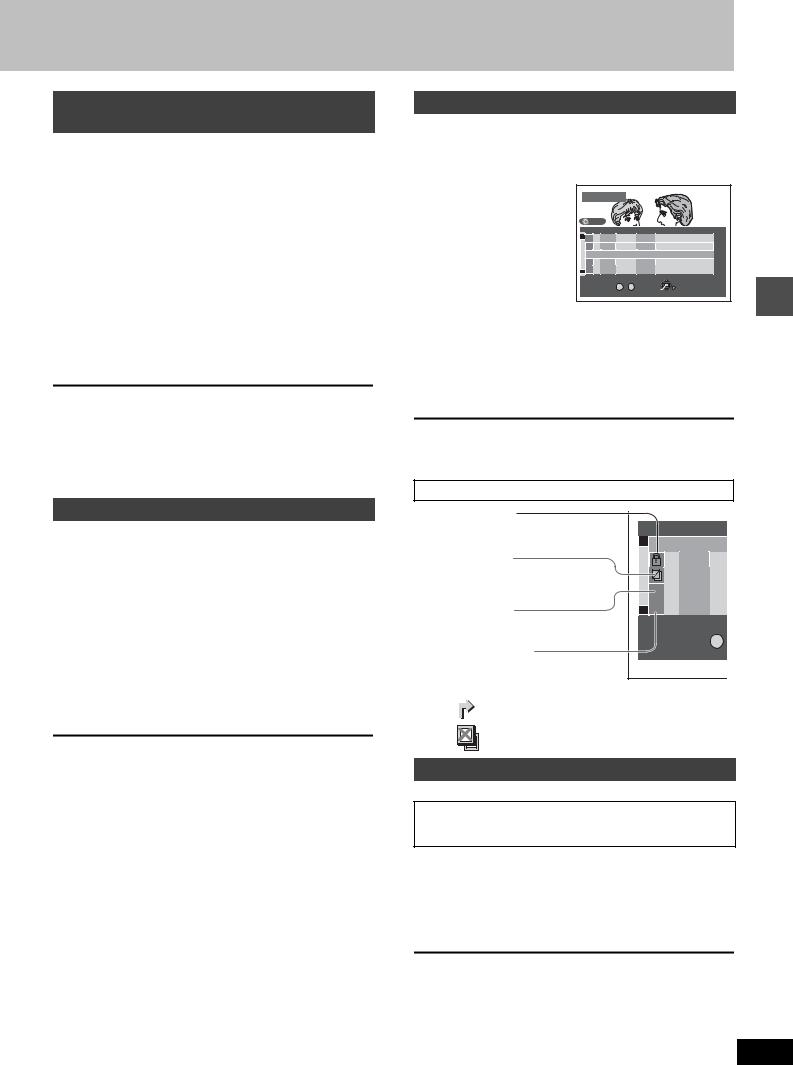
When a menu screen appears on the television
[VCD]
Switch [DVD, TV] to “DVD” and
Press the numbered buttons (0, 1j9) to select an item. e.g., “5”: [0] [5]
“15”: [1] [5]
[DVD-A] [DVD-V]
Press [3, 4, 2, 1] to select an item and press
[ENTER].
≥You may also be able to use the numbered buttons (0, 1j9) to select an item.
Other buttons used to operate menus
Read the disc’s instructions for further details about operation. [9][5]: Shows the next menu.
[:][4]: Shows the previous menu. [RETURN]: Shows the menu screen. [VCD]
[TOP MENU]: Shows the first menu screen. [DVD-A] [DVD-V] [MENU]: Shows the menu screen. [DVD-V]
[Note]
≥Discs continue to rotate while menus are displayed. Press [∫] when you have finished viewing to preserve the unit’s motor and your television screen.
≥If “/” appears on the television, the operation is prohibited by the unit or disc.
≥Functions available vary from disc to disc.
Position Memory
[HDD] [RAM] [DVD-R] [DVD-A] [DVD-V] [VCD] [CD] [MP3]
You can start play from a memorized position even after turning the unit off.
(When the elapsed play time is displayed)
1During play
Press [POSITION MEMORY].
The message “Position Memorized” appears on the television.
2After switching the unit to standby and back on
Press [1] (PLAY).
Play starts from the memorized position. (The position is cleared.)
[Note]
[DVD-R] [DVD-A] [DVD-V] [VCD] [CD] [MP3]
≥The position is cleared when you open the disc tray.
[RAM]
≥Positions remain memorized even after the disc tray is opened.
≥You cannot mark positions if the disc is write-protected. (cartridge page 10, disc page 36)
For your reference
If you press [∫] before switching the unit to standby after pressing [POSITION MEMORY] to memorize a position, play will resume from the position you pressed [∫] when you press [1] (PLAY).
Using the Direct Navigator
[HDD] [RAM] [DVD-R]
A list of programs is created as you record them. You can use this list to find programs to watch.
1 Press [DIRECT e.g., DVD-RAM
NAVIGATOR]. |
DIRECT NAVIGATOR |
The |
highlighted |
program |
|
|
|
|
|
|
|
|
plays in the background. |
|
DVD |
|
|
|
|
|
|
||
|
|
|
|
|
|
|
|
|
|
|
|
|
|
|
No |
CH |
DATE |
TIME |
TITLE |
EDIT |
|
|
|
|
3 |
01 |
4 |
6/20 WED |
10 |
: 00 AM |
Dinosaur |
1 |
|
|
|
|
|||||||
|
|
|
|
02 |
6 |
6/20 WED |
9 |
: 00 PM |
Auto action |
1 |
|
|
|
|
03 |
13 |
6/20 WED |
11 |
: 00 PM |
USJ |
1 |
|
|
|
|
|
|
|
|
|
|
1 |
|
|
|
3 |
|
|
|
|
|
|
1 |
|
|
|
|
|
|
|
|
|
|
|
|
|
|
|
TOTAL 3 |
No. |
|
SELECT |
|
||
0 ~ 9 |
ENTER |
RETURN |
2Press [3, 4] to select the program and press [ENTER].
≥You can also select programs with the numbered buttons.
e.g., |
[HDD] |
[RAM] [DVD-R] |
|
“5”: [0] [0] [5] |
“5”: [0] [5] |
|
“15”: [0] [1] [5] |
“15”: [1] [5] |
Play of the images that were playing in the background continues.
To stop play
Press [∫].
To clear the program list
Press [DIRECT NAVIGATOR].
About the program list
Write-protected |
|
No |
|
|
Displayed when you have protected |
|
POS |
FE |
|
the program. |
3 |
01 |
4 |
6/20 |
Copy-protected |
|
|||
|
02 |
6 |
6/20 |
|
Displayed when you have recorded |
|
|||
|
03 |
13 |
6/20 |
|
a program that has copy protection, |
|
|||
from CATV broadcasts, for example. |
|
X 04 |
2 |
6/21 |
Unable to play |
3 |
¥ 05 |
8 |
6/22 |
Displayed if you cannot play the program. |
|
TOTAL 5 |
N |
|
|
|
|||
Currently recording |
|
|
|
0 |
|
|
|
|
|
Displayed when the program is being recorded.
And more...
:Programs that have been rerouted to the HDD [HDD] ( page 25, Relief Recording)
:Programs that allow one copy [HDD]
To erase a program that is being played back
[HDD] [RAM] [DVD-R]
Since the program, any play lists ( page 31) created from it are erased irretrievably by this procedure, you should be certain you wish to erase before carrying it out.
1 Press [ERASE].
A confirmation screen will be displayed.
2Press [2] to select “Erase” and press
[ENTER].
≥On the main unit, press [D] and [ERASE].
[Note]
≥It is not possible to erase the program when you are carrying out simultaneous rec and play ( page 17). [RAM]
≥The amount of space remaining on the disc does not increase even if you erase programs. [DVD-R]
≥If the confirmation screen disappears before you complete the operation, start from the beginning again.
Playing back
19
RQT6984

Playing back
Other methods of play
DVD |
TV |
DVD POWER TV |
|
HDD |
DVD |
VCR Plus+ OPEN/CLOSE INPUTSELECT |
TV/VIDEO |
|
1 |
2 |
3 |
Numbered |
|
|
CH |
4 |
5 |
6 |
|
buttons |
|
|
VOLUME |
|
7 |
8 |
9 |
|
CANCEL |
|
|
|
|
0 |
100 |
|
|
:, 9 |
SKIP |
SLOW/SEARCH |
6, 5 |
|
|
|
|
||
|
STOP |
PAUSE |
PLAY/x1.3 |
|
 1, PLAY/t1.3
1, PLAY/t1.3
3, 4, 2, 1
ENTER
2;, ;1
DIRECT NAVIGATOR |
PLAY LIST |
TOP MENU |
|
|
MENU |
|
ENTER |
|
|
FUNCTIONS |
|
|
RETURN |
FRAME |
CM SKIP |
TIME SLIP |
|
PROG/CHECK |
ADD/DLT |
ERASE |
REC |
STATUS |
MARKER |
DUBBING REC MODE |
|
DISPLAY |
POSITION |
AUDIO |
SETUP |
MEMORY |
|||
CM SKIP TIME SLIP
Skipping
[HDD] [RAM] [DVD-R] [DVD-A] [DVD-V] [VCD] [CD] [MP3]
During play or while paused
Press [:] or [9].
≥Press [D] or [E] on the main unit.
≥Each press increases the number of skips.
[DVD-A] [DVD-V] [VCD] [CD] [MP3]
Play position
Twice |
Once |
Once |
Twice |
Chapter/track |
Chapter/track |
Chapter/track |
|
[:] |
|
|
|
[9] |
|
||
[:/6] |
|
[5/9] |
|
||||
[HDD\ ]RAM] [DVD-R] |
|
Marker |
|||||
|
|
|
Play position |
|
|||
|
|
|
|
|
|
||
|
Twice |
|
|
Twice Three times |
|||
|
Once |
Once |
|
||||
|
|
|
|
|
|
|
|
|
Program |
|
Program |
|
Program |
|
|
|
|
|
|
|
|
|
|
[:] |
|
|
|
[9] |
|
||
|
|
|
|
||||
[:/6] |
|
|
[5/9] |
|
|||
|
|
|
|
|
|
|
|
For your reference
Pressing [:] [D] or [9] [E] while the playback control feature on Video CDs ( page 54) is working may take you to a menu screen.
Slow-motion play
[HDD] [RAM] [DVD-R] [DVD-A] (Motion picture parts only) [DVD-V] [VCD]
While paused
Press [6] or [5].
Press and hold [D] or [E] on the main unit.
[Note]
≥The speed increases up to 5 steps.
≥Press [1] (PLAY) to restart play.
≥Backward ([6] [D]) does not work with Video CDs.
Frame-by-frame viewing
[HDD] [RAM] [DVD-R] [DVD-A] (Motion picture parts only) [DVD-V] [VCD]
While paused
Press [2;] or [;1].
[Note]
≥Each press shows the next frame.
≥Press [1] (PLAY) to restart play.
≥Cursor buttons [2, 1] are also effective while paused for frame- by-frame viewing.
≥Backward ([2;]) does not work with Video CDs.
Starting play from a selected item
[HDD] [RAM] [DVD-R] [DVD-A] [DVD-V] [VCD] [CD] [MP3]
During play or while stopped
Press the numbered buttons to select the item.
e.g., |
“5”: |
[0] [5] |
[HDD] [MP3] “5”: [0] [0] |
[5] |
|
“15”: |
[1] [5] |
“15”: [0] [1] |
[5] |
[Note]
≥This may not work with some discs.
≥This works only when stopped with some discs (the screen saver is on the television).
≥[DVD-A]
– A group number can be specified while the screen saver is displayed.
e.g., “5”: [5]
–Playing bonus groups
Some discs contain bonus groups. If a password screen appears after selecting a group, enter the password with the numbered buttons and press [ENTER]. Refer also to the disc’s jacket.
20
RQT6984
