Panasonic DMR-E75V User Manual
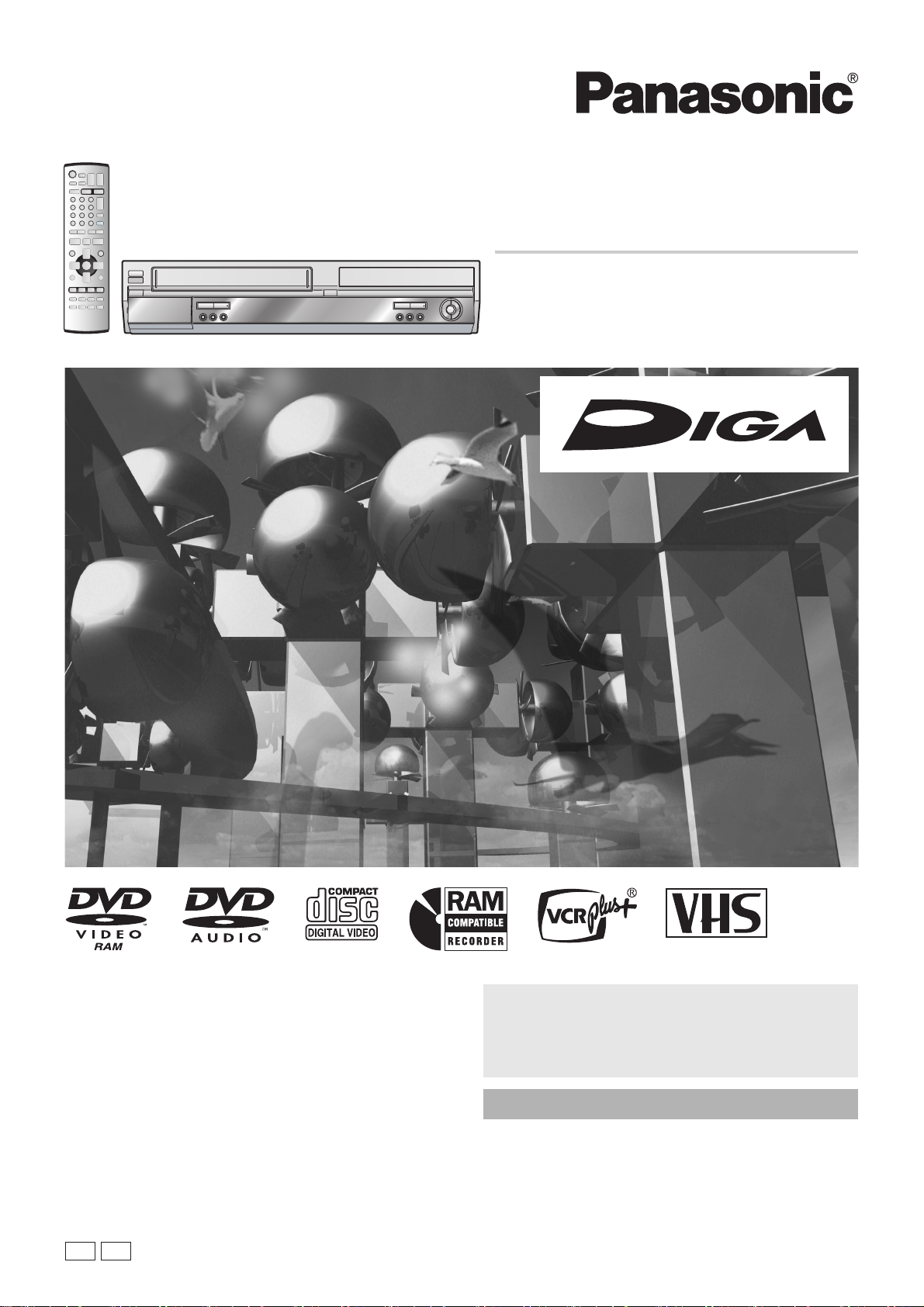
Operating Instructions
DVD Video Recorder
Model No. DMR-E75V
Dear Customer
Thank you for purchasing this product. For optimum performance
and safety, please read these instructions carefully.
Before connecting, operating or adjusting this product, please read
these instructions completely.
Please keep this manual for future reference.
P PC
For U.S.A. only
The warranty can be found on page 71.
For Canada only
The warranty can be found on page 72.
La guía rápida en español se encuentra en la página 75–83.
VQT0H76

Before Use
Warning and Important Information
CAUTION!
THIS PRODUCT UTILIZES A LASER.
USE OF CONTROLS OR ADJUSTMENTS OR PERFORMANCE
OF PROCEDURES OTHER THAN THOSE SPECIFIED HEREIN
MAY RESULT IN HAZARDOUS RADIATION EXPOSURE.
DO NOT OPEN COVERS AND DO NOT REPAIR YOURSELF.
REFER SERVICING TO QUALIFIED PERSONNEL.
WARNING:
TO REDUCE THE RISK OF FIRE, ELECTRIC
SHOCK OR PRODUCT DAMAGE, DO NOT
EXPOSE THIS APPARATUS TO RAIN,
MOISTURE, DRIPPING OR SPLASHING AND
THAT NO OBJECTS FILLED WITH LIQUIDS,
SUCH AS VASES, SHALL BE PLACED ON THE
APPARATUS.
CAUTION!
DO NOT INSTALL OR PLACE THIS UNIT IN A BOOKCASE,
BUILT-IN CABINET OR IN ANOTHER CONFINED SPACE.
ENSURE THE UNIT IS WELL VENTILATED. TO PREVENT
RISK OF ELECTRIC SHOCK OR FIRE HAZARD DUE TO
OVERHEATING, ENSURE THAT CURTAINS AND ANY OTHER
MATERIALS DO NOT OBSTRUCT THE VENTILATION VENTS.
THE FOLLOWING APPLIES ONLY IN THE U.S.A. AND CANADA
CAUTION
RISK OF ELECTRIC SHOCK
DO NOT OPEN
CAUTION: TO REDUCE THE RISK OF ELECTRIC
SHOCK, DO NOT REMOVE SCREWS.
NO USER-SERVICEABLE PARTS INSIDE.
REFER SERVICING TO QUALIFIED
SERVICE PERSONNEL.
The lightning flash with arrowhead symbol, within
an equilateral triangle, is intended to alert the
user to the presence of uninsulated “dangerous
voltage” within the product’s enclosure that may
be of sufficient magnitude to constitute a risk of
electric shock to persons.
The exclamation point within an equilateral
triangle is intended to alert the user to the
presence of important operating and maintenance
(servicing) instructions in the literature
accompanying the appliance.
THE FOLLOWING APPLIES ONLY IN THE U.S.A.
Note to CATV system installer:
This reminder is provided to call the CATV system installer’s
attention to Article 820-40 of the NEC that provides guidelines for
proper grounding and, in particular, specifies that the cable
ground shall be connected to the grounding system of the
building, as close to the point of cable entry as practical.
THE FOLLOWING APPLIES ONLY IN THE U.S.A.
FCC Note:
This equipment has been tested and found to comply with the
limits for a Class B digital device, pursuant to Part 15 of the FCC
Rules. These limits are designed to provide reasonable protection
against harmful interference in a residential installation. This
equipment generates, uses, and can radiate radio frequency
energy and, if not installed and used in accordance with the
instructions, may cause harmful interference to radio
communications. However, there is no guarantee that
interference will not occur in a particular installation. If this
equipment does cause harmful interference to radio or television
reception, which can be determined by turning the equipment off
and on, the user is encouraged to try to correct the interference by
one or more of the following measures:
≥Reorient or relocate the receiving antenna.
≥Increase the separation between the equipment and receiver.
≥Connect the equipment into an outlet on a circuit different from
that to which the receiver is connected.
≥Consult the dealer or an experienced radio/TV technician for
help.
FCC Caution: To assure continued compliance, follow the
attached installation instructions and use only shielded interface
cables when connecting to peripheral devices.
Any changes or modifications not expressly approved by the party
responsible for compliance could void the user’s authority to
operate this equipment.
This device complies with Part 15 of the FCC Rules. Operation is
subject to the following two conditions: (1) This device may not
cause harmful interference, and (2) this device must accept any
interference received, including interference that may cause
undesired operation.
DANGER
CAUTION
ATTENTION
ADVARSEL
VARO!
VARNING
ADVARSEL
VORSICHT
VISIBLE AND INVISIBLE LASER RADIATION WHEN OPEN.
AVOID DIRECT EXPOSURE TO BEAM.
VISIBLE AND INVISIBLE LASER RADIATION WHEN OPEN.
AVOID EXPOSURE TO BEAM.
RAYONNEMENT LASER VISIBLE ET INVISIBLE EN CAS D’OUVERTURE.
EXPOSITION DANGEREUSE AU FAISCEAU.
SYNLIG OG USYNLIG LASERSTRÅLING VED
UNDG
Å UDSÆTTELSE FOR STRÅLING.
AVATTAESSA OLET ALTTIINA N
LASERSÄTEILYLLE. ÄLÄ KATSO SÄTEESEEN.
SYNLIG OCH OSYNLIG LASERSTRÅLNING NÄR DENNA
ÄR ÖPPNAD. BETRAKTA EJ STRÅLEN.
SYNLIG OG USYNLIG LASERSTRÅLING
UNNG
Å EKSPONERING FOR STRÅLEN.
SICHTBARE UND UNSICHTBARE LASERSTRAHLUNG, WENN ABDECKUNG
GEÖFFNET. NICHT DEM STRAHL AUSSETZEN.
ÄKYVÄÄ JA NÄKYMÄTÖN
NÅR
ÅBNING.
DEKSEL
(FDA 21 CFR)
(IEC60825-1)
DEL
ÅPNES.
RQLS0233
(Inside of product)
2
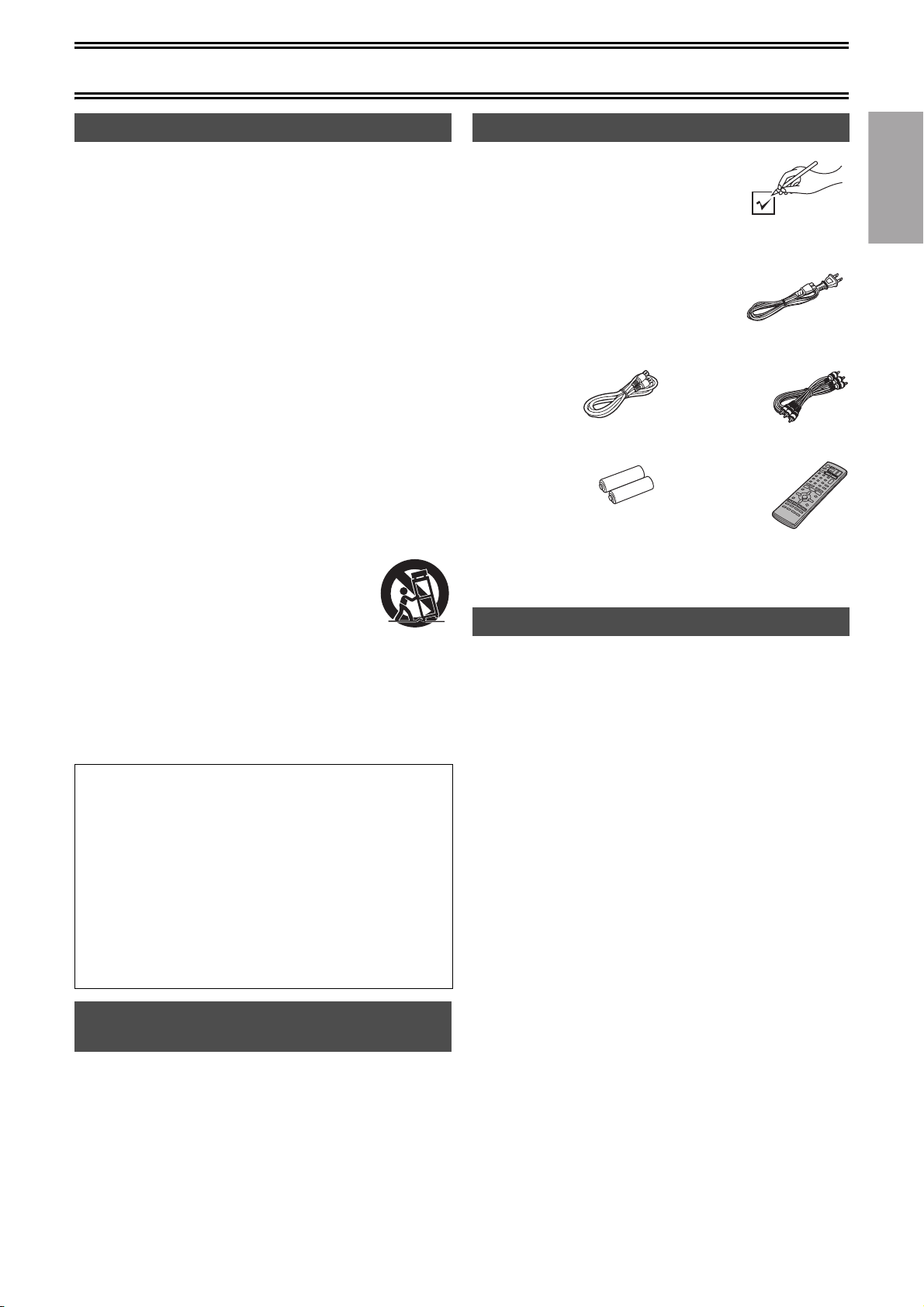
Before Use
IMPORTANT SAFETY INSTRUCTIONS
Read these operating instructions carefully before using the unit.
Follow the safety instructions on the unit and the applicable safety
instructions listed below. Keep these operating instructions handy for
future reference.
(1) Read these instructions.
(2) Keep these instructions.
(3) Heed all warnings.
(4) Follow all instructions.
(5) Do not use this apparatus near water.
(6) Clean only with dry cloth.
(7) Do not block any ventilation openings. Install in accordance with
the manufacturer’s instructions.
(8) Do not install near any heat sources such as radiators, heat
registers, stoves, or other apparatus (including amplifiers) that
produce heat.
(9) Do not defeat the safety purpose of the polarized or grounding-
type plug. A polarized plug has two blades with one wider than
the other. A grounding-type plug has two blades and a third
grounding prong. The wide blade or the third prong are provided
for your safety. If the provided plug does not fit into your outlet,
consult an electrician for replacement of the obsolete outlet.
(10) Protect the power cord from being walked on or pinched
particularly at plugs, convenience receptacles, and the point
where they exit from the apparatus.
(11) Only use attachments/accessories specified by the
manufacturer.
(12) Use only with the cart, stand, tripod, bracket, or
table specified by the manufacturer, or sold with
the apparatus. When a cart is used, use caution
when moving the cart/apparatus combination to
avoid injury from tip-over.
(13) Unplug this apparatus during lightning storms or
when unused for long periods of time.
(14) Refer all servicing to qualified service personnel. Servicing is
required when the apparatus has been damaged in any way,
such as power-supply cord or plug is damaged, liquid has been
spilled or objects have fallen into the apparatus, the apparatus
has been exposed to rain or moisture, does not operate
normally, or has been dropped.
The manufacturer accepts no responsibility and offers no
compensation for loss of recorded or edited material due to a
problem with the unit or recordable media, and accepts no
responsibility and offers no compensation for any
subsequent damage caused by such loss.
Examples of causes of such losses are
≥A disc recorded and edited with this unit is played in a DVD
recorder or computer disc drive manufactured by another
company.
≥A disc used as described above and then played again in this
unit.
≥A disc recorded and edited with a DVD recorder or computer
disc drive manufactured by another company is played in this
unit.
About descriptions in these Operating
Instructions
Pages to be referred to are indicated as (l ±±).
The explanations concerning discs are indicated by [DVD], those
concerning video are indicated by [VHS].
Accessories
Please check and identify the supplied
accessories. Use numbers indicated in
parentheses when asking for replacement parts.
Only for U.S.A.: To order accessories, refer to
“Accessory Purchases” on page 71.
Only for Canada: To order accessories, call the dealer from
whom you have made your purchase.
∏ 1 AC power supply cord
(K2CB2CB00006)
≥For use with this unit only. Do not use it
with other equipment.
∏ 1 75 ≠ coaxial cable
(K1TXAAA00001)
∏ 2 Batteries for the Remote
Control
R6 size
(U.S.A. only)
Product Registration Card
Please complete and return the included product registration card, or
register via the Internet at: http://www.prodreg.com/panasonic/
∏ 1 Audio/Video Cable
(K2KA6CA00001)
∏ 1 Remote Control
(EUR7721X10)
Useful features
You can enjoy both VHS and DVD with this unit.
This DVD Video recorder records high quality images to rapid
random access capable DVD-RAM media. This has resulted in many
new features that outperform older tape formats. The following
information summarizes a few of these features.
Instant play (l 21, 33)
There is no need to rewind or search forward. Direct Navigator
guides you to the beginning of the recorded video immediately.
Instant recording (l 26)
You no longer need to search for empty disc space. By pressing the
recording button, the unit finds available recording space and begins
recording right away. There is no need to worry about overwriting
already recorded content.
Chasing playback (l 25)
There is no need to wait until recording is complete. Without stopping
recording, you can play the video currently being recorded from its
beginning.
Simultaneous Recording and Play (l 25)
While recording, you can play another video program that was
recorded previously.
Time Slip (l 23, 25)
During play and also while recording, you can jump to the scene you
wish to view by specifying the skip time.
One touch dubbing (l 58, 60)
Memorable contents on VHS can be easily dubbed onto DVD. “One
touch 2-way Transfer/Dubbing” enables you to copy from VHS to
DVD and vice versa.
ENGLISH
3

Before Use
Contents
Before Use
Warning and Important Information ..................................................2
IMPORTANT SAFETY INSTRUCTIONS..........................................3
About descriptions in these Operating Instructions ..........................3
Accessories ......................................................................................3
Useful features..................................................................................3
Contents ...........................................................................................4
Control reference guide ....................................................................6
≥Remote control...........................................................................6
≥Batteries .....................................................................................7
≥Use .............................................................................................7
≥Main unit.....................................................................................7
≥The unit’s display........................................................................8
STEP 1 Connection .........................................................................9
≥Connecting a TV and VCR .......................................................10
≥Connecting a cable TV box/satellite receiver ...........................11
If the antenna connector doesn’t match..........................................11
≥Other antenna connections to the unit .....................................11
≥Other antenna connections from the unit to the TV..................11
Connecting amplifier or system component....................................12
≥To enjoy multi-channel surround sound on DVD-Video
(digital connection).................................................................12
≥Connection to a stereo amplifier (analog connection) ..............12
DVD output and DVD/VHS output ..................................................12
STEP 2 Plug-in Auto Tuning..........................................................13
≥If Plug-in Auto Tuning fails .......................................................14
≥Adding and deleting channels ..................................................14
STEP 3 Channel settings...............................................................15
≥Guide channel settings for VCR Plusi system........................15
≥Channel captions......................................................................16
- Preset Channel Captions .......................................................16
- Manual Channel Captions......................................................16
STEP 4 Set up to match your TV and remote control....................17
≥Selecting TV type .....................................................................17
≥TV operation .............................................................................17
≥When other Panasonic products respond to
this remote control .................................................................17
( ^^^^^^^^^^^^^^^^^^^^^^^^^^^^^^^^ [[DVD]] ^^^^^^^^^^^^^^^^^^^^^^^^^^^^^^^^^)
Discs...............................................................................................18
≥Discs you can use ....................................................................18
≥More about DVD-RAM and DVD-R ..........................................18
Discs that cannot be played............................................................19
Maintenance ...................................................................................19
Disc handling ..................................................................................19
Inserting discs.................................................................................20
Playback
Playing discs...................................................................................21
≥When a menu screen appears on the TV.................................21
Quick View (Play t1.3) ..................................................................21
Starting play from where you stopped it (Resume Function)..........21
Fast forward and rewind—SEARCH...............................................22
Slow-motion play ............................................................................22
Frame-by-frame viewing.................................................................22
Skipping..........................................................................................22
Direct Play ......................................................................................22
CM Skip ..........................................................................................22
Displaying the TV image as a picture-in-picture/
Selecting an amount of time to skip—Time Slip...........................23
Erasing a title that is being played..................................................23
Create chapters ..............................................................................23
Changing audio during play ............................................................23
Using menus to play MP3 discs......................................................24
≥Using the tree screen to find a group .......................................24
Recording
Playing while you are recording .....................................................25
≥Chasing play ............................................................................25
≥Simultaneous recording and play.............................................25
≥TIME SLIP................................................................................25
Watching the TV while recording....................................................25
Recording TV programs.................................................................26
Playing/Recording VHS while recording.........................................26
≥Recording modes and approximate recording times ...............27
Selecting audio to record................................................................ 27
Flexible Recording mode (FR) .......................................................27
Timer Recording
Using VCR Plus_ system ..............................................................28
Manual programming .....................................................................28
Check, change or delete programs ................................................29
Cautions for using timer recording on DVD and VHS ....................29
Advanced Operations
DISC SETTING ..............................................................................30
- Disc Name .............................................................................30
- Disc Protection ......................................................................30
- Format disc............................................................................31
- Select First play.....................................................................31
- Finalize ..................................................................................31
Entering text...................................................................................32
Using the Direct Navigator .............................................................33
≥Selecting recorded titles to play............................................... 33
≥Direct Navigator .......................................................................33
- Erase .....................................................................................33
- Properties ..............................................................................33
- Edit ........................................................................................34
- Chapter View .........................................................................35
Using play list .................................................................................36
≥Creating play lists.....................................................................36
≥Playing play lists ......................................................................37
≥Using play list to edit play lists/chapters ..................................37
- Erase .....................................................................................37
- Properties ..............................................................................37
- Edit ........................................................................................38
- Chapter View .........................................................................39
Using DISPLAY menus ..................................................................40
≥Common procedures ...............................................................40
- Disc menu .............................................................................40
- Play menu .............................................................................41
- Video menu ...........................................................................41
- Audio menu ...........................................................................41
Various Settings
Changing the unit’s settings ...........................................................42
≥Common procedures ...............................................................42
Entering a password (Ratings).......................................................42
Summary of settings.......................................................................43
Clock Settings ................................................................................46
- Auto Clock Setting.................................................................46
- Time Zone Adjust ..................................................................46
- Manual Clock Setting ............................................................46
FUNCTIONS window .....................................................................47
Status displays...............................................................................47
≥Changing the information displayed.........................................47
≥Display examples.....................................................................47
(^^^^^^^^^^^^^^^^^^^^^^^^^^^^^^^^^[[VHS]]^^^^^^^^^^^^^^^^^^^^^^^^^^^^^^^^^^)
Before Use
Inserting video cassette..................................................................48
Video cassette information.............................................................48
≥Video cassettes........................................................................48
≥Video cassette care .................................................................48
≥Maintenance ............................................................................48
4

Before Use
Playback
Playing a video cassette .................................................................49
Fast-forward / Rewind.....................................................................49
Cue / Review ..................................................................................49
Jet Search.......................................................................................49
Slow................................................................................................49
Jet Rewind......................................................................................49
S-VHS Quasi Playback (SQPB) .....................................................50
Repeat Playback.............................................................................50
Adjusting the playback picture........................................................50
≥Manual tracking ........................................................................50
≥Vertical locking adjustment.......................................................50
Recording
Recording TV programs..................................................................51
Watching the TV while recording....................................................51
Playing/Recording DVD while recording.........................................51
Timer Recording
Using VCR Plus_ system...............................................................52
Manual programming......................................................................52
Auto SP/EP mode...........................................................................53
Check, change or delete programs.................................................53
Cautions for using timer recording on DVD and VHS.....................53
Advanced Operations
Direct Navigator..............................................................................54
≥To save Direct Navigator data..................................................54
≥Selecting programs to play.......................................................54
≥Set the category .......................................................................55
To Check the Recorded Programming Data
(Time Stamp Function).................................................................55
VHS Index Search System (VISS)..................................................55
Various Settings
Changing the unit’s settings............................................................56
≥Common procedures................................................................56
Summary of settings.......................................................................56
Various on-screen display indications ............................................57
Changing audio...............................................................................57
Auto Bilingual Choice Function.......................................................57
(^^^^^^^^^^^^^^^^^^^^^^^^^^^^^^^[[DVD/VHS]]^^^^^^^^^^^^^^^^^^^^^^^^^^^^^^^)
Advanced Operations
Transfer (Dubbing) from VHS .........................................................58
≥One Touch Transfer (Dubbing) (VHS l DVD) .........................58
≥Manual Transfer (Dubbing) ......................................................59
Transfer (Dubbing) from DVD.........................................................60
≥One Touch Transfer (Dubbing) (DVD l VHS) .........................60
≥Manual Transfer (Dubbing) ......................................................61
Recording from an external device.................................................62
- DVD .......................................................................................62
- VHS .......................................................................................62
Helpful Hints
Glossary..........................................................................................63
Frequently asked questions............................................................64
Error messages ..............................................................................65
≥Common...................................................................................65
≥DVD..........................................................................................65
≥VHS ..........................................................................................65
Troubleshooting guide ....................................................................66
≥Common...................................................................................66
≥DVD..........................................................................................68
≥VHS ..........................................................................................69
Product Service ..............................................................................70
≥Product information ..................................................................70
Limited Warranty (ONLY FOR U.S.A.) ...........................................71
Limited Warranty (ONLY FOR CANADA).......................................72
Specifications..................................................................................73
Index...............................................................................................74
Español
Antes de uso
≥ Conexión a un televisor o a un VCR ...................................................... 75
( ^^^^^^^^^^^^^^^^^^^^^^^^^^^^^^^^^^ [[DVD]] ^^^^^^^^^^^^^^^^^^^^^^^^^^^^^^^^^^ )
Sintonización automática por enchufe ...........................................76
Ajustes del canal de guía para el sistema VCR Plus+ ...................76
Selección del tipo de televisor........................................................76
Reproducción
Introducción de discos....................................................................77
Reproducción de los discos ...........................................................77
≥ Cuando en el televisor aparece la pantalla de un menú ........................ 77
Vista rápida (Reproducción t1.3)..................................................77
Continuación de la reproducción (Función Resume) .....................77
Avance rápido y rebobinado—SEARCH ........................................ 77
Reproducción de cámara lenta ......................................................77
Visión cuadro por cuadro ...............................................................78
Salto ...............................................................................................78
Reproducción directa .....................................................................78
Salto CM.........................................................................................78
Visualización de la imagen TV como imagen en imagen/
Selección de la cantidad de tiempo a saltar—Time Slip..............78
Borrado de un título que se está reproduciendo ............................78
Crear capítulos...............................................................................78
Grabación
Reproducción durante la grabación ...............................................79
≥ Reproducción seguida............................................................................ 79
≥ Grabación y reproducción simultáneas .................................................. 79
≥ TIME SLIP.............................................................................................. 79
Recepción de las transmisiones televisivas
durante la grabación ....................................................................79
Grabación de programas televisivos..............................................79
≥ Modos de grabación y tiempo aproximado de grabación....................... 79
Ejecución de grabaciones temporizadas
Uso del sistema VCR Plus+ ...........................................................80
Programación manual ....................................................................80
Controle, cambie o borre el programa............................................80
Precauciones al usar la grabación temporizada en
DVD y VHS..................................................................................80
(^^^^^^^^^^^^^^^^^^^^^^^^^^^^^^^^^[[VHS]]^^^^^^^^^^^^^^^^^^^^^^^^^^^^^^^^^^)
Reproducción
Introducción de un cassette de vídeo.............................................81
Cassette de vídeo ..........................................................................81
Reproducción de un cassette de vídeo..........................................81
Avance rápido / Rebobinado..........................................................81
Localización progresiva / Rebobinado ...........................................81
Búsqueda Jet .................................................................................81
Lento ..............................................................................................81
Rebobinado Jet ..............................................................................81
Cuasi reproducción S-VHS (SQPB)...............................................81
Reproducción repetida ...................................................................81
Grabación
Grabación de programas televisivos..............................................82
Recepción de las transmisiones televisivas
durante la grabación ....................................................................82
Ejecución de grabaciones temporizadas
Uso del sistema VCR Plus+ ...........................................................83
Programación manual ....................................................................83
Modo SP/EP automático ................................................................83
Controle, cambie o borre el programa............................................83
Precauciones al usar la grabación temporizada en
DVD y VHS..................................................................................83
5

Before Use
Control reference guide
∫ Remote control
(1)
(2)
(3)
(4)
(5)
(6)
(7)
(8)
(9)
(10)
(12)
(14)
(16)
(11)
(13)
(15)
DVD/VHS POWER
POWER
INPUT SELECT
CANCEL/RESET
SUB MENU
TV/VIDEO
DVD/VHS
OUTPUT
SKIP/INDEX
TOP MENU
PROG/CHECK
REC MODE
CHAPTER
DVD ERASE
JET REW
TV
VHS
VOLUME
CH
DVD
TRACKING/V-LOCK
VCR Plus+
CM SKIP
SLOW/
REW
SEARCH
PLAY
FUNCTIONSDIRECT NAVIGATOR
VHS MENU
RETURN
TIME SLIP
STATUSDISPLAY
DVD RECVHS REC
ADD/DLT
DUBBING
VHS DVD
AUDIO
FF
(32)
(30)
(28)
(22)
(20)
(18)
(34)
(33)
(31)
(29)
(27)
(26)
(25)
(24)
(23)
(21)
(19)
(17)
∫[VHS] and [DVD] button
[DVD]
≥Switch the remote control mode to DVD. Make sure you press
before performing DVD operations. When in DVD mode, the
[DVD] button lights each time you press one of the buttons on
the remote control.
[VHS]
≥Switch the remote control mode to VHS. Make sure you press
before performing VHS operations. When in VHS mode, the
[VHS] button lights each time you press one of the buttons on
the remote control.
(1) DVD/VHS POWER on/off button (Í, DVD/VHS POWER)
. . . . . . . . . . . . . . . . . . . . . . . . . . . . . . . . . . . . . . . . . . . . . .l 13
(2) Input select button (INPUT SELECT) . . . . . . . . . . . . . . .l 62
(3) DVD/VHS output button (OUTPUT, DVD/VHS) . . . . . . . .l 12
(4) Numeric buttons (0–9)
(5) Cancel/Reset and asterisk button (CANCEL/RESET, ¢)
(6) Skip/Index buttons (:, 9, SKIP/INDEX)
(7) Stop button (∫, STOP)
(8) Top menu and Direct Navigator button
(TOP MENU, DIRECT NAVIGATOR)
(9) Cursor buttons (3, 4, 2, 1)/Frame buttons (2;, ;1)/
Enter button (ENTER)
(10)Sub menu button (SUB MENU)
(11)Manual programming and check button (PROG/CHECK)
(12)Display button (DISPLAY) . . . . . . . . . . . . . . . . . . . . . . . .l 40
(13)VHS recording button (¥, VHS REC) . . . . . . . . . . . .l 51, 61
When you press this button in the DVD remote control mode,
it is automatically switched to the VHS remote control mode.
(14)Recording mode button (REC MODE). . . . . . . . . . . .l 26, 51
(15)Chapter button (CHAPTER)/
Jet rewind button (6 JET REW) . . . . . . . . . . . . . . .l 23, 49
(16)DVD erase button (DVD ERASE) . . . . . . . . . . . . . . . . . . .l 23
(17)VHS dubbing button (VHS —, DUBBING). . . . . . . . . . . . .l 60
(18)DVD dubbing button (“ DVD, DUBBING). . . . . . . . . . . . .l 58
(19)DVD recording button (¥, DVD REC) . . . . . . . . . . . .l 26, 59
When you press this button in the VHS remote control mode,
it is automatically switched to the DVD remote control mode.
(20)Add/Delete button (ADD/DLT) . . . . . . . . . . . . . . . . . . . . .l 14
(21)Status display button (STATUS) . . . . . . . . . . . . . . . .l 47, 57
(22)Time slip button (TIME SLIP) . . . . . . . . . . . . . . . . . . .l 23, 25
(23)Return button (RETURN)
(24)Functions (FUNCTIONS)/
VHS menu (VHS MENU) button . . . . . . . . . . . . . . . . .l 47, 56
(25)Pause button (;, PAUSE)
(26)Play button (1, PLAY)
(27)Slow/Search, rewind, forward buttons
(6, 5, SLOW/SEARCH, REW, FF)
(28)CM skip button (CM SKIP) . . . . . . . . . . . . . . . . . . . . . . . .l 22
(29)VCR Plus+ button (VCR Plus+) . . . . . . . . . . . . . . . . .l 28, 52
(30)Audio button (AUDIO). . . . . . . . . . . . . . . . . . . . . .l 23, 27, 57
(31)TRACKING/V-LOCK . . . . . . . . . . . . . . . . . . . . . . . . . . . . .l 50
/Channel up/down buttons (CH, W, X)
(32)DVD select button (DVD) . . . . . . . . . . . . . . . . . . . . . l above
(33)VHS select button (VHS) . . . . . . . . . . . . . . . . . . . . . l above
(34)TV operation buttons
POWER on/off button (POWER, Í). . . . . . . . . . . . . . . . .l 17
TV/VIDEO input mode select button (TV/VIDEO). . .l 25, 51
Channel up/down buttons (CH, W, X) . . . . . . . . . . . .l 25, 51
Volume up/down buttons (VOLUME, r, s)
6

Before Use
(7) (8)
∫ Batteries
≥Insert so the poles (i and j) match those in the remote control.
≥Do not use rechargeable type batteries.
Do not:
≥mix old and new batteries.
≥use different types at the same time.
≥heat or expose to flame.
≥take apart or short circuit.
≥attempt to recharge alkaline or manganese batteries.
≥use batteries if the covering has been peeled off.
Mishandling of batteries can cause electrolyte leakage which can damage items the fluid contacts and may
cause a fire.
Remove if the remote control is not going to be used for a long period of time. Store in a cool, dark place.
Note
≥If you cannot operate the unit or TV using the remote control after changing the batteries, please re-enter the codes (l 17).
∫ Use
Aim at the sensor, avoiding obstacles, at a maximum range of
7 m (23 feet) directly in front of the unit.
≥Keep the transmission window and the unit’s sensor free from
dust.
≥Operation can be affected by strong light sources, such as
direct sunlight, and the glass doors on cabinets.
Remote control signal sensor
20
20
30
30
7 m (23 feet) directly in front of the unit
R6, AA, UM-3
∫ Main unit
(2)
[A] [B] [C]
(1) (3) (4) (5)
POWER
Í/I
EJECT
VHS DVD
–
AUDIO IN – RL/MONO
VIDEO IN
ᒁ㐿
L2
S-VIDEO IN
WX
CH
REC
[D] [E] [F](6)(7)
Common to DVD/VHS
[A] DVD/VHS POWER on/off button (Í/I, POWER) . . . . . . . l 13
≥To switch the unit from on to standby mode or vice versa. In
the standby mode, the unit is still consuming a small amount
of power.
[B] Remote control signal sensor. . . . . . . . . . . . . . . . . .l above
[C] S-Video input terminal (S-VIDEO IN) . . . . . . . . . . . . . . . l 62
[D] L2 input terminals (L2). . . . . . . . . . . . . . . . . . . . . . . . . . .l 62
[E] Display . . . . . . . . . . . . . . . . . . . . . . . . . . . . . . . . . . . . . . . l 8
[F] One Touch Transfer (Dubbing) operation button
≥From VHS to DVD . . . . . . . . . . . . . . . . . . . . . . . . . . . . . l 58
≥From DVD to VHS . . . . . . . . . . . . . . . . . . . . . . . . . . . . . l 60
VHS
(1) VHS Search buttons (V/6, 5/W)
(2) Cassette eject button (<, EJECT) . . . . . . . . . . . . . . . . . l 48
(3) VHS Stop button (∫) . . . . . . . . . . . . . . . . . . . . . . . . . . . . l 49
(4) VHS Play button (1) . . . . . . . . . . . . . . . . . . . . . . . . . . . . l 49
(5) Cassette compartment
(6) VHS Channel up/down buttons (CH, W, X) . . . . . . . . . . l 50
(7) VHS Recording button (¥, REC). . . . . . . . . . . . . . . . . . . l 51
(2) (3) (4) (5) (6)(1)
OPEN/CLOSE
DVD
(1) DVD Skip/Slow/Search buttons (:/6, 5/9)
(2) Disc tray open/close button (<, OPEN/CLOSE) . . . . . .l 20
(3) Disc tray. . . . . . . . . . . . . . . . . . . . . . . . . . . . . . . . . . . . . . .l 20
(4) Time slip indicator (TIME SLIP) . . . . . . . . . . . . . . . . . . . .l 25
≥While both recording and play are activated, this indicator
lights up.
(5) DVD Stop button (∫)
(6) DVD Play/t1.3 button (1/t1.3) . . . . . . . . . . . . . . . . . . . .l 21
(7) DVD Channel up/down buttons (CH, W, X)
(8) DVD Recording button (¥, REC) . . . . . . . . . . . . . . . . . . .l 26
∫Off Timer
The unit switches to standby when it is not being used about 6
hours.
You can turn this feature off or change the time to 2 hours.
(l 43, “Off Timer”)
TIME SLIP
/k1.3
VHS DVD
WX
CH
REC
DUBBING
7

Before Use
∫ The unit’s display
Common to DVD/VHS
[A] Main display
≥Current time
≥VHS recording and play counter
≥Timer recording start time
≥Miscellaneous messages, etc.
[B] Transfer (Dubbing) direction indicator
[C] Main display
≥Disc play counter
≥Timer recording end time
≥Miscellaneous messages, etc.
VHS
(1) Tape speed indicator (l 51)
≥SP: When recording or playing in Normal mode.
≥LP: When playing in Long play mode.
≥EP: When recording or playing in Extra long play mode.
≥VP: When recording or playing in five-time (Long play) mode.
(2) VHS output indicator
(3) Remaining tape time indicator
(4) Tape operation status
≥The operation status of this unit, such as playback,
fast forward, etc.
(5) Channel
(6) Timer program display ( ) (l 52)
On:
When a timer program is registered and recordable tape is
inserted.
Flashes:
When the unit cannot record the registered program (e.g. there
is no tape, etc.) from 2 minutes before starting a timer program
to the end of the timer program.
(7) Tape indicator
DVD
(1) Disc operation status
(2) Disc type
(3) DVD output indicator
(4) Recording mode (l 27)
≥XP SP LP EP (all on): FR mode (l 27)
(5) Disc indicator
(6) Timer program display ( ) (l 28)
On:
When a timer program is registered and recordable disc is
inserted.
Flashes:
When the unit cannot record the registered program (e.g. there
is no disc, etc.) from 2 minutes before starting a timer program
to the end of the timer program.
(7) Channel position indicator
TRK: track number
GRP: group number
TTL: title number
CHP: chapter number
CH: channel
PL: play list number
Note
≥A half mirror is used for the unit’s display so the display may
occasionally be difficult to see depending on surrounding
conditions.
8

Before Use
STEP 1 Connection
∫Examples of equipment you can connect to this unit’s terminals
TV
Amplifier
Other equipment
Do not place the unit on
amplifiers or equipment
that may become hot.
The heat can damage the unit.
From AUDIO/VIDEO OUT terminals
This unit
To L1 input terminals (rear) To L2 input terminals (front)
From AUDIO OUT terminals or
DIGITAL AUDIO OUT terminal
CamcorderVideo cassette recorder
∫When the unit is not to be used for a long time
To save power, unplug it from the household AC outlet. This unit
consumes a small amount of power even when it is turned off
(approx. 2 W).
∫Do not connect the unit through a video cassette
recorder
Video signals fed through video cassette recorders will be affected
by copyright protection systems and the picture will not be shown
correctly on the TV.
Before moving the unit, ensure the disc tray is empty.
Failure to do so will risk severely damaging the disc and the
unit.
TV TV
This unit
VCR
≥When connecting to a TV with a built in VCR, connect to the input
terminals on the TV side, not the VCR side.
VCR
This unit
9

Before Use
≥The equipment connections described are examples.
≥Before connection, turn off all equipment and read the appropriate operating instructions.
≥Peripheral equipment and optional cables sold separately unless otherwise indicated.
∫ Connecting a TV and VCR
indicates included accessories.
indicates accessories not included.
14
Red
White
Yellow
are required connections. Connect in the numbered order.
When making this connection,
ensure you connect the audio
cables to the corresponding
audio input terminals on the TV.
Cable TV
TV
Outdoor antenna
AC power supply cord
Connect only after all other
connections are complete.
COMPONENT
VIDEO IN
AUDI O IN
R L
VIDEO IN
To household AC outlet
Audio/
Video
4
Cooling fan
Component
video cable
YPBP
DIGITAL AUDIO OUT
(PCM/BITSTREAM)
cable
R
COMPONENT VIDEO OUT
(480P/480I)
OPTICAL
DVD OUT
R - AUDIO - L
R - AUDIO - L
3
DVD/VHS COMMON OUT
COMPONENT VIDEO OUT terminal
These terminals can be used for either interlace or progressive output
(l 63) and provide a purer picture than the S-VIDEO OUT terminal.
≥Connect to terminals of the same color.
S-VIDEO OUT terminal
The S-VIDEO OUT terminal achieves a more vivid picture than the VIDEO OUT
terminal. (Actual results depend on the TV.)
VIDEO
VIDEO
S VIDEO IN
S-VIDEO
S-Video
cable
R - AUDIO - L
R L
AUDIO OUT
VHF/UHF
RF IN
Indoor antenna
Antenna cable
75 ≠ coaxial cable
(l below)
2 1
RF IN
S-VIDEO
VIDEO
RF OUT
IN 1 (L1)
VHF/UHF
This unit
To L1
75 ≠ coaxial cable
Audio/Video cable
Use a splitter if you also
want to connect the
antenna to your VCR.
Video cassette recorder
VIDEO
OUT
VHF/UHF
RF IN
To the
antenna
Splitter
∫75 ≠ coaxial cable
≥The picture and sound signal from this unit does not go through the
75 ≠ coaxial cable to the TV. Make sure you connect one of the
following terminals on this unit to the TV: the AUDIO/VIDEO OUT
terminal, the S-VIDEO OUT terminal or the COMPONENT VIDEO
OUT terminal. If the TV has none of these terminals, consult your
local dealer.
≥Refer to page 11 to if the antenna connector doesn’t match.
10

Before Use
RF IN
RF OUT
VHF/UHF
R - AUDIO - L
VIDEO
S-VIDEO
IN 1 (L1)
OPTICAL
DIGITAL AUDIO OUT
(PCM/BITSTREAM)
COMPONENT VIDEO OUT
(480P/480I)
YPBP
R
R - AUDIO - L
VIDEO
R - AUDIO - L
VIDEO
S-VIDEO
DVD OUT
DVD/VHS COMMON OUT
RF IN
RF OUT
VHF/UHF
R - AUDIO - L
VIDEO
S-VIDEO
IN 1 (L1)
OPTICAL
DIGITAL AUDIO OUT
(PCM/BITSTREAM)
COMPONENT VIDEO OUT
(480P/480I)
YPBP
R
R - AUDIO - L
VIDEO
R - AUDIO - L
VIDEO
S-VIDEO
DVD OUT
DVD/VHS COMMON OUT
∫ Connecting a cable TV box/satellite receiver
≥You need to subscribe to a cable TV or satellite TV service to enjoy viewing their programming.
≥Consult your service provider regarding appropriate cable TV box or satellite receiver.
To AUDIO/VIDEO IN To VHF/VHF RF IN
TV
Audio/Video cable
≥You can record and view simultaneously scrambled and
unscrambled channels if connections are made as shown in the
diagram below.
To AUDIO/VIDEO IN To VHF/VHF RF IN
TV
This unit
Cable TV box
75 ≠ coaxial cable
Satellite receiver
or
OUT
IN
OUT
IN IN
From antenna or
cable TV jack
From satellite
dish antenna
¢ For more information on connections (l 10)
If the antenna connector doesn’t match
∫ Other antenna connections to the unit
Use one of the following connections to suit the antenna lead.
≥If your TV has both lead and coaxial VHF terminals, use the lead
connection to minimize signal loss.
∫A single twin lead
from the antenna
(Flat) Twin lead
300 ≠ cable
∫A twin lead and a coaxial cable
from the antenna
(Flat) Twin lead 300 ≠ cable
75 ≠ coaxial cable
∫Two twin leads
from the antenna
(Flat) Twin lead
300 ≠ cable
300–75 ≠ transformer
300–75 ≠ transformer
To this unit’s
RF IN terminal
VHF/UHF band mixer
To this unit’s
RF IN terminal(Round)
VHF/UHF band mixer
To this unit’s
RF IN terminal
Audio/Video cable
This unit
75 ≠ coaxial cable
Cable TV
box
OUT
IN
2-way
splitter
OUT
OUT2 OUT1
IN
Cable TV box
IN
From cable TV jack
∫ Other antenna connections from the unit
to the TV
Use one of the following connections to suit the antenna terminals on
your TV. Refer to the TV’s operating instructions.
∫A twin lead and coaxial plug terminal
VHF/UHF band separator
75 ≠ coaxial cable
∫A twin lead terminal
75–300 ≠ transformer
75 ≠ coaxial cable
∫Two twin lead terminals
VHF/UHF band separator
75 ≠ coaxial cable
∫Multiple antenna terminals
≥Connect to one of the ANT terminals, then change the TV’s setting
as necessary.
Split out
ANT 1
75 ≠ coaxial cable
VHF
UHF
TV
VHF or
UHF
TV
VHF
UHF
TV
TV
ANT 2
11

Before Use
OPTICAL
DIGITAL AUDIO OUT
(PCM/BITSTREAM)
COMPONENT VIDEO OUT
(480P/480I)
YPBP
R
R - AUD
R - AUD
DVD OUT
OPTICAL
ITAL AUDIO OUT
CM/BITSTREAM)
COMPONENT VIDEO OUT
(480P/480I)
PBP
R
R - AUDIO - L
VIDEO
R - AUDIO - L
VIDEO
S-VIDEO
DVD OUT
DVD/VHS COMMON OUT
R - AUDIO
OPTICAL
DIGITAL AUDIO OUT
(PCM/BITSTREAM)
COMPONENT VIDEO OUT
(480P/480I)
YPBP
R
R - AUDIO - L
VIDEO
S-VIDEO
DVD OUT
R - AUDIO - L
VIDEO
DVD/VHS COMMON OUT
Connecting amplifier or system component
∫ To enjoy multi-channel surround sound on
DVD-Video (digital connection)
Connect an amplifier with a built-in decoder
with these logo marks.
≥Use an optical digital audio cable.
≥Change the settings in “Digital Audio Output” (l 44).
≥You cannot use DTS Digital Surround decoders not suited to DVD.
≥Even if using this connection, output will be only 2 channels when
playing DVD-Audio
(1)
(1) Rear panel of this unit
(2) Insert fully, with this side
facing up. (Do not bend when
connecting.)
(3) Optical digital audio cable
(not supplied)
(4) To optical digital input
(5) Amplifier’s rear panel
(5)
(2)
(3)
OPTICAL IN
(4)
Dolby Digital (l 44)
This is a method of coding digital signals developed
by Dolby Laboratories. Not only stereo (2 channel)
audio, these signals can also be 5.1-channel audio.
A large amount of audio information can be
recorded on one disc by this method.
DTS Digital Surround (l 44)
This surround system is used in many movie
theatres around the world. The separation between
channels is good and the compression ratio is low,
so realistic sound effects are possible.
DTS sound tracks are produced with the assumption
that all channels will be used.
∫ Connection to a stereo amplifier
(analog connection)
(1)
(1) Rear panel of this unit
(2) To AUDIO OUT (L/R)
(3) Audio cable (not supplied)
A Red (R)
B White (L)
(4) Audio input (L/R)
(5) Amplifier’s rear panel
(3)
(2)
DVD output and DVD/VHS output
This unit has DVD/VHS COMMON output terminals which are
common to both DVD and VHS, and DVD output terminals which are
exclusively used for DVD.
DVD/VHS COMMON output
DVD output
≥For DVD/VHS COMMON output terminals, both DVD and VHS
outputs can be switched.
≥The DVD output terminals can only output the DVD signal.
≥Even if “Automatic” is selected in “DVD/VHS Output” on
“Set Up” Menu (l 43), the desired output may not be selected
depending on the operation. In this case, press [DVD/VHS
OUTPUT] on the remote controller to switch manually.
≥When the Video is switched from DVD to VHS or vice versa,
the audio volume may suddenly increase or decrease. This is
because when the audio output of this unit is connected to the
TV or other, the audio output of the DVD is generally lower.
When you increase the volume level of the TV or the amplifier
to play back DVD audio, reduce it when playback is finished.
R L
AUDIO IN
(5)
(4)
Preparation
≥Press [DVD].
[1] While stopped
Press [FUNCTIONS]. (l 47)
[2] Select “SETUP” with [3, 4, 2, 1] and press
[ENTER].
[3] Select “Set Up” with [3, 4] and press [2, 1].
[4] Select “DVD/VHS Output” with [3, 4] and press
[ENTER].
[5] Select “Automatic” or “Manual” with [3, 4] and
press [ENTER].
12

Before Use
POWER
VOLUME
CH
INPUT SELECT
TV
TV/VIDEO
DVD/VHS
VHS
DVD
TRACKING/V-LOCK
DVD/VHS POWER
OUTPUT
PLAY
PROG/CHECK
TIME SLIP
FUNCTIONSDIRECT NAVIGATOR
TOP MENU
VHS MENU
RETURN
STATUSDISPLAY
SUB MENU
Auto Channel Setting
CH.
Auto Channel Setting
Proceeding . . .
1 1 1
1
STEP 2 Plug-in Auto Tuning
Í
[3] Press [ENTER] to start Plug-in Auto Tuning.
OUTPUT
DVD
FUNCTIONS
3, 4, 2, 1
ENTER
After plugging the unit into your household AC outlet and pressing
[Í, DVD/VHS POWER] to turn the unit on for the first time, the unit
assists you to set the on-screen language, and automatically tunes in
all the channels it can receive and sets the clock.
The unit automatically determines the type of transmission (airwaves
or cable) and puts them into channels as follows.
Band Channel
TV Mode
(Airwaves)
VHF 2–13
UHF 14–69
VHF 2–13
CATV LOW BAND 95–99
CATV MID/SUPER BAND 14–36
CATV Mode
(Cable)
CATV HYPER BAND 37–65
ULTRA BAND
66–94
100–125
SPECIAL CATV CHANNEL 1
Preparation
≥Turn on the TV and select the appropriate video input to suit the
connections to this unit.
≥If you connect the unit through a cable TV box or satellite receiver
(l 11), tune to your local PBS for “Auto Clock Setting” to work.
If there is no local PBS, set the clock manually (l 46, “Manual
Clock Setting”).
≥Press [DVD].
[1] Press [Í, DVD/VHS POWER].
Select Language
Seleccione la Lengua
Sélection de Langue
English
Español
Français
Press ENTER
Pulse ENTER
Appuyer sur ENTER
The unit then proceeds with Auto Clock Setting. The time is
displayed when finished.
Auto Clock Setting
Auto Clock Setting is complete.
4/4/2004 12:15 AM
DST............. ON
TIME ZONE.... CST
≥DST, Daylight Saving Time, shows the summertime setting.
≥TIME ZONE shows the time difference from Greenwich mean
time (GMT).
EST (Eastern Standard Time) l GMT j5
CST (Central Standard Time) l GMT j6
MST (Mountain Standard Time) l GMT j7
PST (Pacific Standard Time) l GMT j8
AST (Alaska Standard Time) l GMT j9
HST (Hawaii Standard Time) l GMT j10
For other areas: xx hr
[4] Press [ENTER].
∫If the clock is an hour slower or faster than the actual
time
Select “j1” or “i1” in “Time Zone Adjust” in the SETUP menu
(l 46).
∫If the unit couldn’t set the clock automatically
Set the time manually (l 46, “Manual Clock Setting”).
∫To start Plug-in Auto Tuning again (after relocation, for
example)
Antenna system, channel caption, and guide channel
settings for VCR Plusi system all revert to the default
values when you perform the procedure below. Timer
recording settings are also cleared.
When the unit is on and stopped
[1] Press and hold [CH, W] and [CH, X] on DVD of the main unit for
about 5 seconds.
The unit turns off.
[2] Press [Í, DVD/VHS POWER] to turn the unit on.
[2] Use [3, 4] to select the language and press
[ENTER].
13

Before Use
PLAY
PROG/CHECK
DVD R ECVHS REC
REC MODE
ADD/DLT
DUBBING
TIME SLIP
CHAPTER
FUNCTIONSDIRECT NAVIGATOR
TOP MENU
VHS MENU
RETURN
STATUSDISPLAY
SUB MENU
DVD ERASE
SKIP/INDEX
SLOW/
SEARCH
REW
FF
PLAY
POWER
CM SKIP
CANCEL/RESET
VOLUME
CH
INPUT SELECT
AUDI O
TV
TV/VIDEO
DVD/VHS
VHS
DVD
TRACKING/V-LOCK
DVD/VHS POWER
VCR Plus+
OUTPUT
TV
Channel
Set Up
CATV
Antenna System
CHANNEL 15 DELETED
Numeric
Buttons
3, 4, 2, 1
ENTER
Preparation
≥Press [DVD].
DVD
CH, W, X
FUNCTIONS
RETURN
ADD/DLT
∫ Adding and deleting channels
Add or delete channels if necessary channels are not set or
unnecessary channels are set.
[1] Press the numeric buttons to select a channel.
TV Mode (Airwaves)
e.g., “5”: [0] )[5]
“15”: [1] )[5]
CATV Mode (Cable)
e.g., “5”: [0] )[0] )[5]
“15”: [0] )[1] )[5]
“115”: [1] )[1] )[5]
≥You can also use [CH, W, X] when you are going to delete a
channel.
[2] Press [ADD/DLT].
e.g., the channel is deleted.
Unit’s display
∫ If Plug-in Auto Tuning fails
[1]
While stopped
Press [FUNCTIONS]. (l 47)
[2] Select “SETUP” with [3, 4, 2, 1] and press
[ENTER].
SETUP
Channel
Set Up
Disc
Video
Audio
Display
TV Screen
[3] Select “Channel” with [3, 4] and press [2, 1].
[4] Select “Antenna System” with [3, 4] and press
[ENTER].
SETUP
[5] Select “TV” or “CATV” with [3, 4] and press
[ENTER].
[6] Select “Auto Channel Setting” with [3, 4] and
press [ENTER].
[7] Press [ENTER].
Auto Channel Setting starts. This takes a few minutes.
[8] Press [ENTER].
Antenna System
Auto Channel Setting
Channel Captions
Preset Channel Captions
Manual Channel Captions
VCR Plusi CH Setting
CATV
∫To cancel partway
Press [RETURN].
∫When you are finished
Press [RETURN].
14

Before Use
STEP 3 Channel settings
∫ Guide channel settings for VCR Plusi
system
Set these guide channels so you can use VCR Plusi system for
timer recording. Before starting the settings, prepare a chart showing
the channels, station names, and guide channels.
e.g.,
Station name
Guide
channel°
CBS 04 04 Unnecessary
Channel
number°°
Channel setting
[6] Use [3, 4] to select the channel corresponding
to the guide channel and press [2].
≥To delete a number, press [CANCEL/RESET, ¢].
≥Repeat steps 5 and 6 to enter other channels.
[7] Press [ENTER].
∫To return to the previous screen
Press [RETURN].
∫When you are finished
Press [RETURN].
HBO 33 15
Nickelodeon 38 20
Enter channel 15 next to
Guide Channel 33.
Enter channel 20 next to
Guide Channel 38.
° Look up the guide channels for the stations in magazines.
°° Write down all the stations you can receive.
≥If you have connected a cable TV box or satellite receiver, the
VCR Plus_ system does not work so you do not have to set the
guide channels.
Preparation
≥Press [DVD].
[1] While stopped
Press [FUNCTIONS]. (l 47)
[2] Select “SETUP” with [3, 4, 2, 1] and press
[ENTER].
SETUP
Channel
Set Up
Disc
Video
Audio
Display
TV Screen
Antenna System
Auto Channel Setting
Channel Captions
Preset Channel Captions
Manual Channel Captions
VCR Plusi CH Setting
CATV
[3] Select “Channel” with [3, 4] and press [2, 1].
[4] Select “VCR Plusr CH Setting” with [3, 4] and
press [ENTER].
e.g., “Antenna System” is set to “CATV”.
SETUP
Channel
Set Up
Disc
Video
Audio
Display
TV Screen
VCR Plusi CH Setting
Guide Channel CATV Channel
125
---
---
1
---
2
---
3
[5] Use [3, 4] to select the guide channel you want
to set and press [1].
≥When selecting the guide channel, press and hold [3, 4] to
scroll up and down the screen.
SETUP
Channel
Set Up
Disc
Video
Audio
Display
TV Screen
VCR Plusi CH Setting
Guide Channel CATV Channel
---
4
5
---
---
6
---
7
---
8
15

Before Use
PLAY
PROG/CHECK
TIME SLIP
FUNCTIONSDIRECT NAVIGATOR
TOP MENU
VHS MENU
RETURN
STATUSDISPLAY
SUB MENU
SKIP/INDEX
SLOW/
SEARCH
REW
FF
PLAY
POWER
CM SKIP
CANCEL/RESET
VOLUME
CH
INPUT SELECT
AUDI O
TV
TV/VIDEO
DVD/VHS
VHS
DVD
TRACKING/V-LOCK
DVD/VHS POWER
VCR Plus+
OUTPUT
∫ Channel captions
Numeric
Buttons
3, 4, 2, 1
ENTER
TV, Í
DVD
FUNCTIONS
RETURN
You can use the preset captions, or manually enter new ones
yourself.
The captions you enter are displayed when the channel is displayed
and in the Direct Navigator screen.
Preparation
≥Press [DVD].
[1] While stopped
Press [FUNCTIONS]. (l 47)
[2] Select “SETUP” with [3, 4, 2, 1] and press
[ENTER].
SETUP
Channel
Set Up
Disc
Video
Audio
Display
TV Screen
Antenna System
Auto Channel Setting
Channel Captions
Preset Channel Captions
Manual Channel Captions
VCR Plusi CH Setting
CATV
[3] Select “Channel” with [3, 4] and press [2, 1].
1 Preset Channel Captions
[4] Select “Preset Channel Captions” with [3, 4]
and press [ENTER].
SETUP
Channel
Set Up
Disc
Video
Audio
Display
TV Screen
[5] Use [3, 4] to select the caption and press [1].
You can choose from the following captions.
ABC, PBS, CBS, CNN, FOX, ESPN, NBC, HBO, A&E, AMC,
FAM, MAX, MTV, SHOW, TBS, USA, TNT, CBC, UPN, CTV,
WB, TSN, DSC, GLOB
≥When selecting the caption, press and hold [3, 4] to scroll up
and down the screen.
[6] Use [3, 4] to select the channel corresponding
to the caption and press [2].
≥Channels are only displayed if they contain a station and if
captions have not been added manually.
≥To delete the channel number, press [CANCEL/RESET, ¢].
≥Repeat steps 5 and 6 as necessary.
[7] Press [ENTER].
Preset Captions
Captio n Channel Number
GLOB
ABC
PBS
CBS
---
---
---
---
1 Manual Channel Captions
[4] Select “Manual Channel Captions” with [3, 4]
and press [ENTER].
[5] Use [3, 4] to select the channel and press [1].
≥Channels are only displayed if they contain a station and if
preset captions have not been added.
[6] Use [3, 4] to select the first character and
press [1].
≥You can choose from the following characters:
A–Z, 0–9, -, &, !, /, (space)
≥To delete the caption, press [CANCEL/RESET, ¢].
≥Repeat this step to enter the other characters.
SETUP
Channel
Set Up
Disc
Video
Audio
Display
TV Screen
[7] Use [2, 1] to return to the “Channel Number”
column.
≥Repeat steps 5–7 to enter other channels.
[8] Press [ENTER].
Manual Captions
Channel Number Caption
10
12
23
---
6
---
8
AAAA
---
---
∫To return to the previous screen
Press [RETURN].
∫When you are finished
Press [RETURN].
16
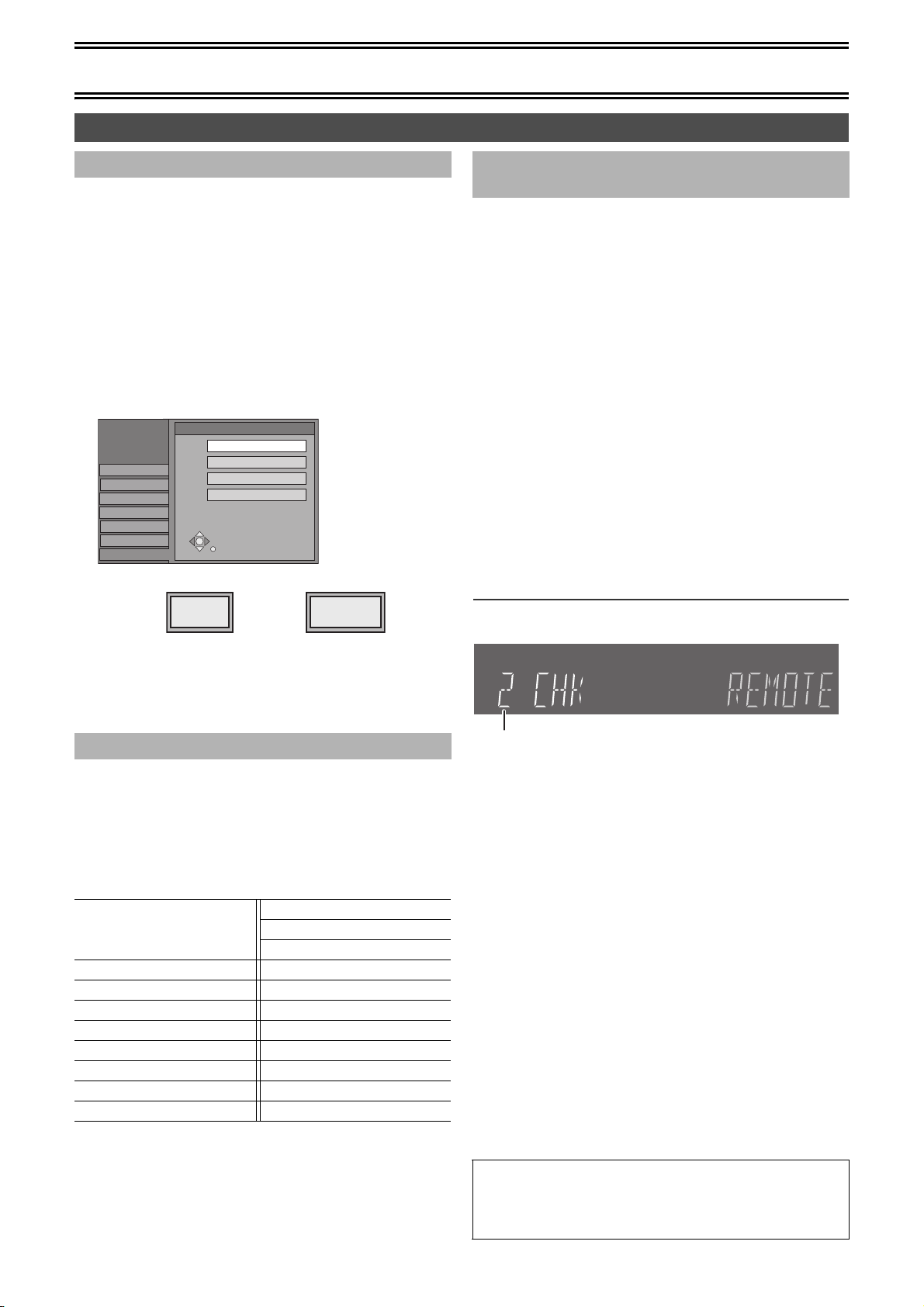
Before Use
STEP 4 Set up to match your TV and remote control
∫ Selecting TV type
You do not have to change the setting when connected to a 4:3
standard aspect TV that is not compatible with progressive output.
(l 63)
Preparation
≥Press [DVD].
[1] While stopped
Press [FUNCTIONS]. (l 47)
[2] Select “SETUP” with [3, 4, 2, 1] and press
[ENTER].
[3] Select “TV Screen” with [3, 4] and press
[2, 1].
[4] Select “TV Type” with [3, 4] and press
[ENTER].
SETUP
Channel
Set Up
Disc
Video
Audio
Display
TV Screen
≥Aspect 4:3/Aspect 16:9:
4:3 standard aspect TV 16:9 widescreen TV
≥480P/480I:
Select “480P” if the TV is compatible with progressive output.
TV Type
Aspect 4:3 & 480I
Aspect 4:3 & 480P
Aspect 16:9 & 480I
Aspect 16:9 & 480P
4:3
16:9
[5] Use [3, 4] to select the item and press
[ENTER].
∫ TV operation
You can configure the remote control TV operation buttons to turn
the TV on/off, change the TV input mode, select the TV channel and
change the TV volume.
Point the remote control at the TV
While pressing [Í POWER TV], enter the code
using the numeric buttons.
e.g., 01: press [0] ) [1].
Manufacturer and Code No.
Panasonic
National
QUASAR
FISHER 10 SANYO 10
GE 05 SHARP 06, 07
GOLDSTAR 15, 16, 17 SONY 08
HITACHI 12 SYLVANIA 03
JVC 11 THOMSON 05
LG 15, 16, 17 TOSHIBA 09
MAGNAVOX 03 ZENITH 04
MITSUBISHI 13
Test by turning on the TV and changing channels. Repeat the
procedure until you find the code that allows correct operation.
≥If your TV brand is not listed or if the code listed for your TV does
not allow control of your TV, this remote control is not compatible
with your TV.
01, 02
PHILIPS (RC-5) 03
RCA 05
SAMSUNG 14, 18, 19
∫ When other Panasonic products respond
to this remote control
Change the remote control code on the main unit and on the remote
control (the two must match) if you place other Panasonic products
close together.
Use “1”, the factory set code, under normal circumstances.
Preparation
≥Press [DVD].
[1] While stopped
Press [FUNCTIONS]. (l 47)
[2] Select “SETUP” with [3, 4, 2, 1] and press
[ENTER].
[3] Select “Set Up” with [3, 4] and press [2, 1].
[4] Select “Remote Control Code” with [3, 4] and
press [ENTER].
[5] Use [3, 4] to select the code (1, 2, or 3) and
press [ENTER].
The code on the unit has been set.
[6] While pressing [ENTER], press and hold for
about 2 seconds the numeric button ([1], [2] or
[3]) corresponding to the code you selected in
step 5.
The code on the remote control has been set.
[7] Press [ENTER].
∫When the following indicator appears on the unit’s
display
The unit’s remote control code
Change the code on the remote control to match the main unit’s
(l step 6).
∫To return to the previous screen
Press [RETURN].
∫When you are finished
Press [RETURN].
17

[[DVD]]
Before Use
DVD
Discs
∫ Discs you can use
≥On DVD-Audio, DVD-Video and Video CD, the producer of the material can control how these discs are played. This means that you may
not be able to control play of a disc with some operations described in these operating instructions. Read the disc’s information for details.
The features you can use with the different types of disc are as follows.
Disc type Logo
DVD-RAM
4.7 GB / 9.4 GB, 12 cm (5z)
2.8 GB 8 cm (3z)
DVD-R
4.7 GB 12 cm (5z), 1.4 GB 8 cm (3z)
for General Ver.2.0
4.7 GB 12 cm (5z)
for General Ver.2.0/4k-SPEED
DVD-R Revision 1.0
DVD-Audio
(Play is in stereo only.)
DVD-Video [DVD-V] t≤tt≤
Video CD [VCD] t≤tt≤
Audio CD
(Including discs recorded with
MP3.)
° Possible operations (≤: enable t: disable)
ARecording BPlayback CTitle erase/Entering text DCreating play lists E Selecting audio
°° The remaining capacity of the disc will not be increased even if erased.
Indication in
these
instructions
[RAM] ≤≤≤≤≤
[DVD-R]
Not finalized
[DVD-V]
Finalized
[DVD-A] t≤t t≤
[CD] t≤ttt
– [MP3] t≤tt t
Possible operations°
A B C D E
≤≤≤°°tt
t≤ttt
Features
This disc is able to be rewritten and edited. There are
2 types of DVD-RAM, single-sided and double-sided.
The capacity of the double-sided disc is 9.4 GB.
(l below)
This is a recordable disc with high compatibility and
storage stability. (You cannot rewrite it.) This unit is
capable of recording DVD-R from 1k speed to
4k speed. (l below)
This is a disc for music with high sound quality.
≥In this unit, it is played with 2 channels (stereo).
This is marketed software with high picture
quality which already includes movies or
music.
≥This unit can play discs with symbols
(region number) shown on the right.
This is marketed software which already includes
music or video.
This is marketed software which already includes
music or audio. This can be a CD-R or a CD-RW
including music recorded in MP3 compression
technology.
≥This unit can play finalized CD-R/CD-RW (audio
recording disc) recorded in CD-DA (digital audio),
Video CD or MP3 format. Some CD-R or CD-RW
may not be played due to the condition of the
recording.
1
ALL
1
2
4
Visit Panasonic’s homepage for more information about DVDs. http://www.panasonic.com/playDVD-R
∫ More about DVD-RAM and DVD-R
DVD-RAM
≥This unit is compatible with the Content Protection for Recordable
Media (CPRM) system so you can record broadcasts that allow
one copy, such as some CATV broadcasts, onto 4.7 GB/9.4 GB
DVD-RAM (these are CPRM compatible). It is not possible to
record onto DVD-R or 2.8 GB DVD-RAM.
≥DVD-RAMs recorded on this unit cannot be played on incompatible
players.
≥We recommend using Panasonic’s DVD-RAM, which has
confirmed compatibility with this unit.
≥The aspect ratio of the recorded images will be the same as that of
the originals.
∫Protection of cartridge disc
You can protect the contents of your discs.
≥With the write-protect tab in the protect
position, you cannot record to, edit, or erase
from the disc.
PROTECT
DVD-R
≥You can play DVD-R on compatible DVD players by finalizing it on
this unit.
≥The aspect ratio of the recorded images will be 4:3.
≥DVD-R can be recorded only in either of these audio types (Main or
SAP). Select the desired audio type in “Select MTS” (l 44).
≥Some broadcasts carry signals that allow you to copy once, but you
cannot record them with DVD-R. Use DVD-RAM to record these
kinds of broadcast.
≥Before finalizing, erasing titles will not increase the disc’s available
time.
≥After finalizing, these DVD-R can no longer be recorded on or
edited.
≥This unit may not be able to play back DVD-Rs other than
Panasonic’s product depending on the recording condition. We
recommend using Panasonic’s DVD-R, which has confirmed
compatibility with this unit.
≥DVD-R recorded by this unit cannot be reproduced by other
Panasonic DVD recorders in some cases.
18

Before Use
DVD
Discs that cannot be played
≥2.6 and 5.2 GB DVD-RAM, 12 cm (5z)
≥3.95 and 4.7 GB DVD-R for Authoring
≥Unfinalized DVD-R recorded on other equipment
≥PAL discs (you can still play the audio on DVD-Audio)
≥DVD-Video with a region number other than “1” or “ALL”,
DVD-ROM, DVD-RW, iR, iRW, CD-ROM, CDV, CD-G, Photo CD,
CVD, SVCD, SACD, MV-Disc, PD, Divx Video Disc, etc.
Maintenance
The precision parts in this unit are readily affected by the
environment, especially temperature, humidity, and dust.
Cigarette smoke also can cause malfunction or breakdown.
To clean this unit, wipe with a soft, dry cloth.
≥Never use alcohol, paint thinner or benzine to clean this unit.
≥Before using chemically treated cloth, read the instructions for the
cloth carefully.
Observe the following points to ensure continued listening and
viewing pleasure.
Dust and dirt may adhere to the unit’s lenses over time, possibly
making it impossible to record or play discs.
Use the recommended DVD-RAM/PD Lens cleaner
(LF-K123LCA1) about once every year, depending on frequency of
use and the operating environment.
Read the lens cleaner’s instructions carefully before use.
Disc handling
∫How to hold a disc
Do not touch the recorded surface.
∫If there is dirt or condensation on the disc
[RAM] [DVD-R]
≥Clean with an optional DVD-RAM/PD Disc cleaner (LF-K200DCA1,
where available).
≥Do not use cleaners for CDs or cloths.
[DVD-A] [DVD-V] [VCD] [CD]
Wipe with a damp cloth and then wipe dry.
∫Handling precautions
≥Do not attach labels or stickers to discs. (This may cause disc
warping and un-balanced rotation, rendering it unusable.)
≥Do not write on the label side with a ball-point pen or other writing
instrument.
≥Do not use record cleaning sprays, benzine, thinner, static
electricity prevention liquids or any other solvent.
≥Do not use scratch-proof protectors or covers.
≥Do not use the following discs:
-
Disc with exposed adhesive from removed stickers or labels
(rented discs, etc.).
-
Discs that are badly warped or cracked.
-
Irregularly shaped discs, such as heart shapes.
≥Do not place in the following areas:
-
In direct sunlight.
-
In very dusty or humid areas.
-
Near a heater.
19

Before Use
Inserting discs
[1] Press [<, OPEN/CLOSE] on the main unit to
open the tray.
You can insert a cartridge or non-cartridge disc.
[2] Press [<, OPEN/CLOSE] on the main unit to
close the tray.
≥If you insert a DVD-RAM with the write-protect tab set to
“PROTECT” (l 18), play starts automatically.
Note
≥Load double-sided discs so the label for the side you want to
record/play is facing up.
≥It is not possible to record continuously from one side of a double
sided disc to the other. You will need to eject the disc and turn it
over.
≥When using 8 cm (3q) DVD-RAM, remove the disc from the
cartridge and insert it, making sure you align it with the groove.
Non-cartridge disc
(1) Insert label-up.
(2) Insert inside the tray’s guides.
(3) Insert label-up with the arrow facing in.
DVD
(1)
(2)
(3)
Cartridge disc
20

Playback
SKIP/INDEX
SLOW/
SEARCH
REW
FF
PLAY
PROG/CHECK
POWER
TIME SLIP
FUNCTIONSDIRECT NAVIGATOR
TOP MENU
VHS MENU
RETURN
CM SKIP
CANCEL/RESET
VOLUME
CH
INPUT SELECT
STATUSDISPLAY
AUDI O
TV
TV/VIDEO
DVD/VHS
VHS
DVD
TRACKING/V-LOCK
SUB MENU
DVD/VHS POWER
VCR Plus+
OUTPUT
PLAY
DVD-RAM
PLAY x1.3
DVD-RAM
Playing discs
Í
DVD
Numeric
Buttons
∫
3, 4, 2, 1
ENTER
[RAM] [DVD-R] [DVD-A] [DVD-V] [VCD] [CD] [MP3]
Preparation
≥Press [DVD].
[1] Press [Í, DVD/VHS POWER] to turn the unit on.
[2] Insert a disc.
(l 20)
[3] Press [1, PLAY].
The disc tray closes and play begins.
(The unit takes some time to read the disc before play starts.)
≥Playback starts from the most recently recorded title.
[RAM] [DVD-R]
≥Playback starts from the beginning of the disc.
[DVD-A] [DVD-V] [VCD] [CD] [MP3]
∫To stop play
Press [∫, STOP]. (l right, “Resume
Function”)
≥A screen similar to the one on the right
may appear when you stop play. Press
[∫, STOP] again and you can use this
unit’s tuner to watch TV. [DVD-A] [DVD-V]
[VCD] [CD] [MP3]
∫To pause play
Press [;, PAUSE]. (Press again to restart play.)
1
;
DVD
∫ When a menu screen appears on the TV
[DVD-A] [DVD-V] [VCD]
[VCD]
Press the numeric buttons to select an item.
e.g.: “5”: [0] )[5]
“15”: [1] )[5]
[DVD-A] [DVD-V]
Press [3, 4, 2, 1] to select an item and press [ENTER].
≥You can also use the numeric buttons to select an item.
Other buttons used to operate menus
Read the disc’s instructions for further details about operation.
Note
≥If “ ” appears on the TV, the operation is prohibited by the unit or
disc.
Quick View (Play t1.3)
[RAM] (Only with Dolby Digital)
The play speed can be increased
without distorting the audio.
During Play
Press and hold [1, PLAY].
∫To return to normal speed
Press [1, PLAY].
Note
≥Output is in PCM when using a digital connection (l 12).
≥This is cancelled when you perform skip, pause, or when play
reaches a point where a program recorded in sound other than
Dolby Digital starts.
≥This does not work if the setting is “Off” in “Search Audio & PLAY
t1.3” (l 44).
≥This does not work when recording is in XP or FR mode during
simultaneous recording and play (l 25). [RAM]
Starting play from where you stopped it
(Resume Function)
[RAM] [DVD-R] [DVD-A] [DVD-V] [VCD] [CD] [MP3]
[1] During play
Press [∫, STOP].
e.g.: Normal play
≥“PB” flashes on the unit’s display (Normal play only). The unit
memorizes the position.
[2] Press [1, PLAY].
≥Play starts from where you stopped it.
∫To cancel the resume function (Normal play only)
Press [∫, STOP] while the unit remembers the
position.
(The position is also cleared when you turn the
unit off.)
21
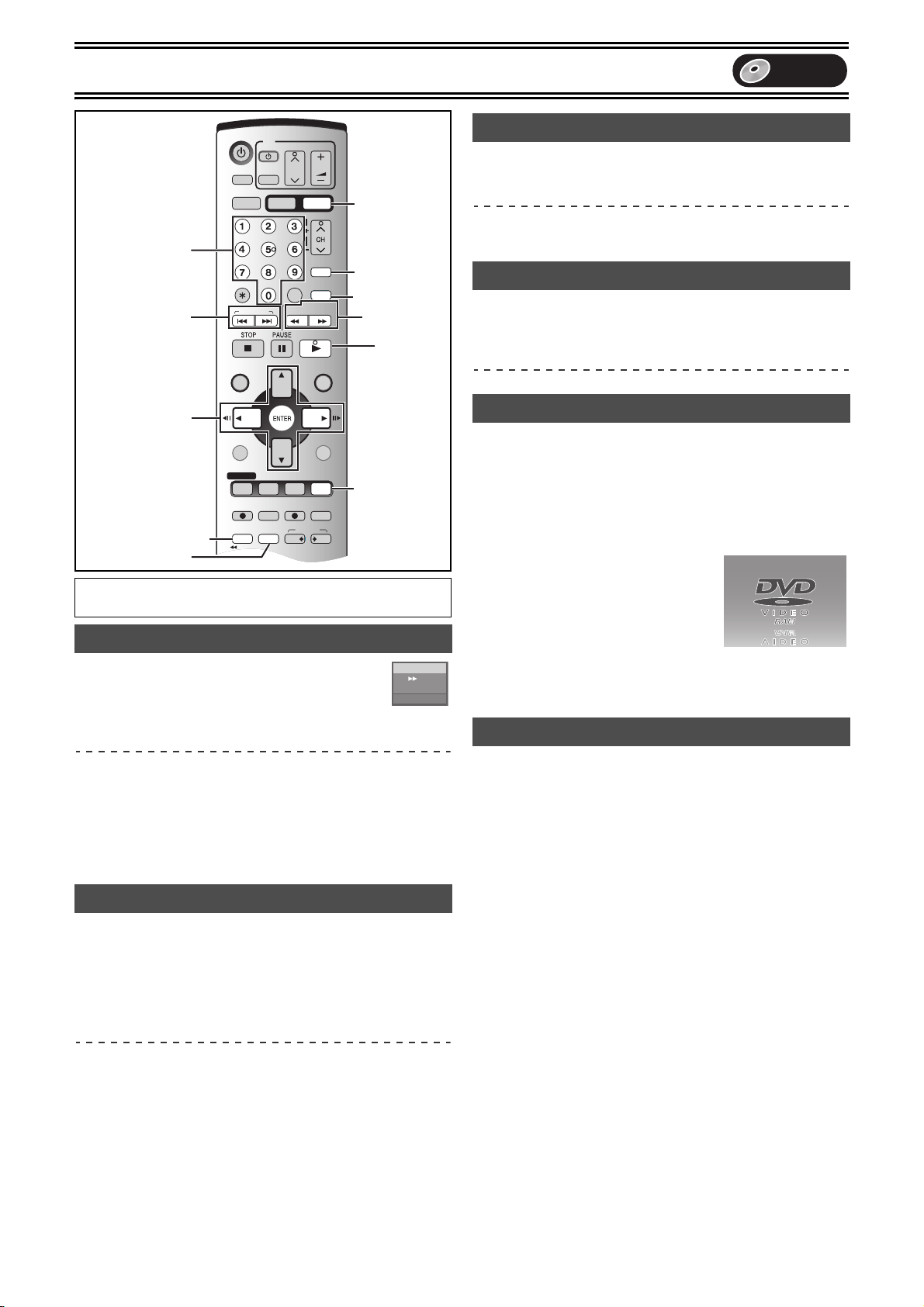
Playback
SKIP/INDEX
SLOW/
SEARCH
REW
FF
PLAY
PROG/CHECK
DVD R ECVHS REC
REC MODE
ADD/DLT
DUBBING
VHS DVD
POWER
TIME SLIP
CHAPTER
JET REW
FUNCTIONSDIRECT NAVIGATOR
TOP MENU
VHS MENU
RETURN
CM SKIP
CANCEL/RESET
VOLUME
CH
INPUT SELECT
STATUSDISPLAY
AUDI O
TV
TV/VIDEO
DVD/VHS
VHS
DVD
TRACKING/V-LOCK
SUB MENU
DVD/VHS POWER
DVD ERASE
VCR Plus+
OUTPUT
DVD
Numeric
Buttons
:, 9
2, 1
2;, ;1
ENTER
CHAPTER
DVD ERASE
Preparation
≥Press [DVD].
Fast forward and rewind—SEARCH
[RAM] [DVD-R] [DVD-A] [DVD-V] [VCD] [CD] [MP3]
During play
Press [6, SLOW/SEARCH] or [5,
SLOW/SEARCH].
≥On the main unit, press and hold [:/6] or [5/9].
≥There are 5 search speeds. Each press increases the search
speed.
≥Press [1, PLAY] to restart playback.
≥Sound is output only in the first level of fast forward. In the case of
DVD-A (except moving picture parts), CD and MP3, it is output in
all levels.
≥You can turn this sound off if you want to (l 44, “Audio”—“Search
Audio & PLAY t1.3”).
Slow-motion play
[RAM] [DVD-R] [DVD-A] (Motion picture parts only) [DVD-V] [VCD]
While paused
Press [6, SLOW/SEARCH] or [5, SLOW/
SEARCH].
≥On the main unit, press and hold [:/6] or [5/9].
≥When slow motion play is continued for about 5 minutes it pauses
automatically.
≥The speed increases up to 5 steps.
≥Press [1, PLAY] to restart playback.
≥Forward direction ([5], [5/9]) only. [VCD]
AUDIO
CM SKIP
6, 5
1
TIME SLIP
DVD-RAM
••••
t2
L R
DVD
Frame-by-frame viewing
[RAM] [DVD-R] [DVD-A] (Motion picture parts only) [DVD-V] [VCD]
While paused
Press [2;], [;1], [2] or [1].
≥Each press shows the next or previous frame.
≥Press [1, PLAY] to restart playback.
≥Forward direction ([;1], [1]) only. [VCD]
Skipping
[RAM] [DVD-R] [DVD-A] [DVD-V] [VCD] [CD] [MP3]
During play or while paused
Press [:, SKIP] or [9, SKIP].
≥On the main unit, press [:/6] or [5/9].
≥Each press increases the number of skips.
Direct Play
[RAM] [DVD-R] [DVD-A] [DVD-V] [VCD] [CD] [MP3]
Starting play from a selected title, chapter or track.
During play
Press the numeric buttons to select the item.
e.g.: “5”: [0] )[5] [MP3] “5”: [0] )[0] )[5]
“15”: [1] )[5] “15”: [0] )[1] )[5]
[DVD-A]
A group number can be specified while the
screen saver is displayed.
e.g.: “5”: [5]
≥This works only when stopped (screen
saver is displayed) with some discs.
≥Playing bonus groups
Some discs contain bonus groups. If a
password screen appears after selecting a group, enter the
password with the numeric buttons and press [ENTER]. Refer also
to the disc’s jacket.
CM Skip
[RAM] [DVD-R]
You can skip approximately 1 minute with one press.
During play
Press [CM SKIP].
Screen saver
22

Playback
DVD
Displaying the TV image as a picture-inpicture/
Selecting an amount of time to skip—
Time Slip
[RAM] [DVD-R]
Skips the specified time.
Displays the TV image being received as a picture-in-picture.
[1] During play
Press [TIME SLIP]. (Press again to cancel.)
≥You will hear the playback audio.
≥The blue background does not appear on the receiving screen
even if you select “On” from “Blue Background” in the SETUP
menu (l 45).
[2] Press [3, 4] to enter the time and press
[ENTER].
≥The time indicator will go off after about 5 seconds, but will turn
on again when you set the indicator.
≥Play skips the amount of time you entered.
≥Press to alter in 1-minute units. Press and hold to alter in
10-minute units.
(1)
(2)
PLAY
0 min
CH8
PLAY
–5 min
CH8
Create chapters
[RAM]
[1] During play
Press [CHAPTER].
≥Press [:, SKIP] or [9, SKIP] to skip to the start of a
chapter.
≥You cannot activate this function when recording and playing at
the same time.
Changing audio during play
[RAM] [DVD-A] [DVD-V] [VCD]
You can change the audio being played.
Press [AUDIO] to select the audio type.
[RAM] [VCD] (l 47)
LR#L#R
^--------------}
≥When playing an SAP
broadcast recorded in
DVD-RAM:
MAIN ()SAP
[DVD-A] [DVD-V] (l 40)
You can change the audio channel number by pressing [AUDIO].
This allows you to change items like the sound track language.
Sound track
e.g.: [RAM]
“L R” is selected
1 ENG Î Digital 3/2.1ch
DVD-RAM
PLAY
L R
(1)Play images
(2)Current receiving images
≥You can change the channel being received by pressing
[CH, W, X].
≥You cannot change the channel being received while
recording.
∫To show the play images in full
Press [TIME SLIP].
Erasing a title that is being played
[RAM] [DVD-R]
You can erase titles while playing.
≥A title cannot be restored once it is erased. Make certain before
proceeding.
[1] During play
Press
[DVD ERASE].
[2] Select “Erase”
with [2] and
Time remaining after erase
Corresponding play list chapters will be erased.
Erase Cancel
press [ENTER].
For your reference
≥It is not possible to erase a title when you are carrying out
simultaneous recording and play (l 25). [RAM]
≥It is not possible to erase a title that is in the process of being
recorded.
≥The available recording time on DVD-R does not increase when
you erase titles.
Erase
0 : 58(SP)
e.g.: [DVD-V] English is the selected language.
Note
If you cannot change the audio type when you have used only an
optical digital cable for connection, set “Dolby Digital” to “PCM”
(l 44). Alternatively, you may connect to an amplifier with an Audio/
Video cable and change the input on the amplifier to suit the
connection.
23

Playback
SKIP/INDEX
SLOW/
SEARCH
REW
FF
PLAY
PROG/CHECK
DVD R ECVHS REC
REC MODE
ADD/DLT
POWER
TIME SLIP
FUNCTIONSDIRECT NAVIGATOR
TOP MENU
VHS MENU
RETURN
CM SKIP
CANCEL/RESET
VOLUME
CH
INPUT SELECT
STATUSDISPLAY
AUDI O
TV
TV/VIDEO
DVD/VHS
VHS
DVD
TRACKING/V-LOCK
SUB MENU
DVD/VHS POWER
VCR Plus+
OUTPUT
CH, W, X
TV/VIDEO
DVD
Numeric
Buttons
∫
DIRECT NAVIGATOR
TOP MENU
3, 4, 2, 1
ENTER
Preparation
≥Press [DVD].
Using menus to play MP3 discs
[MP3]
This unit plays MP3 files recorded on CD-R/RW designed for audio
recording that are finalized (l 63) on a computer. Files are treated
as tracks and folders are treated as groups.
[1] During stop or play
Press [TOP MENU].
≥The file list appears.
G:
The Group Number
T:
Track Number in the Group
TOTAL:
Selected Track Number/
Total Track Number
[2] Press [3, 4] to select the track and press
[ENTER].
Play continues to the last track in the last group.
≥“ ” indicates the track currently playing.
≥You can also directly select the track with the numeric buttons.
e.g.: The track “006.mp3” of Group “002” in the illustration on
the right,
“6”: [0] )[0] )[6]
∫To show other pages
The track “010.mp3” of Group “003” in the illustration on
the right,
“10”: [0] )[1] )[0]
Select “2 Prev.” or “Next 1” with [3, 4, 2, 1] and press [ENTER].
≥After listing all the tracks in one group, the list for the next group
appears.
∫To exit the file list
Press [TOP MENU] or [RETURN].
Selected Group No. and Name
MENU
G 1
T 1
TOTAL
1/ 24
0 – 9
No. GROUP
1
: MP3_MUSIC
TOTAL TRACK TREE
1
001 Both Ends Freezing
No.
Prev. Next
1
RETURN
TIME SLIP
DVD
∫ Using the tree screen to find a group
[1] While the file list is displayed
Press [1] while a track is highlighted to display
the tree screen.
3
MP3_MUSIC
001 My favorite
001 Brazillian pops
002 Chinese pops
003 Czech pops
004 PC Files
005 Japanese pops
006 Swedish pops
001 Momoko
002 Standard Number
3
001 Piano solo
002 Vocal
001.mp3
002.mp3
003.mp3
002
008.mp3
009.mp3
010.mp3
TREE
G 1/ 15
Folder = Group
File = Track
004.mp3
005.mp3
006.mp3
007.mp3
Selected Group Number/Total
Group Number
≥If the group has no track, “– –”
is displayed as group number.
Track total = Total
MENU
G 1
T 1
TOTAL
1/ 24
No.
0 – 9
≥A folder which has no MP3 files is indicated in black. You
cannot select groups with no MP3 files.
[2] Press [3, 4] to select a group and press
[ENTER].
≥The file list for the group appears.
For your reference
≥Press [2, 1] to jump layers in the tree screen.
∫To return to the file list
Press [RETURN].
∫Tips for making MP3 discs
≥Discs must conform to ISO9660 level 1 or 2 (except for extended
formats).
≥Compatible compression rate: from 32 kbps to 320 kbps
≥Compatible sampling rate:16 kHz, 22.05 kHz, 24 kHz, 32 kHz,
44.1 kHz, 48 kHz
≥Maximum number of tracks and groups recognizable: 999 tracks
and 99 groups
≥This unit is compatible with multi-session.
≥This unit is not compatible with ID3 tags or packet writing.
≥Depending on recording, some items may not be playable.
≥Reading or play of the disc may take time if there are a lot of still
pictures or sessions.
≥The display order may differ from how the order is displayed on a
computer.
∫Naming folders and files
At the time of recording, give folder and file names a 3-digit numeric
prefix in the order you want them to play (this may not work at times).
001001
003
≥MP3 files must have the extension “.MP3” or “.mp3”.
≥English alphabet and Arabic numerals are displayed properly.
Other characters may not be displayed properly.
24
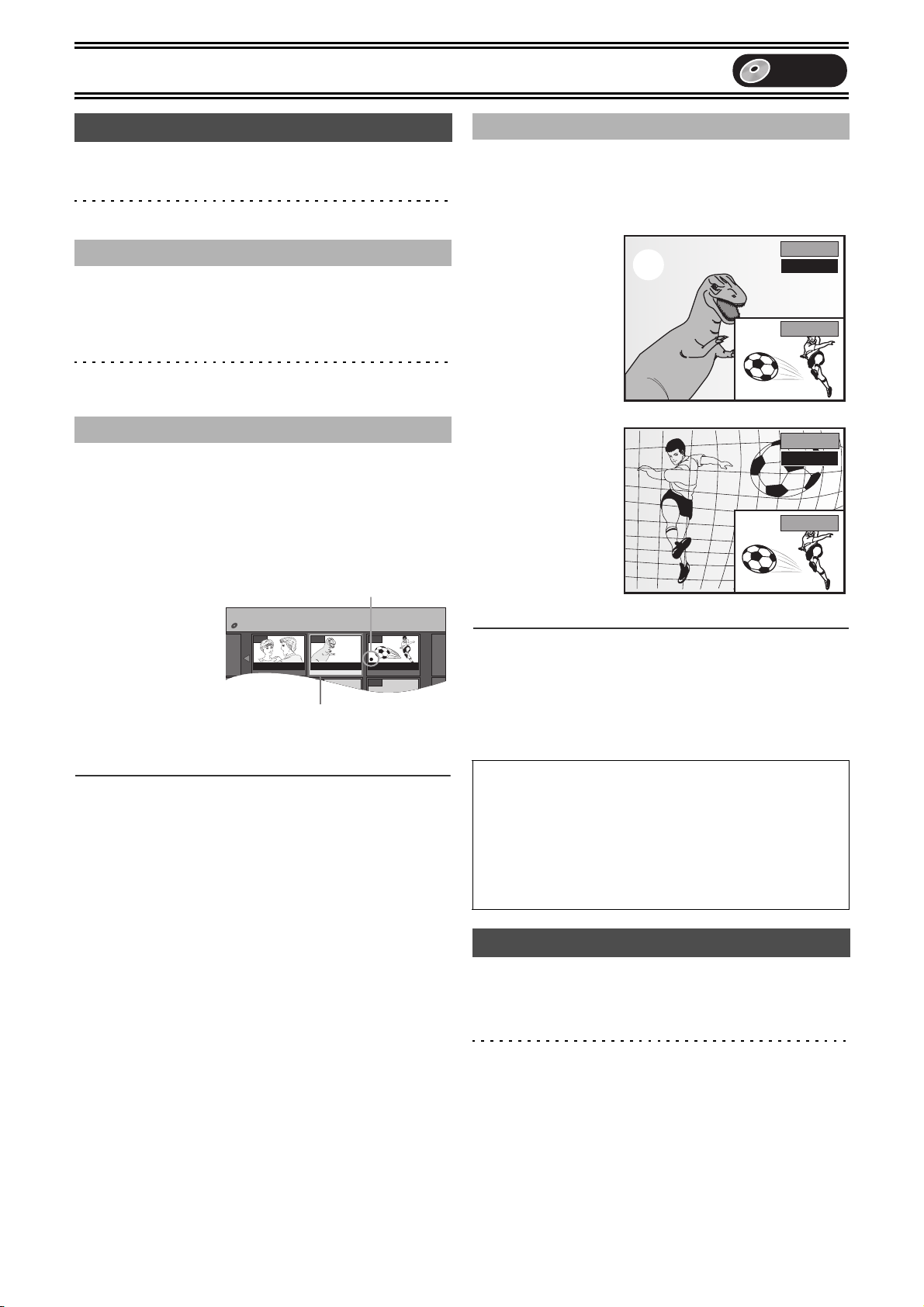
Recording
- -
DIRECT NAVIGATOR TITLE VIEW
DVD-RAM
09
- -- -- -
0807
10 10/25 MON 8 10/25 MON 8 10/26 TUE
DVD
Playing while you are recording
[RAM]
Preparation
≥Press [DVD].
Hint
≥Sound is not output while fast-forwarding.
∫ Chasing play
You can start play from the beginning of the title while continuing to
record it.
While recording or timer recording
Press [1, PLAY].
Time Slip indicator on the main unit lights.
For your reference
≥Play cannot be started until at least 2 seconds after recording
starts.
∫ Simultaneous recording and play
You can start play of the title you are recording or play a title
previously recorded.
While recording or timer recording
[1] Press [DIRECT NAVIGATOR].
[2] Use [3, 4, 2, 1] to select a title and press
[ENTER].
≥Time Slip indicator on the main unit lights.
¥: Currently recording
e.g.:
You want to watch the
movie you recorded
yesterday (title 08)
while recording sport
(title 09).
Title 08 is played back
while title 09 is being
recorded.
Selecting title 08
∫ TIME SLIP
You can play the title being recorded to check that it is being
recorded correctly. You can also check parts that were recorded
previously.
While recording or timer recording
[1] Press [TIME SLIP].
Time Slip indicator on the
main unit lights. Play
starts from 30 seconds
previous to that moment.
What is currently being
recorded appears as a
picture-in-picture and you
will hear the playback
audio.
(1) Play images
(30 seconds before)
(2) Current recording
(1)
(2)
[2] Press [3, 4] to
select the time
and press
[ENTER].
≥The time indicator will go
off after about
5 seconds, but will turn
on again when you set
the indicator.
≥Press [3, 4] to alter in
1-minute units. Press
and hold [3, 4] to alter in 10-minute units.
∫To show the play images in full
Press [TIME SLIP].
≥Press [TIME SLIP] to return to the picture-in-picture screen.
For your reference
≥The image on the small screen may be distorted or flicker
depending on the scene. However, this does not affect the image
recorded.
PLAY
0 min
REC
PLAY
–5 min
REC
∫To exit the Direct Navigator screen
Press [DIRECT NAVIGATOR].
For your reference
≥During simultaneous recording and play, you cannot edit or erase
with the Direct Navigator or play lists.
≥If you start play while the unit is on standby for timer recording,
recording starts when the time you set is reached.
∫To stop play and recording
[1] Press [∫, STOP]. Play stops.
(Wait 2 or more seconds)
[2] Press [∫, STOP]. Recording stops.
≥You cannot stop recording with [∫, STOP] during timer
recording. To stop timer recording, press [∫, STOP], then
[ENTER] within 5 seconds.
- You can also press and hold [∫] on the main unit for more
than 3 seconds to stop timer recording.
Watching the TV while recording
[1] Press [TV/VIDEO] to change the input mode to
“TV”.
[2] Press TV’s [CH, W, X] to select the desired TV
channel.
For your reference
≥You can also do this if the unit is making a timer recording.
≥The recording is unaffected.
25

Recording
SKIP/INDEX
SLOW/
SEARCH
REW
FF
PLAY
PROG/CHECK
DVD R ECVHS REC
REC MODE
ADD/DLT
DUBBING
VHS DVD
POWER
TIME SLIP
CHAPTER
FUNCTIONSDIRECT NAVIGATOR
TOP MENU
VHS MENU
RETURN
CM SKIP
CANCEL/RESET
VOLUME
CH
INPUT SELECT
STATUSDISPLAY
AUDI O
TV
TV/VIDEO
DVD/VHS
VHS
DVD
TRACKING/V-LOCK
SUB MENU
DVD/VHS POWER
DVD ERASE
VCR Plus+
OUTPUT
Í
DVD
[5] Press [¥, DVD REC] to start recording.
DVD
Numeric
CH, W, X
Buttons
AUDIO
∫
;
FUNCTIONS
3, 4, 2, 1
ENTER
RETURN
STATUS
REC MODE
Preparation
≥Press [DVD].
µ
Recording TV programs
[RAM] [DVD-R]
≥You can record up to 99 titles on a disc.
≥DVD-RAM/DVD-R have limitations on recording (l 18).
≥Recording will take place on open space on the disc. Data will not
be overwritten.
≥If there is no space left on the recording disc, you will need to erase
unwanted titles (l 23, 33) or use a new disc.
Preparation
≥Release protection (disc l 30, cartridge l 18). [RAM]
≥Press [DVD].
[1] Press [Í, DVD/VHS POWER] to turn the unit on.
[2] Insert a disc.
≥When using a DVD-RAM for the first time with this unit, format
it to ensure accurate recording (l 31, “Format disc”).
[3] Press [CH, W, X] to select the channel.
To select with the numeric
buttons:
TV Mode (Airwaves)
e.g., “5”: [0] )[5]
“15”: [1] )[5]
CATV Mode (Cable)
e.g., “5”: [0] )[0] )[5]
“15”: [0] )[1] )[5]
“115”: [1] )[1] )[5]
[4] Press [REC MODE] to select the recording
mode.
(l 20)
≥You cannot change the channel or recording mode during
recording. You can change them while recording is paused, but
the material is recorded as a separate title.
∫To pause recording
Press [;, PAUSE]. (Press again to restart recording.)
≥Title is not split into a separate title.
∫To stop recording
Press [∫, STOP].
≥Recorded as 1 title until the position where stopped.
≥DVD-R takes about 30 seconds for the unit to complete recording
management information after recording finishes.
∫To specify a time to stop recording
While recording
Press [¥, DVD REC] to select the recording time.
≥On the main unit, press [¥, REC].
Unit’s Display
Each time you press the button:
Counter (cancel) # 0:30 # 1:00 # 1:30
^------- 4:00 ! 3:00 ! 2:00 !--------}
For your reference
≥This does not work during timer recordings or Flexible Recording.
≥Recording stops and the set time is cleared if you press [∫,STOP].
≥The set time is cleared if you change the recording mode or
channel while recording is paused.
Playing/Recording VHS while recording
You can watch play or record tapes while recording. The recording
will not be affected.
≥VHS playback (l 49)
≥VHS recording (l 51)
-
When a tuner channel is being recorded on DVD, you can only
record the same channel on VHS.
Remaining time on the disc
26
