Panasonic DMR-E55EG, DMR-E53, DMR-E53EG, DMR-E55 User Manual
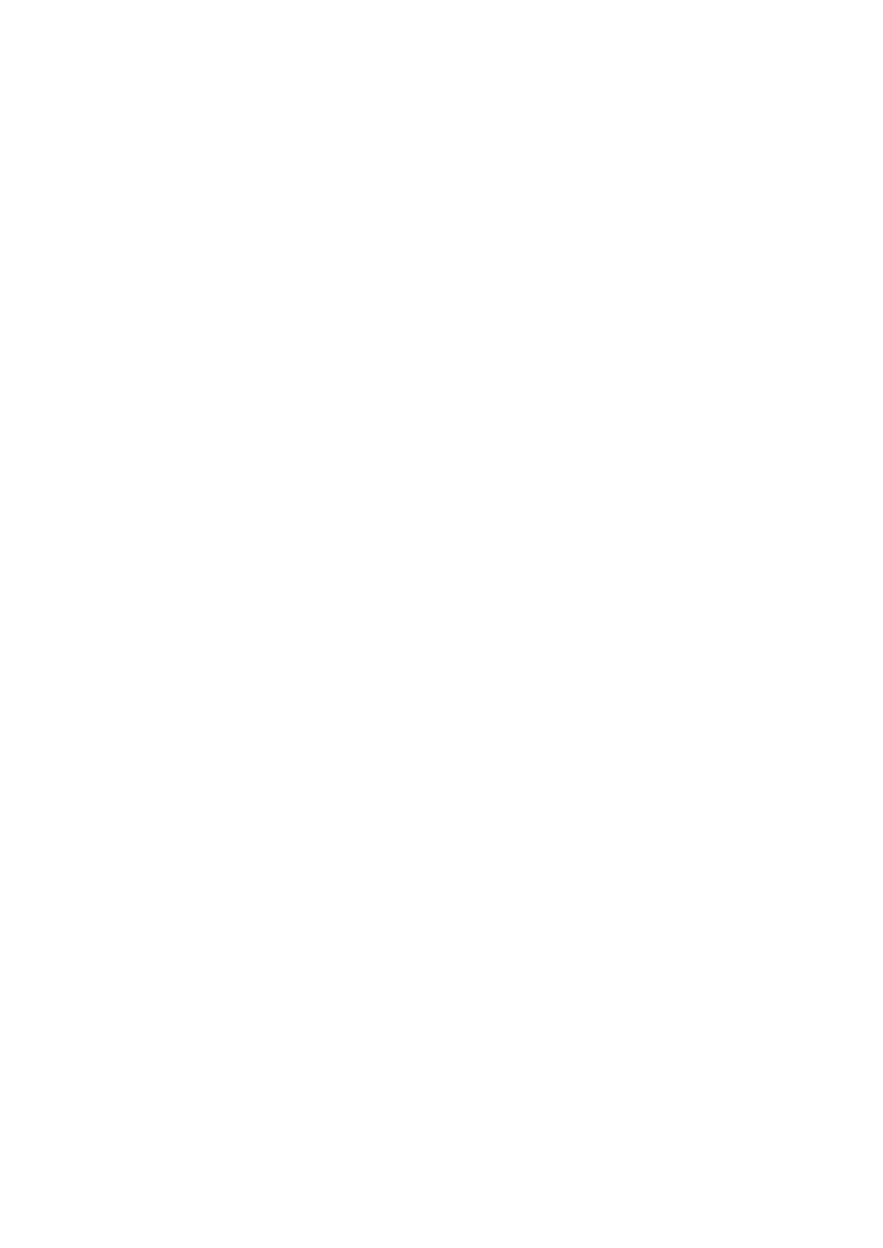
Operating Instructions
Instrucciones de funcionamiento
DVD Video Recorder
Grabadora de DVD vídeo
Model No. DMR-E55
DMR-E53
Region number supported by this unit
Region numbers are allocated to DVD players and software according to where they are sold.
≥The region number of this unit is “2”. ≥The unit will play DVDs marked with labels
containing “2” or “ALL”.
Número de región soportado por esta unidad
A los reproductores DVD y al software se les asigna números de región según la zona donde son vendidos.
≥El número de región de esta unidad es el “2”. ≥La unidad reproducirá DVDs con etiquetas que
tengan “2” o “ALL”.
Web Site: http://www.panasonic-europe.com
Example:
Ejemplo:
2 ALL 235
EG |
Dear customer
Thank you for purchasing this product. For optimum performance and safety, please read these instructions carefully.
Before connecting, operating or adjusting this product, please read these instructions completely. Please keep this manual for future reference.
Estimado cliente
Muchísimas gracias por haber adquirido este aparato.
Lea con atención estas instrucciones para obtener las máximas prestaciones y seguridad.
Antes de conectar, operar o ajustar este producto, sírvase leer estas instrucciones completamente. Guarde este manual.
RQT7535-1E

CAUTION!
THIS PRODUCT UTILIZES A LASER.
USE OF CONTROLS OR ADJUSTMENTS OR PERFORMANCE OF PROCEDURES OTHER THAN THOSE SPECIFIED HEREIN MAY RESULT IN HAZARDOUS RADIATION EXPOSURE.
DO NOT OPEN COVERS AND DO NOT REPAIR YOURSELF. REFER SERVICING TO QUALIFIED PERSONNEL.
|
|
WARNING: |
|||
|
|
TO REDUCE THE RISK OF FIRE, ELECTRIC SHOCK OR |
|||
|
|||||
|
|
PRODUCT DAMAGE, DO NOT EXPOSE THIS APPARATUS |
|||
|
|
TO RAIN, MOISTURE, DRIPPING OR SPLASHING AND THAT |
|||
|
|
NO OBJECTS FILLED WITH LIQUIDS, SUCH AS VASES, |
|||
|
|||||
started |
|
SHALL BE PLACED ON THE APPARATUS. |
|||
|
|
|
|
|
|
|
|
|
|
|
|
|
CAUTION! |
||||
Getting |
|
≥DO NOT INSTALL OR PLACE THIS UNIT IN A BOOKCASE, |
|||
|
|
||||
|
|
BUILT-IN CABINET OR IN ANOTHER CONFINED SPACE. |
|||
|
|
ENSURE THE UNIT IS WELL VENTILATED. TO PREVENT |
|||
|
|
RISK OF ELECTRIC SHOCK OR FIRE HAZARD DUE TO |
|||
|
|
OVERHEATING, ENSURE THAT CURTAINS AND ANY |
|||
|
|
OTHER MATERIALS DO NOT OBSTRUCT THE |
|||
|
|
VENTILATION VENTS. |
|||
|
|
≥DO NOT OBSTRUCT THE UNIT’S VENTILATION OPENINGS |
|||
|
|
WITH NEWSPAPERS, TABLECLOTHS, CURTAINS, AND |
|||
|
|
SIMILAR ITEMS. |
|||
|
|
≥DO NOT PLACE SOURCES OF NAKED FLAMES, SUCH AS |
|||
|
|
LIGHTED CANDLES, ON THE UNIT. |
|||
|
|
≥DISPOSE OF BATTERIES IN AN ENVIRONMENTALLY |
|||
|
|
FRIENDLY MANNER. |
|||
|
|
|
|
|
|
|
|
|
|
|
|
|
|
THIS UNIT IS INTENDED FOR USE IN MODERATE CLIMATES. |
|||
|
|
|
|
|
|
|
|
|
|
|
|
|
|
This product may receive radio interference caused by mobile |
|||
|
|
telephones during use. If such interference is apparent, please |
|||
|
|
increase separation between the product and the mobile |
|||
|
|
telephone. |
|||
|
|
|
|
|
|
|
|
|
|
|
|
|
|
The socket outlet shall be installed near the equipment and |
|||
|
|
easily accessible or the mains plug or an appliance coupler shall |
|||
|
|
remain readily operable. |
|||
|
|
|
|
|
|
|
|
|
|
|
|
|
|
|
|
|
|
|
|
|
|
|
|
|
|
|
|
|
|
|
|
|
|
|
|
Y |
RF IN |
|
|
|
|
|
|
P |
|
|
|
R - AUDIO - L |
VIDEO |
S-VIDEO |
|
AV1 (TV) |
|
|
OPTICAL |
|
|
|
OUT |
P |
|
|
|
|
|
|
AV4 |
AV2 (DECODER/EXT) |
RF OUT |
AC IN |
DIGITAL AUDIO OUT |
R - AUDIO - L |
VIDEO |
S-VIDEO |
IN |
|
|
(PCM/BITSTREAM)
DANGER |
- VISIBLE AND INVISIBLE LASER RADIATION WHEN OPEN. |
|
|
AVOID DIRECT EXPOSURE TO BEAM. |
(FDA 21 CFR) |
CAUTION |
- VISIBLE AND INVISIBLE LASER RADIATION WHEN OPEN. |
|
|
AVOID EXPOSURE TO BEAM. |
(IEC60825-1) |
ATTENTIONRAYONNEMENT LASERVISIBLE ET INVISIBLE EN CAS D’OUVERTURE. |
||
|
EXPOSITION DANGEREUSE AU FAISCEAU. |
|
ADVARSELSYNLIG OG USYNLIG LASERSTRÅLING VED ÅBNING. |
|
|
|
UNDGÅ UDSÆTTELSE FOR STRÅLING. |
|
VARO! |
- AVATTAESSA OLET ALTTIINA NÄKYVÄÄ JA NÄKYMÄTÖN |
|
|
LASERSÄTEILYLLE. ÄLÄ KATSO SÄTEESEEN. |
|
VARNING |
- SYNLIG OCH OSYNLIG LASERSTRÅLNING NÄR DENNA DEL |
|
|
ÄR ÖPPNAD. BETRAKTA EJ STRÅLEN. |
|
ADVARSEL - SYNLIG OG USYNLIG LASERSTRÅLING NÅR DEKSEL ÅPNES. UNNGÅ EKSPONERING FOR STRÅLEN.
VORSICHT - SICHTBARE UND UNSICHTBARE LASERSTRAHLUNG, WENN ABDECKUNG GEÖFFNET. NICHT DEM STRAHL AUSSETZEN.
-
-
RQLS0233
(Inside of product) (Tuotteen sisällä) (Produktets innside)
RQT7535
2
SUOMI
VAROITUS!
LAITTEEN KÄYTTÄMINEN MUULLA KUIN TÄSSÄ KÄYTTÖOHJEESSA MAINITULLA TAVALLA SAATTAA ALTISTAA KÄYTTÄJÄN TURVALLISUUSLUOKAN 1 YLITTÄVÄLLE NÄKYMÄTTÖMÄLLE LASERSÄTEILYLLE.
VAROITUS:
TULIPALO-, SÄHKÖISKUVAARAN TAI TUOTETTA KOHTAAVAN MUUN VAHINGON VÄHENTÄMISEKSI EI LAITETTA SAA ALTISTAA SATEELLE, KOSTEUDELLE, VESIPISAROILLE TAI ROISKEELLE, EIKÄ NESTETTÄ SISÄLTÄVIÄ ESINEITÄ, KUTEN ESIMERKIKSI MALJAKOITA, SAA ASETTAA LAITTEEN PÄÄLLE.
VAROITUS!
≥ÄLÄ ASENNA TAI LAITA TÄTÄ LAITETTA
KABINETTITYYPPISEEN KIRJAKAAPPIIN TAI MUUHUN SULJETTUUN TILAAN, JOTTA TUULETUS ONNISTUISI. VARMISTA, ETTÄ VERHO TAI MIKÄÄN MUU MATERIAALI EI HUONONNA TUULETUSTA, JOTTA VÄLTETTÄISIIN YLIKUUMENEMISESTA JOHTUVA SÄHKÖISKUTAI TULIPALOVAARA.
≥ÄLÄ PEITÄ LAITTEEN TUULETUSAUKKOJA
SANOMALEHDELLÄ, PÖYTÄLIINALLA, VERHOLLA TAI MUULLA VASTAAVALLA ESINEELLÄ.
≥ÄLÄ ASETA PALAVAA KYNTTILÄÄ TAI MUUTA AVOTULEN
LÄHDETTÄ LAITTEEN PÄÄLLE.
≥HÄVITÄ PARISTOT LUONTOA VAHINGOITTAMATTOMALLA
TAVALLA.
TÄMÄ LAITE ON TARKOITETTU KÄYTETTÄVÄKSI LEUDOSSA ILMASTOSSA.
Laite tulee asettaa lähelle verkkopistorasiaa ja pistokkeen täytyy olla sellaisessa asennossa, että siihen on helppo tarttua ongelman sattuessa.
NORSK
ADVARSEL!
DETTE PRODUKTET ANVENDER EN LASER. BETJENING AV KONTROLLER, JUSTERINGER ELLER ANDRE INNGREP ENN DE SOM ER BESKREVET I DENNE
BRUKSANVISNING, KAN FØRE TIL FARLIG BESTRÅLING. DEKSLER MÅ IKKE ÅPNES, OG FORSØK ALDRI Å REPARERE APPARATET PÅ EGENHÅND. ALT SERVICE OG REPARASJONSARBEID MÅ UTFØRES AV KVALIFISERT PERSONELL.
ADVARSEL:
FOR Å REDUSERE FAREN FOR BRANN, ELEKTRISK STØT ELLER SKADER PÅ PRODUKTET, MÅ DETTE APPARATET IKKE UTSETTES FOR REGN, FUKTIGHET, VANNDRÅPER ELLER VANNSPRUT. DET MÅ HELLER IKKE PLASSERES GJENSTANDER FYLT MED VANN, SLIK SOM BLOMSTERVASER, OPPÅ APPARATET.
ADVARSEL!
≥APPARATET MÅ IKKE PLASSERES I EN BOKHYLLE, ET
INNEBYGGET KABINETT ELLER ET ANNET LUKKET STED HVOR VENTILASJONSFORHOLDENE ER UTILSTREKKELIGE. SØRG FOR AT GARDINER ELLER LIGNENDE IKKE FORVERRER VENTILASJONSFORHOLDENE, SÅ RISIKO FOR ELEKTRISK SJOKK ELLER BRANN FORÅRSAKET AV OVERHETING UNNGÅS.
≥APPARATETS VENTILASJONSÅPNINGER MÅ IKKE
DEKKES TIL MED AVISER, BORDDUKER , GARDINER OG LIGNENDE.
≥PLASSER IKKE ÅPEN ILD, SLIK SOM LEVENDE LYS, OPPÅ
APPARATET.
≥BRUKTE BATTERIER MÅ KASSERES UTEN FARE FOR
MILJØET.
DETTE APPARATET ER BEREGNET TIL BRUK UNDER MODERATE KLIMAFORHOLD.
Utstyret bør plasseres i nærheten av AC-stikkontakten, og støpslet må være lett tilgjengelig hvis det skulle oppstå problemer.
2

Table of contents
Getting started
Useful features . . . . . . . . . . . . . . . . . . . . . . . . . . . . . 3 Accessories . . . . . . . . . . . . . . . . . . . . . . . . . . . . . . . 4 The remote control. . . . . . . . . . . . . . . . . . . . . . . . . . 4 Control reference guide. . . . . . . . . . . . . . . . . . . . . . 5 STEP 1 Connection . . . . . . . . . . . . . . . . . . . . . . . . . 6 STEP 2 TV Tuning . . . . . . . . . . . . . . . . . . . . . . . . . 10 STEP 3 Set up to match your television and
remote control . . . . . . . . . . . . . . . . . . . . . . . . . . . 12
To enjoy progressive video. . . . . . . . . . . . . . . . . . . . . . . . . . . . 12
Disc information . . . . . . . . . . . . . . . . . . . . . . . . . . . 14
Recording
Recording television programmes . . . . . . . . . . . . 16
Recording modes and approximate recording times . . . . . . . . 17 Direct TV Recording . . . . . . . . . . . . . . . . . . . . . . . . . . . . . . . . 17 Playing while you are recording . . . . . . . . . . . . . . . . . . . . . . . . 17 Flexible Recording . . . . . . . . . . . . . . . . . . . . . . . . . . . . . . . . . . 18 Recording from an external equipment . . . . . . . . . . . . . . . . . . 18
Timer recording . . . . . . . . . . . . . . . . . . . . . . . . . . . 19
Using SHOWVIEW number to make timer recordings. . . . . . . . . 19 Manually programming timer recordings . . . . . . . . . . . . . . . . . 20 Check, change or delete a programme . . . . . . . . . . . . . . . . . . 21 Linked timer recordings with external equipment (EXT LINK) . . 21
Playing back
Playing discs . . . . . . . . . . . . . . . . . . . . . . . . . . . . . 22
Operations during play. . . . . . . . . . . . . . . . . . . . . . . . . . . . . . . 23 Editing operations during play . . . . . . . . . . . . . . . . . . . . . . . . . 24 Changing audio . . . . . . . . . . . . . . . . . . . . . . . . . . . . . . . . . . . . 24
Using menus to play MP3 . . . . . . . . . . . . . . . . . . . 25 Using on-screen menus . . . . . . . . . . . . . . . . . . . . 26
Common procedures . . . . . . . . . . . . . . . . . . . . . . . . . . . . . . . . 26 Disc menu—Setting the disc content. . . . . . . . . . . . . . . . . . . . 26 Play menu—Change the play sequence . . . . . . . . . . . . . . . . . 27 Picture menu—Change the picture quality . . . . . . . . . . . . . . . 27 Sound menu—Change the sound effect . . . . . . . . . . . . . . . . . 27
Editing
Editing titles/chapters. . . . . . . . . . . . . . . . . . . . . . 28
Editing titles/chapters and playing chapters . . . . . . . . . . . . . . . 28 Title operations . . . . . . . . . . . . . . . . . . . . . . . . . . . . . . . . . . . . . 29 Chapter operations . . . . . . . . . . . . . . . . . . . . . . . . . . . . . . . . . . 29
Creating, editing and playing play lists. . . . . . . . 30
Creating play lists . . . . . . . . . . . . . . . . . . . . . . . . . . . . . . . . . . . 30 Editing and playing play lists/chapters . . . . . . . . . . . . . . . . . . . 31 Play list operations . . . . . . . . . . . . . . . . . . . . . . . . . . . . . . . . . . 31 Chapter operations . . . . . . . . . . . . . . . . . . . . . . . . . . . . . . . . . . 31
Convenient functions
DISC MANAGEMENT. . . . . . . . . . . . . . . . . . . . . . . 32
Disc Name . . . . . . . . . . . . . . . . . . . . . . . . . . . . . . . . . . . . . . . . 33 Disc Protection . . . . . . . . . . . . . . . . . . . . . . . . . . . . . . . . . . . . . 33 Format Disc . . . . . . . . . . . . . . . . . . . . . . . . . . . . . . . . . . . . . . . 33 Auto-Play Select . . . . . . . . . . . . . . . . . . . . . . . . . . . . . . . . . . . . 33 Finalize . . . . . . . . . . . . . . . . . . . . . . . . . . . . . . . . . . . . . . . . . . . 33
Entering text . . . . . . . . . . . . . . . . . . . . . . . . . . . . . 34 FUNCTIONS window and Status messages . . . . 35
FUNCTIONS window . . . . . . . . . . . . . . . . . . . . . . . . . . . . . . . . 35 Status messages . . . . . . . . . . . . . . . . . . . . . . . . . . . . . . . . . . . 35
Changing the unit’s settings . . . . . . . . . . . . . . . . 36
Common procedures . . . . . . . . . . . . . . . . . . . . . . . . . . . . . . . . 36 Summary of settings. . . . . . . . . . . . . . . . . . . . . . . . . . . . . . . . . 36 Tuning . . . . . . . . . . . . . . . . . . . . . . . . . . . . . . . . . . . . . . . . . . . . 40 TV System . . . . . . . . . . . . . . . . . . . . . . . . . . . . . . . . . . . . . . . . 41 Clock settings . . . . . . . . . . . . . . . . . . . . . . . . . . . . . . . . . . . . . . 42
Child Lock . . . . . . . . . . . . . . . . . . . . . . . . . . . . . . . 42
Reference
Specifications . . . . . . . . . . . . . . . . . . . . . . . . . . . . 43 Glossary. . . . . . . . . . . . . . . . . . . . . . . . . . . . . . . . . 43 Frequently asked questions. . . . . . . . . . . . . . . . . 45 Error messages . . . . . . . . . . . . . . . . . . . . . . . . . . . 46 Maintenance. . . . . . . . . . . . . . . . . . . . . . . . . . . . . . 46 Troubleshooting guide . . . . . . . . . . . . . . . . . . . . . 47 Safety precautions . . . . . . . . . . . . . . . . . . . . . . . . 49 Index . . . . . . . . . . . . . . . . . . . . . . . . . . . . . . . . . . . . 50
Getting started
Useful features
This DVD Video recorder records high quality images to rapid random access capable DVD-RAM media. This has resulted in many new features that out perform older tape formats. The following information summarizes a few of these features.
Instant recording
You no longer need to search for empty disc space. By pressing the recording button, the unit finds available recording space and begins recording right away. There is no need to worry about overwriting already recorded content.
Instant play
There is no need to rewind or search forward. Direct Navigator guides you to the beginning of the recorded video immediately.
Chasing playback
There is no need to wait until recording is complete. Without stopping recording, you can play the video currently being recorded from its beginning.
Simultaneous Recording and Playback
While recording, you can play another video programme that was recorded previously.
Time Slip
During play and also while recording, you can jump to the scene you wish to view by specifying the skip time.
RQT7535
3
3

Accessories
Please check and identify the supplied accessories.
∏ |
∏ |
∏ |
∏ |
∏ |
|
1 Remote control |
1 AC mains lead |
1 RF coaxial cable |
2 Batteries |
1 Audio/video cable |
|
|||||
|
(EUR7720KA0) |
≥For use with this unit only. Do not |
|
for remote control |
|
|
|
use it with other equipment. |
|
|
|
|
|
|
|
|
|
started |
The remote control |
Getting |
∫ Batteries |
|
|
|
R6, LR6, AA, UM-3 |
≥Insert so the poles (i and j) match those in the remote control. ≥Do not use rechargeable type batteries.
≥Do not mix old and new batteries.
≥Do not use different types at the same time. ≥Do not heat or expose to flame.
≥Do not take apart or short circuit.
≥Do not attempt to recharge alkaline or manganese batteries. ≥Do not use batteries if the covering has been peeled off.
Mishandling of batteries can cause electrolyte leakage which can damage items the fluid contacts and may cause a fire.
Remove if the remote control is not going to be used for a long period of time. Store in a cool, dark place.
[Note]
If you cannot operate the unit or television using the remote control after changing the batteries, please re-enter the codes ( page 13).
∫ Use
Remote control signal sensor
20˚
30˚ 20˚
30˚
7 m directly in front of the unit
The manufacturer accepts no responsibility and offers no compensation for loss of recorded or edited material due to a problem with the unit or recordable media, and accepts no responsibility and offers no compensation for any subsequent damage caused by such loss.
Examples of causes of such losses are
≥A disc recorded and edited with this unit is played in a DVD recorder or computer disc drive manufactured by another company. ≥A disc used as described above and then played again in this unit.
≥A disc recorded and edited with a DVD recorder or computer disc drive manufactured by another company is played in this unit.
RQT7535
4
4
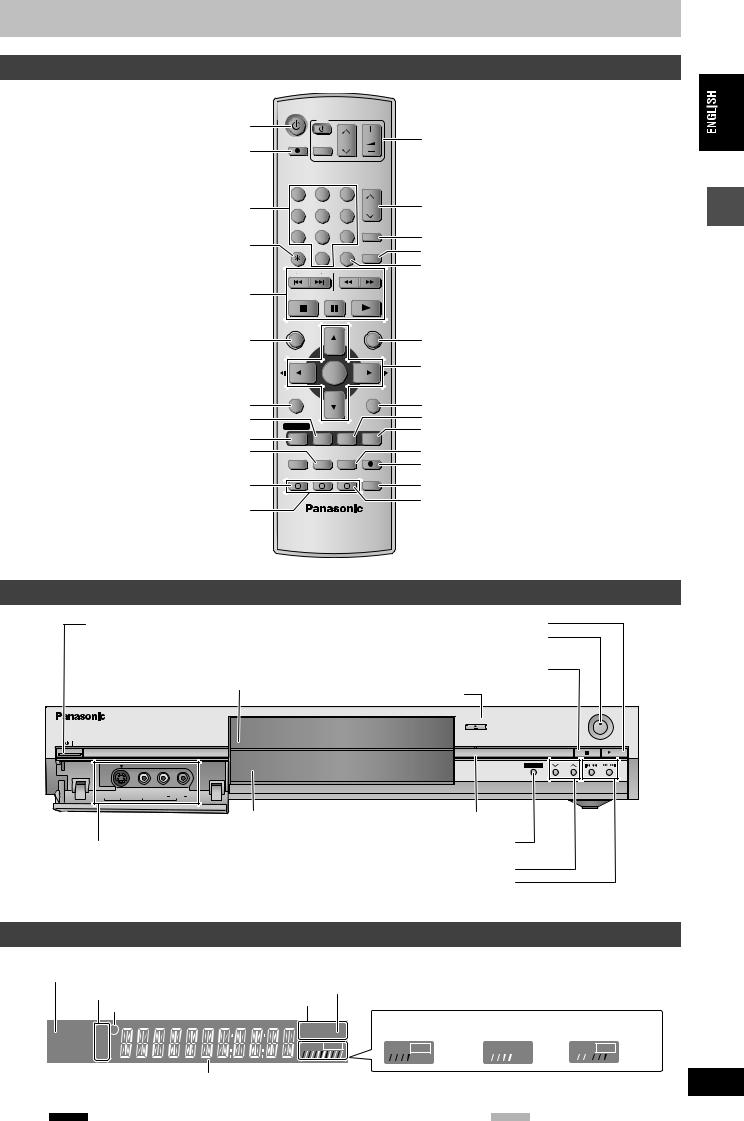
Control reference guide
Remote control
Turn the unit on ( page 10)
Direct TV recording ( page 17)
Select channels and title numbers etc./ Enter numbers
Cancel
Basic operations for recording and play
Show Top menu/Direct navigator ( page 22, 28)
DVD
TV
DIRECTTV REC |
CH |
VOLUME |
Television operations ( page 13) |
|
|
|
AV |
|
|
1 |
2 |
|
3 |
|
|
|
CH |
4 |
5 |
|
6 |
|
|
|
ShowView |
7 |
8 |
|
9 |
CANCEL |
0 |
INPUT SELECT MANUAL SKIP |
|
|
|
|
|
SKIP |
|
SLOW/SEARCH |
|
STOP |
|
PAUSE |
PLAY/x1.3 |
DIRECT NAVIGATOR |
|
FUNCTIONS |
|
TOP MENU
ENTER
Channel select ( page 16)
Show SHOWVIEW screen ( page 19) Skip 30 seconds forward ( page 23) Input select (AV1, AV2, AV3 or AV4)
Show FUNCTIONS window ( page 35)
Selection/Enter, Frame-by-frame ( page 10, 23)
Show sub menu ( page 28)
Show on-screen menu ( page 26)
Show timer recording programme screen ( page 20) Erase items ( page 24)
Programme recording standby/release
( page 19, 20) Linked timer recordings with external equipment
( page 21) Manual tuning operation ( page 40)
SUB MENU
PROG/CHECK DISPLAY STATUS
TIMER ERASE REC MODE
 F
F
EXT LINK |
|
CREATE |
|
CHAPTER |
|
A |
B |
C |
RETURN |
|
|
|
Return to previous screen |
|
|
Show status messages ( page 35) |
|
TIME SLIP |
Skip the specified time/Display the television image |
|
|
as a picture-in-picture ( page 17, 23) |
|
REC |
Change recording mode ( page 16) |
|
Start recording ( page 16) |
||
|
||
AUDIO |
Select audio ( page 24) |
|
|
||
|
Create chapter ( page 24) |
Getting started
Main unit
Standby/on switch (Í/I) ( page 10)
Press to switch the unit from on to standby mode or vice versa. In standby mode, the unit is still consuming a small amount of power.
Start play ( page 22) Start recording ( page 16)
Remote control signal sensor
Stop ( page 16, 22)
Disc tray ( page 16, 22)
Open/close disc tray ( page 16, 22)
OPEN/CLOSE
REC
TIME SLIP |
/x1.3 |
TIME SLIP |
CH |
AV3 S-VIDEO IN |
VIDEO IN |
L/MONO AUDIO IN R |
Connection for camcorder etc. ( page 18)
Rear panel terminals ( page 7, 8)
Display ( below) |
Time Slip indicator ( page 17) |
Skip the specified time/Display the television image as a picture-in-picture ( page 17, 23)
Channel select ( page 16) Skip/Slow/Search ( page 23)
The unit’s display
Linked timer recordings with external equipment indicator
Recording mode
Timer recording indicator
XP
EXTLink SP
LP
EP
Main display section
D.MIX (multi-channel DVD-Audio only) When lit: down-mixed audio is played.
When off: the disc prevents down-mixing so on the two front channels can
Disc type |
be played. |
|
|
|
|
|
|
||
DVD - R AM |
Recording |
Playback |
Recording/ |
|
Playback |
||||
VCD.MIX |
|
|
||
|
|
|
||
PLAY REC |
REC |
PLAY |
PLAY REC |
|
|
|
|
RQT7535 |
5
5

Getting started
STEP 1 Connection
≥The equipment connections described are examples.
≥Before connection, turn off all equipment and read the appropriate operating instructions. ≥Peripheral equipment and optional cables sold separately unless otherwise indicated.
∫ Recommended connection for your television
|
What kind of input terminal does your television have? |
Required |
Page No. for |
Page No. for TV |
|||||||||||||||||||||||
|
cable(s) |
connections |
settings |
||||||||||||||||||||||||
|
|
|
|
|
|
|
|
|
|
|
|
|
|
|
|
|
|
|
|
|
|
|
|
|
|||
Scart |
|
|
|
|
|
|
|
|
|
|
|
|
|
|
|
|
|
|
|
|
|
|
|
Highly recommended connection. |
|
|
|
|
|
|
|
|
|
|
|
|
AV IN |
≥You can enjoy high-quality RGB video from this |
|
|
11 |
||||||||||||||
|
|
|
|
|
|
|
|
|
unit by connecting to an RGB compatible |
Fully wired 21- |
|
|
|||||||||||||||
|
|
|
|
|
|
|
|
|
|
|
|
|
|
|
|
|
|
|
|
|
|
|
|
7 |
|
||
|
|
|
|
|
|
|
|
|
|
|
|
|
|
|
|
|
|
|
|
|
|
|
|
television. |
pin Scart cable |
≥If it’s a Q Link |
|
|
|
|
|
|
|
|
|
|
|
|
|
|
|
|
|
|
|
|
|
|
|
|
|
||||
|
|
|
|
|
|
|
|
|
|
|
|
|
|
|
|
|
|
|
|
|
|
|
|
|
|||
|
|
|
|
|
|
|
|
|
|
|
|
|
|
|
|
|
|
|
|
|
|
|
|
|
|||
|
|
|
|
|
|
|
|
|
|
|
|
|
|
|
|
|
|
|
|
|
|
|
|
≥If your television has the Q Link feature, you can |
|
|
television 10 |
|
|
|
|
|
|
|
|
|
|
|
|
|
|
|
|
|
|
|
|
|
|
|
|
use a variety of useful functions. |
|
|
|
|
|
|
|
|
|
|
|
|
|
|
|
|
|
|
|
|
|
|
|
|
|
|
|
|
|
|
|
Component |
|
|
|
|
|
|
|
|
|
|
|
|
|
|
|
|
|
|
|
|
|
|
|
These terminals provide a purer picture than the S- |
|
|
|
video |
|
|
|
|
|
|
|
|
|
|
|
|
|
|
|
|
|
|
|
|
|
|
|
Video terminal. |
|
|
|
|
|
|
|
|
COMPONENT |
≥If your television is compatible with progressive |
|
|
|
||||||||||||||||||
|
|
|
|
|
|
|
VIDEO IN |
scan, you can enjoy high-quality progressive video. |
3 video cables |
8 |
11 |
||||||||||||||||
|
|
|
|
|
|
|
|
|
|
|
|
|
|
|
|
|
|
|
|
|
|
|
|
||||
|
|
|
|
|
|
|
|
|
|
|
|
|
|
|
|
|
|
|
|
|
|
|
|
If you have a progressive compatible CRT |
|
|
|
|
|
|
|
|
|
|
|
|
|
|
|
|
|
|
|
|
|
|
|
|
|
|
|
television, we cannot recommend this connection |
|
|
|
|
|
|
|
|
|
|
|
|
|
|
|
|
|
|
|
|
|
|
|
|
|
|
|
as some flickering may occur. |
|
|
|
|
|
|
|
|
|
|
|
|
|
|
|
|
|
|
|
|
|
|
|
|
|
|
|
|
|
|
|
S-Video |
|
|
|
|
|
S-VIDEO IN |
This terminal achieves a more vivid picture than the |
S-Video cable |
8 |
11 |
|||||||||||||||||
|
|
|
|
|
|
|
|
|
|
|
|
|
|
|
|
|
|
|
|
|
|
|
|
video terminal. |
|||
|
|
|
|
|
|
|
|
|
|
|
|
|
|
|
|
|
|
|
|
|
|
|
|
|
|
|
|
Audio/Video |
AUDIO IN VIDEO IN |
The most basic connection. |
Audio/Video |
|
|
||||||||||||||||||||||
|
|
R L |
|
8 |
11 |
||||||||||||||||||||||
|
|
|
|
|
|
|
|
|
|
|
|
|
|
|
|
|
|
|
|
|
|
|
|
|
cable (included) |
||
|
|
|
|
|
|
|
|
|
|
|
|
|
|
|
|
|
|
|
|
|
|
|
|
|
|
|
|
|
|
|
|
|
|
|
|
|
|
|
|
|
|
|
|
|
|
|
|
|
|
|
|
|
|
|
|
Q Link functions
Q Link offers a range of convenient functions (For further details page 44). Make sure to connect a fully wired 21-pin Scart cable to the television if using the Q Link function.
The following systems from other manufacturers have similar function to Q Link from Panasonic. For details, refer to your television’s operating instructions or consult your dealer.
≥Q Link (registered trademark of Panasonic) |
≥Megalogic (registered trademark of Grundig) |
≥DATA LOGIC (registered trademark of Metz) |
≥SMARTLINK (registered trademark of Sony) |
≥Easy Link (registered trademark of Philips) |
|
∫ Examples of equipment you can connect to this unit’s terminals
Television |
|
|
|
|
|
|
|
Amplifier |
|
|
|
||||||
|
|
|
|
|
|
|
|
|
|
|
|
|
From AV1, AUDIO/VIDEO OUT or |
From AUDIO OUT terminals or |
|||
COMPONENT VIDEO OUT terminals |
DIGITAL AUDIO OUT terminal |
|||
|
This unit |
|
|
|
|
|
|
|
|
To AV2 or AV4 input terminals (rear) |
To AV3 input terminals (front) |
|||
RQT7535
6
Decoder or satellite/ digital receiver
Video cassette recorder
∫ Do not connect the unit through a video cassette recorder
Video signals fed through video cassette recorders will be affected by copyright protection systems and the picture will not be shown correctly on the television.
≥When connecting to a television with a built in VCR, connect to the input terminals on the television side, not the VCR side.
Camcorder
|
Television |
|
|
|
Television |
|
||
|
|
|
|
|
|
|
|
|
|
|
|
|
|
|
|
|
|
|
|
|
|
|
|
|
|
|
|
This unit |
|
|
VCR |
||||
|
|
|
|
|
|
|
|
|
|
|
|
|
|
|
|
|
|
|
VCR |
|
|
This unit |
||||
|
|
|
|
|
|
|
|
|
∫ When the unit is not to be used for a long time |
|
|
Before moving the unit, ensure the disc tray is |
||
To save power, unplug it from the household mains socket. This |
||
empty. |
||
unit consumes a small amount of power, even when it is turned off |
||
Failure to do so will risk severely damaging the disc and |
||
(approx. 3 W). |
||
the unit. |
||
|
||
|
|
6

Connecting a television with 21-pin Scart terminal and VCR
When there is no 21-pin Scart terminal on the television ( page 8)
indicates included accessories.
indicates accessories not included.
1 |
4 are required connections. Connect in the numbered order. |
|
To the aerial |
|
|
|
|
|
|
|
To household mains socket |
Television’s |
|
|
|
(AC 220–240 V, 50 Hz) |
AV IN |
VHF/UHF |
|
|
rear panel |
|||
|
|
|
RF IN |
|
|
|
|
|
Splitter |
|
AC mains lead |
|
RF coaxial cable |
|
Aerial |
|
Fully wired 21-pin Scart cable |
|
cable |
||
|
Connect only after all other |
|
|||
|
|
|
|
|
|
|
connections are complete. |
|
|
|
|
4 |
Cooling fan |
|
3 |
2 |
1 |
|
|
|
|
|
|
|
|
|
|
Y |
RF IN |
|
|
|
|
|
|
|
|
|
|
PB |
|
|
R - AUDIO - L |
VIDEO S-VIDEO |
AV1 (TV) |
|
|
OPTICAL |
OUT |
PR |
AC IN
|
DIGITAL AUDIO OUT R - AUDIO - L VIDEO S-VIDEO |
|
(PCM/BITSTREAM) |
This unit’s rear panel |
Red White Yellow |
Audio/Video cable
|
Red White Yellow |
VCR’s rear panel |
R L |
AUDIO OUT VIDEO OUT |
AV4 |
AV2 (DECODER/EXT) |
COMPONENT |
RF OUT |
IN |
|
VIDEO OUT |
|
|
(NTSC:480P/480I, |
|
|
|
|
PAL:576P/576I) |
|
AV1 terminal
If your television is equipped with RGB input capability, by connecting with a fully wired 21-pin Scart cable you can see video using RGB output on this unit ( below).
To output in RGB select “RGB (without component)” from “AV1 Output” in the SETUP menu ( page 39).
Use a splitter if you also want to connect the aerial to your VCR.
You can also connect with the AV2 terminal on this unit using the 21-pin Scart cable.
VHF/UHF
RF IN
∫ RGB
This refers to the three primary colours of light, red (R), green (G), and blue (B) and also the method of producing video that uses them. By dividing the video signal into the three colours for transmission, noise is reduced for even higher quality images.
Getting started
RQT7535
7
7

Getting started
RQT7535
8
STEP 1 Connection
Connecting a television with AUDIO/VIDEO, S-VIDEO or COMPONENT VIDEO terminals and VCR
Connecting to the television using the 21-pin Scart cables ( page 7)
indicates included accessories.
indicates accessories not included.
1 4 are required connections. Connect in the numbered order.
When making this connection, ensure you connect the audio cables to the corresponding audio input terminals on the television.
To household mains socket |
Television’s |
To the aerial |
(AC 220–240 V, 50 Hz) |
rear panel |
|
|
|
AUDIO IN VIDEO IN S-VIDEO IN
R L
|
Red White Yellow |
|
AC mains lead |
|
S-Video |
Connect only after all other |
|
|
connections are complete. |
|
cable |
Audio/Video cable |
|
|
4 |
3 |
|
|
Red White Yellow |
|
|
R - AUDIO - L |
VIDEO S-VIDEO |
OPTICAL |
OUT |
COMPONENT |
VHF/UHF |
VIDEO IN |
RF IN |
Splitter
|
|
Aerial |
RF coaxial cable |
|
cable |
Video cable |
2 |
1 |
|
Y |
RF IN |
|
|
|
|
PB |
|
AV1 (TV) |
|
|
|
PR |
|
|
|
|
|
AV4 |
AV2 (DECODER/EXT) |
COMPONENT |
|
AC IN |
|
|
|
IN |
|
VIDEO OUT RF OUT |
|
|
R - AUDIO - L |
VIDEO S-VIDEO |
|
(NTSC:480P/480I, |
|
||
|
DIGITAL AUDIO OUT |
|
|
PAL:576P/576I) |
|
||
|
(PCM/BITSTREAM) |
|
|
S-VIDEO OUT terminal |
|
|
|
This unit’s rear panel |
Red White Yellow |
|
|
||||
|
|
|
The S-VIDEO OUT terminal achieves a more |
|
|
||
Cooling fan |
|
|
|
|
|||
|
|
vivid picture than the VIDEO OUT terminal. |
|
|
|||
|
|
|
|
|
|
||
|
|
|
|
(Actual results depend on the television.) |
|
|
|
|
Audio/Video cable |
|
|
|
|
|
|
|
|
|
|
COMPONENT VIDEO OUT terminal |
|
Use a splitter if |
|
|
|
|
|
These terminals can be used for either interlace or |
|||
|
|
|
|
you also want |
|||
|
|
|
|
progressive output and provide a purer picture than the |
|||
|
|
|
|
to connect the |
|||
|
|
|
|
S-VIDEO OUT terminal ( below). |
|
||
|
|
|
|
|
aerial to your |
||
|
|
|
|
≥Connect to terminals of the same colour. |
|
||
|
|
|
|
|
VCR. |
||
|
|
|
|
|
|
|
|
|
Red White Yellow |
|
You can also connect with the AV2 terminal |
|
|||
|
|
|
|
|
|
||
|
|
|
|
|
on this unit using the 21-pin Scart cable. |
|
|
|
VCR’s rear panel |
R L |
|
|
|
|
VHF/UHF |
|
AUDIO OUT |
VIDEO OUT |
|
|
|
RF IN |
|
∫ Component video output
Component signal outputs the colour difference signals (PB/PR) and luminance signal (Y) separately in order to achieve high fidelity in reproducing colours. If the television is compatible with progressive output, a high quality picture can be output because this unit’s component video output terminal outputs a progressive output signal ( page 44).
For progressive output ( page 12)
8

Connecting a decoder, satellite receiver or digital receiver
≥Decoder here means the device used to decode scrambled broadcasts (Pay TV).
≥Change the “AV2 Input” and “AV2 Connection” settings in the SETUP menu to match the connected equipment ( page 39).
Decoder, satellite receiver or
AV OUT
digital receiver’s rear panel
21-pin Scart cable |
|
|
This unit’s |
|
|
rear panel |
Y |
RF IN |
|
PB |
|
AV1 (TV) |
|
|
|
PR |
|
AV2 (DECODER/EXT) |
COMPONENT |
RF OUT |
|
VIDEO OUT |
|
(NTSC:480P/480I,
PAL:576P/576I)
Viewing video from the decoder on the television while the unit is stopped, or while recording
If you connected the television to the AV1 terminal and the decoder to the AV2 terminal on this unit, press [0]i[ENTER]. (“DVD” appears on the unit’s display.)
Press again to cancel. (“TV” appears on the unit’s display.)
≥If the television is compatible with RGB input, the RGB output signal from the decoder can also be output from the main unit the same way.
Connecting an amplifier or system component
∫ To enjoy multi-channel surround sound on
DVD-Video
Connect an amplifier with Dolby Digital, DTS and MPEG decoders using an optical digital audio cable and change the settings in “Digital Audio Output” ( page 38).
≥You cannot use DTS Digital Surround decoders not suited to DVD.
≥Even if using this connection, output will be only 2 channels when playing DVD-Audio.
Amplifier’s rear panel
OPTICAL IN
Optical digital audio cable
Do not bend this cable sharply.
Insert fully, with this side facing up.
R - AUDIO -
OPTICAL
AC IN 
DIGITAL AUDIO OUT |
R - AUDIO - |
(PCM/BITSTREAM) |
|
∫ Connection to a stereo amplifier
Amplifier’s rear panel
AUDIO IN
R L
Red White
Audio cable
Red White
R - AUDIO - L |
VIDEO S-VIDEO |
OPTICAL |
OUT |
|
|
IN AV4 |
DIGITAL AUDIO OUT |
R - AUDIO - L |
VIDEO S-VIDEO |
(PCM/BITSTREAM) |
|
|
This unit’s rear panel |
This unit’s rear panel |
Getting started
Do not place the unit on amplifiers or equipment that may become hot.
The heat can damage the unit.
RQT7535
9
9

|
STEP 2 TV Tuning |
|
|
|
|
|
|||
|
Í/ l |
|
|
|
|
|
Preset Download |
||
|
|
|
|
|
|
|
(Setup with Q Link functions) |
||
|
|
|
|
OPEN/CLOSE |
|
|
When connecting to a television that has the Q Link |
||
|
|
|
|
|
REC |
|
|||
|
|
|
|
TIME SLIP |
|
/x1.3 |
function ( page 44) with a fully wired 21-pin Scart |
||
|
|
|
|
TIME SLIP |
CH |
|
|||
|
|
|
|
|
|
|
cable ( page 7). |
|
|
|
|
|
|
X CH W |
|
You can download the tuning positions from the television. |
|||
|
|
|
|
|
This unit’s Auto Clock Setting function synchronizes the time when |
||||
|
|
|
|
|
|
|
|||
|
|
|
|
|
|
|
the TV channel that is broadcasting time and date information is |
||
|
DVD |
|
|
|
|
|
tuned. |
|
|
|
Í DVD |
TV |
|
|
|
|
|
|
|
|
|
|
|
|
|
|
|
||
|
|
|
VOLUME |
|
|
1 Turn on the television and select the |
|||
|
DIRECTTV REC |
|
CH |
|
|
||||
|
|
|
|
|
|||||
started |
|
AV |
|
|
|
|
|||
|
|
|
|
|
|
appropriate AV input to suit the |
|||
|
|
|
|
|
|
|
|||
|
1 |
2 |
3 |
|
|
|
connections to this unit. |
||
Getting |
|
0 |
|
CH |
|
|
|||
4 |
6 |
|
|
|
2 Press [Í DVD] to turn the unit on. |
||||
|
5 |
|
|
|
|||||
|
7 |
8 |
9 |
ShowView |
|
|
|||
|
|
|
|
|
|
||||
|
|
|
|
Downloading starts. |
|||||
|
CANCEL |
|
INPUT SELECT MANUAL SKIP |
|
|
||||
|
SKIP |
SLOW/SEARCH |
|
|
|
Download |
|||
|
STOP |
PAUSE PLAY/x1.3 |
|
|
|
Pos |
4 |
||
|
|
|
|
|
|
|
|
||
|
DIRECT NAVIGATOR |
|
FUNCTIONS |
|
|
Download in progress, please wait. |
|||
|
|
|
|
RETURN: to abort |
|
||||
|
|
|
|
|
|
|
|
||
|
TOP MENU |
|
|
|
|
|
|
|
|
|
3,4,2,1 |
ENTER |
|
|
|
|
|
|
|
|
ENTER |
|
|
|
RETURN |
|
|
||
|
|
|
|
|
|
Downloading is complete when you see the television |
|||
|
SUB MENU |
|
|
RETURN |
|
|
|||
|
|
|
|
RETURN |
|
picture. |
|
|
|
|
PROG/CHECK |
DISPLAY |
STATUS |
TIME SLIP |
|
|
≥If the Country setting menu appears on the television, |
||
|
|
|
|
|
|
|
|||
|
TIMER |
ERASE |
REC MODE |
REC |
|
|
press [3, 4, 2, 1] to select the country and press |
||
|
F |
|
|
|
|
|
[ENTER]. |
|
|
|
EXT LINK |
|
CREATE |
AUDIO |
|
|
|
||
|
|
CHAPTER |
|
|
|
|
|
||
|
A |
B |
C |
|
|
|
|
Country |
|
|
|
|
|
|
|
|
|
||
|
|
|
|
|
|
|
|
België |
Deutschland |
|
|
|
|
|
|
|
|
Belgique |
Österreich |
|
|
|
|
|
|
|
|
Belgien |
Portugal |
|
|
|
|
|
|
|
|
Danmark |
Suomi |
|
|
|
|
|
|
|
|
España |
Sverige |
|
|
|
|
|
|
|
|
|
Schweiz |
|
|
|
|
|
|
|
|
France |
Suisse |
|
|
|
|
|
|
|
SELECT |
Italia |
Svizzera |
|
|
|
|
|
|
|
|
||
|
|
|
|
|
|
|
ENTER |
Nederland |
Others |
|
|
|
|
|
|
|
Norge |
|
|
|
|
|
|
|
|
|
RETURN |
|
|
|
|
|
|
|
|
|
RETURN: leave |
ENTER: access |
|
|
|
|
|
|
|
|
If you select “Schweiz”, “Suisse” or “Svizzera” in the Country |
||
|
|
|
|
|
|
|
setting, or when the television tuning setting has been set to |
||
|
|
|
|
|
|
|
Switzerland, the “Power Save” setting menu appears. Select |
||
|
|
|
|
|
|
|
“On” or “Off” ( page 36). |
||
To stop partway
Press [RETURN].
∫ If the clock setting menu appears
Set the clock manually ( page 42).
∫ To confirm that stations have been tuned correctly ( page 40)
∫ To restart Preset Download ( page 41)
RQT7535
10
10

Auto-Setup
(Setup without Q Link functions)
≥When connecting to a television with the VIDEO OUT,
S-VIDEO OUT or COMPONENT VIDEO OUT terminal ( page 8).
≥When connecting to a television that does not have the Q Link function ( page 44).
This unit’s Auto-Setup function automatically tunes all available TV stations and synchronizes the time when the TV channel that is broadcasting time and date information is tuned.
1 Turn on the television and select the appropriate AV input to suit the connections to this unit.
2 Press [Í DVD] to turn the unit on.
The Country setting menu appears.
Country
|
België |
|
Deutschland |
|
Belgique |
|
Österreich |
|
Belgien |
|
Portugal |
|
Danmark |
|
Suomi |
|
España |
|
Sverige |
|
|
|
Schweiz |
|
France |
|
Suisse |
SELECT |
Italia |
|
Svizzera |
|
|
||
ENTER |
Nederland |
|
Others |
RETURN |
Norge |
|
|
RETURN: leave ENTER: access
If you select “Schweiz”, “Suisse” or “Svizzera”, the “Power Save” setting menu appears. Select “On” or “Off”
( page 36).
3 Press [3, 4, 2, 1] to select the country.
4 Press [ENTER].
Auto-Setup starts. This takes about 8 minutes.
Auto-Setup
Ch 1
Auto-Setup in progress, please wait.
RETURN: to abort
RETURN
Auto-Setup is complete when you see the television picture.
To stop partway
Press [RETURN].
∫ If the clock setting menu appears
Set the clock manually ( page 42).
∫To confirm that stations have been tuned correctly ( page 40)
∫To restart Auto-Setup ( page 41)
You can also use the following method to restart Auto-Setup. When the unit is on and stopped
Press and hold [X CH] and [CH W] on the main unit until the
Country setting screen appears.
≥All the settings except for the ratings level, ratings password and time settings return to the factory preset. The timer recording programmes are also cancelled.
Getting started
RQT7535
11
11

Getting started
RQT7535
12
STEP 3 Set up to match your television and remote control
DVD |
|
|
|
|
TV |
|
TV operation |
|
|
|
|
DIRECTTV REC |
|
CH |
VOLUME |
|
buttons |
||
|
AV |
|
|
1 |
2 |
3 |
Numbered |
4 |
5 |
CH |
buttons |
6 |
||
|
|
ShowView |
|
|
|
|
|
|
7 |
8 |
9 |
|
CANCEL |
|
INPUT SELECT MANUAL SKIP |
0
 SKIP
SKIP SLOW/SEARCH
SLOW/SEARCH
STOP |
PAUSE PLAY/x1.3 |
||
DIRECT NAVIGATOR |
|
FUNCTIONS |
|
|
|
|
FUNCTIONS |
TOP MENU |
|
|
|
3,4,2,1 |
ENTER |
|
|
ENTER |
|
||
|
|
|
|
SUB MENU |
|
|
RETURN |
|
|
|
RETURN |
PROG/CHECK |
DISPLAY |
STATUS |
TIME SLIP |
TIMER |
ERASE |
REC MODE |
REC |
F |
|
|
|
EXT LINK |
|
CREATE |
AUDIO |
|
CHAPTER |
||
A |
B |
C |
|
Selecting television type and aspect
Choose the setting to suit your television and preference.
1 While stopped
Press [FUNCTIONS].
FUNCTIONS |
No Disc |
|
DVD |
||
|
||
Playback |
|
|
Recording TIMER RECORDING |
||
Dubbing
Edit
Setting SETUP
 ENTER
ENTER
 RETURN
RETURN
2 Press [3, 4, 2, 1] to select
“SETUP” and press [ENTER].
SETUP
Manual
Auto-Setup Restart
Download
Tuning
Others
Disc
Picture
Sound
Display |
TAB SELECT |
Connection |
RETURN |
3 Press [3, 4] to select “Connection” and press [1].
4 Press [3, 4] to select “TV Aspect” and press [ENTER].
5 Press [3, 4] to select the TV aspect and press [ENTER].
SETUP |
TV Aspect |
|
|
16:9 WIDE TV |
|
|
16:9 |
|
Tuning |
4:3 TV |
|
|
||
Others |
4:3 |
|
Disc |
Letterbox |
|
Picture |
|
|
Sound |
SELECT |
|
Display |
ENTER |
|
Connection |
||
RETURN |
≥16:9: 16:9 widescreen television ≥4:3: 4:3 standard aspect television [RAM] Titles played as recorded.
[DVD-V] Video recorded for a widescreen is played as Pan & Scan (unless prohibited by the producer of the disc) ( page 44).
≥Letterbox: 4:3 standard aspect television Widescreen picture is shown in the letterbox style ( page 44).
To enjoy progressive video
You can enjoy progressive video by connecting this unit’s COMPONENT VIDEO OUT terminals to an LCD/plasma television or LCD projector compatible with progressive scan ( page 44).
1 While stopped
Press [FUNCTIONS].
2 Press [3, 4, 2, 1] to select
“SETUP” and press [ENTER].
3 Press [3, 4] to select “Connection” and press [1].
4 Press [3, 4] to select “Progressive” and press [ENTER].
5 Press [3, 4] to select “On” and press [ENTER].
Output becomes progressive.
[Note]
≥When connected to a regular television (CRT: Cathode ray tube), even if it is progressive compatible, progressive output can cause some flickering. Turn off “Progressive” if this occurs ( page 27).
≥Video will not be displayed correctly if connected to an incompatible television.
≥There is no output from the COMPONENT VIDEO OUT terminals if “AV1 Output” in the SETUP menu is set to “RGB (without component)”. Set this item to either “Video (with component)” or “S-Video (with component)” ( page 39).
≥If the unit is connected to the television through VIDEO OUT, S- VIDEO OUT or AV1 terminal, output will be interlace irrespective of the settings.
To exit the screen
Press [RETURN] several times.
To return to the previous screen
Press [RETURN].
12

Television operation
You can configure the remote control TV operation buttons to turn the television on/off, change the television input mode, select the television channel and change the television volume.
Point the remote control at the television
While pressing [Í TV], enter the code with the numbered buttons.
e.g., 01: |
[0] [1] |
|
Manufacturer and Code No. |
|
|
|
|
|
Brand |
Code |
|
Panasonic |
|
01, 02, 03, 04, 45 |
|
|
|
AIWA |
|
35 |
AKAI |
|
27, 30 |
|
|
|
BLAUPUNKT |
|
09 |
BRANDT |
|
10, 15 |
|
|
|
BUSH |
|
05, 06 |
CURTIS |
|
31 |
|
|
|
DESMET |
|
05, 31, 33 |
DUAL |
|
05, 06 |
|
|
|
ELEMIS |
|
31 |
FERGUSON |
|
10 |
|
|
|
GOLDSTAR/LG |
31 |
|
GOODMANS |
|
05, 06, 31 |
|
|
|
GRUNDIG |
|
09 |
HITACHI |
|
22, 23, 31, 40, 41, 42 |
|
|
|
INNO HIT |
|
34 |
IRRADIO |
|
30 |
|
|
|
ITT |
|
25 |
JVC |
|
17, 39 |
|
|
|
LOEWE |
|
07 |
METZ |
|
28, 31 |
|
|
|
MITSUBISHI |
|
06, 19, 20 |
MIVAR |
|
24 |
|
|
|
NEC |
|
36 |
NOKIA |
|
25, 26, 27 |
|
|
|
NORDMENDE |
|
10 |
ORION |
|
37 |
|
|
|
PHILIPS |
|
05, 06 |
PHONOLA |
|
31, 33 |
|
|
|
PIONEER |
|
38 |
PYE |
|
05, 06 |
|
|
|
RADIOLA |
|
05, 06 |
SABA |
|
10 |
|
|
|
SALORA |
|
26 |
SAMSUNG |
|
31, 32, 43 |
|
|
|
SANSUI |
|
05, 31, 33 |
SANYO |
|
21 |
|
|
|
SBR |
|
06 |
SCHNEIDER |
|
05, 06, 29, 30, 31 |
|
|
|
SELECO |
|
06, 25 |
SHARP |
|
18 |
|
|
|
SIEMENS |
|
09 |
SINUDYNE |
|
05, 06, 33 |
|
|
|
SONY |
|
08 |
TELEFUNKEN |
|
10, 11, 12, 13, 14 |
|
|
|
THOMSON |
|
10, 15, 44 |
TOSHIBA |
|
16 |
|
|
|
WHITE WESTINGHOUSE |
05, 06 |
|
|
|
|
Test by turning on the television and changing channels. Repeat the procedure until you find the code that allows correct operation. ≥If your television brand is not listed or if the code listed for your television does not allow control of your television, this remote
control is not compatible with your television.
When other Panasonic products respond to this remote control
If other Panasonic products are placed close together, change the remote control code on the main unit and the remote control (the two must match).
Under normal circumstances use the factory set code “DVD 1”.
1 While stopped
Press [FUNCTIONS].
2 Press [3, 4, 2, 1] to select
“SETUP” and press [ENTER].
3 Press [3, 4] to select “Others” and press [1].
4 Press [3, 4] to select “Remote
Control” and press [ENTER].
5 Press [3, 4] to select the code
(“DVD 1”, “DVD 2” or “DVD 3”) and press [ENTER].
SETUP |
|
Remote Control |
Press “±” and “ENTER” together
Tuning for more than 2 seconds on the remote
control.
Others
Disc
6 While pressing [ENTER], press and hold the numbered button ([1], [2] or [3]) for more than 2 seconds.
7 Press [ENTER].
∫When the following indicator appears on the unit’s display
The unit’s remote control code
Change the code on the remote control to match the main unit’s ( step 6).
[Note]
Executing “Shipping Condition” in the SETUP menu returns the main unit code to “DVD 1”. Change the remote control code to 1 ( step 6).
Getting started
RQT7535
13
13
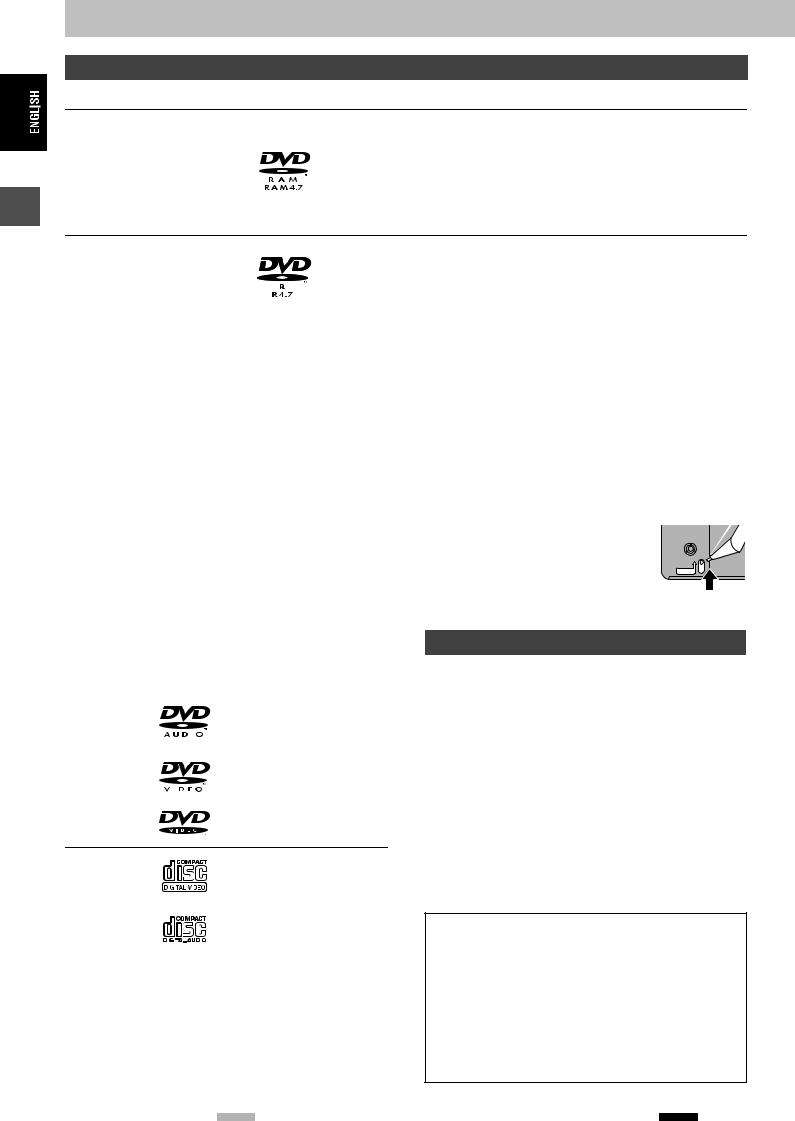
Getting started
Disc information
Discs you can use for recording and play (12 cm/8 cm)
Disc type |
Logo |
Instructions |
DVD-RAM
≥4.7 GB/9.4 GB, 12 cm ≥2.8 GB, 8 cm
Indicated in these instructions with
[RAM]
Re-writable discs
≥You can record up to 16 hours [in EP (8 Hour) mode on double-sided disc. You cannot record or play continuously on two sides] ( page 17, Recording modes and approximate recording times).
≥You can perform chasing playback ( page 17).
≥Scratch and dust resistant cartridge discs and large capacity double sided discs (9.4 GB) are commercially available.
≥You can record digital broadcasts that allow “One time only recording” when using CPRM (Content Protection for Recordable Media) compatible discs ( page 43).
DVD-R |
One time recording discs (recordable until the disc is full) |
≥4.7 GB, 12 cm, 1.4 GB, 8 cm |
≥You can record up to 8 hours [in EP (8 Hour) mode]. |
for General Ver. 2.0 |
≥By finalizing the disc, you can play it in a DVD player as DVD-Video (Play only) |
≥4.7 GB, 12 cm for General Ver. 2.0/ |
( page 33, 43). |
4k-SPEED DVD-R Revision 1.0 |
≥You cannot record digital broadcasts that allow “One time only recording”. |
[DVD-R] |
≥This unit is compatible with 1k–4k recording speed discs. |
|
|
≥We recommend using Panasonic discs. DVD-R from other manufacturers may not be recorded or played due to the condition of the recording. ≥This unit cannot record to discs containing both PAL and NTSC signals. Play of discs recorded with both PAL and NTSC on another unit is not
guaranteed.
Which should I use, DVD-RAM or DVD-R?
The following chart indicates the differences. Select based upon what you require. |
|
||||
(Y: Possible, t: Impossible) |
DVD-RAM |
DVD-R |
§ 1 You can erase, enter name and change thumbnail. Available |
||
|
space does not increase after erasing. |
|
|||
|
|
|
|
|
|
Re-writable |
Y |
t |
|
|
|
§ 2 Only on DVD-RAM compatible players. |
|
||||
Edit |
Y |
§1 |
§ 3 |
After finalizing the disc ( page 33, 43). |
|
|
|
|
§ 4 |
Only one is recorded ( page 38, Bilingual Audio Selection). |
|
Play on other players |
Y§2 |
Y§3 |
|||
|
|
|
§ 5 |
CPRM ( page 43) compatible discs only. |
|
Recording both M 1 and M 2 of |
|
|
|
||
Y |
t§4 |
§ 6 |
The picture is recorded in 4:3 aspect. |
|
|
bilingual broadcast |
|
||||
|
|
|
|
|
|
|
|
|
∫ Protection [RAM] (Cartridge discs) |
|
|
Recording broadcasts that allow |
Y§5 |
t |
|
||
one copy |
With the write-protect tab in the protect |
|
|||
|
|
|
|||
|
|
|
position, you cannot record to, edit, or erase |
|
|
Recording 16:9 aspect picture |
Y |
§6 |
|
||
from the disc. |
|
||||
|
|
|
PROTECT |
||
|
|
|
|||
Play automatically starts when inserted in the unit.
|
|
|
|
|
|
Disc type |
Logo |
Instructions |
|
||
|
|
|
|
|
|
DVD-Audio |
|
|
|
High fidelity music discs |
|
|
|
|
≥Played on this unit in 2 |
|
|
[DVD-A] |
|
|
|
|
|
|
|
|
channels. |
|
|
|
|
|
|
|
|
|
|
|
|
|
|
|
|
|
|
|
|
DVD-Video |
|
|
|
High quality movie and music |
|
|
|
|
|
||
|
|
|
|
||
[DVD-V] |
|
|
|
discs |
|
|
|
Video CD |
Recorded music and video |
||||||||||||||||
|
|
[VCD] |
|
|
|
|
|
|
|
|
|
|
|
|
|
|
|
(including CD-R/RW) |
|
|
|
|
|
|
|
|
|
|
|
|
|
|
|
|
|
|
|
|
|
|
|
Audio CD |
Recorded music and audio |
||||||||||||||||
|
|
[CD] |
|
|
|
|
|
|
|
|
|
|
(including CD-R/RW) |
||||||
|
|
|
|
|
|
|
|||||||||||||
|
|
|
|
|
|
|
|
|
|
|
|
|
|
|
|
|
|
|
|
|
|
|
|
|
|
|
|
|
|
|
|
— |
CD-R and CD-RW with music |
||||||
|
|
|
|
|
|
|
|
|
|
|
|
recorded in MP3 ( page 25) |
|||||||
|
|
|
|
|
|
|
|
|
|
|
|
|
|
|
|
|
|
|
|
|
|
|
|
|
|
|
|
|
|
|
|
|
|
|
|
|
|
|
|
|
|
≥This unit plays CD-R/CD-RW (audio recording discs). Close the |
|||||||||||||||||
|
|
sessions or finalize the disc after recording. |
|||||||||||||||||
|
|
Play may be impossible on some CD-R or CD-RW discs due to the |
|||||||||||||||||
|
|
condition of the recording. |
|
||||||||||||||||
RQT7535 |
≥The producer of the material can control how discs are played. So |
||||||||||||||||||
|
|
you may not always be able to control play as described in these |
|||||||||||||||||
14 |
|
||||||||||||||||||
|
operating instructions. Read the disc’s instructions carefully. |
||||||||||||||||||
|
|
|
|
|
|
|
|
|
|
|
|
|
|
|
|
|
|
|
|
Discs that cannot be played
≥2.6 and 5.2 GB DVD-RAM, 12 cm ≥3.95 and 4.7 GB DVD-R for Authoring
≥Unfinalized DVD-R recorded on other equipment ( page 43, Finalize)
≥DVD-Video with a region number other than “2” or “ALL”
≥DVD-ROM |
≥DVD-RW |
≥iR |
≥iRW |
≥CD-ROM |
≥CDV |
≥CD-G |
≥Photo CD |
≥CVD |
≥SVCD |
≥SACD |
≥MV-Disc |
≥PD |
≥Divx Video Disc, etc. |
|
|
Accessory discs
DVD-RAM
You can also record signals which allow you to make one copy, onto these discs.
9.4 GB, double-sided, type 4 cartridge: |
LM-AD240E |
|
4.7 |
GB, single-sided, type 2 cartridge: |
LM-AB120E |
|
|
(set of 3, LM-AB120E3) |
4.7 |
GB, single-sided, non-cartridge: |
LM-AF120E |
|
|
(set of 3, LM-AF120E3) |
DVD-R |
|
|
4.7 |
GB, single-sided, non-cartridge: |
LM-RF120LE |
14

Disc handling
∫ How to hold a disc
Do not touch the recorded surface.
∫ If there is dirt or condensation on the disc
[RAM] [DVD-R]
≥Clean with an optional DVD-RAM/PD disc cleaner (LF-K200DCA1, where available).
≥Do not use cleaners for CDs or cloths.
[DVD-A] [DVD-V] [VCD] [CD]
Wipe with a damp cloth and then wipe dry.
∫ Handling precautions
≥Do not attach labels or stickers to discs. (This may cause disc warping and un-balanced rotation, rendering it unusable.)
≥Do not write on the label side with a ball-point pen or other writing instrument.
≥Do not use record cleaning sprays, benzine, thinner, static electricity prevention liquids or any other solvent.
≥Do not use scratch-proof protectors or covers. ≥Do not use the following discs:
–Discs with exposed adhesive from removed stickers or labels (rented discs etc).
–Discs that are badly warped or cracked. –Irregularly shaped discs, such
as heart shapes.
≥Do not place in the following
areas: –In direct sunlight.
–In very dusty or humid areas. –Near a heater.
Types of disc for the type of connected TV
When you use the discs recorded either PAL or NTSC, refer to this table.
(Y: Possible, t: Impossible)
TV type |
Disc |
Yes/No |
|
|
|
|
|
Multi-system TV |
PAL |
Y |
|
|
|
||
NTSC |
Y§1 |
||
|
|||
NTSC TV |
PAL |
t |
|
|
|
||
NTSC |
Y§2 |
||
|
|||
PAL TV |
PAL |
Y |
|
|
|
||
NTSC |
Y§3 (PAL60) |
||
|
§1 If you select “NTSC” in “TV System” ( page 41), the picture may be clearer.
§2 Select “NTSC” in “TV System” ( page 41).
§3 If your television is not equipped to handle PAL 525/60 signals the picture will not be shown correctly.
Getting started
RQT7535
15
15
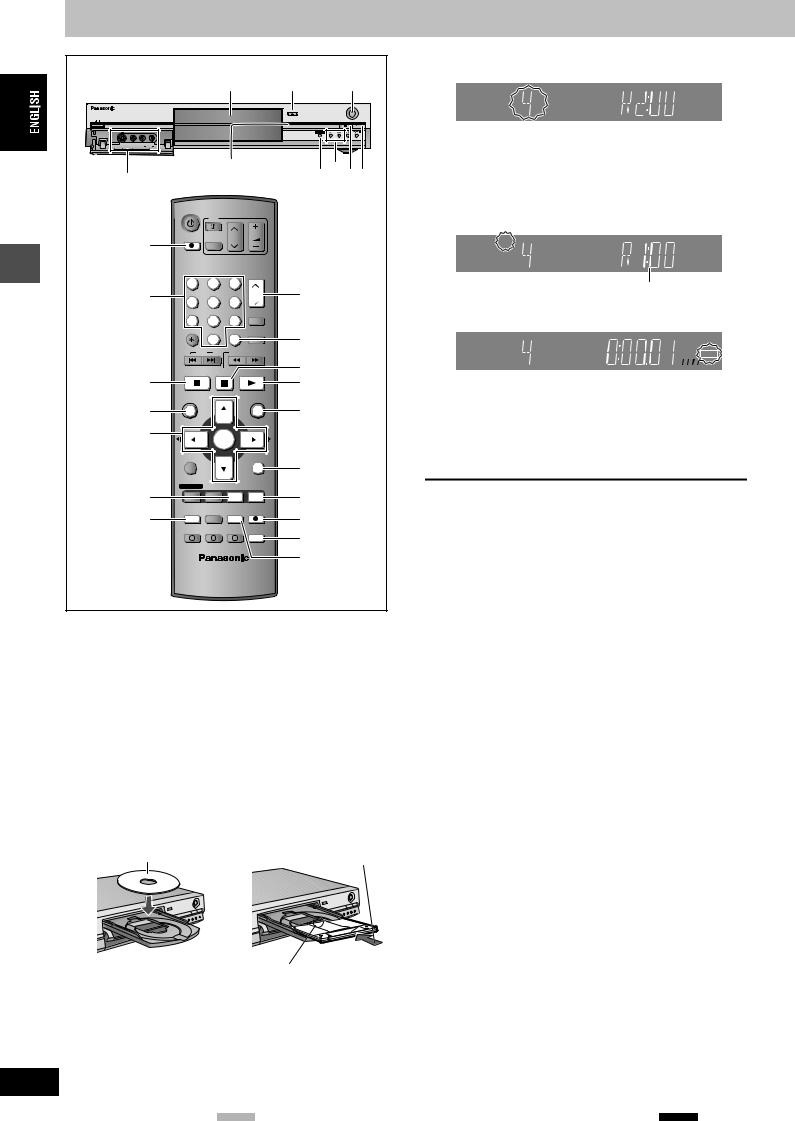
Recording television programmes
|
|
|
|
1 |
|
1 |
4 |
|
|
|
|
|
|
OPEN/CLOSE |
|
|
|
|
|
|
|
|
REC |
|
|
|
|
|
|
TIME SLIP |
/x1.3 |
|
|
|
|
|
|
TIME SLIP |
CH |
|
AV3 S-VIDEO IN VIDEO IN L/MONO AUDIO IN R |
|
|
|
|
|
|
|
|
Time Slip indicator |
|
||||
|
AV3 input terminals |
|
|
|
TIME SLIP 2∫ 1 |
||
|
|
DVD |
|
|
|
|
|
|
|
|
TV |
|
|
|
|
|
¥ DIRECT |
DIRECTTV REC |
|
CH |
VOLUME |
|
|
|
AV |
|
|
|
|||
|
TV REC |
|
|
|
|
|
|
|
|
|
|
|
|
|
|
|
Numbered |
1 |
2 |
3 |
|
2 |
|
Recording |
4 |
5 |
6 |
CH |
|
||
buttons |
|
|
|||||
|
|
|
|||||
|
|
|
|
ShowView |
|
|
|
|
|
7 |
8 |
9 |
|
|
|
|
|
|
|
|
|||
|
|
CANCEL |
0 |
INPUT SELECT MANUAL SKIP |
INPUT SELECT |
||
|
|
|
|
|
|||
|
|
SKIP |
SLOW/SEARCH |
|
|
||
|
|
STOP |
PAUSE PLAY/x1.3 |
; |
|
||
|
|
|
|
||||
|
∫ |
|
|
|
|
1 |
|
|
DIRECT |
DIRECT NAVIGATOR |
|
FUNCTIONS |
|
|
|
|
|
|
|
|
FUNCTIONS |
||
|
NAVIGATOR |
|
|
|
|
||
|
TOP MENU |
|
|
|
|
|
|
|
|
|
|
|
|
|
|
|
3,4,2,1 |
|
ENTER |
|
|
|
|
|
ENTER |
|
|
|
|
||
|
|
|
|
|
|
|
|
|
|
SUB MENU |
|
|
RETURN |
|
|
|
|
|
|
|
|
RETURN |
|
|
|
PROG/CHECK |
DISPLAY |
STATUS |
TIME SLIP |
TIME SLIP |
|
|
STATUS |
|
|
|
|
||
|
FTIMER |
TIMER |
ERASE |
REC MODE |
REC |
4 |
|
|
F |
|
CREATE |
|
|
||
|
|
EXT LINK |
|
CHAPTER |
AUDIO |
AUDIO |
|
|
|
A |
B |
C |
|
||
|
|
|
|
|
|
3 |
|
[RAM] [DVD-R]
≥It is not possible to record continuously from one side of a double sided disc to the other. You will need to eject the disc and turn it over.
≥When using 8 cm DVD-RAM, remove the disc from the cartridge. ≥You can record up to 99 titles on one disc.
≥It is not possible to record CPRM ( page 43) protected material onto DVD-R or 2.8 GB DVD-RAM discs.
≥When recording bilingual TV broadcast onto DVD-R, only one of either “M 1” or “M 2” audio can be recorded. Select at “Bilingual Audio Selection” ( page 38).
1 Press [< OPEN/CLOSE] on the main unit to open the tray and insert a disc.
≥Press the button again to close the tray.
Insert label-up. Insert fully so it clicks into place.
2 Press [W X CH] to select the channel.



 DVD - R AM
DVD - R AM
SP
To select with the numbered buttons: e.g., 5: [0] [5]
15:[1] [5]
3 Press [REC MODE] to select the recording mode (XP, SP, LP or EP).
XP |
DVD - R AM |
Remaining time on the disc
4 Press [¥ REC] to start recording.
XP |
DVD - R AM |
REC
Recording will take place on open space on disc. Data will not be overwritten.
≥You cannot change the channel or recording mode during recording.
≥[RAM] You can change the audio being received by pressing [AUDIO] during recording. (Does not affect the recording of audio.)
∫ To stop recording
Press [∫].
Recorded as 1 title until the position where stopped.
[DVD-R]
It takes about 30 seconds for the unit to complete recording management information after recording finishes.
∫ To pause recording
Press [;].
Press again to restart recording. (Title is not split into a separate title.)
∫ To specify a time to stop recording
During recording
Press [¥ REC] on the main unit to select the recording time.
Each time you press the button:
30 (min.) ""# 60 (min.) |
""# 90 (min.) |
""# 120 (min.) |
^" Counter (cancel) ,"" |
240 (min.) ,"" |
180 (min.) ,} |
≥This does not work during timer recordings ( page 19) or while using Flexible Recording ( page 18).
If a station also broadcasts Teletext information
The unit automatically records the programme’s and station’s name if the station’s Title Page is correctly set ( page 40).
[Note]
The unit may take some time in retrieving titles (up to 30 minutes) and may fail in some cases.
Insert with the arrow facing in.
RQT7535
16
16
