Panasonic DMR-BWT700 User Manual

Operating Instructions
Blu-ray Disc™ Recorder
Model No. DMR-BWT800
DMR-BWT700
Dear customer
Thank you for purchasing this product. For optimum performance and safety, please read these instructions carefully. Before connecting, operating or adjusting this product, please read the instructions completely.
Please keep this manual for future reference.
≥This Blu-ray Disc Recorder is for viewing and recording free to view channels only. It does not receive pay TV or encrypted channels.
≥DVB and the DVB logos are trademarks of the DVB Project.
∫ Region management information |
|
BD-Video: This unit plays BD-Video marked with labels |
DVD-Video: This unit plays DVD-Video marked with labels |
containing the region code “B”. |
containing the region number “4” or “ALL”. |
Example: |
Example: |
4 ALL |
23 |
4 |
|
|
|
|
|
VQT3C14 |
|
|
|
|
|
|
GL |
|
|
|
|

Safety precautions
WARNING
∫ Unit
≥To reduce the risk of fire, electric shock or product damage,
–Do not expose this unit to rain, moisture, dripping or splashing.
–Do not place objects filled with liquids, such as vases, on this unit.
–Use only the recommended accessories.
–Do not remove covers.
–Do not repair this unit by yourself. Refer servicing to qualified service personnel.
–Do not let metal objects fall inside this unit.
–Do not place heavy items on this unit.
∫AC mains lead
≥To reduce the risk of fire, electric shock or product damage,
–Ensure that the power supply voltage corresponds to the voltage printed on this unit.
–Insert the mains plug fully into the socket outlet.
–Do not pull, bend, or place heavy items on the lead.
–Do not handle the plug with wet hands.
–Hold onto the mains plug body when disconnecting the plug.
–Do not use a damaged mains plug or socket outlet.
≥Install this unit so that the AC mains lead can be unplugged from the socket outlet immediately if any problem occurs.
∫ SD card
≥Keep the Memory Card out of reach of children to prevent swallowing.
CAUTION
∫ Unit
≥This unit utilizes a laser. Use of controls or adjustments or performance of procedures other than those specified herein may result in hazardous radiation exposure.
≥Do not place sources of naked flames, such as lighted candles, on this unit.
≥This unit may receive radio interference caused by mobile telephones during use. If such interference occurs, please increase separation between this unit and the mobile telephone.
≥This unit is intended for use in moderate climates.
∫ Placement
≥Place this unit on an even surface.
≥To reduce the risk of fire, electric shock or product damage,
–Do not install or place this unit in a bookcase, built-in cabinet or in another confined space. Ensure this unit is well ventilated.
–Do not obstruct this unit’s ventilation openings with newspapers, tablecloths, curtains, and similar items.
–Do not expose this unit to direct sunlight, high temperatures, high humidity, and excessive vibration.
∫ Batteries
≥Danger of explosion if battery is incorrectly replaced. Replace only with the type recommended by the manufacturer.
≥Mishandling of batteries can cause electrolyte leakage and may cause a fire.
–Do not mix old and new batteries or different types at the same time.
–Do not heat or expose to flame.
–Do not leave the battery(ies) in a car exposed to direct sunlight for a long period of time with doors and windows closed.
–Do not take apart or short circuit.
–Do not recharge alkaline or manganese batteries.
–Do not use batteries if the covering has been peeled off.
–Remove batteries if you do not intend to use the remote control for a long period of time. Store in a cool, dark place.
≥When disposing the batteries, please contact your local authorities or dealer and ask for the correct method of disposal.
2
VQT3C14

Getting started
Features
∫ 3D video and 3D photo playback (> 43,
56)
3D videos and 3D photos can be played back when this unit is connected to a 3D compatible TV using a High Speed HDMI Cable and 2D video can be enjoyed as 3D virtually.
∫ Wireless connection (> 14, 21)
This unit supports Wi-Fi technology and it is possible to make a wireless connection by using a built-in Wireless LAN Adaptor.
Supplied accessories
Please check and identify the supplied accessories. (Product numbers correct as of February 2011. These may be subject to change.)
1Remote control
(N2QAYB000610)
2Batteries for remote control
1AC mains lead
≥Do not use AC mains lead with other equipment.
1RF coaxial cable
1Audio/Video cable
∫ DLNA (> 74, 75)
You can enjoy the video and photos saved on the HDD of this unit on DLNA (Client) compatible equipment connected via a network. Additionally, You can enjoy viewing video, photos and music saved on a DLNA Certified media server and Panasonic DLNA compatible recorders.
∫ VIERA CAST (> 71)
Internet services (such as YouTube, Picasa Web Albums, video communication, etc.) can be accessed easily by using the VIERA CAST button.
∫ EPG (> 26, 31)
Timer recording is made easier because the TV Guide allows you to see programme information.
The recording and playback of content on this or any other device may require permission from the owner of the copyright or other such rights in that content. Panasonic has no authority to and does not grant you that permission and explicitly disclaims any right, ability or intention to obtain such permission on your behalf. It is your responsibility to ensure that your use of this or any other device complies with applicable copyright legislation in your country. Please refer to that legislation for more information on the relevant laws and regulations involved or contact the owner of the rights in the content you wish to record or playback.
Using the remote control
Insert so the poles (i and j) match those in the remote control.
R6/LR6, AA
≥Use alkaline or manganese batteries.
Point it at remote control signal sensor on this unit. (> 11)
Getting started
3
VQT3C14
Table of contents
Safety precautions . . . . . . . . . . . . . . . . . . . . . . . . . . . 2
∫ Getting started
Features . . . . . . . . . . . . . . . . . . . . . . . . . . . . . . . . . . . . 3 Supplied accessories . . . . . . . . . . . . . . . . . . . . . . . . . 3 Using the remote control . . . . . . . . . . . . . . . . . . . . . . 3 HDD and media information. . . . . . . . . . . . . . . . . . . . 6
Discs. . . . . . . . . . . . . . . . . . . . . . . . . . . . . . . . . . . . . . . . . . . 6 SD cards. . . . . . . . . . . . . . . . . . . . . . . . . . . . . . . . . . . . . . . . 9 USB memories . . . . . . . . . . . . . . . . . . . . . . . . . . . . . . . . . . . 9 Notes . . . . . . . . . . . . . . . . . . . . . . . . . . . . . . . . . . . . . . . . . . 9
Control reference guide . . . . . . . . . . . . . . . . . . . . . . 10
Remote control . . . . . . . . . . . . . . . . . . . . . . . . . . . . . . . . . . 10 Main unit. . . . . . . . . . . . . . . . . . . . . . . . . . . . . . . . . . . . . . . 11
Connection . . . . . . . . . . . . . . . . . . . . . . . . . . . . . . . . 12
Basic connections . . . . . . . . . . . . . . . . . . . . . . . . . . . . . . .12 Network connection . . . . . . . . . . . . . . . . . . . . . . . . . . . . . . 14 Other TV connections. . . . . . . . . . . . . . . . . . . . . . . . . . . . . 15 Amplifier connections . . . . . . . . . . . . . . . . . . . . . . . . . . . . . 16
Common Operations. . . . . . . . . . . . . . . . . . . . . . . . . 18
Preparations . . . . . . . . . . . . . . . . . . . . . . . . . . . . . . . . . . . . 18 HOLD function . . . . . . . . . . . . . . . . . . . . . . . . . . . . . . . . . . 18 Basic operation. . . . . . . . . . . . . . . . . . . . . . . . . . . . . . . . . . 19 Menu screen. . . . . . . . . . . . . . . . . . . . . . . . . . . . . . . . . . . . 19 FUNCTION MENU screen . . . . . . . . . . . . . . . . . . . . . . . . . 19
Settings . . . . . . . . . . . . . . . . . . . . . . . . . . . . . . . . . . . 20
Easy Setting . . . . . . . . . . . . . . . . . . . . . . . . . . . . . . . . . . . . 20 Network Easy Setting . . . . . . . . . . . . . . . . . . . . . . . . . . . . . 21
∫ Watching broadcasts
Watching broadcasts . . . . . . . . . . . . . . . . . . . . . . . . 24
Using Channel List . . . . . . . . . . . . . . . . . . . . . . . . . . . . . . .24 Channel information . . . . . . . . . . . . . . . . . . . . . . . . . . . . . . 25 Operations while watching broadcast. . . . . . . . . . . . . . . . . 25 Using TV Guide system . . . . . . . . . . . . . . . . . . . . . . . . . . . 26 REWIND LIVE TV/PAUSE LIVE TV. . . . . . . . . . . . . . . . . . 27
∫ Recording
Recording TV programmes . . . . . . . . . . . . . . . . . . . 28
Operation during Recording . . . . . . . . . . . . . . . . . . . . . . . . 29
Timer recording. . . . . . . . . . . . . . . . . . . . . . . . . . . . . 31
Manually programming timer recording . . . . . . . . . . . . . . .32 Timer recording options . . . . . . . . . . . . . . . . . . . . . . . . . . . 33 Timer recording from channel information . . . . . . . . . . . . . 33 To cancel recording when timer recording has
already begun. . . . . . . . . . . . . . . . . . . . . . . . . . . . . . . . . . . 34 Notes on timer recording . . . . . . . . . . . . . . . . . . . . . . . . . .34 To confirm and edit a timer programme . . . . . . . . . . . . . . . 35
∫ Playing back video
Playing BD-Video or DVD-Video . . . . . . . . . . . . . . . 36
Enjoying BD-Live or picture-in-picture in |
|
BD-Video . . . . . . . . . . . . . . . . . . . . . . . . . . . . . . . . . . . . . . |
36 |
Playing recorded video contents. . . . . . . . . . . . . . . 37
Using the DIRECT NAVIGATOR (VIDEO) . . . . . . . . . . . . . 38 Playback from Chapter View . . . . . . . . . . . . . . . . . . . . . . . 40
Operation during play. . . . . . . . . . . . . . . . . . . . . . . . 41 Enjoying 3D video . . . . . . . . . . . . . . . . . . . . . . . . . . . 43
∫ Editing video
Deleting recorded titles . . . . . . . . . . . . . . . . . . . . . . 44 Editing recorded titles . . . . . . . . . . . . . . . . . . . . . . . 45
∫ Copying video
Copying titles . . . . . . . . . . . . . . . . . . . . . . . . . . . . . . 49
Copying to HDD with DIRECT NAVIGATOR . . . . . . . . . . 50 Copying titles with copying list . . . . . . . . . . . . . . . . . . . . . 51 Notes for copying . . . . . . . . . . . . . . . . . . . . . . . . . . . . . . . 53 Copying Title Playing . . . . . . . . . . . . . . . . . . . . . . . . . . . . 54 Copying HD Video (AVCHD format) from HDD . . . . . . . . 55 Copying a finalised disc . . . . . . . . . . . . . . . . . . . . . . . . . . 55
∫ Photo
Playing photos . . . . . . . . . . . . . . . . . . . . . . . . . . . . . 56
Photo play option . . . . . . . . . . . . . . . . . . . . . . . . . . . . . . . 57 Slideshow Settings . . . . . . . . . . . . . . . . . . . . . . . . . . . . . . 57
Editing photos . . . . . . . . . . . . . . . . . . . . . . . . . . . . . 58 Copying photos . . . . . . . . . . . . . . . . . . . . . . . . . . . . 60
Selecting and copying the photos . . . . . . . . . . . . . . . . . . . 60 Copying automatically . . . . . . . . . . . . . . . . . . . . . . . . . . . . 61
∫ Music
Playing music/Copying music to HDD . . . . . . . . . . 62
Playing music recorded on HDD . . . . . . . . . . . . . . . . . . . . 63 Operations during music play . . . . . . . . . . . . . . . . . . . . . . 64 Useful functions during music play . . . . . . . . . . . . . . . . . . 64
Editing music/playlist . . . . . . . . . . . . . . . . . . . . . . . 65
∫ With Other Equipment
Recording from external equipment. . . . . . . . . . . . 66 Copying the HD Video or the SD Video . . . . . . . . . 67
Copying HD Video (AVCHD format) . . . . . . . . . . . . . . . . . 67 Copying SD Video (MPEG2 format) . . . . . . . . . . . . . . . . . 67
∫ Convenient functions
Media management . . . . . . . . . . . . . . . . . . . . . . . . . 68 Entering text . . . . . . . . . . . . . . . . . . . . . . . . . . . . . . . 70 Enjoying VIERA CAST . . . . . . . . . . . . . . . . . . . . . . . 71
To enjoy video communication (ex. SkypeTM) . . . . . . . . . . 71
VIERA Link functions. . . . . . . . . . . . . . . . . . . . . . . . 72 Playing contents from other equipment
(Server) . . . . . . . . . . . . . . . . . . . . . . . . . . . . . . . . . . . 74 Playing contents on other equipment
(Client) . . . . . . . . . . . . . . . . . . . . . . . . . . . . . . . . . . . . 75 Playback menu . . . . . . . . . . . . . . . . . . . . . . . . . . . . . 76 Changing the unit’s settings . . . . . . . . . . . . . . . . . . 78
Common procedures . . . . . . . . . . . . . . . . . . . . . . . . . . . . 78 Digital TV Tuning . . . . . . . . . . . . . . . . . . . . . . . . . . . . . . . 79 HDD / Disc . . . . . . . . . . . . . . . . . . . . . . . . . . . . . . . . . . . . 81 Picture. . . . . . . . . . . . . . . . . . . . . . . . . . . . . . . . . . . . . . . . 83 Sound . . . . . . . . . . . . . . . . . . . . . . . . . . . . . . . . . . . . . . . . 83 Display . . . . . . . . . . . . . . . . . . . . . . . . . . . . . . . . . . . . . . . 85 Connection . . . . . . . . . . . . . . . . . . . . . . . . . . . . . . . . . . . . 85 Network . . . . . . . . . . . . . . . . . . . . . . . . . . . . . . . . . . . . . . . 87 Others . . . . . . . . . . . . . . . . . . . . . . . . . . . . . . . . . . . . . . . . 89
Software (Firmware) Update . . . . . . . . . . . . . . . . . . 92 Other Settings. . . . . . . . . . . . . . . . . . . . . . . . . . . . . . 93
Switching the aspect ratio of the screen . . . . . . . . . . . . . . 93 TV operation . . . . . . . . . . . . . . . . . . . . . . . . . . . . . . . . . . . 93
4
VQT3C14

∫ Troubleshooting
Messages on the unit’s display . . . . . . . . . . . . . . . .94 Troubleshooting guide . . . . . . . . . . . . . . . . . . . . . . .96
Power . . . . . . . . . . . . . . . . . . . . . . . . . . . . . . . . . . . . . . . . 96 Displays. . . . . . . . . . . . . . . . . . . . . . . . . . . . . . . . . . . . . . . 96 TV screen and video . . . . . . . . . . . . . . . . . . . . . . . . . . . . . 96 Sound . . . . . . . . . . . . . . . . . . . . . . . . . . . . . . . . . . . . . . . . 97 Operation . . . . . . . . . . . . . . . . . . . . . . . . . . . . . . . . . . . . . 97 Recording, timer recording and copying . . . . . . . . . . . . . . 98 Play . . . . . . . . . . . . . . . . . . . . . . . . . . . . . . . . . . . . . . . . . . 98 Edit . . . . . . . . . . . . . . . . . . . . . . . . . . . . . . . . . . . . . . . . . . 99 Photo. . . . . . . . . . . . . . . . . . . . . . . . . . . . . . . . . . . . . . . . . 99 Music. . . . . . . . . . . . . . . . . . . . . . . . . . . . . . . . . . . . . . . . . 99 USB. . . . . . . . . . . . . . . . . . . . . . . . . . . . . . . . . . . . . . . . . . 99 TV Guide . . . . . . . . . . . . . . . . . . . . . . . . . . . . . . . . . . . . . 100 Broadcast . . . . . . . . . . . . . . . . . . . . . . . . . . . . . . . . . . . . 100 VIERA Link . . . . . . . . . . . . . . . . . . . . . . . . . . . . . . . . . . . 100 Network . . . . . . . . . . . . . . . . . . . . . . . . . . . . . . . . . . . . . . 100 To reset this unit . . . . . . . . . . . . . . . . . . . . . . . . . . . . . . . 100
∫ Reference
Regarding DivX . . . . . . . . . . . . . . . . . . . . . . . . . . . .101 Unit care . . . . . . . . . . . . . . . . . . . . . . . . . . . . . . . . . .102 Operations that can be performed
simultaneously . . . . . . . . . . . . . . . . . . . . . . . . . . . .104
Operations that can be performed while recording or copying a title . . . . . . . . . . . . . . . . . . . . . . . . . . . . . . . . . 104 Starting the timer recording while executing other
operation . . . . . . . . . . . . . . . . . . . . . . . . . . . . . . . . . . . . . 105
Specifications . . . . . . . . . . . . . . . . . . . . . . . . . . . . .106
Audio information . . . . . . . . . . . . . . . . . . . . . . . . . . . . . . 108 About JPEG/MPO/MP3/DivX/
MKV/MPEG2/AVCHD files . . . . . . . . . . . . . . . . . . . . . . . 108 Recording modes and approximate recording
times . . . . . . . . . . . . . . . . . . . . . . . . . . . . . . . . . . . . . . . . 110 Maximum number of titles that can be recorded . . . . . . . 111
Licenses . . . . . . . . . . . . . . . . . . . . . . . . . . . . . . . . . .112 Limited Warranty . . . . . . . . . . . . . . . . . . . . . . . . . . .114 Glossary . . . . . . . . . . . . . . . . . . . . . . . . . . . . . . . . . .115 Index . . . . . . . . . . . . . . . . . . . . . . . . . . . . . . . . . . . . .117
Getting started
Watching broadcasts
Recording
Playing back video
Editing video
Copying video
Photo
Music
With Other Equipment
Convenient functions
Troubleshooting
Reference
About descriptions in these operating instructions
≥These operating instructions are applicable to models DMRBWT800 and DMR-BWT700. The illustrations in these Operating Instructions show images of DMR-BWT800 unless otherwise indicated.
[BWT800] :indicates features applicable to DMR-BWT800 only. [BWT700] :indicates features applicable to DMR-BWT700 only.
≥Pages to be referred to are indicated as “> ±±”.
5
VQT3C14
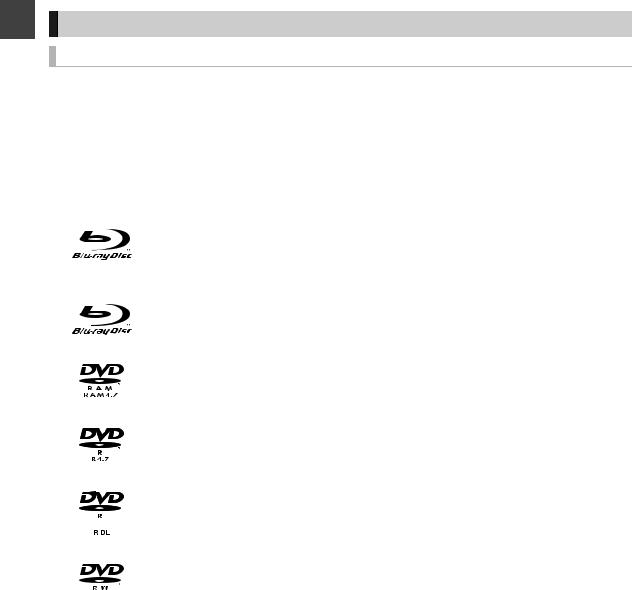
Getting started
HDD and media information
Discs
HDD and discs you can use for recording and play
|
|
|
|
(≤: Possible, –: Impossible) |
|
|
|
|
|
|
|
Disc type |
Standard |
Data that can be recorded |
Rewritable |
Note |
|
symbol |
|||||
|
|
|
|
||
|
|
Video (Including AVCHD) |
|
|
|
Hard disk drive |
[HDD] |
Photo (JPEG/MPO) |
≤ |
|
|
(HDD) |
Music (Copied from music |
|
|||
|
|
|
|||
|
|
CD/MP3) |
|
|
|
|
|
|
|
|
|
BD-RE DL/ |
|
|
|
|
|
BD-RE |
|
|
|
|
|
(50 GB/25 GB) |
[BD-RE] |
Video (Including AVCHD) |
≤ |
|
|
|
Photo (JPEG/MPO) |
|
|||
|
|
|
|
||
|
|
|
|
|
|
BD-R DL/BD-R |
|
|
|
|
|
(50 GB/25 GB) |
|
|
|
|
|
|
[BD-R] |
Video (Including AVCHD) |
– |
≥LTH type is also supported. |
|
|
|
|
|
|
|
DVD-RAM |
|
|
|
≥Take the disc out from the cartridge to |
|
|
|
Video (Not including AVCHD) |
|
||
|
[RAM] |
≤ |
use the DVD-RAM with a cartridge. |
||
|
Photo (JPEG/MPO) |
||||
|
|
|
(TYPE1 cannot be used) |
||
|
|
|
|
||
|
|
|
|
|
|
DVD-R |
|
|
|
|
|
|
[-R] |
|
– |
|
|
|
|
Video (Including AVCHD) |
|
|
|
DVD-R DL |
|
|
|
||
|
[-R]DL] |
|
– |
|
|
|
|
|
|
|
|
DVD-RW |
|
|
|
|
|
|
[-RW‹V›] |
|
≤ |
|
|
|
|
Video (Not including AVCHD) |
|
|
|
+R |
[+R] |
|
– |
|
|
+R DL |
[+R]DL] |
|
– |
|
|
+RW |
[+RW] |
|
≤ |
≥8X Speed +RW disc is not supported. |
|
|
|
|
|
|
≥The DVD-R, DVD-R DL, DVD-RW, +R, and +R DL after the finalisation are referred to as “[DVD-V]” in these operating instructions.
6
VQT3C14
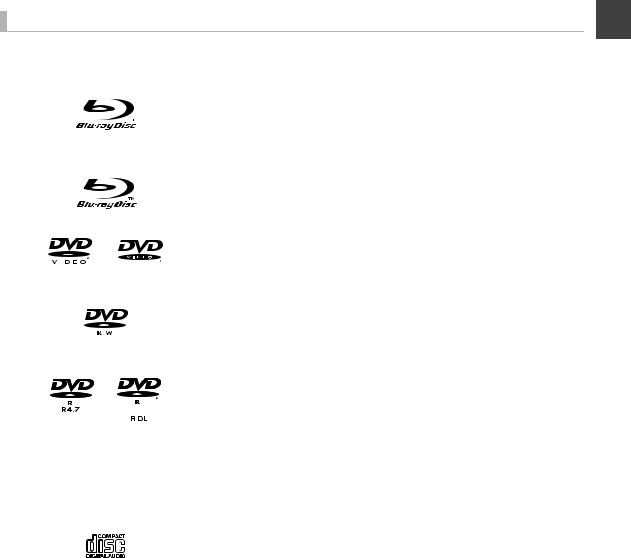
Play-only discs
|
Disc type |
Standard |
Playable contents |
|
|
symbol |
|||
|
|
|
||
|
BD-Video |
|
High Definition (HD) movie and music discs |
|
|
|
[BD-V] |
≥Information for High Bit Rate Audio (> 108) |
|
|
|
≥3D videos can be played back when this unit is connected |
||
|
|
|
to a 3D compatible TV using an HDMI cable. |
|
|
|
|
|
|
|
BD-R DL/BD-R |
|
Video (DivX® and MKV) |
|
|
(50 GB/25 GB) |
|
|
|
|
|
[BD-R] |
|
|
|
|
|
|
|
|
DVD-Video |
|
Movie and music |
|
|
|
[DVD-V] |
|
|
|
|
|
|
|
|
|
|
|
|
|
|
|
|
|
|
DVD-RW |
|
DVD-RW video recorded on another DVD recorder |
|
(DVD Video Recording format) |
[-RW‹VR›] |
≥By formatting (> 68) the disc, you can record onto it in |
||
|
|
DVD-Video format. |
||
|
|
|
|
|
|
DVD-R |
|
Video (DivX® and MKV) |
|
|
DVD-R DL |
|
Photo (JPEG/MPO) |
|
|
|
[-R] |
Music (MP3) |
|
|
|
[-R]DL] |
|
|
|
|
|
|
|
BD-RE, BD-R, DVD-RAM, DVD-R, |
[BD-R] [BD-RE] |
High Definition video recorded by Panasonic video camera, |
||
[RAM] |
etc. |
|||
DVD-R DL, DVD-RW, |
[-R] [-R]DL] |
|
||
|
+R, +R DL, +RW |
[-RW‹V›] [+R] |
|
|
|
|
[+R]DL] [+RW] |
|
|
|
|
|
|
|
|
CD |
|
Music (CD-DA) |
|
(including CD-R/RW) |
[CD] |
|
||
|
|
|
||
|
|
|
|
|
|
CD |
|
Video (DivX® and MKV) |
|
|
[CD] |
Photo (JPEG/MPO) |
||
(including CD-R/RW) |
||||
|
Music (MP3) |
|||
|
|
|
||
|
|
|
|
|
Getting started
≥It may be necessary to finalize the disc or close the session on the equipment used for recording to play on this unit.
≥The producer of the disc can control how discs are played. So you may not always be able to control play as described in these operating instructions. Read the disc’s instructions carefully.
≥With certain recording states and folder structures, the play order may differ or playback may not be possible.
≥Operation and sound quality of CDs that do not conform to CD-DA specifications (copy control CDs, etc.) cannot be guaranteed.
7
VQT3C14

HDD and media information
Recording mode
started |
Recording Mode |
DR |
HG/HX/HE/HL/HM |
XP/SP/LP/EP, |
(Quality) |
in a nearly perfect broadcasted |
reduced recording volume in |
even if a programme in HD |
|
|
|
|
|
FR (> below) |
Getting |
Feature |
Programmes can be recorded |
Recording can be done with |
Quality will be in SD quality |
|
state. |
HD quality.§1 |
quality is recorded |
|
|
|
|||
|
|
|
|
Supporting copies of various |
|
|
|
|
types of media. |
|
|
|
|
|
|
Recordable media |
|
|
[HDD] [BD-R] [BD-RE] |
|
|
[HDD] [BD-R] [BD-RE] |
[RAM] [-R] [-R]DL] [-RW‹V›] |
|
|
|
|
|
[+R] [+R]DL] [+RW] |
|
Multiple audio |
Record all multiple audio |
Record only one audio |
|
|
(audio language) |
|
|
|
|
Subtitles |
Can be recorded |
Can be recorded§2 |
|
|
Surround audio |
Surround audio as the |
Depends on the settings (> 84, |
Stereo audio |
|
|
broadcast |
Audio Type for Digital |
|
|
|
|
Broadcast, Audio for HG / HX / |
|
|
|
|
HE / HL / HM Recording) |
|
§1 The SD quality programme can not be converted to HD quality. §2 You cannot select during play whether it appears or disappears.
¾ Recording modes and approximate recording times (> 110)
∫ FR (Flexible Recording Mode)
The unit automatically selects a recording rate between XP and EP (8 hours) that will enable the recordings to fit in the remaining disc space with the best possible recording quality.
Notes for the disc
∫ Play on other players
[BD-RE] [BD-R]
It can be played on the players compatible with BD-RE (Ver. 2.1) and BD-R.
≥When BD-RE and BD-R cannot be played back on other Blu-ray Disc players, etc. (e.g., title recorded with HE-AAC audio format), convert the recording mode to play them back. (> 47, File Conversion)
[-R] [-R]DL] [-RW‹V›] [+R] [+R]DL] [+RW]
Finalisation is needed. (> 69)
[+RW]
If the disc failed to play on other equipment, we recommend you create a Top Menu (> 69).
∫ Regarding 8 cm Disc
This unit cannot record or edit the 8 cm disc. Only playback or copy to the HDD is possible.
∫ Discs that cannot be played
≥DVD-RAM that cannot be removed from their cartridges |
≥WMA discs, DivX Plus HD discs |
≥2.6 and 5.2 GB DVD-RAM, 12 cm |
≥Super Video CD, Super Audio CD, Video CD |
≥DVD-Audio |
≥+R (8 cm), CD-ROM, Photo CD, PD, etc. |
≥HD DVD |
|
|
|
≥Discs recorded on equipment other than this unit may not be used for recording on this unit.
8
VQT3C14
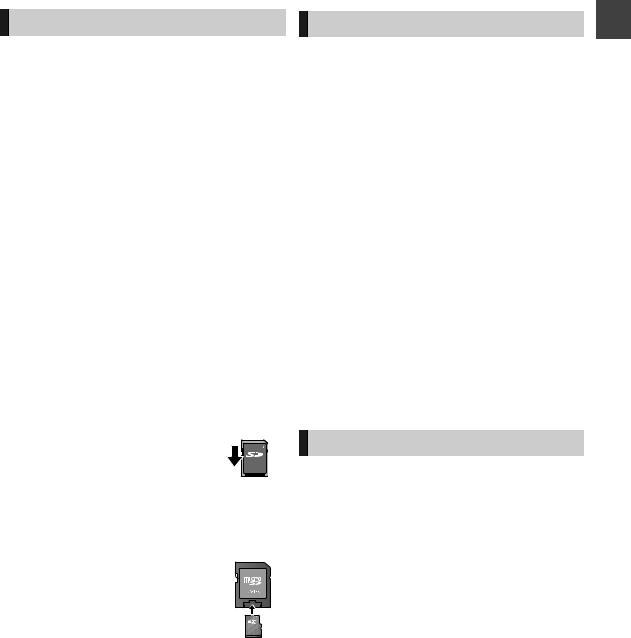
SD cards
Standard symbol |
Contents |
|
Photo (JPEG/MPO) |
[SD] |
AVCHD |
|
MPEG2 (Copy only) |
|
|
Compatible SD card
–SD Memory Card (from 8 MB to 2 GB)
–SDHC Memory Card (from 4 GB to 32 GB)
–SDXC Memory Card (48 GB, 64 GB)
This unit is compatible with SD Memory Cards that meet SD Card Specifications FAT12 and FAT16 formats, as well as SDHC Memory Cards in FAT32 format and SDXC Memory Cards in exFAT format.
≥Useable memory is slightly less than the card capacity.
≥If the SD card is formatted on other equipment, the time necessary for recording may be longer. Also, if the SD card is formatted on a PC, you may not be able to use it on this unit. In these cases, format the card on this unit (> 68).
≥SDHC Memory Cards and SDXC Memory Cards can be used in equipment that is compatible with the appropriate cards. (SDHC Memory Cards can also be used in equipment compatible with SDXC Memory Cards)
Using either of these cards in a non-compatible PC or noncompatible equipment may result in formatting etc. and the loss of recorded content.
USB memories
Standard symbol |
Contents |
started |
|
|
MKV (Play only) |
||
|
DivX (Play only)§ |
|
|
[USB] |
Photo (JPEG/MPO) |
Getting |
|
MP3 |
|||
|
|||
|
|
||
|
AVCHD (Copy only) |
|
|
|
MPEG2 (Copy only) |
|
|
|
|
|
§Video images of the copyright-protected DivX contents stored on USB device can be output only through the HDMI output terminal.
Compatible USB memories
≥USB memories that support USB 1.0/1.1 and USB 2.0 Full Speed/High Speed.
≥FAT16 and FAT32 file systems are supported.
≥This unit’s USB port does not support bus-powered USB device.
≥Despite meeting the conditions mentioned above, there may be USB
memories that cannot be used for this unit.
≥This unit supports connecting a USB memory, digital camera and video camera produced by Panasonic, etc. It is not warranted that all USB devices will meet this unit.
≥USB memories support DivX and MKV files less than 4 GB.
≥USB port at the rear of this unit is dedicated for optional Communication Camera (TY-CC10W or compatible equipment).
∫ Setting the protection
Switch the write-protect switch to the “LOCK” position.
∫ Using miniSD card or microSD card
Mini-type and micro-type cards can |
e.g., |
|
also be used, but must be used with |
|
|
adaptor cards. These are usually |
|
|
supplied with such cards, or otherwise |
|
|
customer provided. |
|
|
|
|
|
|
|
|
Notes
The manufacturer accepts no responsibility and offers no compensation for loss of recorded or edited material due to a problem with the unit or recordable media, and accepts no responsibility and offers no compensation for any subsequent damage caused by such loss.
Examples of causes of such losses are
≥A disc recorded and edited with this unit is played in a Bluray Disc Recorder or computer disc drive manufactured by another company.
≥A disc used as described above and then played again in this unit.
≥A disc recorded and edited with a Blu-ray Disc Recorder or computer disc drive manufactured by another company is played in this unit.
9
VQT3C14
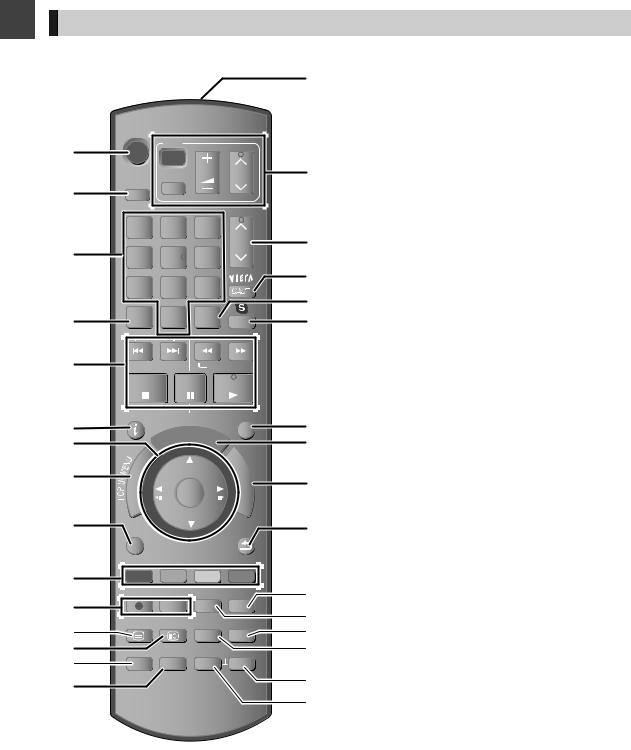
Getting started
Control reference guide
Remote control
Instructions for operations are generally described using the remote control.
1 Turn the unit on or off (> 18, 20)
2 Select drive (HDD, BD, SD or USB) (> 18)
3 Select channels and title numbers, etc./Enter numbers or characters (The character buttons may be used when operating VIERA CAST contents.)
|
|
|
TV |
|
|
4 To delete unwanted recorded titles, timer programmes, |
|
|
|
|
Photos or music (> 44) |
||
|
DRIVE |
|
VOL CH |
|
5 Basic operations for recording and play |
|
|
INPUT |
6 Programme information within TV Guide screen (> 26)/ |
||||
|
SELECT |
AV |
|
|
Show channel information (> 25)/ |
|
|
|
|
|
|||
|
|
|
|
|
Show Information (> 39)/ |
|
|
|
|
|
PAGE |
|
|
|
1 |
|
2 |
|
Show status messages (> 41) |
|
|
|
3 |
|
7 Selection/OK (> 19), Frame-by-frame (> 42) |
||
|
|
|
abc |
def |
|
|
|
4 |
|
5 |
CH |
8 Show DIRECT NAVIGATOR, Top Menu, Pop-up Menu |
|
|
|
6 |
|
(> 36, 38) |
||
|
|
ghi |
jkl |
mno |
|
9 Show OPTION menu (> 45, 58, 65) |
|
|
p |
8tuv |
|
|
|
|
|
w |
: Colour buttons |
|||
|
7qrs |
9xyz |
|
Use in accordance with instruction on the screen. |
||
|
|
|
|
|
||
|
|
|
|
|
|
|
|
DEL |
|
0 |
INPUT |
|
|
; Recording functions (> 28) |
||
|
SELECT |
|
< Show Teletext (> 25) |
||||||
|
|
|
SKIP |
SLOW/SEARCH |
|
= Show subtitles (> 25) |
|||
|
|
|
|
|
|
REWINDLIVETV |
|
> Create chapter (> 40) |
|
|
|
|
|
|
|
? Skip the specified time (> 42) |
|||
|
STOP |
PAUSE PLAY/x1.3 |
|
@ Transmit the remote control signal |
|||||
|
|
|
|
|
|
|
|
|
A TV operation area (> 93) |
|
STATUS |
|
PAUSE LIVE TV |
EXIT |
|
B Channel select (> 24)/ |
|||
|
|
|
Change pages in the DIRECT NAVIGATOR screen etc. |
||||||
|
|
|
|
|
|
|
|||
|
|
|
|
|
GUIDE |
|
|
(> 38) |
|
|
|
R |
|
|
|
F |
C Show VIERA CAST (> 71) |
||
|
|
T O |
|
|
|
|
D Input select (> 24, 28, 66) |
||
|
|
|
|
|
|
C |
|
||
|
A |
|
|
|
|
U |
|
|
|
|
|
|
|
|
T |
|
|
||
|
V |
|
|
|
|
|
N |
|
|
|
|
|
|
|
O |
|
|
||
|
IG |
|
|
|
|
|
I |
|
E Start up a video communication (> 71) |
|
A |
|
|
|
|
|
|
|
|
|
N |
|
|
|
OK |
N |
F Exit the menu screen |
||
|
E |
|
|
|
M |
|
|||
|
T |
|
|
|
|
|
|
|
|
|
C |
|
|
|
|
|
E |
|
|
|
D |
|
|
|
|
N |
|
G Show the TV Guide screen (> 26) |
|
|
R |
|
|
|
|
|
U |
|
|
|
I |
|
|
|
|
|
|
|
|
|
OPTION |
|
|
|
RETURN |
|
H Show FUNCTION MENU screen (> 19) |
||
|
|
|
I Return to previous screen |
||||||
|
|
|
|
||||||
|
|
|
|
|
|
|
|
|
J Show Setup menu (> 78) |
|
R |
|
|
G |
Y |
B |
|
K Show Timer Recording screen (> 32) |
|
|
|
|
|
|
|
|
|
|
L Show Playback menu (> 76) |
|
REC |
RECMODE PROG/CHECK SETUP |
|
M Select audio (> 25, 42) |
|||||
|
|
|
|
|
|
|
|
N Skip approx. 1 minute forward (> 41) |
|
|
TEXT |
|
STTL |
AUDIO |
DISPLAY |
O Skip approx. 10 seconds backward (> 41) |
|||
|
|
|
|
|
|
|
|
|
|
|
CHAPTER TIMESLIP |
MANUALSKIP |
|
|
|||||
|
|
|
|
|
|
-10s |
+60s |
|
|
|
|
|
|
|
|
|
|
|
|
|
|
|
|
|
|
|
|
|
|
|
|
|
|
|
|
|
|
|
|
10
VQT3C14
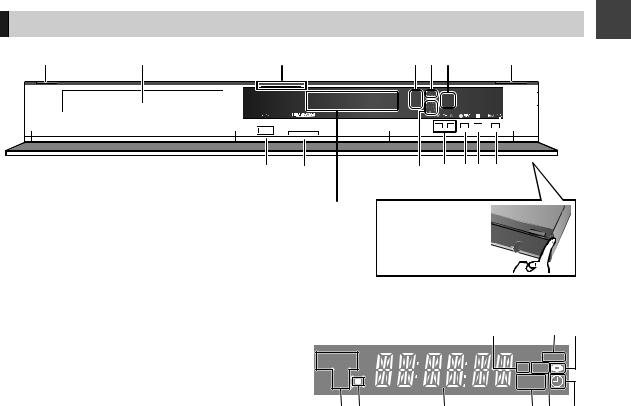
Main unit
|
|
|
|
|
|
|
|
|
|
||||||||||||||||||
|
|
|
|
|
|
|
|
|
|
|
|
|
|
|
|
|
|
|
|
|
|
|
|
|
|
|
|
|
|
|
|
|
|
|
|
|
|
|
|
|
|
|
|
|
|
|
|
|
|
|
|
|
|
|
|
|
|
|
|
|
|
|
|
|
|
|
|
|
|
|
|
|
|
|
|
|
|
|
|
|
|
|
|
|
|
|
|
|
|
|
|
|
|
|
|
|
|
|
|
|
|
|
|
|
|
|
|
|
|
|
|
|
|
|
|
|
|
|
|
|
|
|
|
|
|
|
|
|
|
|
|
|
|
|
|
|
|
|
|
|
|
|
|
|
|
|
|
|
|
|
|
|
|
|
|
|
|
|
|
|
|
|
|
|
|
|
|
|
|
|
|
|
|
|
|
|
|
|
|
|
|
|
|
|
|
|
|
|
|
|
|
|
|
|
|
|
|
|
|
|
|
|
|
|
|
|
|
|
|
|
|
|
|
|
|
|
|
|
|
|
|
|
|
|
|
|
|
|
|
Pull to flip down the |
|
|
|
front panel. |
|
Getting started
1Standby/on switch (Í/I) (> 18, 20)
Press to switch the unit from on to standby mode or vice versa. In standby mode, the unit is still consuming a small amount of power.
2 Disc tray (> 18)
3Blue LED
≥It is possible to set the LED to turn on/off. (> 85) 4 Recording indicator
≥The indicater will light up while recording.
≥The indicator will blink while recording is paused. 5 CALL LED
≥The LED will light up when this unit receives incoming call etc. of the video communication. (> 71)
6Remote control signal sensor
–Angle: Approx. 20° up and down, 30° left and right
–Distance: Within approx. 7 m in front of the unit 7 Open/close disc tray (> 18)
8 USB port (> 18)
9 SD card slot (> 18)
:[BWT800] HDMI (SUB) V.OFF LED (Video off LED) ≥It is possible to set the LED to turn on/off. (> 85)
; Channel select (> 24)
<Start recording (> 28)
=Stop
> Start play
? Display |
|
|
|
|
|
|
|
1 |
|
2 |
3 |
HDDSD |
|
|
COPY |
|
|
|
SD USB |
|
|||
BD |
|
|
|
||
|
|
PLAY |
|
||
4 |
5 |
6 |
7 |
8 |
9 |
1SD card slot indicator
2Copying indicator (> 47)
3Disc indicator
4Drive (HDD, BD or SD) indicator
5Remote control signal indicator
6Main display section indicator
Current time/playback counter, various messages
7Playback indicator
8USB port indicator
9Timer recording indicator
This indicator lights up when the timer recording standby is activated.
¾Rear panel terminals (> 12–17)
11
VQT3C14
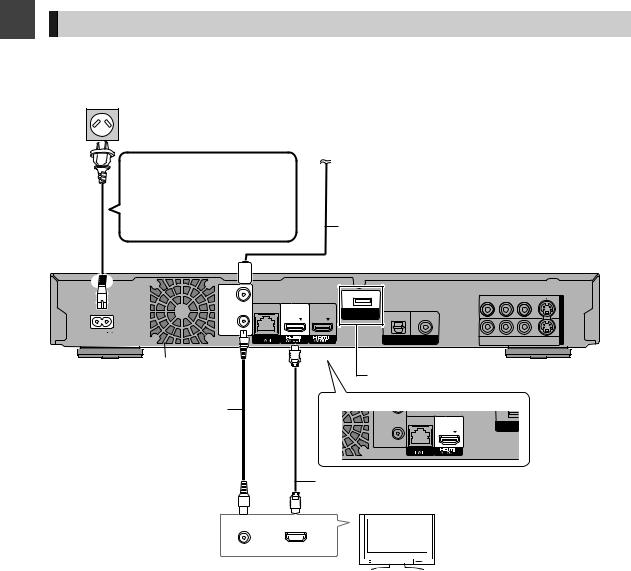
Getting started
Connection
Basic connections
When connected to an HDMI compatible unit, you can enjoy high quality, digital video and audio.
3D programmes can be played back when this unit is connected to a 3D compatible TV using an HDMI cable.
≥Before connection, turn off all equipment and read the appropriate operating instructions. ≥Other TV connections (> 15)
To household mains socket
(AC 220 to 240 V, 50 Hz)
AC mains lead |
To the aerial |
(supplied)
≥Connect only after all other connections are complete.
Aerial cable
This unit’s rear panel
RF IN |
|
|
|
|
|
|
|
10BASE-T/ |
MAIN |
SUB |
|
|
|
|
OUT |
100BASE-TX |
COMMUNICATION |
OPTICAL |
COAXIAL |
|
AV |
||
|
|
|
CAMERA |
|
|
||
RF OUT |
|
|
|
|
|
|
AV IN |
AC IN |
|
|
|
|
|
|
|
|
|
|
DIGITAL AUDIO OUT |
|
|
||
|
|
|
|
R - AUDIO- L |
VIDEO S VIDEO |
||
|
|
|
|
(PCM/BITSTREAM) |
|||
Cooling fan |
When using Communication Camera (> 71) |
|
|
||
RF coaxial cable |
[BWT700] |
|
|
|
|
(supplied) |
100BASE-TX |
COMMUNIC |
|
10BASE-T/ |
|
|
|
CAMERA |
|
RF OUT |
|
HDMI cable
TV
|
|
|
|
|
VHF/UHF |
HDMI IN |
|
||
RF IN |
|
|||
|
|
|
||
|
|
|
|
|
|
|
|
|
|
12
VQT3C14

Required setting:
Set “HDMI Audio Output” to “On” (> 86). (The default setting is “On”.)
≥The HDMI connection supports VIERA Link “HDAVI Control” (> 72). [BWT800] (VIERA Link “HDAVI Control” can only be used on the connection from the HDMI (MAIN) terminal.)
When the unit is not to be used for a long time
To save power, unplug it from the household mains socket. This unit consumes a small amount of power, even when it is turned off
[approx. 0.2 W (“Power Save in Standby” is activated and “RF OUT ( Aerial Signal )” is set to “Off”)]
About HDMI cable
≥Please use High Speed HDMI Cables that have the HDMI logo (as shown on the cover).
≥When outputting 1080p signal, please use HDMI Cables 5.0 meters or less.
≥Recommended Panasonic HDMI cable part number: RP-CDHS15 (1.5 m), RP-CDHS30 (3.0 m), RP-CDHS50 (5.0 m), etc.
Connect the Set Top Box or video equipment
≥Connect to terminals of the same colour.
∫ Connecting with |
∫ Connecting with AUDIO |
AUDIO/VIDEO terminals |
and S VIDEO terminals |
This unit’s rear panel |
This unit’s rear panel |
AV OUT |
AV OUT |
AV IN |
AV IN |
R - AUDIO- L VIDEO S VIDEO |
R - AUDIO- L VIDEO S VIDEO |
Audio/Video cable
(supplied)§
Getting started
≥You cannot connect this unit to DVI devices that are incompatible with HDCP.
Depending on the device, images may not display properly or at all when connecting with a DVI/HDMI switching cable. (Audio cannot be output.)
≥If you are connecting to a TV that is only compatible with 2 channel audio output, audio with 3 channels or more will be down mixed (> 115) and output as 2 channels, even if connecting with an HDMI cable. (Some discs cannot be down mixed.)
R |
L |
R |
L |
|
AUDIO OUT VIDEO OUT |
AUDIO OUT |
S VIDEO OUT |
||
S Video cable
Set Top Box, etc.
§If the unit is connected to the TV with the supplied Audio/Video cable (> 15), the optional one is required.
13
VQT3C14
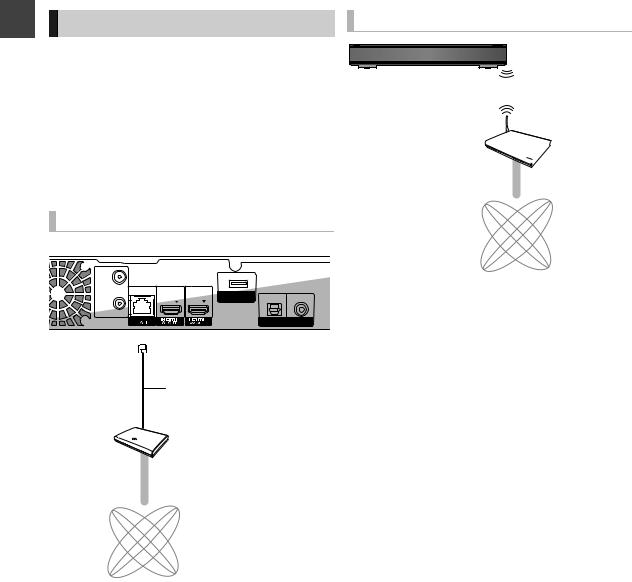
Getting started
Connection
Network connection
Following functions will be available when this unit is connected to the network.
≥DLNA functions (> 74, 75) ≥Network Service functions (> 71)
≥BD-Live functions with Internet (> 36) ≥Automatically acquiring the title of the CD (> 62)
≥Updating the software (firmware) of this unit from Internet (> 92)
For details about connection method, refer to the instructions supplied with the connected equipment.
Using built-in Wireless LAN Adaptor
This unit
Broadband router, etc. 


Using LAN (ethernet) cable
This unit’s rear panel
RF IN |
|
|
|
|
|
10BASE-T/ |
MAIN |
SUB |
|
|
|
100BASE-TX |
COMMUNICATION |
OPTICAL |
COAXIAL |
||
|
|
|
CAMERA |
||
RF OUT |
|
|
|
|
|
|
|
|
|
DIGITAL AUDIO OUT |
|
|
|
|
|
(PCM/BITSTREAM) |
|
LAN cable
Broadband router, etc.
Internet
≥Use category 5 or above straight LAN cables (STP) when connecting to peripheral devices.
≥Inserting any cable other than a LAN cable in the LAN terminal can damage the unit.
Internet
≥For up to date compatibility information on your Wireless router refer to http://panasonic.jp/support/global/cs/
(This site is in English only.)
≥The unit is not compatible with public wireless LAN services provided in airports, stations, cafes etc.
∫ Precautions of Wireless LAN connection
The following limits are in place regarding the usage of this unit. You must be aware of these limits before using this unit. Panasonic will in no way be responsible for any incidental damage which may arise due to a failure to obey these limits, or to any condition of use or disuse of this unit.
≥Data transmitted and received over radio waves may be intercepted and monitored.
≥This unit contains delicate electronic components.
Please use this unit in the manner in which it was intended and follow the following points:
–Do not expose this unit to high temperatures or direct sunlight.
–Do not bend, or subject this unit to strong impacts.
–Keep this unit away from moisture.
–Do not disassemble or alter this unit in any way.
14
VQT3C14
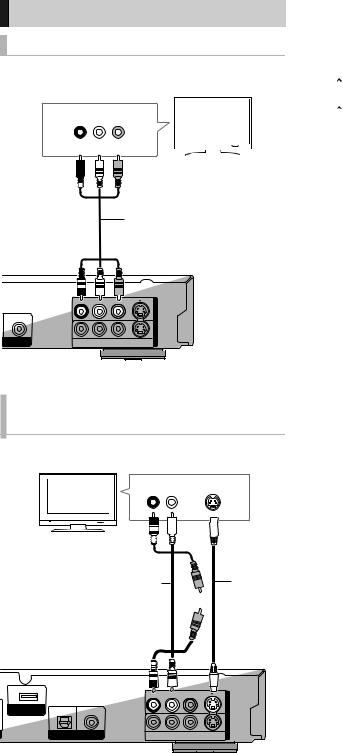
Other TV connections
AUDIO/VIDEO terminals
≥Connect to terminals of the same colour.
TV
AUDIO IN VIDEO IN
R L
Audio/Video cable
(supplied)
COAXIAL |
|
|
AV OUT |
|
|
|
|
|
|
|
AV IN |
AUDIO OUT |
R - AUDIO- L |
VIDEO |
S VIDEO |
TSTREAM) |
This unit’s rear panel
AUDIO/VIDEO and S VIDEO terminals
≥Connect to terminals of the same colour.
TV
|
AUDIO IN |
S VIDEO |
||||||
|
R |
L |
|
IN |
||||
|
|
|
|
|
|
|
|
|
|
|
|
|
|
|
|
|
|
|
|
|
|
|
|
|
|
|
|
|
|
|
|
|
|
|
|
|
|
|
|
|
|
|
|
|
|
|
|
|
|
|
|
|
|
|
|
|
|
|
|
|
|
|
|
|
|
|
|
|
|
|
|
|
|
|
|
|
|
|
|
|
Audio/Video cable |
S Video |
(supplied) |
cable |
COMMUNICATION |
OPTICAL |
COAXIAL |
|
|
AV OUT |
CAMERA |
|
|
|
||
|
|
|
|
|
AV IN |
|
DIGITAL AUDIO OUT |
R - AUDIO- L |
VIDEO |
S VIDEO |
|
|
(PCM/BITSTREAM) |
||||
This unit’s rear panel
|
|
|
|
|
|
|
|
|
|
|
|
|
|
|
Connect the unit directly to the TV |
|
|
|
|
DO NOT |
|
If you connect the unit through an AV |
|
|
||
|
|
|
selector or VCR to the TV, video signal |
started |
||||
|
|
|
|
|
|
shown correctly. |
||
|
|
TV |
|
|
will be affected by copy protection |
|
|
|
|
|
|
|
systems and the picture may not be |
|
|
||
|
|
|
|
|
|
Connect to the input terminals on the |
Getting |
|
|
|
|
|
|
|
|||
|
|
VCR |
|
≥When connecting to a TV with a |
|
|
||
|
|
|
built-in VCR |
|
|
|||
|
|
|
|
|
|
|
|
|
|
|
|
|
|
|
|
||
|
|
|
|
|
|
|
|
|
|
|
This unit |
|
TV side if there are both TV and VCR |
|
|
||
|
|
|
|
|
|
|
|
|
|
|
|
|
|
|
input terminals. |
|
|
|
|
|
|
|
|
|
|
|
15
VQT3C14
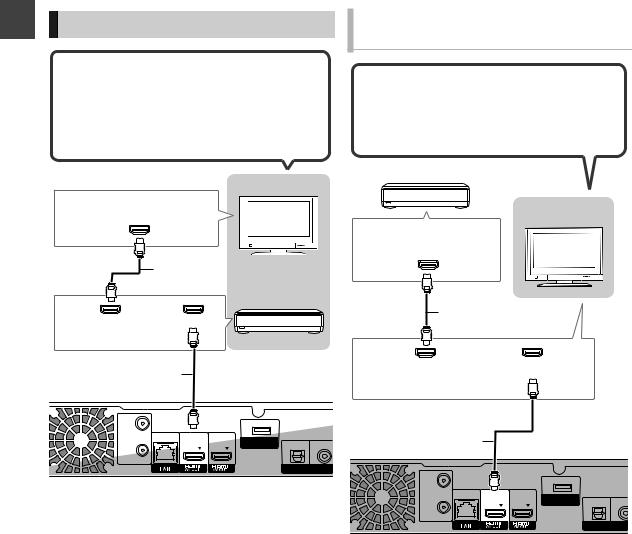
Getting started
Connection
Amplifier connections
3D programmes can be played back when this unit is connected to a 3D compatible amplifier and a 3D compatible TV using an HDMI cable.
≥You will not be able to view 3D programmes with this connection if your amplifier is not 3D compatible.
TV
HDMI IN
(ARC compatible)
HDMI cable
Amplifier
HDMI OUT |
HDMI IN |
(ARC compatible)
HDMI cable
When connecting an amplifier not compatible with 3D
3D programmes can be played back when this unit is connected to a 3D compatible TV using an HDMI cable.
≥The audio can only be up to 5.1ch.
Amplifier
TV
HDMI IN
(ARC compatible)
HDMI cable
HDMI OUT |
HDMI IN |
(ARC compatible)
RF IN |
|
|
|
|
|
10BASE-T/ |
MAIN |
SUB |
|
|
|
100BASE-TX |
COMMUNICATION |
OPTICAL |
COAXIAL |
||
|
|
|
CAMERA |
||
RF OUT |
|
|
|
|
|
|
|
|
|
DIGITAL AUDIO OUT |
|
|
|
|
|
(PCM/BITSTREAM) |
|
This unit’s rear panel
≥Linked operation is possible by connecting to a TV or amplifier compatible with VIERA Link.
≥When using a TV or an amplifier that does not display “ARC compatible” on the HDMI terminal (not compatible with ARC), it is necessary to connect the TV and the amplifier with a digital audio cable to enjoy the TV audio on the amplifier.
HDMI cable
RF IN |
|
|
|
|
|
10BASE-T/ |
MAIN |
SUB |
|
|
|
100BASE-TX |
COMMUNICATION |
OPTICAL |
COAXIA |
||
|
|
|
CAMERA |
||
RF OUT |
|
|
|
|
|
|
|
|
|
DIGITAL AUDIO OUT |
|
|
|
|
|
(PCM/BITSTREAM) |
|
This unit’s rear panel
≥Linked operation is possible by connecting to a TV or amplifier compatible with VIERA Link.
≥When using a TV or an amplifier that does not display “ARC compatible” on the HDMI terminal (not compatible with ARC), it is necessary to connect the TV and the amplifier with a digital audio cable to enjoy the TV audio on the amplifier.
16
VQT3C14
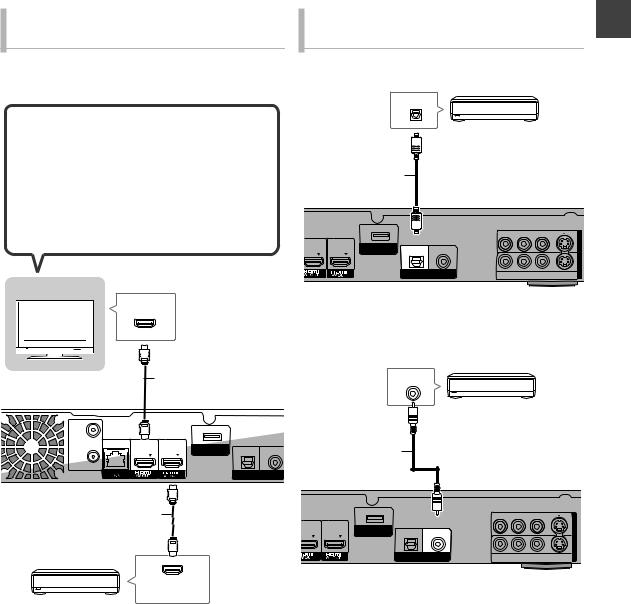
Via an HDMI AV OUT (MAIN) and
HDMI AV OUT (SUB) terminal
[BWT800]
You can enjoy richer sound by using the HDMI AV OUT (SUB) terminal.
3D programmes can be played back when this unit is connected to a 3D compatible TV using an HDMI cable.
≥Connect the TV and the amplifier with the following cables to enjoy the audio from the TV with the amplifier.
–ARC compatible: HDMI cable
–ARC not compatible: HDMI cable and optical digital cable
TV
HDMI IN
HDMI cable
RF IN |
|
|
|
|
|
10BASE-T/ |
MAIN |
SUB |
|
|
|
100BASE-TX |
COMMUNICATION |
OPTICAL |
COAXIAL |
||
|
|
|
CAMERA |
||
RF OUT |
|
|
|
|
|
|
|
|
|
DIGITAL AUDIO OUT |
|
|
|
|
|
(PCM/BITSTREAM) |
|
This unit’s rear panel
HDMI cable
Amplifier
HDMI IN
When using DIGITAL AUDIO OUT terminal
|
|
|
Amplifier |
started |
∫ Using Optical digital audio cable |
Getting |
|||
|
OPTICAL IN |
|
||
|
Optical digital |
|
|
|
|
audio cable |
|
|
|
MAIN |
SUB |
|
|
OUT |
|
|
AV |
||
|
COMMUNICATION |
OPTICAL COAXIAL |
|
|
|
CAMERA |
|
|
|
|
|
|
|
AV IN |
|
|
DIGITAL AUDIO OUT |
R - AUDIO- L |
VIDEO S VIDEO |
|
|
(PCM/BITSTREAM) |
||
This unit’s rear panel
∫ Using Coaxial cable
Amplifier
COAXIAL IN
Coaxial cable
MAIN |
SUB |
|
|
|
OUT |
|
|
|
AV |
||
|
COMMUNICATION |
OPTICAL |
COAXIAL |
|
|
|
CAMERA |
|
|
||
|
|
|
|
|
AV IN |
|
|
DIGITAL AUDIO OUT |
R - AUDIO- L |
VIDEO S VIDEO |
|
|
|
(PCM/BITSTREAM) |
|||
This unit’s rear panel
≥The VIERA Link function does not work with equipment connected to the HDMI (SUB) terminal.
≥Set the “HDMI (SUB) Output Mode” to “V. OFF ( Video Off )“.
If it is set to “Normal” when the amplifier not compatible with 3D is connected to the HDMI (SUB) terminal, playback of 3D video is not possible with the power of the amplifier set to “ON”. (> 86, HDMI (SUB) Output Mode)
≥When connecting a TV with an HDMI OUT terminal, set “HDMI Audio Output” to “Off” (> 86).
≥When you use the optical digital audio cable, insert the tip correctly into the terminal.
17
VQT3C14
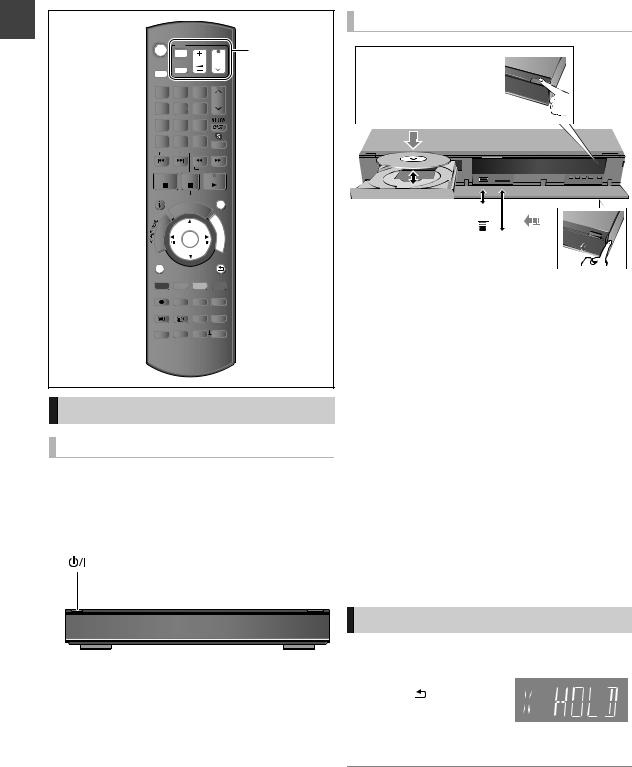
Getting started
Common Operations
|
TV |
|
|
TV operation |
|||
|
|
|
|||||
DRIVE |
INPUT |
VOL |
CH |
area (> 93) |
|||
SELECT |
AV |
|
|
|
|||
|
|
|
|
|
|
|
|
1 |
|
|
|
2 |
3 |
PAGE |
|
|
|
|
|
|
|||
|
|
|
|
abc |
def |
CH |
|
4 |
|
|
|
5 |
6 |
|
|
ghi |
|
|
|||||
|
jkl |
mno |
|
|
|||
|
p |
8tuv |
w |
|
|
||
7qrs |
9xyz |
|
|
||||
DEL |
0 |
SELECTINPUT |
|
|
|||
|
|
|
SKIP |
SLOW/SEARCH |
|
||
|
|
|
|
|
REWINDLIVETV |
|
|
STOP |
PAUSE PLAY/x1.3 |
|
|||||
STATUS |
PAUSE LIVE TV |
EXIT |
|
||||
|
|
|
|
GUIDE |
|
|
|
|
|
O |
R |
|
|
F |
|
|
T |
|
|
U |
|
||
|
|
|
|
N |
|
||
|
|
|
|
|
C |
|
|
A |
|
|
|
|
T |
|
|
IG |
|
|
|
|
|
I |
|
V |
|
|
|
|
|
O |
|
A |
|
|
|
|
|
|
|
N |
|
|
|
|
|
N |
|
T |
|
|
|
OK |
|
||
E |
|
|
|
M |
|
||
C |
|
|
|
|
|
E |
|
R |
|
|
|
|
|
|
|
D |
|
|
|
|
N |
|
|
I |
|
|
|
|
|
U |
|
|
|
|
|
|
|
|
|
OPTION |
|
|
RETURN |
|
|||
R |
|
|
G |
Y |
B |
|
|
REC RECMODE PROG/CHECK SETUP |
|
||||||
TEXT |
STTL |
AUDIO |
DISPLAY |
|
|||
CHAPTER TIMESLIP |
MANUALSKIP |
|
|||||
|
|
|
|
|
-10s |
+60s |
|
Preparations
Turning on this unit
1Turn on the TV, then select the appropriate AV input to suit the connections to this unit.
2Press [Í] on the remote control or [Í/I] on this unit.
Inserting or removing a media
Press [< OPEN/CLOSE] on the main unit to open the tray and insert a disc.
USB memory 
SD card 
≥When the indicator on this unit's display blinks, do not turn off the unit or remove the media. Such action may result in loss of the media contents.
≥When inserting the media, ensure that it is facing the right way up.
≥Wipe off the dust or fingerprints from the discs before use. (> 103)
≥Return discs to their cases or cartridges after use; this helps to protect the discs against scratches and dust.
≥When removing the SD card, press on the centre of the card and pull it straight out.
≥If you connect a Panasonic product with a USB connection cable, setup screen may be displayed on the connected equipment. For details, refer to the instructions for the connected equipment.
∫ To select a drive
Press [DRIVE SELECT] to select the media drive that you operate.
∫ Release disc protection
[BD-RE] [BD-R] [RAM]
If the disc is protected when writing to the disc, release the protection (> 68, Setting the protection).
The Easy Setting will start at the initial power on after purchasing this unit. (> 20)
HOLD function
The HOLD function deactivates all buttons on the unit and remote control.
Press and hold [OK] and |
|
[RETURN ] |
|
simultaneously until |
|
“X HOLD” appears on |
Unit’s display |
the unit’s display. |
|
To cancel the HOLD function
Press and hold [OK] and [RETURN  ] simultaneously until “X HOLD” disappears.
] simultaneously until “X HOLD” disappears.
18
VQT3C14

Basic operation
This unit is basically operated via the following method by using the remote control.
To select and enter
Select |
Enter |
OK |
OK |
To return to the previous screen |
Press RETURN |
To exit the screen |
Press EXIT |
Display navigation
Operating method can also be confirmed on the screen. Available functions and buttons used are displayed on each screen.
01.01
02.01
05.01
08.01
10.01
Menu screen
Selecting screen for each operation is displayed when the media is inserted, and you can access the operation screen easily.
e.g., [USB]
USB
Play Video
View Photos
Play / Copy Music ( MP3 )
Copy Video ( AVCHD )
Copy Video ( MPEG2 )
Copy New Photos
USB device is inserted.
 OK
OK

 RETURN
RETURN
≥Display items differ depending on what is recorded in each media.
If the menu screen is not displayed, display it by performing the following operation.
1 While Stopped
Press [OPTION].
2 Select “Drive Select”, then press [OK].
3 Select the media, then press [OK].
FUNCTION MENU screen
You can easily access the desired functions via the |
started |
|
FUNCTION MENU. |
||
|
1 |
Press [FUNCTION MENU]. |
Getting |
2 |
Select the item, then press [OK]. |
≥Repeat step 2 if necessary.
FUNCTION MENU
 HDD
HDD
Playback Contents
 TV Guide
TV Guide
Timer Recording
 Copy
Copy
 Network
Network
Others
Drive Select
Disc / SD Card / USB
 OK
OK
 RETURN
RETURN
Video |
Blu-ray |
Photo
Music
Titles recorded to the HDD can be viewed, edited, or deleted.

 Playback Contents§
Playback Contents§
Video (> 37)
Photo (> 56)
Music (> 62)

 TV Guide (> 26, 31)
TV Guide (> 26, 31)

 Timer Recording (> 32)
Timer Recording (> 32)

 Copy
Copy
Copy Video (> 51)
Copy Video ( AVCHD ) to DVD-R (> 55)

 Network
Network
Home Network (DLNA) (> 75)
Internet Content (> 71)

 Others§
Others§
Flexible Recording via AV input (> 66)
BD-Video Data Management (> 69)
Setup (> 78)

 Drive Select§
Drive Select§
Disc / SD Card / USB
§This is a display for when drive select is set to HDD.
≥Selectable items will change depending on the type and status of the media.
19
VQT3C14
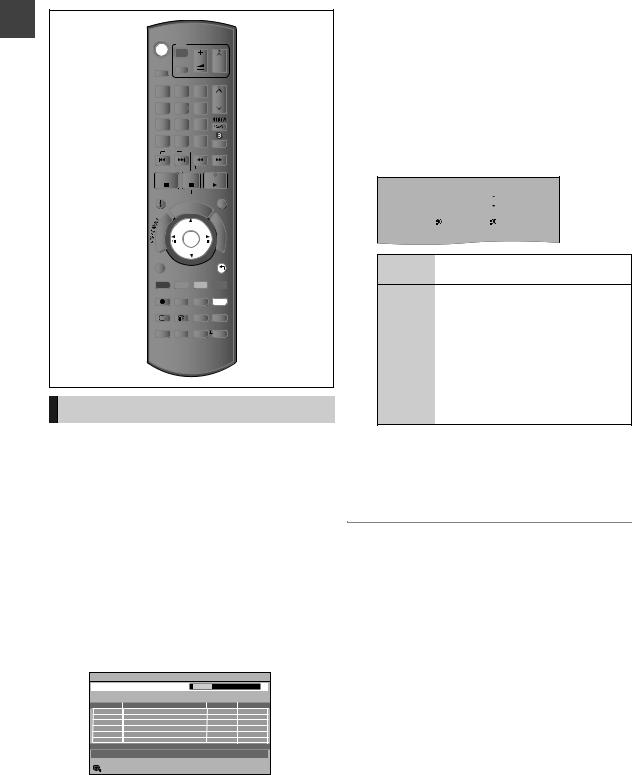
Getting started
Settings
|
TV |
|
|
|||
|
|
|
||||
DRIVE |
INPUT |
VOL |
CH |
|||
SELECT |
AV |
|
|
|||
|
|
|
|
|
|
|
1 |
|
|
|
2 |
3 |
PAGE |
|
|
|
|
|||
|
|
|
|
abc |
def |
CH |
4 |
|
|
|
5 |
6 |
|
ghi |
|
|||||
|
jkl |
mno |
|
|||
|
p |
8tuv |
w |
|
||
7qrs |
9xyz |
|
||||
DEL |
0 |
SELECTINPUT |
|
|||
|
|
|
SKIP |
SLOW/SEARCH |
||
|
|
|
|
|
REWINDLIVETV |
|
STOP |
PAUSE PLAY/x1.3 |
|||||
STATUS |
PAUSE LIVE TV |
EXIT |
||||
|
|
|
|
GUIDE |
|
|
|
|
O |
R |
|
|
F |
|
T |
|
|
U |
||
|
|
|
|
N |
||
|
|
|
|
|
C |
|
A |
|
|
|
|
T |
|
IG |
|
|
|
|
|
I |
V |
|
|
|
|
|
O |
A |
|
|
|
|
|
|
N |
|
|
|
|
|
N |
T |
|
|
|
OK |
||
E |
|
|
|
M |
||
C |
|
|
|
|
|
E |
R |
|
|
|
|
|
|
D |
|
|
|
|
N |
|
I |
|
|
|
|
|
U |
|
|
|
|
|
|
|
OPTION |
|
|
RETURN |
|||
R |
|
|
G |
Y |
B |
|
REC RECMODE PROG/CHECK SETUP |
||||||
TEXT |
STTL |
AUDIO |
DISPLAY |
|||
CHAPTER TIMESLIP |
MANUALSKIP |
|||||
|
|
|
|
|
-10s |
+60s |
Easy Setting
1 Turn on the TV, then select the appropriate AV input to suit the connections to this unit.
2 Press [Í] to turn the unit on. (> 18)
When the Download from TV screen is displayed, the setting information on the TV is acquired by this unit.
≥If the region selection screen appears.
Select your region, then press [OK].
≥Auto-Tuning starts.
This takes about 3 minutes.
≥The acquisition may take some time depending on
the setting information.
Digital TV Auto Tuning |
|
|
|
Scan |
|
CH 6 |
69 |
This will take about 3 minutes. |
|
||
RF Ch |
Channel Name |
Type |
Quality |
Digital TV: 0 |
|
|
|
|
|
Searching |
|
RETURN |
|
|
|
∫When the Download from TV screen appears
The setting information on the TV is acquired by this unit.
After tuning has been completed, clock will be set automatically.
If the clock setting screen appears, set the time manually (> 90, Clock).
3 Set “Power Save” to “On”, “On Timer” or “Off”, then press [OK].
Power Save in Standby
|
|
|
Power Save |
|
||
|
|
|
|
|
On |
|
From |
|
To |
|
|||
12 |
|
AM |
|
6 |
|
AM |
On |
It will go into the Power Save in Standby |
|
mode. |
On Timer Set the start and stop time and then press [OK].
≥“Power Save in Standby” is activated when the set time comes.
Off |
It is possible to start quickly from the |
|
standby mode. (Quick Start mode) |
≥If you use Home Network ( DLNA ) Server function (> 88), select “Off”. This function is not available with other settings.
≥Power consumption is lowered additionally when “RF OUT ( Aerial Signal )” is set to “Off”. (> 89)
When “Easy Setting has been completed.” appears, Easy Setting is complete.
To stop partway
Press [RETURN  ].
].
To restart set up
1Press [SETUP].
2Select “Auto Setup” in “Digital TV Tuning”, then press [OK].
¾If the TV aspect setting screen appears (> 85, TV
Aspect)
¾To confirm that channels have been tuned correctly (> 24, Using Channel List)
20
VQT3C14
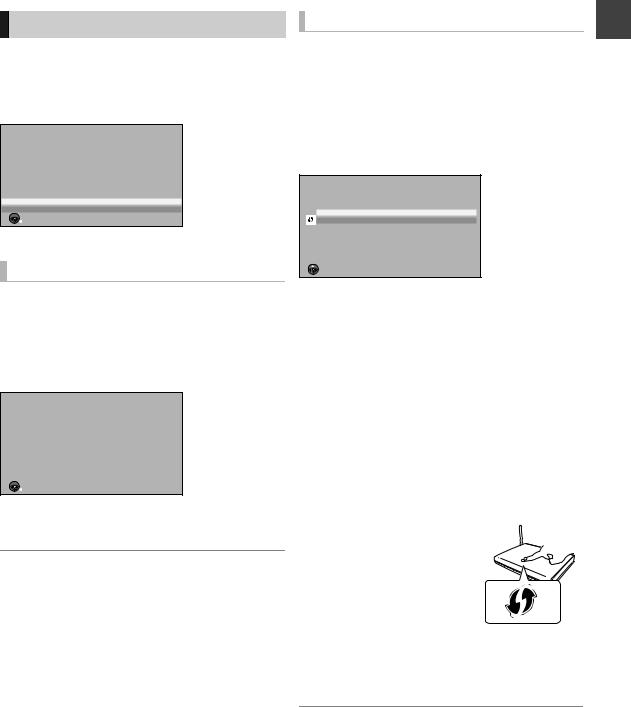
Network Easy Setting
After completing “Easy Setting”, you can continue with “Network Easy Setting”.
Select “Wired” or “Wireless”, then press [OK].
Network Easy Setting
Settings and tests for connection required for home network and the Internet will be conducted.
First, please select a connection mode.
Current setting |
: Wired |
LAN cable connection:
Connect a LAN cable to the unit and select “Wired”.
Wireless LAN connection:
Select “Wireless”.
Wired
Wireless
 OK
OK
 RETURN
RETURN
“Wired” connection
Follow the on-screen instructions and make the following settings.
≥Network Easy Setting ( Home Network Connection Check )
≥Home Network ( DLNA ) Server function ≥Network Easy Setting ( Internet Connection Test )
Network Easy Setting
Network Easy Setting have been finished.
Press OK.
 OK
OK
 RETURN
RETURN
This screen appears, Setup is complete.
Press [OK].
¾ When you experience problems with settings (> 22)
“Wireless” connection
≥Before beginning wireless connection setup
≥Obtain your Network name (SSID§1).
≥If your wireless connection is encrypted please be sure that you know your encryption key.
Select “Search for wireless network” or “WPS (PUSH button)” and then follow the on-screen instructions and make the settings.
Wireless Settings
Select a connection method to wireless access point. Please refer to the operating instructions of your wireless access point about connection methods.
Search for wireless network
WPS (PUSH button)
 OK
OK
 RETURN
RETURN
∫ Search for wireless network:
≥When you select “Search for wireless network”, the available wireless networks will be displayed. Select your network name and press [OK].
–If your Network name is not displayed search again by pressing the “Red” button on the remote control.
–Stealth SSID will not be displayed when you select “Search for Network”. Enter Manually by using “Wireless Settings”. (> 87)
≥If your wireless network is encrypted, Encryption Key Input Screen will be displayed.
Input the encryption key of your network.
∫ WPS (PUSH button):
If your Wireless router supports WPS e.g., (PUSH button), you can easily
perform the settings by pressing
WPS button on it. 
 WPS (Wi-Fi Protected Setup) is a
WPS (Wi-Fi Protected Setup) is a  standard that facilitates settings
standard that facilitates settings  relating to the connection and
relating to the connection and  2 security of wireless LAN devices.
2 security of wireless LAN devices.
1Press WPS button or corresponding button of Wireless router until the lamp starts flashing.
≥For details, refer to the operating instruction of Wireless router.
2 Press [OK].
§1 An SSID (Service Set IDentification) is a name used by wireless LAN to identify a particular network. Transmission is possible if the SSID matches for both devices.
§2 Wi-Fi Protected Setup-compatible Wireless router may have the mark.
Getting started
21
VQT3C14
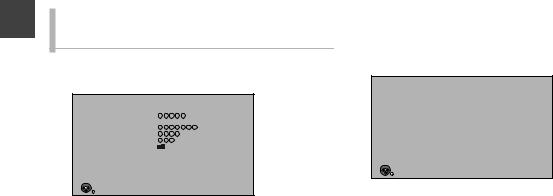
Getting started
Settings
When you experience problems with settings
∫Wireless Settings
≥If there is no problem, the following screen is displayed.
Wireless Settings
Complete. |
|
Network name |
: |
(SSID) |
|
Wireless type |
: |
Authentication type |
: |
Encryption type |
: |
Reception |
: |
For better performance of Home Network (DLNA), it is recommended using a wireless access point compatible with 802.11n (5GHz).
Press OK to check network connection.
 OK
OK
≥If there is any problem, the following message is displayed on the screen.
Display |
Check the following |
A conflict with |
≥Please wait a few moments, |
another device |
and then try again. |
occurred. |
|
|
≥Setting of the Wireless router |
A time out error |
for MAC Address etc. |
≥The signal may be weak. |
|
occurred. |
≥The SSID and the encryption |
|
|
|
key of the Wireless router. |
|
≥Please wait a few moments, |
|
|
An authentication |
and then try again. |
|
|
error or a time out |
|
error occurred. |
|
|
|
A device error |
≥If there is no improvement in |
occurred. |
symptom, contact your dealer. |
∫Network Easy Setting ( Home Network Connection Check )
≥If there is no problem, the following screen is displayed. e.g., “Wireless” connection
Network Easy Setting (Home Network Connection Check)
Completed. |
|
1. Wireless setting |
: Pass |
2. IP address setting |
: Pass |
3. Connection to gateway |
: Pass |
Network connection check has finished.
Press OK.
 OK
OK
≥If there is any problem, the following message is displayed on the screen.
|
Display |
|
Check the |
|
|
|
following |
||
|
|
|
||
1. |
LAN cable |
|
≥Connection of |
|
|
connection or |
“Fail” |
the LAN cables |
|
|
Wireless setting: |
|
(> 14) |
|
2. |
IP address setting: |
“Fail” |
|
|
3. |
Connection to |
“Fail” |
|
|
|
gateway: |
|
||
|
|
|
||
1. |
LAN cable |
|
≥Connection and |
|
|
connection or |
“Pass” |
settings of the |
|
|
Wireless setting: |
|
hub and router |
|
2. |
IP address setting: |
“Fail” |
≥Settings of “IP |
|
3. |
Connection to |
“Fail” |
Address / DNS |
|
Settings” |
||||
|
gateway: |
|||
|
|
(> 87) |
||
|
|
|
||
1. |
LAN cable |
|
||
|
|
|||
|
connection or |
“Pass” |
|
|
|
Wireless setting: |
|
|
|
2. |
IP address setting: “Pass” |
|
||
3. |
Connection to |
“Fail” |
|
|
|
gateway: |
|
||
|
|
|
||
|
|
|
|
|
1. |
LAN cable |
|
|
|
|
connection or |
“Pass” |
|
|
|
Wireless setting: |
|
|
|
2. |
IP address setting: “Home |
|
||
|
|
network |
|
|
|
|
available” |
|
|
3. |
Connection to |
“Fail” |
|
|
|
gateway: |
|
||
|
|
|
||
22
VQT3C14
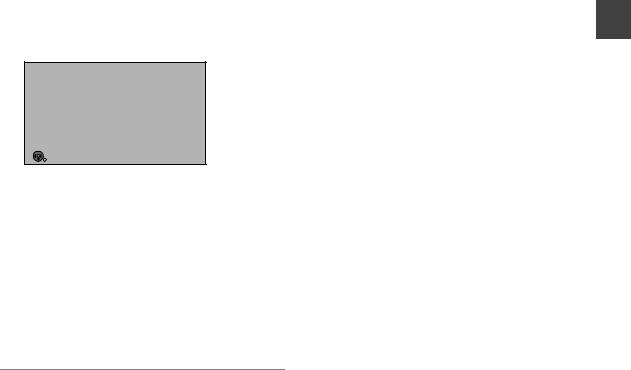
∫Network Easy Setting ( Internet Connection Test )
≥If there is no problem, the following screen is displayed.
Network Easy Setting (Internet Connection Test)
Completed.
- Connection to the internet. |
: Pass |
Network connection check has finished.
Internet functions are available.
Press OK.
 OK
OK
≥If there is any problem, the following message is displayed on the screen.
Display |
Check the following |
|
Cannot find the |
≥“Primary DNS” and “Secondary |
|
DNS” settings of “IP Address / |
||
server. (B019) |
||
DNS Settings” (> 87) |
||
|
||
|
≥The server may be busy or the |
|
|
service may have been |
|
Failed to connect to |
suspended. Please wait a few |
|
the server. (B020) |
moments, and then try again. |
|
|
≥Settings of “Proxy Server |
|
|
Settings” (> 87) and the router |
To restart Network Easy Setting
1Press [SETUP].
2Select “Network Easy Setting” in “Network”, then press [OK].
To redo settings individually
1Press [SETUP].
2Select “Network Settings” in “Network”, then press [OK].
3Select “IP Address / DNS Settings” (> 87) or “Proxy Server Settings” (> 87), then press [OK].
Check security before using Home Network ( DLNA ) function
If you set “Home Network ( DLNA ) function” to “On”, all connected devices on the same network can access this unit. Ensure that the router for your home network has adequate security system to prevent unauthorized access.
≥Refer to the operating instructions of the hub or router.
≥Home Network ( DLNA ) function setting can be set only when you selected “Off” for “Power Save in Standby” in “Easy Setting”. (> 20, step 3)
≥Even if you set “Home Network ( DLNA ) function” to “Off”, it is possible to set to “On” later. (> 88)
≥You can perform this setup anytime by selecting “Network Easy Setting” in the Setup menu. (> 87)
≥You can redo these settings individually using “Network Settings”. (> 87)
≥Do not use this unit to connect to any wireless network for which you do not have usage rights.
During automatic searches in a wireless network environment, wireless networks (SSID) for which you do not have usage rights may be displayed; however, using these networks may be regarded as illegal access.
≥After performing network settings on this unit, the settings (encryption level, etc.) of the Wireless router might change. When you have trouble getting online on your PC, perform the network settings on your PC in accordance with the settings of Wireless router.
≥Please be aware that connecting to a network without encryption may result in the content of the communication being illegitimately viewed by a third party, or the leaking of data such as personal or secret information.
Getting started
23
VQT3C14
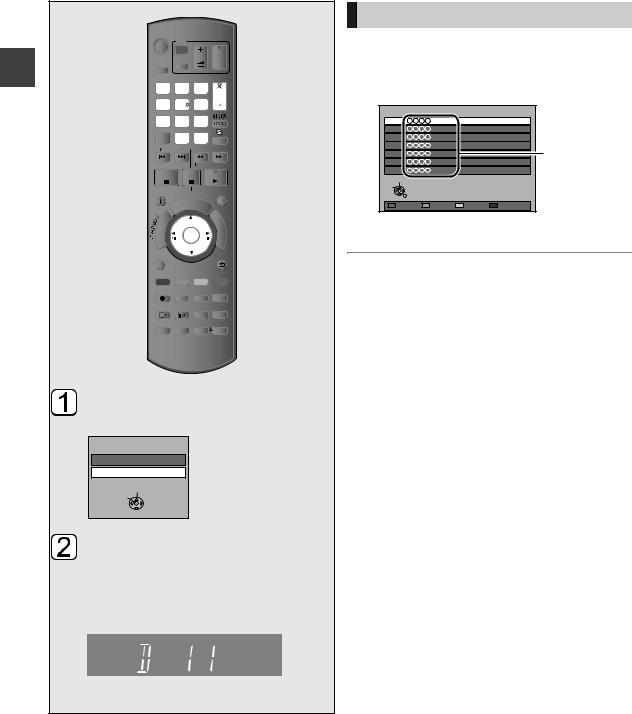
Watching Watching broadcasts
broadcasts
Watching broadcasts
|
TV |
|
|
|||
|
|
|
||||
DRIVE |
INPUT |
VOL |
CH |
|||
SELECT |
AV |
|
|
|||
|
|
|
|
|
|
|
1 |
|
|
|
2 |
3 |
PAGE |
|
|
|
|
|||
|
|
|
|
abc |
def |
CH |
4 |
|
|
|
5 |
6 |
|
ghi |
|
|||||
|
jkl |
mno |
|
|||
|
p |
8tuv |
w |
|
||
7qrs |
9xyz |
|
||||
DEL |
0 |
SELECTINPUT |
|
|||
|
|
|
SKIP |
SLOW/SEARCH |
||
|
|
|
|
|
REWINDLIVETV |
|
STOP |
PAUSE PLAY/x1.3 |
|||||
STATUS |
PAUSE LIVE TV |
EXIT |
||||
|
|
|
|
GUIDE |
|
|
|
|
O |
R |
|
|
F |
|
T |
|
|
U |
||
|
|
|
|
N |
||
|
|
|
|
|
C |
|
A |
|
|
|
|
T |
|
IG |
|
|
|
|
|
I |
V |
|
|
|
|
|
O |
A |
|
|
|
|
|
|
N |
|
|
|
|
|
N |
T |
|
|
|
OK |
||
E |
|
|
|
M |
||
C |
|
|
|
|
|
E |
R |
|
|
|
|
|
|
D |
|
|
|
|
N |
|
I |
|
|
|
|
|
U |
|
|
|
|
|
|
|
OPTION |
|
|
RETURN |
|||
R |
|
|
G |
Y |
B |
|
REC RECMODE PROG/CHECK SETUP |
||||||
TEXT |
STTL |
AUDIO |
DISPLAY |
|||
CHAPTER TIMESLIP |
MANUALSKIP |
|||||
|
|
|
|
|
-10s |
+60s |
Press [INPUT SELECT] and select “TV”, then press [OK].
Input Selection
AV
TV
Select
Change
 RETURN
RETURN
Press [CH W X] to select the channel.
Everytime you change the channel, channel information appears automatically.
Unit’s display;
≥You can also select the channel with the number buttons.
Using Channel List
You can select from the list of channel names.
After performing step  (> left)
(> left)
1 Press [OK].
All Digital Channels |
|
1 |
|
2 |
|
3 |
|
4 |
Channel names |
5 |
|
6 |
|
7 |
|
Select |
|
View |
|
RETURN |
|
2 Select the channel, then press [OK].
¾ To edit the Channel List (> 79)
≥The length of time the channel information is displayed can be changed. (> 85, On-Screen Information)
24
VQT3C14

Channel information
Press [STATUS  ].
].
e.g., |
|
1 |
10:30 AM |
All Digital Channels |
NEWS |
Select favourites |
|
9:00 AM - 11:00 AM |
Now |
Set timer |
Rating: G |
Dolby D |
|
1 Current Favourites
2 Subtitle
3 Teletext
4 Multiple audio
5 Set timer (> 33)
To show detailed information
Press [STATUS  ] again.
] again.
To hide the information screen
Press [EXIT].
To change Favourites
Press the “Blue” button.
≥Register your favourite channels
1 Press [OPTION].
2 Select “Digital TV Menu”, then press [OK].
3 Select “Favourites Edit”, then press [OK].
4 Refer to page 79 (Favourites Edit).
To switch between the current programme and the next programme
Press [2, 1].
To switch to another channel
Press [3, 4], then press [OK].
Operations while watching broadcast
To show subtitle
When “  ” appears in channel information (> left)
” appears in channel information (> left)
Press [STTL  ].
].
To hide subtitle
Press [STTL  ].
].
Switching audio
Press [AUDIO].
≥Audio will switch according to the contents of the programme every time it is pressed.
To show Teletext
When “  ” appears in channel information (> left)
” appears in channel information (> left)
Press [TEXT ].
].
To select the page or access to certain topic areas and navigation
≥Use [3, 4, 2, 1], number buttons or colour buttons, etc. according to on-screen instructions.
≥Some functions of Teletext are deactivated during recording.
Aspect
You can switch the screen mode. (> 93)
To show 3D programme
3D programmes can be played back when this unit is connected to a 3D compatible TV using an HDMI cable.
≥Change the setting if you cannot view 3D compatible programmes in 3D.
e.g., Side by side programme
1 Press [OPTION].
2 Select “3D Settings”,
then press [OK].
3 Select “Side by side” in “Signal Format”, then press [OK].
¾ Enjoying 3D video (> 43)
Watching broadcasts
25
VQT3C14
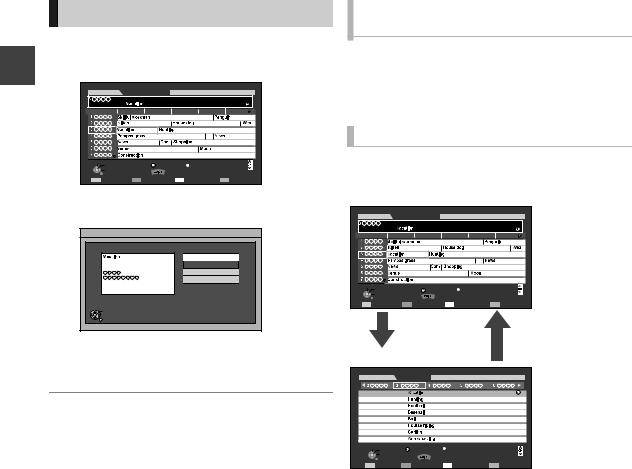
Watching broadcasts
Using TV Guide system
|
1 |
Press [GUIDE]. |
|
|
||
|
|
|
|
|
SAT 01.01.2011 08:05 AM |
|
broadcasts |
|
SAT 01.01 |
Landscape |
All Types |
All Digital Channels |
|
|
8:00 AM - 8:45 AM |
|
|
|
|
|
|
Time: 8:00 AM |
8:30 AM |
9:00 AM |
9:30 AM |
10:00 AM |
|
|
Select Channel |
|
|
|
|
|
Watching |
|
Info |
|
OPTION |
|
|
|
OK |
|
Page Down |
|||
|
Select Programme |
Portrait/Landscape |
||||
|
|
|||||
|
RETURN |
|
|
|||
|
+24 hours |
Prog. Type |
Favourites |
|||
|
|
|||||
2 |
Select the programme, then press [OK]. |
|||||
Selection Screen |
SAT 01.01.2011 8:05 AM |
View |
Timer Rec Set |
Timer Rec Edit |
Timer Rec Cancel |
SAT 01.01.2011 |
8:00 AM - 8:45 AM |
OK |
RETURN |
3 Select “View”, then press [OK].
Page up/down
Press [CH W X].
To view a programme list for another day
Press the “Red” button (Previous) or the “Green” button (Next).
¾ Timer Recording using the TV Guide System (> 31)
To see programme information
(Programmes with the  symbol)
symbol)
While displaying TV Guide screen
Press [STATUS  ].
].
Additional information is available for these programmes.
Switch the appearance
While displaying TV Guide screen
Press [GUIDE].
Landscape view
|
|
|
|
SAT 01.01.2011 08:05 AM |
||
SAT 01.01 |
|
Landscape |
All Types |
All Digital Channels |
||
8:00 AM - 8:45 AM |
|
|
|
|
||
Time: |
8:00 AM |
8:30 AM |
9:00 AM |
9:30 AM |
10:00 AM |
|
Select Channel |
|
Info |
|
OPTION |
|
|
OK |
|
|
Page Down |
|||
Select Programme |
Portrait/Landscape |
|||||
RETURN |
|
|
||||
+24 hours |
Prog. Type |
Favourites |
||||
|
|
|||||
Portrait view
|
Portrait |
All Types |
SAT 01.01.2011 08:05 AM |
SAT 01.01 |
All Digital Channels |
||
8:00 AM - 8:45 AM |
|
|
|
8:45 AM - 11:00 AM |
|
|
|
11:00 AM - 11:45 AM |
|
|
|
11:45 AM - 1:00 PM |
|
|
|
1:00 PM - 1:30 PM |
|
|
|
1:30 PM - 2:00 PM |
|
|
|
2:00 PM - 3:00 PM |
|
|
|
3:00 PM - 5:00 PM |
|
|
|
Select Programme |
Info |
OPTION |
|
OK |
Page Down |
||
Select Channel |
|
Portrait/Landscape |
|
RETURN |
|
|
|
|
+24 hours |
Prog. Type |
Favourites |
≥Some broadcast may not send programme information.
26
VQT3C14
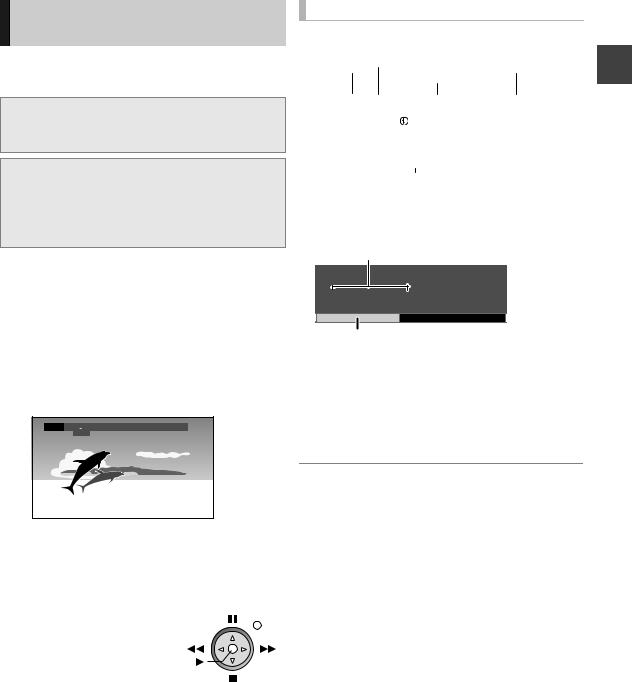
REWIND LIVE TV/PAUSE LIVE TV
This unit temporarily saves a live TV programme you are watching with this unit’s tuner on HDD and you can use the following functions.
∫ REWIND LIVE TV
You can rewind live TV programme up to 1.5 hours before as long as temporary save has not been stopped.
∫ PAUSE LIVE TV
You can pause live TV programme and restart watching from the paused position.
≥PAUSE LIVE TV also works when watching a programme via external input.
Select the HDD drive to perform these functions correctly.
1 While watching TV
(REWIND]LIVE]TV)
Press [SLOW/SEARCH 6] to rewind.
≥“REWIND LIVE TV” appears on the unit’s display.
(PAUSE]LIVE]TV)
Press [PAUSE ;] to pause.
≥“PAUSE LIVE TV” appears on the unit’s display.
Pause 8:05 AM  9:35 AM
9:35 AM
8:10 AM
2 When you want to resume
Press [PLAY/a1.3 1].
≥You can perform search or Quick View, etc.
≥Control Panel |
e.g. |
|
Control Panel is displayed |
||
|
||
once the playback starts. |
Exit |
|
Operation can be performed |
||
|
||
with [3, 4, 2, 1], [OK] |
|
|
and [EXIT]. |
|
If the Control Panel is not displayed.
1Press [OPTION].
2Select “Control Panel”, then press [OK].
To hide the Control Panel
Press [RETURN  ].
].
≥If temporary save stops (> right), playback will be performed by that point.
Display information
∫ While pausing or rewinding a broadcast:
Press [STATUS  ].
].
Pause |
8:05 AM |
|
|
|
|
9:35 AM |
|
|
|
8:50 AM |
|
|
|
|
|
|
|
|
|
|
|
|
broadcasts |
≥Press [STATUS |
] again. |
|
|||||||
|
|
||||||||
|
|
|
|
|
|
|
|
||
|
6:53:12 AM 01.01.2011 |
|
|
||||||
|
|
|
Play |
|
6:53:50 AM |
|
Watching |
||
|
|
|
|
|
|
|
|
|
|
|
|
|
|
|
|||||
∫ While pausing a programme via external input: |
|||||||||
|
|
|
|
|
|
|
|
|
|
Press [STATUS  ].
].
6:53:12 AM 01.01.2011
Play 6:53:50 AM
1 The time that you can rewind the live programme.
2The amount of time temporarily saved on HDD (maximum: 1.5 hours).
3 The time of the current playback position.
4The time which is 1.5 hours after PAUSE LIVE TV or REWIND LIVE TV started.
≥After 1.5 hours from PAUSE LIVE TV or REWIND LIVE TV started, current time is displayed.
To stop REWIND LIVE TV or PAUSE LIVE TV
1Press [STOP ∫].
2Select “Yes”, then press [OK].
To hide the display information
Press [EXIT].
≥Temporary save stops in the following cases:
–When switching to other channels or other screen
–When recording of the watching programme is started
–When 2 programmes simultaneous recording is started
–When performing PAUSE LIVE TV or REWIND LIVE TV for more than 8 hours (This may vary depending on the HDD free space.)
≥These functions do not work in the following cases:
–When the clock is not set
–While recording 2 programmes simultaneously
–While copying
–While watching a programme being recorded
–When a radio programme is selected
–(REWIND]LIVE]TV) When “REWIND LIVE TV” is set to “Off” (> 82)
–(PAUSE]LIVE]TV) When a timer recording via external input is started while watching a programme via external input
≥(PAUSE]LIVE]TV) You can operate this unit with the TV remote control by using VIERA Link (> 72).
Refer to the TV operating instructions for operation.
27
VQT3C14
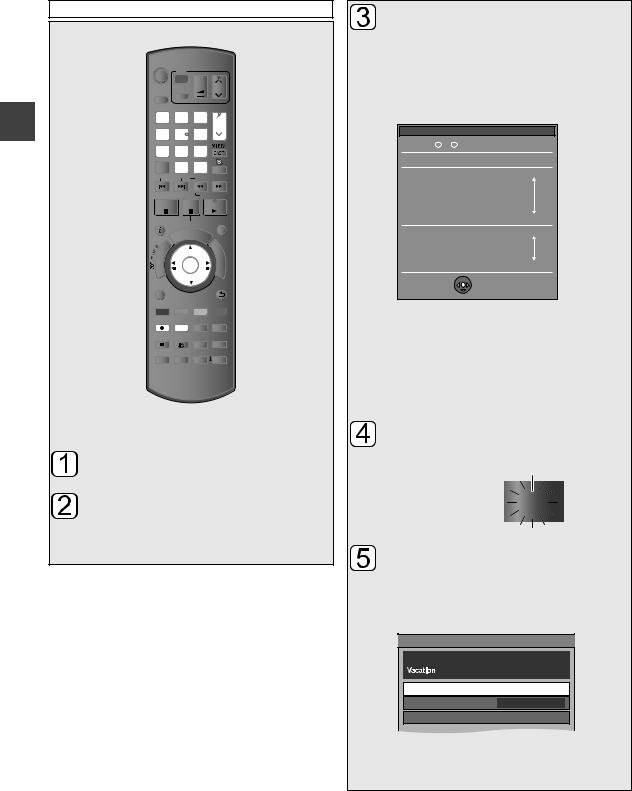
Recording Recording TV programmes
This operation will only record to HDD.
|
|
TV |
|
|
|||
|
|
|
|
||||
|
DRIVE |
INPUT |
VOL |
CH |
|||
|
SELECT |
AV |
|
|
|||
|
|
|
|
|
|
|
|
|
1 |
|
|
|
2 |
3 |
PAGE |
|
|
|
|
|
|||
|
|
|
|
|
abc |
def |
CH |
|
4 |
|
|
|
5 |
6 |
|
|
ghi |
|
|||||
|
|
jkl |
mno |
|
|||
|
|
p |
8tuv |
w |
|
||
Recording |
7qrs |
9xyz |
|
||||
DEL |
0 |
SELECTINPUT |
|
||||
|
|
||||||
|
|
|
|
SKIP |
SLOW/SEARCH |
||
|
|
|
|
|
|
REWINDLIVETV |
|
|
STOP |
PAUSE PLAY/x1.3 |
|||||
|
STATUS |
PAUSE LIVE TV |
EXIT |
||||
|
|
|
|
|
GUIDE |
|
|
|
|
|
O |
R |
|
|
F |
|
|
T |
|
|
U |
||
|
|
|
|
|
N |
||
|
|
|
|
|
|
C |
|
|
A |
|
|
|
|
T |
|
|
IG |
|
|
|
|
|
I |
|
V |
|
|
|
|
|
O |
|
A |
|
|
|
|
|
|
|
N |
|
|
|
|
|
N |
|
T |
|
|
|
OK |
||
|
E |
|
|
|
M |
||
|
C |
|
|
|
|
|
E |
|
R |
|
|
|
|
|
|
|
D |
|
|
|
|
N |
|
|
I |
|
|
|
|
|
U |
|
|
|
|
|
|
|
|
|
OPTION |
|
|
RETURN |
|||
|
R |
|
|
G |
Y |
B |
|
|
REC RECMODE PROG/CHECK SETUP |
||||||
|
TEXT |
STTL |
AUDIO |
DISPLAY |
|||
|
CHAPTER TIMESLIP |
MANUALSKIP |
|||||
|
|
|
|
|
|
-10s |
+60s |
[HDD]
Press [INPUT SELECT] and select “TV”, then press [OK].
Press [CH W X] to select the channel.
≥You can also select the channel with the number buttons.
28
Press [REC MODE] and select the conversion mode, then press [OK].
≥This unit will record the programmes in DR mode once, and then automatically convert to the selected recording mode while this unit is in standby. (> 8, Recording mode)
Conversion Mode Setting
Remain: |
h |
m (DR) |
Data Size |
|
|
|
|
|
|
Off (DR) |
|
|
|
|
Large |
|
|
HG |
|
|
|
|
|
|
|
|
|
High |
|
HX |
|
|
|
|
|
Definition |
|
HE |
|
|
|
|
|
|
|
HL |
|
|
|
|
|
|
|
HM |
Small |
|
|
|
Large |
|
|
XP |
|
|
|
|
|
Standard |
|
SP |
|
Definition |
|
|
|
|
LP |
|
|
|
|
|
|
|
|
EP |
Small |
 OK
OK
 RETURN
RETURN
≥The recorded title will be kept in DR mode without any conversion when “Off (DR)” is selected.
≥The conversion mode set here is inherited as an initial value for the next recording or timer recording.
≥If the confirmation message appears
Press [OK].
Press [REC ¥].
Recording starts.
“REC1” or “REC2” will light
REC1
Unit’s display
Select the “Automatic Stop” then press [OK].
≥One touch recording (OTR)
Recording stops automatically when the programme ends.
REC1/OTR

 8:00 AM - 8:45 AM
8:00 AM - 8:45 AM
Automatic Stop at 8:45 AM
Recording Time 30 min
Continuous recording
≥“Automatic Stop” cannot be selected depending on a programme. In this case select “Recording Time” or “Continuous recording”. (> 29)
VQT3C14
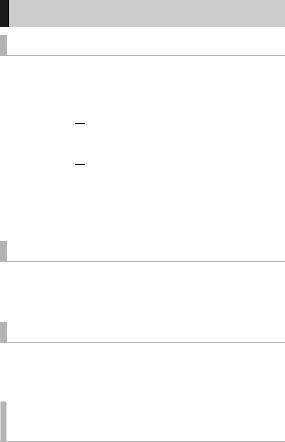
To set the recording time
1Select “Recording Time” or “Continuous recording” in step  on page 28.
on page 28.
|
Recording |
You can set the length of recording |
|
Time |
time from 30 minutes to 4 hours. |
|
|
Select the recording time. |
|
|
≥You can also set the time with |
|
|
[REC ¥]. |
|
Continuous |
The recording is continued until you |
|
recording |
press [STOP ∫]. |
|
|
|
2 Press [OK]. |
|
|
∫Recording mode conversion
Conversion is performed when the unit is turned off.
¾To confirm whether the conversion is completed (> 47, To confirm whether the conversion is completed)
¾To cancel a conversion (> 47, To cancel a “During standby” conversion)
≥The title before conversion (the title recorded in DR mode) will be deleted once the conversion is completed.
≥When the HDD does not have enough remaining time, conversion will not start.
≥This function is stopped when this unit is turned on. Conversion will start from the beginning again once the unit is turned off.
≥When converted, audio track, multi channel audio and subtitle will be converted with the same settings as at the start of recording.
¾To convert the recording mode after recording in DR mode (> 47)
¾Recording from external equipment (> 66)
¾Recording modes and approximate recording times (> 110)
≥One recording will terminate when simultaneous recording is being done and timer recording starts.
≥When “Automatic Standby after OTR” is set to “On” (> 89), this unit is turned to standby mode if this unit is not operated for approximately
5 minutes after completing “Automatic Stop” or “Recording Time” (> 28).
Operation during Recording
To check the recording programme
Press [STATUS  ].
].
e.g., While recording 2 programmes simultaneously
|
|
|
HDD |
Recording programme displayed on |
|
REC1/OTR AUTO |
|
|
the TV |
|
|
|
|
|
|
|
|
|
Recording programme not displayed |
Recording |
REC2 |
|
|
|
on the TV |
|
To switch the Channel
Press [CH W X].
To switch the Input
Press [INPUT SELECT].
To display the recording programme on the TV
It is necessary to display the recording programme onto the TV screen to perform operations such as pause.
Press [CH W X] or [INPUT SELECT] to select the recording channel.
29
VQT3C14
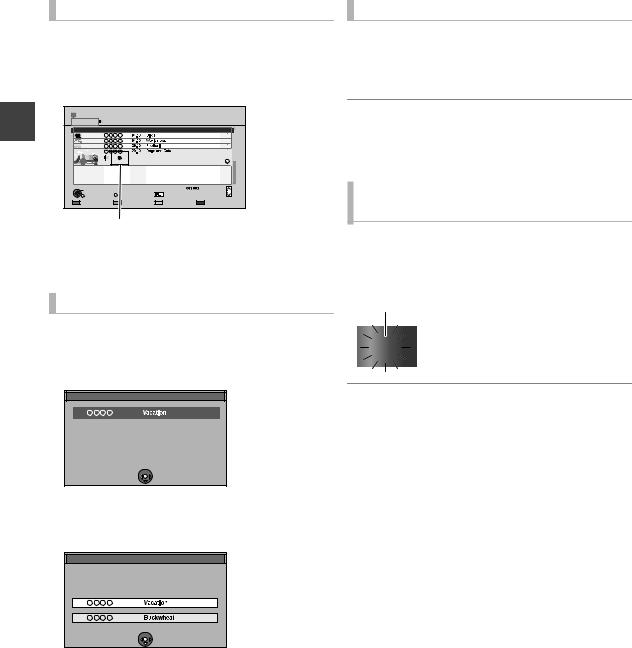
Recording TV programmes
Simultaneous rec and play
You can play the recording title from the beginning or the titles previously recorded to the HDD.
1While recording
Press [DIRECT NAVIGATOR].
DIRECT NAVIGATOR |
|
Grouped Titles |
|
VIDEO |
||
HDD |
|
Time Remaining 45:54 (DR) |
|
|
||
All |
Not Viewed |
|
Movie |
Drama |
Sport |
Video (AVCHD) |
Recording |
|
Channel |
Date |
Title Name |
|
Titles |
|
|
|
Start Time |
9:00 AM |
Rec time |
0:01(DR) |
|
|
|
|
|
Prog.Type: Movie |
|
|
|
|
|
PLAY |
|
|
|
Page |
Page Up |
|
|
RETURN |
OPTION |
|
|
Delete |
|
Page Down |
|
PHOTO / MUSIC |
|
|
Select |
|
|
|
“[” is displayed on the recording programme.
2Select the title, then press [OK].
To stop recording
Press [STOP ∫].
∫When recording 1 programme
If the following screen appears
Stop Recording
1
Recording of this programme is in progress.
Stop this recording ?
Yes |
|
No |
 OK
OK
 RETURN
RETURN
Select “Yes”, then press [OK].
∫When recording 2 programmes
If the following screen appears
Stop Recording
2 recordings are in progress.
Whitch recording would you like to stop ?
1
2
 OK
OK
 RETURN
RETURN
1Select the programme, then press [OK].
2Select “Yes”, then press [OK].
To pause recording
It is necessary to display the programme you want to pause on the TV. (> 29, To display the recording programme on the TV)
Press [PAUSE ;].
≥Press again to restart recording.
(A title is not split into separate titles.)
≥If paused while recording, the paused part may become a still picture for a moment during playback of that programme.
To perform 2 programme simultaneous recording
While recording
Record another programme with steps  –
–
 on page 28.
on page 28.
“REC1” and “REC2” will light
REC1
REC2
Unit’s display
≥Either of programmes is necessary to be recorded from this unit’s tuner.
≥2 programme simultaneous recording is not possible in the following conditions:
–While executing “Flexible Recording via AV input”
–While high speed copying
≥Channel or input cannot be switched except to the recording programmes.
30
VQT3C14
