Xerox D110, D125, D95 Administrator Guide
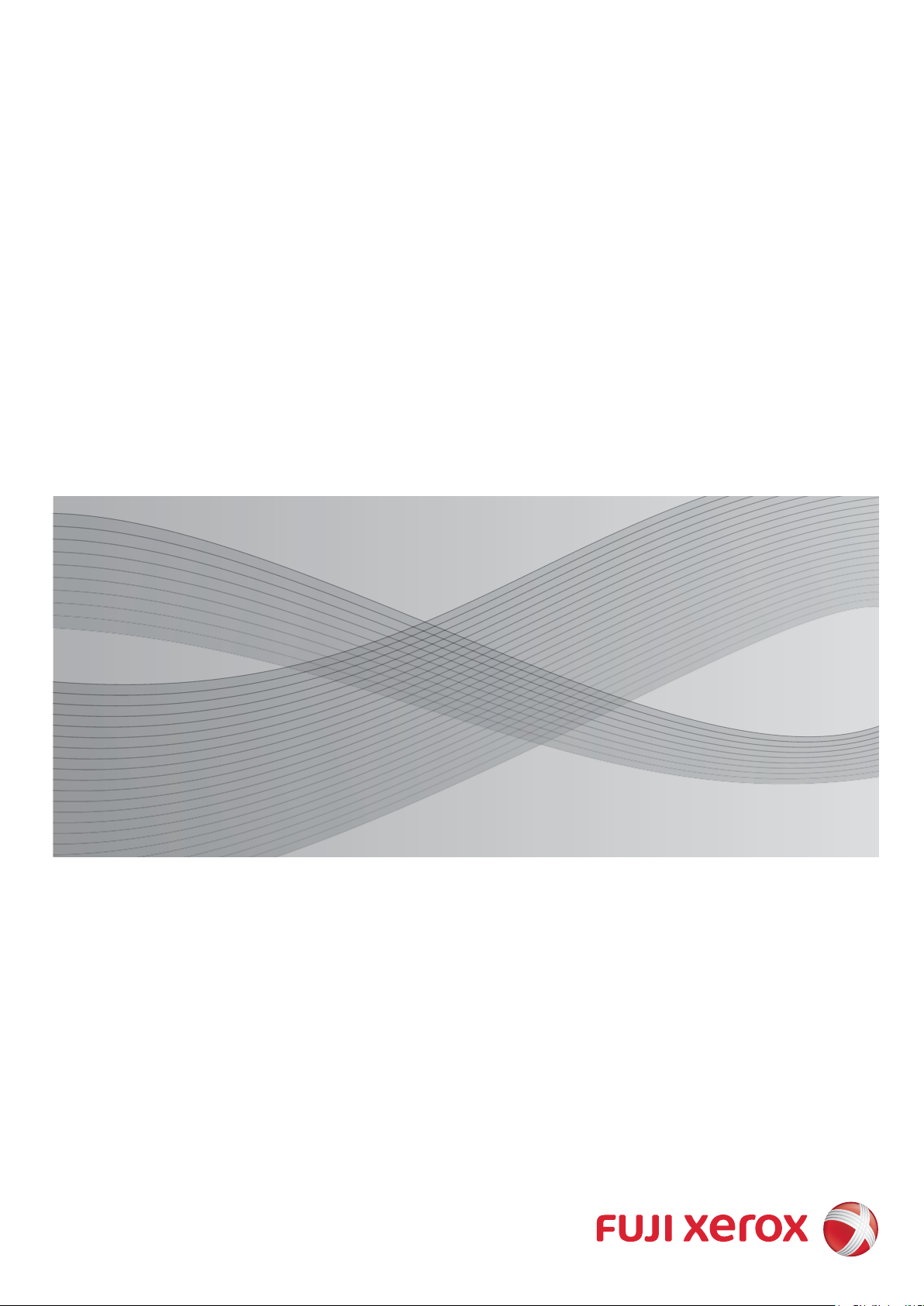
D125 Copier/Printer
D110 Copier/Printer
D95 Copier/Printer
Administrator Guide
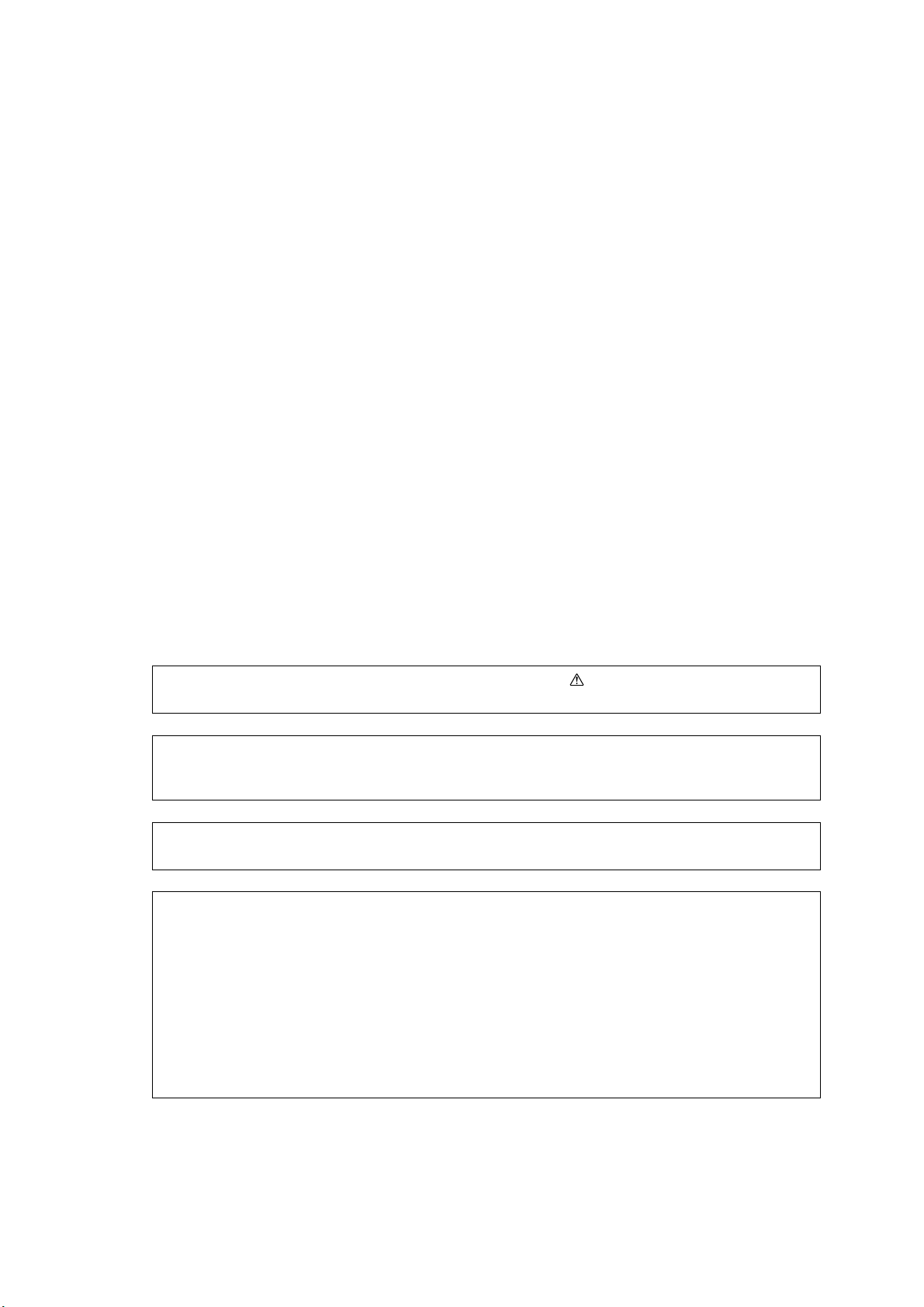
Microsoft, Windows, Windows NT, Windows Server, Windows Vista, Internet Explorer, and Microsoft
Network are trademarks or registered trademarks of Microsoft Corporation in the U.S. and other
countries.
Novell, NetWare, and NDS are registered trademarks of Novell, Inc. in the United States and other
countries.
Adobe, Acrobat, Adobe Reader, PostScript, and Adobe PostScript 3 are trademarks of Adobe
Systems Incorporated.
AppleTalk, EtherTalk, Macintosh, and Mac OS are trademarks of Apple Inc.
PCL, HP-GL, and HP-GL/2 are registered trademarks of Hewlett-Packard Corporation.
Unicode is a registered trademark of Unicode, Inc.
All product/brand names are trademarks or registered trademarks of the respective holders.
Microsoft product screen shot(s) reprinted with permission from Microsoft Corporation.
For information on license, refer to About License in the User Guide.
In this manual, safety instructions are preceded by the symbol .
Always read and follow the instructions before performing the required procedures.
The data saved in the hard disk of the machine may be lost if there is any problem in the hard disk.
Fuji Xerox is not responsible for any direct and indirect damages arising from or caused by such data
loss.
Fuji Xerox is not responsible for any breakdown of machines due to infection of computer virus or
computer hacking.
Important
1. This manual is copyrighted with all rights reserved. Under the copyright laws, this manual may not
be copied or modified in whole or part, without the written consent of the publisher.
2. Parts of this manual are subject to change without prior notice.
3. We welcome any comments on ambiguities, errors, omissions, or missing pages.
4. Never attempt any procedure on the machine that is not specifically described in this manual.
Unauthorized operation can cause faults or accidents. Fuji Xerox is not liable for any problems
resulting from unauthorized operation of the equipment.
An export of this product is strictly controlled in accordance with Laws concerning Foreign
Exchange and Foreign Trade of Japan and/or the export control regulations of the United States.
XEROX, the sphere of connectivity design, PDF Bridge, ContentsBridge, ApeosWare, CentreWare,
and DocuShare are trademarks or registered trademarks of Xerox Corporation in the U.S. or Fuji
Xerox Co., Ltd.
DocuWorks is a trademark of Fuji Xerox Co., Ltd.

Table of Contents
Table of Contents ........................................................................................................ 3
1 Before Using the Machine ...................................................................................... 15
Preface ...................................................................................................................... 16
Types of Manuals ...................................................................................................... 17
Using This Guide ....................................................................................................... 18
Organization of This Guide ................................................................................... 18
Conventions .......................................................................................................... 19
Interface Cables ........................................................................................................ 21
Using the USB Interface ....................................................................................... 21
Using the Ethernet Interface ................................................................................. 21
Energy Saver Mode ................................................................................................... 23
Changing the Interval for Entering Energy Saver Mode ....................................... 23
Customizing the Control Panel .................................................................................. 26
Changing the Screen Default ................................................................................ 26
Setting the Screen After Auto Clear...................................................................... 27
Customizing the Button Layout ............................................................................. 28
Assigning Services to the Custom Buttons ........................................................... 32
Adjusting Screen Brightness ................................................................................. 33
Table of Contents
Entering Text ............................................................................................................. 34
2 Paper and Other Media ........................................................................................... 35
Paper Types .............................................................................................................. 36
Loadable Quantity and Weight for Supported Paper ............................................ 36
Supported Paper Type .......................................................................................... 40
Loading Paper ........................................................................................................... 44
Loading Paper in Trays 1 and 2............................................................................ 45
Loading Paper in Trays 3 and 4............................................................................ 45
Loading Tab Paper in Trays 3 and 4..................................................................... 46
Loading Paper in Tray 5 (Bypass) ........................................................................ 47
Loading Tab Paper in Tray 5 (Bypass) ................................................................. 48
Loading Paper in Tray 6 (A3 High Capacity Feeder (Optional)) ........................... 49
Loading Tab Paper in Tray 6 (A3 High Capacity Feeder (Optional)) .................... 50
About Weight Switch Buttons for Tray 6 (A3 High Capacity Feeder
(Optional)) ............................................................................................................. 51
Improving the Paper Feeding Performance in Tray 6
(A3 High Capacity Feeder (Optional))................................................................... 52
Loading Paper in Trays 6 and 7 (A4 High Capacity Feeder (Optional)) ............... 53
Loading Paper in Trays 6 and 7 (High Capacity Feeder C2-DS (Optional)) ......... 53
Loading Tab Paper in Trays 6 and 7 (High Capacity Feeder C2-DS
(Optional)) ............................................................................................................. 54
Loading Postcards in Tray 6 or 7 (High Capacity Feeder C2-DS
(Optional)) ............................................................................................................. 55
3

Improving the Paper Feeding Performance in Trays 6 and 7 (High Capacity
Feeder C2-DS (Optional))......................................................................................57
Loading Paper in Tray 8 (Inserter).........................................................................58
Loading Tab Paper in Tray 8 (Inserter)..................................................................59
Changing the Paper Size ...........................................................................................60
Changing the Paper Size for Trays 3 and 4...........................................................60
Changing the Paper Size for Tray 6 (A3 High Capacity Feeder (Optional)) ..........61
Changing the Paper Size for Trays 6 and 7 (A4 High Capacity Feeder
(Optional))..............................................................................................................62
Changing the Paper Size for Trays 6 and 7
(High Capacity Feeder C2-DS (Optional)) .............................................................63
Changing the Paper Settings .....................................................................................65
3 Maintenance..............................................................................................................67
Replacing Consumables ............................................................................................68
Replacing the Toner Cartridge...............................................................................70
Replacing the Waste Toner Container...................................................................72
Replacing the Staple Cartridge ..............................................................................74
Replacing the Booklet Staple Cartridge.................................................................75
Replacing the Staple Waste Container..................................................................77
Emptying the Hole Punch Waste Container ..........................................................78
Emptying the Trimmer Waste Container................................................................79
Cleaning the Machine.................................................................................................81
Cleaning the Exterior .............................................................................................81
Cleaning the Touch Screen ...................................................................................81
Cleaning the Document Cover and Document Glass ............................................82
Cleaning the Narrow Glass Strip and Document Presser......................................82
Cleaning the Document Feeder Rollers.................................................................83
Printing a Report/List ..................................................................................................85
Deleting a Private Charge Print Job with an Invalid User ID ......................................86
Setting Restore Tool...................................................................................................87
4 Machine Status .........................................................................................................89
Overview of Machine Status.......................................................................................90
Machine Information ...................................................................................................91
General Information ...............................................................................................91
Paper Tray Status..................................................................................................93
Print Reports..........................................................................................................93
Automatically Printed Reports/Lists .......................................................................99
Overwrite Hard Disk...............................................................................................99
Print Mode ...........................................................................................................100
Faults........................................................................................................................103
Supplies....................................................................................................................104
Billing Information .....................................................................................................105
Billing Information ................................................................................................105
4
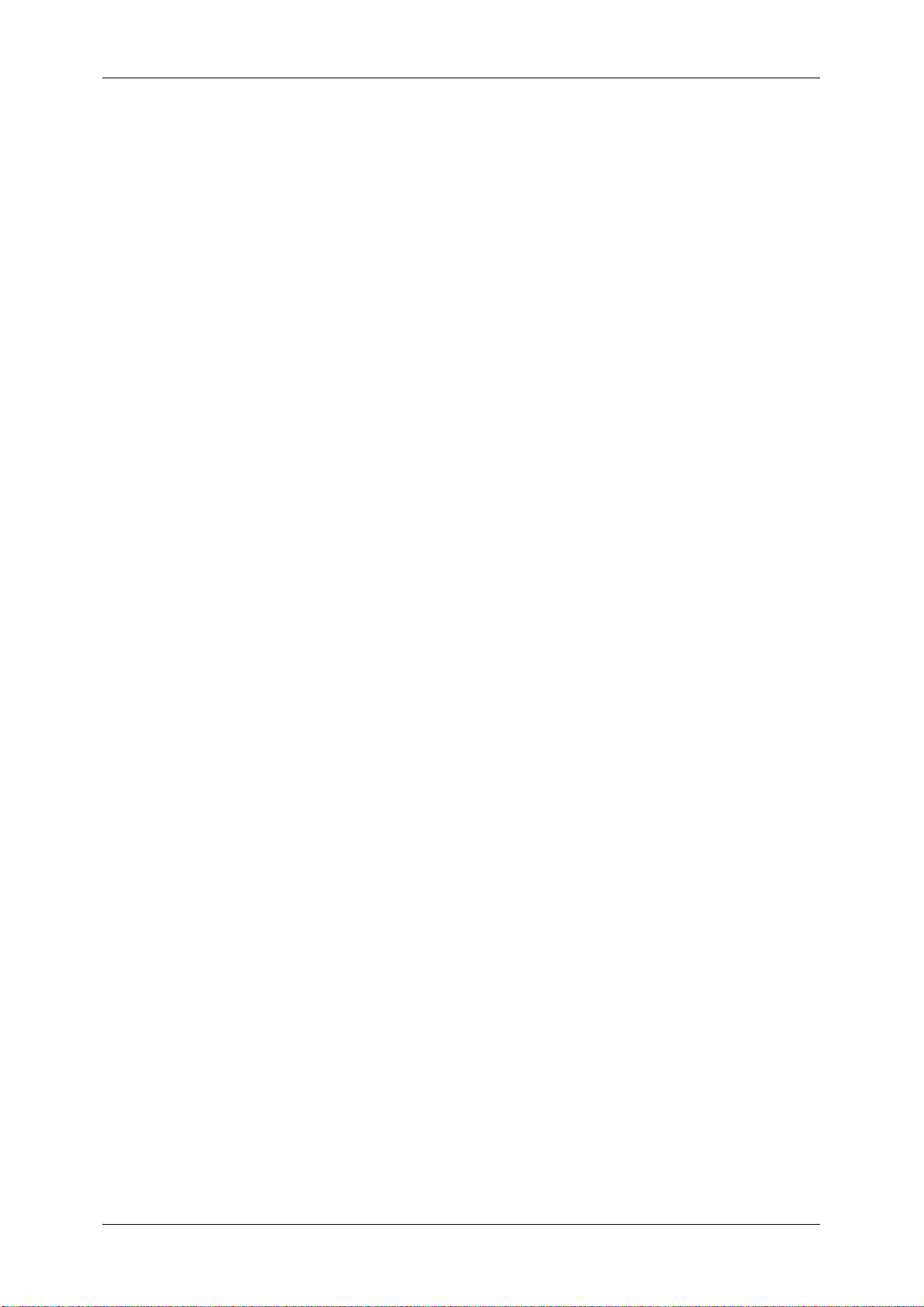
Table of Contents
User Account Billing Information......................................................................... 105
5 Tools ....................................................................................................................... 107
System Settings Procedure ..................................................................................... 108
Step 1 Entering System Administration Mode .................................................... 108
Step 2 Entering the System Administrator User ID and Passcode ..................... 108
Step 3 Selecting [Tools] ...................................................................................... 109
Step 4 Selecting a Setting Item on the [Tools] Screen ....................................... 109
Step 5 Setting a Feature ..................................................................................... 110
Step 6 Exiting System Administration Mode ....................................................... 111
Tools Menu List ....................................................................................................... 112
Common Service Settings ....................................................................................... 124
Machine Clock/Timers ........................................................................................ 124
Audio Tones........................................................................................................ 127
Screen/Button Settings ....................................................................................... 128
Paper Tray Settings ............................................................................................ 130
Image Quality...................................................................................................... 132
Reports ............................................................................................................... 133
Maintenance ....................................................................................................... 134
Watermark .......................................................................................................... 136
Secure Watermark .............................................................................................. 138
Force Annotation................................................................................................. 140
Print Universal Unique ID.................................................................................... 141
Image Log Control .............................................................................................. 142
Notify Job Completion by E-mail......................................................................... 144
Other Settings ..................................................................................................... 144
Copy Service Settings ............................................................................................. 155
Copy Tab - Features Allocation .......................................................................... 155
Preset Buttons .................................................................................................... 156
Copy Defaults ..................................................................................................... 156
Copy Control ....................................................................................................... 160
Original Size Defaults ......................................................................................... 162
Reduce/Enlarge Presets ..................................................................................... 162
Annotations - Create Comments......................................................................... 162
Connectivity & Network Setup ................................................................................. 163
Port Settings ....................................................................................................... 163
Protocol Settings................................................................................................. 167
Machine’s E-mail Address/Host Name ............................................................... 170
Proxy Server Settings ......................................................................................... 170
EP Proxy Server Setup ....................................................................................... 172
Outgoing/Incoming E-mail Settings..................................................................... 172
Remote Authentication/Directory Service ........................................................... 174
Security Settings ................................................................................................. 178
Other Settings ..................................................................................................... 182
Print Service Settings .............................................................................................. 183
5
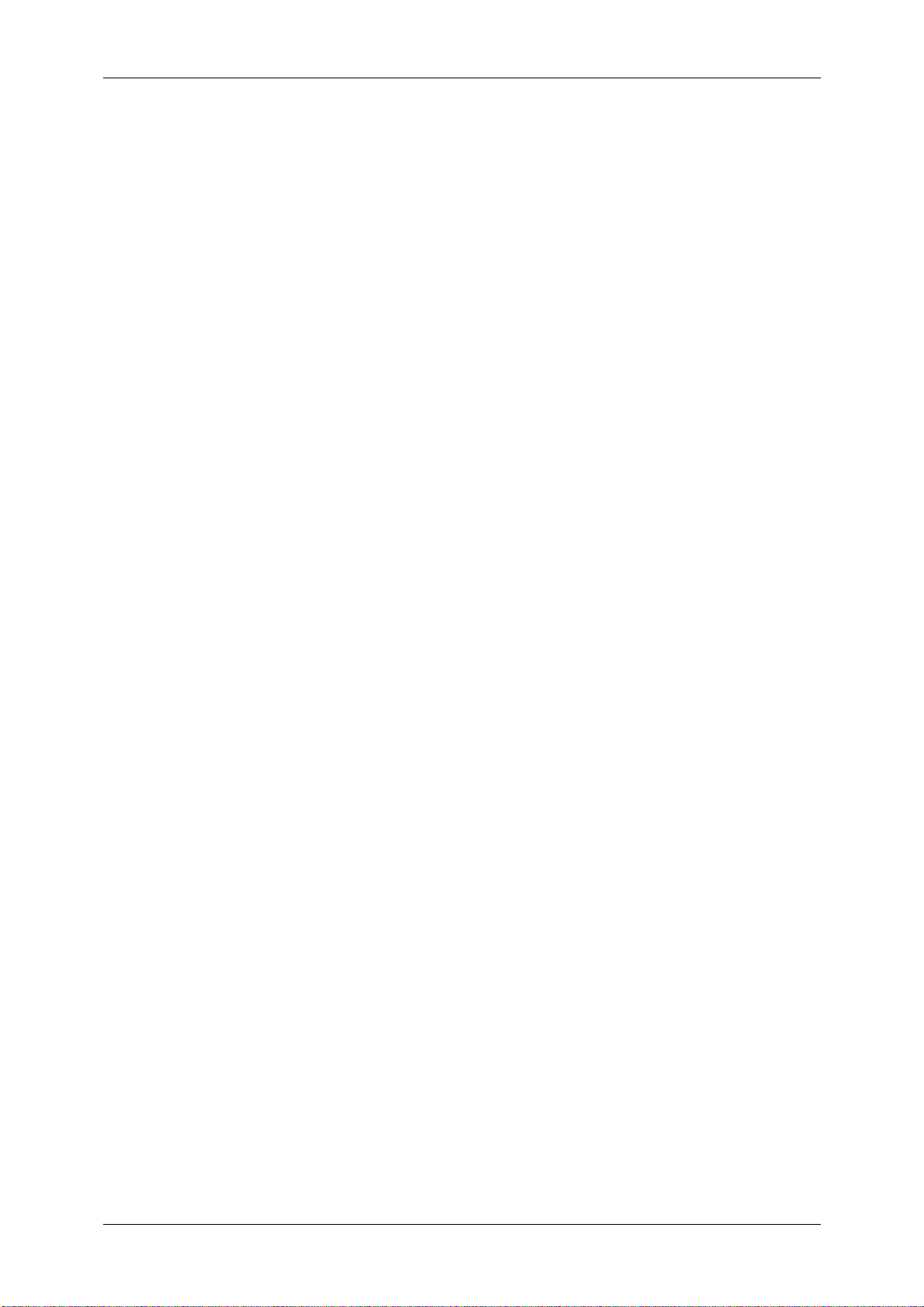
Allocate Memory ..................................................................................................183
Delete Form .........................................................................................................185
Other Settings......................................................................................................185
Scan Service Settings ..............................................................................................190
First Tab...............................................................................................................190
Scan Defaults ......................................................................................................191
Scan to PC Defaults ............................................................................................193
Original Size Defaults ..........................................................................................193
Output Size Defaults ............................................................................................194
Reduce/Enlarge Presets ......................................................................................194
Other Settings......................................................................................................194
E-mail Settings .........................................................................................................197
E-mail Control ......................................................................................................197
Folder Service Settings ............................................................................................200
Job Flow Service Settings ........................................................................................201
Media Print Service Settings ....................................................................................202
Stored File Settings ..................................................................................................203
Web Applications Service Setup ..............................................................................205
Server Certificate Verification Settings ................................................................205
Server Setup........................................................................................................206
Other Settings......................................................................................................208
Web Browser Setup .................................................................................................209
Setup ........................................................................................................................211
Create Folder.......................................................................................................211
Stored Programming............................................................................................213
Create Job Flow Sheet ........................................................................................213
Create Job Flow Sheet Keyword .........................................................................219
Add Address Book Entry......................................................................................219
Paper Tray Attributes ...........................................................................................222
Accounting................................................................................................................223
Create/View User Accounts .................................................................................223
View Accounts .....................................................................................................226
Reset User Accounts ...........................................................................................226
System Administrator's Meter (Copy Jobs)..........................................................227
Accounting Type ..................................................................................................227
Accounting Login Screen Settings .......................................................................228
Accounting/Billing Device Settings ......................................................................229
Authentication/Security Settings...............................................................................231
System Administrator Settings.............................................................................231
Authentication ......................................................................................................232
Allow User to Disable Active Settings..................................................................238
Job Status Default ...............................................................................................239
Overwrite Hard Disk.............................................................................................239
6

Table of Contents
6 CentreWare Internet Services Settings ............................................................... 241
Installation of CentreWare Internet Services ........................................................... 242
Preparations........................................................................................................ 242
Configuration on the Machine ............................................................................. 242
Starting CentreWare Internet Services.................................................................... 244
Configuring Machine Settings Using CentreWare Internet Services ....................... 245
7 Printer Environment Settings ............................................................................... 249
Print Overview ......................................................................................................... 250
Installation When Using USB Port........................................................................... 253
Step 1 Preparations ............................................................................................ 253
Step 2 Configuration on the Machine.................................................................. 253
Step 3 Configuration on the Computer ............................................................... 254
CentreWare Internet Services Setting Items....................................................... 254
Installation When Using TCP/IP (LPD/Port 9100) ................................................... 255
Step 1 Preparations ............................................................................................ 255
Step 2 Configuration on the Machine.................................................................. 255
Step 3 Configuration on the Computer ............................................................... 256
CentreWare Internet Services Setting Items....................................................... 256
Installation When Using NetWare............................................................................ 258
Step 1 Preparations ............................................................................................ 258
Step 2 Configuration on the Machine.................................................................. 258
Step 3 Configuration on the Computer ............................................................... 260
CentreWare Internet Services Setting Items....................................................... 260
Installation When Using Microsoft Network (SMB) .................................................. 261
Step 1 Preparations ............................................................................................ 261
Step 2 Configuration on the Machine.................................................................. 261
Step 3 Configuration on the Computer ............................................................... 262
CentreWare Internet Services Setting Items....................................................... 262
Installation When Using Internet Printing Protocol (IPP) ......................................... 263
Step 1 Preparations ............................................................................................ 263
Step 2 Configuration on the Machine.................................................................. 263
Step 3 Configuration on the Computer ............................................................... 264
CentreWare Internet Services Setting Items....................................................... 264
Installation When Using EtherTalk .......................................................................... 265
Step 1 Preparations ............................................................................................ 265
Step 2 Configuration on the Machine.................................................................. 265
Step 3 Configuration on the Computer ............................................................... 266
CentreWare Internet Services Setting Items....................................................... 266
8 E-mail Environment Settings................................................................................ 267
E-mail Overview ...................................................................................................... 268
Preparations ............................................................................................................ 269
Installation Procedures ............................................................................................ 271
7

Step 1 Enabling Port and Setting up TCP/IP .......................................................271
Step 2 Configuring E-mail Environment...............................................................272
CentreWare Internet Services Setting Items .......................................................273
9 Scanner Environment Settings .............................................................................275
Scan Service Overview ............................................................................................276
Configuration of Store to Folder ...............................................................................278
Step 1 Enabling Port and Setting up TCP/IP .......................................................278
Step 2 Registering a Folder .................................................................................279
Step 3 Configuring a Computer ...........................................................................279
Configuration of Scan to PC .....................................................................................280
Step 1 Preparations .............................................................................................280
Step 2 Enabling Port and Setting up TCP/IP .......................................................281
Step 3 Configuration on the Computer ................................................................282
Configuration of Store to USB ..................................................................................283
Step 1 Available USB Memory Devices...............................................................283
CentreWare Internet Services Setting Items .......................................................283
Configuration of Network Scanning (Job Template Scanning).................................284
Step 1 Preparations .............................................................................................284
Step 2 Enabling Ports and Setting up TCP/IP .....................................................284
Step 3 Configuring the SNMP Port ......................................................................285
Step 4 Configuration on the Computer ................................................................286
Configuration of Scan to Home ................................................................................287
Step 1 Preparations .............................................................................................287
Step 2 Enabling SMB Port and Setting up TCP/IP ..............................................287
Step 3 Configuring Remote Authentication..........................................................288
Step 4 Configuring Scan to Home .......................................................................289
Step 5 Configuration on the Computer ................................................................291
Configuration of Job Flow Sheets ............................................................................292
Step 1 Enabling Ports and Setting up TCP/IP .....................................................292
Step 2 Configuring the SNMP Port ......................................................................293
Step 3 Configuration on the Computer ................................................................293
Configuration of Store & Send Link ..........................................................................294
Step 1 Configuring E-mail ....................................................................................294
Step 2 Enabling Authentication............................................................................294
Step 3 Other Settings ..........................................................................................294
CentreWare Internet Services Setting Items .......................................................294
Configuration of Store to WSD .................................................................................296
Step 1 Preparations .............................................................................................296
Step 2 Enabling Port............................................................................................296
Step 3 Confirmation on the Computer .................................................................297
10 Encryption and Digital Signature Settings ..........................................................299
Encryption and Digital Signature Overview ..............................................................300
Types of Certificate..............................................................................................300
8
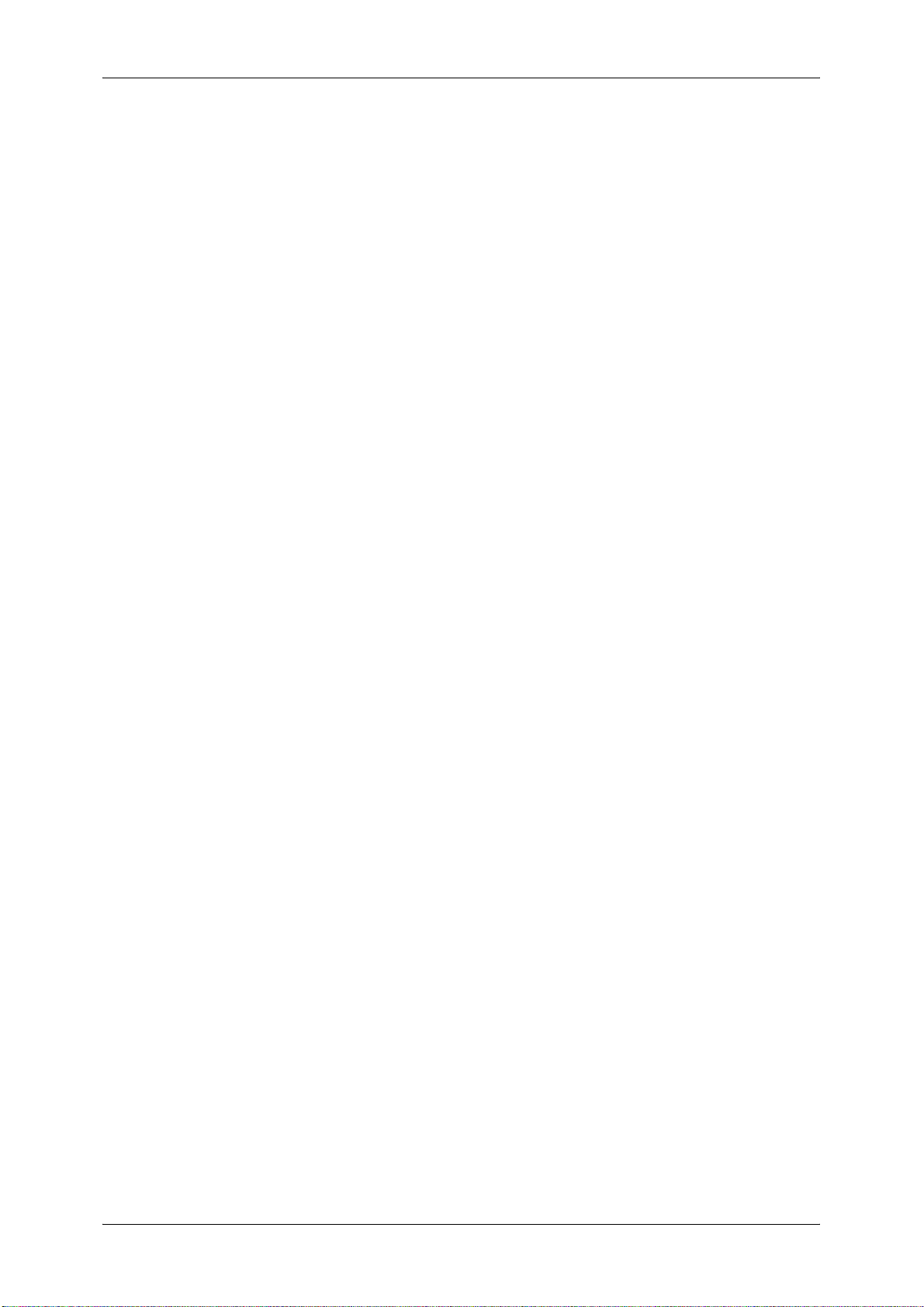
Table of Contents
Encryption Features for Communication............................................................. 300
Encryption and Digital-Signature Features for Scan Files .................................. 301
Configuration of HTTP Communications Encryption ............................................... 302
Installation Overview ........................................................................................... 302
Step1 Configuration on the Machine................................................................... 302
Step2 Configuration on the Computer ................................................................ 303
Configuration of Encryption using IPSec ................................................................. 304
Installation Overview ........................................................................................... 304
Step1 Import and Configuration of a Certificate .................................................. 304
Step2 Configuration on the Machine (Configuration of IPSec) ........................... 305
Step3 Configuration on the Computer ................................................................ 306
Configuration of E-mail Encryption/Digital Signature............................................... 307
Installation Overview ........................................................................................... 307
Step1 Configuration on the Machine................................................................... 307
Step2 Configuration on Sender and Recipient.................................................... 309
Configuration of PDF/DocuWorks/XPS Signature ................................................... 311
Installation Overview ........................................................................................... 311
Step1 Configuration on the Machine................................................................... 311
Step2 Configuration on the Computer ................................................................ 313
11 Authentication and Accounting Features ........................................................... 315
Overview of Authentication and Accounting Feature............................................... 316
Overview of Authentication Feature.................................................................... 316
Overview of Accounting Feature......................................................................... 317
Authentication .......................................................................................................... 318
User Types Managed by Authentication Feature................................................ 318
User Roles and Authorization Groups ................................................................ 318
Types of Authentication ...................................................................................... 320
Types of Account Administration ........................................................................ 321
Authentication and Accounting Relationship....................................................... 322
Services Controlled by Authentication..................................................................... 323
Overview ............................................................................................................. 323
Services Restricted by User ID Authentication ................................................... 323
Services Restricted by the Combined Use of Smart Card Authentication
and User ID Authentication ................................................................................. 325
Authentication for Job Flow Sheets and Folders ..................................................... 328
Overview ............................................................................................................. 328
When the Authentication Feature is Disabled ..................................................... 330
When the Authentication Feature is Enabled...................................................... 333
Jobs Manageable by Account Administration.......................................................... 336
Configuration for Authentication .............................................................................. 337
Installation Overview ........................................................................................... 337
Enabling Authentication ...................................................................................... 337
Changing the Default Authorization Group Settings ........................................... 340
9
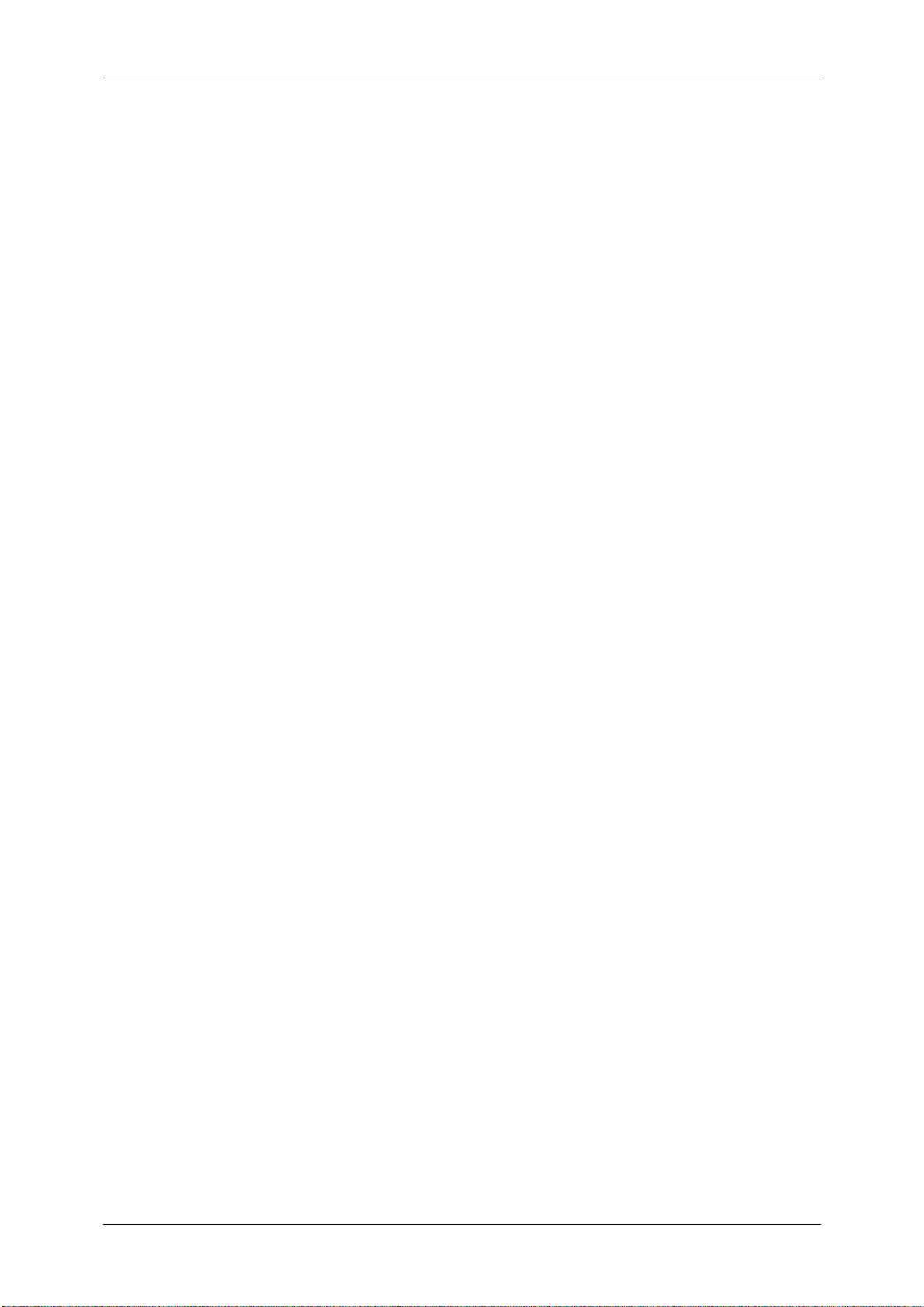
Creating an Authorization Group .........................................................................340
Configuration for Account Administration .................................................................342
Step 1 Selecting an Accounting Type..................................................................342
Step 2 Registering User Information....................................................................342
User Authentication Operations ..............................................................................344
Authenticating Login Users ..................................................................................344
Changing Passcode.............................................................................................344
12 Problem Solving .....................................................................................................347
Troubleshooting........................................................................................................348
Machine Trouble.......................................................................................................349
Image Quality Trouble ..............................................................................................354
Trouble during Copying ............................................................................................359
Unable to Copy ....................................................................................................359
The Copy Result is Not What was Expected .......................................................360
Trouble during Printing .............................................................................................362
Unable to Print .....................................................................................................362
The Print Result is Not What was Expected ........................................................363
Trouble during Scanning ..........................................................................................364
Unable to Scan with the Machine ........................................................................364
Unable to Import Scanned Documents to the Computer .....................................365
Unable to Send a Scanned Document over the Network (FTP/SMB) .................366
Unable to Send E-mail.........................................................................................367
The Image is not What was Expected .................................................................367
Network-related Problems ........................................................................................369
When using SMB .................................................................................................369
When using NetWare...........................................................................................371
When using TCP/IP .............................................................................................375
When using EtherTalk .........................................................................................376
CentreWare Internet Services Problems .............................................................377
E-mail Features Problems ...................................................................................378
Internet/Intranet Connection Problems ................................................................379
IPv4 and IPv6 Connection Problems ...................................................................380
Media Print - Text Trouble ........................................................................................383
Error Code................................................................................................................384
Other Errors .........................................................................................................454
Paper Jams ..............................................................................................................455
Paper Jams in Trays 1 to 4 ..................................................................................456
Paper Jams in the Transport Unit 4 .....................................................................456
Paper Jams in Duplex Module 3..........................................................................457
Paper Jams in Tray 5 (Bypass) ...........................................................................458
Paper Jams in Tray 5 (Bypass) with A3 High Capacity Feeder (Optional) ..........459
Paper Jams in Tray 5 (Bypass) with A4 High Capacity Feeder (Optional) ..........460
Paper Jams in Tray 5 (Bypass) with High Capacity Feeder C2-DS (Optional)....461
10
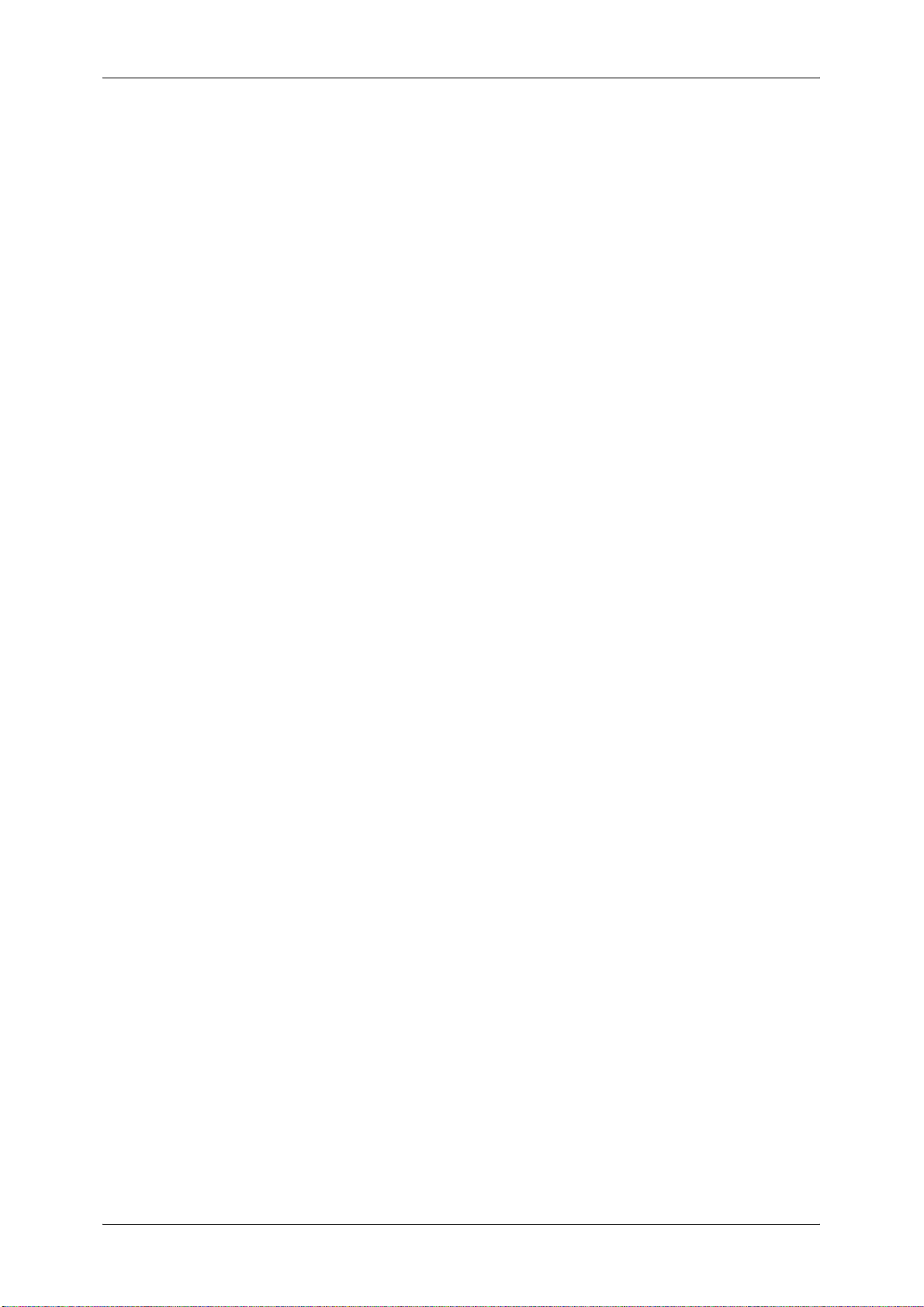
Table of Contents
Paper Jams in Tray 6 (A3 High Capacity Feeder (Optional)) ............................. 462
Paper Jams in Trays 6 and 7 (A4 High Capacity Feeder (Optional)).................. 466
Paper Jams in Trays 6 and 7 (High Capacity Feeder C2-DS (Optional)) ........... 469
Paper Jams in Tray 8 (Inserter (Optional)) ......................................................... 473
Paper Jams Inside the Lower Left Cover............................................................ 473
Paper Jams Inside the Main Unit ........................................................................ 474
Paper Jams Inside the Finisher Left Door........................................................... 476
Paper Jams Inside the Finisher Right Door ........................................................ 478
Paper Jams Inside the D4 Folder Unit (Optional) ............................................... 480
Paper Jams at the Output Area of the Finisher................................................... 484
Paper Jams in the Interface Module (Optional) .................................................. 486
Paper Jams in the High Capacity Stacker (Optional).......................................... 488
Paper Jams in the Squarefold Trimmer Module (optional) ................................. 494
Document Jams....................................................................................................... 497
Stapler Faults .......................................................................................................... 500
Staple Jams in the Staple Cartridge ................................................................... 501
Staple Jams in the Booklet Staple Cartridge ...................................................... 502
Re-inserting the Staple Cartridge into the Cartridge Unit ........................................ 504
Correcting the Curl of Outputs (when Only a Finisher is Installed).......................... 506
Correcting the Curl of Outputs (when the High Capacity Stacker (optional)
is Installed, or the High Capacity Stacker (optional) and Finisher are Installed) ..... 508
13 Appendix ................................................................................................................ 509
Specifications .......................................................................................................... 510
Printable Area.......................................................................................................... 523
Standard Printable Area...................................................................................... 523
Extended Printable Area ..................................................................................... 523
Internal Fonts........................................................................................................... 524
Optional Components .............................................................................................. 526
Alignment Adjustment Settings................................................................................ 528
Alignment Adjustment ......................................................................................... 528
Alignment Adjustment Settings ........................................................................... 528
Perpendicularity Adjustment ............................................................................... 531
Scale Adjustment ................................................................................................ 533
Print Position Adjustment.................................................................................... 534
Fold Position Adjustment ......................................................................................... 536
Fold Position Adjustment .................................................................................... 536
Single Fold Position Adjustment ......................................................................... 539
Booklet Position Adjustment ............................................................................... 540
C Fold Position Adjustment................................................................................. 541
Z Fold Position Adjustment ................................................................................. 542
Z Fold Half Sheet Position Adjustment ............................................................... 543
ESC/P-K Emulation ................................................................................................. 545
Emulation ............................................................................................................ 545
11
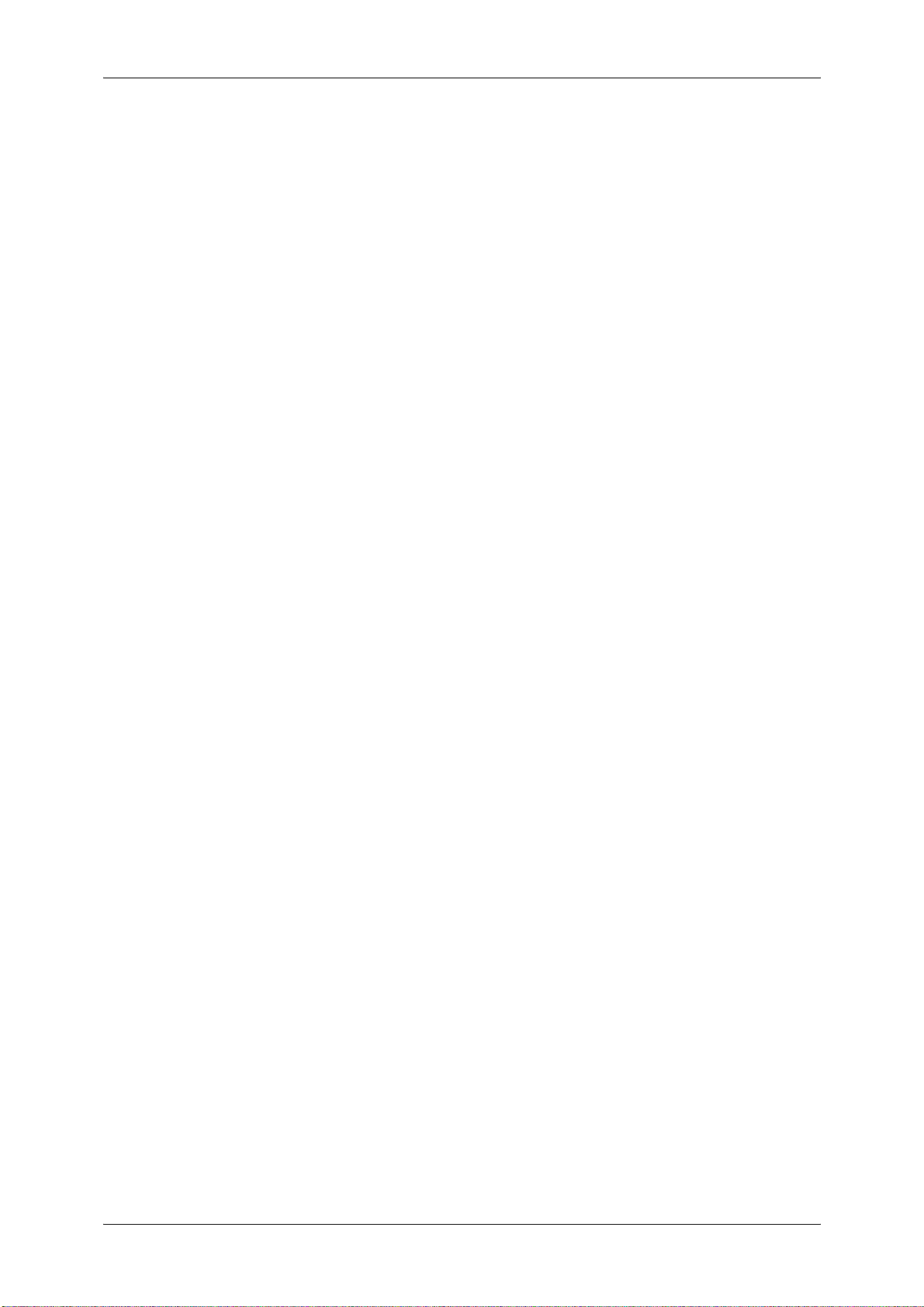
Fonts....................................................................................................................546
Output Feature.....................................................................................................546
ESC/P-K Emulation Print Features ......................................................................546
ESC/P-K Emulation Settings ...............................................................................547
Magnification Table..............................................................................................554
Paper Size and Number of Printable Characters.................................................558
PDF Direct Print .......................................................................................................560
PDF Direct Print Settings.....................................................................................560
DocuWorks Direct Print ............................................................................................562
DocuWorks Direct Print Settings .........................................................................562
PCL Emulation .........................................................................................................564
Emulation.............................................................................................................564
Fonts....................................................................................................................564
Output Feature.....................................................................................................566
PCL Emulation Settings.......................................................................................566
HP-GL/2 Emulation ..................................................................................................572
Emulation.............................................................................................................572
Fonts....................................................................................................................572
Output Feature.....................................................................................................573
Factory Default Settings ......................................................................................573
HP-GL/2 Emulation Settings ................................................................................574
Hard Clip Area .....................................................................................................580
Printable Area ......................................................................................................581
Auto Layout..........................................................................................................583
Notes and Restrictions .............................................................................................590
Notes and Restrictions on the Use of the Machine..............................................590
Notes and Restrictions on the Use of the Copy Feature .....................................592
Notes and Restrictions on the Use of the Print Feature ......................................592
Notes and Restrictions on the Use of the Scan Features....................................594
Notes and Restrictions on the Use of the E-mail Feature....................................599
Notes and Restrictions when Connecting with Internet Service Provider ............600
Notes and Restrictions on the Interrupt Mode .....................................................602
Notes and Restrictions on Folders.......................................................................603
Notes and Restrictions when Printing Files in Folders ........................................603
Notes and Restrictions when Connecting to Internet or Intranet .........................604
Notes and Restrictions when Operating from Computers ...................................605
Notes and Restrictions on Job Flows ..................................................................606
Notes and Restrictions on the Security Features ................................................607
Notes and Restrictions on the Authentication and Accounting Features .............607
Notes and Restrictions for Using SMB ................................................................608
Notes and Restrictions for Using TCP/IP.............................................................610
Notes and Restrictions for Using EtherTalk.........................................................611
Notes and Restrictions for Using Bonjour ............................................................612
Notes and Restrictions for IPv6 Connection ........................................................612
Notes and Restrictions for Print E-mail................................................................614
12
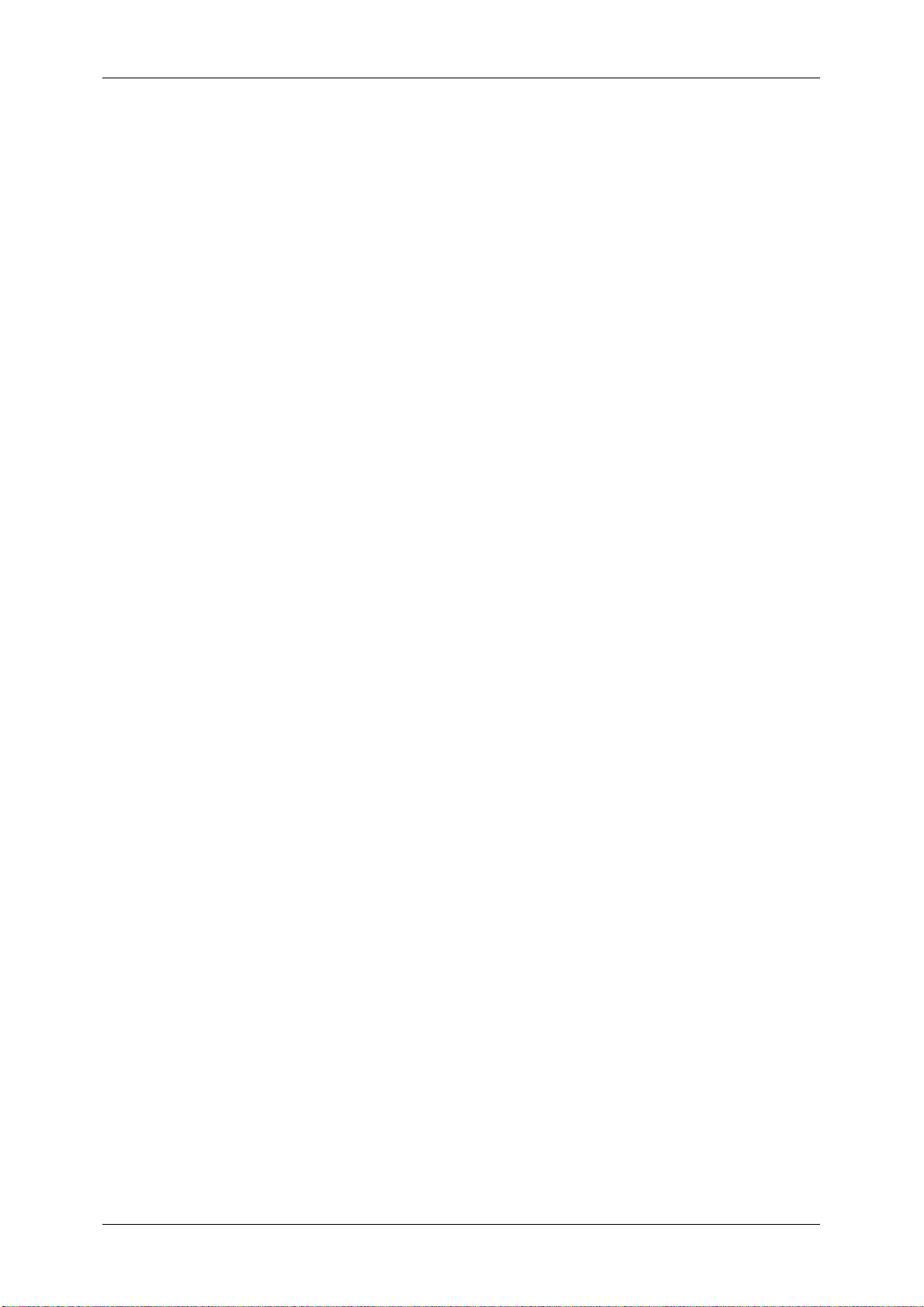
Table of Contents
Notes and Restrictions for Custom Paper........................................................... 614
EP System............................................................................................................... 615
Index.............................................................................................................................. 617
13
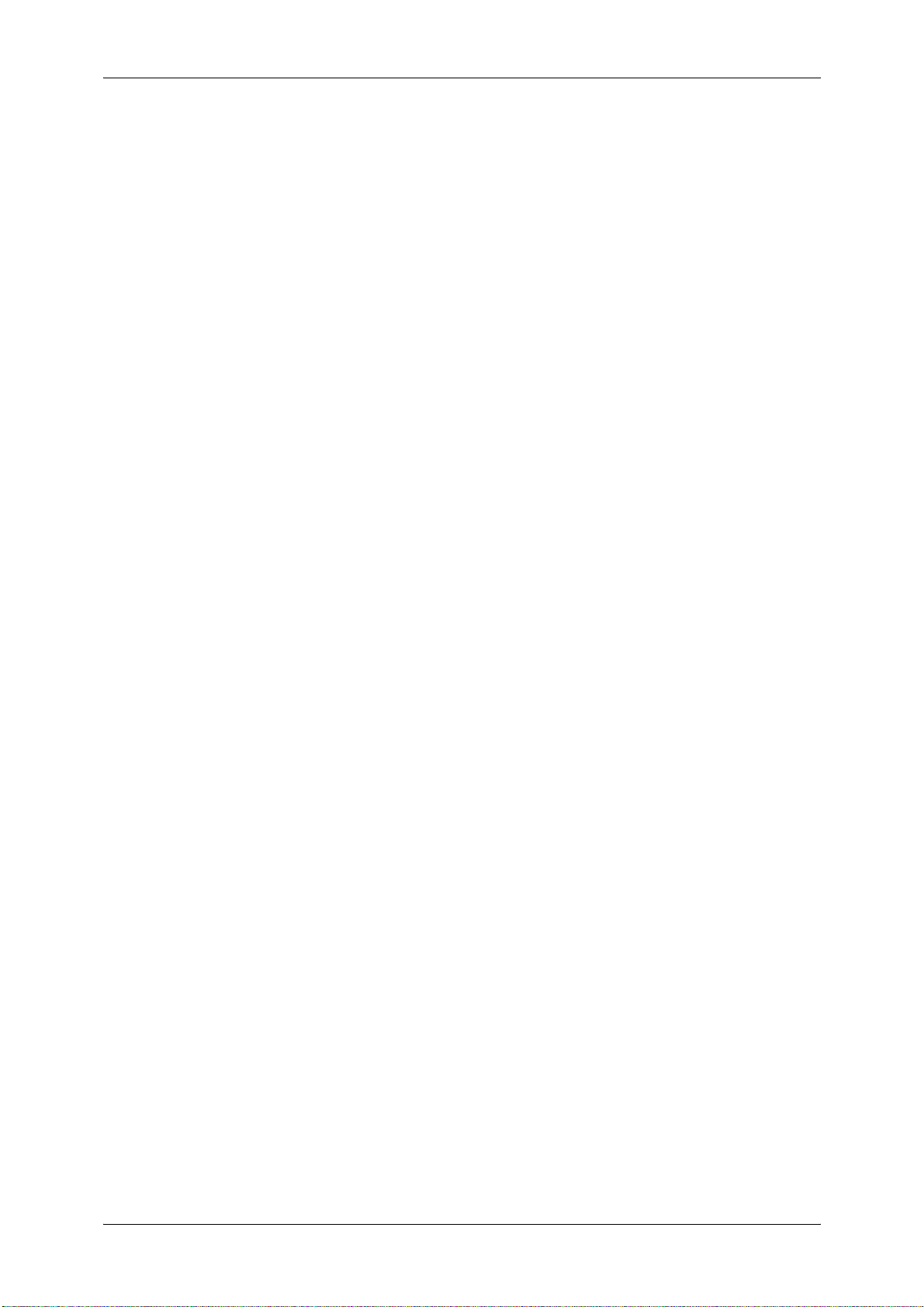
14

1 Before Using the Machine
This chapter describes the organization of this guide and conventions used in
this guide.
z
Preface .......................................................................................................16
z
Types of Manuals .......................................................................................17
z
Using This Guide ........................................................................................18
z
Interface Cables.......................................................................................... 21
z
Energy Saver Mode .................................................................................... 23
z
Customizing the Control Panel ...................................................................26
z
Entering Text .............................................................................................. 34
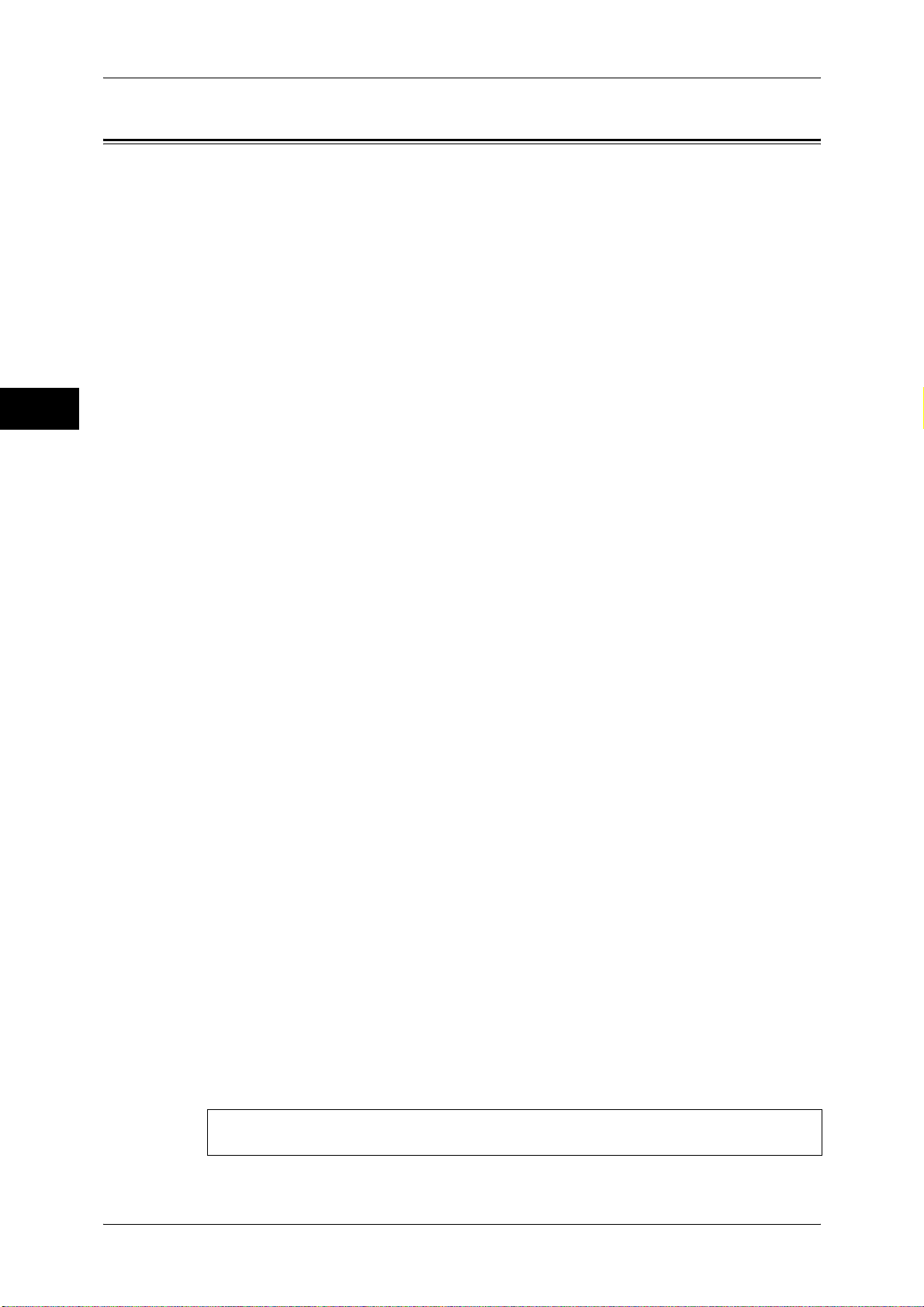
1 Before Using the Machine
Preface
Before Using the Machine
1
Thank you for selecting D125/D110/D95 (hereafter referred to as “the machine”).
This guide is intended for system administrators, and provides maintenance
information such as how to replace consumables, how to configure network, and
troubleshooting procedures.
The guide assumes that you are familiar with a personal computer and that you are
knowledgeable of computer networks. When you need additional information, refer to
the manuals provided with the personal computer, operating system, and network
products.
After reading this guide, be sure to keep it handy for quick reference. It will be useful in
case you forget how to perform operations or if a problem occurs with the machine.
For more information on how to copy, print, and scan, refer to the User Guide. For
information about optional components for the Print feature, refer to the guide provided
with each optional component.
16
Warning:
This equipment will be inoperable when mains power fails.
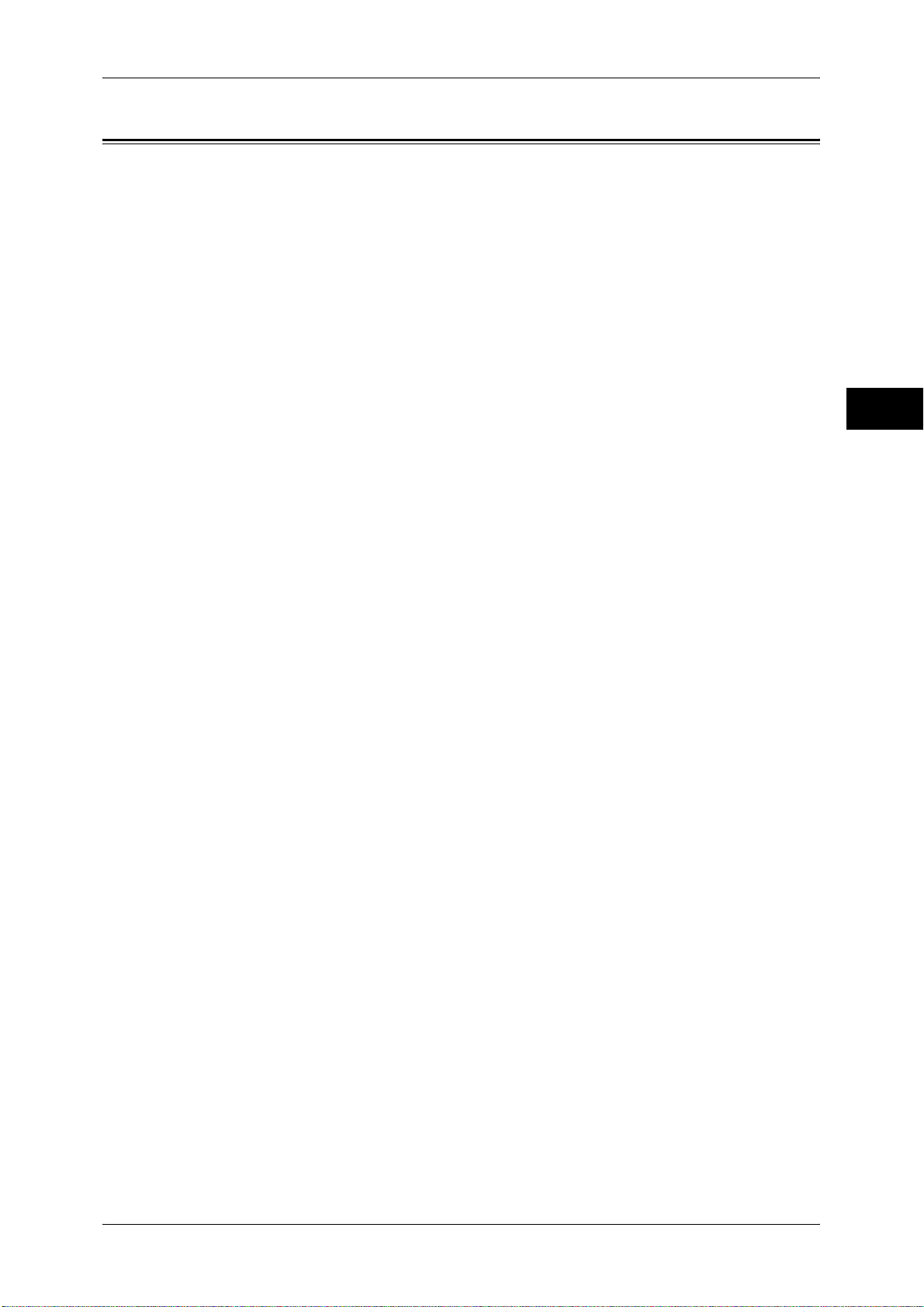
Types of Manuals
Types of Manuals
The following guides are provided with the machine.
Accompanying Manuals
User Guide (Document CD-ROM)
The guide describes all the necessary steps for copy, print, and scan.
Administrator Guide (this guide) (Document CD-ROM)
The guide is intended for system administrators, and describes how to configure
network and how to solve problems that may occur with the machine. This guide also
describes daily maintenance and the system settings procedures.
Quick Reference Guide (Booklet)
The guide describes the basic operations of the machine, as well as daily management
and maintenance.
Safety Notes (Booklet)
This guide provides instructions you should follow for safe operation of the machine.
Manual (HTML)
The manual describes installation and configuration procedures for print drivers and
the printer environment. This manual is included in the Driver CD Kit.
Before Using the Machine
1
Print Driver Help
The help describes the Print features and operations.
CentreWare Internet Services Help
The help describes how to change various settings of the machine using a Web
browser, and how to import scanned data to a computer from the machine.
Important • To display the help for CentreWare Internet Services, users need to have the environment to
connect to the internet. The communication fee shall be borne by the users.
Manuals Provided with FreeFlow Print Server
The FreeFlow Print Server to be connected to the machine comes with manuals. The
manuals describe the features, operations, and configuration procedures for the
FreeFlow Print Server.
Guides for Optional Components
Optional components are available for the machine. Some of them come with user
guides. The guides for optional components describe all the necessary steps for using
the optional components and for installing the software.
17

1 Before Using the Machine
Using This Guide
Before Using the Machine
This guide is intended for system administrators, and provides maintenance
information such as how to replace consumables, how to configure network, and
troubleshooting procedures.
Organization of This Guide
This guide consists of the following chapters.
1 Before Using the Machine
Describes the organization of this guide and conventions.
1
2 Paper and Other Media
Describes the types of paper and other media that you can use on the machine and
how to load media in a tray.
3 Maintenance
Describes how to replace consumables and to clean the machine.
4 Machine Status
Describes how to check the faults that occurred on the machine and to print various
reports/lists.
5 Tools
Describes the procedures to set up the system.
6 CentreWare Internet Services Settings
Describes how to use CentreWare Internet Services.
7 Printer Environment Settings
Describes the settings to use the Print feature on the machine.
8 E-mail Environment Settings
Describes the settings to use various services via e-mail on the machine.
9 Scanner Environment Settings
Describes the settings to use the Scan services on the machine.
10 Encryption and Digital Signature Settings
Describes how to configure the machine to use the Encryption and the Digital Signature
features with your communications and documents.
11 Authentication and Accounting Features
The machine has the Authentication feature to restrict the availability of services for
each feature and the Accounting feature to manage the use of each feature based on
the Login Type selected.
18
12 Problem Solving
Describes troubleshooting procedures to solve the problems with the machine.

13 Appendix
Describes the specifications of the machine, optional accessories, and cautions/
restrictions.
Conventions
z
z
z
z
z
Using This Guide
The screen shots and illustrations used in this guide vary depending on the machine
configuration and optional components installed. Some of the items in the screen
shots may not be displayed or available depending on the configuration of your
machine.
The procedures in this guide may vary depending on the driver and utility software
being used due to the upgrades.
In this document, "Computer" refers to a personal computer or workstation.
The following terms are used in this guide:
Important : Important information that you should read.
Note : Additional information on operations or features.
The following symbols are used in this guide:
Before Using the Machine
1
" " : • A cross-reference included in this guide.
• Names of CD-ROM, features, and touch screen messages
and input text.
[ ] : • Folders, files, applications, button or menu names displayed
on the touch screen.
• Names of menus, commands, windows, or dialog boxes
displayed on the computer screen and their buttons and
menu names.
< > button : • Hardware buttons on the control panel.
< > key : • Keys on the keyboard of the computer.
> : • Path to a certain item within a procedure on the control panel.
For example: When you see the procedure "select [Tools] >
[Setup] > [Create Folder]", this means that you need to select
[Tools], select [Setup], and then select [Create Folder].
• Path to a certain item within a procedure on a computer.
For example: When you see the procedure "to search for files
and folders, click [Start] > [Search] > [For Files or Folders]",
this means that you need to click [Start], click [Search], and
then click [For Files or Folders] to search for files and folders.
• Cross-reference
For example: "Refer to "5 Tools" > "Common Service
Settings" > "Audio Tones" in the Administrator Guide."
The sentence above means that you need to refer to the
section "Audio Tones", which can be found under "Common
Service Settings" in chapter 5 Tools of the Administrator
Guide.
19

1 Before Using the Machine
Before Using the Machine
z
Orientation of documents or paper is described in this guide as follows:
, ,Long Edge Feed (LEF): Loading the document or paper in portrait orientation
when viewed from the front of the machine.
, ,Short Edge Feed (SEF): Loading the document or paper in landscape
orientation when viewed from the front of the machine.
1
LEF Orientation
Paper feed direction
SEF Orientation
Paper feed direction
20
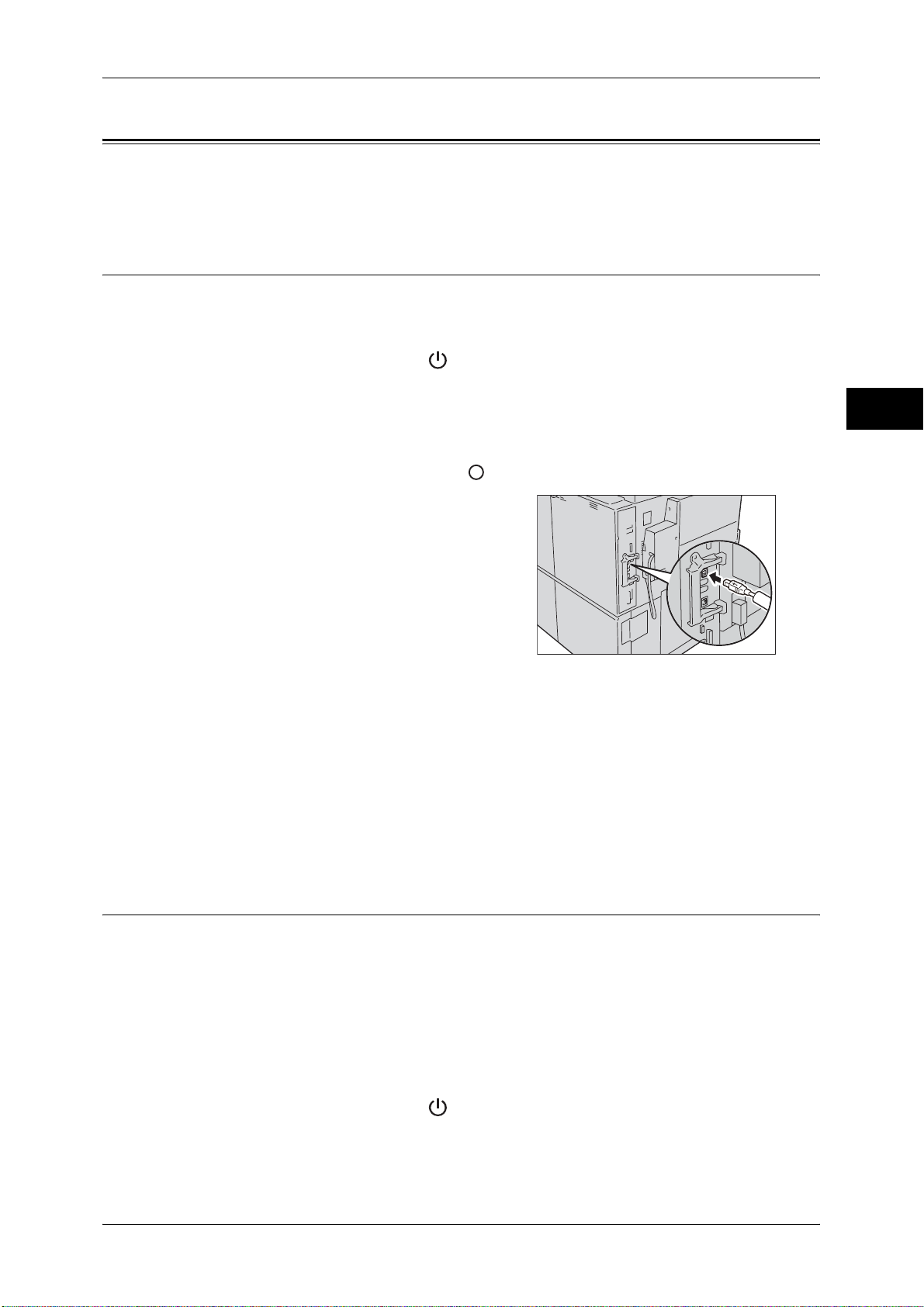
Interface Cables
Interface Cables
When connecting the machine directly to a computer, use the USB interface. When
connecting the machine to a network, use the Ethernet interface.
Using the USB Interface
The USB interface of the machine supports USB 2.0.
This section describes the installation procedures for the USB interface.
1 Press the power switch to the [ ] position to switch off the power.
2 Make sure that the touch screen is blank and the <Energy Saver> button is not lighting
up.
3 Open the front cover.
4 Press the main power switch to the [ ] position to switch off the main power.
5 Connect the USB interface cable to the USB
2.0 interface connector on the side of the
machine.
Before Using the Machine
1
6 Connect the other end of the USB interface cable to the computer.
7 Press the main power switch to the [ | ] position to switch on the main power.
8 Close the front cover.
9 Press the power switch to the [ | ] position to switch on the power.
10 Restart the computer.
For more information on setting items, refer to "Printer Environment Settings" (P.249).
Using the Ethernet Interface
The Ethernet interface of the machine supports the following three types.
z
1000BASE-T
z
100BASE-TX
z
10BASE-T
Note • 1000BASE-T is not supported for some models. An optional component is required.
This section describes the installation procedures for the Ethernet interface.
1 Press the power switch to the [ ] position to switch off the power.
2 Make sure that the touch screen is blank and the <Energy Saver> button is not lighting
up.
21
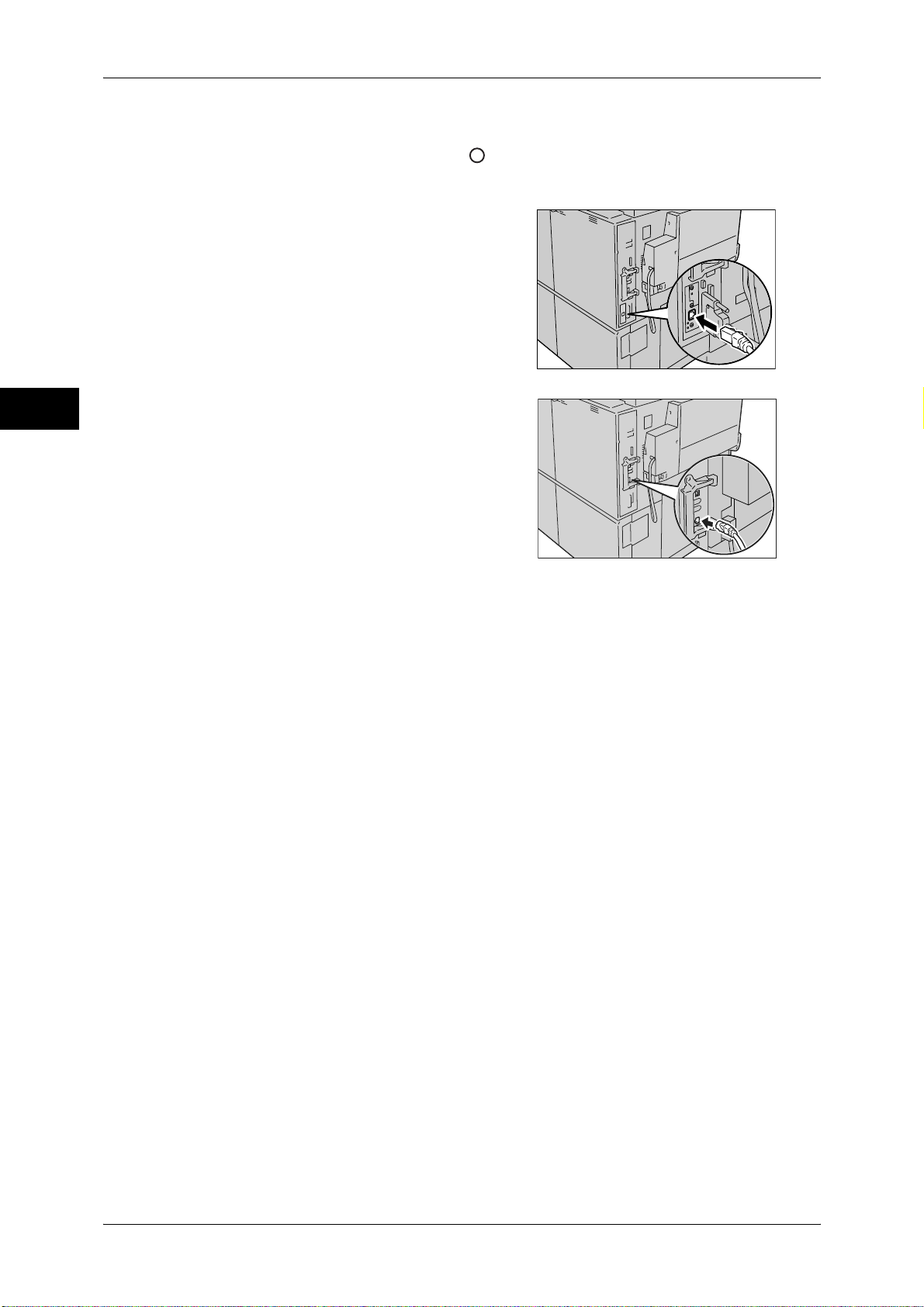
1 Before Using the Machine
3 Open the front cover.
4 Press the main power switch to the [ ] position to switch off the main power.
Before Using the Machine
1
5 Connect the network cable to the Ethernet interface connector.
z
When the Gigabit Ethernet Board
(optional) is installed
z
When the Gigabit Ethernet Board
(optional) is NOT installed
Note • Prepare a network cable suitable for your network connection. When you replace the cable,
contact our Customer Support Center.
6 Press the main power switch to the [ | ] position to switch on the main power.
7 Close the front cover.
8 Press the power switch to the [ | ] position to switch on the power.
For more information on setting items, refer to "Printer Environment Settings" (P.249).
22

Energy Saver Mode
Energy Saver Mode
The machine is equipped with the Energy Saver mode that reduces the power
consumption by saving the electricity to the machine when no copy or print data is
received for a specified time.
The Energy Saver has two modes: the Low Power mode and the Sleep mode.
When you do not use the machine for a specified period of time, the machine enters
the Low Power mode.
When time exceeds the time specified in the Low Power mode, the machine then
enters the Sleep mode.
Press the <Energy Saver> button on the control panel to enter the Energy Saver mode.
Low Power Mode
The Low Power mode reduces the power to the control panel and the fusing unit.
It extinguishes the touch screen and lights up the <Energy Saver> button on the control
panel. To activate the machine, press the <Energy Saver> button. Pressing the
<Energy Saver> button extinguishes the light and deactivates the Energy Saver mode.
Sleep Mode
The Sleep mode reduces the power to the machine even more than the Low Power
mode.
It extinguishes the touch screen and lights up the <Energy Saver> button on the control
panel. To activate the machine, press the <Energy Saver> button. Pressing the
<Energy Saver> button extinguishes the light and deactivates the Energy Saver mode.
It takes longer time than the Low Power mode to deactivate the Sleep mode and enable
to use the machine.
Note • When the following device is connected to the machine and a user performs the following
operation, the Energy Saver mode can be deactivated without pressing the <Energy Saver>
button. If the machine is in the Sleep mode, however, the Sleep mode will not be deactivated
by the operation. By setting longer time to elapse until the machine enters the Sleep mode,
you can make the machine to exit the Energy Saver mode without pressing the <Energy
Saver> button. For more information on how to change the time to elapse until the machine
enters the Sleep mode, refer to "Changing the Interval for Entering Energy Saver Mode"
(P.23).
• Touch the card to IC Card Reader (sold separately).
• When the machine enters the Low Power mode during a user is authenticated, the machine
exits the authentication mode.
Before Using the Machine
1
Changing the Interval for Entering Energy Saver Mode
This section describes the procedures for setting the Energy Saver mode.
To activate the Energy Saver, set the time to elapse until the machine enters the Low
Power mode as well as the time to elapse until the machine enters the Sleep mode.
Note • You can set the time to elapse until the machine enters the Low Power mode and the Sleep
mode from 1 to 240 minutes in 1 minute increments.
23
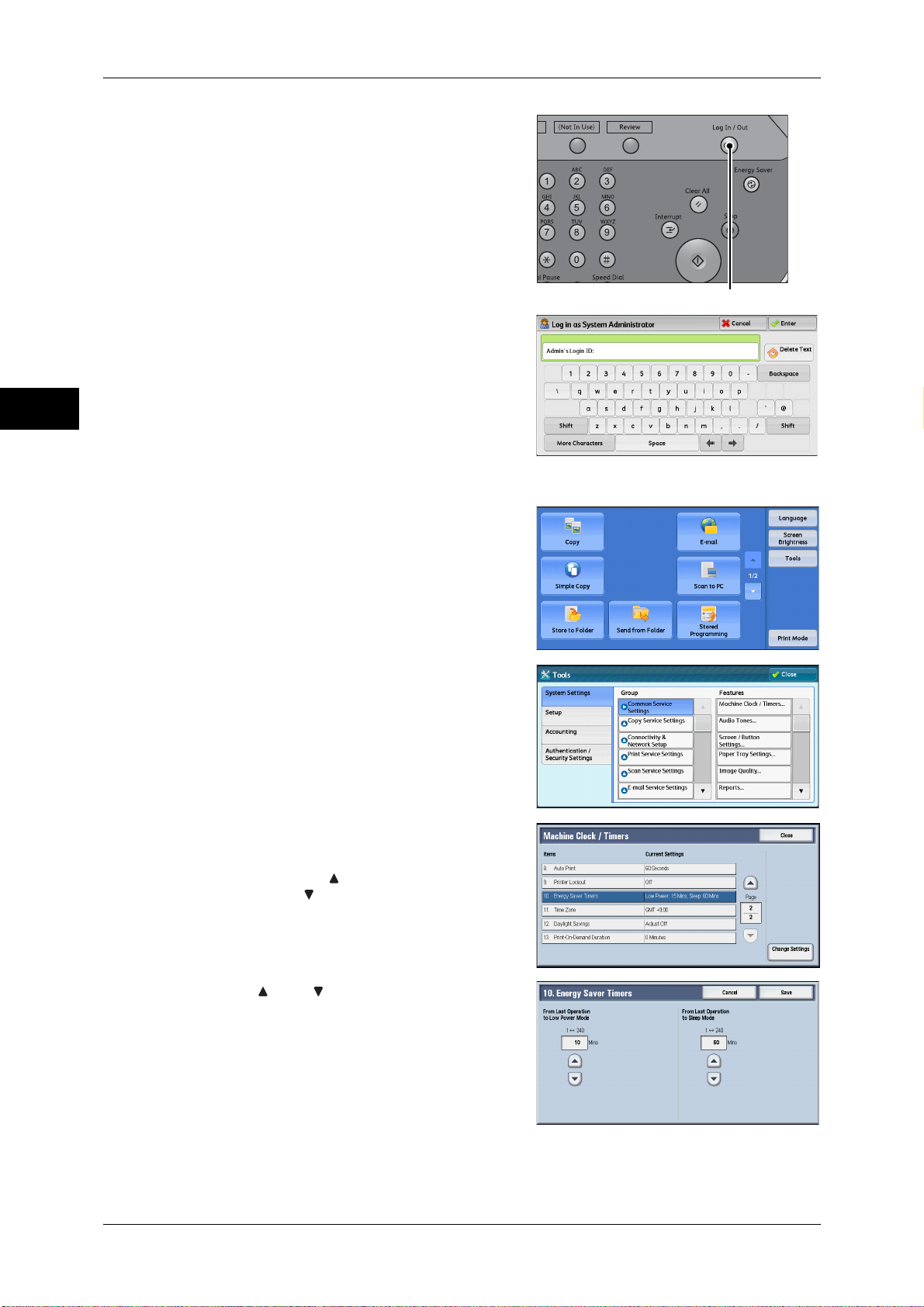
1 Before Using the Machine
1 Press the <Log In/Out> button.
Before Using the Machine
2 Enter the system administrator’s user ID with
1
3 Select [Tools] on the [Services Home]
<Log In/Out> button
the numeric keypad or the keyboard
displayed on the screen, and select [Enter].
When a passcode is required, select [Next]
and enter the system administrator’s
passcode, and select [Enter].
Note • The default user ID is "11111".
• The default passcode is "x-admin".
screen.
Note • When the [Services Home] screen is not
displayed on the touch screen, press the
<Services Home> button.
4 Select [System Settings] > [Common
Service Settings] > [Machine Clock/Timers].
5 Select [Energy Saver Timers], and then
select [Change Settings].
Note • Select [ ] to display the previous screen
or [ ] to display the next screen.
6 Using [] and [], set the time to elapse until
the machine enters the Energy Saver mode,
in 1 minute increments.
24
From Last Operation to Low Power Mode
Set the time to elapse from the last operation until the machine enters the Low Power
mode.
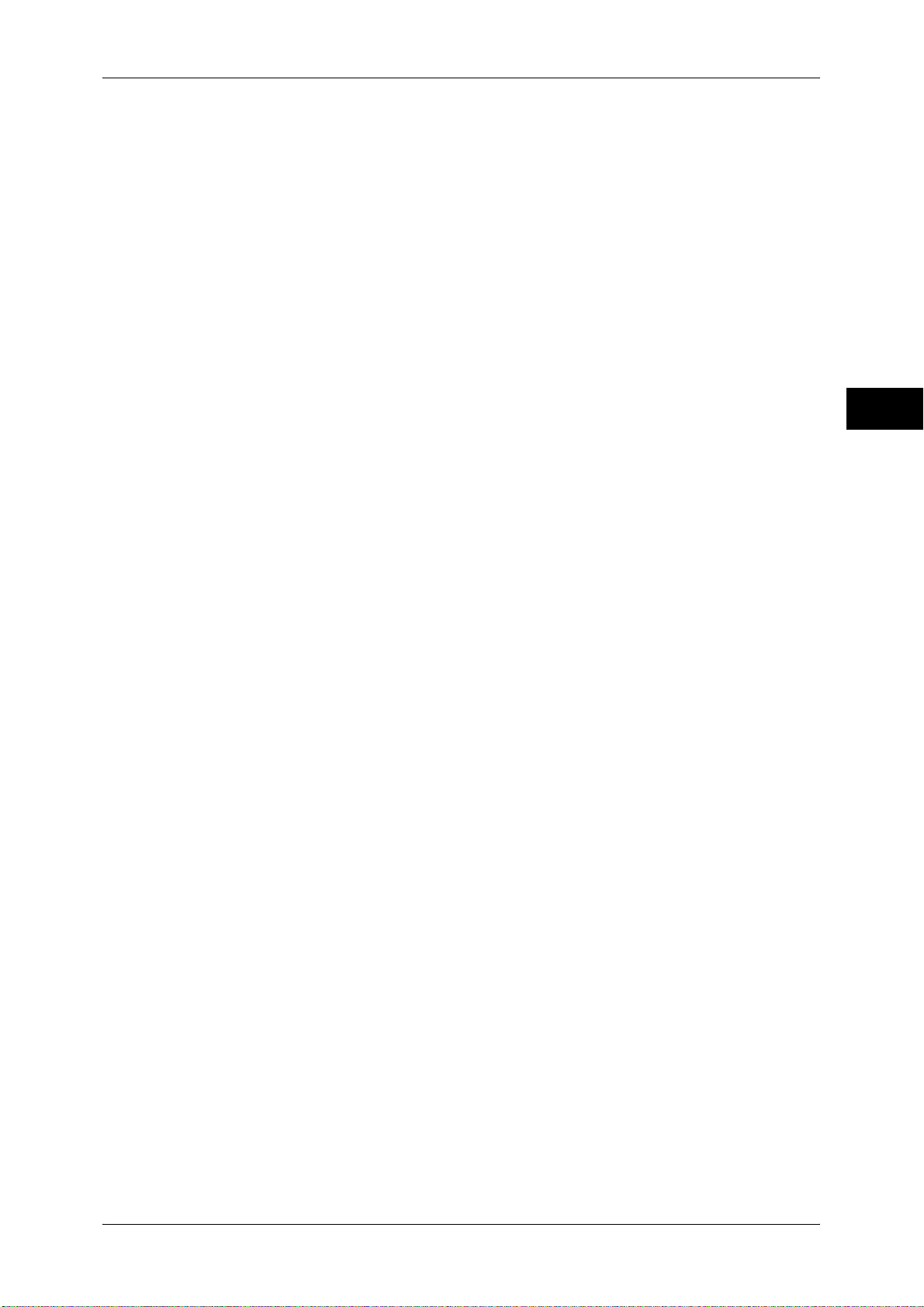
Energy Saver Mode
Note • The default value for [From Last Operation to Low Power Mode] varies depending on the
model you use.
• D125/D110: [15] minutes
• D95: [10] minutes
• You cannot set the Low Power mode to disabled.
From Last Operation to Sleep Mode
Set the time to elapse from the last operation until the machine enters the Sleep mode.
Note • The default value for [From Last Operation to Sleep Mode] is [60] minutes. To enter the Low
Power mode, you must set a longer period of time for [From Last Operation to Sleep Mode]
than for [From Last Operation to Low Power Mode].
7 Select [Save].
8 Select [Close] repeatedly until the [Tools] screen is displayed.
Before Using the Machine
9 Select [Close].
1
25

1 Before Using the Machine
Customizing the Control Panel
Before Using the Machine
You can change the services displayed on the touch screen or the features assigned
to the buttons to make best use of the machine.
This section describes how to change the screen default, the services displayed after
Auto Clear, the services displayed on the [Services Home] screen, and the services
assigned to the custom buttons, and how to adjust the screen brightness.
For information on how to change the other settings of the control panel, refer to "Screen/Button
Settings" (P.128).
Changing the Screen Default
You can change the screen displayed when the machine is turned on or the Energy
1
Saver mode is deactivated.
The [Services Home] screen is displayed by factory default.
1 Press the <Log In/Out> button.
2 Enter the system administrator’s user ID with
the numeric keypad or the keyboard
displayed on the screen, and select [Enter].
When a passcode is required, select [Next]
and enter the system administrator’s
passcode, and select [Enter].
Note • The default user ID is "11111".
• The default passcode is "x-admin".
3 Select [Tools] on the [Services Home]
screen.
Note • When the [Services Home] screen is not
displayed on the touch screen, press the
<Services Home> button.
4 Select [System Settings] > [Common
Service Settings] > [Screen/Button Settings].
<Log In/Out> button
26

5 Select [Screen Default], and then select
[Change Settings].
Note • Select [ ] to display the previous screen
or [ ] to display the next screen.
6 Select a service you want to display.
Note • Select [ ] to display the previous screen
or [ ] to display the next screen.
7 Select [Save].
Setting the Screen After Auto Clear
Customizing the Control Panel
Before Using the Machine
1
You can select the screen to be displayed after Auto Clear from [Last Selection Screen]
or [Services Home].
For information on Auto Clear, refer to "Auto Clear" (P.125).
1 Press the <Log In/Out> button.
<Log In/Out> button
2 Enter the system administrator’s user ID with
the numeric keypad or the keyboard
displayed on the screen, and select [Enter].
When a passcode is required, select [Next]
and enter the system administrator’s
passcode, and select [Enter].
Note • The default user ID is "11111".
• The default passcode is "x-admin".
3 Select [Tools] on the [Services Home]
screen.
Note • When the [Services Home] screen is not
displayed on the touch screen, press the
<Services Home> button.
27
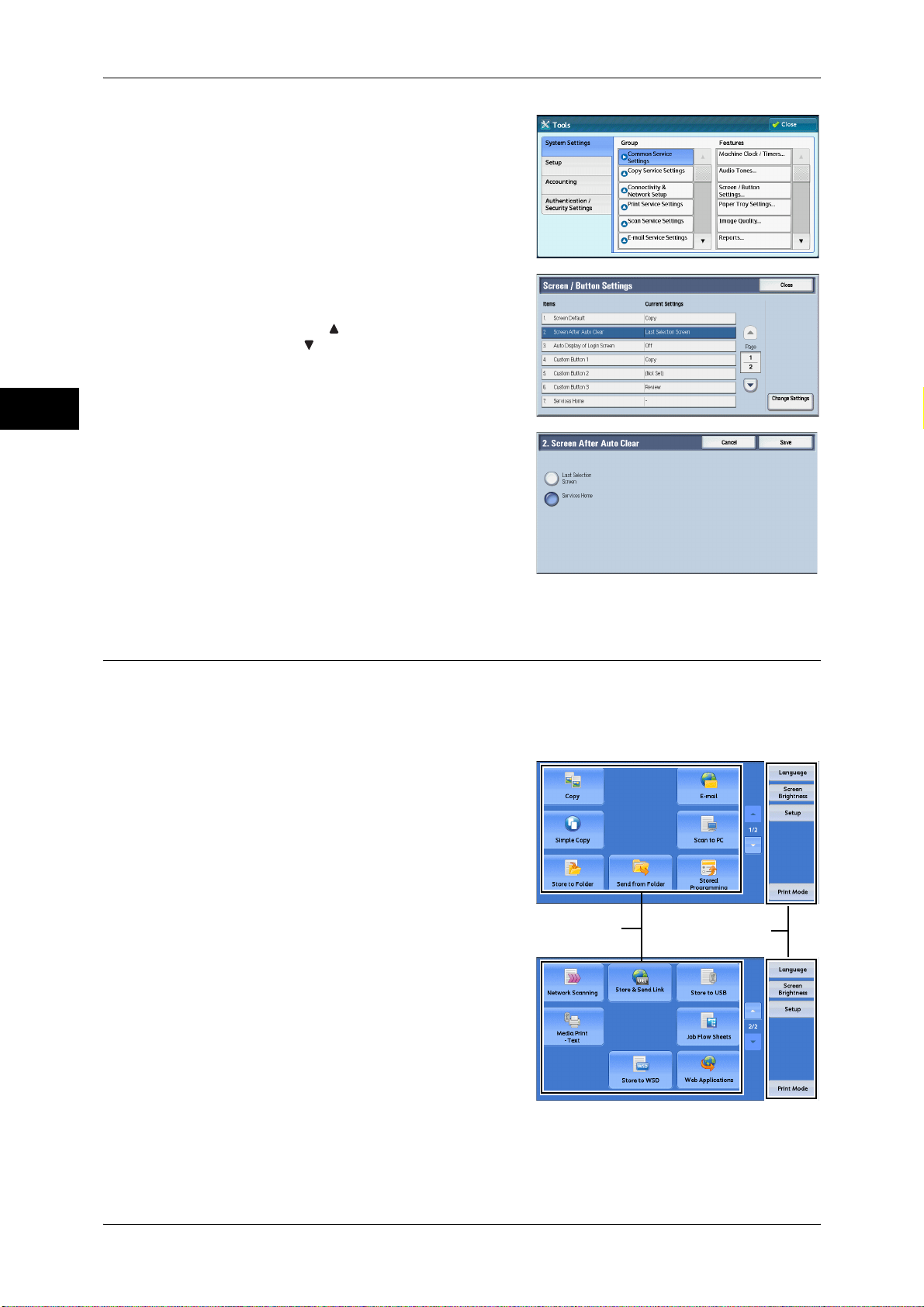
1 Before Using the Machine
4 Select [System Settings] > [Common
Before Using the Machine
5 Select [Screen After Auto Clear], and then
1
6 Select [Last Selection Screen] or [Services
Service Settings] > [Screen/Button Settings].
select [Change Settings].
Note • Select [ ] to display the previous screen
or [ ] to display the next screen.
Home].
7 Select [Save].
Customizing the Button Layout
You can customize the services and the button layout displayed on the [Services
Home] screen when you press the <Services Home> button on the control panel.
Note • Services not supported by the machine will not be displayed on the screen. Grayed out
buttons cannot be used as a result of malfunctioning.
z
Copy
z
E-mail
z
Simple Copy
z
Scan to PC
z
Store to Folder
z
Send from Folder
z
Stored Programming
z
Network Scanning
z
Store & Send Link
Note • This service is displayed when the User
Authentication feature is used.
z
Store to USB
z
Media Print - Text
z
Job Flow Sheets
z
Store to WSD
Note • WSD stands for Web Services on Devices.
Service buttons
*: WSD stands for Web Services on Devices.
Additional feature
buttons
28
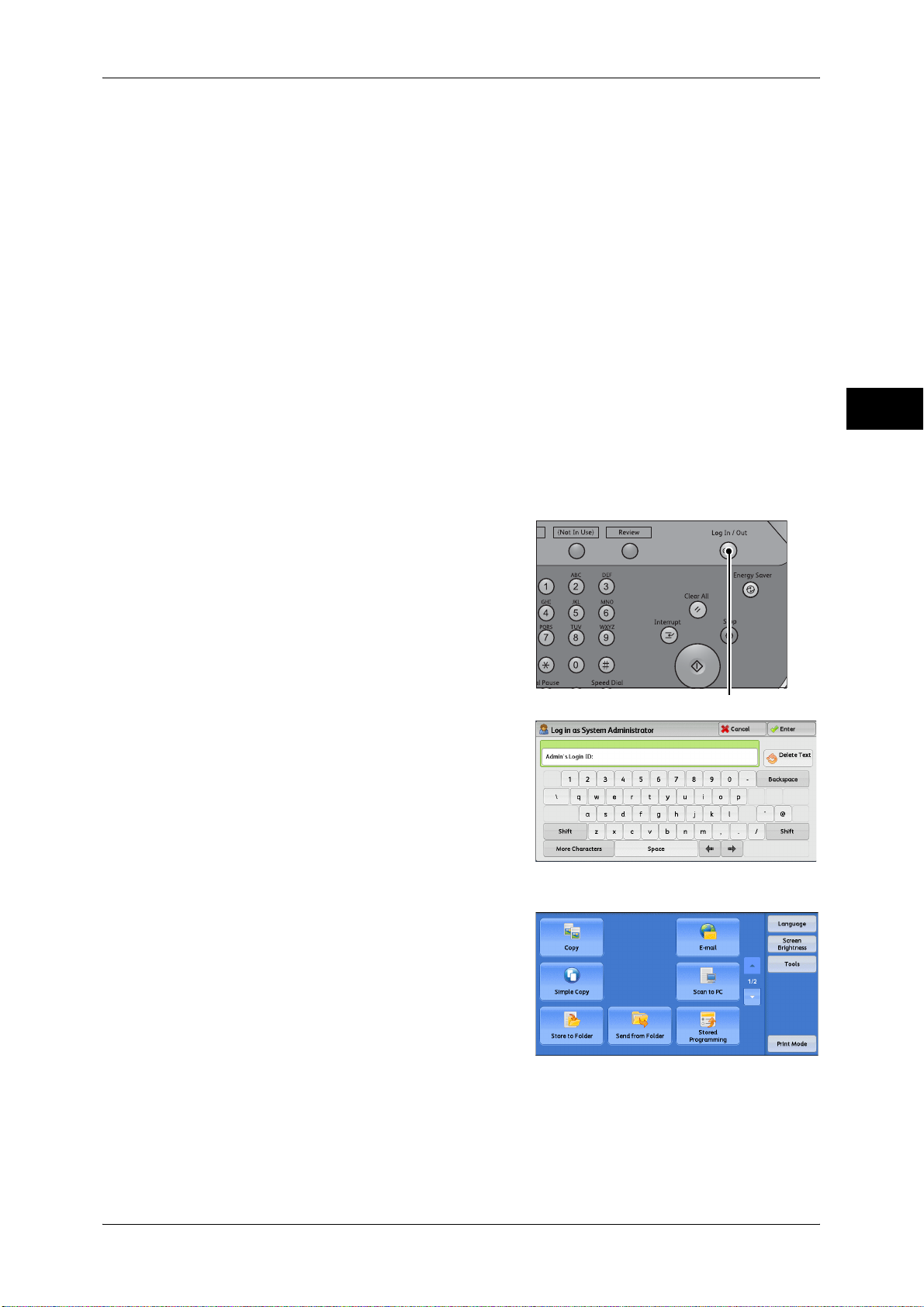
z
z
Note • This service is for service representative use. For more information, contact our Customer
z
z
z
z
z
Note • [Lockout Printer]/[Release Printer] is not displayed by default. To display this feature, select
Services Home
You can select service buttons, which are displayed on the [Services Home] screen.
If you select [(Not Assigned)], the position of the selected button becomes blank.
Web Applications
Custom Services
Support Center.
Language
Screen Brightness
Setup
Print Mode
Lockout Printer/Release Printer
[Allow User to Lock Out] in [Printer Lockout] under [Tools] > [System Settings] > [Common
Service Settings] > [Machine Clock/Timers], and then assign the feature to a button on the
[Services Home - Additional Features] screen.
Customizing the Control Panel
Before Using the Machine
1
1 Press the <Log In/Out> button.
2 Enter the system administrator’s user ID with
the numeric keypad or the keyboard
displayed on the screen, and select [Enter].
When a passcode is required, select [Next]
and enter the system administrator’s
passcode, and select [Enter].
Note • The default user ID is "11111".
• The default passcode is "x-admin".
3 Select [Tools] on the [Services Home]
screen.
Note • When the [Services Home] screen is not
displayed on the touch screen, press the
<Services Home> button.
<Log In/Out> button
29

1 Before Using the Machine
4 Select [System Settings] > [Common
Before Using the Machine
5 Select [Services Home], and then select
1
6 Select the position where you want to assign
Service Settings] > [Screen/Button Settings].
[Change Settings].
Note • Select [ ] to display the previous screen
or [ ] to display the next screen.
a service.
Note • Select [ ] to display the previous screen
or [ ] to display the next screen.
• The layout of the buttons in this screen
corresponds to the layout of those on the
[Services Home] screen.
7 Select a service you want to display on the
[Services Home] screen.
Note • Select [ ] to display the previous screen
or [ ] to display the next screen.
• You cannot assign the same feature to
more than one button.
8 Select [Save].
9 Select [Save].
Services Home - Additional Features
You can select additional feature buttons, which are displayed on the [Services Home]
screen.
If you select [(Not Assigned)], the position of the selected button becomes blank.
You cannot assign [Setup] to [(Not Assigned)]. If you do not want to display the
[Setup] button, select the [Show this in Admin mode] check box.
1 Press the <Log In/Out> button.
30
<Log In/Out> button
