Xerox B615, B605 User Manual

Version 1.0 May 2017 702P05550
Xerox® VersaLink® B605/B615
Multifunction Printer
User Guide
©2017 Xerox Corporation. All rights reserved. Xerox®, Xerox and Design®, VersaLink™, FreeFlow®, SMARTsend®, Scan to PC Desktop®, MeterAssistant®, SuppliesAssistant®, Xerox Secure Access Unified ID System®, Xerox Extensible Interface Platform®, Global Print Driver®, and Mobile Express Driver® are trademarks of Xerox Corporation in the United States and / or other countries.
Adobe®, Adobe PDF logo, Reader®, Adobe® Type Manager®, ATM™, Flash®, Macromedia®, Photoshop®, and PostScript® are trademarks or registered trademarks of Adobe Systems, Inc.
Apple®, Bonjour®, EtherTalk™, TrueType®, iPad®, iPhone®, iPod®, iPod touch®, AirPrint® and the AirPrint®, Mac®,andMacOS® aretrademarksorregisteredtrademarksofAppleInc.intheU.S.andothercountries.
HP-GL®, HP-UX®, and PCL® are registered trademarks of Hewlett-Packard Corporation in the United States and/or other countries.
IBM® andAIX® areregisteredtrademarksofInternationalBusinessMachinesCorporationintheUnited States and/or other countries.
Microsoft®, Windows Vista®, Windows®, and Windows Server® are registered trademarks of Microsoft Corporation in the United States and other countries.
Novell®,NetWare®,NDPS®,NDS®,IPX™,andNovellDistributedPrintServices™aretrademarksorregistered trademarks of Novell, Inc. in the United States and other countries.
SGI® and IRIX® are registered trademarks of Silicon Graphics International Corp. or its subsidiaries in the United States and/or other countries.
Sun,SunMicrosystems,andSolarisaretrademarksorregisteredtrademarksofOracleand/oritsaffiliates in the United States and other countries.
McAfee®, ePolicy Orchestrator®, and McAfee ePO™ are trademarks or registered trademarks of McAfee, Inc. in the United States and other countries.
UNIX® is a trademark in the United States and other countries, licensed exclusively through X/ Open Company Limited.
PANTONE® and other Pantone, Inc. trademarks are the property of Pantone, Inc.
Table of Contents
1 Safety............................................................................................................................ |
1-1 |
Notices and Safety.............................................................................................................................................. |
1-1 |
Electrical Safety.................................................................................................................................................... |
1-1 |
General Guidelines................................................................................................................................. |
1-1 |
Power Cord................................................................................................................................................. |
1-2 |
Emergency Power Off........................................................................................................................... |
1-2 |
Telephone Line Cord.............................................................................................................................. |
1-3 |
Operational Safety.............................................................................................................................................. |
1-3 |
Operational Guidelines......................................................................................................................... |
1-3 |
Ozone Release.......................................................................................................................................... |
1-3 |
Printer Location....................................................................................................................................... |
1-4 |
Printer Supplies........................................................................................................................................ |
1-4 |
Maintenance Safety........................................................................................................................................... |
1-4 |
Printer Symbols..................................................................................................................................................... |
1-5 |
Environmental, Health and Safety Contact Information..................................................................... |
1-6 |
2 Getting Started.......................................................................................................... |
2-1 |
Parts of the Printer............................................................................................................................................... |
2-1 |
Front View.................................................................................................................................................. |
2-1 |
Duplex Automatic Document Feeder............................................................................................. |
2-2 |
Document Feeder Guidelines............................................................................................... |
2-2 |
Document Glass Guidelines.................................................................................................. |
2-2 |
Internal Parts............................................................................................................................................ |
2-3 |
Rear View................................................................................................................................................... |
2-3 |
Options....................................................................................................................................................... |
2-3 |
Control Panel............................................................................................................................................ |
2-4 |
Power Options....................................................................................................................................................... |
2-5 |
Powering On the Printer or Exiting Low-Power or Sleep Mode............................................. |
2-6 |
Restarting, Placing in Sleep Mode, or Powering Off the Printer........................................... |
2-6 |
Accessing the Printer.......................................................................................................................................... |
2-7 |
Logging In................................................................................................................................................. |
2-7 |
Logging In at the Control Panel.......................................................................................... |
2-7 |
Introduction to Apps.......................................................................................................................................... |
2-7 |
Information Pages............................................................................................................................................... |
2-8 |
Printing Information Pages................................................................................................................ |
2-8 |
Configuration Report............................................................................................................................ |
2-9 |
Xerox® VersaLink® B605/B615 Multifunction Printer |
i |
User Guide |
|
Table of Contents |
|
Printing the Configuration Report...................................................................................... |
2-9 |
The Embedded Web Server.............................................................................................................................. |
2-9 |
Accessing the Embedded Web Server............................................................................................ |
2-9 |
Finding the IP Address of Your Printer........................................................................................... |
2-9 |
Viewing the IP Printer Address on the Control Panel.................................................. |
2-9 |
Obtaining the Printer IP Address from the Configuration Report....................... |
2-10 |
Installation and Setup.................................................................................................................................... |
2-10 |
Installation and Setup Overview................................................................................................... |
2-10 |
Selecting a Location for the Printer.............................................................................................. |
2-10 |
Opening the Output Tray Extension............................................................................... |
2-11 |
Connecting the Printer.................................................................................................................................... |
2-11 |
Selecting a Connection Method.................................................................................................... |
2-11 |
Connecting to a Computer Using USB........................................................................................ |
2-12 |
Connecting to a Wired Network.................................................................................................... |
2-12 |
Connecting to a Wireless Network................................................................................................ |
2-12 |
Installing the Wireless Network Adapter...................................................................... |
2-13 |
Removing the Wireless Network Adapter..................................................................... |
2-14 |
Resetting Wireless Settings................................................................................................ |
2-17 |
Connecting to a Network with a Wi-Fi Protected Setup......................................... |
2-17 |
Connecting to a Wireless Network Manually.............................................................. |
2-20 |
Connecting to Wi-Fi Direct.................................................................................................. |
2-21 |
Connecting to a Telephone Line.................................................................................................... |
2-21 |
Initial Printer Setup............................................................................................................................. |
2-21 |
Configuring AirPrint............................................................................................................................ |
2-22 |
Configuring Google Cloud Print..................................................................................................... |
2-23 |
Installing the Software................................................................................................................................... |
2-23 |
Operating System Requirements................................................................................................... |
2-24 |
Installing the Print Drivers for a Windows Network Printer................................................ |
2-24 |
Installing the Print Drivers for a Windows USB Printer......................................................... |
2-24 |
Installing the Drivers and Utilities for Macintosh OS X........................................................ |
2-25 |
Adding the Printer.................................................................................................................. |
2-25 |
Installing Scan Drivers for Macintosh............................................................................. |
2-26 |
Installing LAN Fax Drivers for Macintosh...................................................................... |
2-26 |
Adding a LAN Fax Printer for Macintosh....................................................................... |
2-27 |
Installing Drivers and Utilities for UNIX and Linux................................................................ |
2-27 |
Installing the Printer as a Web Service on Devices................................................................. |
2-27 |
Using the Add Device Wizard to Install a WSD Printer........................................... |
2-27 |
Using the Add Printer Wizard to Install a WSD Printer........................................... |
2-27 |
More Information............................................................................................................................................. |
2-28 |
ii |
Xerox® VersaLink® B605/B615 Multifunction Printer |
|
User Guide |
|
Table of Contents |
3 Customize and Personalize.................................................................................... |
3-1 |
Customize and Personalize Overview........................................................................................................... |
3-1 |
Customizing or Personalizing the Home Screen...................................................................................... |
3-1 |
Hiding or Showing an App on the Home Screen........................................................................ |
3-1 |
Rearranging Apps on the Home Screen......................................................................................... |
3-2 |
Customizing or Personalizing the Apps....................................................................................................... |
3-2 |
Customizing or Personalizing the Feature List............................................................................ |
3-2 |
Customizing or Personalizing the Entry Screen.......................................................................... |
3-2 |
Saving Presets.......................................................................................................................................... |
3-3 |
Deleting a Saved Preset.......................................................................................................... |
3-3 |
Removing App Customization........................................................................................................... |
3-3 |
Customizing App Default Settings................................................................................................... |
3-4 |
4 Xerox® Apps................................................................................................................. |
4-1 |
Xerox® App Gallery.............................................................................................................................................. |
4-1 |
Xerox® App Gallery Overview............................................................................................................. |
4-1 |
Creating a Xerox® App Gallery Account......................................................................................... |
4-2 |
Logging into your Xerox® App Gallery Account.......................................................................... |
4-2 |
Installing or Updating an App from the Xerox® App Gallery................................................ |
4-3 |
Installing an App from the App Gallery........................................................................... |
4-3 |
Updating an App from the App Gallery........................................................................... |
4-3 |
Device....................................................................................................................................................................... |
4-4 |
Device Overview...................................................................................................................................... |
4-4 |
Device Options........................................................................................................................... |
4-4 |
About........................................................................................................................................................... |
4-5 |
Supply Status............................................................................................................................................ |
4-5 |
Checking the Supplies Status at the Control Panel..................................................... |
4-5 |
Customizing Supplies Alert Settings.................................................................................. |
4-5 |
Setting Up Email Alerts........................................................................................................... |
4-6 |
Billing and Usage Counters................................................................................................................ |
4-6 |
Reset to Factory Defaults.................................................................................................................... |
4-6 |
Remote Services...................................................................................................................................... |
4-7 |
Address Book......................................................................................................................................................... |
4-7 |
Address Book Overview........................................................................................................................ |
4-7 |
Editing the Address Book.................................................................................................................... |
4-7 |
Adding or Editing Contacts in the Address Book at the Control Panel................ |
4-7 |
Adding or Editing Groups in the Address Book at the Control Panel................... |
4-8 |
Adding or Editing Contacts in the Address Book in the Embedded Web |
|
Server................................................................................................................................... |
4-9 |
Xerox® VersaLink® B605/B615 Multifunction Printer |
iii |
User Guide |
|
Table of Contents |
|
Adding or Editing Groups in the Address Book in the Embedded Web |
|
Server................................................................................................................................... |
4-9 |
Advanced Settings................................................................................................................. |
4-10 |
Managing Favorites............................................................................................................................ |
4-10 |
Managing Favorites at the Control Panel..................................................................... |
4-10 |
Managing Favorites in the Embedded Web Server................................................... |
4-11 |
Jobs......................................................................................................................................................................... |
4-11 |
Jobs Overview........................................................................................................................................ |
4-11 |
Managing Jobs..................................................................................................................................... |
4-11 |
Pausing the Print Job with the Option to Delete It................................................... |
4-11 |
Viewing, Printing, or Deleting Saved and Secure Jobs............................................. |
4-12 |
Printing a Job Held for Resources..................................................................................... |
4-12 |
Managing Special Job Types........................................................................................................... |
4-12 |
Saved Job................................................................................................................................... |
4-12 |
Secure Print............................................................................................................................... |
4-13 |
Personal Print............................................................................................................................ |
4-13 |
Sample Set................................................................................................................................ |
4-14 |
Managing Jobs Using the Embedded Web Server................................................................. |
4-15 |
Submitting Jobs for Printing Using the Embedded Web Server.......................... |
4-15 |
Copy........................................................................................................................................................................ |
4-15 |
Copy Overview....................................................................................................................................... |
4-15 |
Making a Copy...................................................................................................................................... |
4-16 |
Stapling a Copied Document............................................................................................. |
4-17 |
Copy Workflows.................................................................................................................................... |
4-17 |
Adjusting Contrast Settings............................................................................................... |
4-17 |
Changing the Page Layout................................................................................................. |
4-17 |
Book Copying........................................................................................................................... |
4-18 |
Shifting the Image................................................................................................................. |
4-18 |
Creating a Booklet................................................................................................................. |
4-19 |
Adding a Front Cover............................................................................................................ |
4-20 |
Erasing the Edges of Copies............................................................................................... |
4-20 |
Printing a Sample Copy........................................................................................................ |
4-21 |
Adding Annotations.............................................................................................................. |
4-21 |
ID Card Copy....................................................................................................................................................... |
4-23 |
ID Card Copy Overview...................................................................................................................... |
4-23 |
Copying an ID Card............................................................................................................................. |
4-23 |
Email....................................................................................................................................................................... |
4-23 |
Email Overview...................................................................................................................................... |
4-23 |
Sending a Scanned Image in an Email....................................................................................... |
4-24 |
Scan To.................................................................................................................................................................. |
4-25 |
Scan To Overview................................................................................................................................. |
4-25 |
iv |
Xerox® VersaLink® B605/B615 Multifunction Printer |
|
User Guide |
Table of Contents |
|
Scanning to an Email Address........................................................................................................ |
4-26 |
Scanning to a User Home Folder................................................................................................... |
4-26 |
Before You Begin..................................................................................................................... |
4-26 |
Scanning to a Home Folder................................................................................................ |
4-27 |
Scanning to a USB Flash Drive....................................................................................................... |
4-27 |
Scan to Desktop.................................................................................................................................... |
4-28 |
Scanning to a Shared Folder on a Network Computer......................................................... |
4-29 |
Sharing a Folder on a Windows Computer................................................................... |
4-29 |
Sharing a Folder in Macintosh OS X Version 10.7 and Later................................. |
4-29 |
Adding an SMB Folder as an Address Book Entry from the Embedded Web |
|
Server................................................................................................................................. |
4-29 |
Adding a Folder as an Address Book Entry Using the Control Panel................. |
4-30 |
Scanning to a Shared Folder on a Networked Computer....................................... |
4-30 |
Scanning Images into an Application on a Connected Computer.................................. |
4-31 |
Scanning an Image into an Application....................................................................... |
4-31 |
Scanning from Windows Control Panel......................................................................... |
4-31 |
Fax........................................................................................................................................................................... |
4-31 |
Fax Overview.......................................................................................................................................... |
4-31 |
Sending a Fax........................................................................................................................................ |
4-32 |
Fax Workflows....................................................................................................................................... |
4-33 |
Sending a Delayed Fax......................................................................................................... |
4-33 |
Sending a Cover Sheet with a Fax................................................................................... |
4-34 |
Forwarding a Fax to an Email Address........................................................................... |
4-35 |
Printing a Secure Fax............................................................................................................. |
4-35 |
Sending a Fax Manually...................................................................................................... |
4-35 |
Polling a Remote Fax Machine.......................................................................................... |
4-36 |
Sending a Fax From Your Computer............................................................................... |
4-36 |
USB......................................................................................................................................................................... |
4-38 |
USB Overview........................................................................................................................................ |
4-38 |
Printing from a USB Flash Drive..................................................................................................... |
4-38 |
Printing from a USB Flash Drive Already Inserted in the Printer...................................... |
4-39 |
5 Printing......................................................................................................................... |
5-1 |
Printing Overview................................................................................................................................................. |
5-1 |
Selecting Printing Options................................................................................................................................ |
5-1 |
Print Driver Help...................................................................................................................................... |
5-1 |
Windows Printing Options................................................................................................................... |
5-2 |
Selecting Printing Options for an Individual Job for Windows............................... |
5-2 |
Setting Default Printing Options for Windows.............................................................. |
5-2 |
Selecting Printing Defaults in Windows for a Shared Network Printer................ |
5-3 |
Saving a Set of Commonly Used Printing Options for Windows........................... |
5-3 |
Xerox® VersaLink® B605/B615 Multifunction Printer |
v |
User Guide |
|
Table of Contents |
|
Macintosh Printing Options................................................................................................................ |
5-3 |
Selecting Printing Options for Macintosh........................................................................ |
5-3 |
Saving a Set of Commonly Used Printing Options for Macintosh......................... |
5-4 |
UNIX and Linux Printing...................................................................................................................... |
5-4 |
Xerox® Printer Manager.......................................................................................................... |
5-4 |
Printing with xeroxprint.......................................................................................................... |
5-5 |
Printing from a Linux Workstation...................................................................................... |
5-5 |
Mobile Printing Options....................................................................................................................... |
5-6 |
Printing with Wi-Fi Direct....................................................................................................... |
5-6 |
Printing with AirPrint................................................................................................................ |
5-6 |
Printing from a MOPRIA-Enabled Mobile Device......................................................... |
5-6 |
Printing Features.................................................................................................................................................. |
5-7 |
Managing Jobs........................................................................................................................................ |
5-7 |
Pausing the Print Job with the Option to Delete It..................................................... |
5-7 |
Viewing, Printing, or Deleting Jobs..................................................................................... |
5-7 |
Printing Special Job Types................................................................................................................... |
5-8 |
Printing a Saved Job................................................................................................................. |
5-8 |
Printing a Secure Print Job..................................................................................................... |
5-8 |
Printing a Personal Print Job................................................................................................. |
5-8 |
Printing a Sample Set.............................................................................................................. |
5-9 |
Selecting Paper Options for Printing............................................................................................... |
5-9 |
Scaling......................................................................................................................................................... |
5-9 |
Printing on Both Sides of the Paper.............................................................................................. |
5-10 |
Printing a 2-Sided Document............................................................................................ |
5-10 |
2-Sided Page Layout Options............................................................................................ |
5-10 |
Print Quality........................................................................................................................................... |
5-10 |
Image Options...................................................................................................................................... |
5-11 |
Lightness................................................................................................................................................. |
5-11 |
Contrast................................................................................................................................................... |
5-11 |
Image Shift............................................................................................................................................ |
5-11 |
Printing Mirror Images....................................................................................................................... |
5-11 |
Printing Multiple Pages to a Single Sheet.................................................................................. |
5-11 |
Printing Booklets.................................................................................................................................. |
5-11 |
Selecting Finisher Options................................................................................................................ |
5-12 |
Selecting Mailbox Options............................................................................................................... |
5-12 |
Using Special Pages............................................................................................................................ |
5-12 |
Printing Cover Pages.............................................................................................................. |
5-13 |
Printing Insert Pages............................................................................................................. |
5-13 |
Printing Exception Pages..................................................................................................... |
5-13 |
Printing Watermarks for Windows................................................................................................ |
5-14 |
Orientation............................................................................................................................................. |
5-15 |
vi |
Xerox® VersaLink® B605/B615 Multifunction Printer |
|
User Guide |
|
Table of Contents |
Printing Banner Pages........................................................................................................................ |
5-15 |
Selecting Job Completion Notification for Windows............................................................ |
5-16 |
Using Custom Paper Sizes.............................................................................................................................. |
5-16 |
Printing on Custom Paper Sizes...................................................................................................... |
5-16 |
Printing on Custom Paper Size from Windows........................................................... |
5-16 |
Printing on Custom Paper Size from Macintosh......................................................... |
5-16 |
Defining Custom Paper Sizes.......................................................................................................... |
5-17 |
Creating and Saving Custom Paper Sizes in the Print Driver................................ |
5-17 |
Defining a Custom Paper Size at the Control Panel................................................. |
5-17 |
6 Paper and Media....................................................................................................... |
6-1 |
Paper and Media Overview.............................................................................................................................. |
6-1 |
Supported Paper................................................................................................................................................... |
6-1 |
Recommended Media........................................................................................................................... |
6-1 |
Ordering Paper......................................................................................................................................... |
6-2 |
General Paper Loading Guidelines................................................................................................... |
6-2 |
Paper That Can Damage Your Printer............................................................................................ |
6-2 |
Paper Storage Guidelines.................................................................................................................... |
6-2 |
Supported Paper Types and Weights.............................................................................................. |
6-3 |
Supported Standard Paper Sizes...................................................................................................... |
6-3 |
Supported Standard Paper Sizes for Automatic 2-Sided Printing....................................... |
6-4 |
Supported Paper Types and Weights for Automatic 2-Sided Printing.............................. |
6-4 |
Supported Custom Paper Sizes......................................................................................................... |
6-5 |
Changing Paper Settings..................................................................................................................... |
6-5 |
Loading Paper....................................................................................................................................................... |
6-6 |
Loading Paper in the Bypass Tray.................................................................................................... |
6-6 |
Configuring Tray 1 and Trays 2–5 for the Paper Length......................................................... |
6-9 |
Loading Paper in Trays 1–5.............................................................................................................. |
6-10 |
Loading Paper in the High Capacity Feeder (HCF)................................................................. |
6-13 |
Setting the Tray Mode....................................................................................................................... |
6-15 |
Configuring the Tray Mode for Trays 1–5..................................................................... |
6-15 |
Printing on Special Paper............................................................................................................................... |
6-15 |
Envelopes................................................................................................................................................ |
6-16 |
Guidelines for Printing Envelopes..................................................................................... |
6-16 |
Loading Envelopes in the Bypass Tray........................................................................... |
6-16 |
Loading Envelopes in Tray 1............................................................................................... |
6-19 |
Labels........................................................................................................................................................ |
6-21 |
Guidelines for Printing Labels............................................................................................ |
6-21 |
Loading Labels in the Bypass Tray................................................................................... |
6-22 |
Loading Labels in Tray 1...................................................................................................... |
6-23 |
Xerox® VersaLink® B605/B615 Multifunction Printer |
vii |
User Guide |
|
Table of Contents
7 Maintenance.............................................................................................................. |
7-1 |
General Precautions............................................................................................................................................ |
7-1 |
Cleaning the Printer............................................................................................................................................ |
7-2 |
Cleaning the Exterior............................................................................................................................. |
7-2 |
Cleaning the Scanner.............................................................................................................. |
7-2 |
Cleaning the Feed Rollers on the Duplex Automatic Document Feeder............. |
7-5 |
Cleaning the Interior............................................................................................................................. |
7-6 |
Cleaning the LED Lens............................................................................................................. |
7-6 |
Adjustments and Maintenance Procedures........................................................................................... |
7-10 |
Adjusting Paper Registration........................................................................................................... |
7-10 |
Verifying Paper Registration............................................................................................... |
7-10 |
Performing a Paper Registration Adjustment............................................................. |
7-11 |
Adjusting the Density......................................................................................................................... |
7-12 |
Scan Color Consistency...................................................................................................................... |
7-12 |
Refreshing the Toner........................................................................................................................... |
7-13 |
Transfer Voltage Adjustment.......................................................................................................... |
7-13 |
Adjusting the Fuser............................................................................................................................. |
7-13 |
Adjusting the Altitude........................................................................................................................ |
7-14 |
Performing a Developer and Transfer Roller Cleaning Procedure..................................... |
7-14 |
Supplies................................................................................................................................................................. |
7-14 |
Consumables......................................................................................................................................... |
7-14 |
Routine Maintenance Items............................................................................................................ |
7-15 |
Ordering Supplies................................................................................................................................. |
7-15 |
When to Order Supplies....................................................................................................... |
7-15 |
Supply Status Information................................................................................................. |
7-15 |
Supplies Usage Report.......................................................................................................... |
7-15 |
Toner Cartridges................................................................................................................................... |
7-16 |
General Precautions............................................................................................................... |
7-16 |
Replacing a Toner Cartridge............................................................................................... |
7-16 |
Recycling Supplies................................................................................................................................ |
7-16 |
Managing the Printer....................................................................................................................................... |
7-16 |
Viewing the Meter Reading............................................................................................................. |
7-16 |
Printing the Billing Summary Report............................................................................................ |
7-17 |
Moving the Printer............................................................................................................................................ |
7-17 |
8 Troubleshooting........................................................................................................ |
8-1 |
General Troubleshooting................................................................................................................................... |
8-1 |
Printer Does Not Power On................................................................................................................. |
8-1 |
Printer Resets or Powers Off Frequently......................................................................................... |
8-2 |
Printer Does Not Print........................................................................................................................... |
8-2 |
viii |
Xerox® VersaLink® B605/B615 Multifunction Printer |
|
User Guide |
Table of Contents |
|
Printing Takes Too Long....................................................................................................................... |
8-3 |
Document Prints from Wrong Tray.................................................................................................. |
8-4 |
Automatic 2-Sided Printing Problems............................................................................................ |
8-4 |
Printer is Making Unusual Noises..................................................................................................... |
8-5 |
Paper Tray Will Not Close.................................................................................................................... |
8-5 |
Condensation Has Formed Inside the Printer............................................................................. |
8-5 |
Paper Jams.............................................................................................................................................................. |
8-6 |
Locating Paper Jams............................................................................................................................. |
8-6 |
Minimizing Paper Jams........................................................................................................................ |
8-6 |
Clearing Paper Jams.............................................................................................................................. |
8-8 |
Clearing Paper Jams from the Duplex Automatic Document Feeder.................. |
8-8 |
Clearing Paper Jams from the Bypass Tray.................................................................. |
8-10 |
Clearing Paper Jams from the Tray 1 Area................................................................... |
8-12 |
Clearing Paper Jams from the Trays 2–5 Areas.......................................................... |
8-14 |
Clearing Paper Jams from the Fuser Area.................................................................... |
8-15 |
Clearing Paper Jams from the Finisher.......................................................................... |
8-17 |
Clearing Paper Jams from the Mailbox......................................................................... |
8-17 |
Troubleshooting Paper Jams........................................................................................................... |
8-18 |
Multiple Sheets Pulled Together....................................................................................... |
8-18 |
Paper Misfeeds........................................................................................................................ |
8-18 |
Label and Envelope Misfeeds............................................................................................ |
8-19 |
Paper Jam Message Stays On............................................................................................ |
8-19 |
Jams During Automatic 2-Sided Printing..................................................................... |
8-19 |
Print-Quality Problems..................................................................................................................................... |
8-20 |
Controlling Print Quality ................................................................................................................... |
8-20 |
Paper and Media.................................................................................................................................. |
8-20 |
Solving Print-Quality Problems....................................................................................................... |
8-21 |
Copy and Scan Problems................................................................................................................................ |
8-25 |
Fax Problems....................................................................................................................................................... |
8-26 |
Problems Sending Faxes.................................................................................................................... |
8-26 |
Problems Receiving Faxes................................................................................................................. |
8-27 |
Getting Help........................................................................................................................................................ |
8-28 |
Viewing Warning Messages on the Control Panel.................................................................. |
8-28 |
Viewing Current Errors on the Control Panel............................................................................ |
8-28 |
Using the Integrated Troubleshooting Tools............................................................................ |
8-28 |
Printing the Error History Report...................................................................................... |
8-28 |
Online Support Assistant.................................................................................................................. |
8-29 |
Helpful Information Pages............................................................................................................... |
8-29 |
Support Pages....................................................................................................................................... |
8-29 |
Printing Support Pages...................................................................................................................... |
8-29 |
More Information about Your Printer.......................................................................................... |
8-29 |
Xerox® VersaLink® B605/B615 Multifunction Printer |
ix |
User Guide |
|
Table of Contents
A Specifications............................................................................................................ |
A-1 |
Configurations and Options............................................................................................................................ |
A-1 |
Available Configurations..................................................................................................................... |
A-1 |
Standard Features.................................................................................................................................. |
A-2 |
Options and Upgrades......................................................................................................................... |
A-4 |
Physical Specifications....................................................................................................................................... |
A-5 |
Weights and Dimensions.................................................................................................................... |
A-5 |
Base Configuration, Short Model....................................................................................... |
A-5 |
Base Configuration, Tall Model........................................................................................... |
A-5 |
Clearance Requirements...................................................................................................................... |
A-6 |
Clearance Requirements for Short Model....................................................................... |
A-6 |
Clearance Requirements for Tall Model........................................................................... |
A-6 |
Clearance Requirements for Optional 550-Sheet Feeder......................................... |
A-7 |
Clearance Requirements for Optional Cabinet with Casters................................... |
A-7 |
Clearance Requirements for Optional High-Capacity Feeder with |
|
Casters................................................................................................................................. |
A-7 |
Environmental Specifications......................................................................................................................... |
A-8 |
Temperature............................................................................................................................................. |
A-8 |
Relative Humidity................................................................................................................................... |
A-8 |
Elevation.................................................................................................................................................... |
A-8 |
Electrical Specifications..................................................................................................................................... |
A-9 |
Power Supply Voltage and Frequency............................................................................................ |
A-9 |
Power Consumption.............................................................................................................................. |
A-9 |
Performance Specifications............................................................................................................................. |
A-9 |
Print Speed................................................................................................................................................ |
A-9 |
B Regulatory Information......................................................................................... |
B-1 |
Basic Regulations................................................................................................................................................. |
B-1 |
ENERGY STAR........................................................................................................................................... |
B-1 |
Power Consumption and Activation Time.................................................................................... |
B-1 |
Default Power Saver Settings............................................................................................................. |
B-2 |
Environmental Benefits of Duplex Printing.................................................................................. |
B-3 |
Paper Types............................................................................................................................................... |
B-3 |
Regulatory Information for 2.4-GHz and 5-GHz Wireless Network Adapter.................. |
B-3 |
United States FCC Regulations......................................................................................................... |
B-3 |
Canada....................................................................................................................................................... |
B-5 |
EcoLogo Certified to Office Machines CCD-035.......................................................... |
B-5 |
Certifications in Europe........................................................................................................................ |
B-5 |
European Union Lot 4 Imaging Equipment Agreement Environmental |
|
Information....................................................................................................................... |
B-5 |
x |
Xerox® VersaLink® B605/B615 Multifunction Printer |
|
User Guide |
|
Table of Contents |
Germany.................................................................................................................................................... |
B-6 |
Germany - Blue Angel.............................................................................................................. |
B-6 |
Blendschutz................................................................................................................................. |
B-6 |
Lärmemission.............................................................................................................................. |
B-6 |
Importeur..................................................................................................................................... |
B-6 |
Turkey RoHS Regulation....................................................................................................................... |
B-6 |
Eurasian Economic Community Certification............................................................................. |
B-6 |
Copy Regulations................................................................................................................................................. |
B-7 |
United States........................................................................................................................................... |
B-7 |
Canada....................................................................................................................................................... |
B-8 |
Other Countries....................................................................................................................................... |
B-9 |
Fax Regulations..................................................................................................................................................... |
B-9 |
United States........................................................................................................................................... |
B-9 |
Fax Send Header Requirements.......................................................................................... |
B-9 |
Data Coupler Information..................................................................................................... |
B-9 |
Canada..................................................................................................................................................... |
B-11 |
Canada CS-03 Issue 9.......................................................................................................... |
B-11 |
European Union................................................................................................................................... |
B-11 |
Radio Equipment and Telecommunications Terminal Equipment |
|
Directive........................................................................................................................... |
B-11 |
New Zealand.......................................................................................................................................... |
B-12 |
South Africa............................................................................................................................................ |
B-13 |
Safety Certification.......................................................................................................................................... |
B-13 |
Material Safety Data Sheets........................................................................................................................ |
B-13 |
C Recycling and Disposal........................................................................................... |
C-1 |
All Countries........................................................................................................................................................... |
C-1 |
North America....................................................................................................................................................... |
C-1 |
European Union................................................................................................................................................... |
C-1 |
Domestic/Household Environment................................................................................................. |
C-1 |
Professional/Business Environment................................................................................................. |
C-2 |
Collection and Disposal of Equipment and Batteries.............................................................. |
C-2 |
Business Users in the European Union............................................................................. |
C-2 |
Disposal Outside of the European Union........................................................................ |
C-2 |
Battery Symbol Note............................................................................................................................. |
C-2 |
Battery Removal..................................................................................................................................... |
C-3 |
Other Countries.................................................................................................................................................... |
C-3 |
D Apps Features............................................................................................................ |
D-1 |
Xerox® VersaLink® B605/B615 Multifunction Printer |
xi |
User Guide |
|
Table of Contents
xii |
Xerox® VersaLink® B605/B615 Multifunction Printer |
|
User Guide |
1
Safety
Your printer and the recommended supplies have been designed and tested to meet strict safety requirements.AttentiontothefollowinginformationensuresthecontinuedsafeoperationofyourXerox printer.
Notices and Safety
Read the following instructions carefully before operating your printer. Refer to these instructions to ensure the continued safe operation of your printer.
Your Xerox® printer and supplies are designed and tested to meet strict safety requirements. These include safety agency evaluation and certification, and compliance with electromagnetic regulations and established environmental standards.
The safety and environment testing and performance of this product have been verified using Xerox® materials only.
Note
Unauthorized alterations, which can include the addition of new functions or connection of external devices, can affect the product certification. For more information, contact your Xerox representative.
Electrical Safety
General Guidelines
 Warning
Warning
•Do not push objects into slots or openings on the printer. Touching a voltage point or shorting out a part could result in fire or electric shock.
•Do not remove the covers or guards that are fastened with screws unless you are installing optional equipment and are instructed to do so. Power off the printer when performing these installations. Disconnect the power cord when removing covers and guards for installing optional equipment.
Except for user-installable options, there are no parts that you can maintain or service behind these covers.
Xerox® VersaLink® B605/B615 Multifunction Printer |
1-1 |
User Guide |
|
Safety
The following are hazards to your safety:
•The power cord is damaged or frayed.
•Liquid is spilled into the printer.
•The printer is exposed to water.
•The printer emits smoke, or the surface is unusually hot.
•The printer emits unusual noise or odors.
•The printer causes a circuit breaker, fuse, or other safety device to activate.
If any of these conditions occur, do the following:
1.Power off the printer immediately.
2.Disconnect the power cord from the electrical outlet.
3.Call an authorized service representative.
Power Cord
Use the power cord supplied with your printer.
•Plug the power cord directly into a properly grounded electrical outlet. Ensure that each end of the cord is connected securely. If you do not know if an outlet is grounded, ask an electrician to check the outlet.
 Warning
Warning
To avoid risk of fire or electrical shock, do not use extension cords, power strips, or power plugs for more than 90 days. When a permanent outlet receptacle cannot be installed, use only one factory-assembledextensioncordoftheappropriategaugeforeachprinterormultifunctionprinter. Always adhere to national and local building, fire, and electrical codes regarding length of cord, conductor size, grounding, and protection.
•Do not use a ground adapter plug to connect the printer to an electrical outlet that does not have a ground connection terminal.
•Verifythattheprinterispluggedintoanoutletthatisprovidingthecorrectvoltageandpower.Review the electrical specification of the printer with an electrician if necessary.
•Do not place the printer in an area where people can step on the power cord.
•Do not place objects on the power cord.
•Do not plug or unplug the power cord while the power switch is in the On position.
•If the power cord becomes frayed or worn, replace it.
•To avoid electrical shock and damage to the cord, grasp the plug when unplugging the power cord.
The power cord is attached to the printer as a plug-in device on the back of the printer. If it is necessary to disconnect all electrical power from the printer, disconnect the power cord from the electrical outlet.
Emergency Power Off
If any of the following conditions occur, power off the printer immediately and disconnect the power cordfromtheelectricaloutlet.ContactanauthorizedXeroxservicerepresentativetocorrecttheproblem if:
• The equipment emits unusual odors or makes unusual noises.
1-2 |
Xerox® VersaLink® B605/B615 Multifunction Printer |
|
User Guide |
Safety
•The power cable is damaged or frayed.
•A wall panel circuit breaker, fuse, or other safety device has been tripped.
•Liquid is spilled into the printer.
•The printer is exposed to water.
•Any part of the printer is damaged.
Telephone Line Cord
 Warning
Warning
Toreducetheriskoffire,useonlyNo. 26AmericanWireGauge(AWG)orlargertelecommunicationline cord.
Operational Safety
Your printer and supplies were designed and tested to meet strict safety requirements. These include safety agency examination, approval, and compliance with established environmental standards.
Your attention to the following safety guidelines helps to ensure the continued, safe operation of your printer.
Operational Guidelines
•Do not remove any trays when the printer is printing.
•Do not open the doors when the printer is printing.
•Do not move the printer when it is printing.
•Keep hands, hair, neckties, and so on, away from the exit and feed rollers.
•Covers, which require tools for removal, protect the hazard areas within the printer. Do not remove the protective covers.
•Do not override any electrical or mechanical interlock devices.
•Do not attempt to remove paper that is jammed deeply inside the printer. Switch off the printer promptly and contact your local Xerox representative.
 Warning
Warning
•The metallic surfaces in the fuser area are hot. Always use caution when removing paper jams from this area and avoid touching any metallic surfaces.
•To avoid a tip hazard, do not push or move the device with all the paper trays extended.
Ozone Release
This printer produces ozone during normal operation. The amount of ozone produced is dependent on copy volume. Ozone is heavier than air and is not produced in amounts large enough to harm anyone. Install the printer in a well-ventilated room.
For more information in the United States and Canada, go to www.xerox.com/environment . In other markets, please contact your local Xerox representative or go to www.xerox.com/environment_europe.
Xerox® VersaLink® B605/B615 Multifunction Printer |
1-3 |
User Guide |
|
Safety
Printer Location
•Place the printer on a level, solid, non-vibrating surface with adequate strength to hold its weight. To find the weight for your printer configuration, refer to Physical Specifications.
•Donotblockorcovertheslotsoropeningsontheprinter.Theseopeningsareprovidedforventilation and to prevent overheating of the printer.
•Place the printer in an area where there is adequate space for operation and servicing.
•Place the printer in a dust-free area.
•Do not store or operate the printer in an extremely hot, cold, or humid environment.
•Do not place the printer near a heat source.
•Do not place the printer in direct sunlight to avoid exposure to light-sensitive components.
•Do not place the printer where it is directly exposed to the cold air flow from an air conditioning system.
•Do not place the printer in locations susceptible to vibrations.
•For optimum performance, use the printer at the elevations specified in Elevation.
Printer Supplies
•Usethesuppliesdesignedforyourprinter.Theuseofunsuitablematerialscancausepoorperformance and a possible safety hazard.
•Follow all warnings and instructions marked on, or supplied with, the product, options, and supplies.
•Store all consumables in accordance with the instructions given on the package or container.
•Keep all consumables away from the reach of children.
•Never throw toner, toner cartridges, drum cartridges, or waste cartridges into an open flame.
•When handling cartridges, for example toner and such, avoid skin or eye contact. Eye contact can cause irritation and inflammation. Do not attempt to disassemble the cartridge, which can increase the risk of skin or eye contact.
 Caution
Caution
Use of non-Xerox supplies is not recommended. The Xerox Warranty, Service Agreement, and Total Satisfaction Guarantee do not cover damage, malfunction, or degradation of performance caused by useofnon-Xeroxsupplies,ortheuseofXeroxsuppliesnotspecifiedforthisprinter.TheTotalSatisfaction GuaranteeisavailableintheUnitedStatesandCanada.Coveragecouldvaryoutsidetheseareas.Please contact your Xerox representative for details.
Maintenance Safety
•Do not attempt any maintenance procedure that is not specifically described in the documentation supplied with your printer.
•Clean with a dry lint-free cloth only.
•Do not burn any consumables or routine maintenance items. For information on Xerox® supplies recycling programs, go to www.xerox.com/gwa .
1-4 |
Xerox® VersaLink® B605/B615 Multifunction Printer |
|
User Guide |
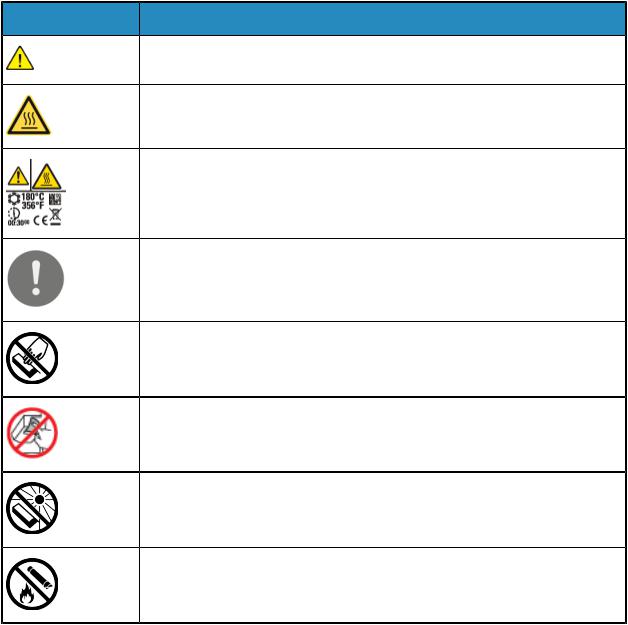
Safety
 Warning
Warning
Donotuseaerosolcleaners.Aerosolcleanerscancauseexplosionsorfireswhenusedonelectromechanical equipment.
When installing the device in a hallway or similar restricted area, additional space requirements can apply. Ensure that you comply with all workspace safety regulations, building codes, and fire codes for your area.
Printer Symbols
Symbol Description
Warning:
Indicates a hazard that can result in death or serious injury if not avoided.
Hot Warning:
Hot surface on or in the printer. Use caution to avoid personal injury.
Warning:
Wait for the printer to cool for the specified time before touching the fuser.
Caution:
Indicates a mandatory action to take in order to avoid damage to the property.
Do not touch the part or area of the printer.
Do not touch.
Do not expose the drum cartridges to direct sunlight.
Do not burn the toner cartridges.
Xerox® VersaLink® B605/B615 Multifunction Printer |
1-5 |
User Guide |
|
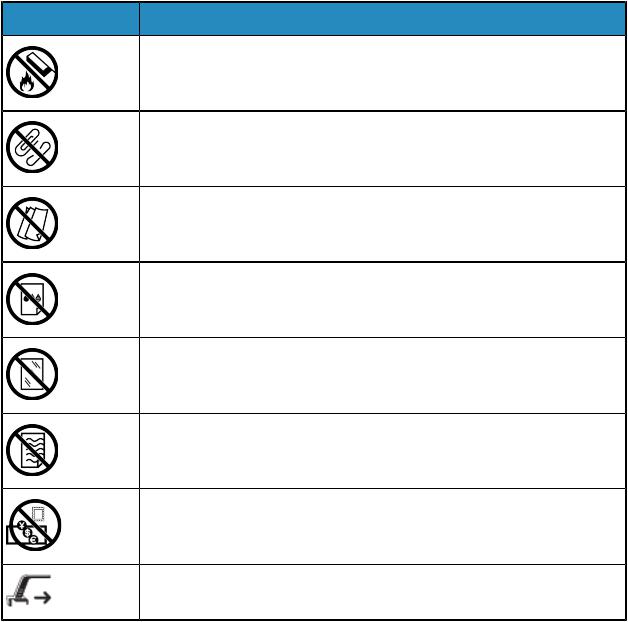
Safety
Symbol Description
Do not burn the drum cartridges.
Do not use paper attached with staples or any other form of binding clip.
Do not use folded, creased, curled, or wrinkled paper.
Do not use inkjet paper.
Do not use transparencies or overhead projector sheets.
Do not reload paper previously printed on or used.
Do not copy money, revenue stamps, or postage stamps.
LED Printhead Cleaner Storage Location
Environmental, Health and Safety Contact
Information
FormoreinformationonEnvironment,Health,andSafetyinrelationtothisXeroxproductandsupplies, contact the following customer help lines:
•United States and Canada: 1-800-ASK-XEROX (1-800-275-9376)
•Europe: +44 1707 353 434
For product safety information in the United States and Canada, go to www.xerox.com/environment.
For product safety information in Europe, go to www.xerox.com/environment_europe.
1-6 |
Xerox® VersaLink® B605/B615 Multifunction Printer |
|
User Guide |
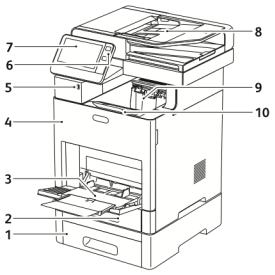
2
Getting Started
Parts of the Printer
Front View
1. |
Tray 2, Optional 550-Sheet Feeder |
6. |
Power/Wake Button |
2. |
Tray 1 |
7. |
Touch Screen |
3. |
Bypass Tray |
8. |
Duplex Automatic Document Feed |
4. |
Front Door |
9. |
Output Tray |
5. |
USB Memory Port |
10. |
Output Tray Extension |
Xerox® VersaLink® B605/B615 Multifunction Printer |
2-1 |
User Guide |
|
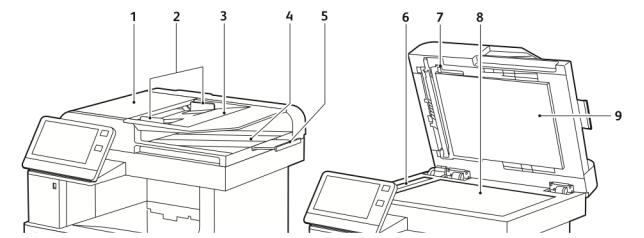
Getting Started
Duplex Automatic Document Feeder
1. |
Document Feeder Cover |
6. |
CVT Glass |
2. |
Document Guides |
7. |
Second-Side Scanning Access Cover Lever |
3. |
Document Feeder Tray |
8. |
Document Glass |
4. |
Document Output Tray |
9. |
Document Cover |
5.Document Output Tray Extension
Document Feeder Guidelines
The Duplex Automatic Document Feeder accommodates the following original-sized documents:
•Width: 140–216 mm (5.5–8.5 in.)
•Length: 140–356 mm (5.5–14 in.)
•Weight: 60–125 g/m2
Follow these guidelines when loading original documents into the duplex automatic document feeder:
•Load original documents face up so that the top of the document enters the feeder first.
•Place only loose sheets of undamaged paper in the duplex automatic document feeder.
•Adjust the paper guides so that they fit against the original documents.
•Insert paper in the duplex automatic document feeder only when ink on the paper is dry.
•Do not load original documents above the MAX fill line.
Document Glass Guidelines
The document glass accommodates original size documents up to 216 x 356 mm (8.5 x 14 in.). Use the document glass rather than the duplex automatic document feeder to copy or scan the following types of original documents:
•Paper with paper clips or staples attached
•Paper with wrinkles, curls, folds, tears, or notches
•Coated or carbonless paper or items other than paper, such as cloth or metal
•Envelopes
2-2 |
Xerox® VersaLink® B605/B615 Multifunction Printer |
|
User Guide |
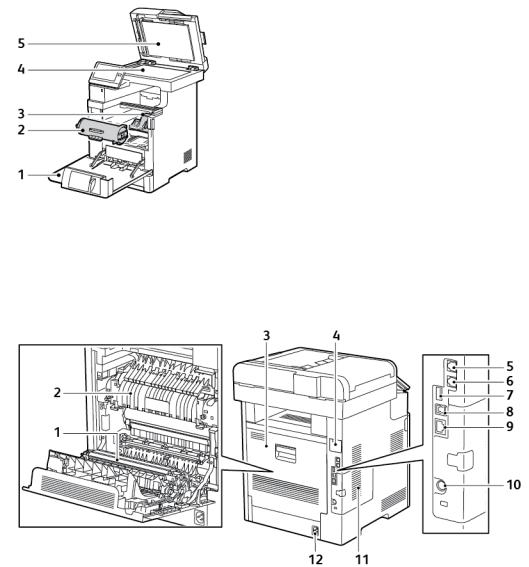
Getting Started
• Books
Internal Parts
1. |
Front Door |
4. |
Document Glass |
2. |
Toner Cartridge |
5. |
Document Cover |
3.Drum Cartridge
Rear View
1. |
Transfer Roller |
7. |
USB Port, Type A |
2. |
Fuser |
8. |
USB Port, Type B |
3. |
Rear Door |
9. |
Ethernet Connection |
4. |
Wireless Network Adapter Port Cover |
10. |
FDI Port |
5. |
Phone Connector |
11. |
Left-SidePanel,AccesstooptionalProductivity |
6. |
Fax Line Connector |
|
Kit |
|
|
12. |
Power Connector |
Options
Finisher Mailbox
Xerox® VersaLink® B605/B615 Multifunction Printer |
2-3 |
User Guide |
|
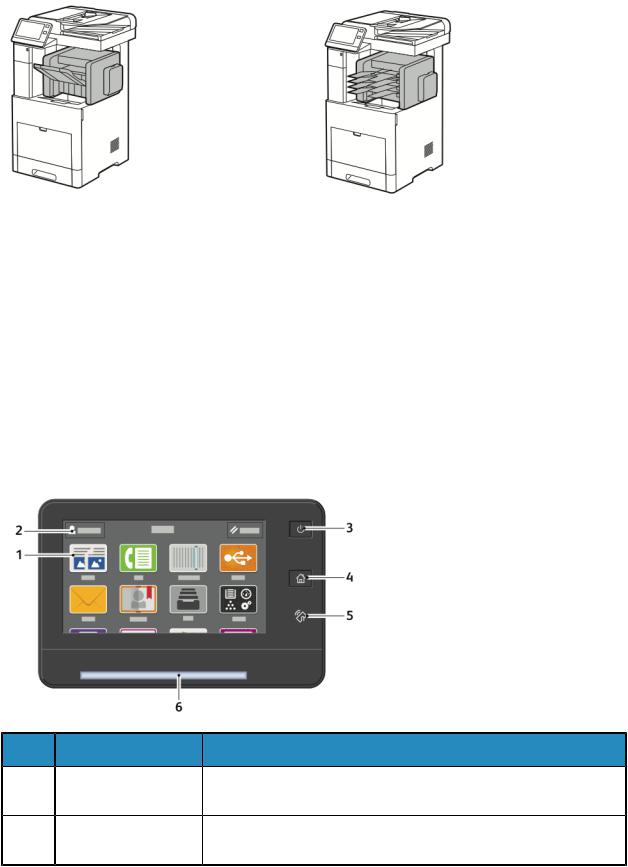
Getting Started
Control Panel
The control panel consists of a touch screen and buttons you press to control the functions available on the printer. The control panel:
•Displays the current operating status of the printer.
•Provides access to print, copy, and scan features.
•Provides access to reference materials.
•Provides access to Tools and Setup menus.
•Prompts you to load paper, replace supplies, and clear jams.
•Displays errors and warnings.
•Provides the Power/Wake button used for powering on or powering off the printer. This button also supports the power-saver modes, and blinks to indicate the power status of the printer.
Item |
Name |
Description |
1 |
Touch Screen Display |
This area of the screen displays information and provides access to printer |
|
|
functions and applications. |
2 |
Administrator Logon |
This is the location where the system administrator logs in using the system |
|
|
administrator password. |
2-4 |
Xerox® VersaLink® B605/B615 Multifunction Printer |
|
User Guide |
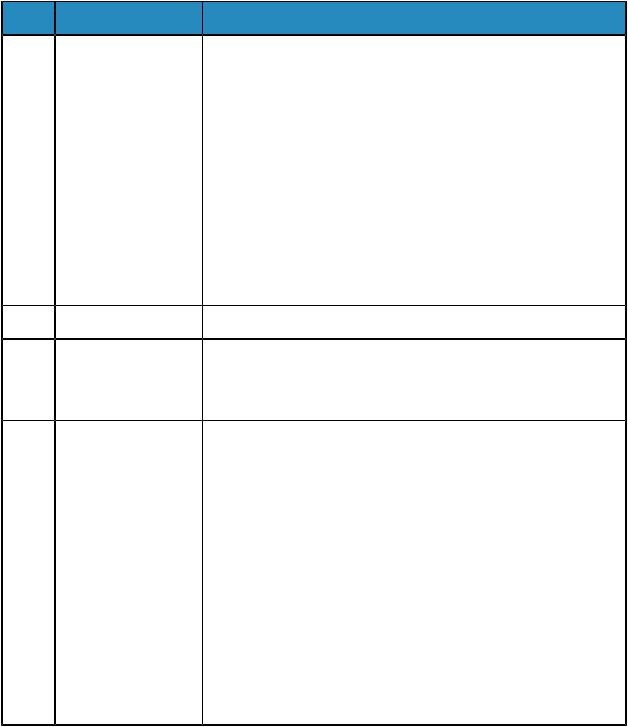
|
|
|
Getting Started |
Item |
Name |
Description |
|
3 |
Power/Wake |
This button serves several power-related functions. |
|
|
|
• When the printer is off, this button powers on the printer. |
|
|
|
• |
Whentheprinterison,pressingthisbuttondisplaysamenuonthecontrol |
|
|
|
panel. From this menu, you can choose to enter Sleep mode, restart, or |
|
|
|
power off the printer. |
|
|
• When the printer is on, but in a low-power or Sleep mode, pressing this |
|
|
|
|
button wakes the printer. |
|
|
• |
Whentheprinterispoweredon,holdingthisbuttonfor5secondspowers |
|
|
|
off the printer. |
|
|
This button also blinks to indicate the power status of the printer. |
|
|
|
• When the light blinks slowly, the printer is in Low Power or Sleep mode. |
|
|
|
• When the light blinks fast, the printer is powering down, or exiting a low- |
|
|
|
|
power mode. |
4 |
Home Button |
ThisbuttonprovidesaccesstotheHomemenuforaccesstoprinterfeatures. |
|
5 |
NFC Area |
Near Field Communication (NFC) is a technology that enables devices to |
|
|
|
communicatewhentheyarewithin10cm(4in.)ofeachother. UsetheNFC |
|
|
|
area to obtain a network interface or to establish a TCP/IP connection |
|
|
|
between your device and the printer. |
|
6 |
Status LED |
This light blinks blue or amber to indicate printer status. |
|
|
|
• |
Blue |
|
|
|
- BlinksonceslowytoacknowledgeasuccessfulAuthenticationrequest. |
|
|
|
- Blinks once slowly for a Copy or Print job initiated at the control |
|
|
|
panel. |
|
|
|
- Blinks twice slowly for Fax or Print job received from the network. |
|
|
|
- Blinks fast while the printer is powering up, or to signal detection of |
|
|
|
a Wi-Fi Direct connection request. |
|
|
• |
Amber |
|
|
|
- Blinks to indicate an error condition or warning that requires your |
|
|
|
attention. For example, an out-of-toner condition, a paper jam, or |
|
|
|
out of paper for the current job. |
- The printer status LED also blinks to indicate a system error, which typically is associated with an error code.
Power Options
The Power/Wake button is a single multifunction button on the control panel.
•Whenusedinconjunctionwiththemainpowerswitch,thePower/Wakebuttonpowersontheprinter.
•If the printer is already powered on, you can use the Power/Wake button to:
Xerox® VersaLink® B605/B615 Multifunction Printer |
2-5 |
User Guide |
|
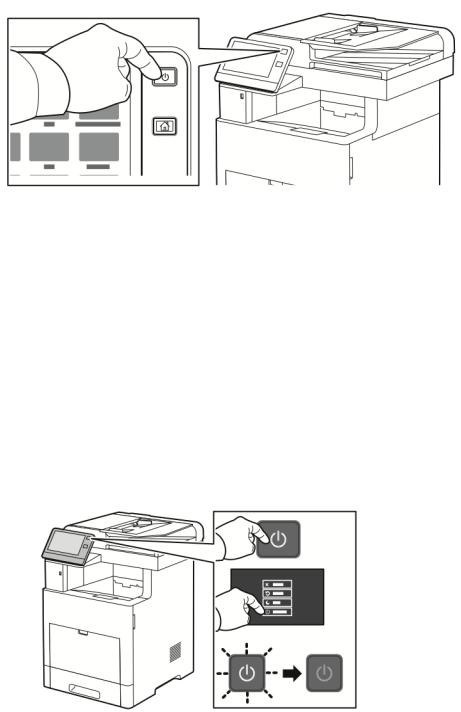
Getting Started
-Restart the printer
-Enter or exit Sleep mode
-Enter or exit Low-Power mode
•The Power/Wake button also flashes when the printer is in low-power mode.
Powering On the Printer or Exiting Low-Power or Sleep Mode
To power on the printer, or to exit Low-Power mode or Sleep mode, press the Power/Wake button.
Note
•The Power/Wake button is the only power button on the printer.
•TheprinterexitsLow-PowermodeorSleepmodeautomaticallywhenitreceivesdatafromaconnected device.
•WheninLow-Powermode,orSleepmode,thetouchscreenispoweredoffandunresponsive. Towake the printer manually, press the Power/Wake button.
 Caution
Caution
•To prevent a printer malfunction, perform the control panel shutdown first.
•Do not plug or unplug the power cord while the printer is powered on.
Restarting, Placing in Sleep Mode, or Powering Off the Printer
At the printer control panel, press the Power/Wake button.
1. To restart the printer, place the printer in Sleep Mode, or power off the printer.
2-6 |
Xerox® VersaLink® B605/B615 Multifunction Printer |
|
User Guide |
Getting Started
2.Select an option.
•To restart the printer, touch Restart.
•To place the printer in Sleep Mode, touch Sleep.
In Sleep Mode, the touch screen goes dark and the Power/Wake button flashes.
•To power off the printer, touch Power Off.
•If the printer does not respond to a single press of the Power/Wake button, then press and hold the button for 5 seconds. A Please Wait message appears as the printer powers down.
After10seconds,thetouchscreengoesdarkandthePower/Wakebuttonflashesuntiltheprinter powers down.
 Caution
Caution
Do not unplug the power cord while the printer powers down.
Accessing the Printer
Logging In
Logginginistheprocessbywhichyouidentifyyourselftotheprinterforauthentication.Ifauthentication is set, to access printer features, you log in with your user credentials.
Logging In at the Control Panel
1.At the printer control panel, press the Home button.
2.Touch Log In.
3.Type the User Name using the keypad, then touch Enter.
4.If prompted, enter the password, then touch Enter.
Note
Formoreinformationonlogginginassystemadministrator,refertothe SystemAdministratorGuide at www.xerox.com/office/VLB605_VLB615docs.
5.Touch OK.
Note
To access each password-protected service, enter the User Name and password.
Introduction to Apps
Xerox Apps are a gateway to the features and functions of your device. Standard Apps are already installedonthedeviceandappearontheHomescreen.SomeAppsareinstalledasstandard,buthidden the first time you use the device.
When you log in, the Apps configured for your personal account appear on the control panel.
Xerox® VersaLink® B605/B615 Multifunction Printer |
2-7 |
User Guide |
|
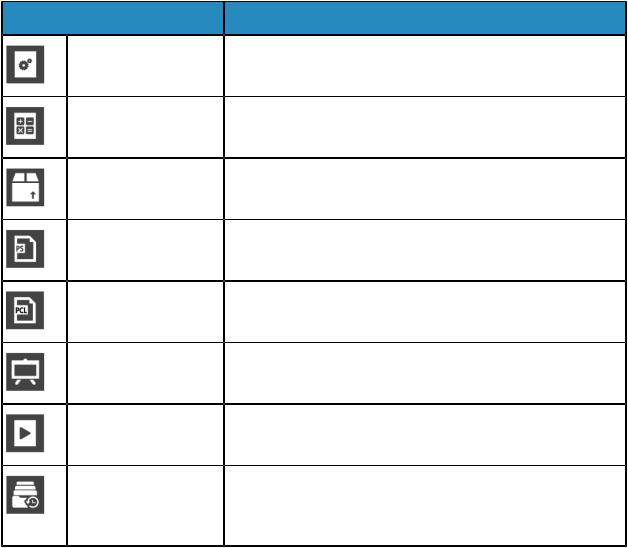
Getting Started
You can download more Apps for your device from the Xerox® App Gallery. For more information, refer to Xerox® Apps Gallery Overview.
Information Pages
Your printer has a set of Information Pages that you can print. These pages include configuration and font information, demonstration pages, and more.
The following Information Pages are available:
Name |
Description |
Configuration Report |
TheConfigurationReportprovidesprinterinformationincludinginstalled |
|
options, network settings, port setup, tray information, and more. |
Billing Summary Report |
The Billing Summary Report provides information about the device and |
|
a detailed listing of the billing meters and sheet counts. |
Supplies Usage Report |
The Supplies Usage Report provides coverage information and part |
|
numbers for reordering supplies. |
PostScript Font List |
The PostScript Font List provides a printout of all PostScript fonts that |
|
are available on the printer. |
PCL Font List |
The PCL Font List provides a printout of all PCL fonts that are available |
|
on the printer. |
Demonstration Print |
Demonstration Print provides a demonstration of the current print- |
|
quality settings. |
Startup Page |
The Startup Page provides basic printer configuration and network in- |
|
formation. |
Job History Report |
The Job History Report provides retained information on previous print |
|
jobs, including the date, time, job type, document name, paper size, |
|
numberofpages,andresults.Thestatusofamaximumof20jobsprints |
|
on the Job History Report. |
Printing Information Pages
1.At the printer control panel, press the Home button.
2.Touch Device > About > Information Pages.
3.To print an information page, touch the needed page.
4.To return to the Home screen, press the Home button.
2-8 |
Xerox® VersaLink® B605/B615 Multifunction Printer |
|
User Guide |
Getting Started
Configuration Report
The Configuration Report provides product information including installed options, network settings, port setup, tray information, and more.
Printing the Configuration Report
1.At the printer control panel, press the Home button.
2.Touch Device > About > Information Pages.
3.Touch Configuration Report.
4.To return to the Home screen, press the Home button.
The Embedded Web Server
The Embedded Web Server is the administration and configuration software that is installed in the printer. It allows you to configure and administer the printer from a Web browser.
The Embedded Web Server requires:
•A TCP/IP connection between the printer and the network in Windows, Macintosh, UNIX, or Linux environments.
•TCP/IP and HTTP enabled in the printer.
•A network-connected computer with a Web browser that supports JavaScript.
Accessing the Embedded Web Server
At your computer, open a Web browser. In the address field, type the IP address of the printer, then press Enter or Return.
Finding the IP Address of Your Printer
To install the print driver for a network-connected printer, you need the IP address of your printer. You also need the IP address to access the settings of your printer through the Embedded Web Server. You can view the IP address of your printer on the control panel or on the Configuration Report.
Note
To view the TCP/IP address on the control panel, wait until the printer has been on for 2 minutes. If the TCP/IP address is 0.0.0.0, or begins with 169, it indicates a network connectivity issue. However, note that if Wi-Fi is set as the primary Ethernet connection, 0.0.0.0 is shown for the printer’s IP address.
Viewing the IP Printer Address on the Control Panel
To view the IP address of the printer on the control panel:
1.At the printer control panel, press the Home button.
2.Touch Device > About.
3.Record the IP address from the display.
4.To return to the Home screen, press the Home button.
Xerox® VersaLink® B605/B615 Multifunction Printer |
2-9 |
User Guide |
|
Getting Started
Obtaining the Printer IP Address from the Configuration Report
To obtain the printer IP address from the Configuration Report:
1.At the printer control panel, press the Home button.
2.Touch Device > About > Information Pages.
3.Touch Configuration Report.
The IP address appears in the Connectivity section of the Configuration Report for IPv4 or IPv6.
4.To return to the Home screen, press the Home button.
Installation and Setup
For reference:
•Installation Guide packaged with your printer
•Online Support Assistant at www.xerox.com/office/VLB605_VLB615docs
Installation and Setup Overview
Beforeyouprint,ensurethatyourcomputerandtheprinterarepluggedin,poweredon,andconnected. Configure the initial settings of the printer, then install the print driver software and utilities on your computer.
You can connect to your printer directly from your computer using USB, or connect to a network using an Ethernet cable or wireless connection. Hardware and cabling requirements vary for the different connection methods. Routers, network hubs and switches, modems, Ethernet cables, and USB cables are not included with your printer and must be purchased separately. Xerox recommends an Ethernet connectionbecauseitistypicallyfasterthanaUSBconnection,anditprovidesaccesstotheEmbedded Web Server.
For more information, refer to the System Administrator Guide at
www.xerox.com/office/VLB605_VLB615docs.
Selecting a Location for the Printer
1.Select a dust-free area with temperatures from 10–32°C (50–90°F), and relative humidity 10–85%.
Note
Sudden temperature fluctuations can affect print quality. Rapid heating of a cold room can cause condensation inside the printer, directly interfering with image transfer.
2.Place the printer on a level, solid, non-vibrating surface with adequate strength to hold the weight of the printer. The printer must be horizontal with all four feet in solid contact with the surface.
To find the weight for your printer configuration, refer to Weights and Dimensions.
3.Select a location with adequate clearance to access supplies and to provide proper ventilation. To find the clearance requirements for your printer, refer to Clearance Requirements.
4.Afterpositioningtheprinter,youarereadytoconnectittothepowersourceandcomputerornetwork.
2-10 |
Xerox® VersaLink® B605/B615 Multifunction Printer |
|
User Guide |
