Xerox ApeosPort-IV C2275, ApeosPort-IV C3373, ApeosPort-IV C3375, ApeosPort-IV C4475, ApeosPort-IV C5575 Administrator Guide
...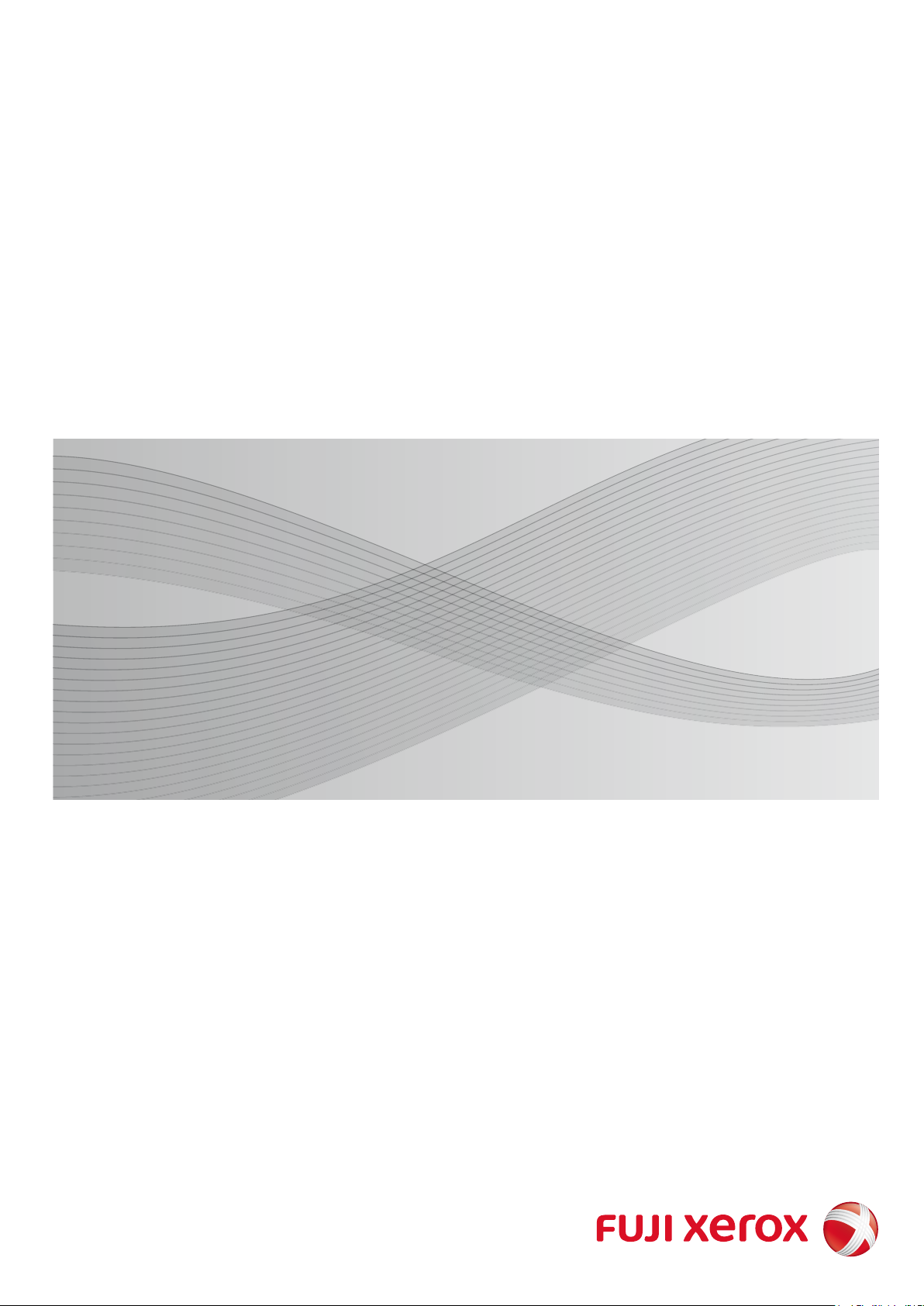
ApeosPort-IV C5575
ApeosPort-IV C4475
ApeosPort-IV C3375
ApeosPort-IV C3373
ApeosPort-IV C2275
DocuCentre-IV C5575
DocuCentre-IV C4475
DocuCentre-IV C3375
DocuCentre-IV C3373
Administrator Guide
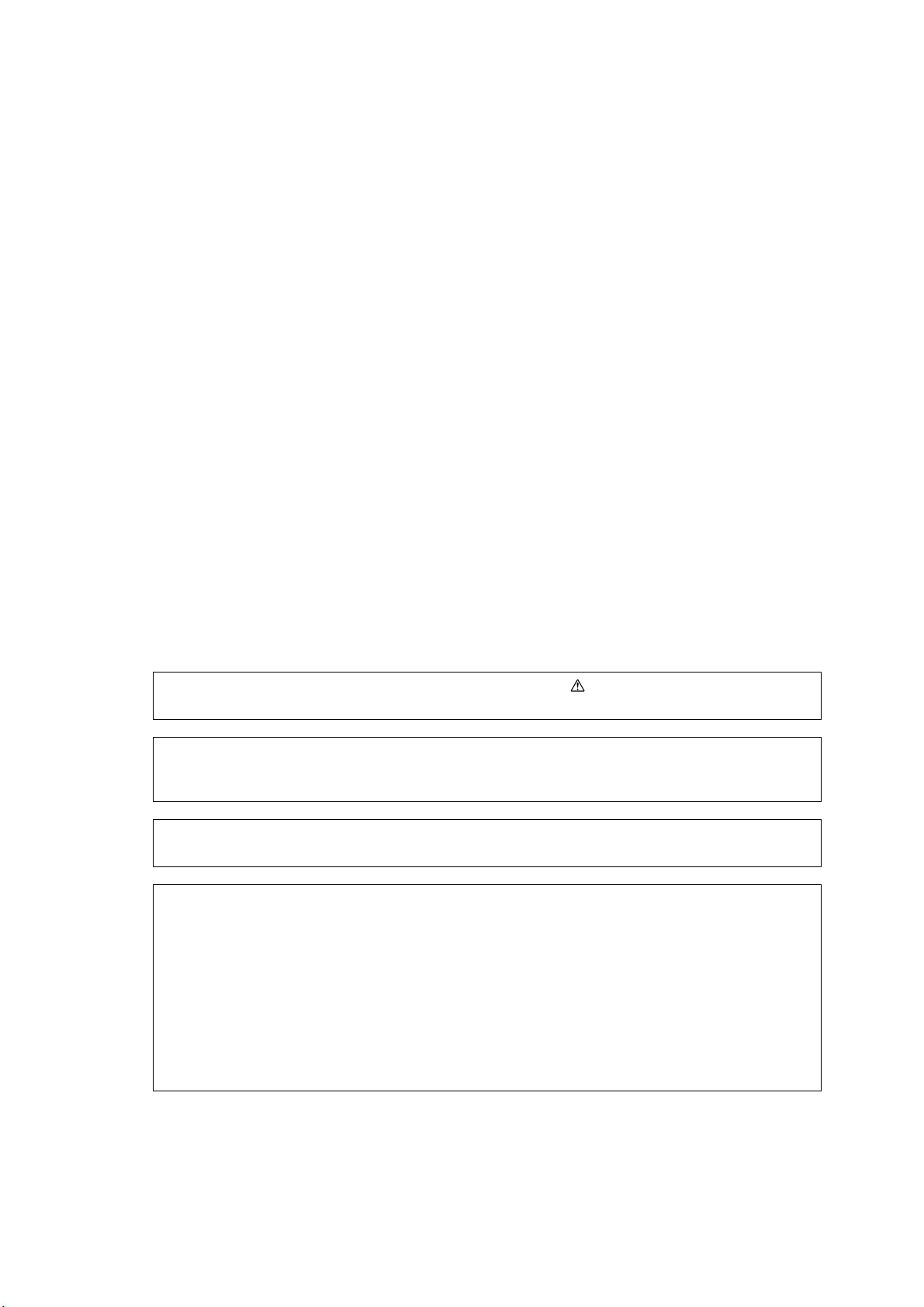
Microsoft, Windows, Windows NT, Windows Server, Windows Vista, Internet Explorer, and Microsoft
Network are trademarks or registered trademarks of Microsoft Corporation in the U.S. and other countries.
NetWare is a registered trademark of Novell, Inc. in the United States and other countries.
Adobe, Acrobat, PostScript, and Adobe PostScript 3 are trademarks of Adobe Systems Incorporated.
EtherTalk, Macintosh, and Mac OS are trademarks of Apple, Inc..
PCL, HP-GL, and HP-GL/2 are registered trademarks of Hewlett-Packard Corporation.
ThinPrint is a registered trademark of ThinPrint GmbH in Germany and other countries.
Unicode is a registered trademark of Unicode, Inc..
All product/brand names are trademarks or registered trademarks of the respective holders.
Microsoft product screen shot(s) reprinted with permission from Microsoft Corporation.
For information on license, refer to About License.
XEROX, the sphere of connectivity design, PDF Bridge, ContentsBridge, Smart WelcomEyes, ApeosWare,
CentreWare, and DocuShare are trademarks or registered trademarks of Xerox Corporation in the U.S. or Fuji
Xerox Co., Ltd.
DocuWorks is a trademark of Fuji Xerox Co., Ltd.
In this manual, safety instructions are preceded by the symbol .
Always read and follow the instructions before performing the required procedures.
The data saved in the hard disk of the machine may be lost if there is any problem in the hard disk.
Fuji Xerox is not responsible for any direct and indirect damages arising from or caused by such data
loss.
Fuji Xerox is not responsible for any breakdown of machines due to infection of computer virus or
computer hacking.
Important
1. This manual is copyrighted with all rights reserved. Under the copyright laws, this manual may not
be copied or modified in whole or part, without the written consent of the publisher.
2. Parts of this manual are subject to change without prior notice.
3. We welcome any comments on ambiguities, errors, omissions, or missing pages.
4. Never attempt any procedure on the machine that is not specifically described in this manual.
Unauthorized operation can cause faults or accidents. Fuji Xerox is not liable for any problems
resulting from unauthorized operation of the equipment.
An export of this product is strictly controlled in accordance with Laws concerning Foreign
Exchange and Foreign Trade of Japan and/or the export control regulations of the United States.
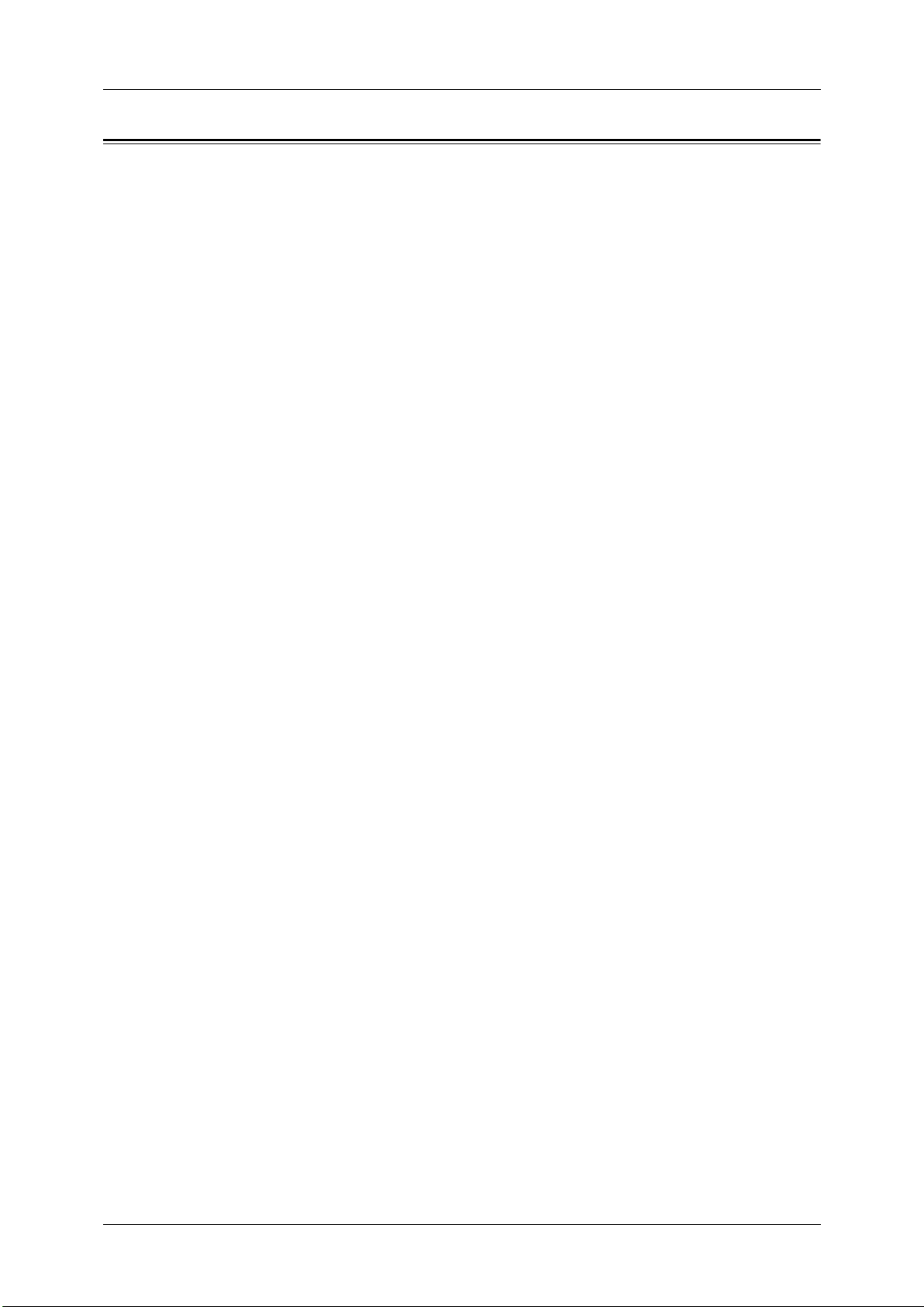
Table of Contents
3
Table of Contents
Table of Contents.................................................................................................................................................3
1 Before Using the Machine...................................................................................................................15
Preface ...................................................................................................................................................................16
Types of Manuals...............................................................................................................................................17
Using This Guide................................................................................................................................................18
Organization of This Guide......................................................................................................................18
Conventions................................................................................................................................................... 19
Interface Cables.................................................................................................................................................21
Using the USB Interface...........................................................................................................................21
Using the Ethernet Interface..................................................................................................................22
Energy Saver Mode...........................................................................................................................................23
Changing the Interval for Entering Energy Saver Mode.............................................................24
Completely Disabling Smart WelcomEyes ........................................................................................26
Customizing the Control Panel.....................................................................................................................27
Changing the Screen Default .................................................................................................................27
Setting the Screen After Auto Clear..................................................................................................... 28
Customizing the Button Layout.............................................................................................................29
Assigning Services to the Custom Buttons........................................................................................33
Adjusting Screen Brightness....................................................................................................................35
Changing the Feature Screen.................................................................................................................35
Entering Text....................................................................................................................................................... 36
2 Paper and Other Media ........................................................................................................................37
Paper Types.......................................................................................................................................................... 38
Loadable Quantity and Weight for Supported Paper...................................................................38
Supported Paper Type...............................................................................................................................39
Loading Paper .....................................................................................................................................................50
Loading Paper in Trays 1 to 4.................................................................................................................50
Loading Paper in Tray 3 (When Tandem Tray Module is Installed).......................................51
Loading Paper in Tray 4 (When Tandem Tray Module is Installed).......................................52
Loading Paper in Tray 5............................................................................................................................52
Loading Paper in Tray 6 (HCF B1) ........................................................................................................53
Changing the Paper Size.................................................................................................................................55
Changing the Paper Size for Trays 1 to 4.......................................................................................... 55
Changing the Paper Size for Tray 3 (When Tandem Tray Module is Installed)................56
Changing the Paper Size for Tray 4 (When Tandem Tray Module is Installed)................57
Changing the Paper Size for Tray 6 (HCF B1)..................................................................................58
Changing the Paper Settings........................................................................................................................60
3 Maintenance ............................................................................................................................................63
Replacing Consumables..................................................................................................................................64
Replacing Toner Cartridges .....................................................................................................................66
Replacing Waste Toner Container (R5).............................................................................................. 68
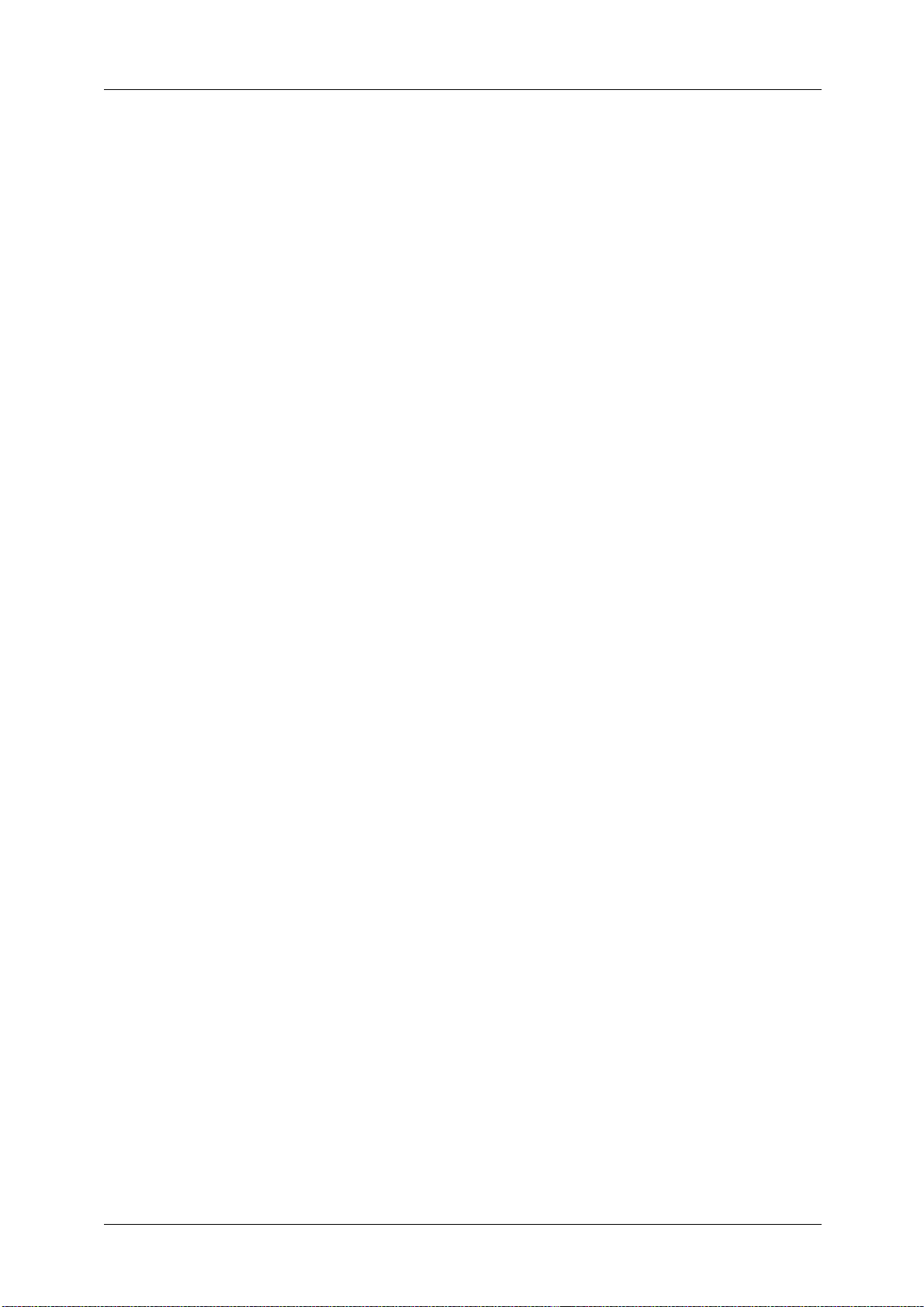
4
Replacing Drum Cartridges R1, R2, R3, or R4
(for Customers Having a Spot Maintenance Contract)............................................................... 71
Replacing Staple Cartridge (for Finisher-A1) ................................................................................... 75
Replacing Staple Cartridge (for Finisher-B1) ................................................................................... 76
Replacing Staple Cartridge (for Finisher-C1 or Finisher-C1 with Booklet Maker) ............. 78
Replacing Staple Cartridge (for Booklet Maker Unit for Finisher-B1).................................... 79
Replacing Staple Cartridge (for Finisher-C1 with Booklet Maker)........................................... 80
Emptying the Hole Punch Waste Container (for Finisher-B1)................................................... 82
Emptying the Hole Punch Waste Container
(for Finisher-C1 or Finisher-C1 with Booklet Maker) .....................................................................83
Replacing Stamp (for Duplex Automatic Document Feeder B1-C) ........................................ 84
Replacing Stamp (for Duplex Automatic Document Feeder B1-PC)......................................85
Cleaning the Machine...................................................................................................................................... 87
Cleaning the Exterior................................................................................................................................. 87
Cleaning the Interior (LED Printheads)..............................................................................................87
Cleaning the Touch Screen ..................................................................................................................... 89
Cleaning Document Cover and Document Glass
(for Duplex Automatic Document Feeder B1-C) ............................................................................ 89
Cleaning Document Cover and Document Glass
(for Duplex Automatic Document Feeder B1-PC).......................................................................... 90
Cleaning Film and Constant Velocity Transport Glass
(for Duplex Automatic Document Feeder B1-C) ............................................................................ 91
Cleaning Film and Constant Velocity Transport Glass
(for Duplex Automatic Document Feeder B1-PC).......................................................................... 91
Cleaning Document Feeder Rollers...................................................................................................... 93
Executing Calibration....................................................................................................................................... 94
Executing 2 Sided Color Scanning Calibration ...................................................................................... 98
Printing a Report/List .....................................................................................................................................100
Deleting a Private Charge Print Job with an Invalid User ID.........................................................101
Setting Restore Tool.......................................................................................................................................102
4 Machine Status.....................................................................................................................................103
Overview of Machine Status .......................................................................................................................104
Machine Information ....................................................................................................................................105
General Information................................................................................................................................105
Paper Tray Status......................................................................................................................................106
Print Reports................................................................................................................................................106
Automatically Printed Reports/Lists ..................................................................................................115
Overwrite Hard Disk..................................................................................................................................116
Print Mode....................................................................................................................................................116
Fax Receiving Mode.................................................................................................................................119
Faults....................................................................................................................................................................120
Supplies................................................................................................................................................................121
Billing Information..........................................................................................................................................122
Billing Information...................................................................................................................................122
User Account Billing Information.......................................................................................................123
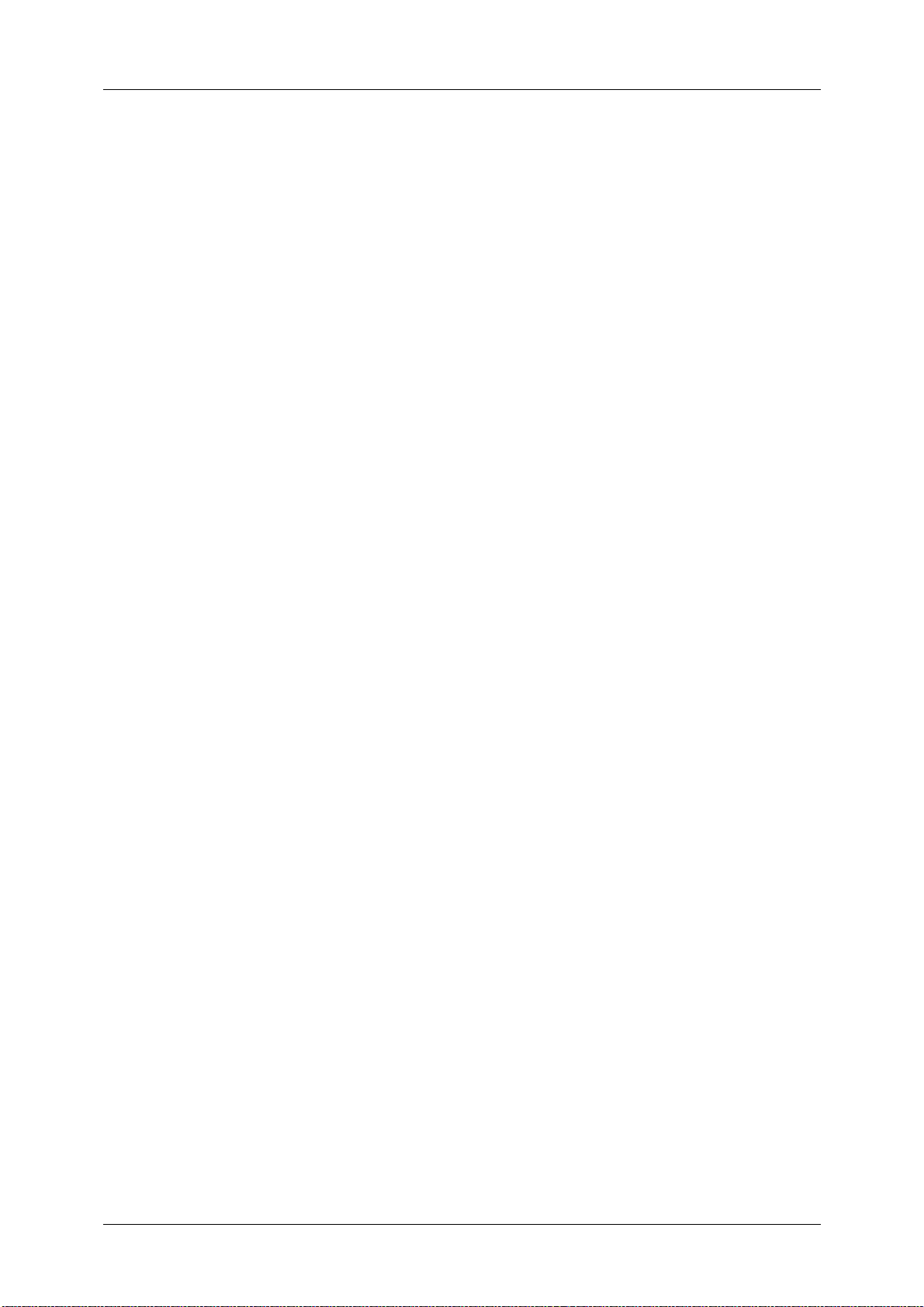
Table of Contents
5
5 Tools......................................................................................................................................................... 125
System Settings Procedure......................................................................................................................... 126
Step 1 Entering System Administration Mode............................................................................. 126
Step 2 Entering the System Administrator User ID and Passcode....................................... 126
Step 3 Selecting [Tools] ......................................................................................................................... 127
Step 4 Selecting a Setting Item on the [Tools] Screen ............................................................. 127
Step 5 Setting a Feature........................................................................................................................ 129
Step 6 Exiting System Administration Mode ................................................................................ 129
Tools Menu List................................................................................................................................................ 130
Common Service Settings............................................................................................................................ 144
Machine Clock/Timers ............................................................................................................................ 144
Energy Saver Settings............................................................................................................................. 147
Audio Tones................................................................................................................................................ 148
Screen/Button Settings .......................................................................................................................... 149
Paper Tray Settings ................................................................................................................................. 152
Image Quality Adjustment................................................................................................................... 156
Reports..........................................................................................................................................................158
Maintenance .............................................................................................................................................. 159
Watermark .................................................................................................................................................. 161
Secure Watermark.................................................................................................................................... 163
Force Annotation...................................................................................................................................... 166
Print Universal Unique ID (ApeosPort Series Models Only) .................................................... 167
Image Log Control (ApeosPort Series Models Only).................................................................. 168
Notify Job Completion by E-mail ....................................................................................................... 170
Other Settings............................................................................................................................................ 170
Copy Service Settings.................................................................................................................................... 186
Copy Tab - Features Allocation........................................................................................................... 186
Preset Buttons............................................................................................................................................187
Copy Defaults ............................................................................................................................................ 187
Copy Control............................................................................................................................................... 192
Original Size Defaults.............................................................................................................................. 194
Reduce/Enlarge Presets.......................................................................................................................... 195
Custom Colors............................................................................................................................................ 195
Annotations - Create Comments ....................................................................................................... 195
Connectivity & Network Setup..................................................................................................................196
Port Settings............................................................................................................................................... 196
Protocol Settings....................................................................................................................................... 201
Machine's E-mail Address/Host Name ............................................................................................ 204
Proxy Server Settings (ApeosPort Series Models Only) .............................................................205
EP Proxy Server Setup............................................................................................................................. 206
SIP Settings................................................................................................................................................. 207
T.38 Settings............................................................................................................................................... 210
Outgoing/Incoming E-mail Settings.................................................................................................210
Remote Authentication/Directory Service...................................................................................... 212
Security Settings....................................................................................................................................... 217
Other Settings............................................................................................................................................ 222
Print Service Settings..................................................................................................................................... 223
Allocate Memory....................................................................................................................................... 223
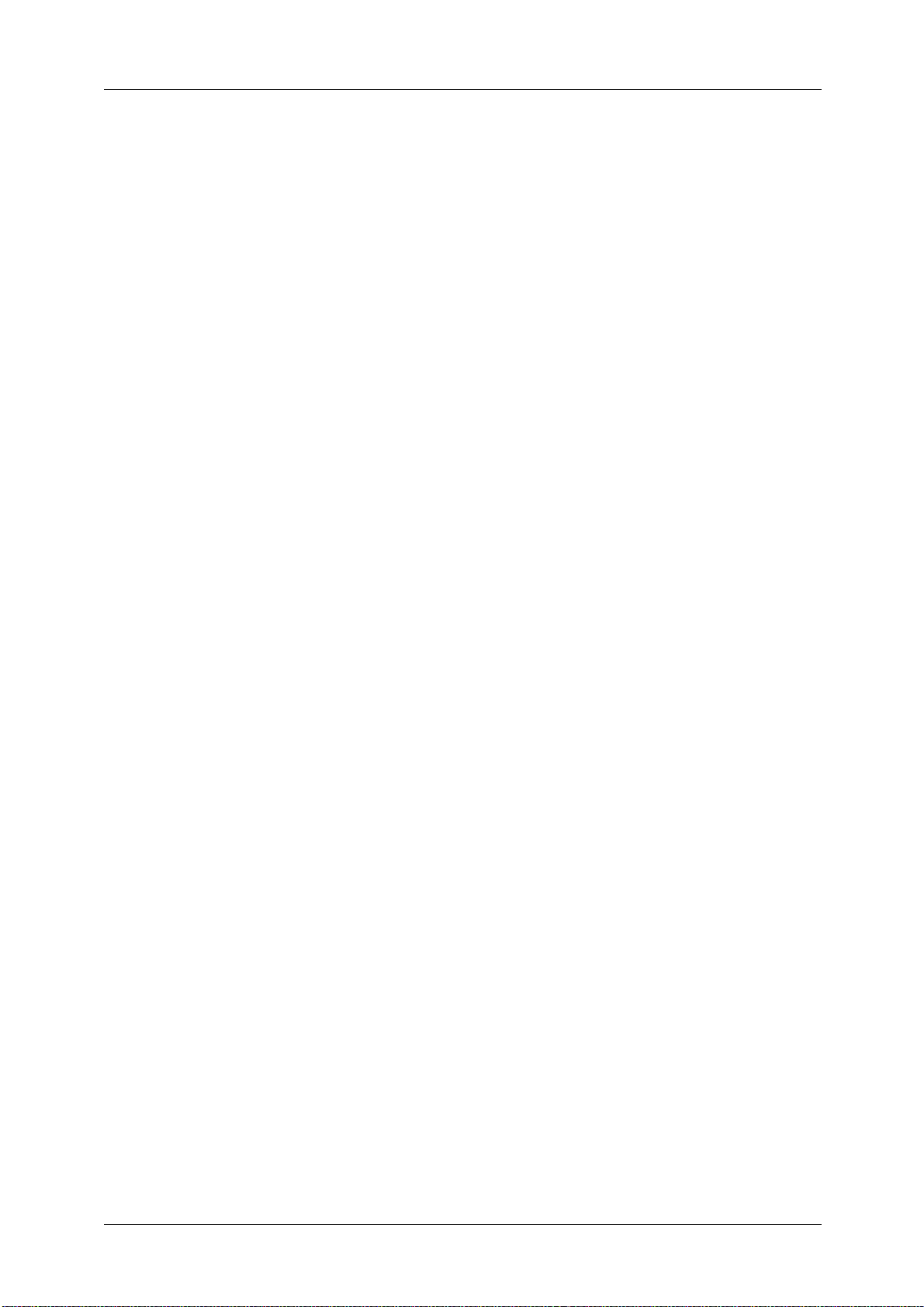
6
Delete Form.................................................................................................................................................225
Other Settings.............................................................................................................................................225
Scan Service Settings .....................................................................................................................................230
Screen Defaults..........................................................................................................................................230
Scan Defaults..............................................................................................................................................231
Scan to PC Defaults..................................................................................................................................233
Original Size Defaults..............................................................................................................................234
Output Size Defaults................................................................................................................................234
Reduce/Enlarge Presets ..........................................................................................................................235
Other Settings.............................................................................................................................................235
Fax Service Settings........................................................................................................................................238
Screen Defaults..........................................................................................................................................238
Fax Defaults ................................................................................................................................................239
Fax Control...................................................................................................................................................240
Fax Received Options ..............................................................................................................................245
Reduce/Enlarge Presets ..........................................................................................................................246
Original Size Defaults..............................................................................................................................246
Local Terminal Information..................................................................................................................246
Internet Fax Control.................................................................................................................................248
E-mail/Internet Fax Service Settings .......................................................................................................251
E-mail Control.............................................................................................................................................251
Address Book Settings ...................................................................................................................................254
Folder Service Settings ..................................................................................................................................255
Job Flow Service Settings (ApeosPort Series Models Only)............................................................256
Media Print Service Settings .......................................................................................................................257
Stored File Settings.........................................................................................................................................258
Web Applications Service Setup (ApeosPort Series Models Only)...............................................260
Server Certificate Verification Settings............................................................................................260
Server Setup ................................................................................................................................................262
Other Settings.............................................................................................................................................263
Web Browser Setup.........................................................................................................................................264
Setup.....................................................................................................................................................................266
Create Folder...............................................................................................................................................266
Stored Programming................................................................................................................................268
Create Job Flow Sheet.............................................................................................................................268
Create Job Flow Sheet Keyword..........................................................................................................277
Add Address Book Entry.........................................................................................................................277
Create Fax Group Recipients................................................................................................................284
Add Fax Comment....................................................................................................................................285
Paper Tray Attributes ..............................................................................................................................285
Accounting .........................................................................................................................................................286
Create/View User Accounts...................................................................................................................286
View Accounts ............................................................................................................................................289
Reset User Accounts.................................................................................................................................290
System Administrator's Meter (Copy Jobs)....................................................................................291
Accounting Type........................................................................................................................................291
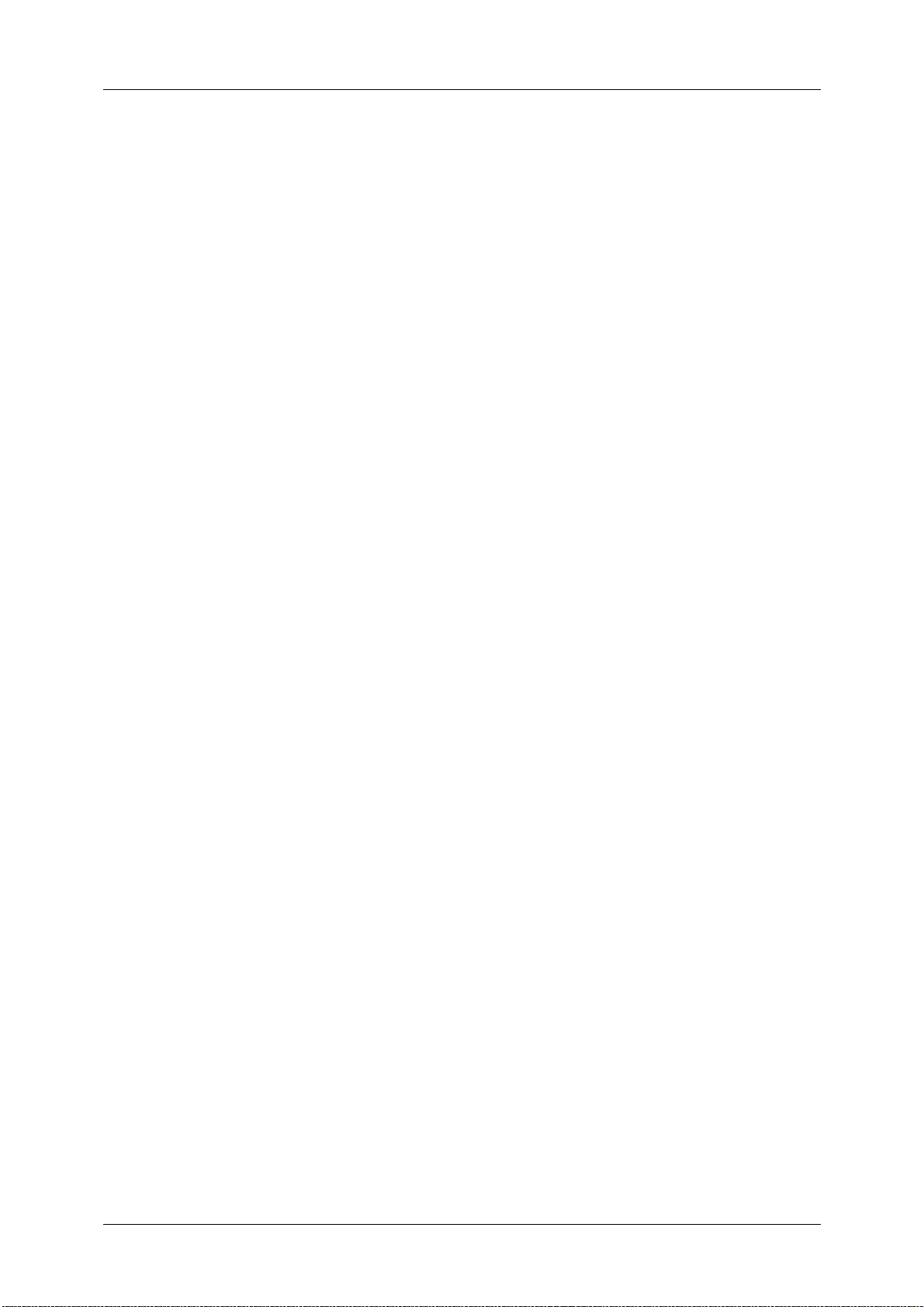
Table of Contents
7
Accounting Login Screen Settings..................................................................................................... 292
Fax Billing Data ......................................................................................................................................... 293
Accounting/Billing Device Settings ................................................................................................... 293
Authentication/Security Settings.............................................................................................................296
System Administrator Settings ...........................................................................................................296
Authentication........................................................................................................................................... 297
Allow User to Disable Active Settings............................................................................................... 305
Job Status Default.................................................................................................................................... 305
Overwrite Hard Disk................................................................................................................................. 306
6 CentreWare Internet Services Settings....................................................................................... 309
Installation of CentreWare Internet Services..................................................................................... 310
Preparations................................................................................................................................................ 310
Configuration on the Machine............................................................................................................ 311
Starting CentreWare Internet Services.................................................................................................. 312
Configuring Machine Settings Using CentreWare Internet Services......................................... 313
7 Printer Environment Settings.......................................................................................................... 317
Print Overview..................................................................................................................................................318
Installation When Using USB Port........................................................................................................... 321
Step 1 Preparations ................................................................................................................................. 321
Step 2 Configuration on the Machine ............................................................................................. 321
Step 3 Configuration on the Computer........................................................................................... 322
CentreWare Internet Services Setting Items................................................................................ 322
Installation When Using TCP/IP (LPD/Port 9100)............................................................................. 323
Step 1 Preparations ................................................................................................................................. 323
Step 2 Configuration on the Machine ............................................................................................. 323
Step 3 Configuration on the Computer........................................................................................... 324
CentreWare Internet Services Setting Items................................................................................ 324
Installation When Using NetWare .......................................................................................................... 326
Step 1 Preparations ................................................................................................................................. 326
Step 2 Configuration on the Machine ............................................................................................. 326
Step 3 Configuration on the Computer........................................................................................... 327
CentreWare Internet Services Setting Items................................................................................ 328
Installation When Using Microsoft Network (SMB)......................................................................... 329
Step 1 Preparations ................................................................................................................................. 329
Step 2 Configuration on the Machine ............................................................................................. 329
Step 3 Configuration on the Computer........................................................................................... 330
CentreWare Internet Services Setting Items................................................................................ 330
Installation When Using Internet Printing Protocol (IPP).............................................................. 331
Step 1 Preparations ................................................................................................................................. 331
Step 2 Configuration on the Machine ............................................................................................. 331
Step 3 Configuration on the Computer........................................................................................... 332
CentreWare Internet Services Setting Items................................................................................ 332
Installation When Using EtherTalk ......................................................................................................... 333
Step 1 Preparations ................................................................................................................................. 333
Step 2 Configuration on the Machine ............................................................................................333
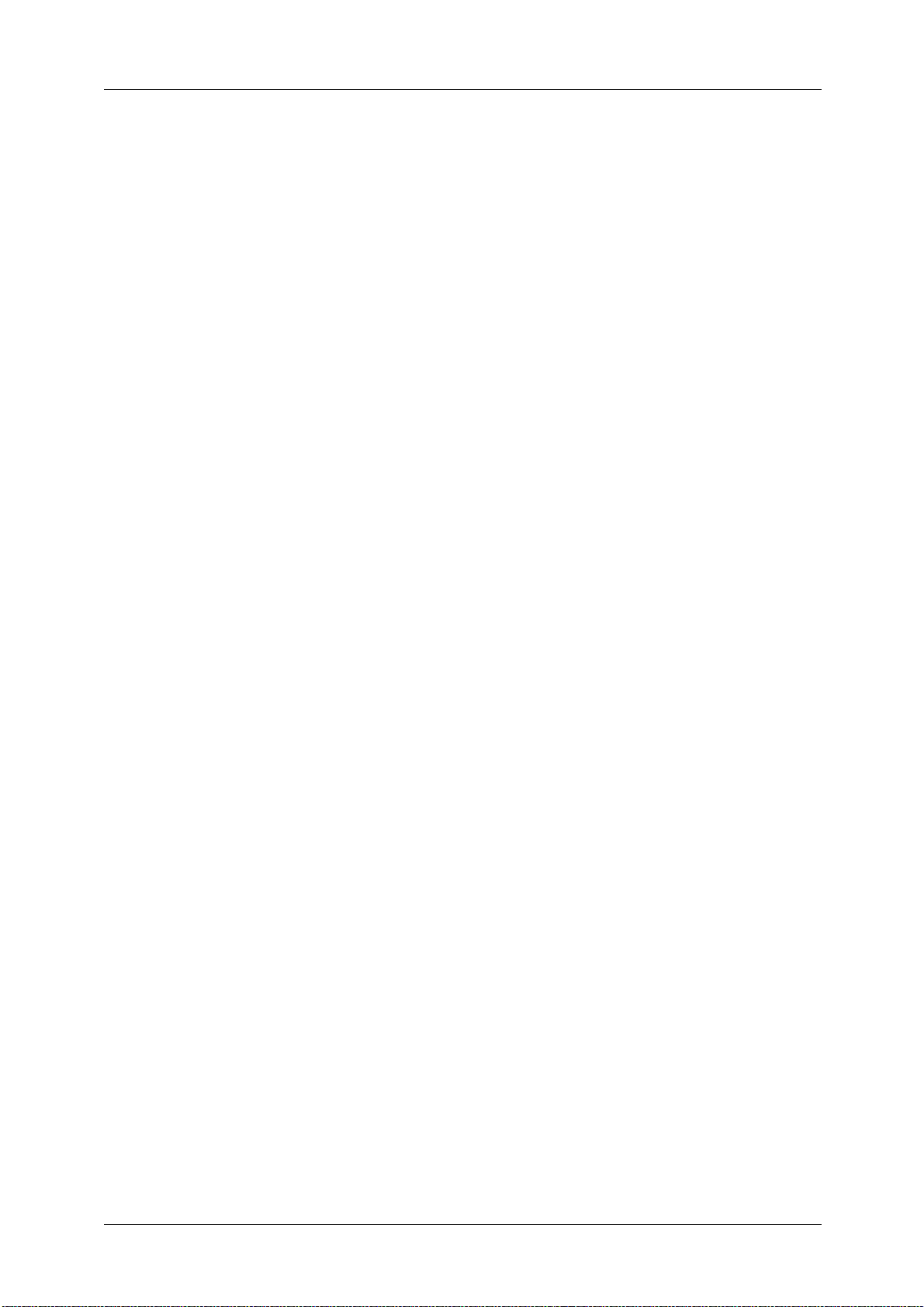
8
Step 3 Configuration on the Computer ...........................................................................................334
CentreWare Internet Services Setting Items.................................................................................334
8 E-mail Environment Settings............................................................................................................335
E-mail Overview................................................................................................................................................336
Preparations.......................................................................................................................................................337
Installation Procedures .................................................................................................................................339
Step 1 Enabling Port and Setting up TCP/IP..................................................................................339
Step 2 Configuring E-mail Environment ..........................................................................................340
CentreWare Internet Services Setting Items.................................................................................341
9 Scanner Environment Settings........................................................................................................343
Scan Service Overview ...................................................................................................................................344
Configuration of Store to Folder ...............................................................................................................346
Step 1 Enabling Port and Setting up TCP/IP..................................................................................346
Step 2 Registering a Folder...................................................................................................................347
Step 3 Configuring a Computer..........................................................................................................347
Configuration of Scan to PC .......................................................................................................................348
Step 1 Preparations..................................................................................................................................348
Step 2 Enabling Port and Setting up TCP/IP..................................................................................349
Step 3 Configuration on the Computer ...........................................................................................350
Configuration of Store to USB...................................................................................................................351
Step 1 Available USB Memory Devices ............................................................................................351
Step 2 CentreWare Internet Services Setting Items...................................................................351
Configuration of Network Scanning (Job Template Scanning)....................................................352
Step 1 Preparations..................................................................................................................................352
Step 2 Enabling Ports and Setting up TCP/IP................................................................................352
Step 3 Configuring the SNMP Port.....................................................................................................353
Step 4 Configuration on the Computer ...........................................................................................353
Configuration of Scan to Home (ApeosPort Series Models Only)................................................354
Step 1 Preparations..................................................................................................................................354
Step 2 Enabling SMB Port and Setting up TCP/IP .......................................................................354
Step 3 Configuring Remote Authentication...................................................................................355
Step 4 Configuring Scan to Home......................................................................................................356
Step 5 Configuration on the Computer ...........................................................................................357
Configuration of Job Flow Sheets.............................................................................................................358
Step 1 Enabling Ports and Setting up TCP/IP................................................................................358
Step 2 Configuring the SNMP Port.....................................................................................................359
Step 3 Configuration on the Computer ...........................................................................................359
Configuration of Store & Send Link .........................................................................................................360
Step 1 Configuring E-mail......................................................................................................................360
Step 2 Enabling Authentication ..........................................................................................................360
Step 3 Other Settings ..............................................................................................................................360
Step 4 CentreWare Internet Services Setting Items...................................................................361
Configuration of Store to WSD..................................................................................................................362
Step 1 Preparations..................................................................................................................................362
Step 2 Enabling Port ................................................................................................................................362
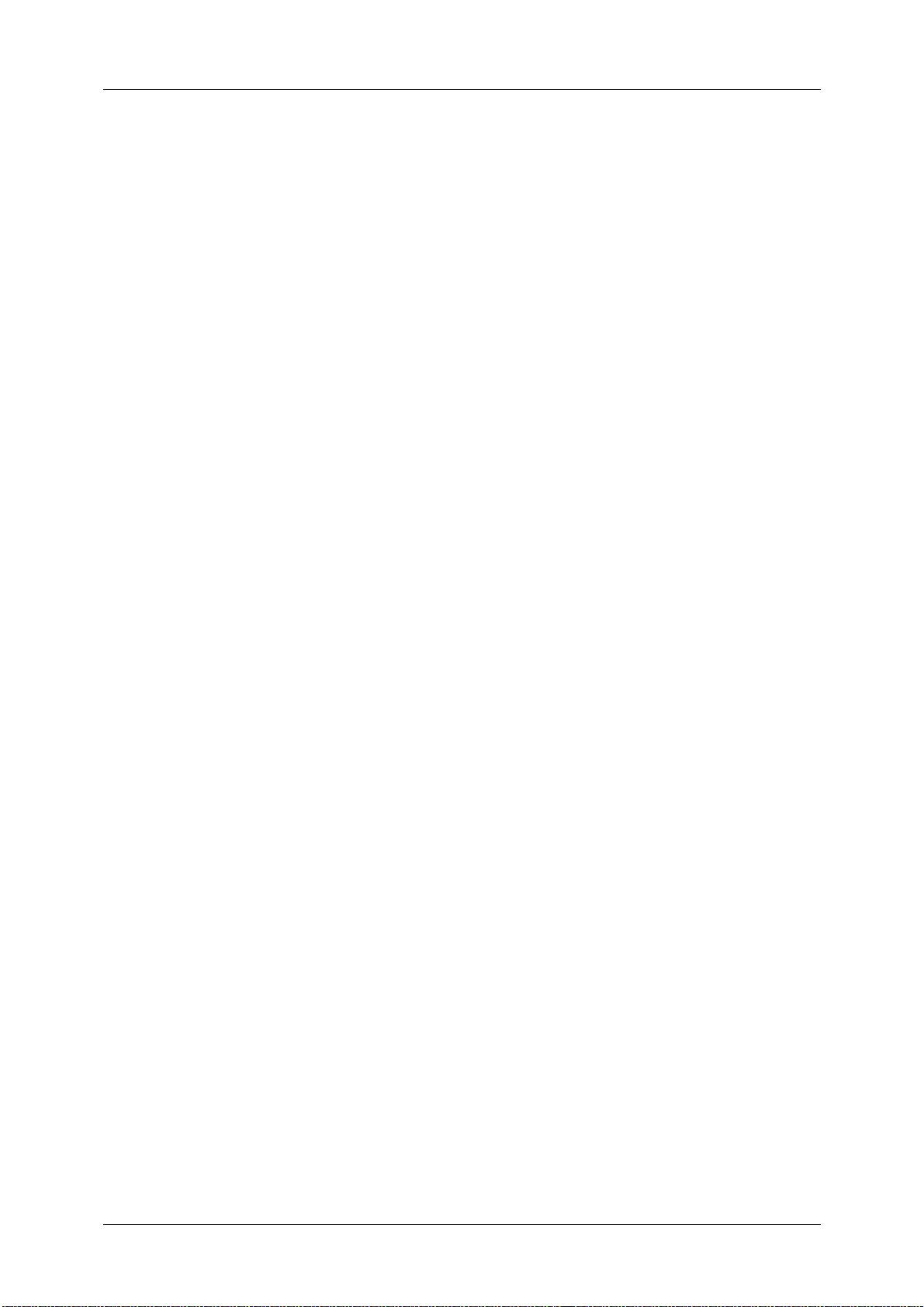
Table of Contents
9
Step 3 Confirmation on the Computer............................................................................................ 363
10 Using IP Fax (SIP) ............................................................................................................................... 365
IP Fax (SIP) Overview.................................................................................................................................... 366
Preparations...................................................................................................................................................... 367
System Requirements for the Machine ........................................................................................... 367
Settings by System Configuration..................................................................................................... 367
Installation Procedures................................................................................................................................. 368
Step 1 Enabling Port and Setting up TCP/IP ................................................................................. 368
Step 2 Configuring the SIP User Name...........................................................................................369
Step 3 Configuring Fax Environment............................................................................................... 369
Step 4 Configuring the SIP Server..................................................................................................... 370
Step 5 Registering the VoIP Gateway.............................................................................................. 371
11 Using the Internet Fax Service....................................................................................................... 373
Internet Fax Overview ................................................................................................................................. 374
Preparations...................................................................................................................................................... 374
System Requirements for the Machine ........................................................................................... 374
E-Mail Environment................................................................................................................................. 375
Installation Procedures................................................................................................................................. 376
Step 1 Enabling Port and Setting up TCP/IP ................................................................................. 376
Step 2 Configuring E-mail Environment.......................................................................................... 377
Step 3 Testing the Internet Fax.......................................................................................................... 378
12 Using the Server Fax Service........................................................................................................... 379
Server Fax Overview ...................................................................................................................................... 380
Preparations...................................................................................................................................................... 380
System Requirements for the Machine ........................................................................................... 380
Installation Procedure................................................................................................................................... 381
Installation Overview..............................................................................................................................381
Step 1 Fax Settings.................................................................................................................................. 381
Step 2 Setting the Server Fax Feature ............................................................................................. 382
13 Encryption and Digital Signature Settings................................................................................. 385
Encryption and Digital Signature Overview.........................................................................................386
Types of Certificate................................................................................................................................. 386
Encryption Features for Communication........................................................................................ 386
Encryption and Digital-Signature Features for Scan Files....................................................... 387
Configuration of HTTP Communications Encryption ...................................................................... 388
Installation Overview..............................................................................................................................388
Step1 Configuration on the Machine............................................................................................... 388
Step2 Configuration on the Computer............................................................................................ 389
Configuration of Encryption using IPSec.............................................................................................. 390
Installation Overview..............................................................................................................................390
Step1 Import and Configuration of a Certificate .......................................................................390
Step2 Configuration on the Machine (Configuration of IPSec)............................................ 391
Step3 Configuration on the Computer............................................................................................ 392
Configuration of E-mail Encryption/Digital Signature..................................................................... 393
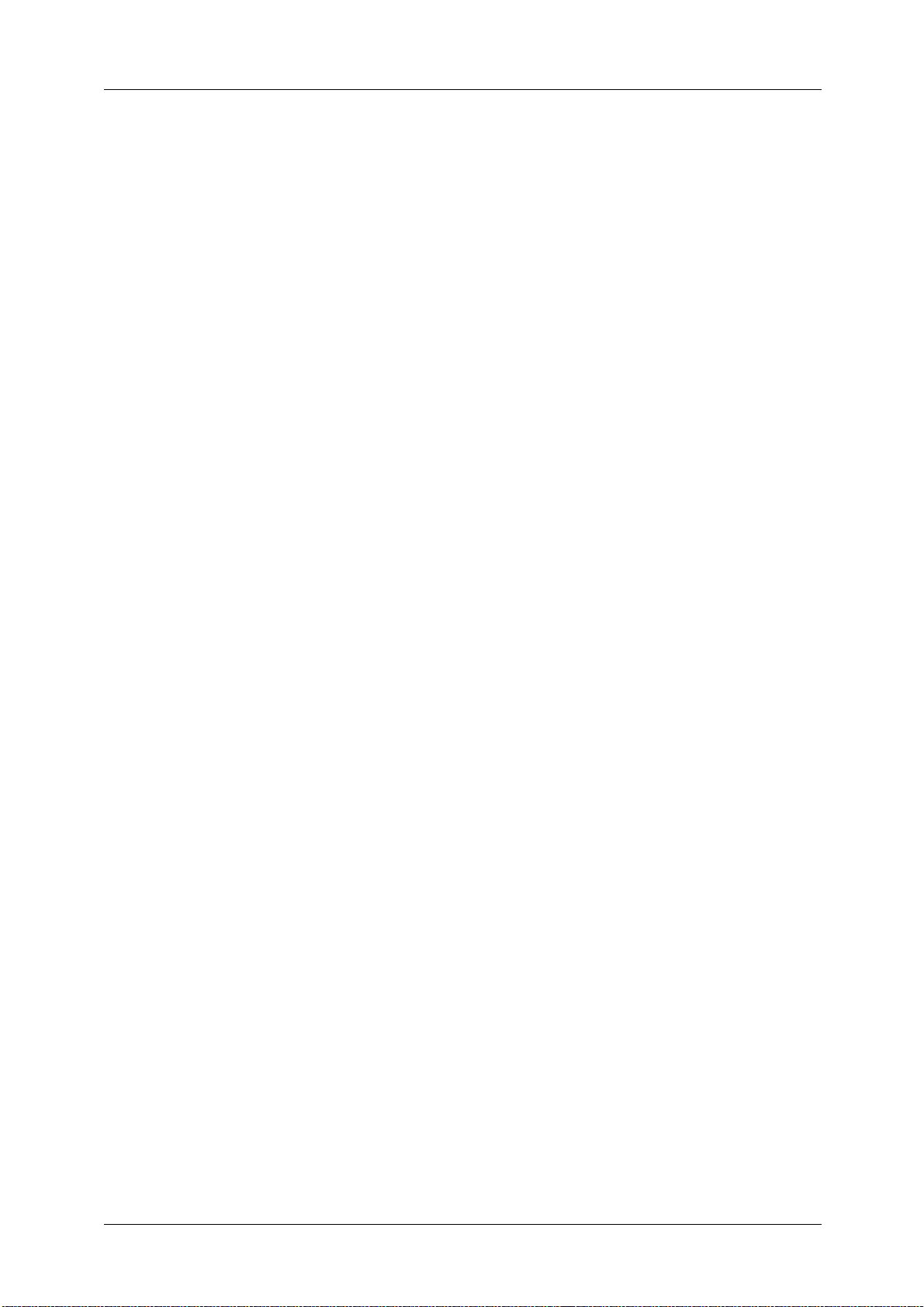
10
Installation Overview...............................................................................................................................393
Step1 Configuration on the Machine ...............................................................................................393
Step2 Configuration on Sender and Recipient .............................................................................395
Configuration of PDF/DocuWorks/XPS Signature (ApeosPort Series Models Only).............397
Installation Overview...............................................................................................................................397
Step1 Configuration on the Machine ...............................................................................................398
Step2 Configuration on the Computer.............................................................................................399
14 Authentication and Accounting Features...................................................................................401
Overview of Authentication and Accounting Feature......................................................................402
Overview of Authentication Feature.................................................................................................402
Overview of Accounting Feature.........................................................................................................403
Authentication..................................................................................................................................................404
User Types Managed by Authentication Feature........................................................................404
User Roles and Authorization Groups ...............................................................................................404
Types of Authentication.........................................................................................................................406
Types of Account Administration.......................................................................................................407
Authentication and Accounting Relationship ...............................................................................408
Services Controlled by Authentication....................................................................................................409
Overview .......................................................................................................................................................409
Services Restricted by User ID Authentication..............................................................................409
Services Restricted by the Combined Use of Smart Card Authentication and
User ID Authentication...........................................................................................................................412
Authentication for Job Flow Sheets and Folders................................................................................415
Overview .......................................................................................................................................................415
When the Authentication Feature is Disabled..............................................................................417
When the Authentication Feature is Enabled ...............................................................................420
Jobs Manageable by Account Administration.....................................................................................424
Configuration for Authentication.............................................................................................................427
Installation Overview...............................................................................................................................427
Enabling Authentication ........................................................................................................................427
Changing the Default Authorization Group Settings.................................................................430
Creating an Authorization Group .......................................................................................................430
Configuration for IC Card Reader (Optional).......................................................................................432
Step 1 Preparations..................................................................................................................................432
Step 2 Logout Method Using the Smart Card...............................................................................432
Step 3 Registering Smart Card Information..................................................................................433
Configuration for Account Administration ...........................................................................................434
Step 1 Selecting an Accounting Type...............................................................................................434
Step 2 Registering User Information ................................................................................................434
User Authentication Operations................................................................................................................436
Authenticating Login Users...................................................................................................................436
Changing Passcode ..................................................................................................................................437
15 Problem Solving....................................................................................................................................439
Troubleshooting...............................................................................................................................................440
Machine Trouble..............................................................................................................................................441
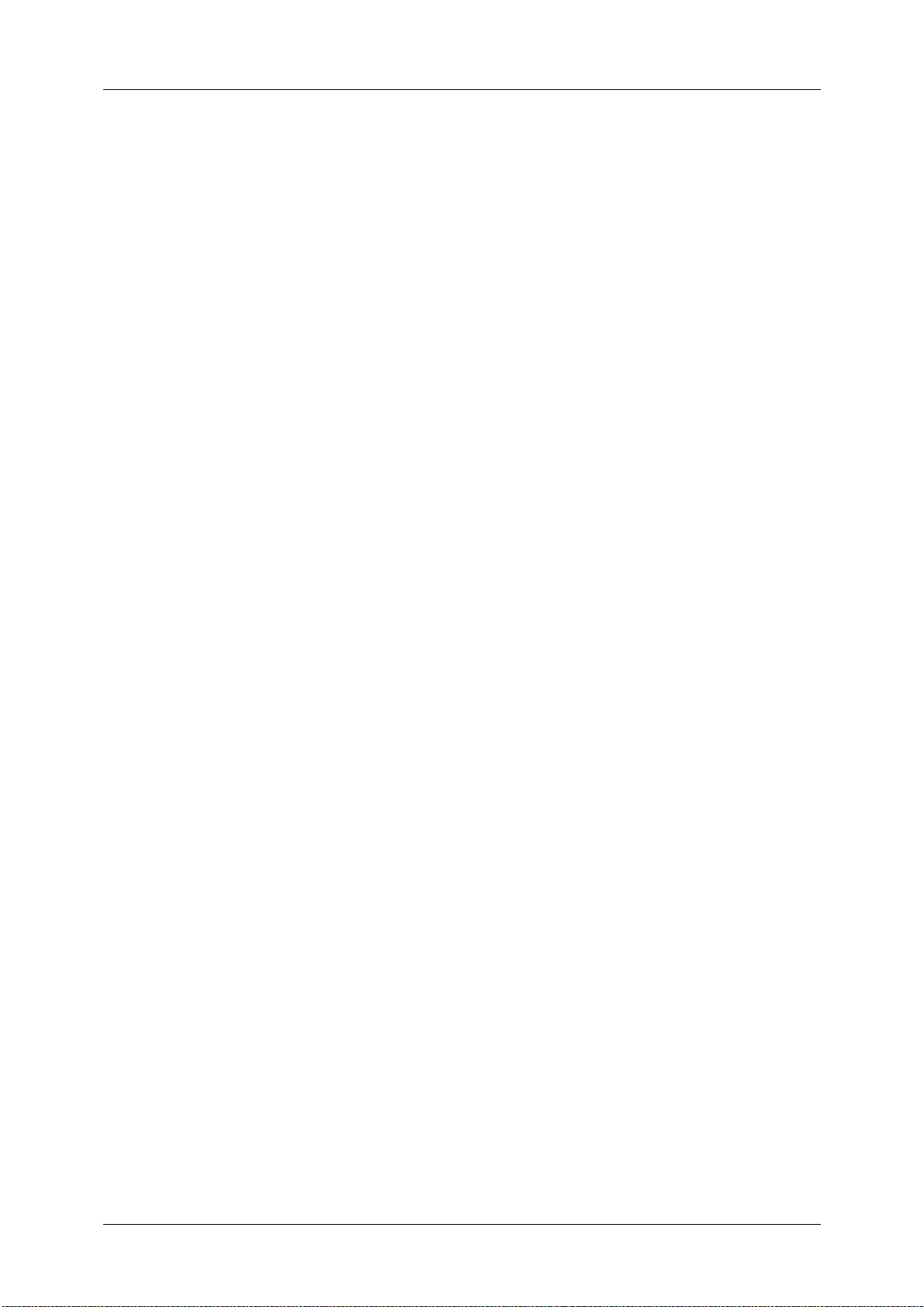
Table of Contents
11
Image Quality Trouble .................................................................................................................................446
Trouble during Copying................................................................................................................................452
Unable to Copy.......................................................................................................................................... 452
The Copy Result is Not What was Expected..................................................................................453
Trouble during Printing................................................................................................................................. 456
Unable to Print ..........................................................................................................................................456
The Print Result is Not What was Expected................................................................................... 457
Trouble during Faxing...................................................................................................................................459
Sending Problems..................................................................................................................................... 459
Receiving Problems.................................................................................................................................. 463
Trouble during Scanning..............................................................................................................................467
Unable to Scan with the Machine ..................................................................................................... 467
Unable to Import Scanned Documents to the Computer ....................................................... 468
Unable to Send a Scanned Document over the Network (FTP/SMB) ................................. 469
Unable to Send E-mail............................................................................................................................ 470
The Image is not What was Expected ............................................................................................. 470
Network-related Problems...........................................................................................................................472
When using SMB....................................................................................................................................... 472
When using NetWare.............................................................................................................................. 474
When using TCP/IP.................................................................................................................................. 478
When using EtherTalk............................................................................................................................. 479
CentreWare Internet Services Problems ......................................................................................... 480
E-mail Features Problems...................................................................................................................... 481
Internet/Intranet Connection Problems.........................................................................................482
IPv4 and IPv6 Connection Problems ................................................................................................ 483
Media Print - Text Trouble........................................................................................................................... 486
Media Print - Photos Trouble...................................................................................................................... 487
Error Code .......................................................................................................................................................... 488
Other Errors................................................................................................................................................. 571
Paper Jams ........................................................................................................................................................ 572
Paper Jams in Top Left Cover A.......................................................................................................... 573
Paper Jams in Bottom Left Cover C ..................................................................................................574
Paper Jams in Top Left Cover D.......................................................................................................... 575
Paper Jams in Trays 1 to 4....................................................................................................................576
Paper Jams in Tray 3 (When Tandem Tray Module is Installed).......................................... 576
Paper Jams in Tray 4 (When Tandem Tray Module is Installed).......................................... 577
Paper Jams in Tray 5...............................................................................................................................577
Paper Jams in Tray 6 (HCF B1) ...........................................................................................................578
Paper Jams in Duplex Module B......................................................................................................... 580
Paper Jams in Finisher-A1..................................................................................................................... 580
Paper Jams in Finisher-B1..................................................................................................................... 581
Paper Jams in Finisher-C1 / Finisher-C1 with Booklet Maker.................................................. 582
Document Jams............................................................................................................................................... 591
Duplex Automatic Document Feeder B1-C (optional) ..............................................................591
Duplex Automatic Document Feeder B1-PC (optional)............................................................ 593
Stapler Faults.................................................................................................................................................... 595
Staple Jams in Staple Cartridge (For Finisher-A1) ...................................................................... 595
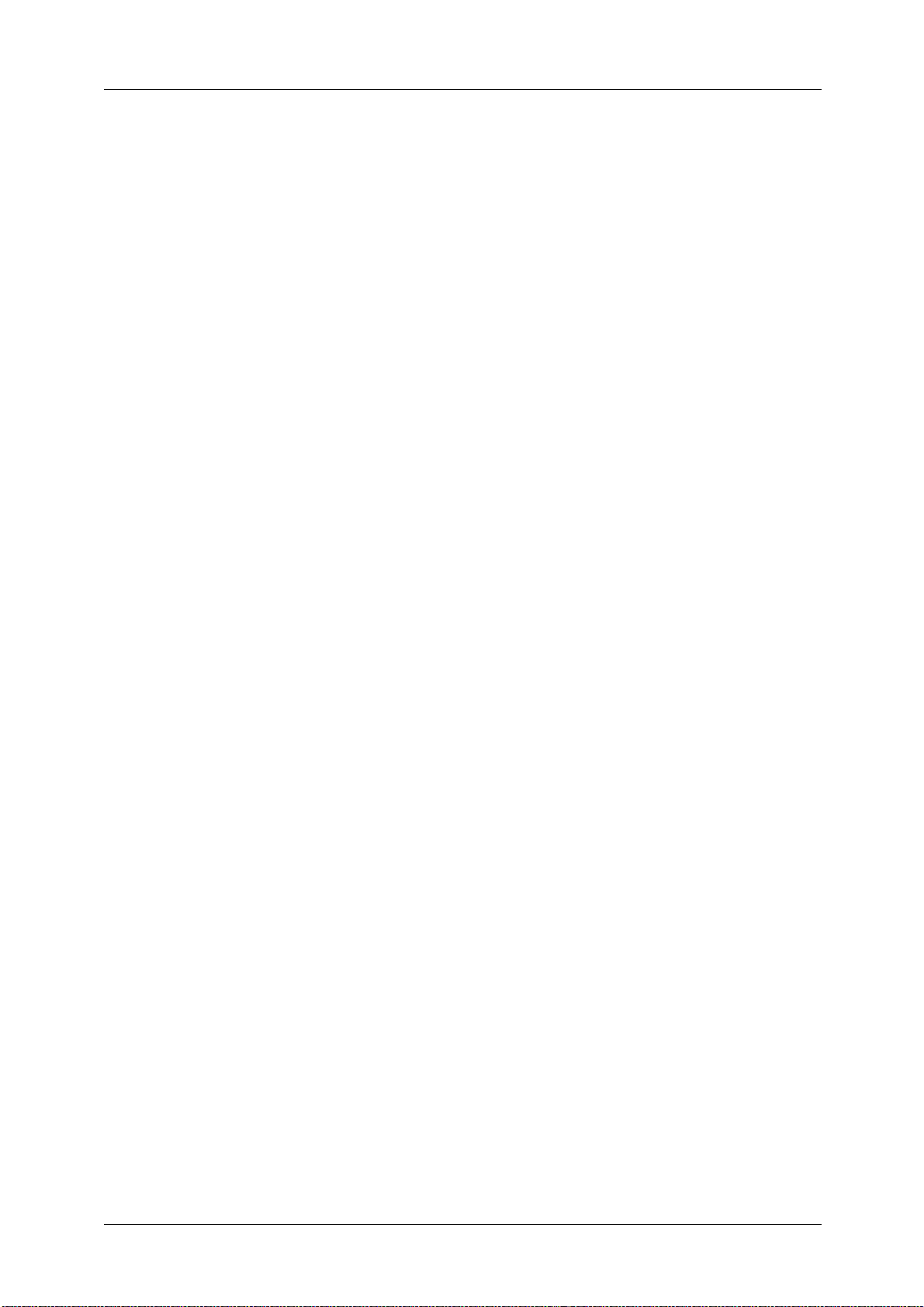
12
Staple Jams in Staple Cartridge (For Finisher-B1) .......................................................................597
Staple Jams in Staple Cartridge (For Finisher-C1 or Finisher-C1
with Booklet Maker).................................................................................................................................599
Staple Jams in Booklet Staple Cartridge (For Finisher-C1 with Booklet Maker)..............600
16 Appendix .................................................................................................................................................603
Specifications....................................................................................................................................................604
Printable Area ...................................................................................................................................................624
Standard Printable Area.........................................................................................................................624
Extended Printable Area.........................................................................................................................624
Internal Fonts....................................................................................................................................................625
Optional Components ...................................................................................................................................627
ESC/P-K Emulation ..........................................................................................................................................630
Emulation.....................................................................................................................................................630
Fonts...............................................................................................................................................................631
Output Feature...........................................................................................................................................631
ESC/P-K Emulation Print Features ......................................................................................................632
ESC/P-K Emulation Settings..................................................................................................................632
Magnification Table.................................................................................................................................639
Paper Size and Number of Printable Characters..........................................................................643
PDF Direct Print................................................................................................................................................645
PDF Direct Print Settings........................................................................................................................645
DocuWorks Direct Print .................................................................................................................................647
DocuWorks Direct Print Settings.........................................................................................................647
PCL Emulation...................................................................................................................................................649
Emulation.....................................................................................................................................................649
Fonts...............................................................................................................................................................650
Output Feature...........................................................................................................................................651
PCL Emulation Settings...........................................................................................................................651
HP-GL2 Emulation...........................................................................................................................................656
Emulation.....................................................................................................................................................656
Fonts...............................................................................................................................................................656
Output Feature...........................................................................................................................................657
Factory Default Settings ........................................................................................................................657
HP-GL/2 Emulation Settings.................................................................................................................658
Hard Clip Area ............................................................................................................................................664
Printable Area.............................................................................................................................................665
Auto Layout.................................................................................................................................................667
Notes and Restrictions...................................................................................................................................674
Notes and Restrictions on the Use of the Machine.....................................................................674
Notes and Restrictions on the Use of the Copy Feature...........................................................679
Notes and Restrictions on the Use of the Print Feature............................................................679
Notes and Restrictions on the Use of the Scan Features..........................................................682
Notes and Restrictions on the Use of the Fax Feature..............................................................688
Notes and Restrictions on the Use of the E-mail/Internet Fax Feature..............................690
Notes and Restrictions for IP Fax (SIP)............................................................................................694
Notes and Restrictions when Connecting with Internet Service Provider..........................696
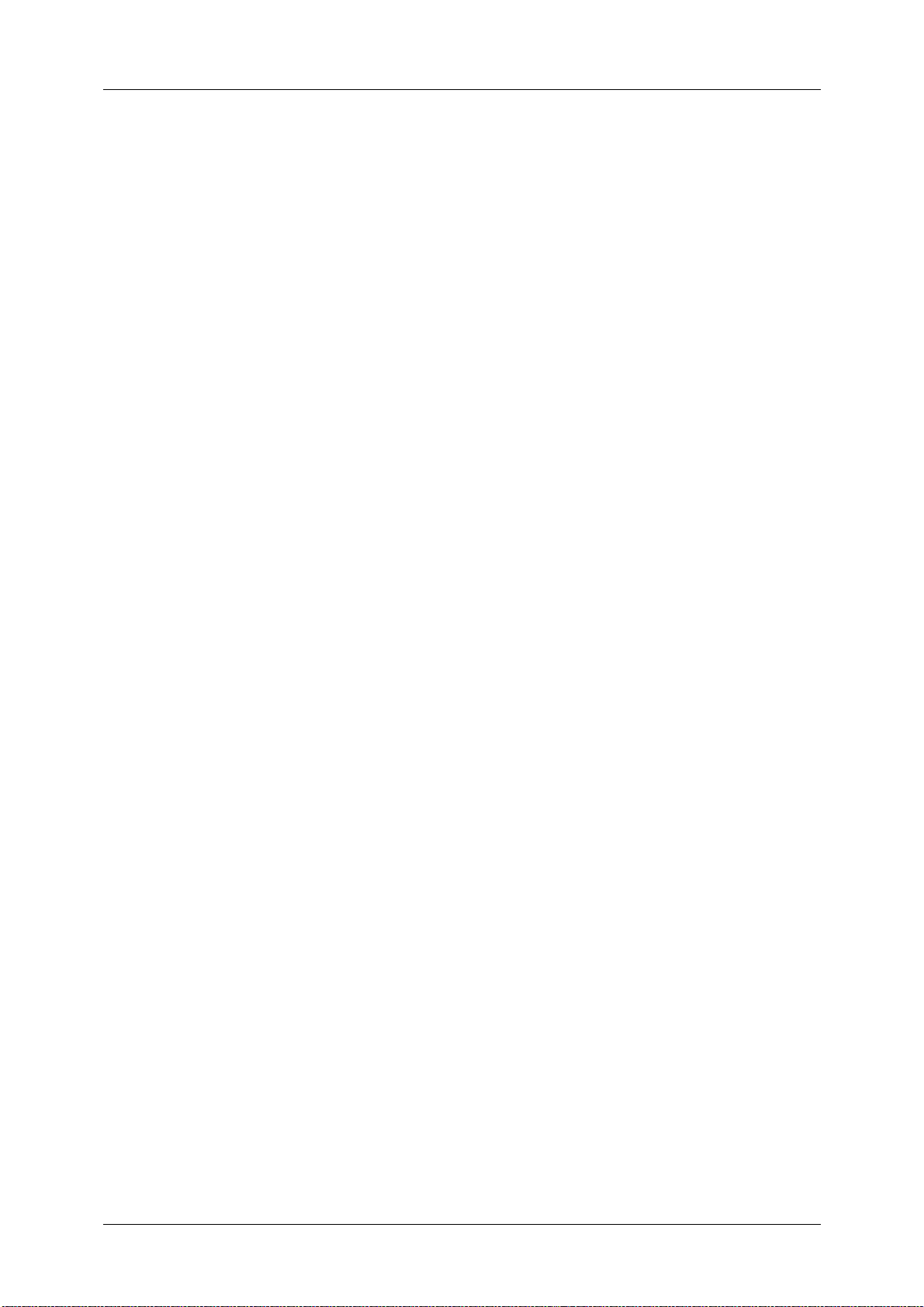
Table of Contents
13
Notes and Restrictions on the Interrupt Mode ............................................................................ 698
Notes and Restrictions on Folders ..................................................................................................... 700
Notes and Restrictions when Connecting to Internet or Intranet........................................ 700
Notes and Restrictions when Operating from Computers....................................................... 701
Notes and Restrictions on Job Flows ................................................................................................ 702
Notes and Restrictions on the Security Features......................................................................... 703
Notes and Restrictions on the Authentication and Accounting Features.........................704
Notes and Restrictions for Using SMB............................................................................................. 704
Notes and Restrictions for Using TCP/IP ........................................................................................706
Notes and Restrictions for Using EtherTalk................................................................................... 707
Notes and Restrictions for Using Bonjour ...................................................................................... 708
Notes and Restrictions for IPv6 Connection.................................................................................. 708
Notes and Restrictions for Print E-mail............................................................................................ 710
Notes and Restrictions for Custom Paper.......................................................................................710
Using the Telephone..................................................................................................................................... 711
Placing a Call..............................................................................................................................................711
Activity Report.................................................................................................................................................. 713
EP System........................................................................................................................................................... 717
Glossary............................................................................................................................................................... 718
Index....................................................................................................................................................................721
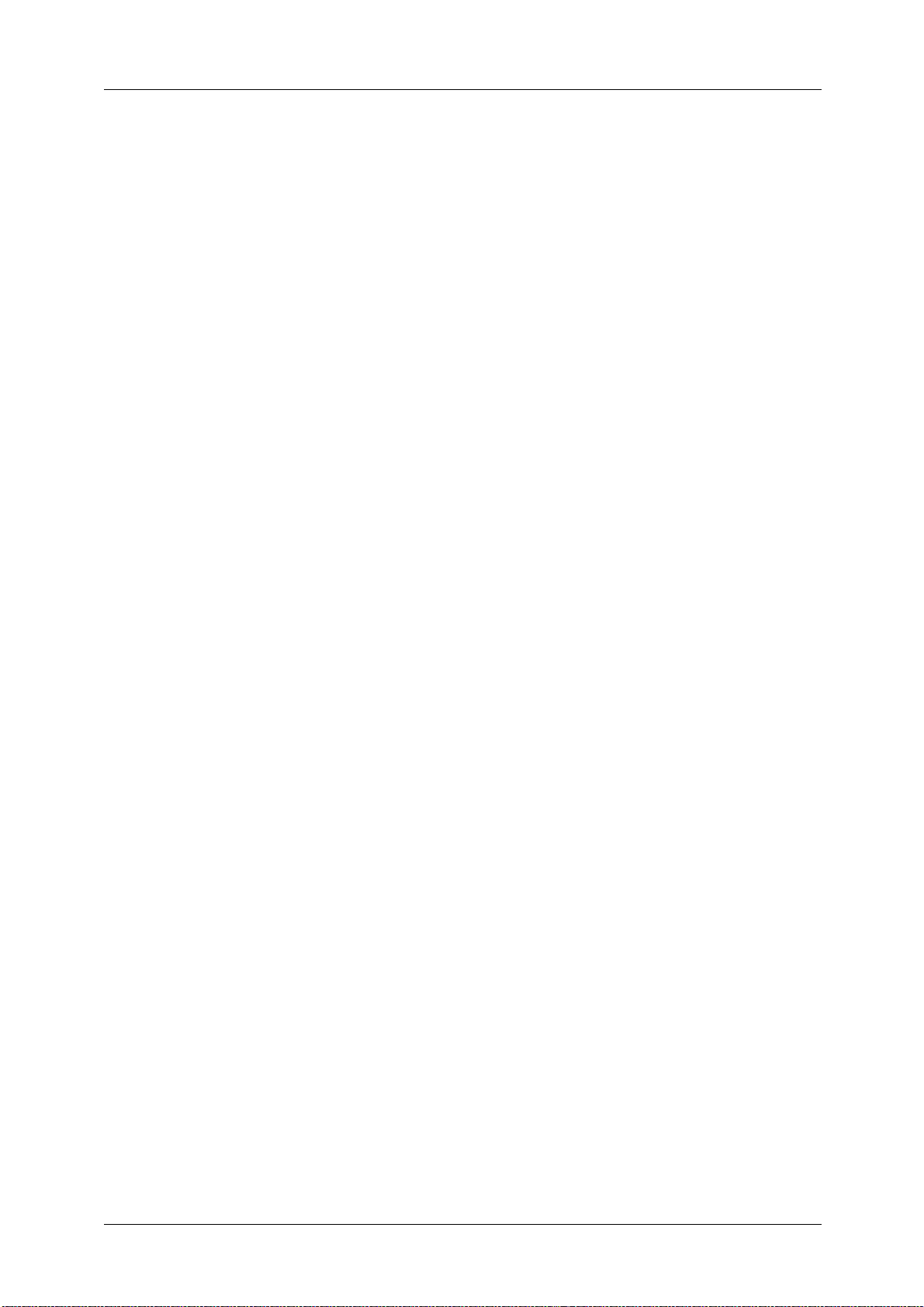
14
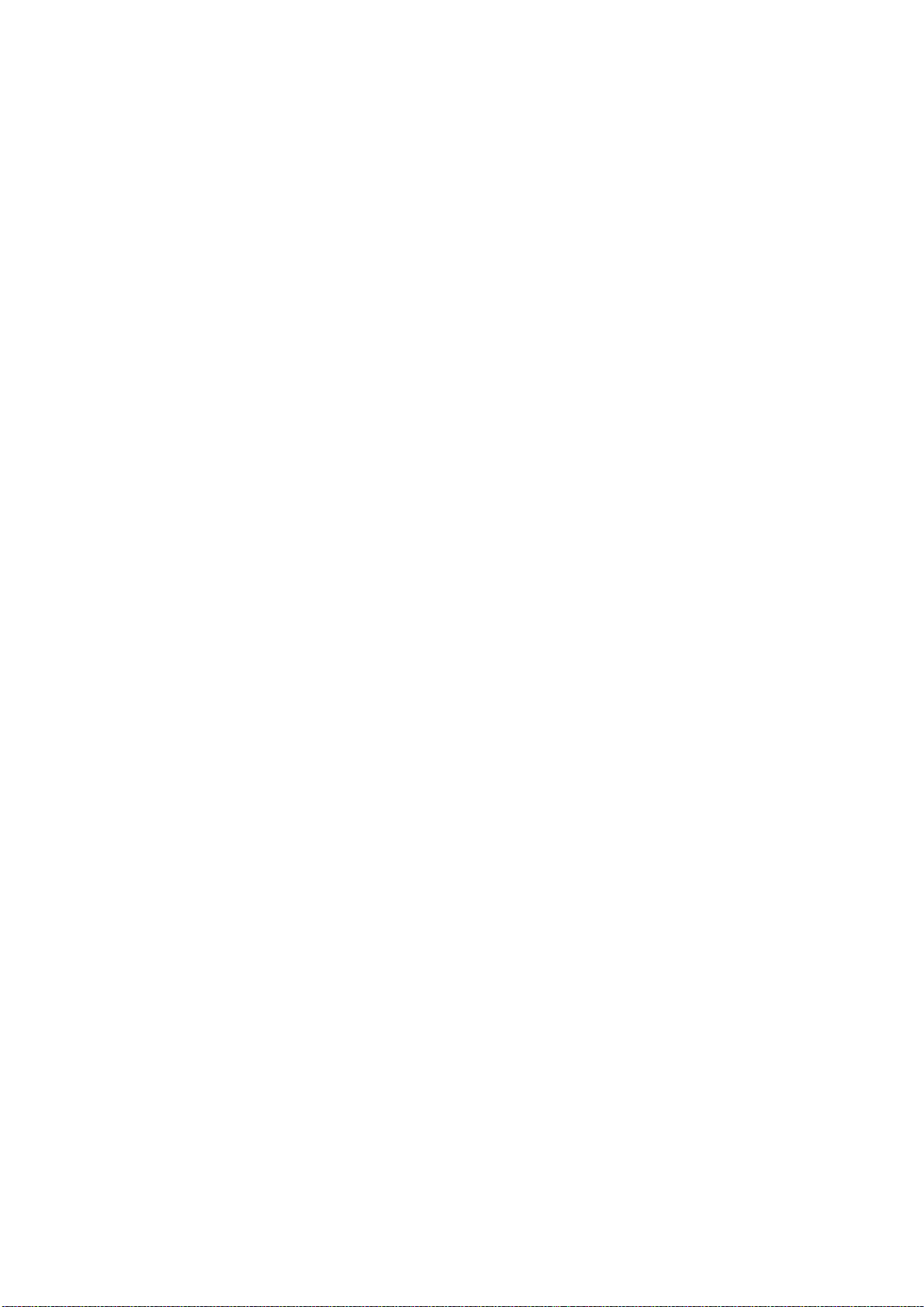
1 Before Using the Machine
This chapter describes the organization of this guide and conventions used in this guide.
z
Preface...............................................................................................................................................16
z
Types of Manuals..........................................................................................................................17
z
Using This Guide............................................................................................................................18
z
Interface Cables.............................................................................................................................21
z
Energy Saver Mode.......................................................................................................................23
z
Customizing the Control Panel.................................................................................................27
z
Entering Text...................................................................................................................................36
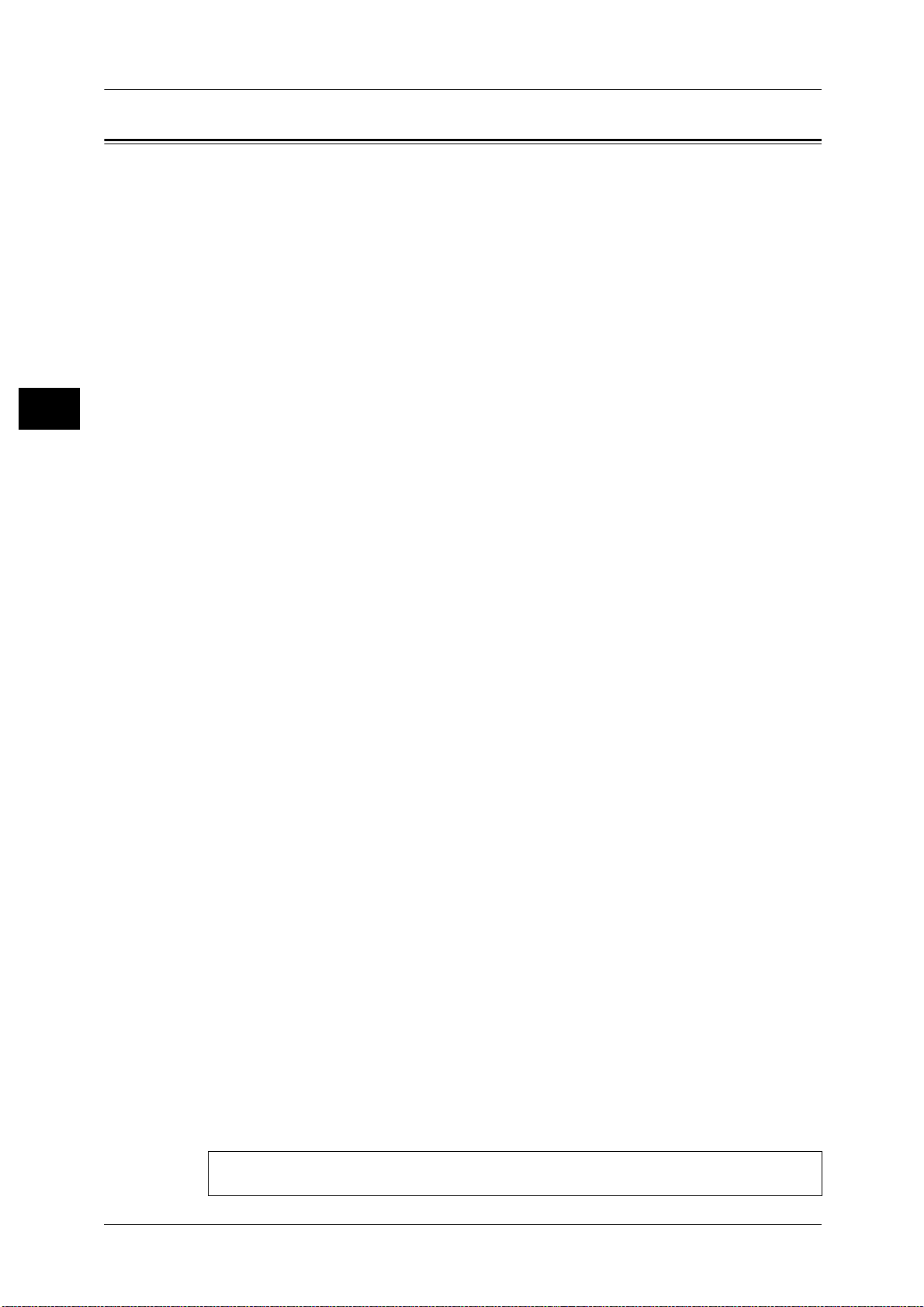
1 Before Using the Machine
16
Before Using the Machine
1
Warning:
This equipment will be inoperable when mains power fails.
Preface
Thank you for selecting the ApeosPort-IV C5575/C4475/C3375/C3373/C2275,
DocuCentre-IV C5575/C4475/C3375/C3373 (hereafter referred to as "the machine").
This guide is intended for system administrators, and provides maintenance information
such as how to replace consumables, how to configure network, and troubleshooting
procedures.
The guide assumes that you are familiar with a personal computer and that are
knowledgeable of computer networks. When you need additional information, refer to the
manuals provided with the personal computer, operating system, and network products.
After reading this guide, be sure to keep it handy for quick reference. It will be useful in case
you forget how to perform operations or if a problem occurs with the machine.
For more information on how to copy, print, scan, and fax, refer to the User Guide. For
information about optional components for the Print feature, refer to the guide provided
with each optional component.
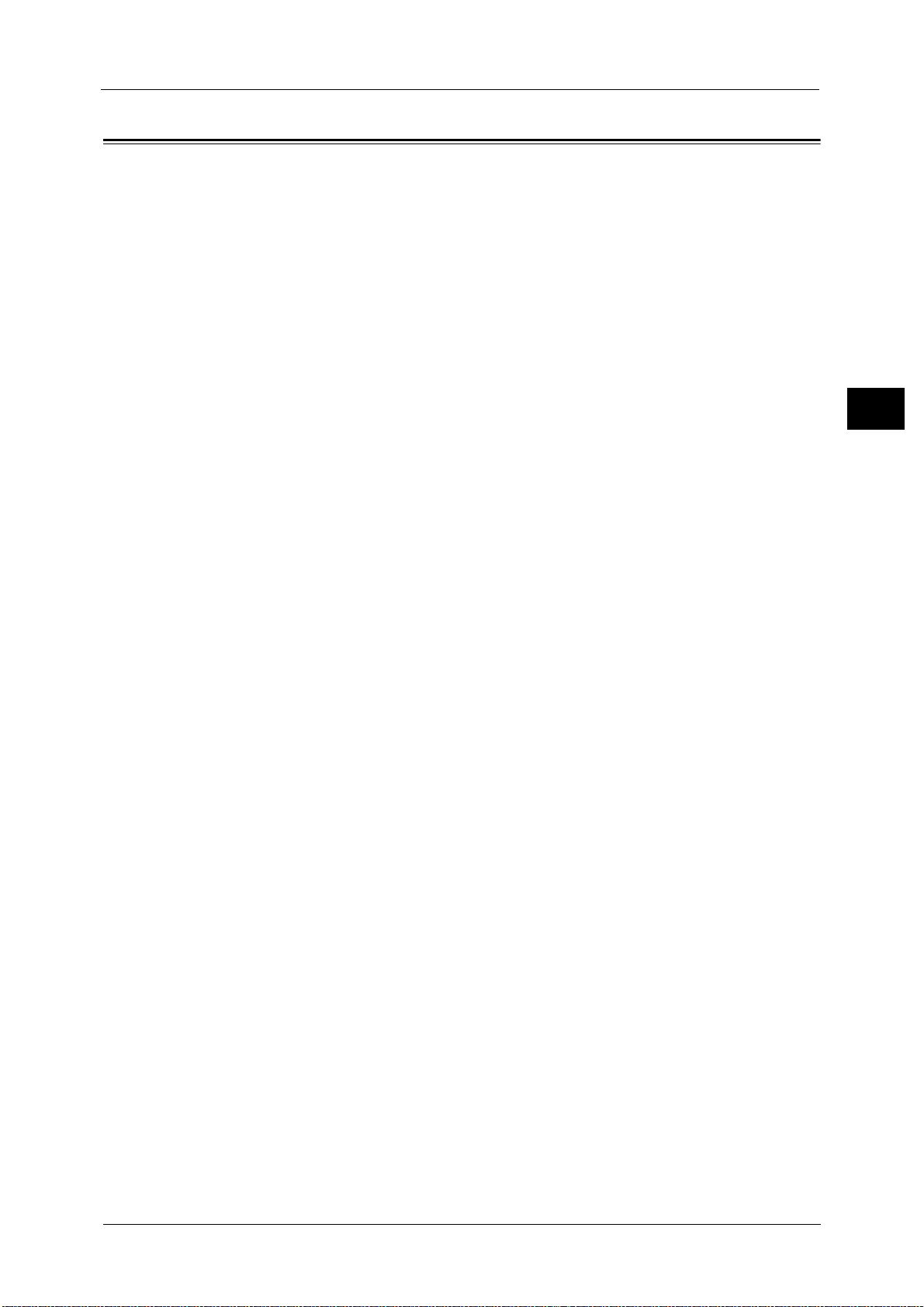
Types of Manuals
17
Before Using the Machine
1
Types of Manuals
The following guides are provided with the machine.
Accompanying Manuals
User Guide (Document CD-ROM)
The guide describes all the necessary steps for copy, print, scan, and fax.
Administrator Guide (this guide) (Document CD-ROM)
The guide is intended for system administrators, and describes how to configure network
and how to solve problems that may occur with the machine. This guide also describes daily
maintenance and the system settings procedures.
Quick Reference Guide (Booklet)
The guide describes the basic operations of the machine, as well as daily management and
maintenance.
Manual (HTML)
The manual describes installation and configuration procedures for print drivers and the
printer environment. This manual is included in the Driver CD Kit.
Print Driver Help
The help describes print features and operations.
CentreWare Internet Services Help
The help describes how to change various settings of the machine using a web browser, and
how to import scanned data to a computer from the machine.
Guides for Optional Components
Optional components are available for the machine. Some of them come with user guides.
The guides for optional components describe all the necessary steps for using the optional
components and installing the software.

1 Before Using the Machine
18
Before Using the Machine
1
Using This Guide
This guide is intended for system administrators, and provides maintenance information
such as how to replace consumables, how to configure network, and troubleshooting
procedures.
Organization of This Guide
This guide consists of the following chapters.
1 Before Using the Machine
Describes the organization of this guide and conventions.
2 Paper and Other Media
Describes the types of paper and other media that you can use on the machine and how to
load media in a tray.
3 Maintenance
Describes how to replace consumables and to clean the machine.
4 Machine Status
Describes how to check the faults that occurred on the machine and to print various reports/
lists.
5 Tools
Describes the procedures to set up the system.
6 CentreWare Internet Services Settings
Describes how to use CentreWare Internet Services.
7 Printer Environment Settings
Describes the settings to use the Print feature on the machine.
8 E-mail Environment Settings
Describes the settings to use various services via e-mail on the machine.
9 Scanner Environment Settings
Describes the settings to use the Scan services on the machine.
10 Using IP Fax (SIP)
Describes the settings to use the IP fax (SIP) service on the machine.
11 Using the Internet Fax Service
Describes the settings to use the services via the Internet Fax service on the machine.
12 Using the Server Fax Service
Describes how to use the Server Fax service on the machine.
13 Encryption and Digital Signature Settings
Describes how to configure the machine to use the Encryption and the Digital Signature
features with your communications and documents.

Using This Guide
19
Before Using the Machine
1
14 Authentication and Accounting Features
The machine has the Authentication feature to restrict the availability of services for each
feature and the Accounting feature to manage the use of each feature based on the Login
Type selected.
15 Problem Solving
Describes troubleshooting procedures to solve the problems with the machine.
16 Appendix
Describes the specifications of the machine, optional accessories, and cautions/restrictions.
Conventions
z
The screen shots and illustrations used in this guide vary depending on the machine
configuration and optional components installed. Some of the items in the screen shots
may not be displayed or available depending on your machine configuration.
z
The procedures in this guide may vary depending on the driver and utility software being
used due to the upgrades.
z
In this guide, "Computer" refers to a personal computer or workstation.
z
The following terms are used in this guide:
z
The following symbols are used in this guide:
Important : Important information that you should read.
Note : Additional information on operations or features.
" " :
z
A cross-reference included in this guide.
z
Names of CD-ROM, features, and touch screen messages and
input text.
[ ] :
z
Folders, files, applications, button or menu names displayed on
the touch screen.
z
Names of menus, commands, windows, or dialog boxes
displayed on the computer screen and their buttons and menu
names.
< > button : Hardware buttons on the control panel.
< > key : Keys on the keyboard of the computer.
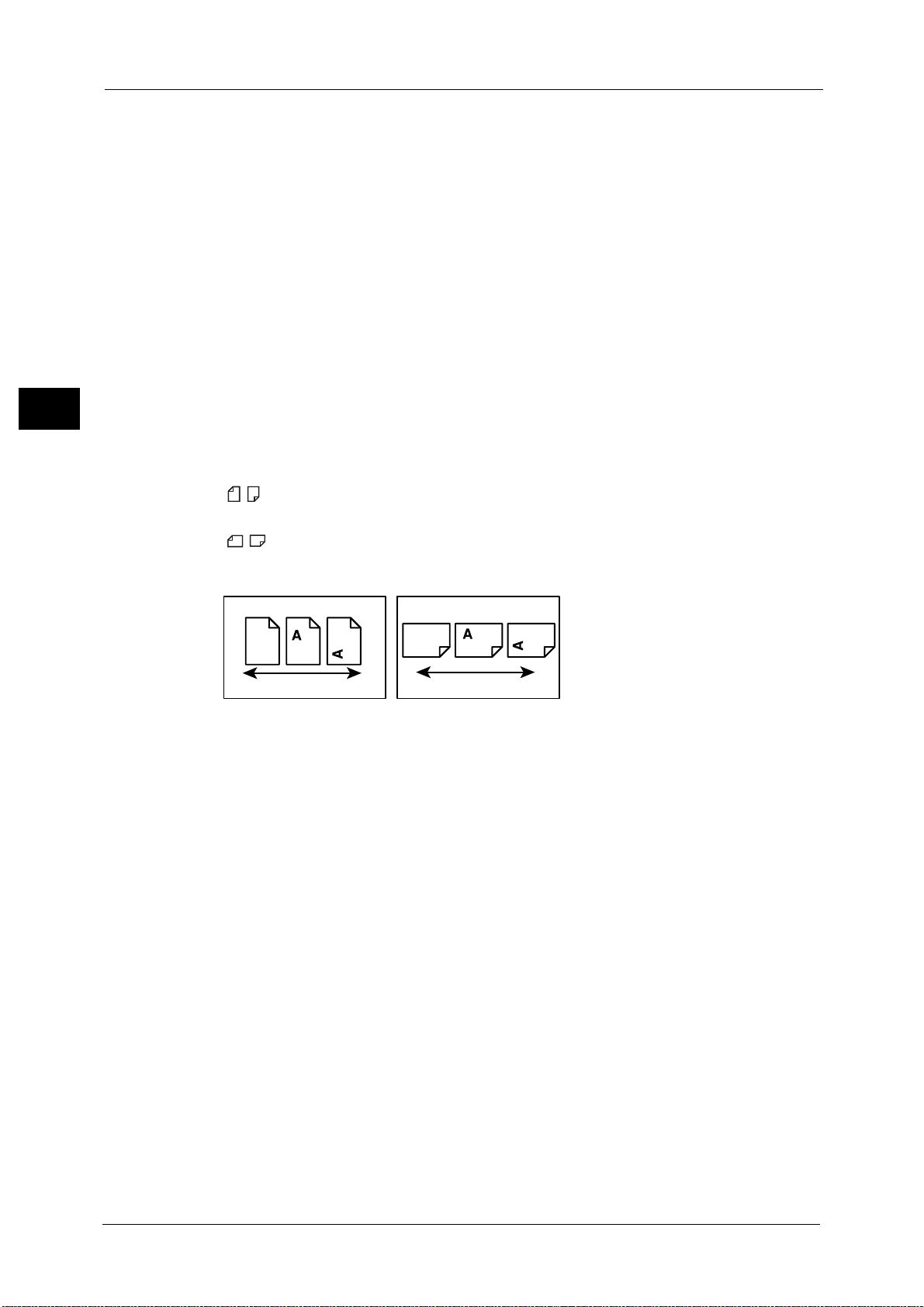
1 Before Using the Machine
20
Before Using the Machine
1
z
Orientation of documents or paper is described in this guide as follows:
, ,Long Edge Feed (LEF):Loading the document or paper in portrait orientation when
viewed from the front of the machine.
, ,Short Edge Feed (SEF):Loading the document or paper in landscape orientation
when viewed from the front of the machine.
>:
z
Path to a certain item within a procedure on the control panel.
For example: When you see the procedure "select [Tools] >
[Setup] > [Create Folder]", this means that you need to select
[Tools], select [Setup], and then select [Create Folder].
z
Path to a certain item within a procedure on a computer.
For example: When you see the procedure "to search for files
and folders, click [Start] > [Search] > [For Files or Folders]", this
means that you need to click [Start], click [Search], and then
click [For Files or Folders] to search for files and folders.
z
Cross-reference
For example: "Refer to "5 Tools" > "Common Service Settings" >
"Audio Tones" in the Administrator Guide."
The sentence above means that you need to refer to the
section "Audio Tone", which can be found under "Common
Service Settings" in chapter 5 Tools of the Administrator Guide.
LEF Orientation
Paper feed direction
SEF Orientation
Paper feed direction
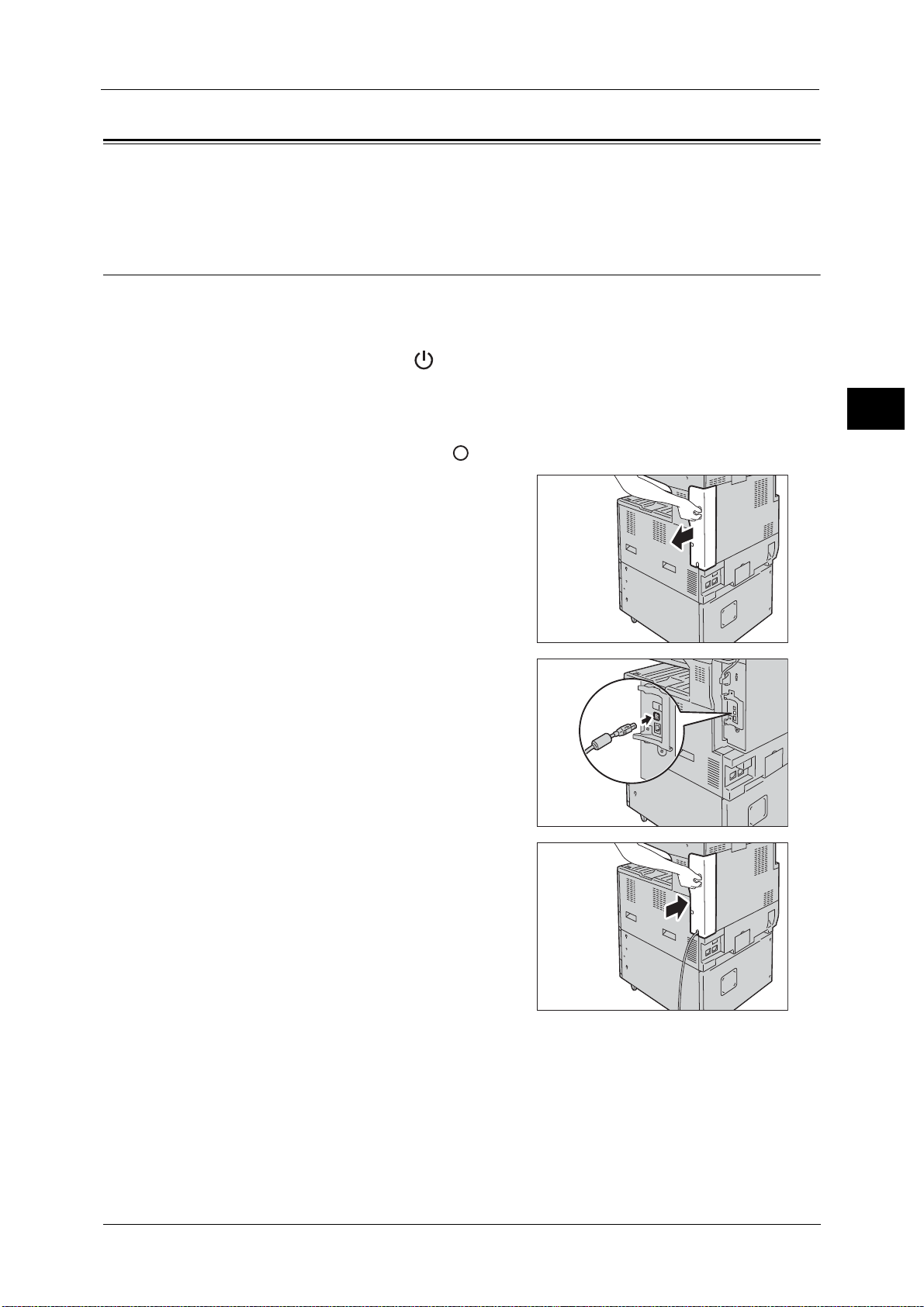
Interface Cables
21
Before Using the Machine
1
Interface Cables
When you connect he machine directly to your computer, use the USB interface. When you
connect the machine to a network, use the Ethernet interface.
Using the USB Interface
The USB interface of the machine supports USB 2.0.
This section describes the installation procedures for the USB interface.
1 Press the power switch to the [ ] position to switch off the power.
2 Make sure that the touch screen is blank and the <Energy Saver> button does not light up.
3 Open the front cover.
4 Press the main power switch to the [ ] position to switch off the main power.
5 Remove the rear right cover.
6 Connect the USB cable to the USB 2.0 interface
connector.
7 Return the rear right cover to its original
position.
8 Connect the other end of the USB cable to the computer.
9 Press the main power switch to the [ | ] position to switch on the main power.
10 Close the front cover.
11 Press the power switch to the [ | ] position to switch on the power.
12 Restart the computer.
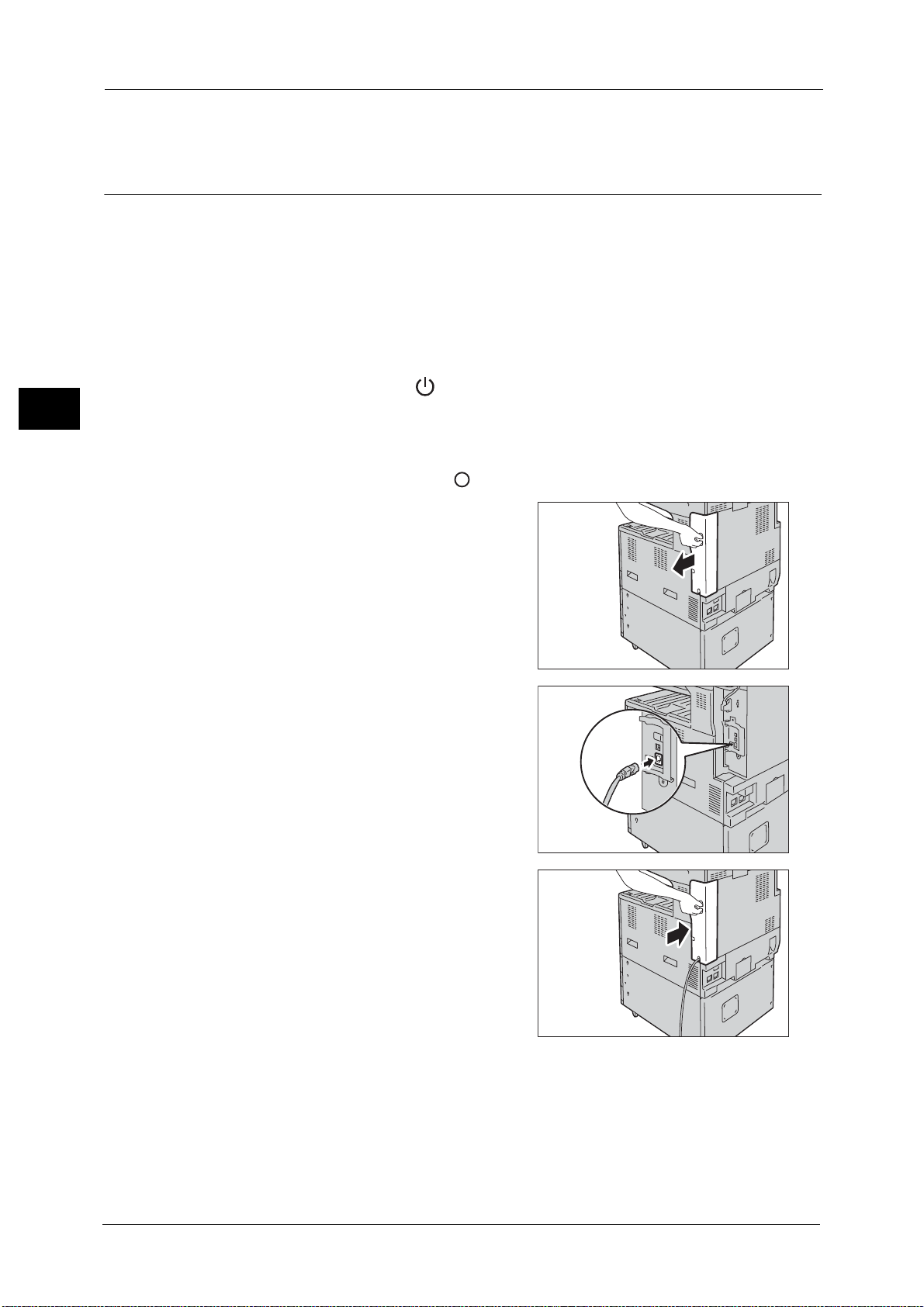
1 Before Using the Machine
22
Before Using the Machine
1
For more information on setting items, refer to "Printer Environment Settings" (P.317).
Using the Ethernet Interface
The Ethernet interface of the machine supports the following three types.
z
1000BASE-T
z
100BASE-TX
z
10BASE-T
Note • 1000BASE-T is not supported for some models. An optional component is required.
This section describes the installation procedures for the Ethernet interface.
1 Press the power switch to the [ ] position to switch off the power.
2 Make sure that the touch screen is blank and the <Energy Saver> button does not light up.
3 Open the front cover.
4 Press the main power switch to the [ ] position to switch off the main power.
5 Remove the rear right cover.
6 Connect the network cable to the Ethernet
interface connector.
Note • Always use the correct network cable with
your network connection. When you replace
the cable, contact our Customer Support
Center.
• To use the Ethernet interface as the Gigabit
Ethernet interface, install the Gigabit
Ethernet Kit (optional).
7 Return the rear right cover to its original
position.
8 Press the main power switch to the [ | ] position to switch on the main power.
9 Close the front cover.
10 Press the power switch to the [ | ] position to switch on the power.
For more information on setting items, refer to "Printer Environment Settings" (P.317).
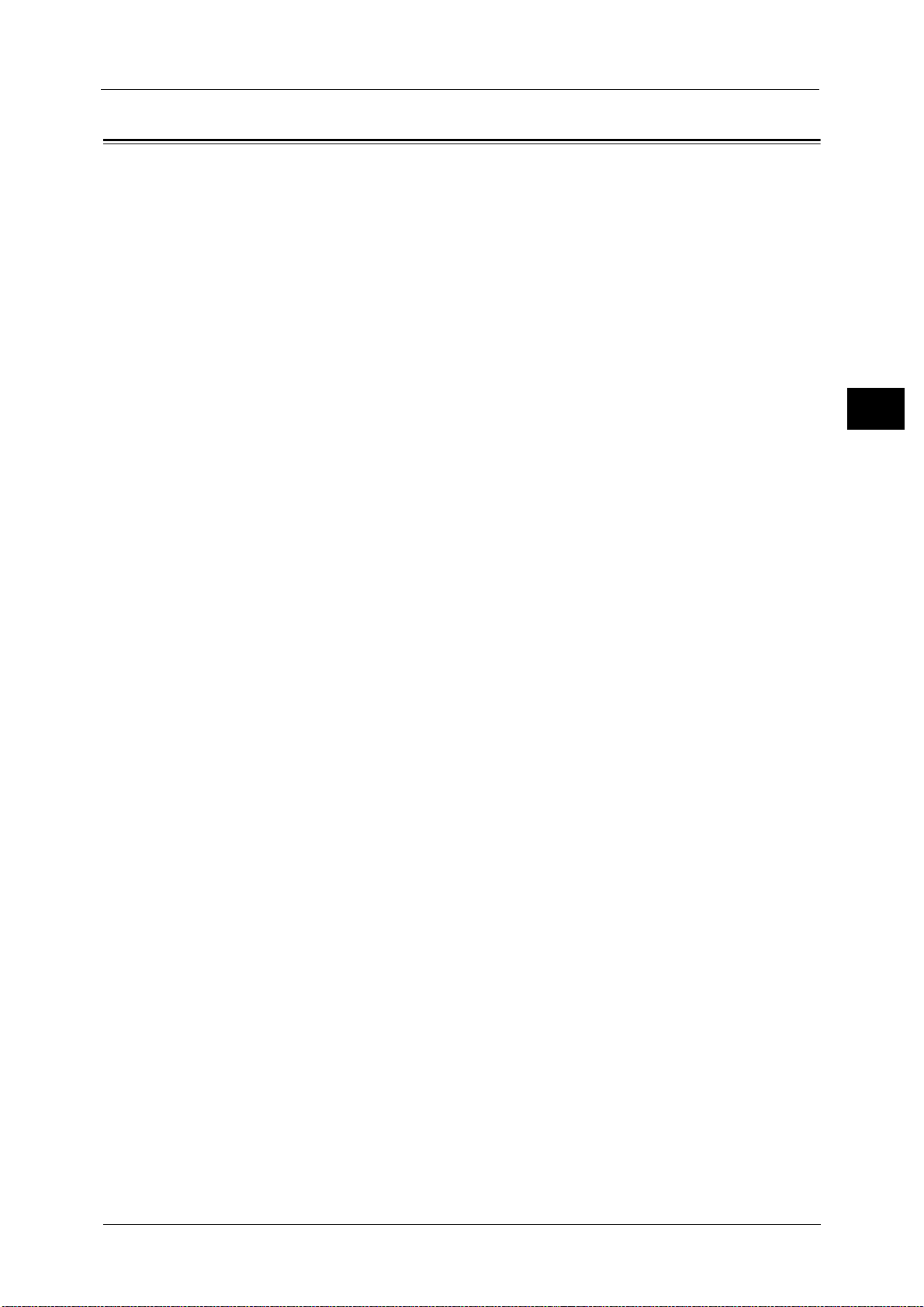
Energy Saver Mode
23
Before Using the Machine
1
Energy Saver Mode
The machine is equipped with the Energy Saver mode that reduces the power consumption
by saving the electricity to the machine when no copy or print data is received for a specified
time.
The Energy Saver has two modes: the Low Power mode and the Sleep mode.
When you press the <Energy Saver> button or do not use the machine for a specified period
of time, the machine enters the Low Power mode.
When time exceeds the time specified in the Low Power mode, the machine then enters the
Sleep mode.
Press the <Energy Saver> button on the control panel to enter the Energy Saver mode.
It extinguishes the touch screen and lights up the <Energy Saver> button on the control
panel. To activate the machine, press the <Energy Saver> button. Pressing the <Energy
Saver> button extinguishes the light and deactivates the Energy Saver mode.
Note • When the following device is connected to the machine and a user operates the device, the Low
Power mode can be deactivated without pressing the <Energy Saver> button. If the machine is in
the Sleep mode, however, the Sleep mode will not be deactivated by the following operation. Set the
time long to elapse until the machine enters the Sleep mode from the Low Power mode. For
information on how to change the interval to enter the Low Power mode and Sleep mode, refer to
"Changing the Interval for Entering Energy Saver Mode" (P.24).
- Touch the card to IC Card Reader (optional)
• When the machine is in the Authentication mode, the Authentication mode is exited once the
machine enters the Low Power mode.
Low Power Mode
The Low Power mode reduces the power to the control panel and the fusing unit.
It extinguishes the touch screen and lights up the <Energy Saver> button on the control
panel. To activate the machine, press the <Energy Saver> button. Pressing the <Energy
Saver> button turns off the light and deactivates the Energy Saver mode.
Note • While the machine is in the Low Power mode, the power supply to the fusing unit is also reduced.
Sleep Mode
The Sleep mode reduces the power to the machine even more than the Low Power mode.
It turns off the touch screen and lights up the <Energy Saver> button on the control panel.
To activate the machine, press the <Energy Saver> button. Pressing the <Energy Saver>
button turns off the light and deactivates the Energy Saver mode.
It takes longer time than the Low Power mode to deactivate the Sleep mode and enable to
use the machine.
Note • When you press the <Energy Saver> button during the Energy Saver mode, the touch screen lights
up. At this point, the scanner and the output devices remain the Energy Saver mode. Afterwards, by
operations such as using the touch screen, opening or closing of the document cover, and loading
paper in the document feeder, you can make the devices necessary to activate the machine exit the
Energy Saver mode and make the machine ready to start exiting the Energy Saver mode.
• When you make the machine exit Energy Saver mode by pressing the <Energy Saver> button, the
machine does not immediately identify the movements such as opening or closing of the front
cover. To make the machine identify these operations, exit all Energy Saver mode by operating the
control panel (for example, pressing the <Machine Status> button) before opening the front cover.
• If you replace toner cartridges or supply paper during the Energy Saver mode, the machine does not
identify these changes. Before performing these operations, exit Energy Saver mode by pressing the
<Energy Saver> button and the <Machine Status> button on the control panel.
• The Energy Saver mode is not exited by the following operations:
- Charge Print
- Secure Print
- Delayed Print
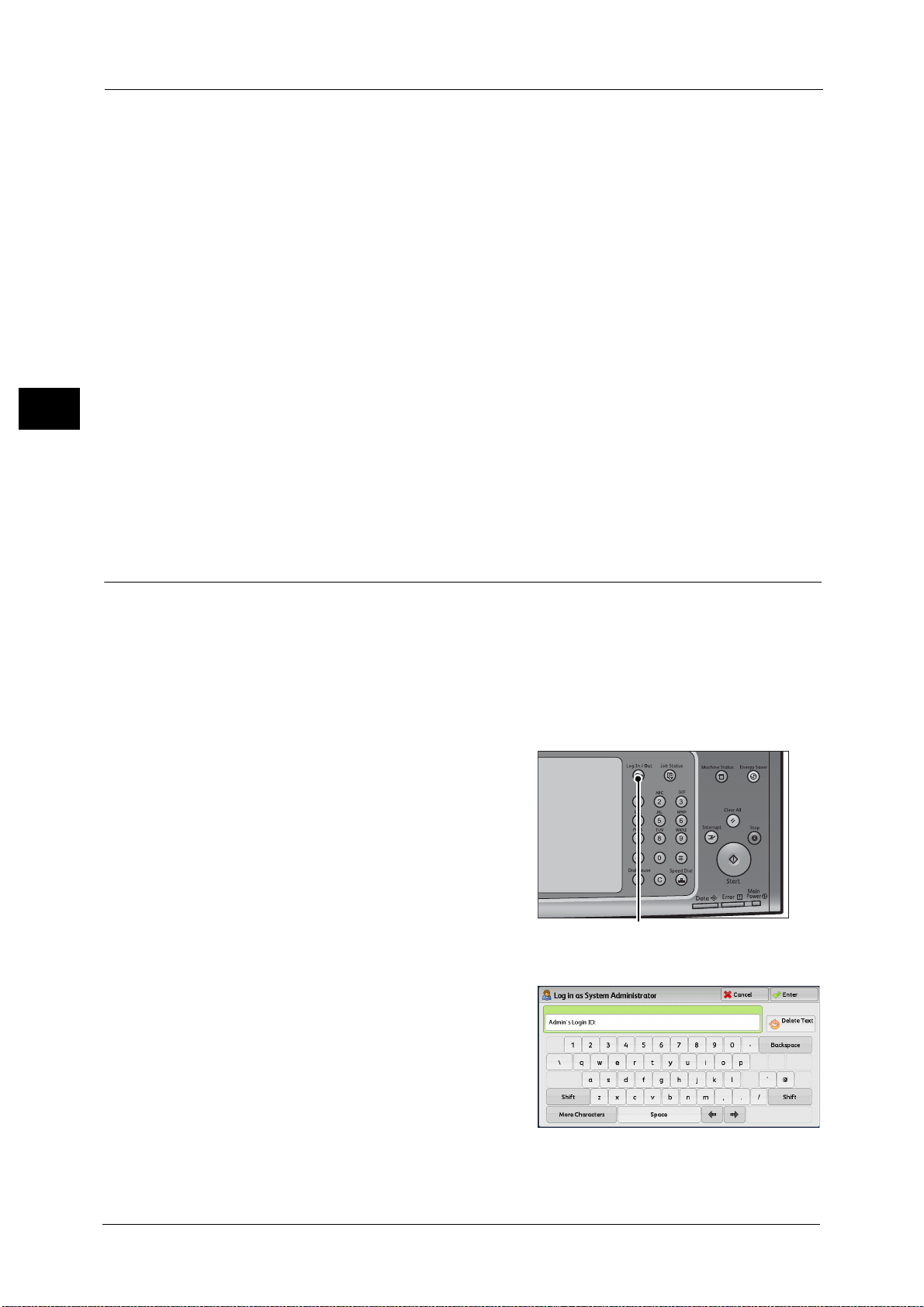
1 Before Using the Machine
24
Before Using the Machine
1
-Private Charge Print
- Faxes stored in folders
- Direct Fax
- Accessing a folder of the machine using CentreWare Internet Services
• The control panel remains lit off and only the output devices exit the Energy Saver mode by the
following operations:
-Print
- Sample Print
-Print Fax
• When [Deactivation With Smart WelcomEyes] is set to [Enabled] under [Tools] > [System Settings] >
[Common Service Settings] > [Energy Saver Settings], and human presence is detected, the machine
automatically exits the Energy Saver mode.
• When the following device is connected to the machine and a user performs the following
operation, the Low Power mode can be deactivated without pressing the <Energy Saver> button. If
the machine is in the Sleep mode, however, the Sleep mode will not be deactivated by the operation.
By setting longer time to elapse until the machine enters the Sleep mode, you can make the
machine to exit the Energy Saver mode without pressing the <Energy Saver> button. For more
information on how to change the time to elapse until the machine enters the Sleep mode, refer to
"Changing the Interval for Entering Energy Saver Mode" (P.24).
- Touch the card to IC Card Reader (optional).
• When the machine enters the Low Power mode during a user is authenticated, the machine exits the
authentication mode.
Changing the Interval for Entering Energy Saver Mode
This section describes the procedures for setting the Energy Saver mode.
To activate the Energy Saver, set the time to elapse until the machine enters the Low Power
mode as well as the time to elapse until the machine enters the Sleep mode.
Note • You can set the time to elapse until the machine enters the Low Power mode and the Sleep mode
from 1 to 240 minutes in 1 minute increments.
• When the interval setting specified for the Sleep Mode is the same as that specified for the Low
Power mode, the machine ignores the Low Power mode setting.
1 Press the <Log In/Out> button.
2 Enter the system administrator's user ID with
the numeric keypad or the keyboard displayed
on the screen, and select [Enter].
When a passcode is required, select [Next] and
enter the system administrator's passcode, and
select [Enter].
Note • The default user ID is "11111".
• The default passcode is "x-admin".
<Log In/Out> button
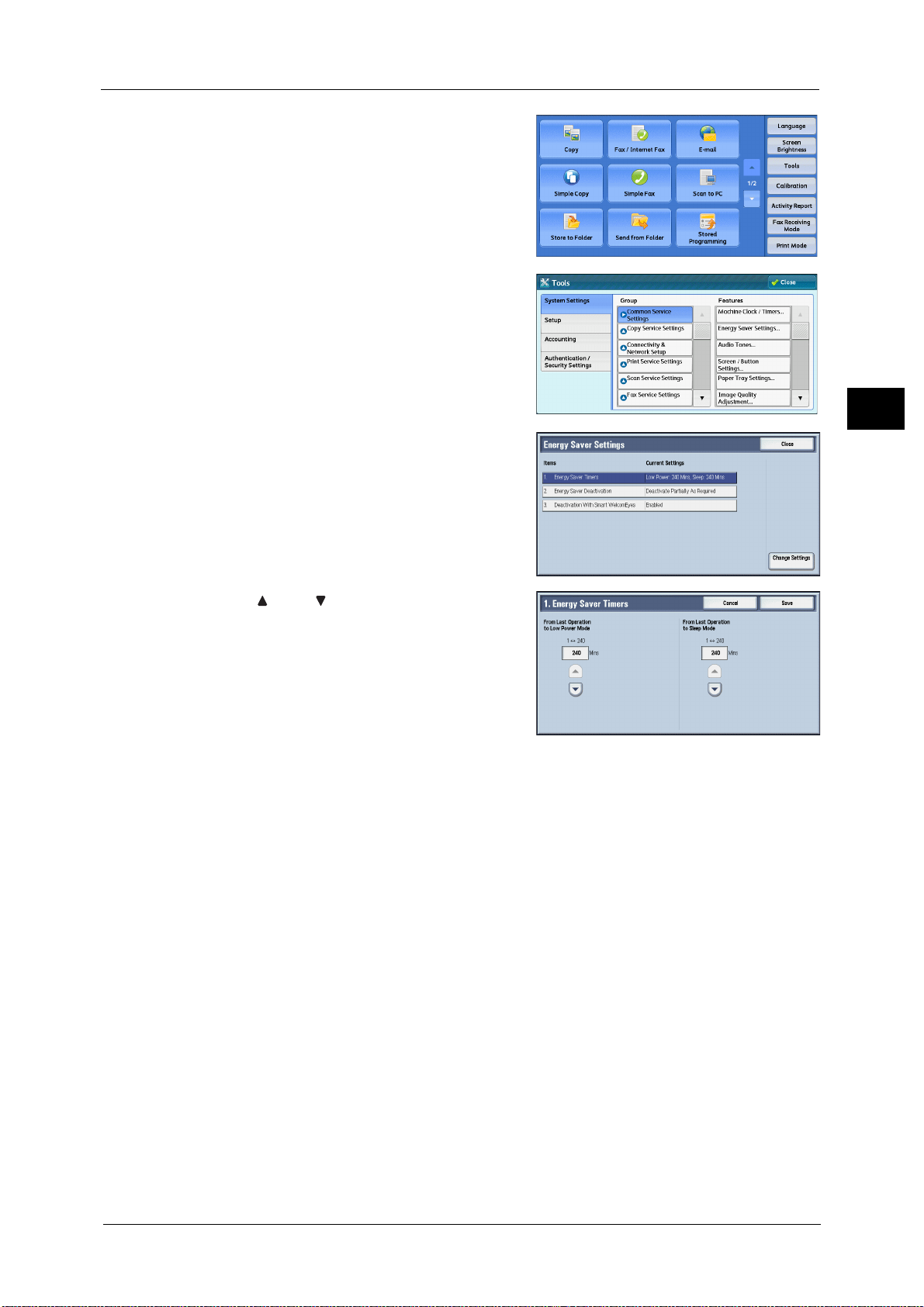
Energy Saver Mode
25
Before Using the Machine
1
3 Select [Tools] on the [Services Home] screen.
Note • When the [Services Home] screen is not
displayed on the touch screen, press the
<Services Home> button.
4 Select [System Settings] > [Common Service
Settings] > [Energy Saver Settings].
5 Select [Energy Saver Timers], and then select
[Change Settings].
6 Using [ ] and [ ], set the time to elapse until
entering the Energy Saver mode, in 1 minute
increments.
From Last Operation to Low Power Mode
Set the time to elapse from the last operation until the machine enters the Low Power mode.
Note • The default value for [From Last Operation to Low Power Mode] is [1] minute. You cannot disable
the Low Power mode.
• The timer does not start counting until the operator leaves the detectable area of Smart
WelcomEyes. The Access Lamp lights up while the machine detects human presence.
From Last Operation to Sleep Mode
Set the time to elapse from the last operation until the machine enters the Sleep mode.
Note • The default value for [From Last Operation to Sleep Mode] is 1 minute. To make the machine enter
the Low Power mode, set a longer period of time for [From Last Operation to Sleep Mode] than for
[From Last Operation to Low Power Mode].
• The timer does not start counting until the operator leaves the detectable area of Smart
WelcomEyes. The Access Lamp lights up while the machine detects human presence.
7 Select [Save].
8 Select [Close] repeatedly until the [Tools] screen is displayed.
9 Select [Close].
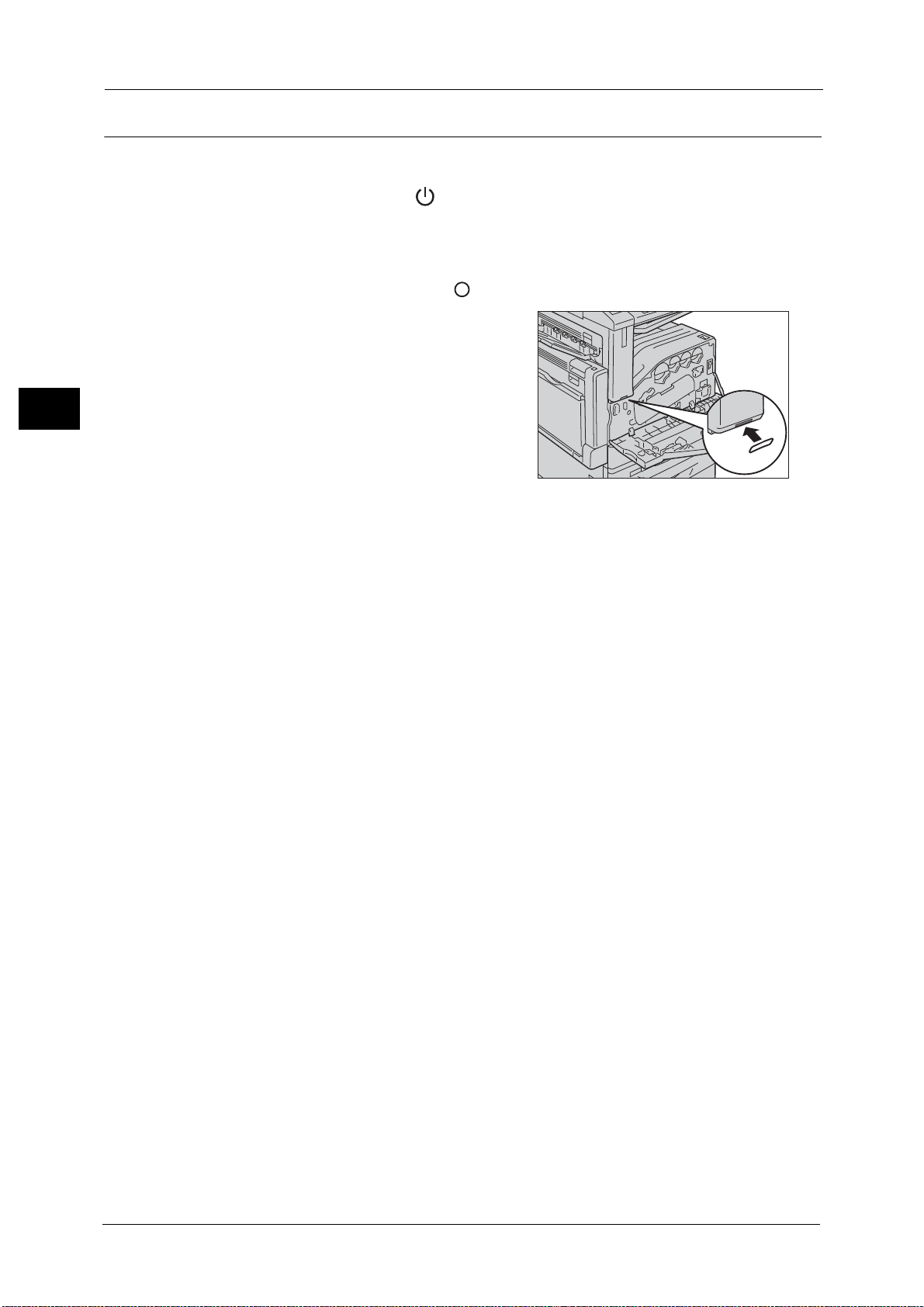
1 Before Using the Machine
26
Before Using the Machine
1
Completely Disabling Smart WelcomEyes
This section describes how to disable Smart WelcomEyes completely.
1 Press the power switch to the [ ] position to switch off the power.
2 Make sure that the touch screen is blank and the <Energy Saver> button is not lit.
3 Open the front cover.
4 Press the main power switch to the [ ] position to switch off the main power.
5 Cover the Smart WelcomEyes pyroelectric
sensor with the sticker provided with the
machine.
Important • Make sure that the Smart WelcomEyes
pyroelectric sensor is covered with the sticker
completely.
6 Press the main power switch to the [ | ] position to switch on the main power.
7 Close the front cover.
8 Press the power switch to the [ | ] position to switch on the power.
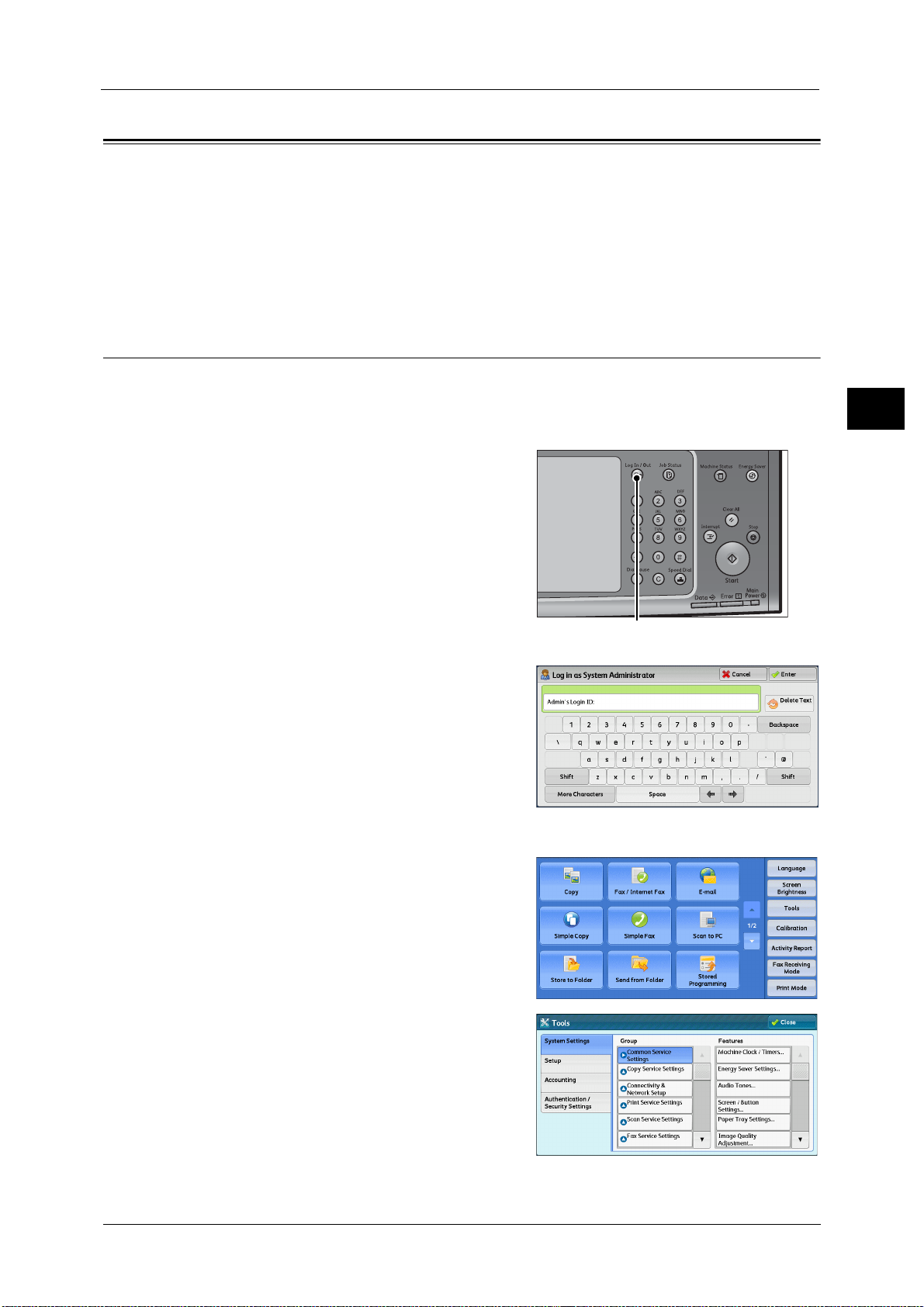
Customizing the Control Panel
27
Before Using the Machine
1
Customizing the Control Panel
You can change the services displayed on the touch screen or the features assigned to the
buttons to make best use of the machine.
This section describes how to change the screen default, the services displayed after Auto
Clear, the services displayed on the [Services Home] screen, and the services assigned to the
custom buttons, and how to adjust the screen contrast.
For information on how to change the other settings of the control panel, refer to "Screen/Button Settings" (P.149).
Changing the Screen Default
You can change the screen displayed when the machine is turned on or the Energy Saver
mode is deactivated
The [Services Home] screen is displayed by factory default.
1 Press the <Log In/Out> button.
2 Enter the system administrator's user ID with
the numeric keypad or the keyboard displayed
on the screen, and select [Enter].
When a passcode is required, select [Next] and
enter the system administrator's passcode, and
select [Enter].
Note • The default user ID is "11111".
• The default passcode is "x-admin".
3 Select [Tools] on the [Services Home] screen.
Note • When the [Services Home] screen is not
displayed on the touch screen, press the
<Services Home> button.
4 Select [System Settings] > [Common Service
Settings] > [Screen/Button Settings].
<Log In/Out> button
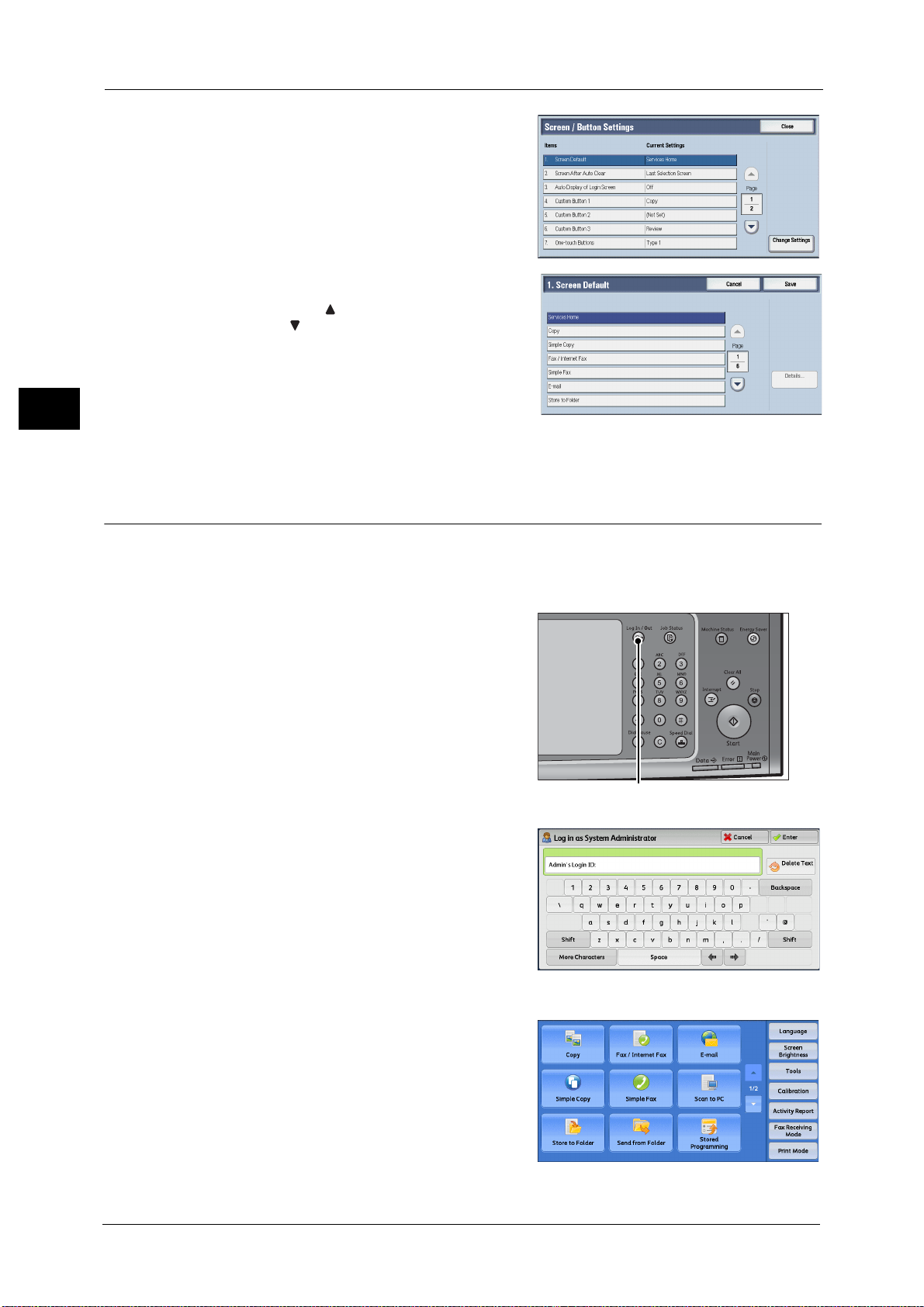
1 Before Using the Machine
28
Before Using the Machine
1
5 Select [Screen Default], and then select
[Change Settings].
6 Select a service you want to display.
Note • Select [ ] to display the previous screen or
[ ] to display the next screen.
7 Select [Save].
Setting the Screen After Auto Clear
You can select the screen to be displayed after Auto Clear from [Last Selection Screen] or
[Services Home].
For information on Auto Clear, refer to "Auto Clear" (P.145).
1 Press the <Log In/Out> button.
2 Enter the system administrator’s user ID with
the numeric keypad or the keyboard displayed
on the screen, and select [Enter].
When a passcode is required, select [Next] and
enter the system administrator's passcode, and
select [Enter].
Note • The default user ID is "11111".
• The default passcode is "x-admin".
3 Select [Tools] on the [Services Home] screen.
Note • When the [Services Home] screen is not
displayed on the touch screen, press the
<Services Home> button.
<Log In/Out> button
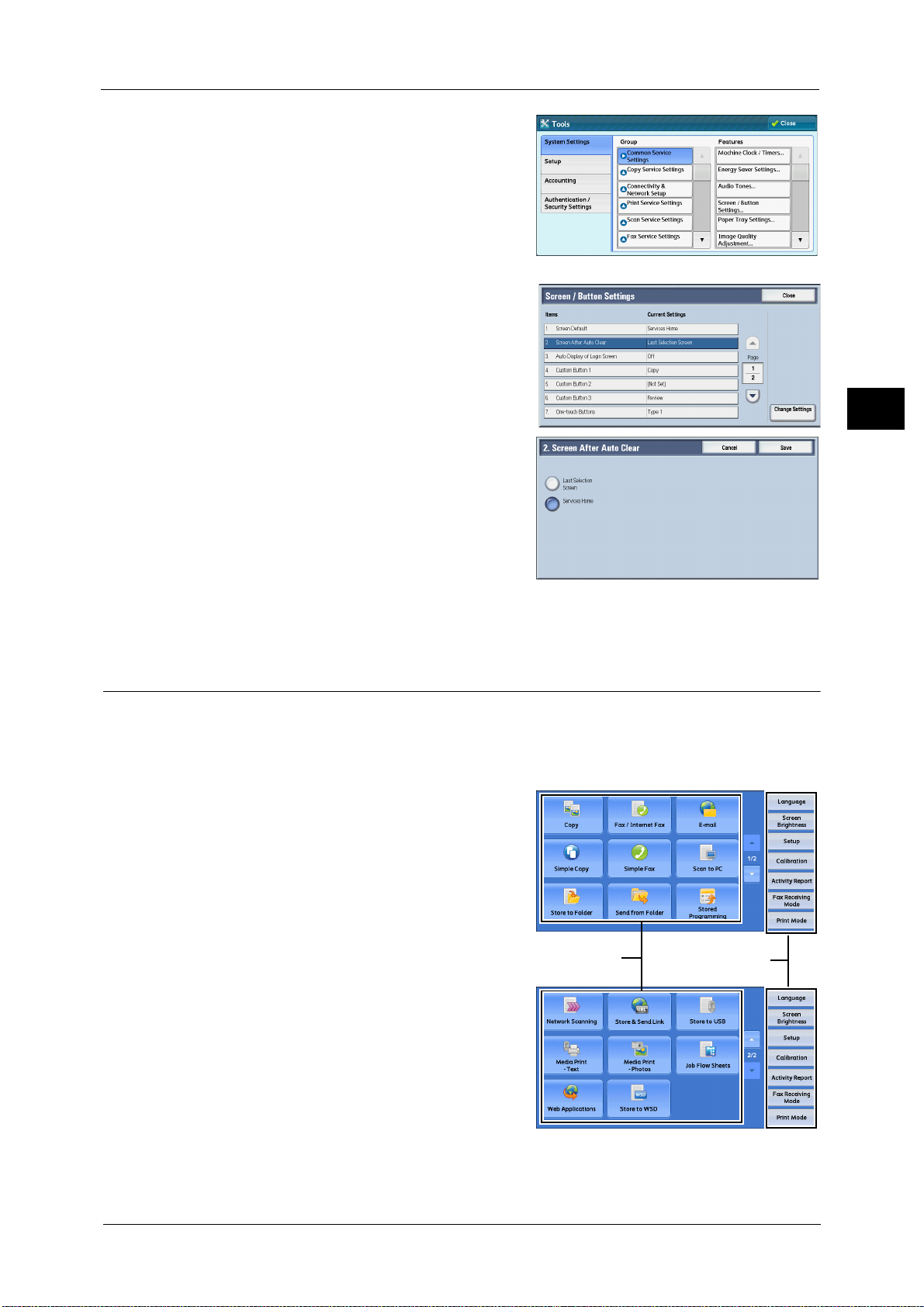
Customizing the Control Panel
29
Before Using the Machine
1
4 Select [System Settings] > [Common Service
Settings] > [Screen/Button Settings].
5 Select [Screen After Auto Clear], and then select
[Change Settings].
6 Select [Last Selection Screen] or [Services
Home].
7 Select [Save].
Customizing the Button Layout
You can customize the services and the button layout displayed on the [Services Home]
screen when you press the <Services Home> button on the control panel.
Note • Services not supported by the machine will not be displayed on the screen. Grayed out buttons
cannot be used as a result of malfunctioning.
z
Copy
z
Fax/Internet Fax
z
E-mail
z
Simple Copy
z
Simple Fax
z
Scan to PC
z
Store to Folder
z
Network Scanning (ApeosPort series models
only)
z
Store to USB
z
Send from Folder
z
Stored Programming
z
Store & Send Link
Note • This service is displayed when the User Authentication feature is used.
Service buttons
Additional feature
buttons
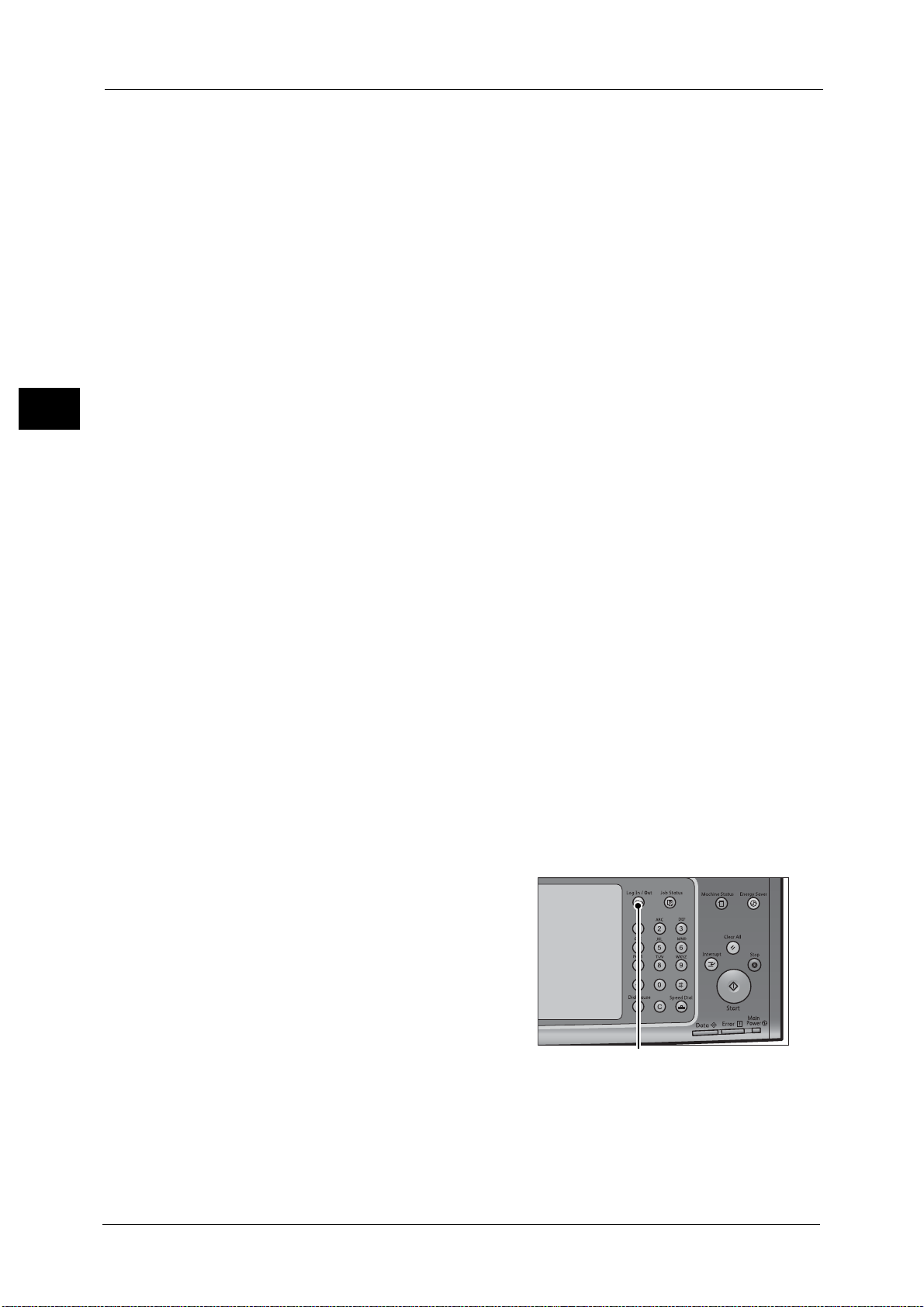
1 Before Using the Machine
30
Before Using the Machine
1
z
Job Flow Sheets (ApeosPort series models only)
z
Web Applications (ApeosPort series models only)
z
Media Print - Text
z
Media Print - Photos
z
Secure Print
z
Sample Set
z
Delayed Print
z
Charge Print
z
Private Charge Print
z
Store to WSD
z
Custom Services
Note • This service is for service representative use. For more information, contact our Customer Support
Center.
z
Language
z
Screen Brightness
z
Setup
z
Calibration
z
Activity Report
z
Fax Receiving Mode
z
Print Mode
z
Lockout Printer/Release Printer
Note • WSD stands for Web Services on Devices.
• [Lockout Printer]/[Release Printer] is not displayed by default. To display this feature, select [Allow
User to Lock Out] in [Printer Lockout] under [Tools] > [System Settings] > [Common Service Settings]
> [Machine Clock/Timers], and then assign [Disable Auto Printing] to a button on the [Services Home
- Additional Features] screen.
Services Home
You can select service buttons, which are displayed on the [Services Home] screen.
If you select [(Not Assigned)], the position of the selected button becomes blank.
1 Press the <Log In/Out> button.
<Log In/Out> button
