Xerox DocuCentre-IV C2260 Administrator Guide
DocuCentre-IV C2260
Administrator Guide
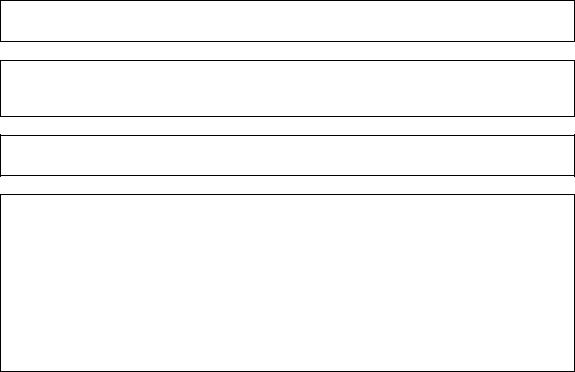
Microsoft, Windows, Windows NT, Windows Server, Windows Vista, and Microsoft Network are trademarks or registered trademarks of Microsoft Corporation in the U.S. and other countries.
Novell, NetWare, and NDS are a registered trademark of Novell, Inc. in the United States and other countries.
Adobe, Acrobat, PostScript, and Adobe PostScript 3 are trademarks of Adobe Systems Incorporated. AppleTalk, EtherTalk, Macintosh, and Mac OS are registered trademarks of Apple Inc.
PCL, HP-GL, and HP-GL/2 are registered trademarks of Hewlett-Packard Corporation. ThinPrint is a registered trademark of ThinPrint GmbH in Germany and other countries. Unicode is a registered trademark of Unicode, Inc.
All product/brand names are trademarks or registered trademarks of the respective holders. Microsoft product screen shot(s) reprinted with permission from Microsoft Corporation.
For information on license, refer to About License in the User Guide.
In this manual, safety instructions are preceded by the symbol  .
.
Always read and follow the instructions before performing the required procedures.
The data saved in the hard disk of the machine may be lost if there is any problem in the hard disk. Fuji Xerox is not responsible for any direct and indirect damages arising from or caused by such data loss.
Fuji Xerox is not responsible for any breakdown of machines due to infection of computer virus or computer hacking.
Important
1.This manual is copyrighted with all rights reserved. Under the copyright laws, this manual may not be copied or modified in whole or part, without the written consent of the publisher.
2.Parts of this manual are subject to change without prior notice.
3.We welcome any comments on ambiguities, errors, omissions, or missing pages.
4.Never attempt any procedure on the machine that is not specifically described in this manual. Unauthorized operation can cause faults or accidents. Fuji Xerox is not liable for any problems resulting from unauthorized operation of the equipment.
An export of this product is strictly controlled in accordance with Laws concerning Foreign Exchange and Foreign Trade of Japan and/or the export control regulations of the United States.
XEROX, the sphere of connectivity design, PDF Bridge, ContentsBridge, ApeosWare, CentreWare, and DocuShare are trademarks or registered trademarks of Xerox Corporation in the U.S. or Fuji Xerox Co., Ltd. DocuWorks is a trademark of Fuji Xerox Co., Ltd.
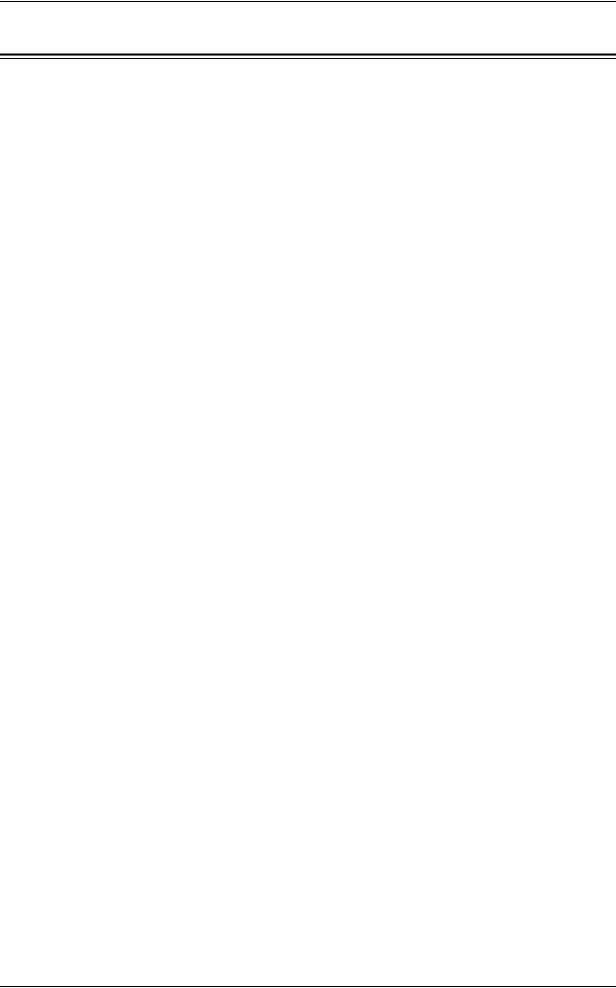
Table of Contents
Table of Contents |
|
Table of Contents ........................................................................................................ |
1 |
1 Before Using the Machine ...................................................................................... |
11 |
Preface ...................................................................................................................... |
12 |
Types of Manuals ...................................................................................................... |
13 |
Using This Guide ....................................................................................................... |
14 |
Organization of This Guide ................................................................................... |
14 |
Conventions .......................................................................................................... |
15 |
Interface Cables ........................................................................................................ |
17 |
Using the USB Interface ....................................................................................... |
17 |
Using the Ethernet Interface ................................................................................. |
17 |
Energy Saver Mode................................................................................................... |
19 |
Changing the Interval for Entering Energy Saver Mode ....................................... |
19 |
Customizing the Control Panel .................................................................................. |
22 |
Changing the Screen Default................................................................................ |
22 |
Setting the Screen After Auto Clear...................................................................... |
23 |
Customizing the Button Layout ............................................................................. |
24 |
Assigning Services to <Custom> Buttons............................................................. |
28 |
Adjusting Screen Brightness................................................................................. |
29 |
Entering Text ............................................................................................................. |
30 |
2 Paper and Other Media ........................................................................................... |
31 |
Paper Types .............................................................................................................. |
32 |
Loadable Quantity and Weight for Supported Paper ............................................ |
32 |
Supported Paper Type.......................................................................................... |
33 |
Loading Paper ........................................................................................................... |
42 |
Loading Paper in Trays 1 to 4............................................................................... |
42 |
Loading Paper in Tray 5........................................................................................ |
44 |
Changing the Paper Size........................................................................................... |
46 |
Changing the Paper Size for Trays 1 to 4............................................................. |
46 |
Changing the Paper Settings..................................................................................... |
49 |
3 Maintenance............................................................................................................. |
53 |
Replacing Consumables............................................................................................ |
54 |
Replacing Toner Cartridges .................................................................................. |
56 |
Replacing Waste Toner Container (R5)................................................................ |
58 |
Replacing Drum Cartridges R1, R2, R3, or R4 ..................................................... |
61 |
Replacing Staple Cartridge (for Finisher-A1) ........................................................ |
65 |
Replacing Staple Cartridge (for Finisher-B1) ........................................................ |
66 |
Replacing Staple Cartridge (for Booklet Maker Unit for Finisher-B1) ................... |
68 |
Emptying Punch Waste Container (for Finisher-B1) ............................................. |
68 |
Replacing Stamp................................................................................................... |
69 |
1
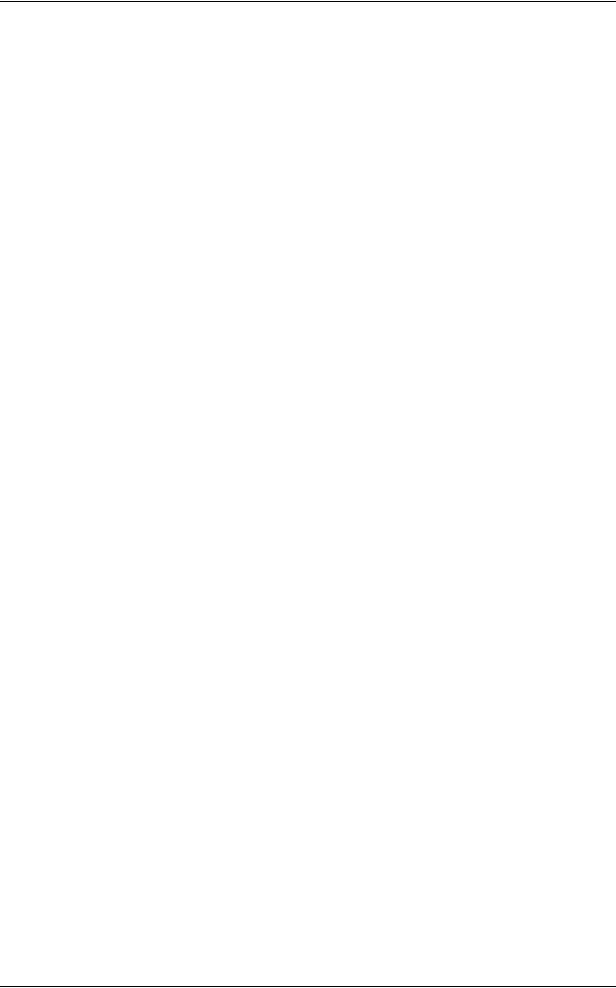
|
Replacing Fuser Unit ............................................................................................. |
71 |
|
Replacing IBT Unit................................................................................................. |
72 |
|
Replacing 2nd BTR Unit ........................................................................................ |
77 |
|
Cleaning the Machine................................................................................................. |
81 |
|
Cleaning the Exterior ............................................................................................. |
81 |
|
Cleaning the Interior (Laser Scanners).................................................................. |
81 |
|
Cleaning the Touch Screen ................................................................................... |
83 |
|
Cleaning the Document Cover and Document Glass ............................................ |
83 |
|
Cleaning the Film and Constant Velocity Transport Glass .................................... |
84 |
|
Cleaning the Document Feeder Rollers................................................................. |
85 |
|
Executing Calibration ................................................................................................. |
86 |
|
Printing a Report/List.................................................................................................. |
89 |
|
Deleting a Private Charge Print Job with an Invalid User ID ...................................... |
90 |
|
Setting Restore Tool................................................................................................... |
91 |
4 |
Machine Status ......................................................................................................... |
93 |
|
Overview of Machine Status....................................................................................... |
94 |
|
Machine Information................................................................................................... |
95 |
|
General Information ............................................................................................... |
95 |
|
Paper Tray Status.................................................................................................. |
97 |
|
Print Reports.......................................................................................................... |
97 |
|
Automatically Printed Reports/Lists ..................................................................... |
105 |
|
Overwrite Hard Disk............................................................................................. |
106 |
|
Print Mode ........................................................................................................... |
106 |
|
Fax Receiving Mode ............................................................................................ |
109 |
|
Faults........................................................................................................................ |
110 |
|
Supplies.................................................................................................................... |
111 |
|
Billing Information..................................................................................................... |
112 |
|
Billing Information ................................................................................................ |
112 |
|
User Account Billing Information.......................................................................... |
113 |
5 |
Tools........................................................................................................................ |
115 |
|
System Settings Procedure...................................................................................... |
116 |
|
Step 1 Entering System Administration Mode ..................................................... |
116 |
|
Step 2 Entering the System Administrator User ID and Passcode...................... |
116 |
|
Step 3 Selecting [Tools]....................................................................................... |
117 |
|
Step 4 Selecting a Setting Item on the [Tools] Screen ........................................ |
117 |
|
Step 5 Setting a Feature...................................................................................... |
118 |
|
Step 6 Exiting System Administration Mode........................................................ |
119 |
|
Tools Menu List ........................................................................................................ |
120 |
|
Common Service Settings........................................................................................ |
132 |
|
Machine Clock/Timers ......................................................................................... |
132 |
|
Audio Tones......................................................................................................... |
135 |
|
Screen/Button Settings ........................................................................................ |
136 |
2

|
Table of Contents |
Paper Tray Settings ............................................................................................ |
138 |
Image Quality Adjustment................................................................................... |
141 |
Reports ............................................................................................................... |
143 |
Maintenance ....................................................................................................... |
144 |
Watermark .......................................................................................................... |
145 |
Force Annotation................................................................................................. |
147 |
Print Universal Unique ID.................................................................................... |
148 |
Notify Job Completion by E-mail......................................................................... |
149 |
Other Settings ..................................................................................................... |
149 |
Copy Service Settings ............................................................................................. |
158 |
Copy Tab - Features Allocation .......................................................................... |
158 |
Preset Buttons .................................................................................................... |
159 |
Copy Defaults ..................................................................................................... |
159 |
Copy Control ....................................................................................................... |
164 |
Original Size Defaults ......................................................................................... |
165 |
Reduce/Enlarge Presets ..................................................................................... |
166 |
Custom Colors .................................................................................................... |
166 |
Annotations - Create Comments......................................................................... |
166 |
Connectivity & Network Setup ................................................................................. |
167 |
Port Settings ....................................................................................................... |
167 |
Protocol Settings................................................................................................. |
171 |
Machine’s E-mail Address/Host Name ............................................................... |
174 |
Proxy Server Settings ......................................................................................... |
174 |
Outgoing/Incoming E-mail Settings..................................................................... |
175 |
Remote Authentication/Directory Service ........................................................... |
176 |
Security Settings ................................................................................................. |
181 |
Other Settings ..................................................................................................... |
184 |
Print Service Settings .............................................................................................. |
186 |
Allocate Memory ................................................................................................. |
186 |
Delete Form ........................................................................................................ |
188 |
Other Settings ..................................................................................................... |
188 |
Scan Service Settings ............................................................................................. |
192 |
First Tab.............................................................................................................. |
192 |
Scan Defaults...................................................................................................... |
193 |
Scan to PC Defaults............................................................................................ |
195 |
Original Size Defaults ......................................................................................... |
195 |
Output Size Defaults ........................................................................................... |
196 |
Reduce/Enlarge Presets ..................................................................................... |
196 |
Other Settings ..................................................................................................... |
196 |
Fax Service Settings................................................................................................ |
199 |
Screen Defaults .................................................................................................. |
199 |
Fax Defaults........................................................................................................ |
200 |
Fax Control ......................................................................................................... |
201 |
Fax Received Options......................................................................................... |
205 |
Reduce/Enlarge Presets ..................................................................................... |
206 |
3
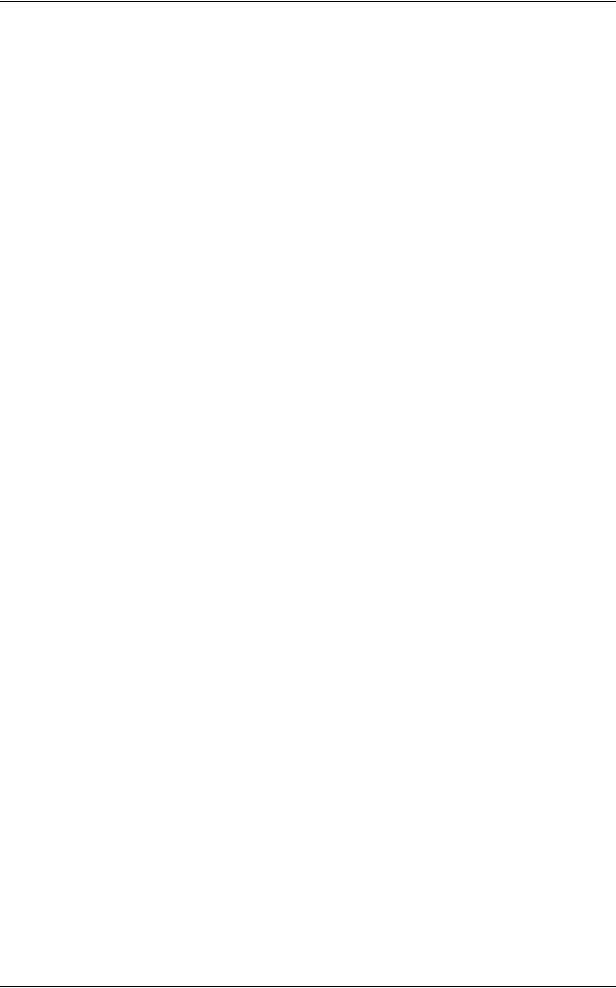
Original Size Defaults .......................................................................................... |
206 |
Local Terminal Information .................................................................................. |
206 |
Internet Fax Control ............................................................................................. |
208 |
E-mail/Internet Fax Service Settings ........................................................................ |
210 |
E-mail Control ...................................................................................................... |
210 |
Folder Service Settings ............................................................................................ |
213 |
Job Flow Service Settings ........................................................................................ |
214 |
Media Print Service Settings .................................................................................... |
215 |
Stored File Settings .................................................................................................. |
216 |
Setup ........................................................................................................................ |
218 |
Create Folder....................................................................................................... |
218 |
Stored Programming............................................................................................ |
220 |
Create Job Flow Sheet ........................................................................................ |
220 |
Create Job Flow Sheet Keyword ......................................................................... |
227 |
Add Address Book Entry...................................................................................... |
227 |
Create Fax Group Recipients .............................................................................. |
234 |
Add Fax Comment............................................................................................... |
235 |
Paper Tray Attributes........................................................................................... |
235 |
Accounting................................................................................................................ |
236 |
Create/View User Accounts................................................................................. |
236 |
View Accounts ..................................................................................................... |
239 |
Reset User Accounts ........................................................................................... |
239 |
System Administrator's Meter (Copy Jobs).......................................................... |
240 |
Accounting Type .................................................................................................. |
240 |
Accounting Login Screen Settings....................................................................... |
241 |
Fax Billing Data.................................................................................................... |
242 |
Accounting/Billing Device Settings ...................................................................... |
242 |
Authentication/Security Settings............................................................................... |
245 |
System Administrator Settings............................................................................. |
245 |
Authentication ...................................................................................................... |
246 |
Allow User to Disable Active Settings.................................................................. |
252 |
Job Status Default ............................................................................................... |
253 |
Overwrite Hard Disk............................................................................................. |
253 |
6 CentreWare Internet Services Settings ................................................................ |
255 |
Installation of CentreWare Internet Services............................................................ |
256 |
Preparations ........................................................................................................ |
256 |
Configuration on the Machine.............................................................................. |
256 |
Starting CentreWare Internet Services..................................................................... |
258 |
Configuring Machine Settings Using CentreWare Internet Services........................ |
259 |
7 Printer Environment Settings................................................................................ |
263 |
Print Overview .......................................................................................................... |
264 |
Installation When Using USB Port............................................................................ |
267 |
4
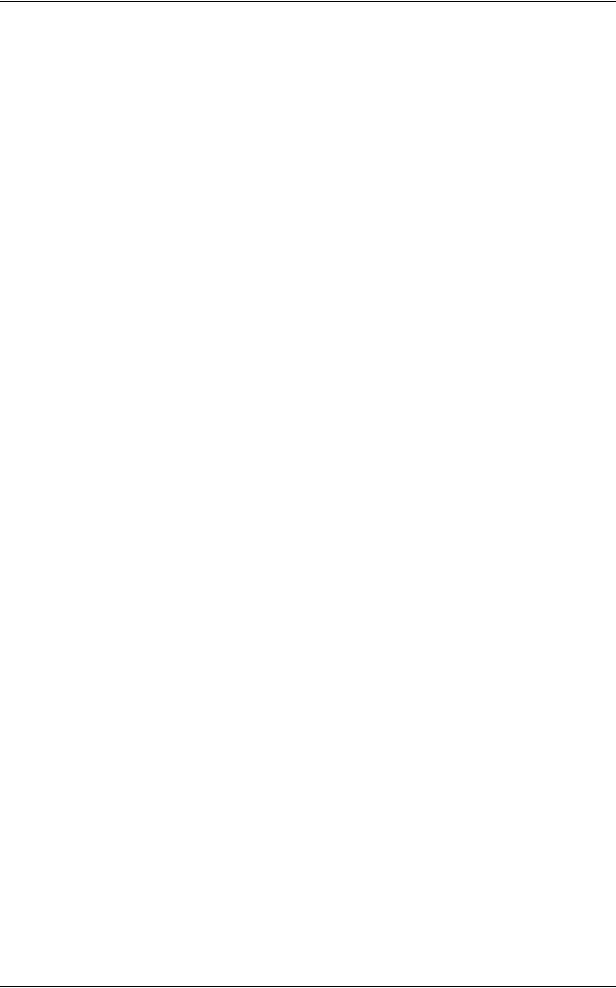
|
|
Table of Contents |
|
Step 1 Preparations ............................................................................................ |
267 |
|
Step 2 Configuration on the Machine.................................................................. |
267 |
|
Step 3 Configuration on the Computer ............................................................... |
268 |
|
CentreWare Internet Services Setting Items....................................................... |
268 |
|
Installation When Using TCP/IP (LPD/Port 9100) ................................................... |
269 |
|
Step 1 Preparations ............................................................................................ |
269 |
|
Step 2 Configuration on the Machine.................................................................. |
269 |
|
Step 3 Configuration on the Computer ............................................................... |
270 |
|
CentreWare Internet Services Setting Items....................................................... |
271 |
|
Installation When Using NetWare............................................................................ |
272 |
|
Step 1 Preparations ............................................................................................ |
272 |
|
Step 2 Configuration on the Machine.................................................................. |
272 |
|
Step 3 Configuration on the Computer ............................................................... |
274 |
|
CentreWare Internet Services Setting Items....................................................... |
274 |
|
Installation When Using Microsoft Network (SMB).................................................. |
275 |
|
Step 1 Preparations ............................................................................................ |
275 |
|
Step 2 Configuration on the Machine.................................................................. |
275 |
|
Step 3 Configuration on the Computer ............................................................... |
276 |
|
CentreWare Internet Services Setting Items....................................................... |
276 |
|
Installation When Using Internet Printing Protocol (IPP) ......................................... |
277 |
|
Step 1 Preparations ............................................................................................ |
277 |
|
Step 2 Configuration on the Machine.................................................................. |
277 |
|
Step 3 Configuration on the Computer ............................................................... |
278 |
|
CentreWare Internet Services Setting Items....................................................... |
278 |
|
Installation When Using EtherTalk .......................................................................... |
279 |
|
Step 1 Preparations ............................................................................................ |
279 |
|
Step 2 Configuration on the Machine.................................................................. |
279 |
|
Step 3 Configuration on the Computer ............................................................... |
280 |
|
CentreWare Internet Services Setting Items....................................................... |
280 |
8 |
E-mail Environment Settings................................................................................ |
281 |
|
E-mail Overview ...................................................................................................... |
282 |
|
Preparations ............................................................................................................ |
284 |
|
Installation Procedures ............................................................................................ |
286 |
|
Step 1 Enabling Port and Setting up TCP/IP ...................................................... |
286 |
|
Step 2 Configuring E-mail Environment.............................................................. |
287 |
|
CentreWare Internet Services Setting Items....................................................... |
288 |
9 |
Scanner Environment Settings ............................................................................ |
289 |
|
Scan Service Overview ........................................................................................... |
290 |
|
Configuration of Store to Folder .............................................................................. |
292 |
|
Step 1 Enabling Port and Setting up TCP/IP ...................................................... |
292 |
|
Step 2 Registering a Folder ................................................................................ |
293 |
|
Step 3 Configuring a Computer .......................................................................... |
293 |
5
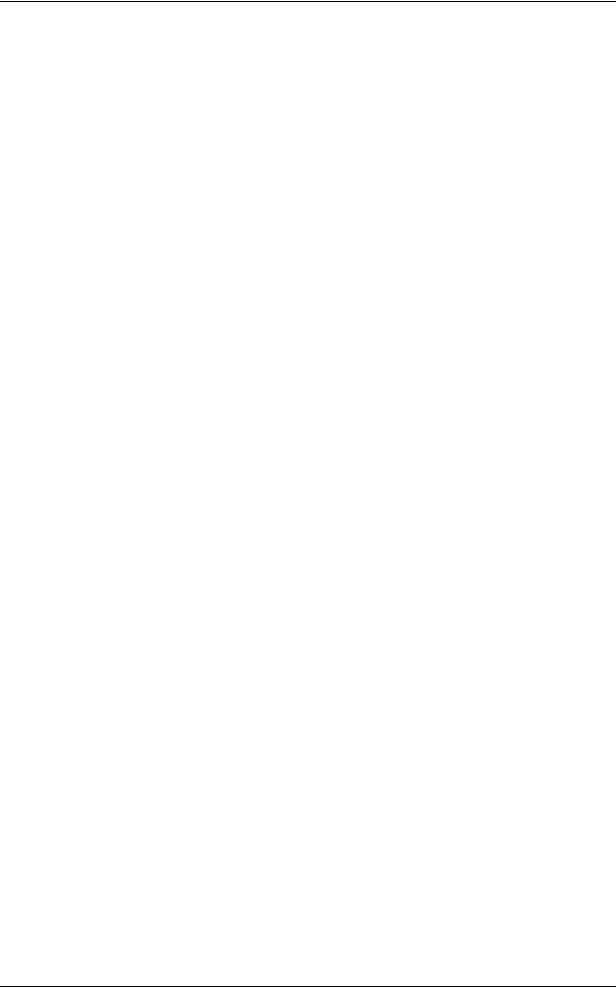
Configuration of Scan to PC..................................................................................... |
294 |
Step 1 Preparations ............................................................................................. |
294 |
Step 2 Enabling Port and Setting up TCP/IP ....................................................... |
295 |
Step 3 Configuration on the Computer ................................................................ |
296 |
Configuration of Store to USB .................................................................................. |
297 |
Step 1 Preparations ............................................................................................. |
297 |
Step 2 Enabling USB Port ................................................................................... |
297 |
CentreWare Internet Services Setting Items ....................................................... |
298 |
Configuration of Network Scanning (Job Template Scanning)................................. |
299 |
Step 1 Preparations ............................................................................................. |
299 |
Step 2 Enabling Ports and Setting up TCP/IP ..................................................... |
299 |
Step 3 Configuring the SNMP Port ...................................................................... |
300 |
Step 4 Configuration on the Computer ................................................................ |
301 |
Configuration of Scan to Home ................................................................................ |
302 |
Step 1 Preparations ............................................................................................. |
302 |
Step 2 Enabling SMB Port and Setting up TCP/IP .............................................. |
302 |
Step 3 Configuring Remote Authentication.......................................................... |
303 |
Step 4 Configuring Scan to Home ....................................................................... |
304 |
Step 5 Configuration on the Computer ................................................................ |
306 |
Configuration of Job Flow Sheets ............................................................................ |
307 |
Step 1 Enabling Ports and Setting up TCP/IP ..................................................... |
307 |
Step 2 Configuring the SNMP Port ...................................................................... |
308 |
Step 3 Configuration on the Computer ................................................................ |
308 |
Configuration of Store & Send Link .......................................................................... |
309 |
Step 1 Configuring E-mail.................................................................................... |
309 |
Step 2 Enabling Authentication............................................................................ |
309 |
Step 3 Other Settings .......................................................................................... |
309 |
CentreWare Internet Services Setting Items ....................................................... |
309 |
10 Using the Internet Fax Service.............................................................................. |
311 |
Internet Fax Overview .............................................................................................. |
312 |
Preparations ............................................................................................................. |
312 |
System Requirements for the Machine................................................................ |
312 |
E-Mail Environment ............................................................................................. |
312 |
Installation Procedures............................................................................................. |
314 |
Step 1 Enabling Port and Setting up TCP/IP ....................................................... |
314 |
Step 2 Configuring E-mail Environment............................................................... |
315 |
Step 3 Testing the Internet Fax ........................................................................... |
316 |
11 Using the Server Fax Service................................................................................ |
317 |
Server Fax Overview................................................................................................ |
318 |
Preparations ............................................................................................................. |
318 |
System Requirements for the Machine................................................................ |
318 |
Installation Procedure............................................................................................... |
319 |
6
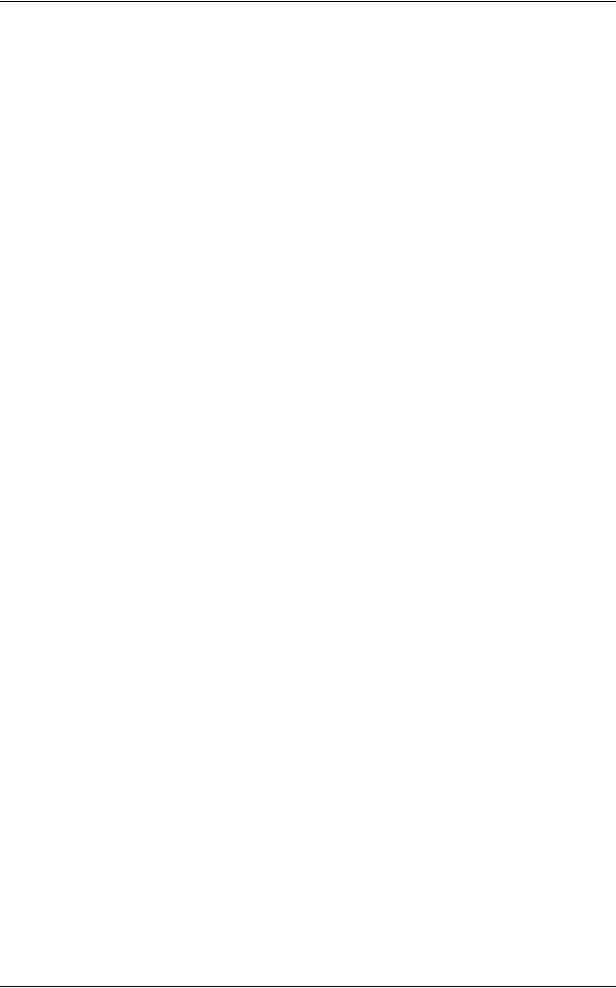
|
Table of Contents |
Installation Overview........................................................................................... |
319 |
Step 1 Fax Settings............................................................................................. |
319 |
Step 2 Setting the Server Fax Feature ............................................................... |
320 |
12 Encryption and Digital Signature Settings.......................................................... |
323 |
Encryption and Digital Signature Overview ............................................................. |
324 |
Types of Certificate ............................................................................................. |
324 |
Encryption Features for Communication............................................................. |
324 |
Encryption and Digital-Signature Features for Scan Files .................................. |
325 |
Configuration of HTTP Communications Encryption ............................................... |
326 |
Installation Overview........................................................................................... |
326 |
Step1 Configuration on the Machine................................................................... |
326 |
Step2 Configuration on the Computer ................................................................ |
327 |
Configuration of Encryption using IPSec ................................................................. |
328 |
Installation Overview........................................................................................... |
328 |
Step1 Import and Configuration of a Certificate.................................................. |
328 |
Step2 Configuration on the Machine (Configuration of IPSec) ........................... |
329 |
Step3 Configuration on the Computer ................................................................ |
330 |
Configuration of E-mail Encryption/Digital Signature............................................... |
331 |
Installation Overview........................................................................................... |
331 |
Step1 Configuration on the Machine................................................................... |
331 |
Step2 Configuration on Sender and Recipient.................................................... |
333 |
Configuration of PDF/DocuWorks/XPS Signature................................................... |
335 |
Installation Overview........................................................................................... |
335 |
Step1 Configuration on the Machine................................................................... |
335 |
Step2 Configuration on the Computer ................................................................ |
336 |
13 Authentication and Accounting Features ........................................................... |
339 |
Overview of Authentication and Accounting Feature............................................... |
340 |
Overview of Authentication Feature.................................................................... |
340 |
Overview of Accounting Feature......................................................................... |
341 |
Authentication.......................................................................................................... |
342 |
User Types Managed by Authentication Feature................................................ |
342 |
User Roles and Authorization Groups ................................................................ |
343 |
Types of Authentication ...................................................................................... |
344 |
Types of Account Administration ........................................................................ |
345 |
Authentication and Accounting Relationship....................................................... |
346 |
Services Controlled by Authentication..................................................................... |
347 |
Overview ............................................................................................................. |
347 |
Services Restricted by User ID Authentication ................................................... |
347 |
Services Restricted by the Combined Use of Smart Card Authentication |
|
and User ID Authentication ................................................................................. |
349 |
Authentication for Job Flow Sheets and Folders ..................................................... |
352 |
Overview ............................................................................................................. |
352 |
When the Authentication Feature is Disabled..................................................... |
354 |
7
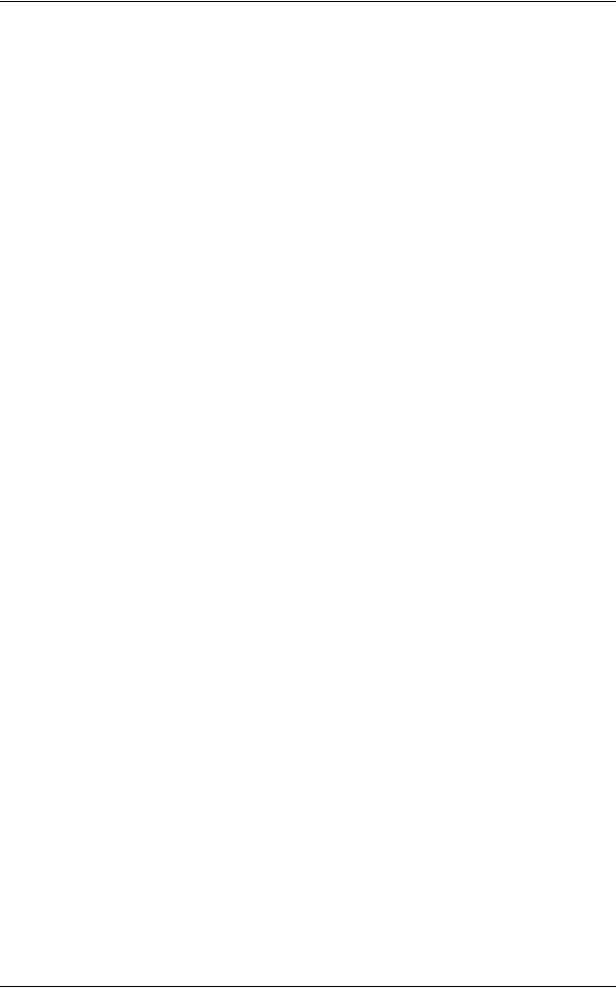
When the Authentication Feature is Enabled ...................................................... |
357 |
Jobs Manageable by Account Administration .......................................................... |
360 |
Configuration for Authentication ............................................................................... |
363 |
Installation Overview............................................................................................ |
363 |
Enabling Authentication ....................................................................................... |
363 |
Changing the Default Authorization Group Settings ............................................ |
366 |
Creating an Authorization Group ......................................................................... |
366 |
Configuration for Account Administration ................................................................. |
368 |
Step 1 Selecting an Accounting Type.................................................................. |
368 |
Step 2 Registering User Information.................................................................... |
368 |
User Authentication Operations .............................................................................. |
370 |
Authenticating Login Users.................................................................................. |
370 |
Changing Passcode............................................................................................. |
370 |
14 Problem Solving ..................................................................................................... |
373 |
Troubleshooting........................................................................................................ |
374 |
Machine Trouble....................................................................................................... |
375 |
Image Quality Trouble .............................................................................................. |
380 |
Trouble during Copying ............................................................................................ |
386 |
Unable to Copy .................................................................................................... |
386 |
The Copy Result is Not What was Expected ....................................................... |
387 |
Trouble during Printing ............................................................................................. |
390 |
Unable to Print ..................................................................................................... |
390 |
The Print Result is Not What was Expected ........................................................ |
391 |
Trouble during Faxing .............................................................................................. |
393 |
Sending Problems ............................................................................................... |
393 |
Receiving Problems............................................................................................. |
395 |
Trouble during Scanning .......................................................................................... |
397 |
Unable to Scan with the Machine ........................................................................ |
397 |
Unable to Import Scanned Documents to the Computer ..................................... |
398 |
Unable to Send a Scanned Document over the Network (FTP/SMB) ................. |
399 |
Unable to Send E-mail......................................................................................... |
400 |
The Image is not What was Expected ................................................................. |
400 |
Network-related Problems........................................................................................ |
402 |
When using SMB ................................................................................................. |
402 |
When using NetWare........................................................................................... |
404 |
When using TCP/IP ............................................................................................. |
408 |
When using EtherTalk ......................................................................................... |
409 |
CentreWare Internet Services Problems ............................................................. |
410 |
E-mail Features Problems ................................................................................... |
411 |
Internet/Intranet Connection Problems ................................................................ |
412 |
IPv4 and IPv6 Connection Problems ................................................................... |
413 |
Media Print - Text Trouble........................................................................................ |
416 |
8
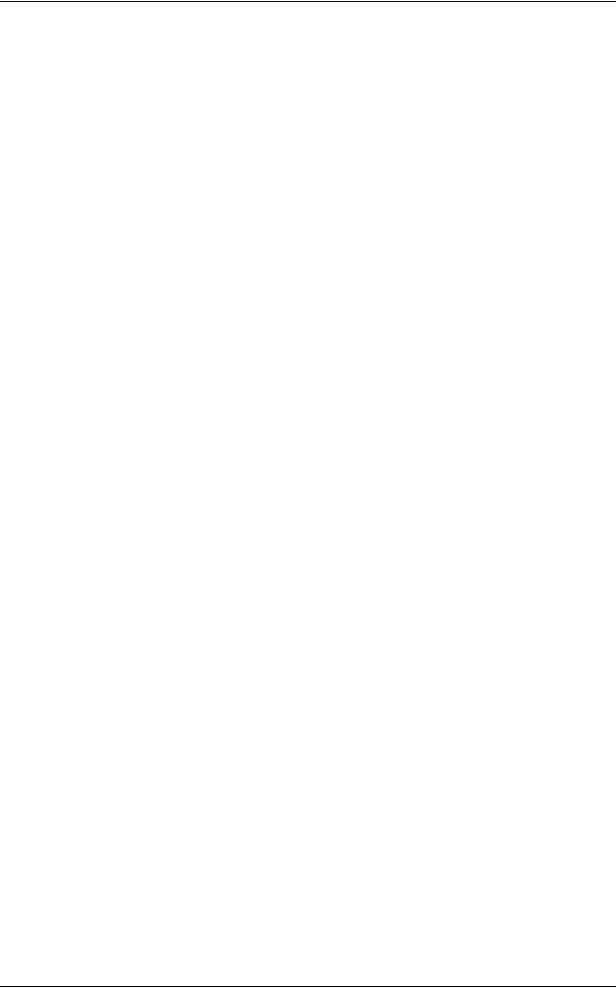
|
Table of Contents |
Media Print - Photos Trouble................................................................................... |
417 |
Error Code ............................................................................................................... |
418 |
Other Errors ........................................................................................................ |
492 |
Paper Jams ............................................................................................................. |
493 |
Paper Jams in Top Left Cover A......................................................................... |
494 |
Paper Jams in Bottom Left Cover B.................................................................... |
495 |
Paper Jams in Bottom Left Cover C ................................................................... |
495 |
Paper Jams in Top Left Cover E......................................................................... |
496 |
Paper Jams in Trays 1 to 4 ................................................................................. |
496 |
Paper Jams in Tray 5.......................................................................................... |
497 |
Paper Jams in Duplex Module D ........................................................................ |
498 |
Paper Jams in Finisher-A1.................................................................................. |
498 |
Paper Jams in Finisher-B1.................................................................................. |
499 |
Document Jams....................................................................................................... |
501 |
Stapler Faults .......................................................................................................... |
503 |
Staple Jams in Staple Cartridge (For Finisher-A1) ............................................. |
504 |
Staple Jams in Staple Cartridge (For Finisher-B1) ............................................. |
505 |
15 Appendix ................................................................................................................ |
507 |
Specifications .......................................................................................................... |
508 |
Printable Area.......................................................................................................... |
517 |
Standard Printable Area...................................................................................... |
517 |
Extended Printable Area ..................................................................................... |
517 |
Internal Fonts........................................................................................................... |
518 |
Optional Components.............................................................................................. |
520 |
ESC/P-K Emulation ................................................................................................. |
523 |
Emulation ............................................................................................................ |
523 |
Fonts ................................................................................................................... |
524 |
Output Feature.................................................................................................... |
524 |
ESC/P-K Emulation Print Features ..................................................................... |
524 |
ESC/P-K Emulation Settings............................................................................... |
525 |
Magnification Table............................................................................................. |
532 |
Paper Size and Number of Printable Characters................................................ |
536 |
PDF Direct Print....................................................................................................... |
538 |
PDF Direct Print Settings .................................................................................... |
538 |
PCL Emulation......................................................................................................... |
540 |
Emulation ............................................................................................................ |
540 |
Fonts ................................................................................................................... |
540 |
Output Feature.................................................................................................... |
542 |
PCL Emulation Settings ...................................................................................... |
542 |
HP-GL2 Emulation................................................................................................... |
548 |
Emulation ............................................................................................................ |
548 |
Fonts ................................................................................................................... |
548 |
Output Feature.................................................................................................... |
549 |
9

Factory Default Settings ...................................................................................... |
549 |
HP-GL/2 Emulation Settings................................................................................ |
550 |
Hard Clip Area ..................................................................................................... |
556 |
Printable Area ...................................................................................................... |
557 |
Auto Layout.......................................................................................................... |
559 |
Notes and Restrictions ............................................................................................. |
566 |
Notes and Restrictions on the Use of the Machine.............................................. |
566 |
Notes and Restrictions on the Use of the Copy Feature ..................................... |
569 |
Notes and Restrictions on the Use of the Print Feature ...................................... |
569 |
Notes and Restrictions on the Use of the Scan Features.................................... |
571 |
Notes and Restrictions on the Use of the Fax Feature........................................ |
575 |
Notes and Restrictions on the Use of the E-mail/Internet Fax Feature ............... |
576 |
Notes and Restrictions when Connecting with Internet Service Provider............ |
580 |
Notes and Restrictions on the Interrupt Mode ..................................................... |
582 |
Notes and Restrictions on Folders....................................................................... |
583 |
Notes and Restrictions when Connecting to Internet or Intranet ......................... |
583 |
Notes and Restrictions when Operating from Computers ................................... |
584 |
Notes and Restrictions on Job Flows .................................................................. |
585 |
Notes and Restrictions on the Security Features ................................................ |
585 |
Notes and Restrictions on the Authentication and Accounting Features............. |
585 |
Notes and Restrictions for Using SMB ................................................................ |
586 |
Notes and Restrictions for Using TCP/IP............................................................. |
588 |
Notes and Restrictions for Using EtherTalk......................................................... |
589 |
Notes and Restrictions for Using Bonjour............................................................ |
590 |
Notes and Restrictions for IPv6 Connection ........................................................ |
590 |
Using the Telephone ................................................................................................ |
593 |
Placing a Call....................................................................................................... |
593 |
Activity Report .......................................................................................................... |
595 |
Installing the HDD Extension Kit (Optional).............................................................. |
597 |
Installing the Extension System Memory (2 GB) (Optional) ..................................... |
599 |
Glossary ................................................................................................................... |
601 |
Index............................................................................................................................... |
603 |
10
1 Before Using the Machine
This chapter describes the organization of this guide and conventions used in |
||
this guide. |
|
|
z |
Preface ....................................................................................................... |
12 |
z |
Types of Manuals ....................................................................................... |
13 |
z |
Using This Guide ........................................................................................ |
14 |
z |
Interface Cables.......................................................................................... |
17 |
z |
Energy Saver Mode .................................................................................... |
19 |
z |
Customizing the Control Panel ................................................................... |
22 |
z |
Entering Text .............................................................................................. |
30 |
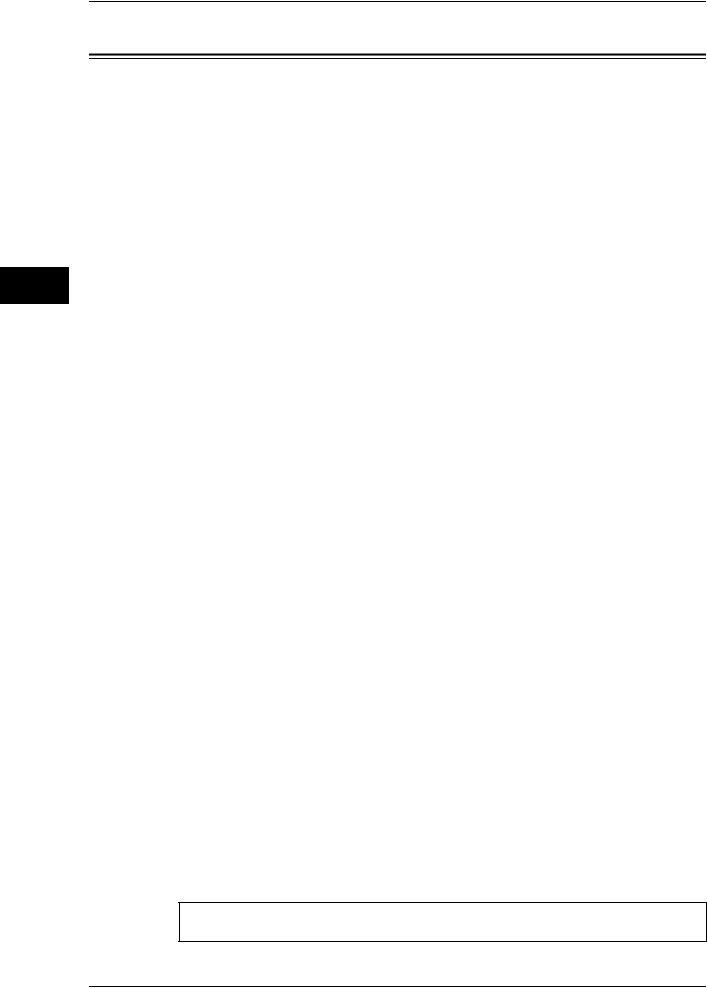
Machine the Using Before
1
1 Before Using the Machine
Preface
Thank you for selecting DocuCentre-IV C2260 (hereafter referred to as "the machine").
This guide is intended for system administrators, and provides maintenance information such as how to replace consumables, how to configure network, and troubleshooting procedures.
The guide assumes that you are familiar with a personal computer and that you are knowledgeable of computer networks. When you need additional information, refer to the manuals provided with the personal computer, operating system, and network products.
After reading this guide, be sure to keep it handy for quick reference. It will be useful in case you forget how to perform operations or if a problem occurs with the machine.
For more information on how to copy, print, scan, and fax, refer to the User Guide. For information about optional components for the Print feature, refer to the guide provided with each optional component.
Warning:
This equipment will be inoperable when mains power fails.
12

Types of Manuals
Types of Manuals
The following guides are provided with the machine.
User Guide (Document CD-ROM)
The guide describes all the necessary steps for copy, print, scan, and fax.
Administrator Guide (this guide) (Document CD-ROM)
The guide is intended for system administrators, and describes how to configure network and how to solve problems that may occur with the machine. This guide also describes daily maintenance and the system settings procedures.
Quick Reference Guide (Booklet)
The guide describes the basic operations of the machine, as well as daily management and maintenance.
Manual (HTML)
The manual describes installation and configuration procedures for print drivers and the printer environment. This manual is included in the Driver CD Kit.
Print Driver Help
The help describes the Print features and operations.
CentreWare Internet Services Help
The help describes how to change various settings of the machine using a Web browser, and how to import scanned data to a computer from the machine.
Guides for Optional Components
Optional components are available for the machine. Some of them come with user guides. The guides for optional components describe all the necessary steps for using the optional components and for installing the software.
Machine the Using Before
1
13
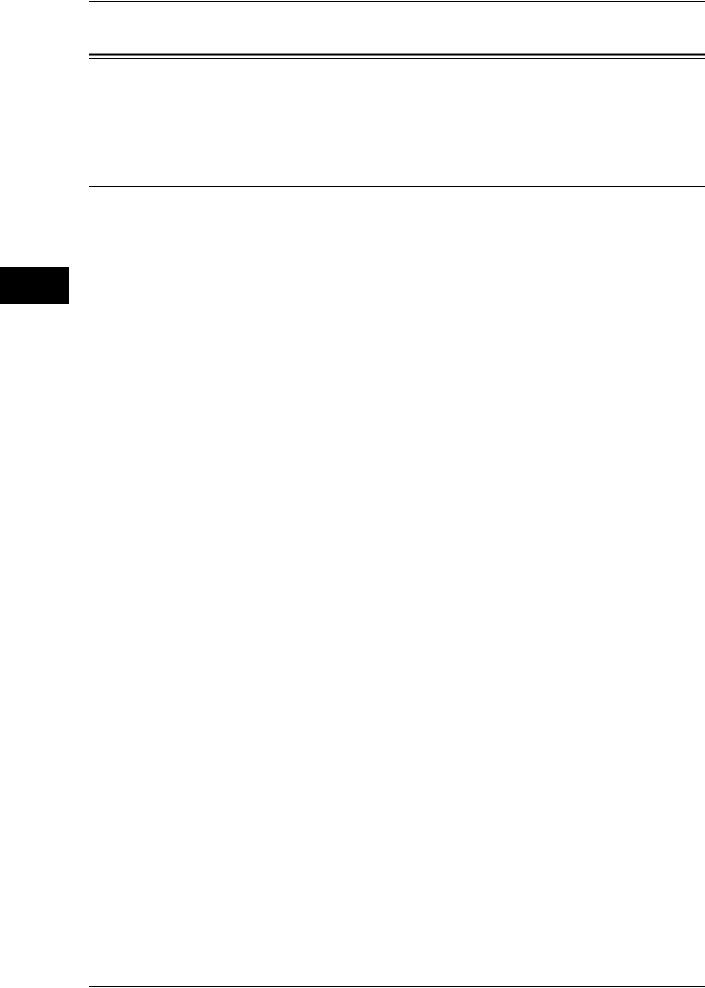
Machine the Using Before
1
1 Before Using the Machine
Using This Guide
This guide is intended for system administrators, and provides maintenance information such as how to replace consumables, how to configure network, and troubleshooting procedures.
Organization of This Guide
This guide consists of the following chapters.
1 Before Using the Machine
Describes the organization of this guide and conventions.
2 Paper and Other Media
Describes the types of paper and other media that you can use on the machine and how to load media in a tray.
3 Maintenance
Describes how to replace consumables and to clean the machine.
4 Machine Status
Describes how to check the faults that occurred on the machine and to print various reports/lists.
5 Tools
Describes the procedures to set up the system.
6 CentreWare Internet Services Settings
Describes how to use CentreWare Internet Services.
7 Printer Environment Settings
Describes the settings to use the Print feature on the machine.
8 E-mail Environment Settings
Describes the settings to use various services via e-mail on the machine.
9 Scanner Environment Settings
Describes the settings to use the Scan services on the machine.
10 Using the Internet Fax Service
Describes the settings to use the services via the Internet Fax service on the machine.
11 Using the Server Fax Service
Describes the how to use the Server Fax service on the machine.
12 Encryption and Digital Signature Settings
Describes how to configure the machine to use the Encryption and the Digital Signature features with your communications and documents.
14

Using This Guide
13 Authentication and Accounting Features
The machine has the Authentication feature to restrict the availability of services for each feature and the Accounting feature to manage the use of each feature based on the Login Type selected.
14 Problem Solving
Describes troubleshooting procedures to solve the problems with the machine.
15 Appendix
Describes the specifications of the machine, optional accessories, and cautions/ restrictions.
Conventions
zThe screen shots and illustrations used in this guide vary depending on the machine configuration and optional components installed. Some of the items in the screen shots may not be displayed or available depending on your machine configuration.
zThe procedures in this guide may vary depending on the driver and utility software being used due to the upgrades.
zIn this document, "Computer" refers to a personal computer or workstation.
zThe following terms are used in this guide:
Important |
: Important information that you should read. |
Note |
: Additional information on operations or features. |
zThe following symbols are used in this guide:
"" : • A cross-reference included in this guide.
|
|
• Names of CD-ROM, features, and touch screen messages |
|
|
and input text. |
[ |
] |
: • Folders, files, applications, button or menu names displayed |
|
|
on the touch screen. |
•Names of menus, commands, windows, or dialog boxes displayed on the computer screen and their buttons and menu names.
<> button : Hardware buttons on the control panel.
< |
> key : |
Keys on the keyboard of the computer. |
> |
: |
• Path to a certain item within a procedure on the control panel. |
|
|
For example: When you see the procedure "select [Tools] > |
|
|
[Setup] > [Create Folder]", this means that you need to select |
|
|
[Tools], select [Setup], and then select [Create Folder]. |
|
|
• Path to a certain item within a procedure on a computer. |
|
|
For example: When you see the procedure "to search for files |
|
|
and folders, click [Start] > [Search] > [For Files or Folders]", |
|
|
this means that you need to click [Start], click [Search], and |
|
|
then click [For Files or Folders] to search for files and folders. |
|
|
• Cross-reference |
|
|
For example: "Refer to "5 Tools" > "Common Service |
|
|
Settings" > "Audio Tone" in the Administrator Guide." |
|
|
The sentence above means that you need to refer to the |
|
|
section "Audio Tone", which can be found under "Common |
Machine the Using Before
1
15

Machine the Using Before
1
1 Before Using the Machine
Service Settings" in chapter 5 Tools of the Administrator Guide.
z Orientation of documents or paper is described in this guide as follows:
 ,
, ,Long Edge Feed (LEF): Loading the document or paper in portrait orientation when you view the machine from the front.
,Long Edge Feed (LEF): Loading the document or paper in portrait orientation when you view the machine from the front.
 ,
, ,Short Edge Feed (SEF): Loading the document or paper in landscape orientation when you view the machine from the front.
,Short Edge Feed (SEF): Loading the document or paper in landscape orientation when you view the machine from the front.
LEF Orientation |
SEF Orientation |
Paper feed direction |
Paper feed direction |
16

Interface Cables
Interface Cables
When connecting the machine directly to a computer, use the USB interface. When connecting the machine to a network, use the Ethernet interface.
Using the USB Interface
The USB interface of the machine supports USB 2.0.
This section describes the installation procedures for the USB interface.
1Press the power switch to the [ ] position to switch off the power.
] position to switch off the power.
2Make sure that the touch screen is blank and the <Energy Saver> button does not
light up.
3Open the front cover.
4Press the main power switch to the [ ] position to switch off the main power.
] position to switch off the main power.
5Connect the USB cable to the USB 2.0
interface connector.
6Connect the other end of the USB cable to the computer.
7Press the main power switch to the [ | ] position to switch on the main power.
8Close the front cover.
9Press the power switch to the [ | ] position to switch on the power.
10Restart the computer.
For more information on setting items, refer to "Printer Environment Settings" (P.263).
Using the Ethernet Interface
The Ethernet interface of the machine supports the following two types.
z100BASE-TX
z10BASE-T
This section describes the installation procedures for the Ethernet interface.
1 Press the power switch to the  position to switch off the power.
position to switch off the power.
2Make sure that the touch screen is blank and the <Energy Saver> button does not light up.
3Open the front cover.
Machine the Using Before
1
17
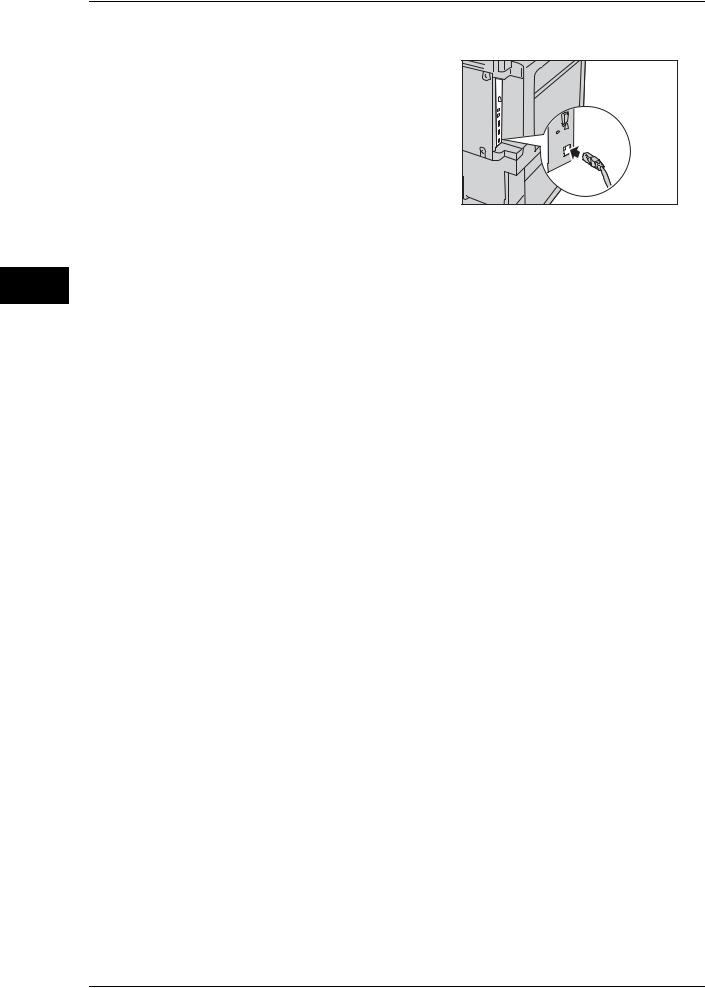
Machine the Using Before
1
1 Before Using the Machine
4Press the main power switch to the [ ] position to switch off the main power.
] position to switch off the main power.
5Connect the network cable to the Ethernet interface connector.
Note |
• Always use the correct network cable with |
|
your network connection. When you |
|
replace the cable, contact our Customer |
|
Support Center. |
6Press the main power switch to the [ | ] position to switch on the main power.
7Close the front cover.
8Press the power switch to the [ | ] position to switch on the power.
For more information on setting items, refer to "Printer Environment Settings" (P.263).
18
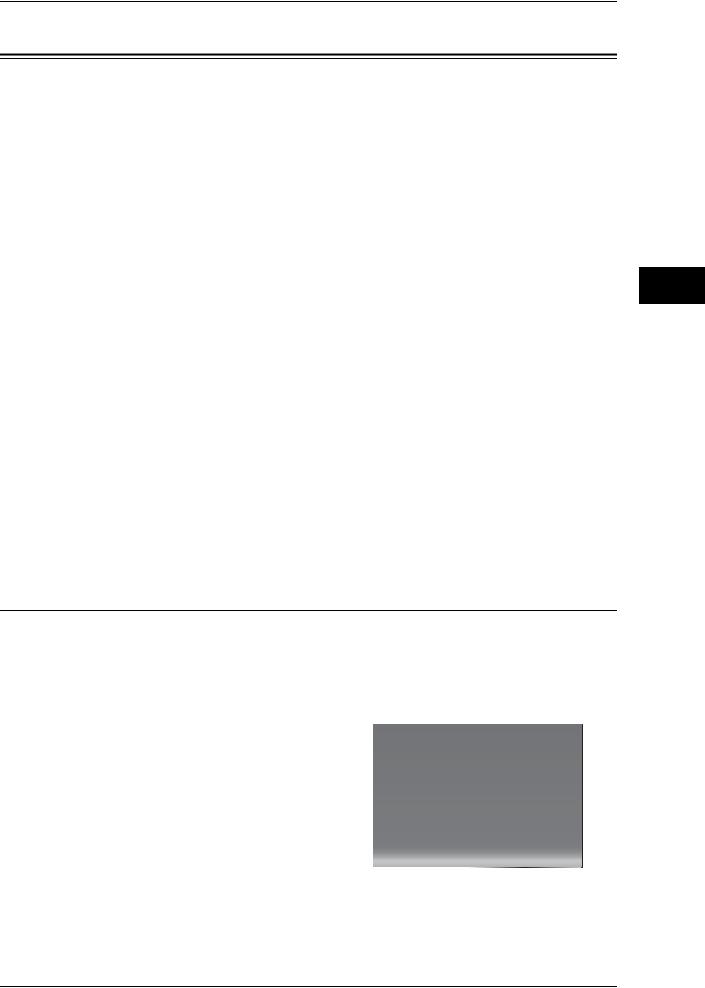
Energy Saver Mode
Energy Saver Mode
The machine is equipped with the Energy Saver mode that reduces the power consumption by saving the electricity to the machine when no copy or print data is received for a specified time.
The Energy Saver has two modes: the Low Power mode and the Sleep mode.
When you press the <Energy Saver> button or do not use the machine for a specified period of time, the machine enters the Low Power mode.
When time exceeds the time specified in the Low Power mode, the machine then enters the Sleep mode.
It extinguishes the touch screen and lights up the <Energy Saver> button on the control panel. To activate the machine, press the <Energy Saver> button. Pressing the <Energy Saver> button extinguishes the light and deactivates the Energy Saver mode.
Note |
• When the following device is connected to the machine and a user performs the following |
|
operation, the Low Power mode can be deactivated without pressing the <Energy Saver> |
|
button. If the machine is in the Sleep mode, however, the Sleep mode will not be deactivated |
|
by the following operation. Set the time long to elapse until the machine enters the Sleep |
|
mode. |
- Touch the card to IC Card Reader (purchase separately)
•When the machine is in the Authentication mode, the Authentication mode is exited once the machine enters the Low Power mode.
Low Power Mode
The Low Power mode reduces the power to the control panel and the fuser unit.
Sleep Mode
The Sleep mode reduces the power to the machine even more than the Low Power mode.
It takes longer time than the Low Power mode to deactivate the Sleep mode and enable to use the machine.
Changing the Interval for Entering Energy Saver Mode
This section describes the procedures for setting the Energy Saver mode.
To activate the Energy Saver, set the time to elapse until the machine enters the Low Power mode as well as the time to elapse until the machine enters the Sleep mode.
Note |
• You can set the time to elapse until the machine enters the Low Power mode and the Sleep |
|
mode from 1 to 240 minutes in 1 minute increments. |
1 Press the <Log In/Out> button. |
|
|
1 |
2 |
3 |
4 |
5 |
6 |
7 |
8 |
9 |
|
0 |
# |
|
C |
|
<Log In/Out> button |
||
Machine the Using Before
1
19

Machine the Using Before
1
1 Before Using the Machine
2Enter the system administrator’s user ID with the numeric keypad or the keyboard displayed on the screen, and select [Enter].
When a passcode is required, select [Next] and enter the system administrator’s passcode, and select [Enter].
Note |
• The default user ID is "11111". |
|
• The default passcode is "x-admin". |
3Select [Tools] on the [Services Home] screen.
Note |
• When the [Services Home] screen is not |
|
displayed on the touch screen, press the |
|
<Services Home> button. |
4Select [System Settings] > [Common Service Settings] > [Machine Clock/Timers].
5Select [Energy Saver Timers], and then select [Change Settings].
Note |
• Select [ ] to display the previous screen |
|
or [ ] to display the next screen. |
6Using [ ] and [
] and [ ], set the time to elapse until entering the Energy Saver mode, in 1 minute increments.
], set the time to elapse until entering the Energy Saver mode, in 1 minute increments.
From Last Operation to Low Power Mode
Set the time to elapse from the last operation until the machine enters the Low Power mode.
Note |
• The default value for [From Last Operation to Low Power Mode] is [1] minutes. You cannot |
|
disable the Low Power mode. |
From Last Operation to Sleep Mode
Set the time to elapse from the last operation until the machine enters the Sleep mode.
Note |
• The default value for [From Last Operation to Sleep Mode] is [1] minutes. You must set a |
|
longer period of time for [From Last Operation to Sleep Mode] than for [From Last Operation |
|
to Low Power Mode]. |
20
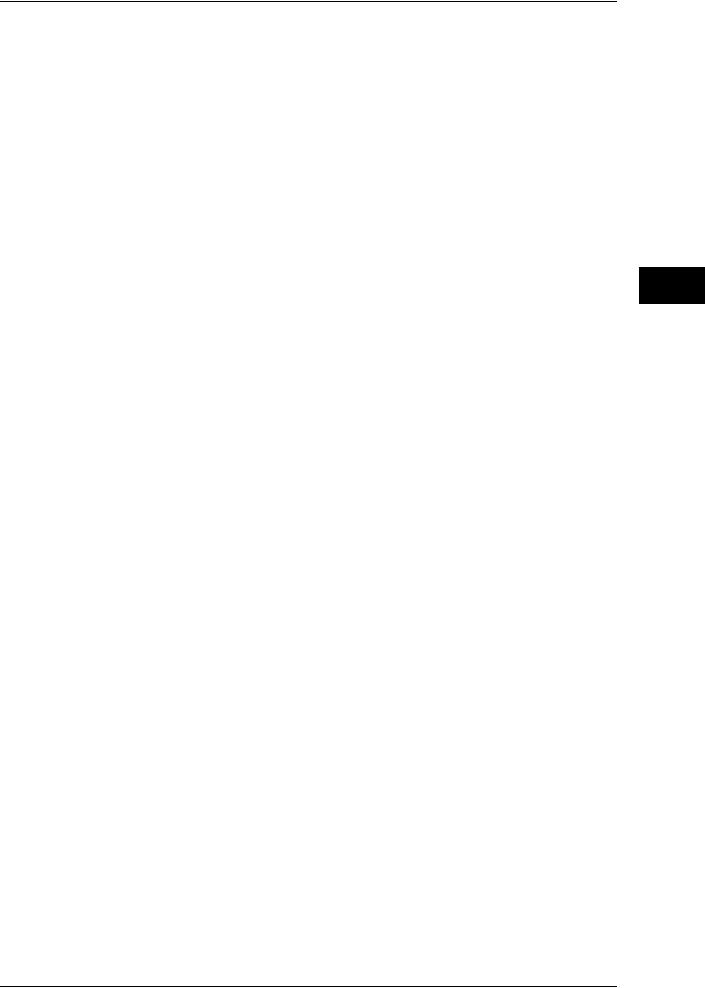
7Select [Save].
8Select [Close] repeatedly until the [Tools] screen is displayed.
9Select [Close].
Energy Saver Mode
Machine the Using Before
1
21
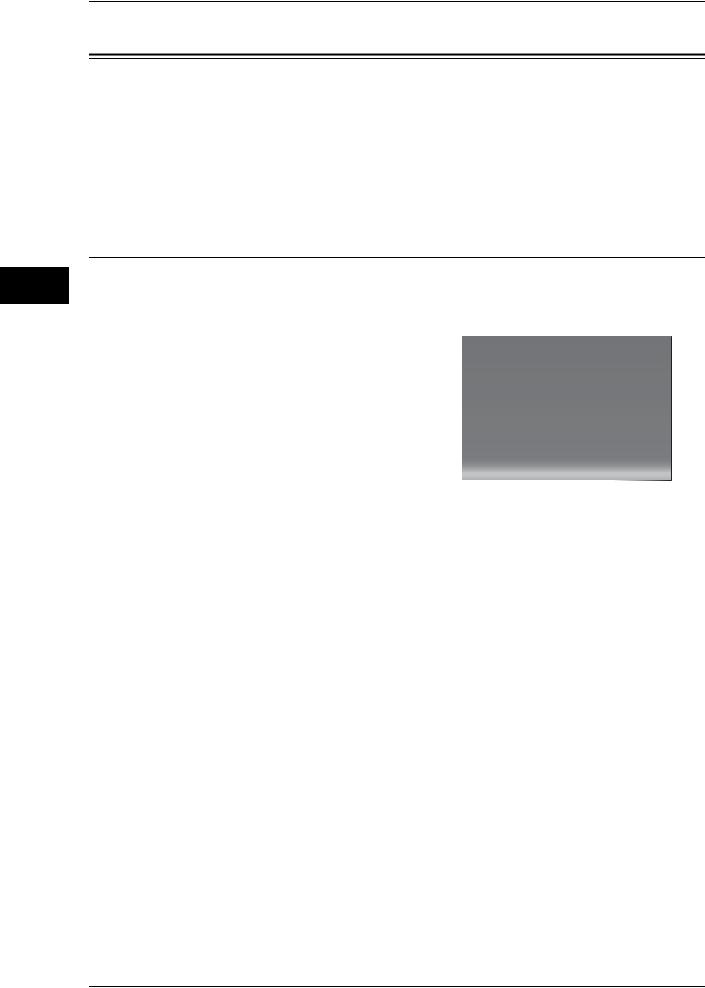
Machine the Using Before
1
1 Before Using the Machine
Customizing the Control Panel
You can change the services displayed on the touch screen or the features assigned to the buttons to make best use of the machine.
This section describes how to change the screen default, the services displayed after Auto Clear, the services displayed on the [Services Home] screen, and the services assigned to the <Custom> buttons, and how to adjust the screen brightness.
For information on how to change the other settings of the control panel, refer to "Screen/Button Settings" (P.136).
Changing the Screen Default
You can change the screen displayed when the machine is turned on or the Energy Saver mode is deactivated.
The [Services Home] screen is displayed by factory default.
1 Press the <Log In/Out> button. |
|
|
1 |
2 |
3 |
4 |
5 |
6 |
7 |
8 |
9 |
|
0 |
# |
|
C |
|
<Log In/Out> button |
||
2Enter the system administrator’s user ID with the numeric keypad or the keyboard displayed on the screen, and select [Enter].
When a passcode is required, select [Next] and enter the system administrator’s passcode, and select [Enter].
Note |
• The default user ID is "11111". |
• The default passcode is "x-admin".
3Select [Tools] on the [Services Home] screen.
Note |
• When the [Services Home] screen is not |
|
displayed on the touch screen, press the |
|
<Services Home> button. |
4Select [System Settings] > [Common Service Settings] > [Screen/Button Settings].
22
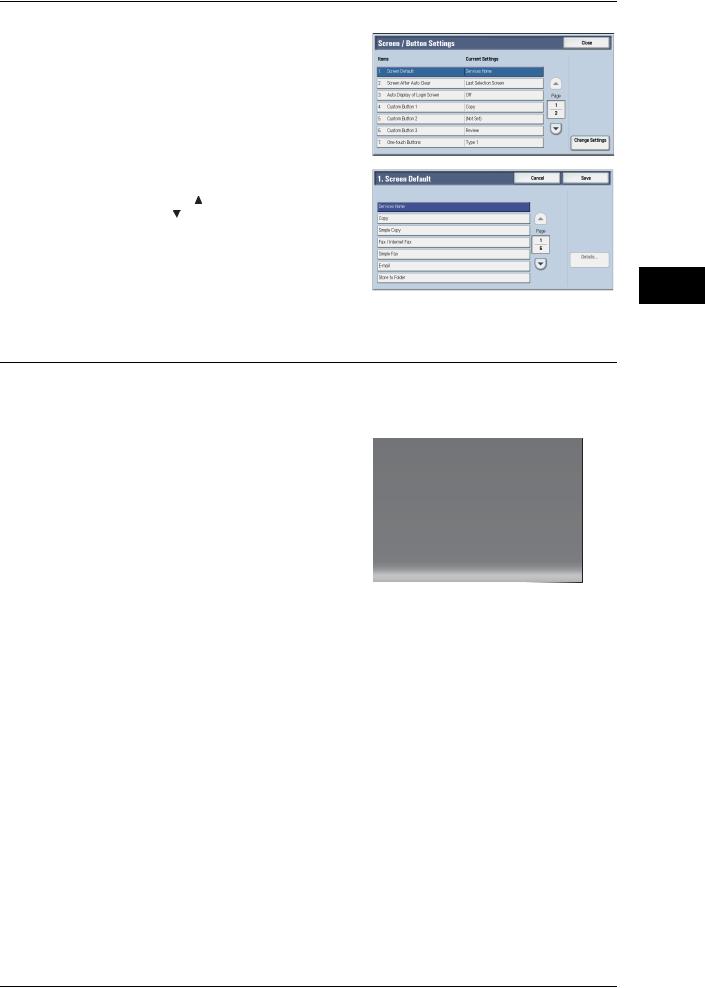
Customizing the Control Panel
5Select [Screen Default], and then select [Change Settings].
6Select a service you want to display.
Note |
• Select [ ] to display the previous screen |
|
or [ ] to display the next screen. |
7 Select [Save].
Setting the Screen After Auto Clear
You can select the screen to be displayed after Auto Clear from [Last Selection Screen] or [Services Home].
For information on Auto Clear, refer to "Auto Clear" (P.133).
1 Press the <Log In/Out> button. |
|
|
1 |
2 |
3 |
4 |
5 |
6 |
7 |
8 |
9 |
|
0 |
# |
|
C |
|
<Log In/Out> button |
||
2Enter the system administrator’s user ID with the numeric keypad or the keyboard displayed on the screen, and select [Enter].
When a passcode is required, select [Next] and enter the system administrator’s passcode, and select [Enter].
Note |
• The default user ID is "11111". |
• The default passcode is "x-admin".
3Select [Tools] on the [Services Home] screen.
Note |
• When the [Services Home] screen is not |
|
displayed on the touch screen, press the |
|
<Services Home> button. |
Machine the Using Before
1
23
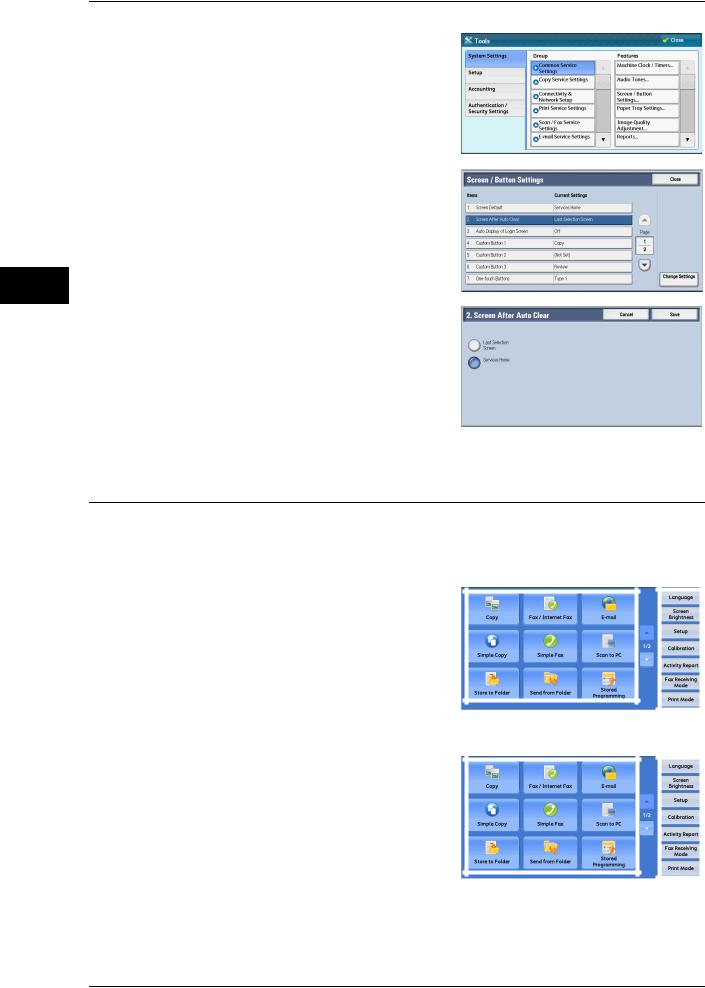
Machine the Using Before
1
1 Before Using the Machine
4Select [System Settings] > [Common Service Settings] > [Screen/Button Settings].
5Select [Screen After Auto Clear], and then select [Change Settings].
6Select [Last Selection Screen] or [Services Home].
7Select [Save].
Customizing the Button Layout
You can customize the services and the button layout displayed on the [Services Home] screen when you press the <Services Home> button on the control panel.
Note |
• Services not supported by the machine will not be displayed on the screen. Grayed out |
|||
|
buttons cannot be used as a result of malfunctioning. |
|||
|
|
|
|
|
|
|
|
|
|
|
|
|
|
|
|
|
|
|
|
Service buttons |
|
|
|
|
|
|
|
|
Additional feature |
|
|
||||
|
|||||||
|
|
|
buttons |
|
|
||
|
|
|
|
|
|
|
|
|
|
|
|
|
|
|
|
|
|
|
|
|
|
|
|
zCopy
zFax/Internet Fax
zE-mail
24
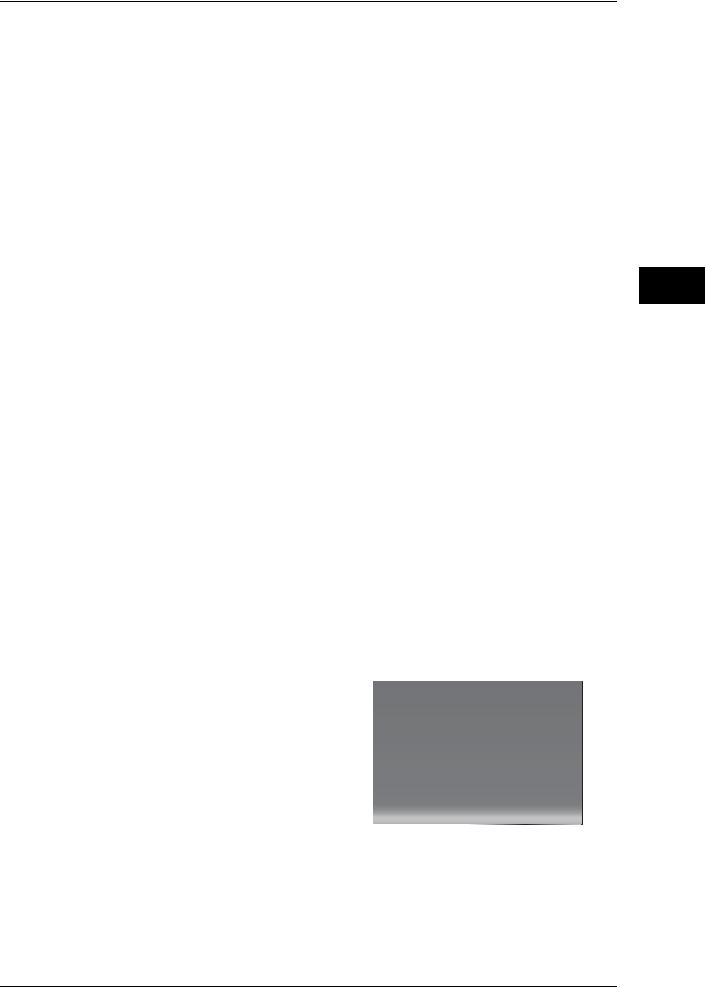
Customizing the Control Panel
zSimple Copy
zSimple Fax
zScan to PC
zStore to Folder
zSend from Folder
zStored Programming
zNetwork Scanning
zStore & Send Link
Note |
• This service is not displayed as default. |
zStore to USB
zMedia Print - Text
zMedia Print - Photos
zJob Flow Sheets
zLanguage
zScreen Brightness
zSetup
zCalibration
zActivity Report
zFax Receiving Mode
zPrint Mode
zDisable Auto Printing
Note |
• [Disable Auto Printing] is not displayed as default. To display this feature, select [Allow User |
|
to Lock Out] in [Printer Lockout] under [Tools] > [System Settings] > [Common Service |
|
Settings] > [Machine Clock/Timers], and then assign the feature to a button on the [Services |
|
Home - Additional Features] screen. |
Services Home
You can select service buttons, which are displayed on the [Services Home] screen. If you select [(Not Assigned)], the position of the selected button becomes blank.
1 Press the <Log In/Out> button. |
|
|
1 |
2 |
3 |
4 |
5 |
6 |
7 |
8 |
9 |
|
0 |
# |
|
C |
|
<Log In/Out> button |
||
Machine the Using Before
1
25
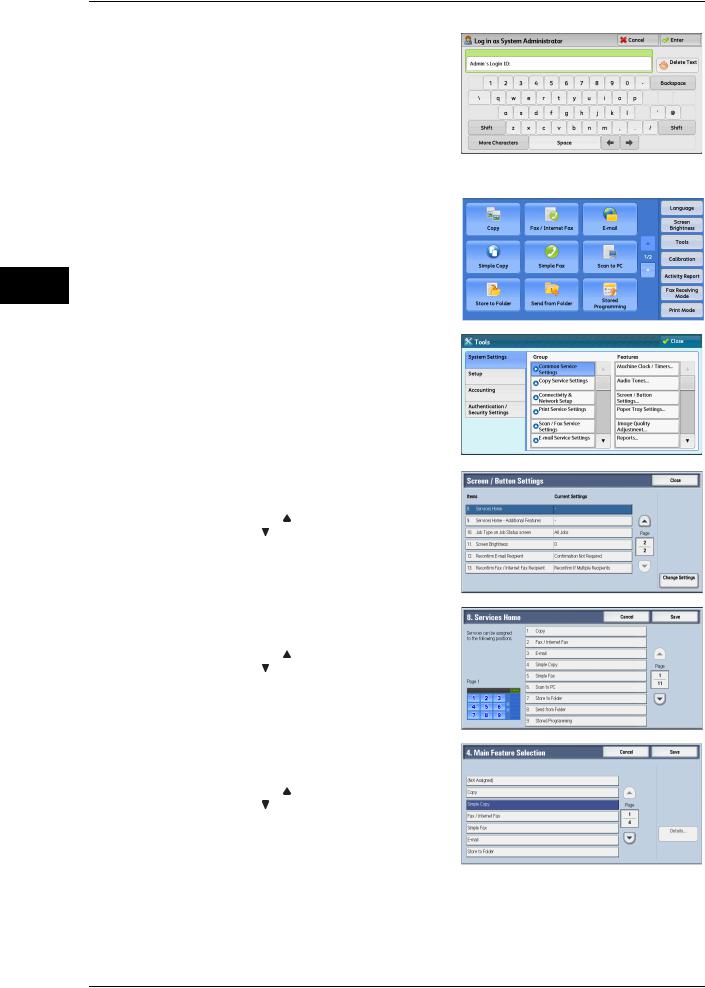
Machine the Using Before
1
1 Before Using the Machine
2Enter the system administrator’s user ID with the numeric keypad or the keyboard displayed on the screen, and select [Enter].
When a passcode is required, select [Next] and enter the system administrator’s passcode, and select [Enter].
Note |
• The default user ID is "11111". |
|
• The default passcode is "x-admin". |
3Select [Tools] on the [Services Home] screen.
Note |
• When the [Services Home] screen is not |
|
displayed on the touch screen, press the |
|
<Services Home> button. |
4Select [System Settings] > [Common Service Settings] > [Screen/Button Settings].
5Select [Services Home], and then select [Change Settings].
Note |
• Select [ ] to display the previous screen |
|
or [ ] to display the next screen. |
6Select the position you want to assign a service.
Note |
• Select [ ] to display the previous screen |
|
or [ ] to display the next screen. |
•The layout of the buttons in this screen corresponds to the layout of those on the [Services Home] screen.
7Select a service you want to display on the [Services Home] screen.
Note |
• Select [ ] to display the previous screen |
|
or [ ] to display the next screen. |
•You cannot assign the same feature to more than one button.
8Select [Save].
9Select [Save].
26
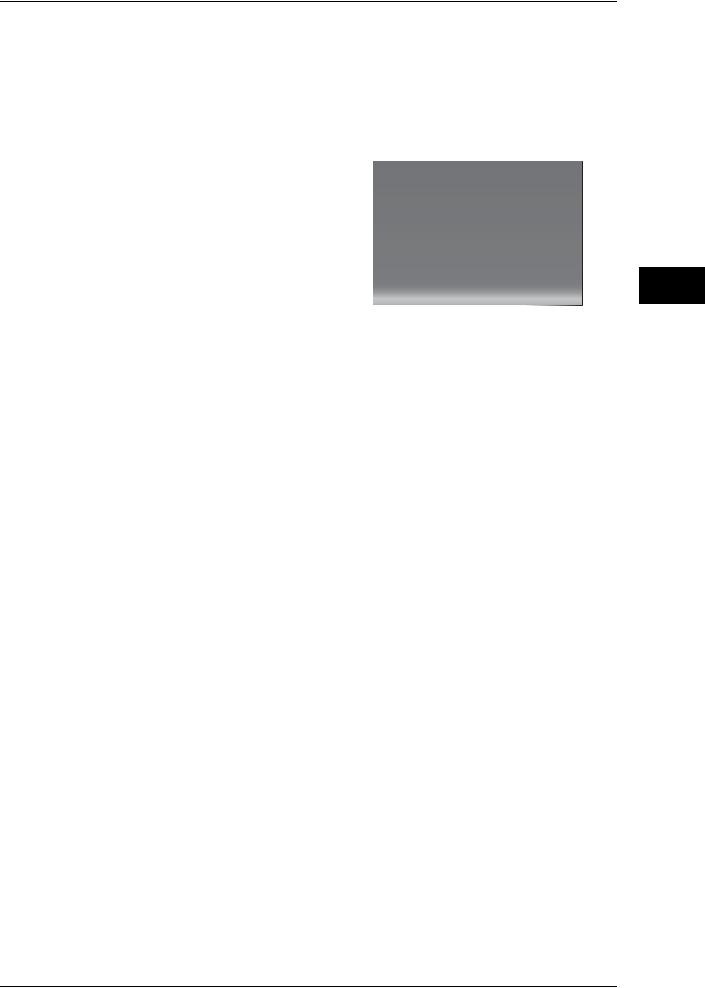
Customizing the Control Panel
Services Home - Additional Features
You can select additional feature buttons, which are displayed on the [Services Home] screen.
If you select [(Not Assigned)], the position of the selected button becomes blank.
You cannot assign [Setup] to [(Not Assigned)]. If you do not want to display the [Setup] button, select the [Show this in Admin mode] check box.
1 Press the <Log In/Out> button. |
|
|
1 |
2 |
3 |
4 |
5 |
6 |
7 |
8 |
9 |
|
0 |
# |
|
C |
|
<Log In/Out> button |
||
2Enter the system administrator’s user ID with the numeric keypad or the keyboard displayed on the screen, and select [Enter].
When a passcode is required, select [Next] and enter the system administrator’s passcode, and select [Enter].
Note |
• The default user ID is "11111". |
• The default passcode is "x-admin".
3Select [Tools] on the [Services Home] screen.
Note |
• When the [Services Home] screen is not |
|
displayed on the touch screen, press the |
|
<Services Home> button. |
4Select [System Settings] > [Common Service Settings] > [Screen/Button Settings].
5Select [Services Home - Additional Features], and then select [Change Settings].
Note |
• Select [ ] to display the previous screen |
|
or [ ] to display the next screen. |
Machine the Using Before
1
27
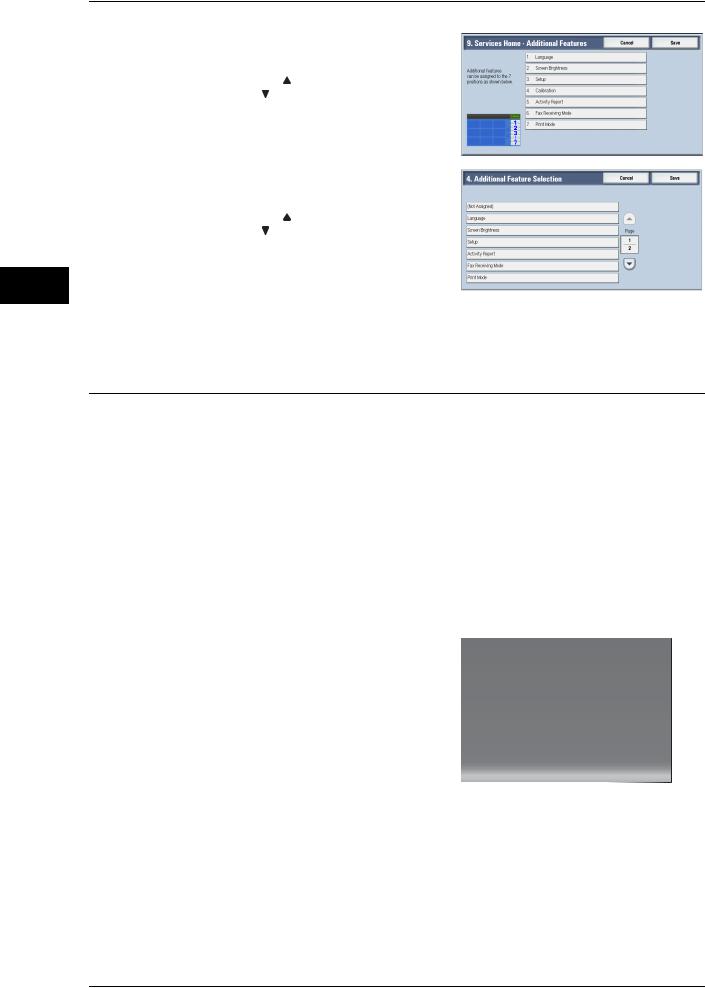
Machine the Using Before
1
1 Before Using the Machine
6Select the position you want to assign an additional feature.
Note |
• Select [ ] to display the previous screen |
|
or [ ] to display the next screen. |
•The layout of the buttons in this screen corresponds to the layout of those on the [Services Home] screen.
7Select a service you want to display on the [Services Home] screen.
Note |
• Select [ ] to display the previous screen |
|
or [ ] to display the next screen. |
•You cannot assign the same feature to more than one button.
8Select [Save].
9Select [Save].
Assigning Services to <Custom> Buttons
You can assign services to the <Custom 1> to <Custom 3> buttons on the control panel.
Assigning a service to a <Custom> button allows you to switch to this service without having to return to the [Services Home] screen. If you do not need to assign any service to a <Custom> button, select [(Not Set)].
[Copy] is assigned to the <Custom 1> button and [Review] is assigned to the <Custom 3> button at factory, while the <Custom 2> button has no assignment.
This section describes how to assign [Send from Folder] to the <Custom 2> button, as an example.
Note |
• After you change the assignment, apply the labels provided with the machine. When you |
|
assign a service for which no label is provided, use a blank label and write down the service |
|
name with a permanent marker. The labels include the services that are not supported by |
|
the machine. |
1 Press the <Log In/Out> button. |
|
|
1 |
2 |
3 |
4 |
5 |
6 |
7 |
8 |
9 |
|
0 |
# |
|
C |
|
<Log In/Out> button |
||
2Enter the system administrator’s user ID with the numeric keypad or the keyboard displayed on the screen, and select [Enter].
When a passcode is required, select [Next] and enter the system administrator’s passcode, and select [Enter].
Note |
• The default user ID is "11111". |
• The default passcode is "x-admin".
28
