Xerox ApeosPort-IV 3070, ApeosPort-IV 4070, ApeosPort-IV 5070, DocuCentre-IV 4070, DocuCentre-IV 5070 Administrator Guide

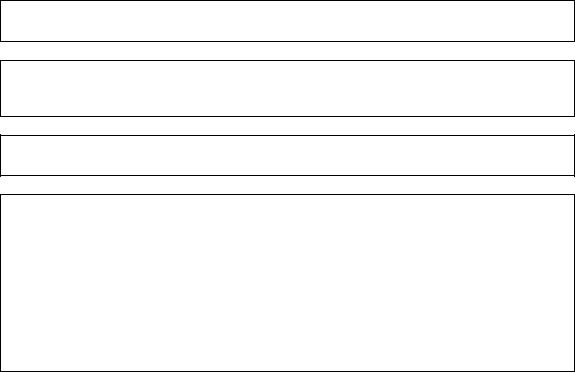
Microsoft, Windows, Windows NT, Windows Server, Windows Vista, Internet Explorer, and Microsoft Network are trademarks or registered trademarks of Microsoft Corporation in the U.S. and other countries.
Novell, NetWare, and NDS are trademarks of Novell, Inc. in the United States and other countries. Adobe, Acrobat, PostScript, and Adobe PostScript 3 are trademarks of Adobe Systems Incorporated. AppleTalk, EtherTalk, Macintosh, and Mac OS are registered trademarks of Apple Inc.
PCL, HP-GL, and HP-GL/2 are registered trademarks of Hewlett-Packard Corporation. ThinPrint is a registered trademark of ThinPrint GmbH in Germany and other countries. Unicode is a registered trademark of Unicode, Inc.
All product/brand names are trademarks or registered trademarks of the respective holders. Microsoft product screen shot(s) reprinted with permission from Microsoft Corporation.
For information on license, refer to About License in the User Guide.
In this manual, safety instructions are preceded by the symbol  .
.
Always read and follow the instructions before performing the required procedures.
The data saved in the hard disk of the machine may be lost if there is any problem in the hard disk. Fuji Xerox is not responsible for any direct and indirect damages arising from or caused by such data loss.
Fuji Xerox is not responsible for any breakdown of machines due to infection of computer virus or computer hacking.
Important
1.This manual is copyrighted with all rights reserved. Under the copyright laws, this manual may not be copied or modified in whole or part, without the written consent of the publisher.
2.Parts of this manual are subject to change without prior notice.
3.We welcome any comments on ambiguities, errors, omissions, or missing pages.
4.Never attempt any procedure on the machine that is not specifically described in this manual. Unauthorized operation can cause faults or accidents. Fuji Xerox is not liable for any problems resulting from unauthorized operation of the equipment.
An export of this product is strictly controlled in accordance with Laws concerning Foreign Exchange and Foreign Trade of Japan and/or the export control regulations of the United States.
XEROX, the sphere of connectivity design, PDF Bridge, ContentsBridge, ApeosWare, CentreWare, and DocuShare are trademarks or registered trademarks of Xerox Corporation in the U.S. or Fuji Xerox Co., Ltd.
DocuWorks is a trademark of Fuji Xerox Co., Ltd.
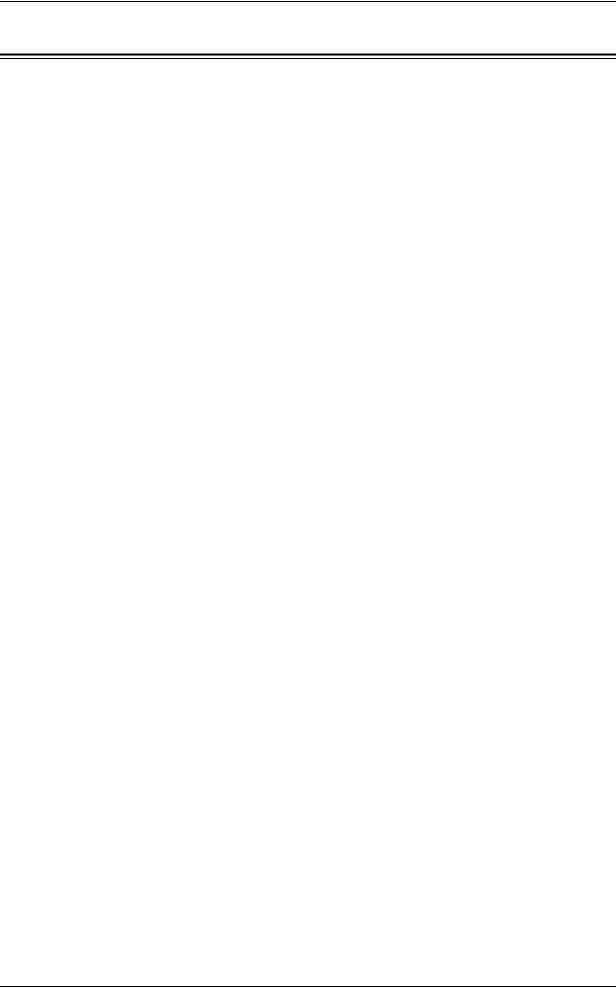
Table of Contents
Table of Contents |
|
Table of Contents ........................................................................................................ |
3 |
1 Before Using the Machine ...................................................................................... |
15 |
Preface ...................................................................................................................... |
16 |
Types of Manuals ...................................................................................................... |
17 |
Using This Guide ....................................................................................................... |
18 |
Organization of This Guide ................................................................................... |
18 |
Conventions .......................................................................................................... |
19 |
Interface Cables ........................................................................................................ |
21 |
Using the USB Interface ....................................................................................... |
21 |
Using the Parallel Interface................................................................................... |
21 |
Using the Ethernet Interface ................................................................................. |
22 |
Energy Saver Mode................................................................................................... |
24 |
Changing the Interval for Entering Energy Saver Mode ....................................... |
25 |
Customizing the Control Panel .................................................................................. |
27 |
Changing the Screen Default................................................................................ |
27 |
Setting the Screen After Auto Clear...................................................................... |
28 |
Customizing the Button Layout ............................................................................. |
29 |
Assigning Services to the Custom Buttons ........................................................... |
33 |
Adjusting Screen Brightness................................................................................. |
34 |
Entering Text ............................................................................................................. |
35 |
2 Paper and Other Media ........................................................................................... |
37 |
Paper Types .............................................................................................................. |
38 |
Loadable Quantity and Weight for Supported Paper ............................................ |
38 |
Supported Paper Type.......................................................................................... |
40 |
Loading Paper ........................................................................................................... |
45 |
Loading Paper in Trays 1 to 4 (Trays 3 and 4 (Two Tray Module)(Optional)) ...... |
45 |
Loading Paper in Tray 3 (Tandem Tray Module) (Optional) ................................. |
46 |
Loading Paper in Tray 4 (Tandem Tray Module) (Optional) ................................. |
47 |
Loading Paper in Tray 5 (Bypass) ........................................................................ |
47 |
Loading Paper in Tray 6 (HCF) (Optional) ............................................................ |
49 |
Changing the Paper Size........................................................................................... |
50 |
Changing the Paper Size for Trays 1 to 4 |
|
(Trays 3 and 4 (Two Tray Module)(Optional))....................................................... |
50 |
Changing the Paper Size for Tray 3 (Tandem Tray Module) (Optional) ............... |
51 |
Changing the Paper Size for Tray 4 (Tandem Tray Module) (Optional) ............... |
52 |
Changing the Paper Size for Tray 6 (HCF) (Optional) .......................................... |
53 |
Changing the Paper Settings..................................................................................... |
55 |
3 Maintenance............................................................................................................. |
57 |
Replacing Consumables............................................................................................ |
58 |
3

|
Replacing Toner Cartridge..................................................................................... |
60 |
|
Replacing Drum Cartridge ..................................................................................... |
62 |
|
Replacing Staple Cartridge (for Finisher-A1)......................................................... |
65 |
|
Replacing Staple Cartridge (for Finisher-B1)......................................................... |
66 |
|
Replacing Staple Cartridge (for Finisher-C1 or Finisher-C1 with Booklet |
|
|
Maker).................................................................................................................... |
68 |
|
Replacing Booklet Staple Cartridge |
|
|
(for Booklet Maker Unit for Finisher-B1) ................................................................ |
69 |
|
Replacing Booklet Staple Cartridge (for Finisher-C1 with Booklet Maker) ............ |
70 |
|
Emptying the Hole Punch Waste Container (for Finisher-B1) ............................... |
72 |
|
Emptying the Hole Punch Waste Container (for Finisher-C1 or Finisher-C1 with |
|
|
Booklet Maker)....................................................................................................... |
73 |
|
Replacing Stamp ................................................................................................... |
74 |
|
Cleaning the Machine................................................................................................. |
76 |
|
Cleaning the Exterior ............................................................................................. |
76 |
|
Cleaning the Touch Screen ................................................................................... |
77 |
|
Cleaning the Document Cover and Document Glass ............................................ |
77 |
|
Cleaning the Constant Velocity Transport Glass and Document Presser ............. |
78 |
|
Cleaning the Document Feeder Rollers................................................................. |
78 |
|
Printing a Report/List.................................................................................................. |
80 |
|
Deleting a Private Charge Print Job with an Invalid User ID ...................................... |
81 |
|
Setting Restore Tool................................................................................................... |
82 |
4 |
Machine Status ......................................................................................................... |
83 |
|
Overview of Machine Status....................................................................................... |
84 |
|
Machine Information................................................................................................... |
85 |
|
General Information ............................................................................................... |
85 |
|
Paper Tray Status.................................................................................................. |
87 |
|
Print Reports.......................................................................................................... |
87 |
|
Automatically Printed Reports/Lists ....................................................................... |
95 |
|
Overwrite Hard Disk............................................................................................... |
96 |
|
Print Mode ............................................................................................................. |
97 |
|
Fax Receiving Mode .............................................................................................. |
99 |
|
Faults........................................................................................................................ |
101 |
|
Supplies.................................................................................................................... |
102 |
|
Billing Information..................................................................................................... |
103 |
|
Billing Information ................................................................................................ |
103 |
|
User Account Billing Information.......................................................................... |
104 |
5 |
Tools........................................................................................................................ |
107 |
|
System Settings Procedure...................................................................................... |
108 |
|
Step 1 Entering System Administration Mode ..................................................... |
108 |
|
Step 2 Entering the System Administrator User ID and Passcode...................... |
108 |
|
Step 3 Selecting [Tools]....................................................................................... |
109 |
|
Step 4 Selecting a Setting Item on the [Tools] Screen ........................................ |
109 |
4
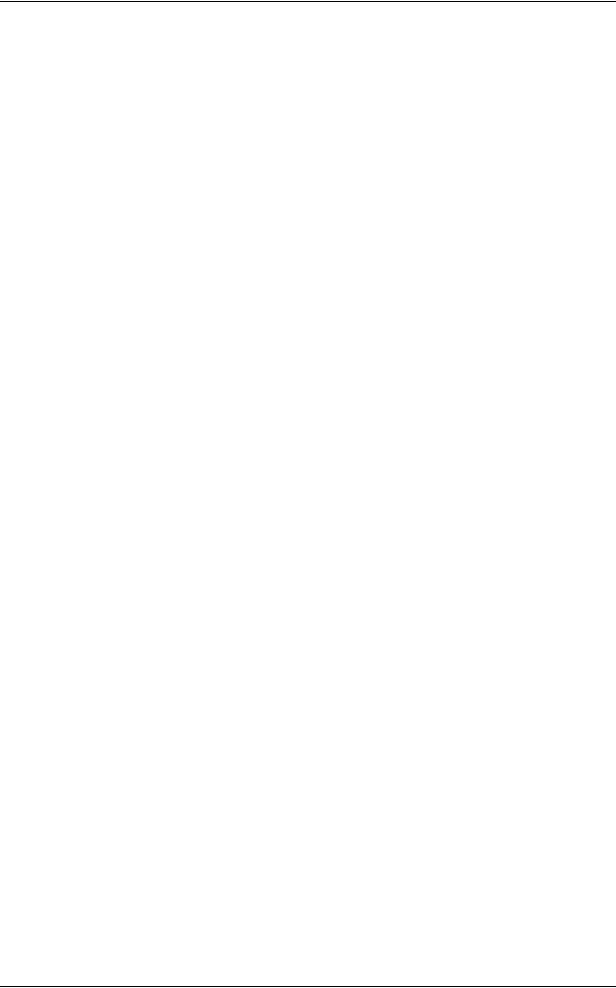
|
Table of Contents |
Step 5 Setting a Feature ..................................................................................... |
111 |
Step 6 Exiting System Administration Mode ....................................................... |
111 |
Tools Menu List ....................................................................................................... |
112 |
Common Service Settings ....................................................................................... |
125 |
Machine Clock/Timers ........................................................................................ |
125 |
Audio Tones........................................................................................................ |
128 |
Screen/Button Settings ....................................................................................... |
129 |
Paper Tray Settings ............................................................................................ |
131 |
Image Quality...................................................................................................... |
134 |
Reports ............................................................................................................... |
134 |
Maintenance ....................................................................................................... |
136 |
Watermark .......................................................................................................... |
137 |
Secure Watermark .............................................................................................. |
139 |
Force Annotation................................................................................................. |
141 |
Print Universal Unique ID (ApeosPort Series Models Only) ............................... |
143 |
Image Log Control (ApeosPort Series Models Only) .......................................... |
143 |
Notify Job Completion by E-mail......................................................................... |
145 |
Other Settings ..................................................................................................... |
146 |
Copy Service Settings ............................................................................................. |
156 |
Copy Tab - Features Allocation .......................................................................... |
156 |
Preset Buttons .................................................................................................... |
157 |
Copy Defaults ..................................................................................................... |
157 |
Copy Control ....................................................................................................... |
161 |
Original Size Defaults ......................................................................................... |
162 |
Reduce/Enlarge Presets ..................................................................................... |
163 |
Annotations - Create Comments......................................................................... |
163 |
Connectivity & Network Setup ................................................................................. |
164 |
Port Settings ....................................................................................................... |
164 |
Protocol Settings................................................................................................. |
169 |
Machine's E-mail Address/Host Name................................................................ |
172 |
Proxy Server Settings (ApeosPort Series Models Only)..................................... |
173 |
EP Proxy Server Setup ....................................................................................... |
174 |
SIP Settings ........................................................................................................ |
175 |
T.38 Settings....................................................................................................... |
177 |
Outgoing/Incoming E-mail Settings..................................................................... |
178 |
Remote Authentication/Directory Service ........................................................... |
179 |
Security Settings ................................................................................................. |
184 |
Other Settings ..................................................................................................... |
187 |
Print Service Settings .............................................................................................. |
189 |
Allocate Memory ................................................................................................. |
189 |
Delete Form ........................................................................................................ |
191 |
Other Settings ..................................................................................................... |
192 |
Scan Service Settings ............................................................................................. |
196 |
First Tab.............................................................................................................. |
196 |
Scan Defaults...................................................................................................... |
197 |
5

Scan to PC Defaults ............................................................................................ |
199 |
Original Size Defaults .......................................................................................... |
200 |
Output Size Defaults............................................................................................ |
200 |
Reduce/Enlarge Presets...................................................................................... |
200 |
Other Settings...................................................................................................... |
201 |
Fax Service Settings ................................................................................................ |
203 |
Screen Defaults ................................................................................................... |
203 |
Fax Defaults......................................................................................................... |
204 |
Fax Control .......................................................................................................... |
205 |
Fax Received Options ......................................................................................... |
210 |
Reduce/Enlarge Presets...................................................................................... |
210 |
Original Size Defaults .......................................................................................... |
211 |
Local Terminal Information .................................................................................. |
211 |
Internet Fax Control ............................................................................................. |
212 |
E-mail/Internet Fax Service Settings ........................................................................ |
215 |
E-mail Control ...................................................................................................... |
215 |
Folder Service Settings ............................................................................................ |
218 |
Job Flow Service Settings (ApeosPort Series Models Only).................................... |
219 |
Media Print Service Settings .................................................................................... |
220 |
Stored File Settings .................................................................................................. |
221 |
Web Applications Service Setup (ApeosPort Series Models Only).......................... |
223 |
Server Certificate Verification Settings ................................................................ |
223 |
Server Setup........................................................................................................ |
225 |
Other Settings...................................................................................................... |
226 |
Web Browser Setup (ApeosPort Series Models Only) ............................................. |
227 |
Setup ........................................................................................................................ |
229 |
Create Folder....................................................................................................... |
229 |
Stored Programming............................................................................................ |
231 |
Create Job Flow Sheet ........................................................................................ |
231 |
Create Job Flow Sheet Keyword ......................................................................... |
239 |
Add Address Book Entry...................................................................................... |
239 |
Create Fax Group Recipients .............................................................................. |
246 |
Add Fax Comment............................................................................................... |
247 |
Paper Tray Attributes........................................................................................... |
247 |
Accounting................................................................................................................ |
248 |
Create/View User Accounts................................................................................. |
248 |
View Accounts ..................................................................................................... |
251 |
Reset User Accounts ........................................................................................... |
251 |
System Administrator's Meter (Copy Jobs).......................................................... |
252 |
Accounting Type .................................................................................................. |
252 |
Accounting Login Screen Settings....................................................................... |
253 |
Fax Billing Data.................................................................................................... |
254 |
Accounting/Billing Device Settings ...................................................................... |
255 |
Authentication/Security Settings............................................................................... |
257 |
6

|
Table of Contents |
System Administrator Settings............................................................................ |
257 |
Authentication ..................................................................................................... |
258 |
Allow User to Disable Active Settings ................................................................. |
265 |
Job Status Default............................................................................................... |
265 |
Overwrite Hard Disk............................................................................................ |
266 |
6 CentreWare Internet Services Settings ............................................................... |
269 |
Installation of CentreWare Internet Services ........................................................... |
270 |
Preparations........................................................................................................ |
270 |
Configuration on the Machine ............................................................................. |
270 |
Starting CentreWare Internet Services.................................................................... |
272 |
Configuring Machine Settings Using CentreWare Internet Services ....................... |
273 |
7 Printer Environment Settings............................................................................... |
277 |
Print Overview ......................................................................................................... |
278 |
Installation When Using Parallel Port ...................................................................... |
281 |
Step 1 Preparations ............................................................................................ |
281 |
Step 2 Configuration on the Machine.................................................................. |
281 |
Step 3 Configuration on the Computer ............................................................... |
282 |
CentreWare Internet Services Setting Items....................................................... |
283 |
Installation When Using USB Port........................................................................... |
284 |
Step 1 Preparations ............................................................................................ |
284 |
Step 2 Configuration on the Machine.................................................................. |
284 |
Step 3 Configuration on the Computer ............................................................... |
285 |
CentreWare Internet Services Setting Items....................................................... |
285 |
Installation When Using TCP/IP (LPD/Port 9100) ................................................... |
286 |
Step 1 Preparations ............................................................................................ |
286 |
Step 2 Configuration on the Machine.................................................................. |
286 |
Step 3 Configuration on the Computer ............................................................... |
287 |
CentreWare Internet Services Setting Items....................................................... |
288 |
Installation When Using NetWare............................................................................ |
289 |
Step 1 Preparations ............................................................................................ |
289 |
Step 2 Configuration on the Machine.................................................................. |
289 |
Step 3 Configuration on the Computer ............................................................... |
291 |
CentreWare Internet Services Setting Items....................................................... |
291 |
Installation When Using Microsoft Network (SMB).................................................. |
292 |
Step 1 Preparations ............................................................................................ |
292 |
Step 2 Configuration on the Machine.................................................................. |
292 |
Step 3 Configuration on the Computer ............................................................... |
293 |
CentreWare Internet Services Setting Items....................................................... |
293 |
Installation When Using Internet Printing Protocol (IPP) ......................................... |
295 |
Step 1 Preparations ............................................................................................ |
295 |
Step 2 Configuration on the Machine.................................................................. |
295 |
Step 3 Configuration on the Computer ............................................................... |
296 |
CentreWare Internet Services Setting Items....................................................... |
296 |
7

|
Installation When Using EtherTalk ........................................................................... |
297 |
|
Step 1 Preparations ............................................................................................. |
297 |
|
Step 2 Configuration on the Machine .................................................................. |
297 |
|
Step 3 Configuration on the Computer ................................................................ |
298 |
|
CentreWare Internet Services Setting Items ....................................................... |
298 |
8 |
E-mail Environment Settings ................................................................................ |
299 |
|
E-mail Overview ....................................................................................................... |
300 |
|
Preparations ............................................................................................................. |
302 |
|
Installation Procedures............................................................................................. |
304 |
|
Step 1 Enabling Port and Setting up TCP/IP ....................................................... |
304 |
|
Step 2 Configuring E-mail Environment............................................................... |
305 |
|
CentreWare Internet Services Setting Items ....................................................... |
306 |
9 |
Scanner Environment Settings ............................................................................. |
307 |
|
Scan Service Overview ............................................................................................ |
308 |
|
Configuration of Store to Folder ............................................................................... |
310 |
|
Step 1 Enabling Port and Setting up TCP/IP ....................................................... |
310 |
|
Step 2 Registering a Folder ................................................................................. |
311 |
|
Step 3 Configuring a Computer ........................................................................... |
311 |
|
Configuration of Scan to PC..................................................................................... |
312 |
|
Step 1 Preparations ............................................................................................. |
312 |
|
Step 2 Enabling Port and Setting up TCP/IP ....................................................... |
313 |
|
Step 3 Configuration on the Computer ................................................................ |
314 |
|
Configuration of Store to USB .................................................................................. |
315 |
|
Step 1 Available USB Memory Devices............................................................... |
315 |
|
CentreWare Internet Services Setting Items ....................................................... |
315 |
|
Configuration of Network Scanning (Job Template Scanning)................................. |
316 |
|
Step 1 Preparations ............................................................................................. |
316 |
|
Step 2 Enabling Ports and Setting up TCP/IP ..................................................... |
316 |
|
Step 3 Configuring the SNMP Port ...................................................................... |
317 |
|
Step 4 Configuration on the Computer ................................................................ |
318 |
|
Configuration of Scan to Home (ApeosPort Series Models Only)............................ |
319 |
|
Step 1 Preparations ............................................................................................. |
319 |
|
Step 2 Enabling SMB Port and Setting up TCP/IP .............................................. |
319 |
|
Step 3 Configuring Remote Authentication.......................................................... |
320 |
|
Step 4 Configuring Scan to Home ....................................................................... |
321 |
|
Step 5 Configuration on the Computer ................................................................ |
323 |
|
Configuration of Job Flow Sheets ............................................................................ |
324 |
|
Step 1 Enabling Ports and Setting up TCP/IP ..................................................... |
324 |
|
Step 2 Configuring the SNMP Port ...................................................................... |
325 |
|
Step 3 Configuration on the Computer ................................................................ |
325 |
|
Configuration of Store & Send Link .......................................................................... |
326 |
|
Step 1 Configuring E-mail.................................................................................... |
326 |
8

|
Table of Contents |
Step 2 Enabling Authentication........................................................................... |
326 |
Step 3 Other Settings.......................................................................................... |
326 |
CentreWare Internet Services Setting Items....................................................... |
327 |
Configuration of Store to WSD ................................................................................ |
328 |
Step 1 Preparations ............................................................................................ |
328 |
Step 2 Enabling Port ........................................................................................... |
328 |
Step 3 Confirmation on the Computer ................................................................ |
329 |
10 Using IP Fax (SIP).................................................................................................. |
331 |
IP Fax (SIP) Overview ............................................................................................. |
332 |
Preparations ............................................................................................................ |
332 |
System Requirements for the Machine............................................................... |
332 |
Settings by System Configuration....................................................................... |
332 |
Installation Procedures ............................................................................................ |
333 |
Step 1 Enabling Port and Setting up TCP/IP ...................................................... |
333 |
Step 2 Configuring the SIP User Name .............................................................. |
334 |
Step 3 Configuring Fax Environment .................................................................. |
335 |
Step 4 Configuring the SIP Server...................................................................... |
336 |
Step 5 Registering the VoIP Gateway ................................................................ |
337 |
11 Using the Internet Fax Service ............................................................................. |
339 |
Internet Fax Overview ............................................................................................. |
340 |
Preparations ............................................................................................................ |
340 |
System Requirements for the Machine............................................................... |
340 |
E-Mail Environment............................................................................................. |
340 |
Installation Procedures ............................................................................................ |
342 |
Step 1 Enabling Port and Setting up TCP/IP ...................................................... |
342 |
Step 2 Configuring E-mail Environment.............................................................. |
343 |
Step 3 Testing the Internet Fax........................................................................... |
344 |
12 Using the Server Fax Service ............................................................................... |
345 |
Server Fax Overview ............................................................................................... |
346 |
Preparations ............................................................................................................ |
346 |
System Requirements for the Machine............................................................... |
346 |
Installation Procedure.............................................................................................. |
347 |
Installation Overview........................................................................................... |
347 |
Step 1 Fax Settings............................................................................................. |
347 |
Step 2 Setting the Server Fax Feature ............................................................... |
348 |
13 Encryption and Digital Signature Settings.......................................................... |
351 |
Encryption and Digital Signature Overview ............................................................. |
352 |
Types of Certificate ............................................................................................. |
352 |
Encryption Features for Communication............................................................. |
352 |
Encryption and Digital-Signature Features for Scan Files .................................. |
353 |
Configuration of HTTP Communications Encryption ............................................... |
354 |
9

Installation Overview............................................................................................ |
354 |
Step1 Configuration on the Machine ................................................................... |
354 |
Step2 Configuration on the Computer ................................................................. |
355 |
Configuration of Encryption using IPSec.................................................................. |
356 |
Installation Overview............................................................................................ |
356 |
Step1 Import and Configuration of a Certificate................................................... |
356 |
Step2 Configuration on the Machine (Configuration of IPSec) ............................ |
357 |
Step3 Configuration on the Computer ................................................................. |
358 |
Configuration of E-mail Encryption/Digital Signature ............................................... |
359 |
Installation Overview............................................................................................ |
359 |
Step1 Configuration on the Machine ................................................................... |
359 |
Step2 Configuration on Sender and Recipient .................................................... |
361 |
Configuration of PDF/DocuWorks/XPS Signature (ApeosPort Series Models |
|
Only)......................................................................................................................... |
364 |
Installation Overview............................................................................................ |
364 |
Step1 Configuration on the Machine ................................................................... |
364 |
Step2 Configuration on the Computer ................................................................. |
366 |
14 Authentication and Accounting Features ............................................................ |
367 |
Overview of Authentication and Accounting Feature ............................................... |
368 |
Overview of Authentication Feature..................................................................... |
368 |
Overview of Accounting Feature.......................................................................... |
369 |
Authentication........................................................................................................... |
370 |
User Types Managed by Authentication Feature ................................................ |
370 |
User Roles and Authorization Groups ................................................................. |
371 |
Types of Authentication ....................................................................................... |
372 |
Types of Account Administration ......................................................................... |
373 |
Authentication and Accounting Relationship ....................................................... |
374 |
Services Controlled by Authentication...................................................................... |
375 |
Overview.............................................................................................................. |
375 |
Services Restricted by User ID Authentication .................................................... |
375 |
Services Restricted by the Combined Use of Smart Card Authentication and |
|
User ID Authentication......................................................................................... |
378 |
Authentication for Job Flow Sheets and Folders...................................................... |
381 |
Overview.............................................................................................................. |
381 |
When the Authentication Feature is Disabled...................................................... |
383 |
When the Authentication Feature is Enabled ...................................................... |
386 |
Jobs Manageable by Account Administration .......................................................... |
389 |
Configuration for Authentication ............................................................................... |
392 |
Installation Overview............................................................................................ |
392 |
Enabling Authentication ....................................................................................... |
392 |
Changing the Default Authorization Group Settings ............................................ |
395 |
Creating an Authorization Group ......................................................................... |
396 |
Configuration for IC Card Reader (Optional)............................................................ |
397 |
Step 1 Preparations ............................................................................................. |
397 |
10
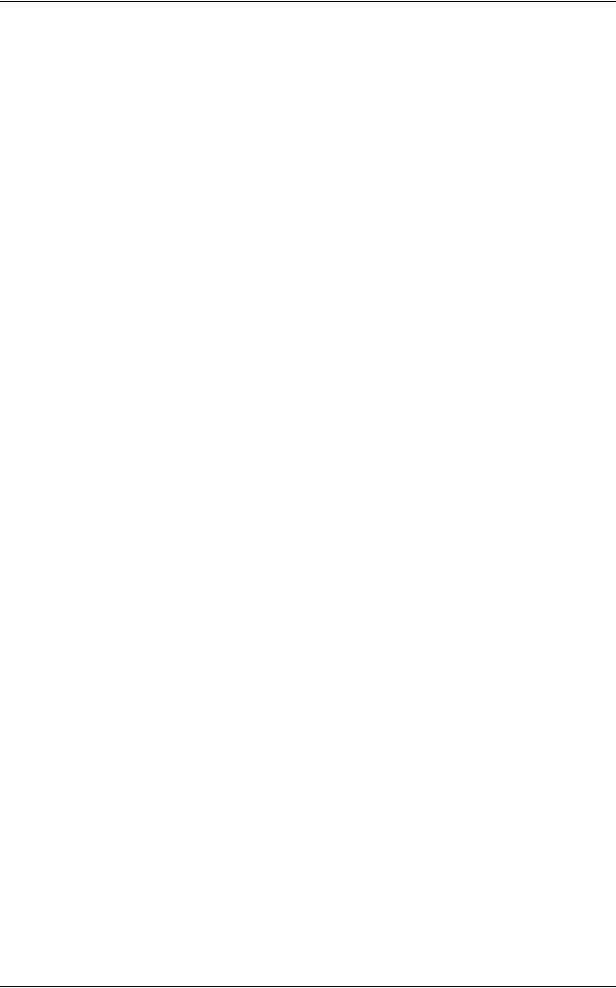
Table of Contents |
|
Step 2 Logout Method Using the Smart Card ..................................................... |
397 |
Step 3 Registering Smart Card Information ........................................................ |
398 |
Configuration for Account Administration ................................................................ |
399 |
Step 1 Selecting an Accounting Type ................................................................. |
399 |
Step 2 Registering User Information................................................................... |
399 |
User Authentication Operations.............................................................................. |
401 |
Authenticating Login Users ................................................................................. |
401 |
Changing Passcode............................................................................................ |
402 |
15 Problem Solving ................................................................................................... |
403 |
Troubleshooting....................................................................................................... |
404 |
Machine Trouble...................................................................................................... |
405 |
Image Quality Trouble ............................................................................................. |
410 |
Trouble during Copying ........................................................................................... |
415 |
Unable to Copy ................................................................................................... |
415 |
The Copy Result is Not What was Expected ...................................................... |
416 |
Trouble during Printing ............................................................................................ |
418 |
Unable to Print .................................................................................................... |
418 |
The Print Result is Not What was Expected ....................................................... |
419 |
Trouble during Faxing.............................................................................................. |
420 |
Sending Problems............................................................................................... |
420 |
Receiving Problems ............................................................................................ |
425 |
Trouble during Scanning ......................................................................................... |
429 |
Unable to Scan with the Machine ....................................................................... |
429 |
Unable to Import Scanned Documents to the Computer .................................... |
430 |
Unable to Send a Scanned Document over the Network (FTP/SMB) ................ |
431 |
Unable to Send E-mail ........................................................................................ |
432 |
The Image is not What was Expected ................................................................ |
432 |
Network-related Problems ....................................................................................... |
434 |
When using SMB ................................................................................................ |
434 |
When using NetWare.......................................................................................... |
436 |
When using TCP/IP ............................................................................................ |
440 |
When using EtherTalk......................................................................................... |
441 |
CentreWare Internet Services Problems ............................................................ |
442 |
E-mail Features Problems .................................................................................. |
443 |
Internet/Intranet Connection Problems ............................................................... |
444 |
IPv4 and IPv6 Connection Problems .................................................................. |
445 |
Media Print - Text Trouble ....................................................................................... |
448 |
Error Code ............................................................................................................... |
449 |
Other Errors ........................................................................................................ |
523 |
Paper Jams ............................................................................................................. |
524 |
Paper Jams in Cover A ....................................................................................... |
525 |
Paper Jams in Cover B ....................................................................................... |
527 |
Paper Jams in Cover C....................................................................................... |
528 |
11

Paper Jams in Cover D (Duplex Module) ............................................................ |
528 |
Paper Jams in Cover E........................................................................................ |
529 |
Paper Jams in Trays 1 to 4 (Trays 3 and 4 (Two Tray Module)(Optional)) ......... |
530 |
Paper Jams in Trays 3 and 4 (Tandem Tray Module)(Optional) ......................... |
531 |
Paper Jams in Tray 5 (Bypass) ........................................................................... |
532 |
Paper Jams in Tray 6 (HCF)(Optional) ................................................................ |
532 |
Paper Jams in Finisher-A1 (Optional).................................................................. |
534 |
Paper Jams in Finisher-B1 (Optional).................................................................. |
534 |
Paper Jams in Finisher-C1 / Finisher-C1 with Booklet Maker (Optional) ............ |
536 |
Document Jams ....................................................................................................... |
545 |
Stapler Faults ........................................................................................................... |
547 |
Staple Jams in Staple Cartridge (for Finisher-A1) ............................................... |
548 |
Staple Jams in Staple Cartridge (for Finisher-B1) ............................................... |
549 |
Staple Jams in Staple Cartridge |
|
(for Finisher-C1 or Finisher-C1 with Booklet Maker) ........................................... |
551 |
Staple Jams in Booklet Staple Cartridge |
|
(for Finisher-C1 with Booklet Maker) ................................................................... |
552 |
16 Appendix ................................................................................................................. |
555 |
Specifications ........................................................................................................... |
556 |
Printable Area........................................................................................................... |
569 |
Standard Printable Area ...................................................................................... |
569 |
Extended Printable Area...................................................................................... |
569 |
Internal Fonts ........................................................................................................... |
570 |
Optional Components............................................................................................... |
572 |
ESC/P-K Emulation .................................................................................................. |
575 |
Emulation............................................................................................................. |
575 |
Fonts.................................................................................................................... |
576 |
Output Feature..................................................................................................... |
576 |
ESC/P-K Emulation Print Features...................................................................... |
577 |
ESC/P-K Emulation Settings ............................................................................... |
578 |
Magnification Table.............................................................................................. |
585 |
Paper Size and Number of Printable Characters................................................. |
589 |
PDF Direct Print ....................................................................................................... |
591 |
PDF Direct Print Settings..................................................................................... |
591 |
DocuWorks Direct Print ............................................................................................ |
593 |
DocuWorks Direct Print Settings ......................................................................... |
593 |
PCL Emulation ......................................................................................................... |
595 |
Emulation............................................................................................................. |
595 |
Fonts.................................................................................................................... |
596 |
Output Feature..................................................................................................... |
597 |
PCL Emulation Settings....................................................................................... |
598 |
HP-GL/2 Emulation .................................................................................................. |
603 |
Emulation............................................................................................................. |
603 |
12

Table of Contents |
|
Fonts ................................................................................................................... |
603 |
Output Feature.................................................................................................... |
604 |
Factory Default Settings...................................................................................... |
604 |
HP-GL/2 Emulation Settings ............................................................................... |
605 |
Hard Clip Area .................................................................................................... |
612 |
Printable Area ..................................................................................................... |
613 |
Auto Layout......................................................................................................... |
614 |
Notes and Restrictions ............................................................................................ |
622 |
Notes and Restrictions on the Use of the Machine............................................. |
622 |
Notes and Restrictions on the Use of the Copy Feature..................................... |
626 |
Notes and Restrictions on the Use of the Print Feature...................................... |
626 |
Notes and Restrictions on the Use of the Scan Features ................................... |
629 |
Notes and Restrictions on the Use of the Fax Feature ....................................... |
634 |
Notes and Restrictions on the Use of the E-mail/Internet Fax Feature............... |
635 |
Notes and Restrictions for IP Fax (SIP) .............................................................. |
639 |
Notes and Restrictions when Connecting with Internet Service Provider ........... |
641 |
Notes and Restrictions on the Interrupt Mode .................................................... |
643 |
Notes and Restrictions on Folders...................................................................... |
645 |
Notes and Restrictions when Connecting to Internet or Intranet ........................ |
645 |
Notes and Restrictions when Operating from Computers................................... |
645 |
Notes and Restrictions on Job Flows.................................................................. |
647 |
Notes and Restrictions on the Security Features................................................ |
648 |
Notes and Restrictions on the Authentication and Accounting Features ............ |
648 |
Notes and Restrictions for Using SMB................................................................ |
649 |
Notes and Restrictions for Using TCP/IP............................................................ |
651 |
Notes and Restrictions for Using EtherTalk ........................................................ |
652 |
Notes and Restrictions for Using Bonjour ........................................................... |
653 |
Notes and Restrictions for IPv6 Connection ....................................................... |
653 |
Notes and Restrictions for Print E-mail ............................................................... |
655 |
Notes and Restrictions for Custom Paper........................................................... |
655 |
Notes and Restrictions for USB Cable Distribution............................................. |
656 |
Using the Telephone ............................................................................................... |
657 |
Placing a Call ...................................................................................................... |
657 |
Activity Report ......................................................................................................... |
659 |
EP System............................................................................................................... |
662 |
Glossary .................................................................................................................. |
663 |
Index.............................................................................................................................. |
665 |
13

14
1 Before Using the Machine
This chapter describes the organization of this guide and conventions used in |
||
this guide. |
|
|
z |
Preface ....................................................................................................... |
16 |
z |
Types of Manuals ....................................................................................... |
17 |
z |
Using This Guide ........................................................................................ |
18 |
z |
Interface Cables.......................................................................................... |
21 |
z |
Energy Saver Mode .................................................................................... |
24 |
z |
Customizing the Control Panel ................................................................... |
27 |
z |
Entering Text .............................................................................................. |
35 |
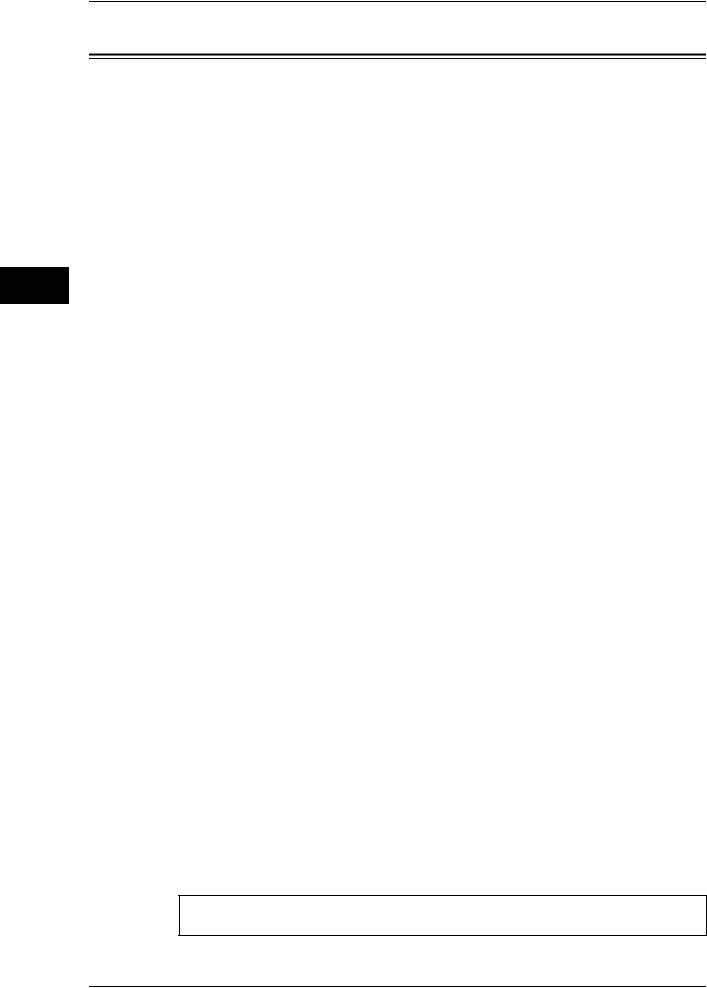
Machine the Using Before
1
1 Before Using the Machine
Preface
Thank you for selecting ApeosPort-IV 5070/4070/3070, DocuCentre-IV 5070/4070 (hereafter referred to as “the machine”).
This guide is intended for system administrators, and provides maintenance information such as how to replace consumables, how to configure network, and troubleshooting procedures.
The guide assumes that you are familiar with a personal computer and are knowledgeable of computer networks. When you need additional information, refer to the manuals provided with the personal computer, operating system, and network products.
After reading this guide, be sure to keep it handy for quick reference. It will be useful in case you forget how to perform operations or if a problem occurs with the machine.
For more information on how to copy, print, scan, and fax, refer to the User Guide. For information about optional components for the Print feature, refer to the guide provided with each optional component.
Warning:
This equipment will be inoperable when mains power fails.
16

Types of Manuals
Types of Manuals
The following guides are provided with the machine.
Accompanying Manuals
User Guide (Document CD-ROM)
The guide describes all the necessary steps for copy, print, scan, and fax.
Administrator Guide (this guide) (Document CD-ROM)
The guide is intended for system administrators, and describes how to configure network and how to solve problems that may occur with the machine. This guide also describes daily maintenance and the system settings procedures.
Quick Reference Guide (Booklet)
The guide describes the basic operations of the machine, as well as daily management and maintenance.
Manual (HTML)
The manual describes installation and configuration procedures for print drivers and the printer environment. This manual is included in the Driver CD Kit.
Print Driver Help
The help describes the Print features and operations.
CentreWare Internet Services Help
The help describes how to change various settings of the machine using a Web browser, and how to import scanned data to a computer from the machine.
Important • To display the online help for CentreWare Internet Services, users need to have the environment to connect to the internet. The communication fee shall be borne by you.
Guides for Optional Components
Optional components are available for the machine. Some of them come with user guides. The guides for optional components describe all the necessary steps for using the optional components and for installing the software.
Machine the Using Before
1
17

Machine the Using Before
1
1 Before Using the Machine
Using This Guide
This guide is intended for system administrators, and provides maintenance information such as how to replace consumables, how to configure network, and troubleshooting procedures.
Organization of This Guide
This guide consists of the following chapters.
1 Before Using the Machine
Describes the organization of this guide and conventions.
2 Paper and Other Media
Describes the types of paper and other media that you can use on the machine and how to load media in a tray.
3 Maintenance
Describes how to replace consumables and to clean the machine.
4 Machine Status
Describes how to check the faults that occurred on the machine and to print various reports/lists.
5 Tools
Describes the procedures to set up the system.
6 CentreWare Internet Services Settings
Describes how to use CentreWare Internet Services.
7 Printer Environment Settings
Describes the settings to use the Print feature on the machine.
8 E-mail Environment Settings
Describes the settings to use various services via e-mail on the machine.
9 Scanner Environment Settings
Describes the settings to use the Scan services on the machine.
10 Using IP Fax (SIP)
Describes the settings to use the IP fax (SIP) service on the machine.
11 Using the Internet Fax Service
Describes the settings to use the services via the Internet Fax service on the machine.
12 Using the Server Fax Service
Describes how to use the Server Fax service on the machine.
13 Encryption and Digital Signature Settings
Describes how to configure the machine to use the Encryption and the Digital Signature features with your communications and documents.
18

Using This Guide
14 Authentication and Accounting Features
The machine has the Authentication feature to restrict the availability of services for each feature and the Accounting feature to manage the use of each feature based on the Login Type selected.
15 Problem Solving
Describes troubleshooting procedures to solve the problems with the machine.
16 Appendix
Describes the specifications of the machine, optional accessories, and cautions/ restrictions.
Conventions
zThe screen shots and illustrations used in this guide vary depending on the machine configuration and optional components installed. Some of the items in the screen shots may not be displayed or available depending on your machine configuration.
zThe procedures in this guide may vary depending on the driver and utility software being used due to the upgrades.
zIn this document, "Computer" refers to a personal computer or workstation.
zThe following terms are used in this guide:
Important |
: Important information that you should read. |
Note |
: Additional information on operations or features. |
zThe following symbols are used in this guide:
" " : • A cross-reference included in this guide.
|
|
• Names of CD-ROM, features, and touch screen messages |
|
|
and input text. |
[ |
] |
: • Folders, files, applications, button or menu names displayed |
|
|
on the touch screen. |
•Names of menus, commands, windows, or dialog boxes displayed on the computer screen and their buttons and menu names.
<> button : Hardware buttons on the control panel.
< |
> key : |
Keys on the keyboard of the computer. |
> |
: |
• Path to a certain item within a procedure on the control panel. |
|
|
For example: When you see the procedure "select [Tools] > |
|
|
[Setup] > [Create Folder]", this means that you need to select |
|
|
[Tools], select [Setup], and then select [Create Folder]. |
|
|
• Path to a certain item within a procedure on a computer. |
|
|
For example: When you see the procedure "to search for files |
|
|
and folders, click [Start] > [Search] > [For Files or Folders]", |
|
|
this means that you need to click [Start], click [Search], and |
|
|
then click [For Files or Folders] to search for files and folders. |
|
|
• Cross-reference |
|
|
For example: "Refer to "5 Tools" > "Common Service |
|
|
Settings" > "Audio Tones" in the Administrator Guide. |
|
|
The sentence above means that you need to refer to the |
|
|
section "Audio Tone", which can be found under "Common |
Machine the Using Before
1
19

Machine the Using Before
1
1 Before Using the Machine
Service Settings" in chapter 5 Tools of the Administrator Guide.
z Orientation of documents or paper is described in this guide as follows:
 ,
, ,Long Edge Feed (LEF): Loading the document or paper in portrait orientation when viewed from the front of the machine.
,Long Edge Feed (LEF): Loading the document or paper in portrait orientation when viewed from the front of the machine.
 ,
, ,Short Edge Feed (SEF): Loading the document or paper in landscape orientation when viewed from the front of the machine.
,Short Edge Feed (SEF): Loading the document or paper in landscape orientation when viewed from the front of the machine.
LEF Orientation |
SEF Orientation |
Paper feed direction |
Paper feed direction |
20

Interface Cables
Interface Cables
When connecting the machine directly to a computer, use either the USB interface or parallel interface. When connecting the machine to a network, use the Ethernet interface.
Using the USB Interface
The USB interface of the machine supports USB 2.0.
This section describes the installation procedures for the USB interface.
1Press the power switch to the [ ] position to switch off the power.
] position to switch off the power.
2Make sure that the touch screen is blank and the <Energy Saver> button does not light up.
3Open the front cover.
4Press the main power switch to the [ ] position to switch off the main power.
] position to switch off the main power.
5Connect a USB cable to the USB 2.0
interface connector.
6Connect the other end of the USB cable to the computer.
7Press the main power switch to the [ | ] position to switch on the main power.
8Close the front cover.
9Press the power switch to the [ | ] position to switch on the power.
10Restart the computer.
For more information on setting items, refer to "Printer Environment Settings" (P.277).
Using the Parallel Interface
This section describes the installation procedure for the parallel interface.
Note |
• The parallel interface is not supported for some models. An optional component is required. |
1 Press the power switch to the [ ] position to switch off the power.
] position to switch off the power.
2Make sure that the touch screen is blank and the <Energy Saver> button does not light up.
3Open the front cover.
4 Press the main power switch to the [ ] position to switch off the main power.
] position to switch off the main power.
Machine the Using Before
1
21

Machine the Using Before
1
1 Before Using the Machine
5 Connect a parallel cable to the parallel interface connector and fasten it with the clips on either side of the connector.
6Connect the other end of the parallel cable to the computer.
7Press the main power switch to the [ | ] position to switch on the main power.
8Close the front cover.
9 Press the power switch to the [ | ] position to switch on the power.
10Restart the computer.
For more information on setting items, refer to "Printer Environment Settings" (P.277).
Using the Ethernet Interface
The Ethernet interface of the machine supports the following three types.
z1000BASE-T (optional)
z100BASE-TX
z10BASE-T
This section describes the installation procedures for the Ethernet interface.
1 Press the power switch to the  position to switch off the power.
position to switch off the power.
2Make sure that the touch screen is blank and the <Energy Saver> button does not light up.
3Open the front cover.
4Press the main power switch to the [ ] position to switch off the main power.
] position to switch off the main power.
5Connect a network cable to the Ethernet interface connector.
z When the Gigabit Ethernet Board
(optional) is installed.
22

Interface Cables
zWhen the Gigabit Ethernet Board (optional) is NOT installed.
Note |
• Prepare a network cable suitable for your |
|
network connection. When you replace |
|
the network cable, contact our Customer |
|
Support Center. |
6Press the main power switch to the [ | ] position to switch on the main power.
7Close the front cover.
8Press the power switch to the [ | ] position to switch on the power.
For more information on setting items, refer to "Printer Environment Settings" (P.277).
Machine the Using Before
1
23

Machine the Using Before
1
1 Before Using the Machine
Energy Saver Mode
The machine is equipped with Energy Saver mode that reduces the power consumption by saving the electricity of the machine when no copy or print data is received for a specified time.
The Energy Saver has two modes: Low Power mode and Sleep mode.
When you do not use the machine for a specified period of time, the machine enters Low Power mode.
When time exceeds the time specified in Low Power mode, the machine then enters Sleep mode.
Press the <Energy Saver> button on the control panel to enter Energy Saver mode.
Low Power Mode
Low Power mode reduces the power to the control panel and the fusing unit.
It extinguishes the touch screen and lights up the <Energy Saver> button on the control panel. To activate the machine, press the <Energy Saver> button. Pressing the <Energy Saver> button extinguishes the light and deactivates Energy Saver mode.
Sleep Mode
Sleep mode reduces the power to the machine even more than Low Power mode.
It extinguishes the touch screen and lights up the <Energy Saver> button on the control panel. To activate the machine, press the <Energy Saver> button. Pressing the <Energy Saver> button extinguishes the light and deactivates Energy Saver mode.
It takes longer time than Low Power mode to deactivate Sleep mode and be enable to use the machine.
Note |
• When you press the <Energy Saver> button during Energy Saver mode, the touch screen |
|
lights up. At this point, the scanner and the output devices remain Energy Saver mode. |
|
Afterwards, by operations such as using the touch screen and opening or closing of the |
|
document cover, you can make the devices necessary to activate the machine exit Energy |
|
Saver mode and make the machine ready to start exiting Energy Saver mode. |
|
• When you make the machine exit Energy Saver mode by pressing the <Energy Saver> |
|
button, the machine does not immediately identify the movements such as opening or |
|
closing of the front cover. To make the machine identify these operations, operate the |
|
control panel before opening the front cover. |
|
• If you replace a toner cartridge or supply paper during Energy Saver mode, the machine |
|
does not identify these changes. Before performing these operations, exit Energy Saver |
|
mode by pressing the <Energy Saver> button and the <Machine Status> button on the |
|
control panel. |
|
• Energy Saver mode is not exited by the following operations: |
|
• Secure print |
|
• Faxes stored in folders |
|
• Direct fax |
|
• Accessing a folder of the machine using CentreWare Internet Services |
|
• When the following device is connected to the machine and a user performs the following |
|
operation, Energy Saver mode can be deactivated without pressing the <Energy Saver> |
|
button. If the machine is in Sleep mode, however, Sleep mode will not be deactivated by the |
|
operation. By setting longer time to elapse until the machine enters Sleep mode, you can |
|
make the machine to exit Energy Saver mode without pressing the <Energy Saver> button. |
|
For more information on how to change the time to elapse until the machine enters Sleep |
|
mode, refer to "Changing the Interval for Entering Energy Saver Mode" (P.25). |
|
• Touch the card to IC Card Reader (optional). |
|
• When the machine enters Low Power mode during a user is authenticated, the machine |
|
exits authentication mode. |
24
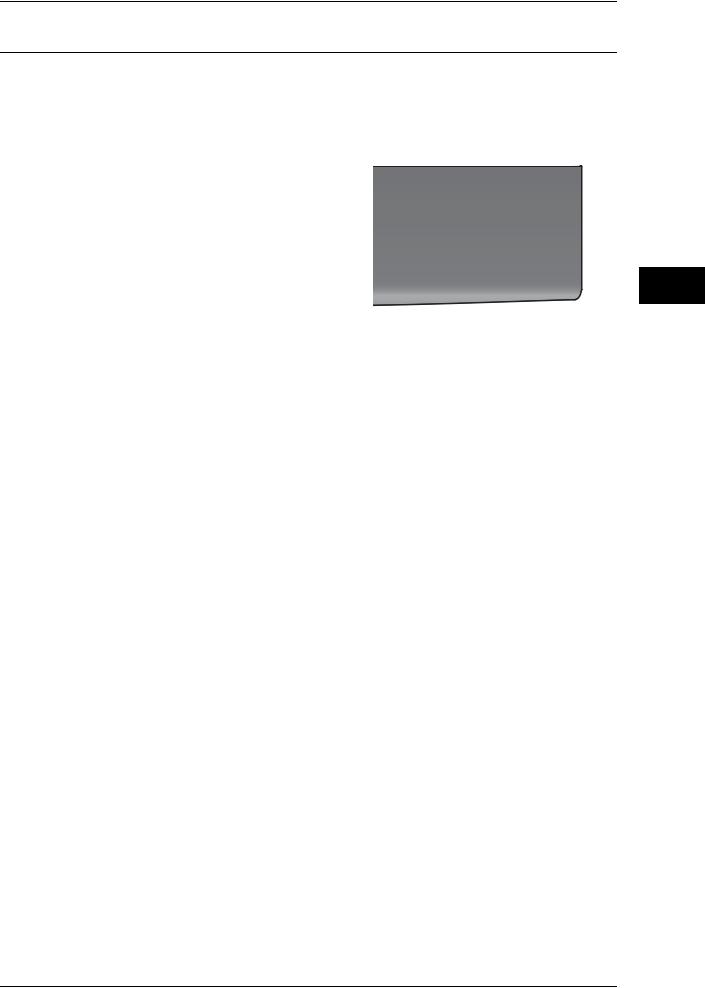
Energy Saver Mode
Changing the Interval for Entering Energy Saver Mode
This section describes the procedures for setting Energy Saver mode.
To activate the Energy Saver, set the time to elapse until the machine enters Low Power mode as well as the time to elapse until the machine enters Sleep mode.
Note |
• You can set the time to elapse until the machine enters Low Power mode and Sleep mode |
|
from 1 to 240 minutes in 1 minute increments. |
1 Press the <Log In/Out> button.
<Log In/Out> button
2Enter the system administrator's user ID with the numeric keypad or the keyboard displayed on the screen, and select [Enter].
When a passcode is required, select [Next] and enter the system administrator's passcode, and select [Enter].
Note |
• The default user ID is "11111". |
|
• The default passcode is "x-admin". |
3Select [Tools] on the [Services Home] screen.
Note |
• When the [Services Home] screen is not |
|
displayed on the touch screen, press the |
|
<Services Home> button. |
4Select [System Settings] > [Common Service Settings] > [Machine Clock/Timers].
5Select [Energy Saver Timers], and then select [Change Settings].
Note |
• Select [ ] to display the previous screen |
|
or [ ] to display the next screen. |
Machine the Using Before
1
25

Machine the Using Before
1
1 Before Using the Machine
6Using [ ] and [
] and [ ], set the time to elapse until the machine enters Energy Saver mode, in 1 minute increments.
], set the time to elapse until the machine enters Energy Saver mode, in 1 minute increments.
From Last Operation to Low Power Mode
Set the time to elapse from the last operation until the machine enters Low Power mode.
Note |
• The default value for [From Last Operation to Low Power Mode] is [1] minutes. You cannot |
|
disable Low Power mode. |
From Last Operation to Sleep Mode
Set the time to elapse from the last operation until the machine enters Sleep mode.
Note |
• The default value for [From Last Operation to Sleep Mode] is [1] minutes. You must set a |
|
longer period of time for [From Last Operation to Sleep Mode] than for [From Last Operation |
|
to Low Power Mode]. |
7Select [Save].
8Select [Close] repeatedly until the [Tools] screen is displayed.
9Select [Close].
26

Customizing the Control Panel
Customizing the Control Panel
You can change the services displayed on the touch screen or the features assigned to the buttons to make best use of the machine.
This section describes how to change the screen default, the services displayed after Auto Clear, the services displayed on the [Services Home] screen, and the services assigned to the custom buttons, and how to adjust the screen brightness.
For information on how to change the other settings of the control panel, refer to "Screen/Button Settings" (P.129).
Changing the Screen Default
You can change the screen displayed when the machine is turned on or Energy Saver mode is deactivated.
The [Services Home] screen is displayed by factory default.
1 Press the <Log In/Out> button.
<Log In/Out> button
2Enter the system administrator's user ID with the numeric keypad or the keyboard displayed on the screen, and select [Enter].
When a passcode is required, select [Next] and enter the system administrator's passcode, and select [Enter].
Note |
• The default user ID is "11111". |
|
• The default passcode is "x-admin". |
3Select [Tools] on the [Services Home] screen.
Note |
• When the [Services Home] screen is not |
|
displayed on the touch screen, press the |
|
<Services Home> button. |
4Select [System Settings] > [Common Service Settings] > [Screen/Button Settings].
Machine the Using Before
1
27

Machine the Using Before
1
1 Before Using the Machine
5Select [Screen Default], and then select [Change Settings].
6Select a service you want to display.
Note |
• Select [ ] to display the previous screen |
|
or [ ] to display the next screen. |
7 Select [Save].
Setting the Screen After Auto Clear
You can select the screen to be displayed after Auto Clear from [Last Selection Screen] or [Services Home].
For information on Auto Clear, refer to "Auto Clear" (P.126).
1 Press the <Log In/Out> button.
<Log In/Out> button
2Enter the system administrator's user ID with the numeric keypad or the keyboard displayed on the screen, and select [Enter].
When a passcode is required, select [Next] and enter the system administrator's passcode, and select [Enter].
Note |
• The default user ID is "11111". |
|
• The default passcode is "x-admin". |
3Select [Tools] on the [Services Home] screen.
Note |
• When the [Services Home] screen is not |
|
displayed on the touch screen, press the |
|
<Services Home> button. |
28
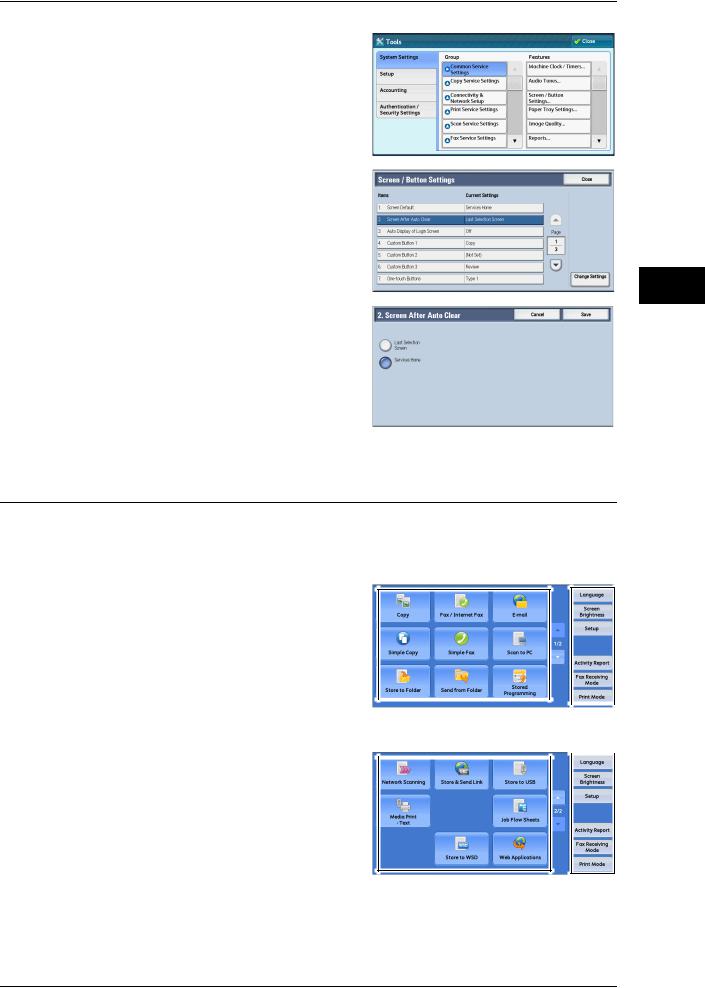
Customizing the Control Panel
4Select [System Settings] > [Common Service Settings] > [Screen/Button Settings].
5Select [Screen After Auto Clear], and then select [Change Settings].
6Select [Last Selection Screen] or [Services Home].
7Select [Save].
Customizing the Button Layout
You can customize the services and the button layout displayed on the [Services Home] screen when you press the <Services Home> button on the control panel.
Note |
• Services not supported by the machine will not be displayed on the screen. Grayed out |
|
buttons cannot be used as a result of malfunctioning. |
zCopy
zFax/Internet Fax
zE-mail
zSimple Copy
z |
Simple Fax |
|
|
|
|
|
|
|
|
|
|
|
|
|
|
|
|
||
z |
Scan to PC |
Service buttons |
|
Additional feature |
|
|
|||
z |
Store to Folder |
|
|
|
|||||
|
|
|
|
|
|
|
|
||
|
|
|
|
|
|
|
|
|
|
zSend from Folder
zStored Programming
zNetwork Scanning (ApeosPort series models only)
zStore & Send Link
Note |
• This service is displayed when the User |
|
Authentication feature is used. |
zStore to USB
zMedia Print - Text
Machine the Using Before
1
29

Machine the Using Before
1
1 Before Using the Machine
zJob Flow Sheets (ApeosPort series models only)
zStore to WSD
zWeb Applications (ApeosPort series models only)
zCustom Services
Note |
• This service is for service representative use. For more information, contact our Customer |
|
Support Center. |
zLanguage
zScreen Brightness
zSetup
zActivity Report
zFax Receiving Mode
zPrint Mode
zLockout Printer/Release Printer
Note |
• [Lockout Printer]/[Release Printer] is not displayed by default. To display this feature, select |
|
[Allow User to Lock Out] in [Printer Lockout] under [Tools] > [System Settings] > [Common |
|
Service Settings] > [Machine Clock/Timers], and then assign the feature to a button on the |
|
[Services Home - Additional Features] screen. |
Services Home
You can select service buttons, which are displayed on the [Services Home] screen. If you select [(Not Assigned)], the position of the selected button becomes blank.
1 Press the <Log In/Out> button.
<Log In/Out> button
2Enter the system administrator's user ID with the numeric keypad or the keyboard displayed on the screen, and select [Enter].
When a passcode is required, select [Next] and enter the system administrator's passcode, and select [Enter].
Note |
• The default user ID is "11111". |
|
• The default passcode is "x-admin". |
3Select [Tools] on the [Services Home] screen.
Note |
• When the [Services Home] screen is not |
|
displayed on the touch screen, press the |
|
<Services Home> button. |
30
