Xerox Color EC70 System Administrator Guide

Version 1.0 December 2020 702P08572
Xerox® EC70 Color Copier/Printer
System Administrator Guide
© 2020 Xerox Corporation. All rights reserved. Xerox®, Xerox and Design®, EC70, SMARTsend®, Scan to PC Desktop®, MeterAssistant®, SuppliesAssistant®, Xerox Secure Access Unified ID System®, Xerox Extensible Interface Platform®, Global Print Driver®, and Mobile Express Driver® are trademarks of Xerox Corporation in the United States and/or other countries.
Adobe®, Adobe PDF logo, Adobe® Reader®, Adobe® Type Manager®, ATM™, Flash®, Macromedia®, Photoshop®, and PostScript® are trademarks or registered trademarks of Adobe Systems, Inc.
Apple®, Bonjour®, EtherTalk™, TrueType®, iPad®, iPhone®, iPod®, iPod touch®, AirPrint® and the AirPrint Logo®, Mac®, Mac OS®, and Macintosh® are trademarks or registered trademarks of Apple Inc. in the U.S. and other countries.
Google Cloud Print™ web printing service, Gmail™ webmail service, and Android™ mobile technology platform are trademarks of Google, Inc.
HP-GL®, HP-UX®, and PCL® are registered trademarks of Hewlett-Packard Corporation in the United States and/or other countries.
IBM® and AIX® are registered trademarks of International Business Machines Corporation in the United States and/or other countries.
McAfee®, ePolicy Orchestrator®, and McAfee ePO™ are trademarks or registered trademarks of McAfee, Inc. in the United States and other countries.
Microsoft®, Windows Vista®, Windows®, Windows Server®, and OneDrive® are registered trademarks of Microsoft Corporation in the United States and other countries.
Mopria is a trademark of the Mopria Alliance.
PANTONE® and other Pantone, Inc. trademarks are the property of Pantone, Inc.
UNIX® is a trademark in the United States and other countries, licensed exclusively through X/ Open Company Limited.
Linux® is a registered trademark of Linus Torvalds.
Wi-Fi CERTIFIED Wi-Fi Direct® is a trademark of the Wi-Fi Alliance.
Table of Contents
1 Introduction ............................................................................................................................. |
11 |
Configuration Steps ............................................................................................................... |
12 |
More Information .................................................................................................................. |
13 |
2 Initial Setup ............................................................................................................................. |
15 |
Physical Connection ............................................................................................................... |
16 |
Initial Setup at the Control Panel ........................................................................................... |
17 |
The Installation Wizard.................................................................................................... |
17 |
Configuration Report ....................................................................................................... |
17 |
Printing the Configuration Report..................................................................................... |
17 |
System Administrator Access at the Control Panel .................................................................. |
18 |
Locking or Unlocking the Printer....................................................................................... |
18 |
Manually Setting the Ethernet Interface Speed of the Printer................................................. |
19 |
Assigning a Network Address ........................................................................................... |
19 |
Viewing Services and Options................................................................................................. |
20 |
CentreWare Internet Services ................................................................................................. |
21 |
Accessing CentreWare Internet Services ........................................................................... |
21 |
Enabling Services and Options ............................................................................................... |
22 |
Enabling Services and Options at the Control Panel .......................................................... |
22 |
Enabling Features in CentreWare Internet Services........................................................... |
22 |
Changing the System Administrator Password........................................................................ |
23 |
Using the Configuration Overview Page ................................................................................. |
24 |
Assigning a Name and Location to the Printer.................................................................. |
24 |
3 Paper Tray Settings................................................................................................................. |
25 |
Accessing Paper Tray Settings ................................................................................................ |
26 |
Setting Custom Paper Name or Color ..................................................................................... |
27 |
Paper Catalog ........................................................................................................................ |
28 |
Assigning a Paper Stock to a Tray Using Paper Catalog .......................................................... |
29 |
Establishing Start-up Attributes.............................................................................................. |
30 |
Paper Type Priority ................................................................................................................. |
31 |
Setting Paper Type Priority ..................................................................................................... |
32 |
Setting Paper Tray Attributes ................................................................................................. |
33 |
Change Paper Settings During Loading .................................................................................. |
34 |
Establishing Bypass Tray Defaults .......................................................................................... |
35 |
Customizing the Paper Supply Screen..................................................................................... |
36 |
Paper Tray Priority.................................................................................................................. |
37 |
Setting Paper Tray Priority...................................................................................................... |
38 |
Xerox® EC70 Color Copier/Printer |
3 |
System Administrator Guide |
|
Table of Contents |
|
|
|
Managing Auto Tray Switching .............................................................................................. |
39 |
|
Image Quality ....................................................................................................................... |
40 |
|
Specifying Image Quality Settings ......................................................................................... |
41 |
4 Image Quality and Calibration ............................................................................................ |
45 |
|
|
Setting Image Quality for the Scanner ................................................................................... |
46 |
|
Calibrating Image Color ......................................................................................................... |
48 |
|
Two-Sided Color Scanning Calibration .................................................................................... |
49 |
|
Calibrating Two-Sided Color Scanning .............................................................................. |
49 |
|
Restoring Previous Color Values for the Duplex Automatic Document Feeder |
|
|
(DADF) ............................................................................................................................ |
49 |
|
Restoring Factory Default Color Values for the Duplex Automatic Document Feeder |
|
|
(DADF) ............................................................................................................................ |
49 |
5 Network Configuration .......................................................................................................... |
51 |
|
|
TCP/IP ................................................................................................................................... |
52 |
|
Enabling TCP/IP ............................................................................................................... |
52 |
|
Configuring TCP/IP Settings at the Control Panel ............................................................. |
52 |
|
Configuring TCP/IP Settings in CentreWare Internet Services ........................................... |
54 |
|
SNMP .................................................................................................................................... |
57 |
|
Enabling SNMP ................................................................................................................ |
57 |
|
Configuring SNMP ........................................................................................................... |
57 |
|
LPD........................................................................................................................................ |
60 |
|
Enabling LPD ................................................................................................................... |
60 |
|
Configuring LPD............................................................................................................... |
60 |
|
Raw TCP/IP Printing ............................................................................................................... |
61 |
|
Enabling Port 9100 .......................................................................................................... |
61 |
|
Configuring Port 9100...................................................................................................... |
61 |
|
SMTP ..................................................................................................................................... |
62 |
|
Configuring SMTP Server Settings .................................................................................... |
62 |
|
Configuring Optional SMTP Settings ................................................................................ |
62 |
|
LDAP...................................................................................................................................... |
64 |
|
Configuring LDAP Server Settings ..................................................................................... |
64 |
|
Defining User Mappings .................................................................................................. |
64 |
|
Configuring LDAP Custom Filters...................................................................................... |
64 |
|
POP3 ..................................................................................................................................... |
66 |
|
HTTP ..................................................................................................................................... |
67 |
|
Enabling HTTP ................................................................................................................. |
67 |
|
Configuring HTTP Settings ............................................................................................... |
67 |
|
Proxy Server ........................................................................................................................... |
68 |
|
Microsoft Networking ............................................................................................................ |
69 |
|
Configuring WINS............................................................................................................ |
69 |
|
IPP......................................................................................................................................... |
70 |
|
Enabling IPP .................................................................................................................... |
70 |
|
Configuring IPP................................................................................................................ |
70 |
4 |
Xerox® EC70 Color Copier/Printer |
|
|
System Administrator Guide |
|
Table of Contents |
|
WebDAV ................................................................................................................................ |
71 |
Enabling WebDAV ............................................................................................................ |
71 |
Configuring WebDAV ....................................................................................................... |
71 |
WSD ...................................................................................................................................... |
72 |
Enabling WSD.................................................................................................................. |
72 |
Configuring WSD ............................................................................................................. |
72 |
6 Security ..................................................................................................................................... |
73 |
Setting Up Access Rights........................................................................................................ |
74 |
Overview.......................................................................................................................... |
74 |
Authentication................................................................................................................. |
74 |
Authorization................................................................................................................... |
74 |
Personalization ................................................................................................................ |
74 |
Local Authentication.............................................................................................................. |
76 |
Setting Up Local Authentication ...................................................................................... |
76 |
Defining User Information ............................................................................................... |
76 |
Specifying Login Requirements ........................................................................................ |
76 |
Network Authentication ......................................................................................................... |
77 |
Setting up Network Authentication .................................................................................. |
77 |
Configuring Authentication Server Settings for Kerberos .................................................. |
77 |
Configuring Authentication Server Settings for SMB......................................................... |
78 |
Configuring Authentication Server Settings for LDAP........................................................ |
78 |
Authentication Using a Card Reader System .......................................................................... |
79 |
Setting Up Authentication for Xerox® Secure Access ........................................................ |
79 |
Configuring Xerox® Secure Access Login Settings ............................................................. |
79 |
Setting Up Authentication for a USB SmartCard Reader System....................................... |
80 |
Controlling Access to Tools and Features ................................................................................ |
82 |
Controlling Access for All Users......................................................................................... |
82 |
Controlling Access for a Group of Users ............................................................................ |
82 |
User Roles Access Setup ................................................................................................... |
83 |
Device Access Setup......................................................................................................... |
83 |
Service Access Setup ........................................................................................................ |
83 |
Feature Access Setup ....................................................................................................... |
84 |
Digital Certificates ................................................................................................................. |
85 |
Installing a Digital Certificate .......................................................................................... |
85 |
Creating a Self-Signed Certificate .................................................................................... |
85 |
Creating a Request .......................................................................................................... |
86 |
Uploading a Certificate .................................................................................................... |
86 |
Managing Certificates ..................................................................................................... |
86 |
Certificate Revocation Retrieval Settings .......................................................................... |
87 |
Secure HTTP and SSL/TLS ...................................................................................................... |
88 |
Configuring Secure HTTP (SSL/TLS) .................................................................................. |
88 |
S/MIME ................................................................................................................................. |
89 |
IPsec...................................................................................................................................... |
90 |
Configuring IPSec ............................................................................................................ |
90 |
802.1X ................................................................................................................................... |
92 |
Xerox® EC70 Color Copier/Printer |
5 |
System Administrator Guide |
|
Table of Contents |
|
|
|
Configuring 802.1X .......................................................................................................... |
92 |
|
FIPS140-2 Data Encryption .................................................................................................... |
93 |
|
Overwriting Image Data ........................................................................................................ |
94 |
|
Manually Deleting Image Data........................................................................................ |
94 |
|
Scheduling Routine Deletion of Image Data .................................................................... |
94 |
|
IP Filtering ............................................................................................................................. |
95 |
|
Creating an IP Filter Rule ................................................................................................. |
95 |
|
Audit Log ............................................................................................................................... |
96 |
|
Enabling Audit Log........................................................................................................... |
96 |
|
Saving an Audit Log ......................................................................................................... |
96 |
|
Interpreting the Audit Log ............................................................................................... |
96 |
|
PDF and XPS Signatures ......................................................................................................... |
98 |
|
Address Book Security ............................................................................................................ |
99 |
|
Controlling CentreWare Internet Services Address Book Access ........................................ |
99 |
|
Controlling Control Panel Address Book Access ................................................................. |
99 |
|
Restricting Access to Job Information .................................................................................. |
100 |
|
Hiding or Password Protecting Completed Job Information ............................................ |
100 |
|
Hiding Active Job Information ....................................................................................... |
100 |
|
Hiding or Displaying Network Settings ................................................................................. |
101 |
7 Printing................................................................................................................................... |
103 |
|
|
Selecting Print Mode Options ............................................................................................... |
104 |
|
Managing Banner Sheet Printing Options............................................................................. |
105 |
|
Enabling Banner Sheet Printing in CentreWare Internet Services .................................... |
105 |
|
Enabling Banner Sheet Printing from the Control Panel .................................................. |
105 |
|
Enabling Banner Sheet Printing in the Print Driver .......................................................... |
105 |
|
Print Service Settings ........................................................................................................... |
107 |
|
Configuring Print Service Settings .................................................................................. |
107 |
|
Configuring Media Print Service Settings ........................................................................ |
108 |
|
UNIX®, Linux®, and AS/400 Printing .................................................................................... |
109 |
|
Xerox® Services for UNIX® Systems (XSUS) .................................................................... |
109 |
|
Supported Printing Models ............................................................................................. |
109 |
|
Installing XSUS .............................................................................................................. |
109 |
|
Download the Files ........................................................................................................ |
110 |
|
Perform the Installation Procedure ................................................................................. |
110 |
|
Launching XSUS ............................................................................................................ |
110 |
|
Printing from a Linux® Workstation ................................................................................ |
110 |
|
Installing the Xerox® PPD on the Workstation ................................................................ |
111 |
|
AS/400 .......................................................................................................................... |
111 |
|
Installing the WSCO and Setting up Print Queues........................................................... |
111 |
8 Image Registration Setups ................................................................................................ |
113 |
|
|
Adjusting Image Alignment ................................................................................................. |
114 |
|
Alignment Adjustment Procedure................................................................................... |
114 |
|
Adjusting Fold Position......................................................................................................... |
116 |
6 |
Xerox® EC70 Color Copier/Printer |
|
|
System Administrator Guide |
|
Table of Contents |
|
Fold Position Adjustment ............................................................................................... |
116 |
Single Fold Position Adjustment ..................................................................................... |
116 |
Booklet Position Adjustment .......................................................................................... |
117 |
C Fold Position Adjustment ............................................................................................ |
117 |
Z-Fold Position Adjustment ............................................................................................ |
118 |
Z Fold Half Sheet Position Adjustment ........................................................................... |
118 |
9 Copying.................................................................................................................................. |
121 |
Specifying Default Copy Settings ......................................................................................... |
122 |
Creating Copy Feature Presets.............................................................................................. |
123 |
Copy Control ........................................................................................................................ |
124 |
Original Size Defaults ........................................................................................................... |
125 |
Reduce and Enlarge Presets.................................................................................................. |
126 |
Defining Custom Colors ....................................................................................................... |
127 |
10 Scanning ............................................................................................................................. |
129 |
Configuring General Scan Service Settings ........................................................................... |
130 |
Setting Scan Defaults..................................................................................................... |
130 |
Setting Scan to PC Defaults ........................................................................................... |
130 |
Scanning to a Folder on the Printer ...................................................................................... |
131 |
Managing Folders and Scanned Files.................................................................................... |
132 |
Creating and Editing a Folder......................................................................................... |
132 |
Scheduling Deletion of Files Stored in Folders................................................................. |
132 |
Configuring Scan Folder Service Settings ........................................................................ |
132 |
Scanning to an Email Address .............................................................................................. |
134 |
Configuring Email Settings............................................................................................. |
134 |
Editing Default Email Settings........................................................................................ |
135 |
Network Scanning................................................................................................................ |
137 |
Enabling Network Scanning ........................................................................................... |
137 |
Configuring Network Scanning....................................................................................... |
137 |
Configuring File Repository Settings ............................................................................... |
138 |
FTP ................................................................................................................................ |
138 |
SMB............................................................................................................................... |
139 |
HTTP/HTTPS .................................................................................................................. |
140 |
CGI Scripts..................................................................................................................... |
140 |
Configuring the Default Template .................................................................................. |
141 |
Updating the List of Templates at the Control Panel ...................................................... |
143 |
Configuring a Validation Server...................................................................................... |
143 |
Scanning to the Home Folder of a User ................................................................................ |
144 |
Configuring Scan to Home ................................................................................................... |
145 |
Scanning to a USB Drive ...................................................................................................... |
146 |
Enabling Scan to USB Functionality ..................................................................................... |
147 |
Job Flow Sheets ................................................................................................................... |
148 |
Create a Folder .............................................................................................................. |
148 |
Create a Job Flow Sheet................................................................................................. |
148 |
Job Flow Sheet Restrictions ............................................................................................ |
149 |
Xerox® EC70 Color Copier/Printer |
7 |
System Administrator Guide |
|
Table of Contents |
|
|
|
Link the Job Flow Sheet to a Folder ................................................................................ |
150 |
|
Xerox® Scan Utility .............................................................................................................. |
151 |
|
Enabling Network Scan Utility 3 ........................................................................................... |
152 |
11 Faxing .................................................................................................................................. |
153 |
|
|
Embedded Fax ..................................................................................................................... |
154 |
|
Enabling Embedded Fax................................................................................................. |
154 |
|
Configuring Embedded Fax Settings............................................................................... |
154 |
|
Configure Fax Control Settings ....................................................................................... |
154 |
|
Setting Fax Defaults....................................................................................................... |
157 |
|
Setting Incoming Fax Options ........................................................................................ |
157 |
|
Fax Confirmation Report ................................................................................................ |
159 |
|
Server Fax ............................................................................................................................ |
160 |
|
Enabling Server Fax........................................................................................................ |
160 |
|
Configure a Server Fax Filing Repository ......................................................................... |
160 |
|
Configuring a Fax Repository using FTP.......................................................................... |
160 |
|
Configure a Fax Repository using SMB ........................................................................... |
161 |
|
Configure a Fax Repository using SMTP.......................................................................... |
161 |
|
Server Fax Confirmation Report and Job Log .................................................................. |
162 |
|
Internet Fax ......................................................................................................................... |
163 |
|
Configuring Internet Fax Settings .................................................................................. |
163 |
|
Configure Internet Fax Control Settings ......................................................................... |
163 |
|
Internet Fax Defaults Settings........................................................................................ |
164 |
|
Internet Fax Addresses................................................................................................... |
165 |
|
LAN Fax ............................................................................................................................... |
166 |
|
Session Initiation Protocol Fax ............................................................................................. |
167 |
|
Enabling SIP Fax ............................................................................................................ |
167 |
|
Configuring SIP Gateway Registration............................................................................ |
168 |
|
Configuring T.38 Settings .............................................................................................. |
168 |
|
Configuring SIP Settings at the Printer Control Panel...................................................... |
168 |
12 Accounting ......................................................................................................................... |
169 |
|
|
Xerox® Standard Accounting................................................................................................ |
170 |
|
Configuring Xerox® Standard Accounting....................................................................... |
170 |
|
Creating a Group Account.............................................................................................. |
171 |
|
Creating a New User Account and Setting Usage Limits ................................................. |
171 |
|
Maximum Usage Limits ................................................................................................. |
172 |
|
Resetting Usage Data Values ......................................................................................... |
172 |
|
Resetting Standard Accounting to Factory Default Settings ............................................ |
172 |
|
Printing a Standard Accounting Report .......................................................................... |
172 |
|
Network Accounting ............................................................................................................ |
173 |
|
Enabling and Configuring Network Accounting .................................................................... |
174 |
|
Configuring Accounting Login Screen Settings ..................................................................... |
175 |
|
Accounting and Billing Device Settings................................................................................. |
176 |
|
Enabling Accounting in Print Drivers..................................................................................... |
177 |
|
Enabling Accounting in a Windows Print Driver .............................................................. |
177 |
8 |
Xerox® EC70 Color Copier/Printer |
|
|
System Administrator Guide |
|
Table of Contents |
|
Enabling Accounting in an Apple Macintosh Print Driver................................................. |
177 |
13 Administrator Tools ........................................................................................................... |
179 |
Monitoring Alerts and Status ............................................................................................... |
180 |
Setting Up Job Completion Alerts................................................................................... |
180 |
Setting Up Machine Status Alerts................................................................................... |
180 |
Setting Up Billing Meter Read Alerts............................................................................... |
180 |
Setting Up Supplies Data Alerts ..................................................................................... |
181 |
Configuring Stored File Settings ........................................................................................... |
182 |
Touch Screen Settings .......................................................................................................... |
183 |
Setting Default Touch Screen Settings............................................................................ |
183 |
Taking the Printer Offline ..................................................................................................... |
184 |
Restarting the Printer in CentreWare Internet Services ................................................... |
184 |
Restarting the Printer from the Control Panel ................................................................. |
184 |
View Usage and Billing Information ..................................................................................... |
185 |
Usage Counters ............................................................................................................. |
185 |
Billing Information......................................................................................................... |
185 |
Cloning ................................................................................................................................ |
186 |
Saving Printer Settings ................................................................................................... |
186 |
Installing a Clone File .................................................................................................... |
186 |
Address Books...................................................................................................................... |
187 |
Public Address Book ....................................................................................................... |
187 |
Font Management Utility..................................................................................................... |
189 |
Customizing Printer Contact Information ....................................................................... |
189 |
Updating the Printer Software ............................................................................................. |
190 |
Updating the Software .................................................................................................. |
190 |
Date and Time Settings ....................................................................................................... |
191 |
Fax Speed Dial Setup Settings .............................................................................................. |
192 |
Watermarks and Annotations............................................................................................... |
193 |
Watermarks ................................................................................................................... |
193 |
Universal Unique ID....................................................................................................... |
193 |
Forced Annotations ........................................................................................................ |
193 |
Memory Settings ................................................................................................................. |
195 |
14 Simple Image Quality Adjustment (SIQA) Tools ........................................................ |
197 |
Simple Image Quality Adjustment (SIQA) Tools Overview .................................................... |
198 |
Accessing the SIQA Tools...................................................................................................... |
199 |
Image Orientation Definitions ....................................................................................... |
199 |
Image Transfer Adjustment ................................................................................................. |
200 |
Adjust Image Transfer ................................................................................................... |
200 |
Adjust Image Transfer Manually .................................................................................... |
202 |
Auto Alignment Adjustment................................................................................................. |
204 |
Setting the Type when Loading Media ........................................................................... |
208 |
Density Uniformity Adjustment............................................................................................ |
210 |
Xerox® EC70 Color Copier/Printer |
9 |
System Administrator Guide |
|
Table of Contents |
|
15 Authentication Common Access Card (CAC) .............................................................. |
213 |
Authentication Common Access Card (CAC) Overview .......................................................... |
214 |
Supported Card Types .......................................................................................................... |
215 |
Supported Card Readers....................................................................................................... |
216 |
Requirements....................................................................................................................... |
217 |
16 Customization and Expansion........................................................................................ |
219 |
Xerox® Extensible Interface Platform® ................................................................................. |
220 |
Enabling Extensible Services........................................................................................... |
220 |
Installing Custom Services Software............................................................................... |
220 |
Enabling Extensible Service Registration......................................................................... |
220 |
Auxiliary Interface Kit .......................................................................................................... |
222 |
17 Xerox® Remote Print Services.......................................................................................... |
223 |
Configuration Planning ........................................................................................................ |
224 |
Printing the Configuration Report......................................................................................... |
225 |
Configuring Xerox® Remote Print Services ............................................................................ |
226 |
Accessing CentreWare Internet Services ......................................................................... |
226 |
Configuring the DNS Server ........................................................................................... |
226 |
Configuring the Proxy Server .......................................................................................... |
227 |
Communication Status .................................................................................................. |
228 |
Enrolling and Setting up Communication ....................................................................... |
229 |
Accessing the Meter Assistant® ...................................................................................... |
230 |
Accessing the Supplies Assistant® .................................................................................. |
231 |
Accessing the Maintenance Assistant............................................................................. |
232 |
Troubleshooting ................................................................................................................... |
234 |
Scenario 1: The Device Cannot Access the Internet ........................................................ |
234 |
Scenario 2: Proxy Server Settings Are Incorrect............................................................... |
235 |
Scenario 3: The DNS Settings are Incorrect .................................................................... |
236 |
Scenario 4: Unconfirmed Support for SMart eSolutions or Xerox® Remote Print |
|
Services Features ........................................................................................................... |
236 |
Scenario 5: Connectivity Failed Following a Device Restart.............................................. |
237 |
Additional Information .................................................................................................. |
237 |
10Xerox® EC70 Color Copier/Printer System Administrator Guide
1
Introduction
This chapter contains:
• |
Configuration Steps ................................................................................................................... |
12 |
• |
More Information ...................................................................................................................... |
13 |
Xerox® EC70 Color Copier/Printer |
11 |
System Administrator Guide |
|

Introduction
Configuration Steps
When you configure the printer for the first time, Xerox suggests that you follow these steps in this order:
Note: Most configuration settings are located on the Properties tab in CentreWare Internet Services. If the printer is locked, log in as the system administrator.
1.Connect an Ethernet cable from your printer to the network.
2.Confirm that the printer is recognized on your network. By default, the printer is configured to receive an IP address from a DHCP server over a TCP/IP network.
3.Complete the Installation Wizard to provide the basic information such as your location, time zone, and date and time preferences.
4.Print a Configuration Report listing the current configuration of the printer. Review the report and locate the IP address of the printer.
5.Open a Web browser and type the IP address of the printer to access CentreWare Internet Services. CentreWare Internet Services is administration and configuration software installed on the Embedded Web Server of the printer.
6.Print the Configuration Checklist. The Configuration Checklist list provides space for you to write down the important information as you go through the configuration process. Use it to record information about your network settings, including passwords, network paths, and server addresses.
7.Configure Authentication.
8.Configure Security.
9.Enable services in CentreWare Internet Services.
10.Configure Print, Scan, and Fax features.
11.Configure Accounting.
12Xerox® EC70 Color Copier/Printer System Administrator Guide
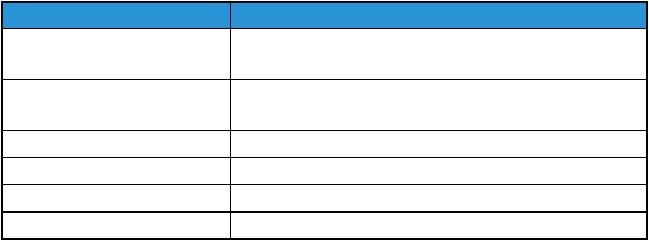
Introduction
More Information
For more information about the printer and its capabilities, refer to the following sources:
Information |
Source |
Quick User Guide |
Software and Documentation disk |
|
www.xerox.com/support |
User Guide (PDF) |
Software and Documentation disk |
|
www.xerox.com/support |
Recommended Media List |
www.xerox.com/paper (United States) |
Printer Management Tools |
www.xerox.com/support |
Online Support Assistant |
www.xerox.com/support |
Technical Support |
www.xerox.com/support |
Xerox® EC70 Color Copier/Printer |
13 |
System Administrator Guide |
|
Introduction
14Xerox® EC70 Color Copier/Printer System Administrator Guide
2
Initial Setup
This chapter contains:
• |
Physical Connection ................................................................................................................... |
16 |
• Initial Setup at the Control Panel ............................................................................................... |
17 |
|
• System Administrator Access at the Control Panel ...................................................................... |
18 |
|
• Manually Setting the Ethernet Interface Speed of the Printer ..................................................... |
19 |
|
• Viewing Services and Options..................................................................................................... |
20 |
|
• |
CentreWare Internet Services ..................................................................................................... |
21 |
• Enabling Services and Options.................................................................................................... |
22 |
|
• Changing the System Administrator Password............................................................................ |
23 |
|
• Using the Configuration Overview Page ..................................................................................... |
24 |
|
Xerox® EC70 Color Copier/Printer |
15 |
System Administrator Guide |
|
Initial Setup
Physical Connection
To connect the printer:
1.Connect the power cable to the printer, and plug it into an electrical outlet.
2.Connect one end of a Category 5 or better Ethernet cable to the Ethernet port in the back of the printer. Connect the other end of the cable to a correctly configured network port.
3.If you have purchased and installed the Fax Hardware Kit, connect the printer to a correctly configured telephone line.
4.Power on the printer.
16Xerox® EC70 Color Copier/Printer System Administrator Guide
Initial Setup
Initial Setup at the Control Panel
The Installation Wizard
The first time the printer is turned on, the Installation Wizard starts. The wizard prompts you with a series of questions to help you configure basic settings for the printer. You are prompted to:
•Set the current date and time.
•Select your local time zone.
•Configure certification, system access level, SMTP, and LDAP.
Configuration Report
After you complete the installation wizard, you can obtain a Configuration Report. The Configuration Report lists the current settings of the printer. By default, a Configuration Report prints at startup.
Printing the Configuration Report
To print a configuration report:
1.At the printer Control Panel, press the Machine Status button and touch the Machine Information tab.
2. |
Touch Print Reports |
. |
3. |
Touch Printer Reports |
. |
4. |
Touch Configuration Report and press the Start button. |
|
Xerox® EC70 Color Copier/Printer |
17 |
System Administrator Guide |
|

Initial Setup
System Administrator Access at the Control
Panel
To configure the printer from the control panel, press the Machine Status button, then touch the Tools tab. If the printer is locked, log in as the System Administrator.
To log in as a System Administrator:
1. |
At the printer control panel, press the Log In/Out button. |
|
2. |
Type admin then touch Next |
. , |
3. |
Type the administrator password, then touch Enter |
. |
Note: The original password is the device serial number. When the administrator password is set to the device serial number, administrator functions are not accessible. If the administrator password is set to the device serial number, at the next administrator login attempt, you are prompted to change the administrator password. After you change the administrator password, you have full access to administrator privileges.
Locking or Unlocking the Printer
To lock or unlock the printer:
1.Log in as a System Administrator.
2.At the printer Control Panel, press Machine Status and touch the Tools tab.
3. |
Touch Authentication / Security Settings |
ystem Administrator Settings ystem |
|
||
|
Administrators Login ID |
. |
|
|
|
4. |
Touch On to lock the printer or Off to unlock. If you touched On touch Keyboard and enter the, |
|
|||
|
new Login ID of System Administrator. Touch Save Touch Keyboard. |
re-enter the ID, and Save |
. |
||
|
To confirm the change, touch Yes |
. |
|
|
|
5. |
Touch Save |
. |
|
|
|
18Xerox® EC70 Color Copier/Printer System Administrator Guide
Initial Setup
Manually Setting the Ethernet Interface Speed
of the Printer
The Ethernet interface of the printer automatically detects the speed of your network. If your network is connected to another auto-sensing device, such as a hub, the hub do not detect the correct speed. To ensure that the printer detects the correct speed of your network, refer to the configuration page. To view the configuration page, refer to Printing the Configuration Report
To set the speed of the Ethernet interface of the printer manually:
1.Log in as a System Administrator.
2.At the printer Control Panel, press Machine Status then touch the Tools tab,.
3. Touch System Settings onnectivity + Network Setup |
otocol Settings |
→ |
4.Touch Ethernet Settings and Change Settings
5.Touch Ethernet Rated Speed and Change Settings
6.Select the Speed to match the speed set on your hub or switch.
7. Touch Save then Close , |
. |
Assigning a Network Address
By default, the printer automatically acquires a network address from a DHCP server. To assign a static IP address, configure DNS server settings, or configure other TCP/IP settings. Refer to TCP/IP
Xerox® EC70 Color Copier/Printer |
19 |
System Administrator Guide |
|
Initial Setup
Viewing Services and Options
To view which services and options are enabled or installed:
1.At the printer control panel, press the Machine Status button, then touch the Machine Information tab.
2. Touch Machine Configuration |
. |
20Xerox® EC70 Color Copier/Printer System Administrator Guide

Initial Setup
CentreWare Internet Services
CentreWare Internet Services is an application on the Embedded Web Server of the printer that allows you to configure and administer the printer from a Web browser on any computer.
Accessing CentreWare Internet Services
Before you begin:
•Enable TCP/IP and HTTP to access CentreWare Internet Services. If you disable either of these services, enable them at the printer before you can access CentreWare Internet Services.
•To determine the IP address of the printer, obtain a Configuration Report. To verify the IP address of the printer, press the Machine Status button on the printer Control Panel.
To access CentreWare Internet Services:
1.Open a Web browser.
2.Type the IP address of the printer in the address field. Click Enter The device Internet Services screen appears.
3.Click the Properties tab.
If prompted, enter the user name and password of the administrator account.
Note: The default administrator user name is admin and the original password is the device serial number. When the administrator password is set to the device serial number, administrator functions are not accessible. If the administrator password is set to the device serial number, at the next administrator login attempt, you are prompted to change the administrator password. After you change the administrator password, you have full access to administrator privileges.
4. Click Log In It enables you to access. any Administrator functions within Internet Services.
Xerox® EC70 Color Copier/Printer |
21 |
System Administrator Guide |
|
Initial Setup
Enabling Services and Options
Enable some services and options before they can be used. To enable these special services and options, use either the Control Panel or CentreWare Internet Services.
Enabling Services and Options at the Control Panel
To enable services and options at the printer Control Panel:
1.Log in as a System Administrator.
2.At the printer Control Panel, press the Machine Status button and then touch the Tools tab.
3. |
Touch System Settings ommon Service Settings |
→ |
|
4. |
Touch Software Options |
|
. |
5. |
Touch Keyboard. |
|
|
6. |
Type the code and touch Save |
. |
|
7. |
Touch Close |
|
. |
Enabling Features in CentreWare Internet Services
To enable services and options in CentreWare Internet Services:
1. |
In CentreWare Internet Services, click Properties |
eature Enablement |
2. |
Type the unique function code. |
|
3. |
Click Apply |
. |
4. |
Click Reboot |
. |
22Xerox® EC70 Color Copier/Printer System Administrator Guide
Initial Setup
Changing the System Administrator Password
For security purposes, Xerox recommends that you change the default System Administrator password after you configure the printer. Ensure that you store the password in a secure location.
To change the Administrator password: |
|
1. In CentreWare Internet Services, click Properties |
Demand Overwrite ystem |
Administrator Settings |
. |
2.If needed, change the Login ID of Administrator.
3.For Administrator's Passcode type the new password.
4.Retype the password to verify.
5.If needed, change the maximum number of login attempts.
6. Click Apply |
. |
Xerox® EC70 Color Copier/Printer |
23 |
System Administrator Guide |
|
Initial Setup
Using the Configuration Overview Page
In CentreWare Internet Services, the Configuration Overview page provides shortcuts to commonly |
|
||
accessed pages under the Properties tab. To access the Configuration Overview page, click |
|
||
Properties |
ation Overview |
→ |
. Configur |
Assigning a Name and Location to the Printer
The Description page provides a place to assign a name and location to the printer for the future reference.
To assign a printer name and location:
1. |
In CentreWare Internet Services, click Properties |
|
2. |
For Machine Name type a name for the printer. |
, |
3. |
For Location type the location of the printer. |
, |
4.If needed, type the contact information of the System Administrator and the email address of the printer in the provided fields.
5. Click Apply |
. |
24Xerox® EC70 Color Copier/Printer System Administrator Guide
|
|
3 |
Paper Tray Settings |
|
|
This chapter contains: |
|
|
• Accessing Paper Tray Settings .................................................................................................... |
26 |
|
• Setting Custom Paper Name or Color ......................................................................................... |
27 |
|
• |
Paper Catalog ............................................................................................................................ |
28 |
• Assigning a Paper Stock to a Tray Using Paper Catalog .............................................................. |
29 |
|
• |
Establishing Start-up Attributes .................................................................................................. |
30 |
• |
Paper Type Priority ..................................................................................................................... |
31 |
• Setting Paper Type Priority ......................................................................................................... |
32 |
|
• Setting Paper Tray Attributes ..................................................................................................... |
33 |
|
• Change Paper Settings During Loading ...................................................................................... |
34 |
|
• Establishing Bypass Tray Defaults............................................................................................... |
35 |
|
• Customizing the Paper Supply Screen......................................................................................... |
36 |
|
• |
Paper Tray Priority...................................................................................................................... |
37 |
• Setting Paper Tray Priority.......................................................................................................... |
38 |
|
• Managing Auto Tray Switching .................................................................................................. |
39 |
|
• |
Image Quality............................................................................................................................ |
40 |
• Specifying Image Quality Settings ............................................................................................. |
41 |
|
Xerox® EC70 Color Copier/Printer |
25 |
System Administrator Guide |
|

Paper Tray Settings
Accessing Paper Tray Settings
To access Paper Tray Settings to manage the paper options that are available at the Control Panel and that appears on the Paper Tray Settings screens:
Note: To access Paper Tray Settings, log in as Administrator.
1.At the printer Control Panel, log in as Administrator, press the Machine Status button, and touch the Tools tab.
2. Under the Group heading, touch System Settings |
mmon Service Settings |
3. Under the Features heading, touch Paper Tray Settings
26Xerox® EC70 Color Copier/Printer System Administrator Guide

Paper Tray Settings
Setting Custom Paper Name or Color
From the Paper Tray Settings screen, you can select the Custom Paper Name/Color feature to set a custom name for paper loaded in the machine. You can use a maximum of twelve characters for each custom paper name.
Note: Use this feature for plain paper which is 64–105 g/m2 only.
To set a custom paper name or color:
1.At the printer Control Panel, log in as Administrator, then access the Paper Tray Settings screen. For more information, refer to Accessing Paper Tray Settings
2.Select the option Custom Paper Name/Color
3.Select the paper type to be renamed and touch Change Settings
4.Enter the name that you want for Custom Paper. Touch Save to save the name and return to the previous screen.
You can name Custom Paper Types 1–5, available from the Paper Type option, and Custom Paper Colors 1–5, available from Paper Tray Attributes aper Color You can use up to 23 characters . such as letters, numbers, and symbols for each name and color. For example, you can use a name
that shows its usage, such as Color for colored paper, and Covers for bond paper.
Xerox® EC70 Color Copier/Printer |
27 |
System Administrator Guide |
|

Paper Tray Settings
Paper Catalog
The Paper Catalog allows you to define a unified set of stocks for an entire fleet of Xerox® Color EC70 Printer. The system administrator defines the paper stocks on the print server. The most commonly used paper stocks appear at the top of the list in the Paper Catalog. When loading media in a paper tray, the user can use the Paper Catalog to assign a specific paper stock to the tray. When you submit a print job or copy job, the user can use the Paper Catalog to choose a specific paper stock for the job.
To be available for use, enable the Paper Catalog. You can enable or disable Paper Catalog at the Control Panel or in CentreWare Internet Services using the following codes:
•Enable: *3361333451
•Disable: *3361333450
Note: When you enter the code, ensure to include the asterisk (*).
For enablement instructions, refer to Enabling Services and Options
For details and setup instructions, refer to www.efi.com
28Xerox® EC70 Color Copier/Printer System Administrator Guide
Paper Tray Settings
Assigning a Paper Stock to a Tray Using Paper Catalog
To assign a paper stock to a tray using the Paper Catalog:
1.Send a .csv file through the JDF to the appropriate location on the print server.
The stock list in the .csv file replaces the Stock Library and is transferred to the printer for use during tray programming.
2.Open the paper tray and load the paper stock.
3.Close the paper tray and touch Paper Catalog on the printer Control Panel touch screen.
4. Select the appropriate paper stock from the list and touch Save |
. |
The Control Panel touch screen shows the paper stock type loaded in the tray.
5. Touch Confirm |
. |
The stock is associated with the tray and the association is reflected in the tray settings on the print server.
Xerox® EC70 Color Copier/Printer |
29 |
System Administrator Guide |
|
Paper Tray Settings
Establishing Start-up Attributes
You can change and set the paper tray attributes that are displayed on the control panel when the machine first starts up.
To modify the paper tray attributes available at startup:
1.At the printer Control Panel, log in as Administrator, then access the Paper Tray Settings screen. For more information, refer to Accessing Paper Tray Settings
2.Select the Paper Tray Attributes on Setup screen.
3. Select Enabled or Disabled then select Save |
. |
30Xerox® EC70 Color Copier/Printer System Administrator Guide
