Xerox DocuPrint P255 d, DocuPrint P255 dw User Guide

DocuPrint P255 d/P255 dw
User Guide
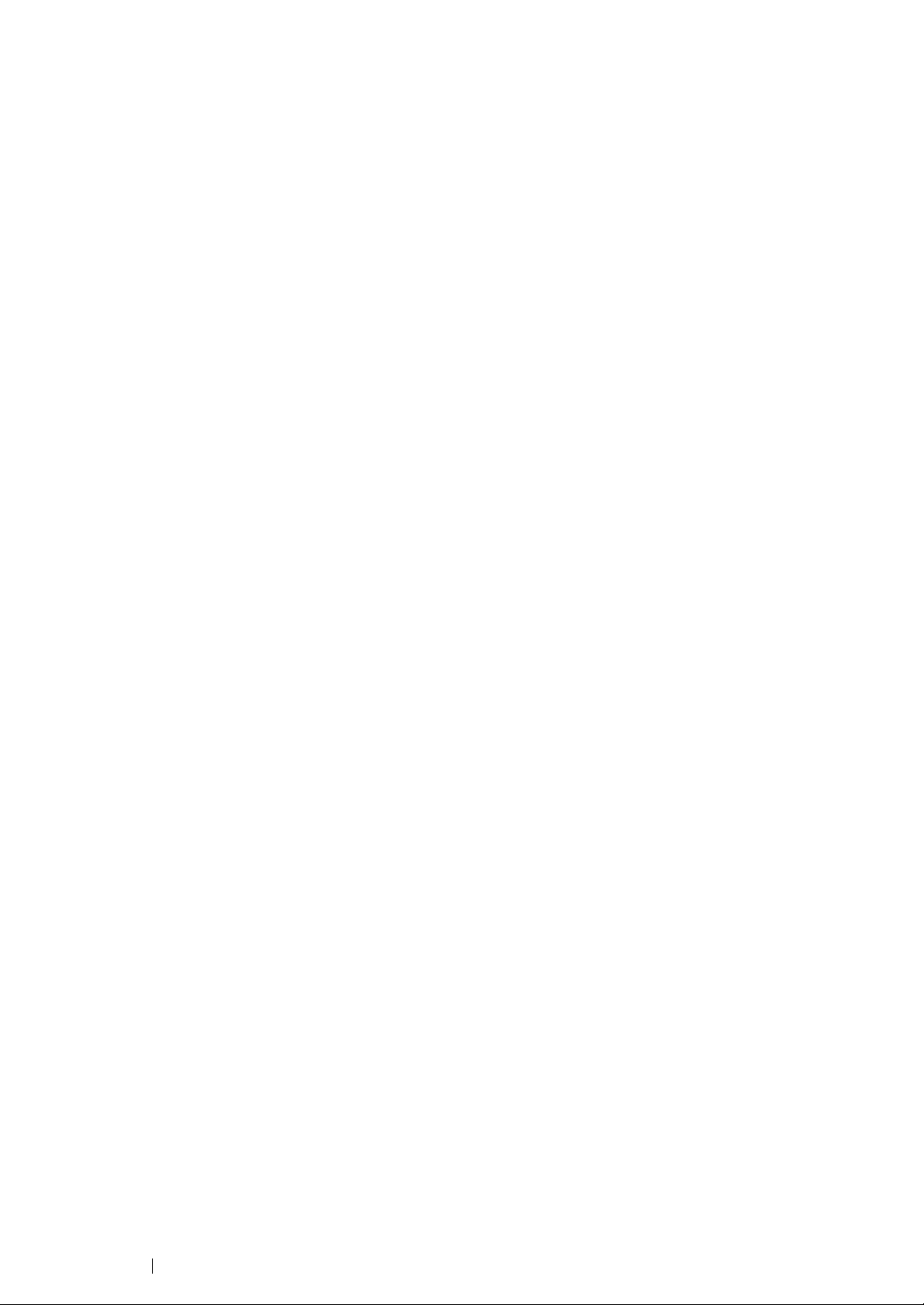
Contents
Preface....................................................................................................................... 7
Trademarks and Document Disclaimer ...................................................................... 8
About License.............................................................................................................9
Types of Manuals.....................................................................................................10
Using This Guide...................................................................................................... 11
Organization ................................................................................................11
Conventions................................................................................................. 12
Safety Notes............................................................................................................. 13
Electrical Safety...........................................................................................14
Machine Installation..................................................................................... 16
Operational Safety....................................................................................... 18
Consumable ................................................................................................ 20
Warning and Caution Labels .......................................................................21
Environment ............................................................................................................. 22
Regulation ................................................................................................................ 23
Radio Frequency Emissions (Class B) ........................................................ 23
Product Safety Certification (UL, CB) .......................................................... 23
Illegal Copies and Printouts...................................................................................... 24
Product Features...................................................................................................... 25
1 Specifications............................................................................. 27
2 Basic Operation ......................................................................... 31
Main Components ....................................................................................... 32
Front View....................................................................................... 32
Rear View .......................................................................................33
Operator Panel ...............................................................................34
Turning On the Printer .................................................................................35
Printing the Panel Settings Page................................................................. 36
The Operator Panel ........................................................................ 36
The Printer Setting Utility (Windows Only)...................................... 36
Power Saver Mode ...................................................................................... 37
Exiting the Power Saver Mode .......................................................37
3 Printer Management Software ................................................... 39
Print Drivers................................................................................................. 40
CentreWare Internet Services .....................................................................41
Creating an Administrative Password.............................................41
Printer Setting Utility (Windows Only).......................................................... 42
SimpleMonitor (Windows Only) ...................................................................43
Launcher (Windows Only) ...........................................................................44
2 Contents
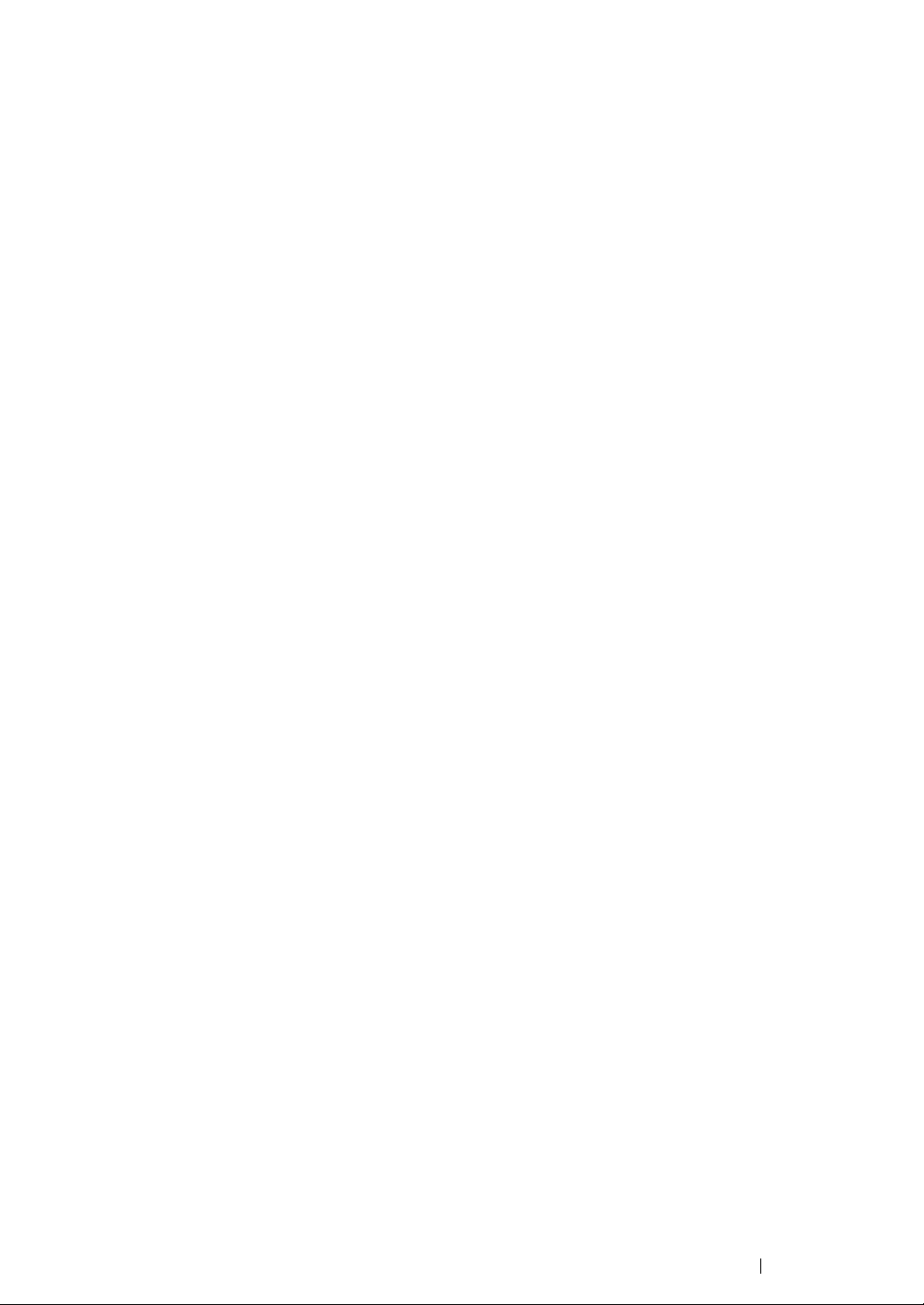
User Setup Disk Creating Tool (Windows Only).......................................... 45
4 Printer Connection and Software Installation............................. 47
Overview of Network Setup and Configuration............................................ 48
Connecting Your Printer ..............................................................................49
Connecting Printer to a Computer or a Network............................. 50
Setting the IP Address................................................................................. 52
TCP/IP and IP Addresses............................................................... 52
Automatically Setting the Printer’s IP Address ...............................52
Dynamic Methods of Setting the Printer’s IP Address .................... 53
Assigning an IP Address (for IPv4 Mode).......................................54
Verifying the IP Settings ................................................................. 56
Printing and Checking the System Settings Page .......................... 56
Installing Print Drivers on Computers Running Windows ............................ 58
Identifying Print Driver Pre-install Status
(for Network Connection Setup)............................................. 59
Inserting the Software Pack CD-ROM ............................................ 60
USB Connection Setup................................................................... 60
Network Connection Setup ............................................................. 61
Configuring Wireless Network Settings
(DocuPrint P255 dw only)....................................................... 62
Setting Up the Printer for Shared Printing ......................................87
Using the XML Paper Specification Print Driver ............................. 96
Installing Print Drivers on Computers Running Mac OS X .......................... 97
Mac OS X Wireless Settings on the Operator Panel
(DocuPrint P255 dw only)....................................................... 98
Installing Print Drivers on Computers Running Linux (CUPS)................... 103
Installing Print Drivers...................................................................104
Specifying the Queue ................................................................... 105
Specifying the Default Queue ....................................................... 108
Specifying Printing Options........................................................... 109
Setting the Password for Authority as the Printer Administrator... 111
Uninstalling Print Drivers ..............................................................112
5 Printing Basics ......................................................................... 115
About Print Media ...................................................................................... 116
Print Media Usage Guidelines ...................................................... 116
Print Media That Can Damage Your Printer ................................. 117
Print Media Storage Guidelines .................................................... 117
Supported Print Media............................................................................... 118
Usable Print Media .......................................................................119
Standard Paper and Tested Paper ............................................... 121
Loading Print Media................................................................................... 125
Capacity........................................................................................ 125
Print Media Dimensions................................................................ 125
Contents 3
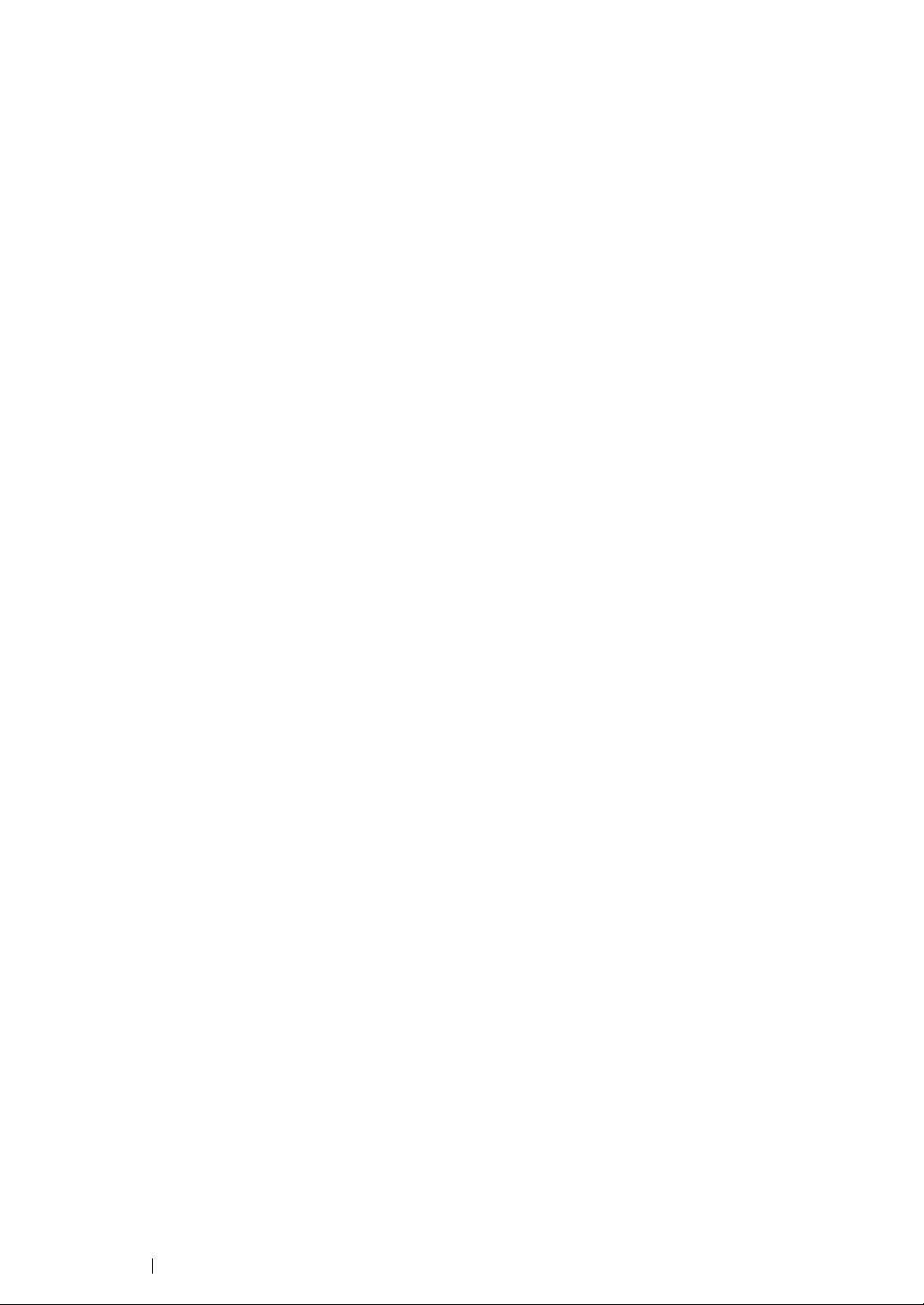
Loading Print Media in the Paper Tray ......................................... 126
Loading Print Media in the Priority Sheet Inserter (PSI) ............... 134
Using the Output Tray Extension..................................................139
Setting Paper Sizes and Types ................................................................. 140
Setting Paper Sizes ...................................................................... 140
Setting Paper Types ..................................................................... 140
Printing ......................................................................................................141
Printing from the Computer...........................................................141
Canceling a Print Job.................................................................... 142
Duplex Printing ............................................................................. 143
Selecting Printing Options ............................................................148
Printing Custom Size Paper.......................................................... 153
Checking Status of a Print Job .....................................................155
Printing a Report Page .................................................................156
Printer Settings ............................................................................. 157
Printing with the Web Services on Devices ............................................... 159
Adding Roles of Print Services ..................................................... 159
Printer Setup................................................................................. 160
6 Using the Operator Panel Menus ............................................ 161
Understanding the Operator Panel Menus ................................................ 162
Report/List .................................................................................... 163
Meter Readings ............................................................................ 164
Admin Menu.................................................................................. 164
Tray Settings................................................................................. 182
Panel Lock Feature ................................................................................... 185
Enabling the Panel Lock Feature.................................................. 185
Disabling the Panel Lock Feature.................................................186
Changing the Power Saver Mode Settings................................................ 187
Resetting to Factory Defaults .................................................................... 188
7 Troubleshooting ....................................................................... 189
Clearing Jams............................................................................................ 190
Avoiding Jams .............................................................................. 191
Identifying the Location of Paper Jams......................................... 192
Clearing Paper Jams From the Front of the Printer...................... 193
Clearing Paper Jams From the Rear of the Printer ...................... 198
Clearing Paper Jams From the Center Output Tray ..................... 200
Jam Problems............................................................................... 202
Basic Printer Problems .............................................................................. 203
Display Problems....................................................................................... 204
Printing Problems ......................................................................................205
Print Quality Problems............................................................................... 207
The Output Is Too Light ................................................................ 208
Toner Smears or Print Comes Off/Stain on Back Side.................209
4 Contents
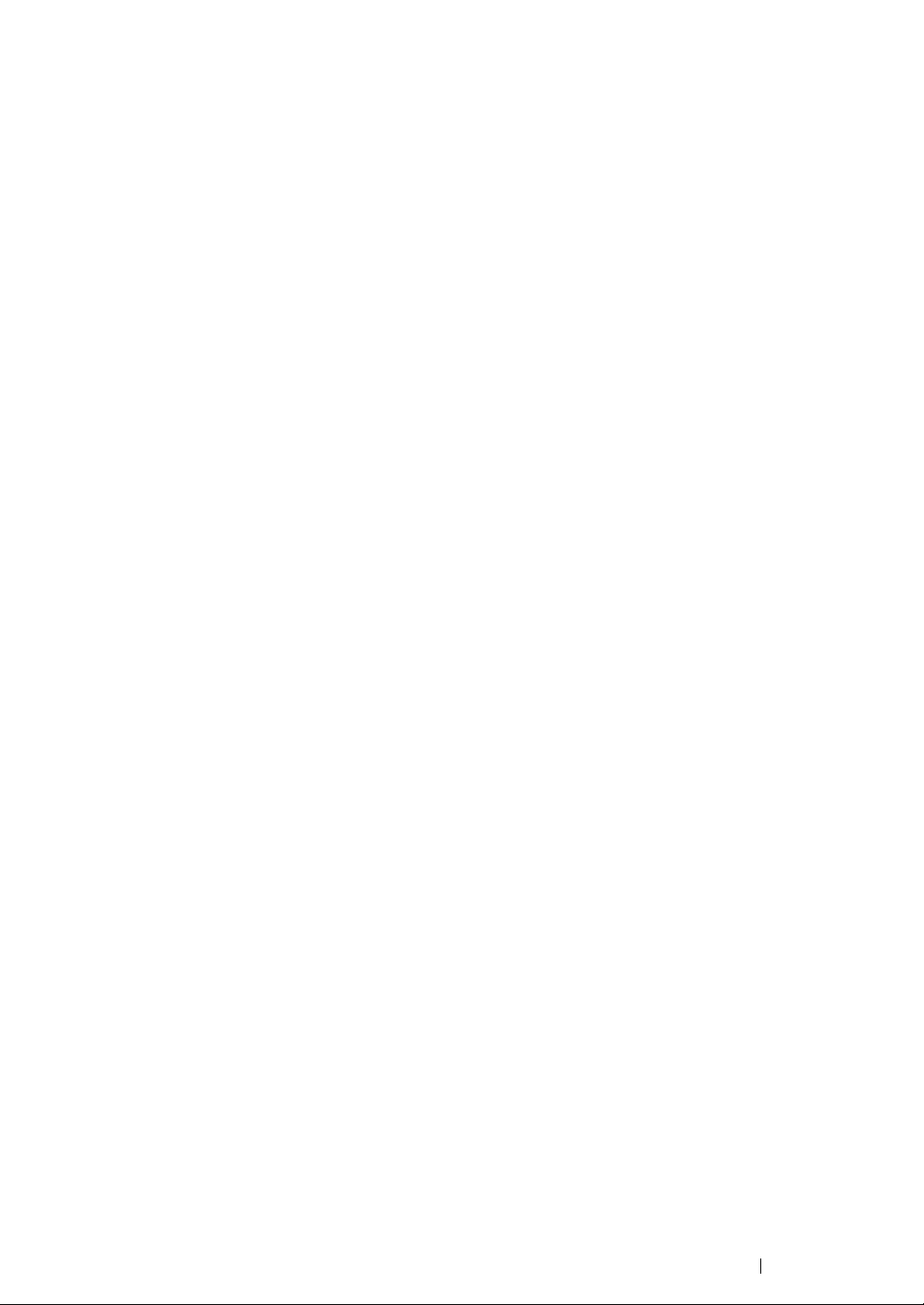
Random Spots/Blurred Images..................................................... 210
The Entire Output Is Blank............................................................ 210
Streaks Appear on the Output ...................................................... 211
Mottle ............................................................................................ 211
Ghosting ....................................................................................... 212
Fog................................................................................................ 213
Bead-Carry-Out (BCO) ................................................................. 213
Auger Mark ................................................................................... 214
Wrinkled/Stained Paper ................................................................ 215
The Top Margin Is Incorrect.......................................................... 216
Protrudent/Bumpy Paper .............................................................. 216
Other Problems .........................................................................................217
Understanding Printer Messages .............................................................. 218
Contacting Service .................................................................................... 221
Getting Help............................................................................................... 222
LCD Panel Messages ................................................................... 222
SimpleMonitor Alerts..................................................................... 222
Obtaining the Product Information ................................................ 223
Enabling Non-Genuine Mode .................................................................... 224
Using the Operator Panel ............................................................. 224
Using the Printer Setting Utility (Windows Only)........................... 225
8 Maintenance ............................................................................ 227
Replacing the Toner Cartridge .................................................................. 228
When to Replace the Toner Cartridge .......................................... 229
Removing the Toner Cartridge .....................................................230
Installing a Toner Cartridge .......................................................... 232
Ordering Supplies...................................................................................... 234
Consumables................................................................................ 234
When to Order a Toner Cartridge ................................................. 234
Recycling Supplies ....................................................................... 235
Storing Consumables ................................................................................236
Managing the Printer .................................................................................237
Checking or Managing the Printer
with the CentreWare Internet Services................................. 237
Checking Printer Status with the SimpleMonitor
(Windows Only).................................................................... 238
Checking Printer Status Through E-mail ......................................239
Conserving Supplies.................................................................................. 240
Checking Page Counts.............................................................................. 241
Moving the Printer ..................................................................................... 242
Contacting Fuji Xerox ......................................................................... 245
Technical Support...................................................................................... 246
Online Services ......................................................................................... 247
Contents 5
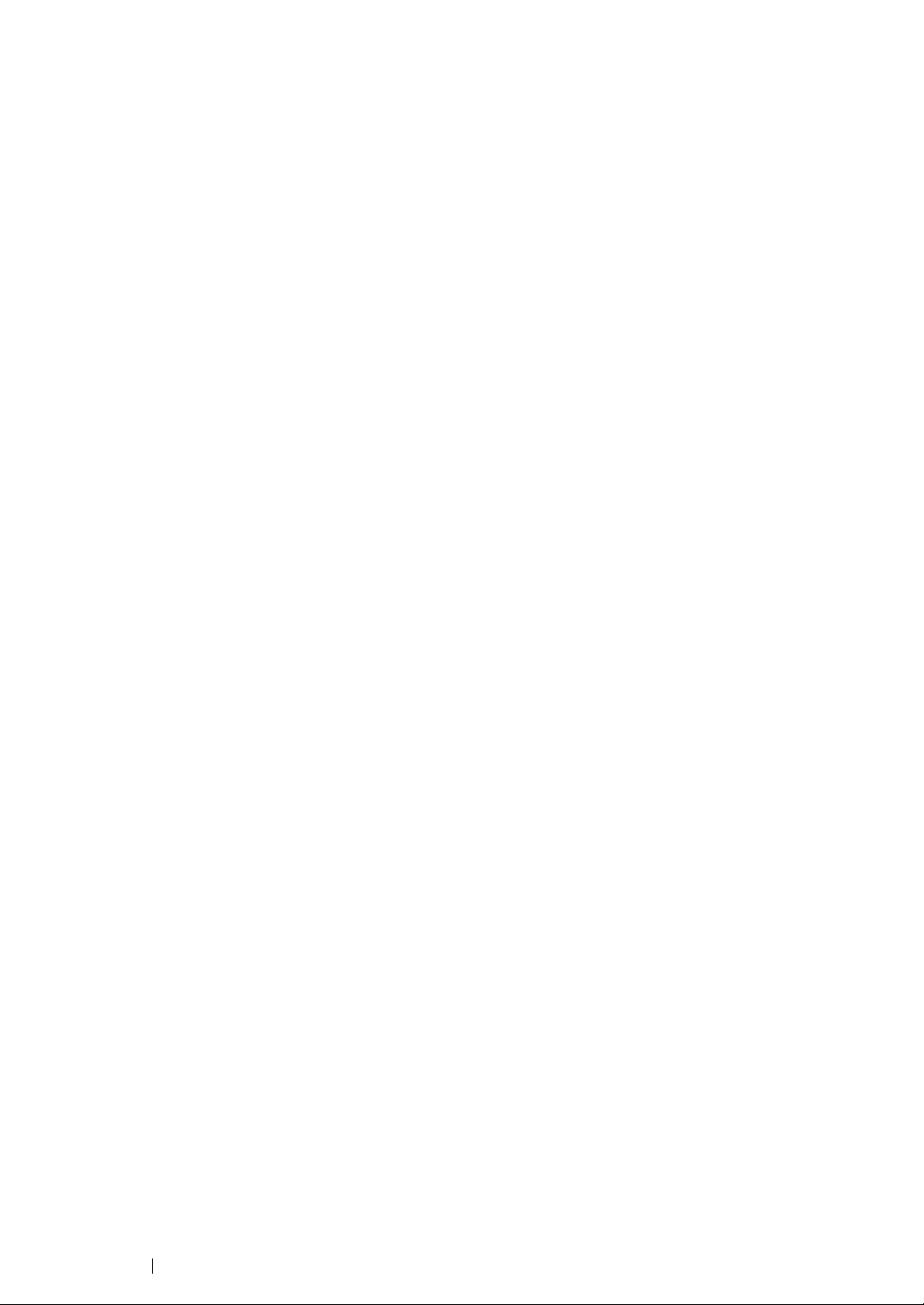
6 Contents

Preface
Thank you for purchasing the DocuPrint P255 d/P255 dw.
This guide is intended for users who use the printer for the first time, and provides all the necessary
operating information about the printer.
Please read this guide to achieve the best performance from your printer.
This guide assumes you are familiar with computers and the basics of network operation and
configuration.
After reading this guide, keep it safe and handy for future reference.
DocuPrint P255 d/P255 dw User Guide Help
Copyright© 2012 by Fuji Xerox Co., Ltd.
Fuji Xerox Co., Ltd.
July 2012 (Edition 2)
No. ME5779E2-2
Preface 7
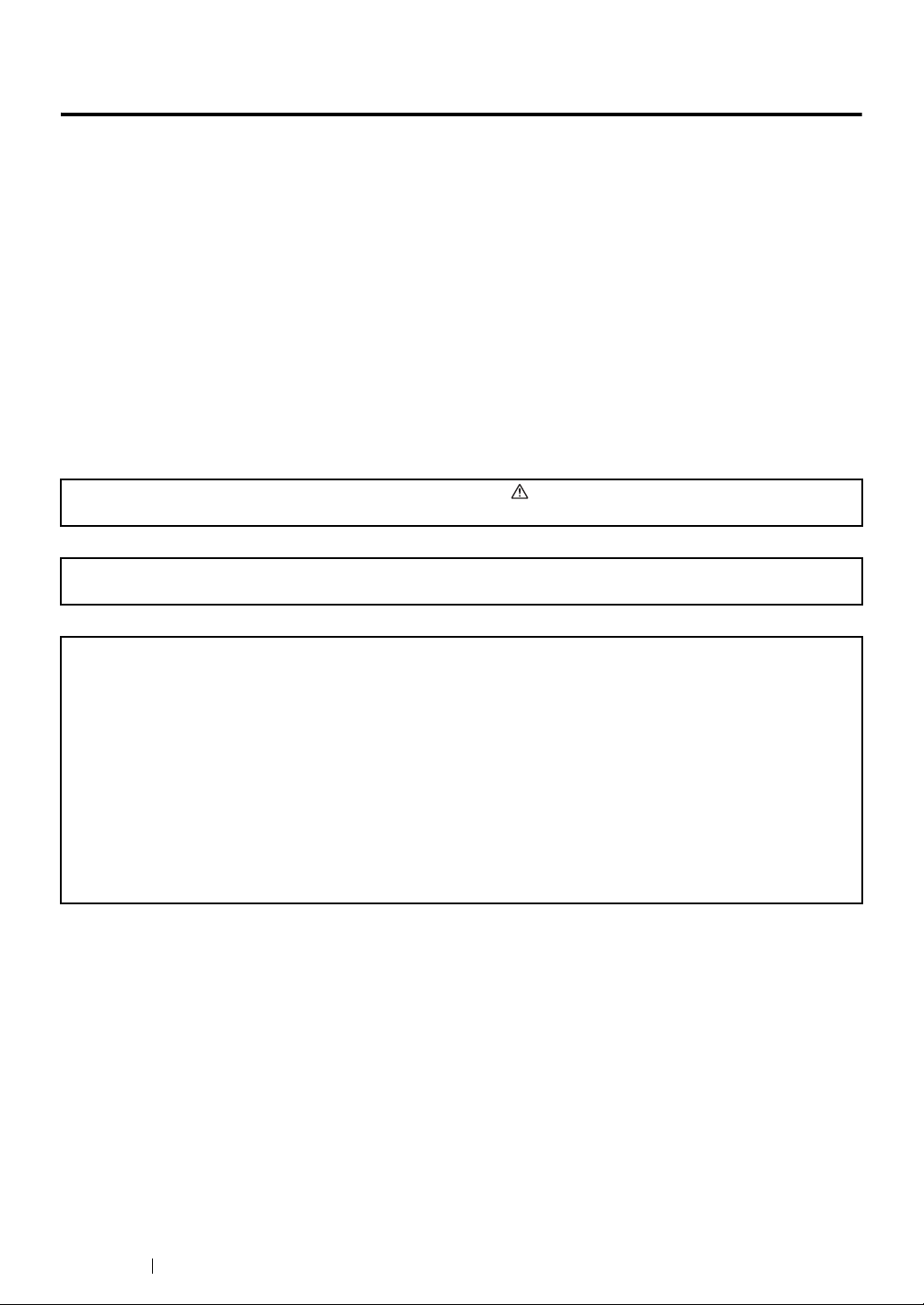
Trademarks and Document Disclaimer
Apple®, Bonjour®, ColorSync®, Macintosh®, and Mac OS® are trademarks of Apple Inc. in the United
States and/or other countries.
®
PCL
is a trademark of Hewlett-Packard Corporation in the United States and/or other countries.
Microsoft
Microsoft Corporation in the United States and/or other countries.
Linux is a registered trademark of Linus Torvalds.
Novell is a registered trademark and SUSE is a trademark of Novell, Inc. in the United States and
other countries.
Red Hat and Red Hat Enterprise Linux are registered trademarks of Red Hat, Inc. in the U.S. and
other countries.
RSA,BSAFE are either registered trademarks or trademarks of EMC Corporation in the United States
and/or other countries.
All product/brand names are trademarks or registered trademarks of the respective holders.
In this manual, safety instructions are preceded by the symbol . Always read and follow the instructions
before performing the required procedures.
Fuji Xerox is not responsible for any breakdown of machines due to infection of computer virus or computer
hacking.
®
, Windows Vista®, Windows®, and Windows Server® are trademarks of
IMPORTANT:
1. This manual is copyrighted with all rights reserved. Under the copyright laws, this manual may not be copied
or modified in whole or part, without the written consent of the publisher.
2. Parts of this manual are subject to change without prior notice.
3. We welcome any comments on ambiguities, errors, omissions, or missing pages.
4. Never attempt any procedure on the machine that is not specifically described in this manual. Unauthorized
operation can cause faults or accidents. Fuji Xerox is not liable for any problems resulting from unauthorized
operation of the equipment.
5. Decompiling this manual is prohibited.
An export of this product is strictly controlled in accordance with Laws concerning Foreign Exchange and
Foreign Trade of Japan and/or the export control regulations of the United States.
XEROX, the sphere of connectivity design, and DocuPrint are trademarks or registered trademarks of
Xerox Corporation in the U.S. or Fuji Xerox Co., Ltd.
DocuWorks is a trademark of Fuji Xerox Co., Ltd.
All Xerox and Fuji Xerox product names are either registered trademarks or trademarks of Xerox
Corporation or Fuji Xerox Co., Ltd.
8 Trademarks and Document Disclaimer
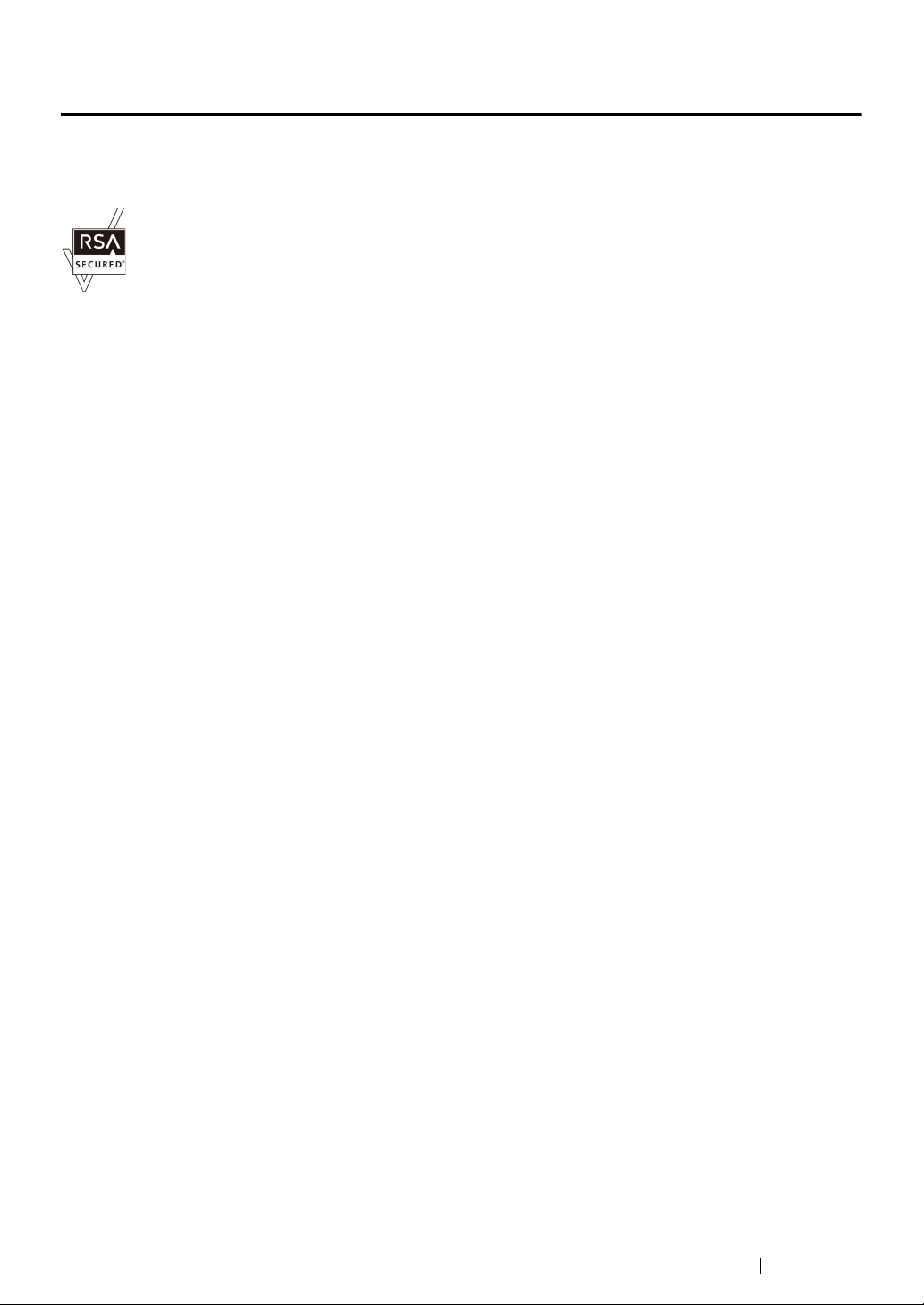
About License
RSA BSAFE
Your printer includes RSA BSAFER Cryptographic software from EMC Corporation.
DES
This product includes software developed by Eric Young.
(eay@mincom.oz.au)
AES
Copyright© 2003, Dr BrianGladman, Worcester, UK. All rights reserved. This product uses published
AES software provided by Dr Brian Gladmanunder BSD licensing terms.
TIFF(libtiff)
LibTIFFCopyright© 1988-1997 SamLeffler
Copyright© 1991-1997 Silicon Graphics, Inc.
JPEG
Our printer software uses some of the codes defined by the Independent JPEG Group.
About License 9
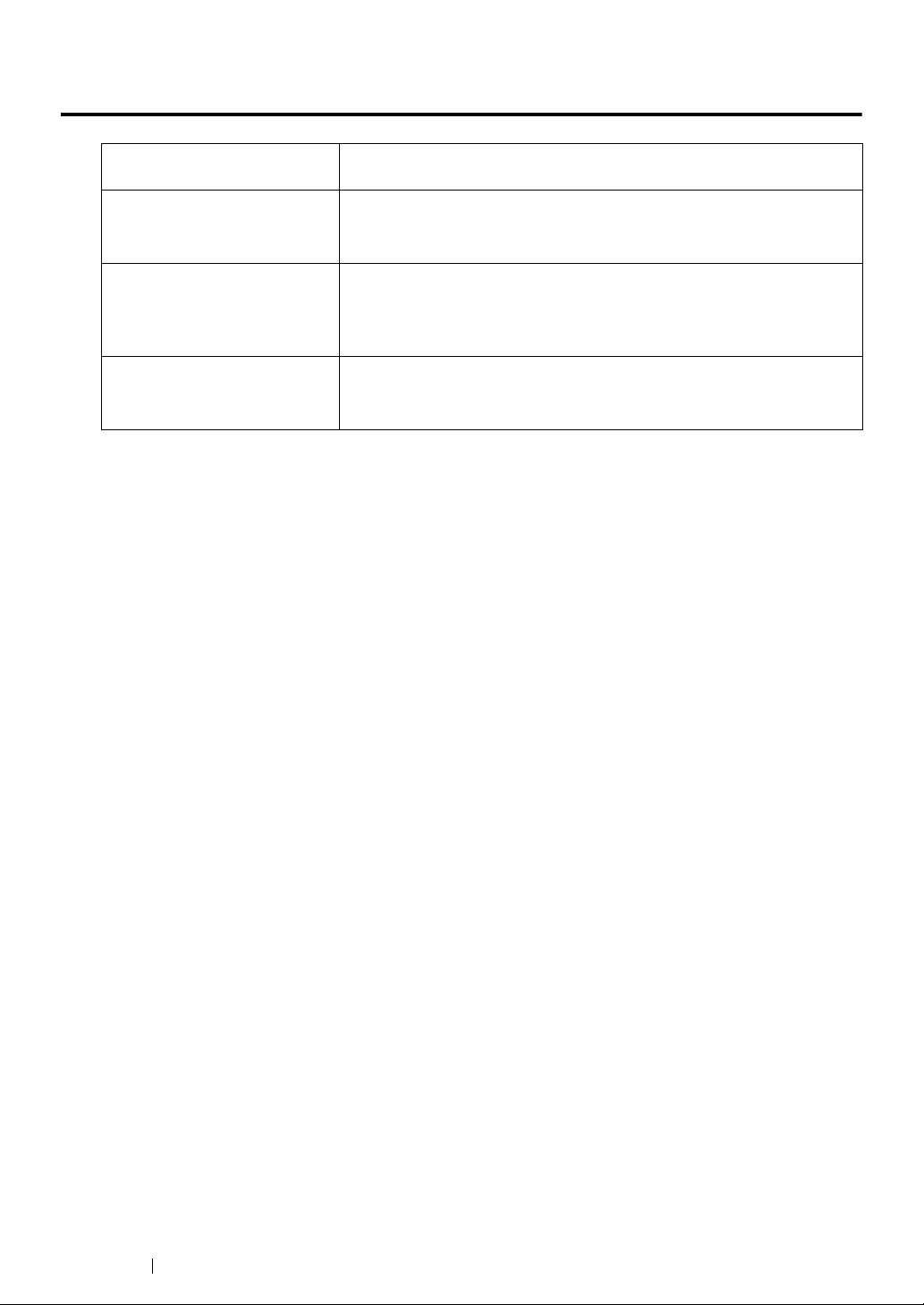
Types of Manuals
Safety Guide Describes the information you need to know before using the printer
and to operate the printer safely.
Setup Guide Provides step-by-step instructions on how to set up your printer.
Also describes how to setup wireless network. (The wireless LAN
feature is available only on the DocuPrint P255 dw model.)
User Guide (HTML files)
(this guide)
PostScript Level3 Compatible
User Guide
Describes how to get ready to print and set various features. It also
covers the operator panel menus, troubleshooting tips, and
maintenance information.
This guide is on the Software Pack CD-ROM.
Describes how to set up your printer as a PostScript Level3 Compatible
printer and the features that can be configured on your print driver.
This guide is on the Software Pack CD-ROM.
10 Types of Manuals
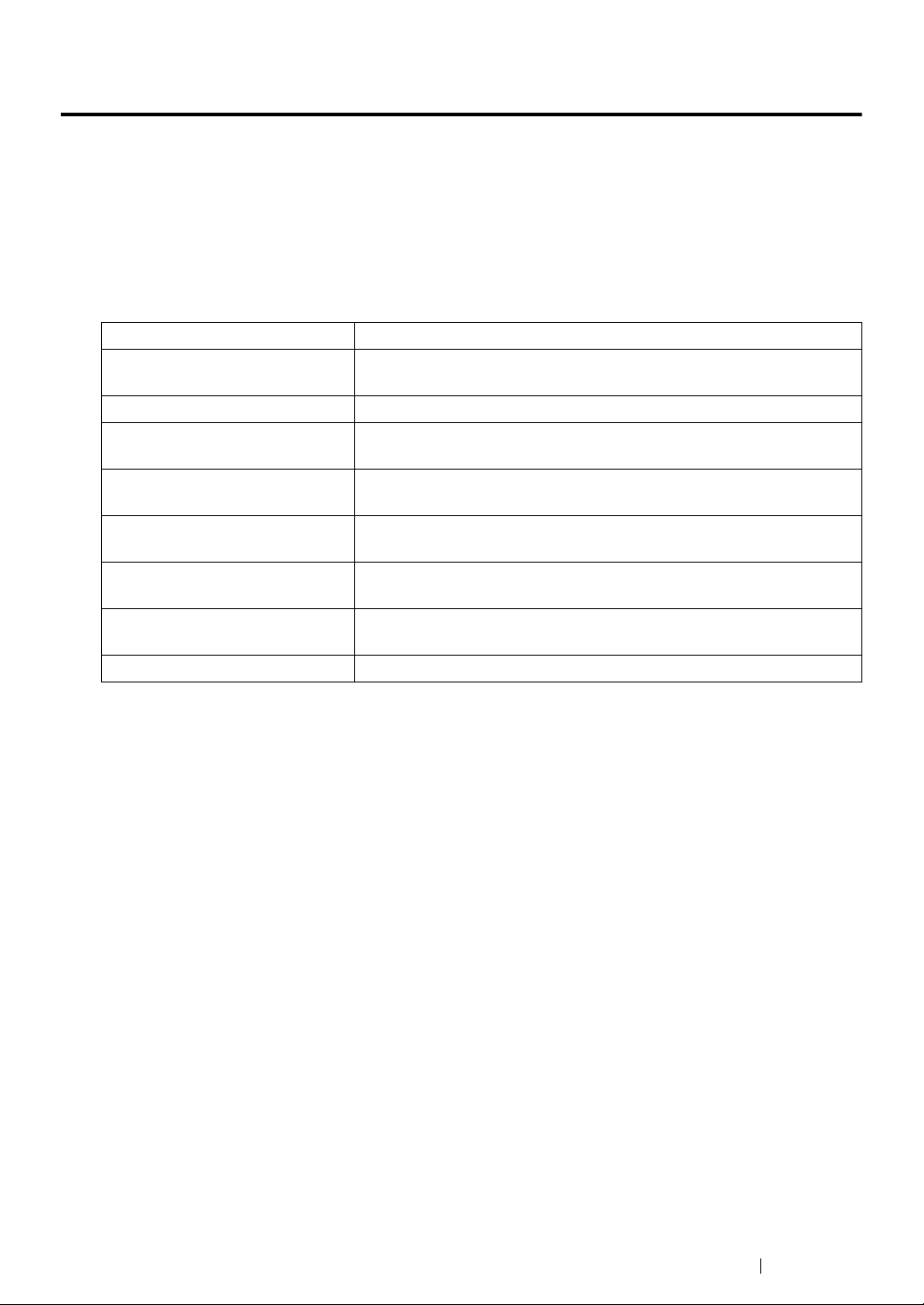
Using This Guide
This section includes:
• "Organization" on page 11
• "Conventions" on page 12
Organization
This guide is organized into the following chapters. The summary of each chapter is as follows:
1 Specifications Describes the printer specifications.
2 Basic Operation Describes the main components of the printer, power saver modes,
and how to turn on the printer.
3 Printer Management Software Describes the software available for the printer.
4 Printer Connection and
Software Installation
5 Printing Basics Describes the supported paper, how to load paper, and how to print
6 Using the Operator Panel
Menus
7 Troubleshooting Describes the troubleshooting tips for printer problems such as paper
8 Maintenance Describes how to clean the printer, how to replace the toner cartridge,
9 Contacting Fuji Xerox Describes support information.
Describes the basic information about how to connect the printer to
your computer and how to install the print driver.
data using various print features.
Describes the setting items available on the operator panel and their
setup procedures.
jams.
and how to see the printer status.
Using This Guide 11
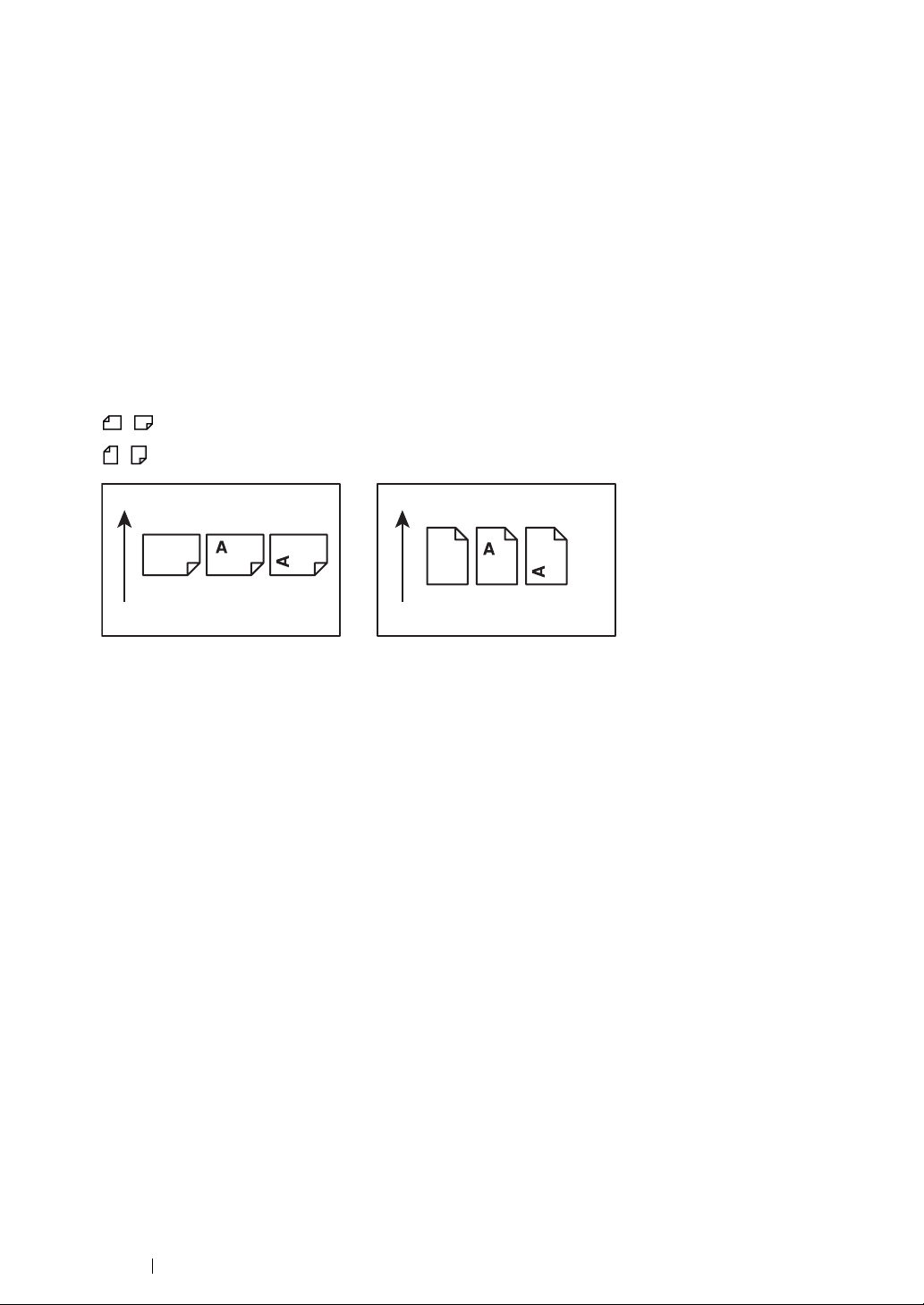
Conventions
1 In this guide, personal computers and workstations are collectively called “computers”.
2 The following terms are used throughout this guide:
IMPORTANT:
• Important information that must be read and followed.
NOTE:
• Additional information that merits emphasis.
See also:
• References within this guide.
3 Orientation of documents or paper is described in this guide as follows:
, , Long Edge Feed (LEF): Loading the document or paper in the landscape orientation.
, , Short Edge Feed (SEF): Loading the document or paper in the portrait orientation.
LEF Orientation SEF Orientation
Paper feed direction Paper feed direction
4 The screen shots and illustrations in this guide are those of the DocuPrint P255 dw unless
otherwise specified. Some of the items in the screen shots and illustrations may not be displayed
or available depending on your printer model.
5 Some features are not available on some models.
12 Using This Guide
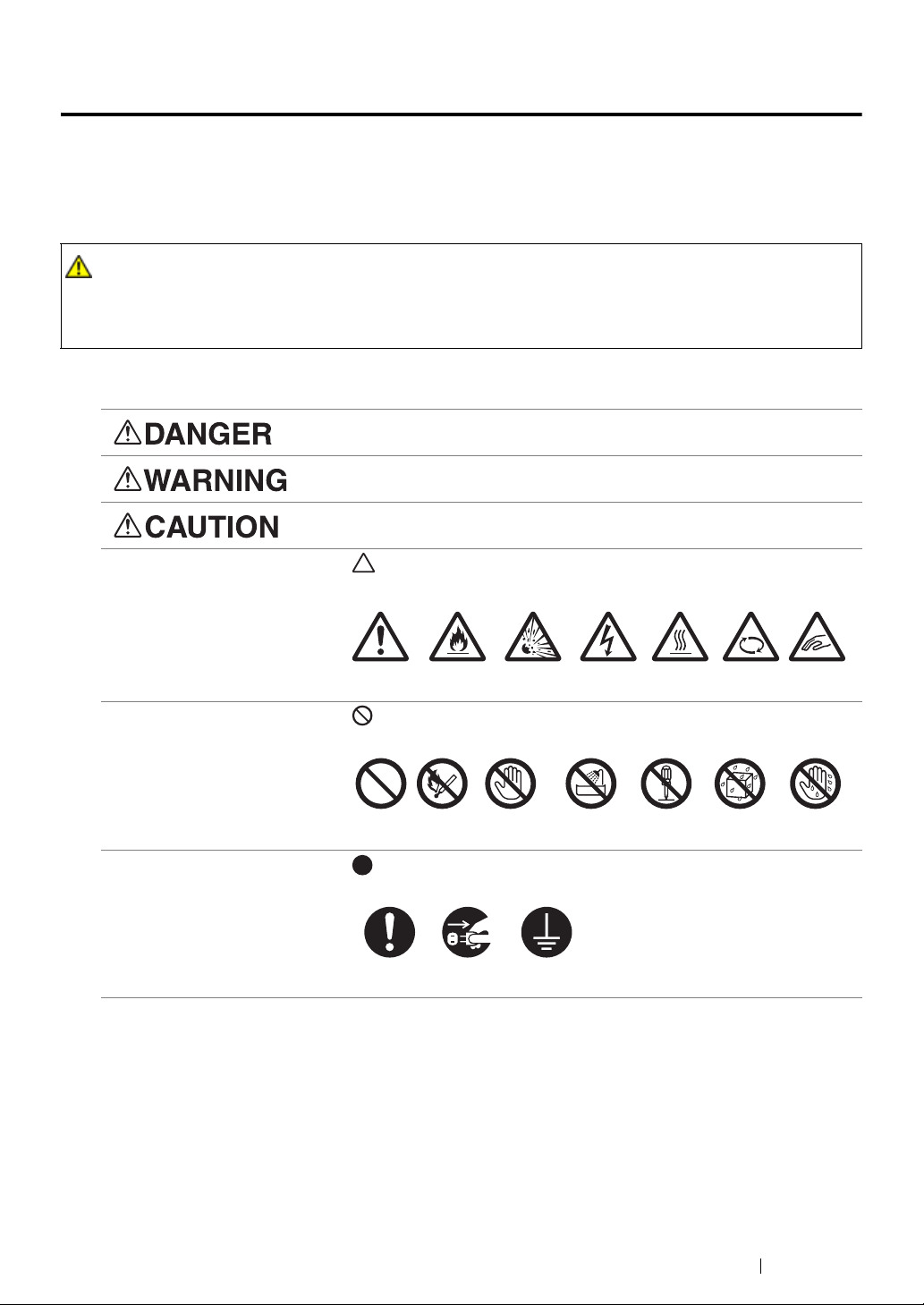
Safety Notes
Before using this product, read “Safety Notes” carefully for safety use.
This product and recommended supplies have been tested and found to comply with strict safety
requirements including safety agency approvals and compliance with environmental standards. Follow
the following instructions for safety use.
WARNING :
• Any unauthorized alteration including an addition of new functions or connection to external devices
may not be covered by the product warranty. Contact your local Fuji Xerox representative for more
information.
Follow all warning instructions marked on this product. The warning marks stand for the followings:
Used for item that if not followed strictly, can lead death or severe or
fatal injuries and the possibility to do it is comparatively high.
Used for items that if not followed strictly, can lead to severe or fatal
injuries.
Used for items that if not followed strictly, can cause injuries to user or
damages to machine.
: A symbol for items to pay attention to when handling machine.
Follow instructions carefully to use machine safely.
Caution Flammable Explodable Electric
shock
Heated
surface
Moving
object
Pinched
: A symbol for prohibited items. Follow instructions carefully to avoid
any dangerous acts.
Prohibited No fire Do not touch Do not use in
bathroom
Do not tear
down
Keep away
from wet
Never touch
with wet hand
: A symbol for items that must be performed. Follow instructions
carefully to carry out these essential tasks.
Instructions Unplug Ground/
Earth
fingers
Safety Notes 13
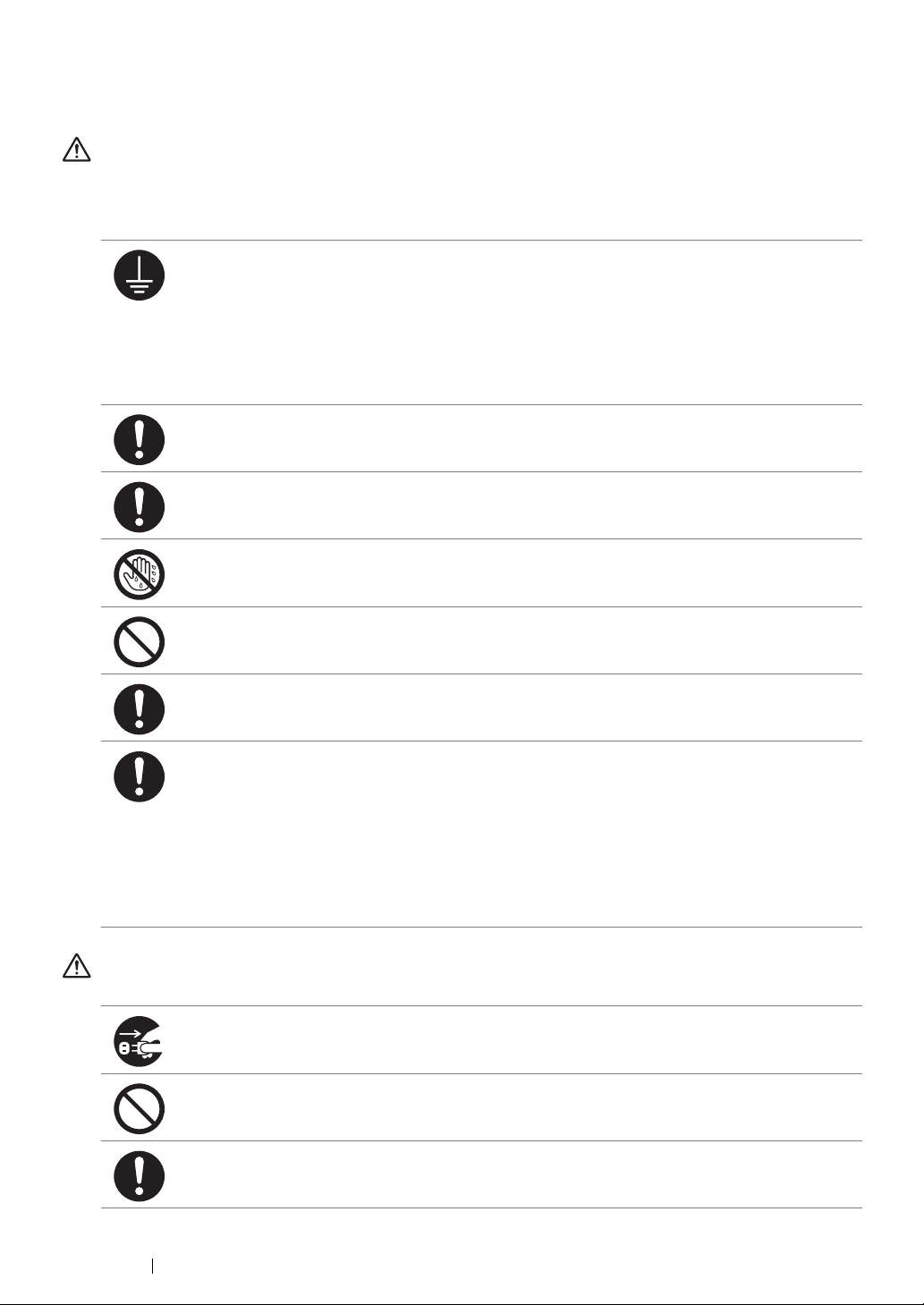
Electrical Safety
WARNING
This product shall be operated by the power source as indicated on the product's data plate. Consult
your local power company to check if your power source meets the requirements.
WARNING:
• Connect this product to a protective earth circuit.
This product is supplied with a plug that has a protective earth pin. The plug fits only into an
earthed electrical outlet. This is a safety feature. If the plug doesn't fit to the outlet, contact an
electrician to replace the outlet to avoid risk of electric shock. Never use an earthed adapter
plug to connect the product to the electrical outlet that has no earth connection terminal.
Improper connection of a grounding conductor may cause electric shock.
Plug the power cord directly into a grounded electrical outlet. To prevent overheat and a fire
accident, do not use an extension cord, a multi-plug adaptor or a multiple connector. Consult
your local Fuji Xerox representative to check if an outlet is grounded.
Connect this product to a branch circuit or an outlet that has larger capacity than the rated
ampere and voltage of this product. See the data plate on the rear panel of this product for its
rated ampere and voltage.
Never touch the power cord with wet hands. It may cause electric shock.
Do not put an object on the power cord.
Always keep the plug connection free of dust. The dusty and damp environment may bring
about minute electric current in a connector. It may generate heat and eventually cause a fire
accident.
To avoid the risk of electric shock and a fire accident, only use the power cord supplied with this
product or the ones designated by Fuji Xerox.
The power cord is exclusive use for this product. Do not use it for any other product.
Do not damage or alter the power cord. Damage and alteration may generate heat and
eventually cause electric shock or a fire accident.
If the power cord is damaged or insulated wires are exposed, contact your local Fuji Xerox
representative for its replacement. Do not use a damaged or uninsulated cord to avoid the risk
of electric shock and a fire accident.
CAUTION
When cleaning this product, always switch off and unplug it. Access to a live machine interior
may cause electric shock.
Do not unplug or re-plug this product with the switch on. Plugging and unplugging a live
connector may deform the plug and generate heat, and eventually cause a fire accident.
Hold the plug not the cord when unplugging this product, or it may damage the cord and cause
electric shock or a fire accident.
14 Safety Notes
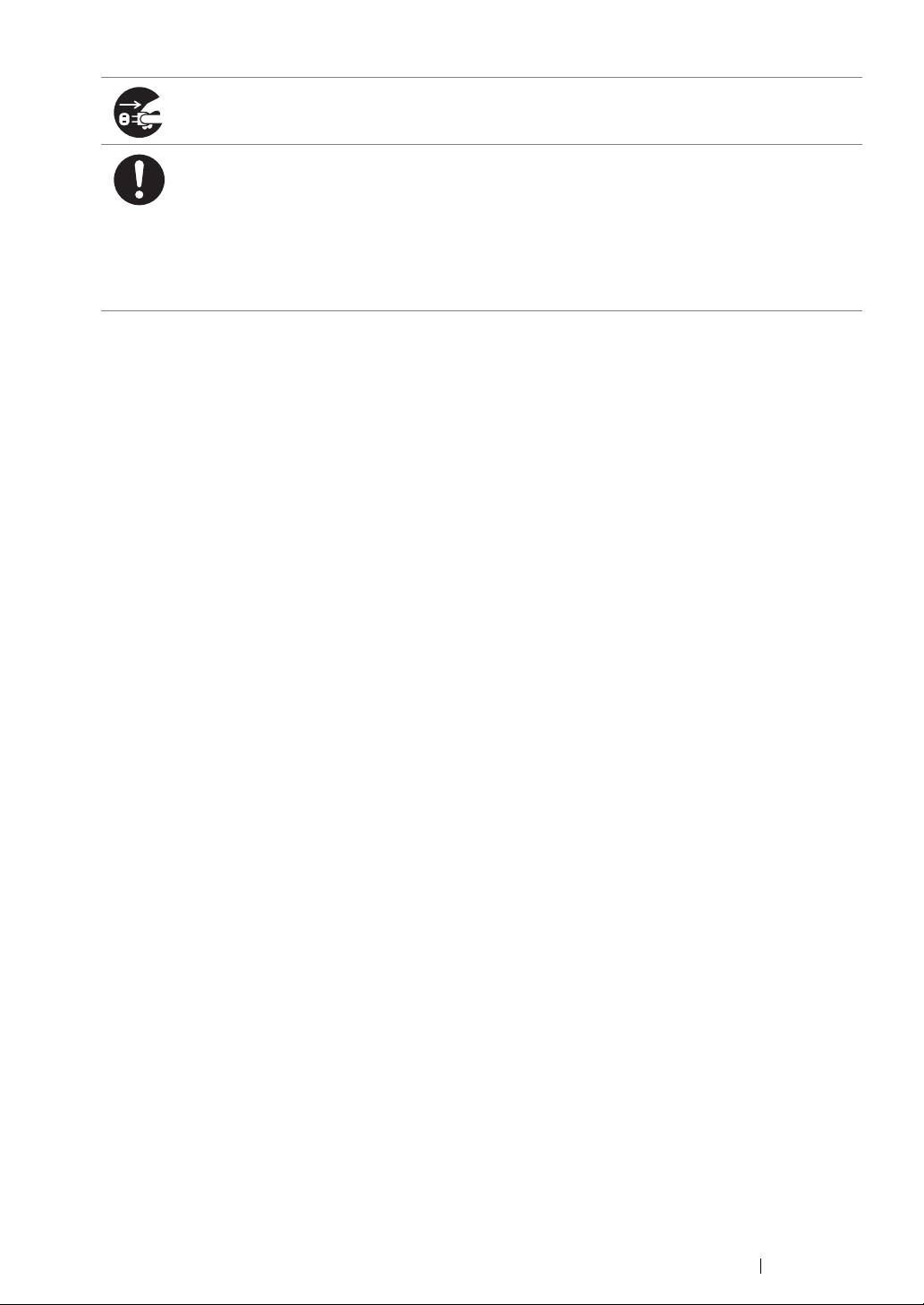
Always switch off and unplug the machine when it is not used over weekends or long holidays.
It may cause deterioration of insulations and eventually electric shock or a fire accident.
Once a month, switch off this product and check if
• the power cord is plugged firmly into an electrical outlet;
• the plug is not excessively heated, rusted or bent;
• the plug and electrical outlet are free of dust; and
• the power cord is not cracked or worn down.
Once you notice any unusual condition, switch off and unplug this product first and contact your
local Fuji Xerox representative.
Safety Notes 15
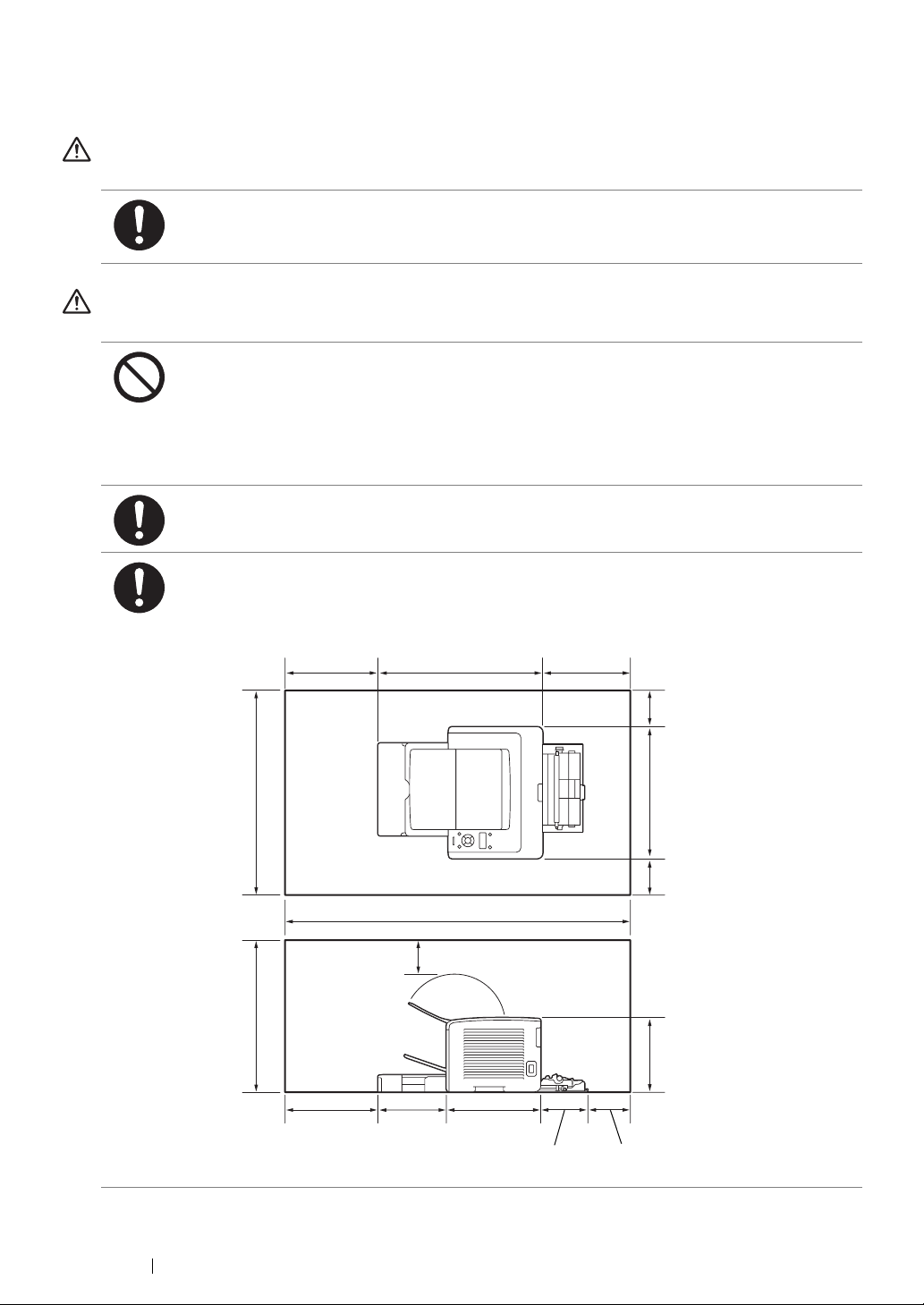
Machine Installation
WARNING
Do not locate this product where people might step on or trip over the power cord.
Friction or excessive pressure may generate heat and eventually cause electric shock or a fire
accident.
CAUTION
Never locate this product in the following places:
• Near radiators or any other heat sources
• Near volatile flammable materials such as curtains
• In the hot, humid, dusty or poorly ventilated environment
• In the place receiving direct sunlight
• Near cookers or humidifiers
Locate this product on a level and sturdy surface that can withstand a weight of 6.8 Kg.
Otherwise, if tilted, the product may fall over and cause injuries.
Locate this product in a well-ventilated area. Do not obstruct ventilation openings of the
product.
Keep the minimum clearance as follows for ventilation and an access to the power plug.
Unplug the product if an abnormal condition is noted.
300 mm
479 mm
276 mm
585 mm
458 mm
1055 mm
100 mm
300 mm 199 mm 280 mm
176 mm
100 mm
385 mm
100 mm
225 mm
100 mm
16 Safety Notes
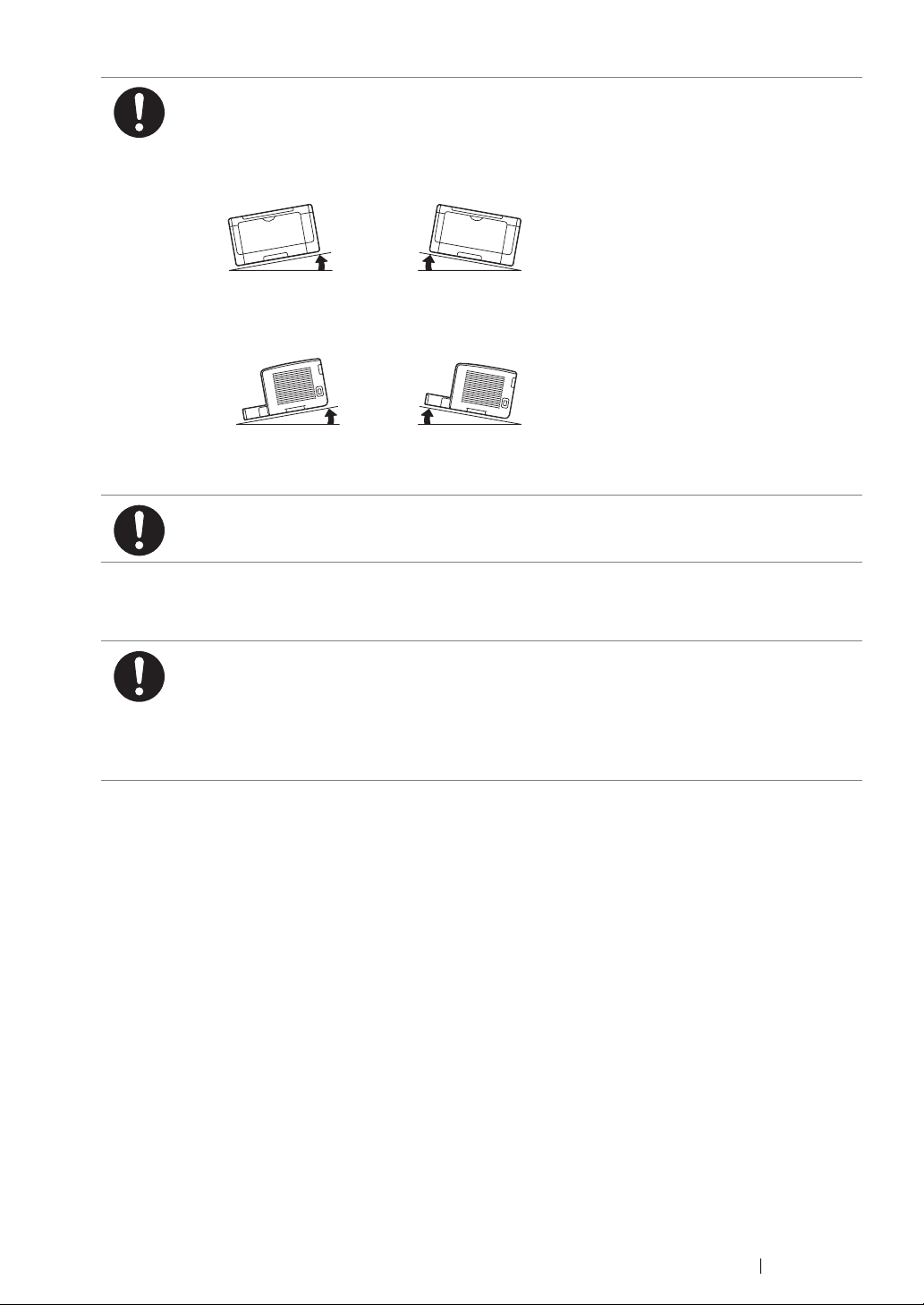
Others
Do not incline the product at more than 1 degree angle. Otherwise, it may fall over and cause
injuries.
Left Right Left Right
1° 1°
Front FrontRear Rear
1° 1°
To bundle wires and cables, always use the cable ties and spiral tubes that Fuji Xerox supplies.
Otherwise, it may cause some defects.
To keep this product in a good performance and condition, always use it in the following
environment:
• Temperature: 10 – 32 °C
• Humidity: 10 – 85%
When the product is left in a chilly room and the room is rapidly warmed up by heater, dew
condensation may form inside the product and cause a partial deletion on printing.
Safety Notes 17
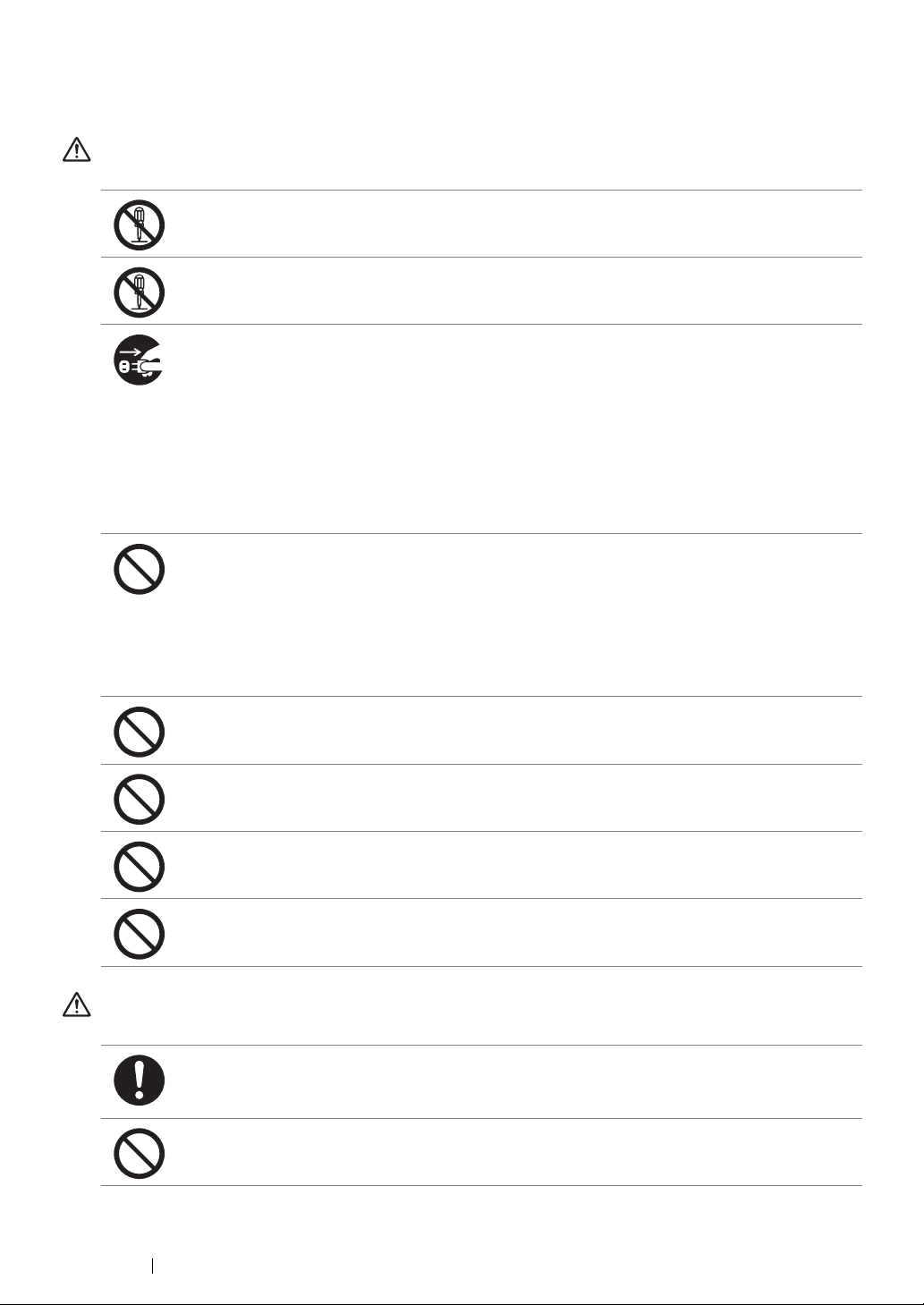
Operational Safety
WARNING
The operator's product maintenance procedures are described in the customer documentation
supplied with this product. Do not carry out any other maintenance procedures not described in
the documentation.
This product features safety design not to allow operators access to hazard areas. The hazard
areas are isolated from operators by covers or protectors which require a tool to remove. To
prevent electric shock and injuries, never remove those covers and protectors.
To avoid the risk of electric shock and a fire accident, switch off and unplug the product
promptly in the following conditions, then contact your local Fuji Xerox representative.
• The product emits smoke or its surface is unusually hot.
• The product emits unusual noise or odor.
• The power cord is cracked or worn down.
• A circuit breaker, fuse or any other safety device becomes activated.
• Any liquid is spilled into the product.
• The product is soaked in water.
• Any part of the product is damaged.
Do not insert any object into slots or openings of this product.
Do not put any of the followings on the product:
• Liquid container such as flower vases or coffee cups
• Metal parts such as staples or clips
• Heavy objects
If liquid is spilled over or metal parts are slipped into the product, it may cause electric shock or
a fire accident.
Do not use conductive paper such as origami paper, carbonic paper or conductively-coated
paper. When paper jam occurs, it may cause short-circuit and eventually a fire accident.
When cleaning this product, use the designated cleaning materials exclusive to it. Other
cleaning materials may result in poor performance of the product. Never use aerosol cleaners
to avoid catching fire and explosion.
If you cannot remove the paper jam by doing the procedures in the manual, do not try to
forcibly remove the jam. Doing so may cause injuries. Contact your local Fuji Xerox
representative.
Never play the CD-ROM supplied with the product on an audio player. Always use a CD-ROM
player. Otherwise, large sound may damage audio players or your ears.
CAUTION
Always follow all warning instructions marked on or supplied with this product.
To avoid the risk of burn injuries and electric shock, never touch the area with the “High
Temperature” or “High Voltage” marks on.
Keep electrical and mechanical safety interlocks active. Keep the safety interlocks away from
magnetic materials. Magnetic materials may accidentally activate the product and cause
injuries or electric shock.
18 Safety Notes
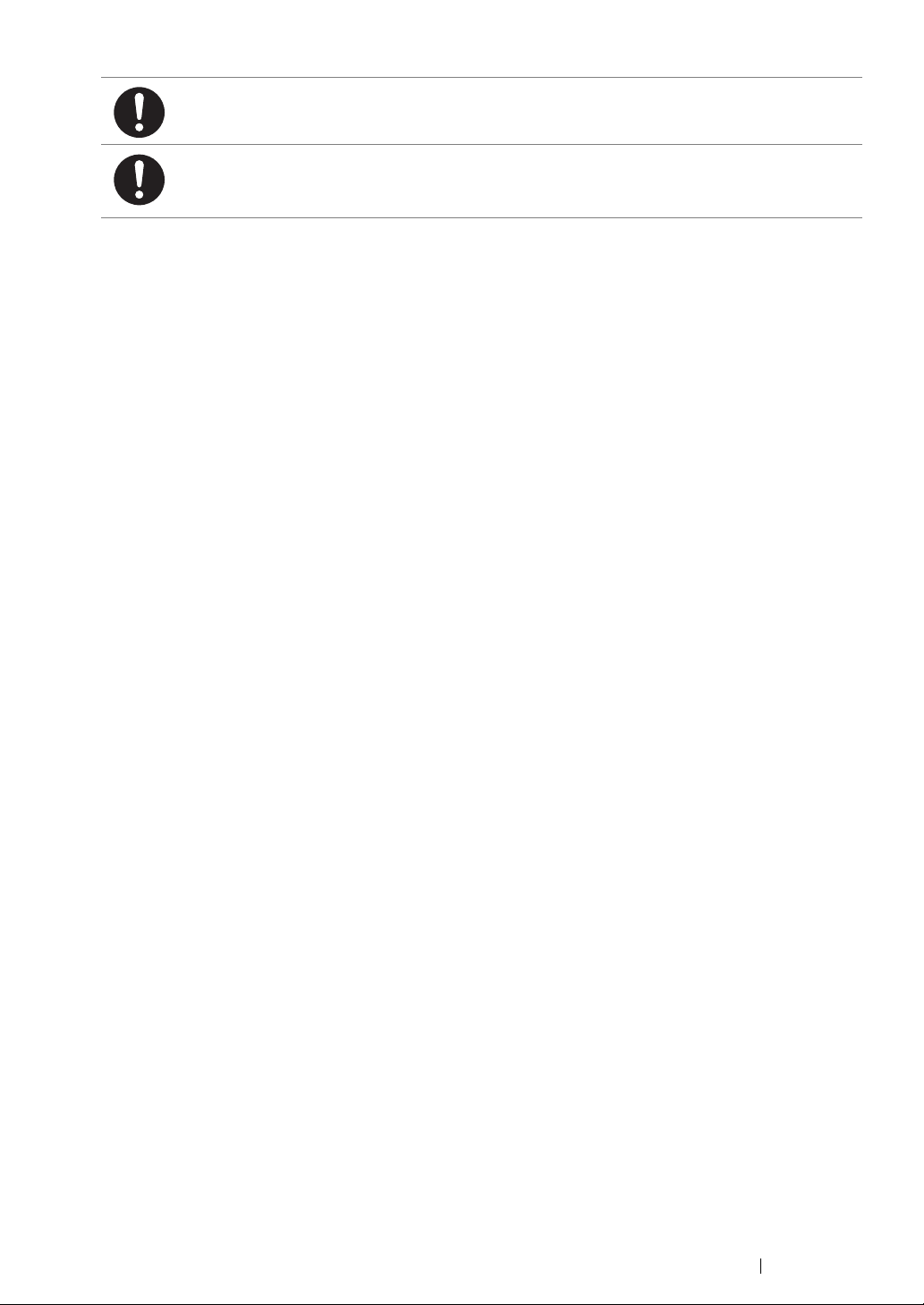
Do not attempt to remove a paper deeply jammed inside the product, particularly a paper
wrapped around the fusing unit or the heat roller. Otherwise, it may cause injuries or burns.
Switch off the product immediately and contact your local Fuji Xerox representative.
Ventilate well during extended operation or mass printing. It may affect the office air
environment due to odor such as ozone in a poorly ventilated room.
Provide proper ventilation to ensure the comfortable and safe environment.
Safety Notes 19
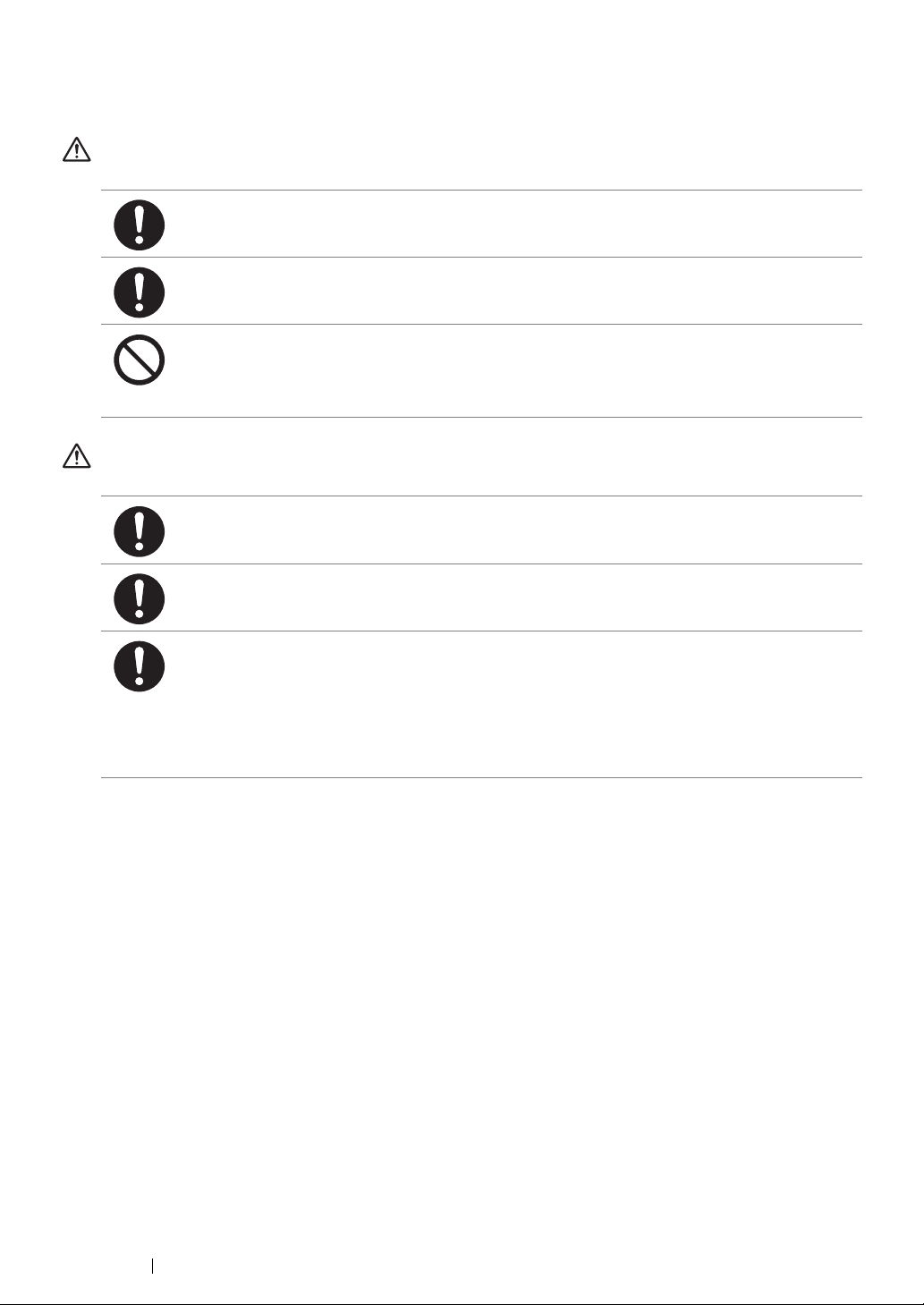
Consumable
WARNING
Store all consumables in accordance with the instructions given on its package or container.
Use a broom or a wet cloth to wipe off spilled toner. Never use a vacuum cleaner for the spills.
It may catch fire by electric sparks inside the vacuum cleaner and cause explosion. If you spill
a large volume of toner, contact your local Fuji Xerox representative.
Never throw a toner cartridge into an open flame. Remaining toner in the cartridge may catch
fire and cause burn injuries or explosion.
If you have a used toner cartridge no longer needed, contact your local Fuji Xerox
representative for its disposal.
CAUTION
Keep drum cartridges (or drum if not a cartridge type) and toner cartridges out of the reach of
children. If a child accidentally swallows toner, spit it out, rinse mouth with water, drink water
and consult a physician immediately.
When replacing drum cartridges (or drum if not a cartridge type) and toner cartridges, be
careful not to spill the toner. In case of any toner spills, avoid contact with clothes, skin, eyes
and mouth as well as inhalation.
If toner spills onto your skin or clothing, wash it off with soap and water.
If you get toner particles in your eyes, wash it out with plenty of water for at least 15 minutes
until irritation is gone. Consult a physician if necessary.
If you inhale toner particles, move to a fresh air location and rinse your mouth with water.
If you swallow toner, spit it out, rinse your mouth with water, drink plenty of water and consult a
physician immediately.
20 Safety Notes
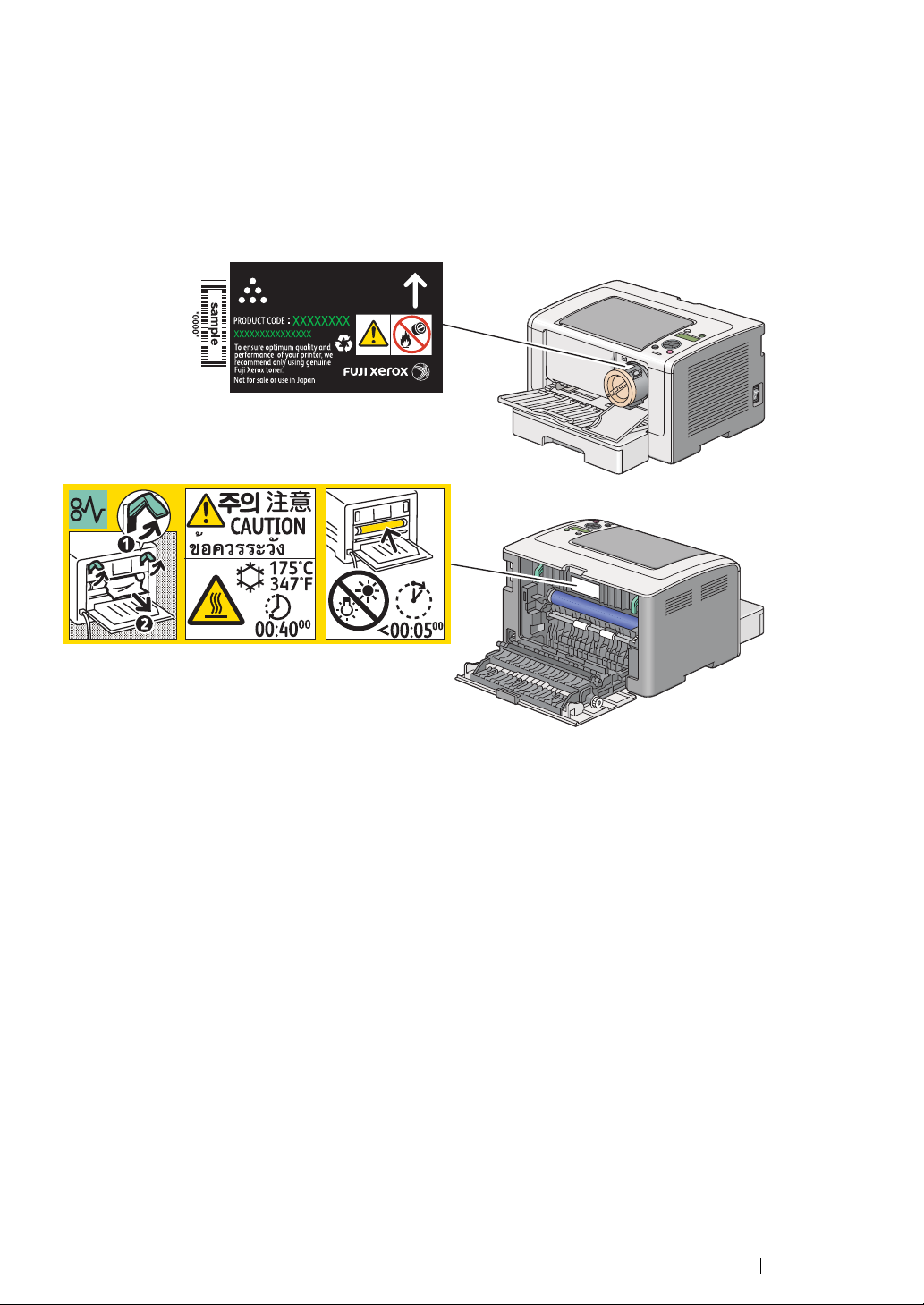
Warning and Caution Labels
Always follow all warning instructions marked on or supplied with this product.
To avoid the risk of burn injuries and electric shock, never touch the area with the "High Temperature"
or "High Voltage" marks on.
NOTE:
• The following shows the toner cartridge label for DocuPrint P255 dw.
Safety Notes 21
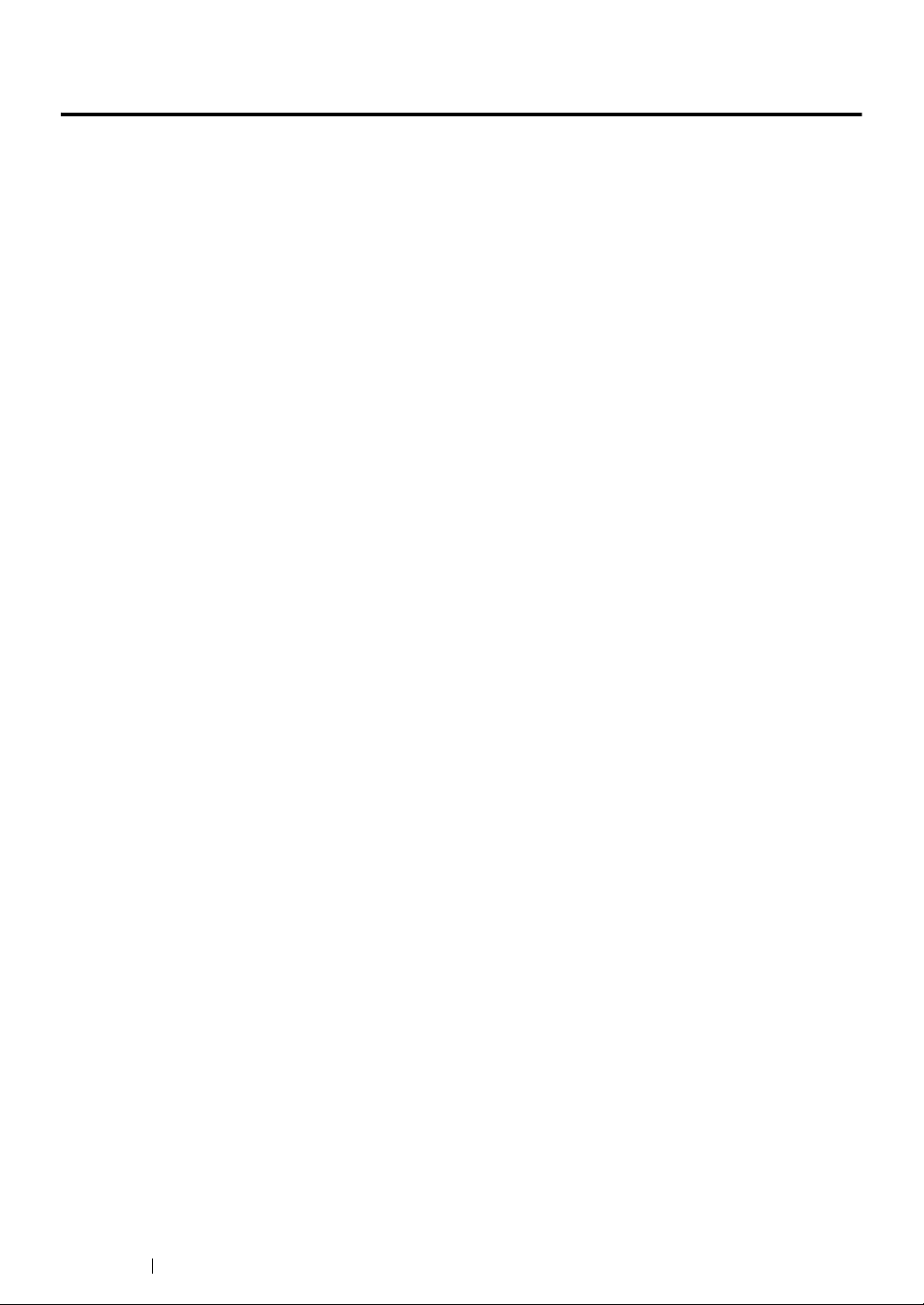
Environment
• For environmental protection and efficient use of resources, Fuji Xerox reuses returned toner
cartridges and drums (photoreceptors) to make recycle parts, recycle materials or energy
recovery.
• Proper disposal is required for toner cartridges no longer needed. Do not open toner cartridges.
Return them to your local Fuji Xerox representative.
22 Environment
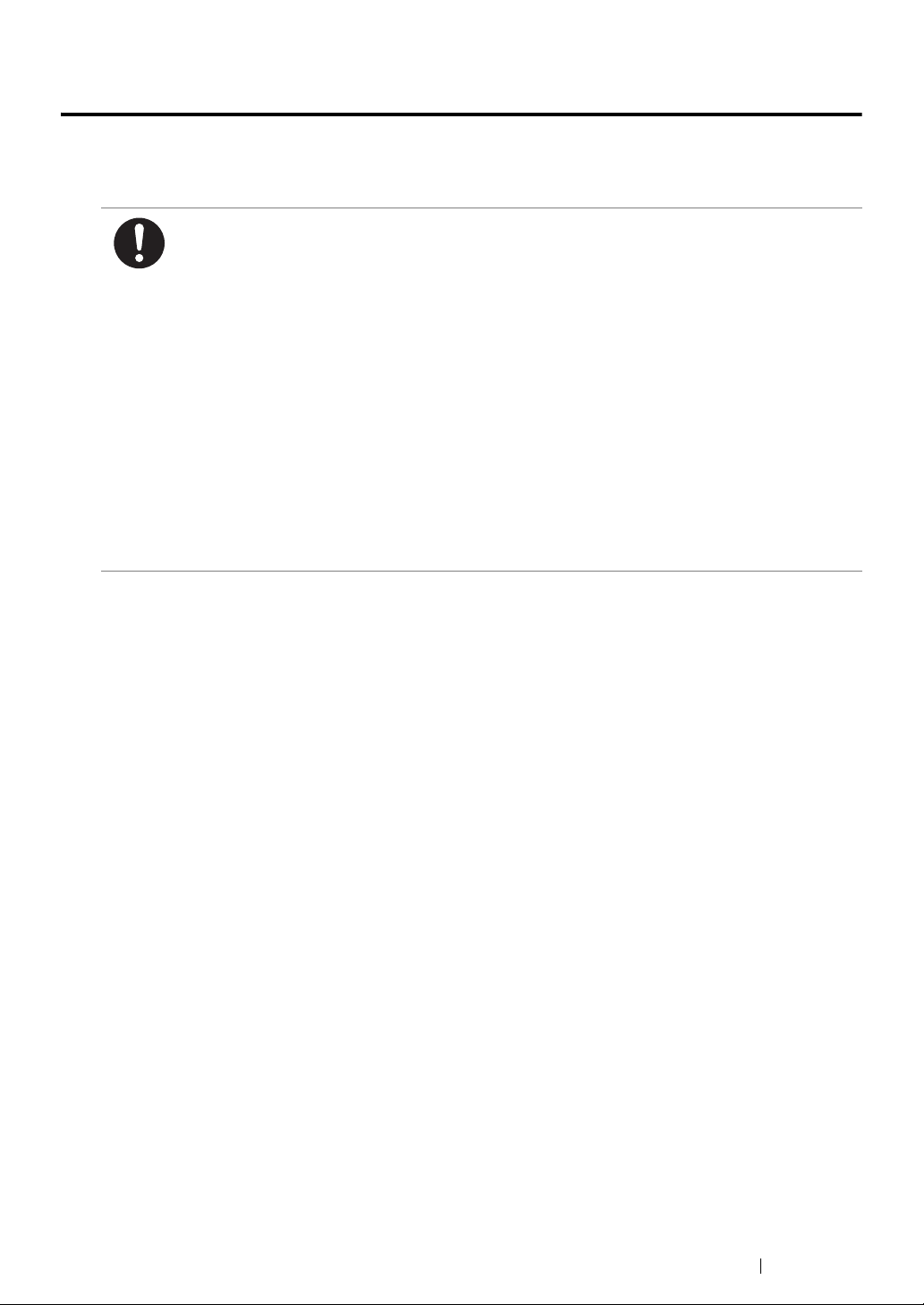
Regulation
Radio Frequency Emissions (Class B)
This product has been tested and found to comply with the limits for a Class B digital device,
pursuant to the International Standard for Electromagnetic Interference (CISPR Publ. 22) and
Radiocommunications Act 1992 in Australia/New Zealand. These limits are designed to
provide reasonable protection against harmful interference in a residential installation. This
product generates, uses and can radiate radio frequency energy and, if not installed and used
in accordance with the instructions, may cause harmful interference to radio communications.
However, there is no guarantee that interference will not occur in a particular installation. If this
product does cause harmful interference to radio or television reception, which can be
determined by turning this product off and on, the user is encouraged to try to correct the
interference by one or more of the following measures:
• Reorient or relocate the receiving antenna.
• Increase the separation between this product and the receiver.
• Connect this product into an outlet on a circuit different from that to which the receiver is
connected.
• Consult the dealer or an experienced radio/TV technician for help.
Changes and modifications to this product not specifically approved by Fuji Xerox may void the
user’s authority to operate this product.
Product Safety Certification (UL, CB)
This product is certified by the following agency using the safety standards listed.
Standard
IEC60950-1:ed. 2
Regulation 23
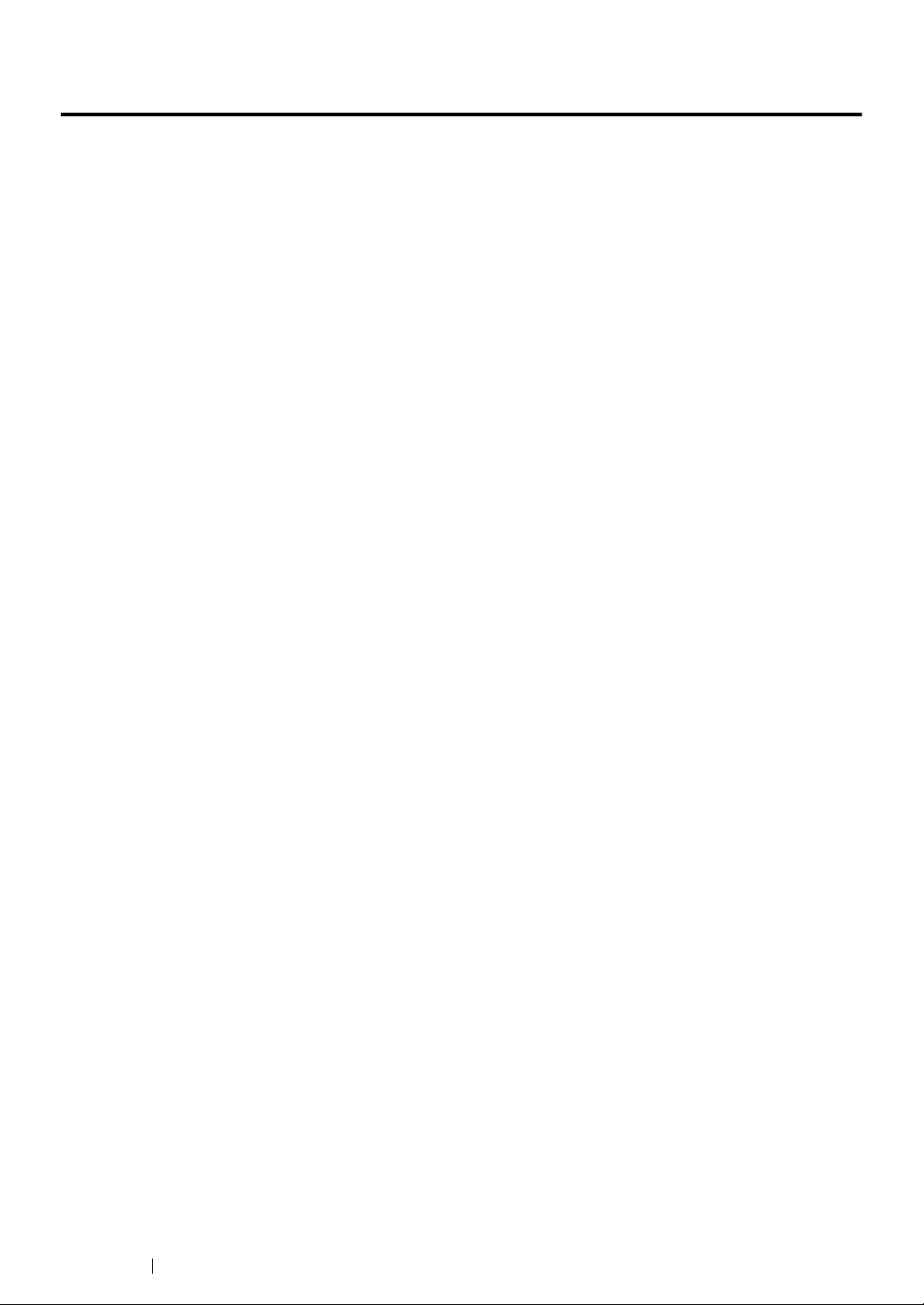
Illegal Copies and Printouts
Copying or printing certain documents may be illegal in your country. Penalties of fines or
imprisonment may be imposed on those found guilty. The following are examples of items that may be
illegal to copy or print in your country.
• Currency
• Banknotes and checks
• Bank and government bonds and securities
• Passports and identification cards
• Copyright material or trademarks without the consent of the owner
• Postage stamps and other negotiable instruments
This list is not inclusive and no liability is assumed for either its completeness or accuracy. In case of
doubt, contact your legal counsel.
24 Illegal Copies and Printouts
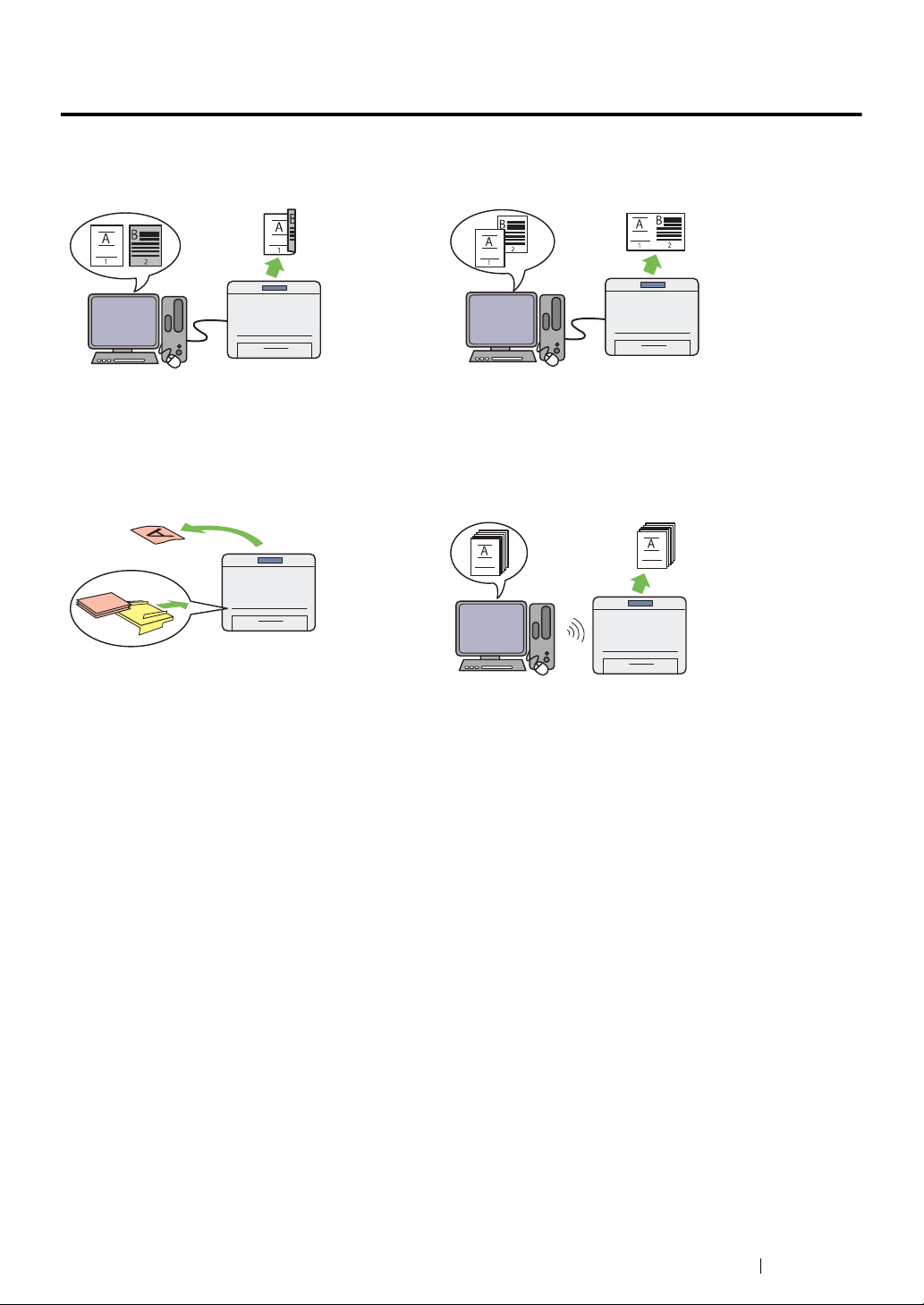
Product Features
This section describes the product features and indicates their links.
Duplex Print
When you have multiple pages to print, you can use
the duplex feature of the computer to print on either
side of paper to save paper consumption.
For more information, see "Duplex Printing" on
page 143.
Priority Sheet Inserter (PSI)
Print media loaded in the PSI is given precedence
over the media in the paper tray. Using the PSI, you
can print on print media of another type or size
preferentially over the regular media in the paper
tray.
For more information, see "Loading Print Media in
the Priority Sheet Inserter (PSI)" on page 134.
Multiple Up Print
With the Multiple Up print feature of the printer, you
can print multiple pages on a single sheet of paper
to save paper consumption.
For more information, see the print driver's help.
Wireless Print (DocuPrint P255 dw only)
With the wireless LAN feature of the printer, you
can place your printer at any location and print from
a computer without cabling.
For more information, see "Configuring Wireless
Network Settings (DocuPrint P255 dw only)" on
page 62.
Product Features 25
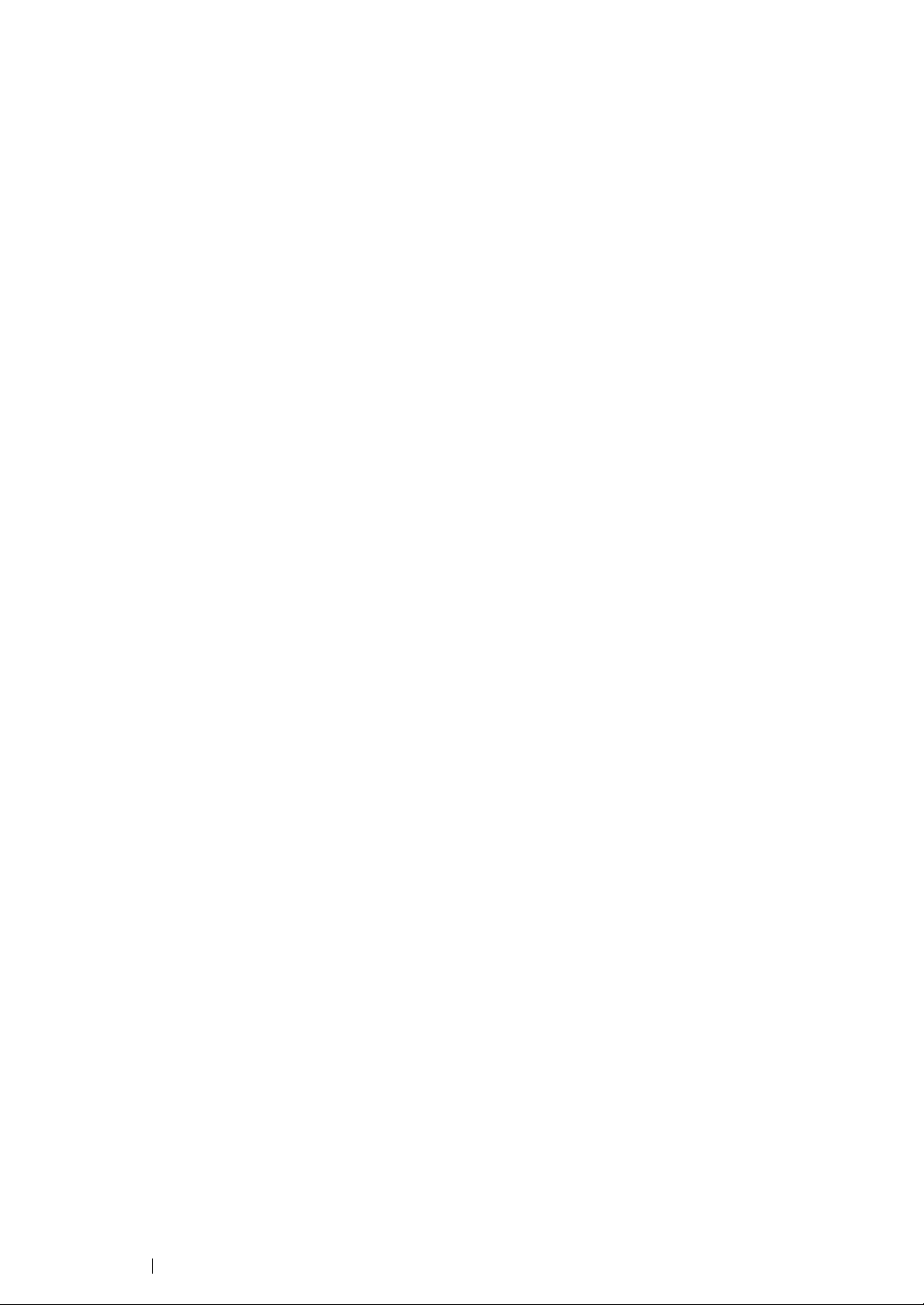
26 Product Features

1
Specifications
This chapter lists the main specifications of the printer. Note that the specifications of the product may
change without prior notice.
Items Description
Product Code DocuPrint P255 dw 110V: TL300673
DocuPrint P255 dw 220V: TL300674
DocuPrint P255 d 220V: TL300675
DocuPrint P255 dw 220V: TL300687
Type Desktop
Printing Method LED Xerography
IMPORTANT:
• LED + LED electrophotographic system
Fusing System Thermal fusing system using a belt
Warm-up Time Less than 26 seconds (after powering on at 22 °C temperature)
Continuous Print Speed
*1
A4 : When plain paper is fed from the paper tray
*2
1 Sided
: 30 sheets/min
IMPORTANT:
*1 Print speed may decrease due to factors such as paper type, paper size,
and printing conditions.
*2 When continuously printing a single document of A4 .
First Print 7 seconds or less (PCL, A4 /Fed from the paper tray)
IMPORTANT:
• The period of time required to finish printing the first page of a
print job after the printer receives the start command while it is
ready to print. The first print output time does not apply to a job
received right after the printer exits Low Power or Sleep mode or it
is turned on.
Resolution Standard: 600 × 600 dpi
High Resolution: 1200 × 1200 dpi*
* When printing in high resolution mode, printing speed may be reduced
due to image quality adjustment. Printing speed may also be reduced
depending on documents.
Tone 256 tones
Specifications 27
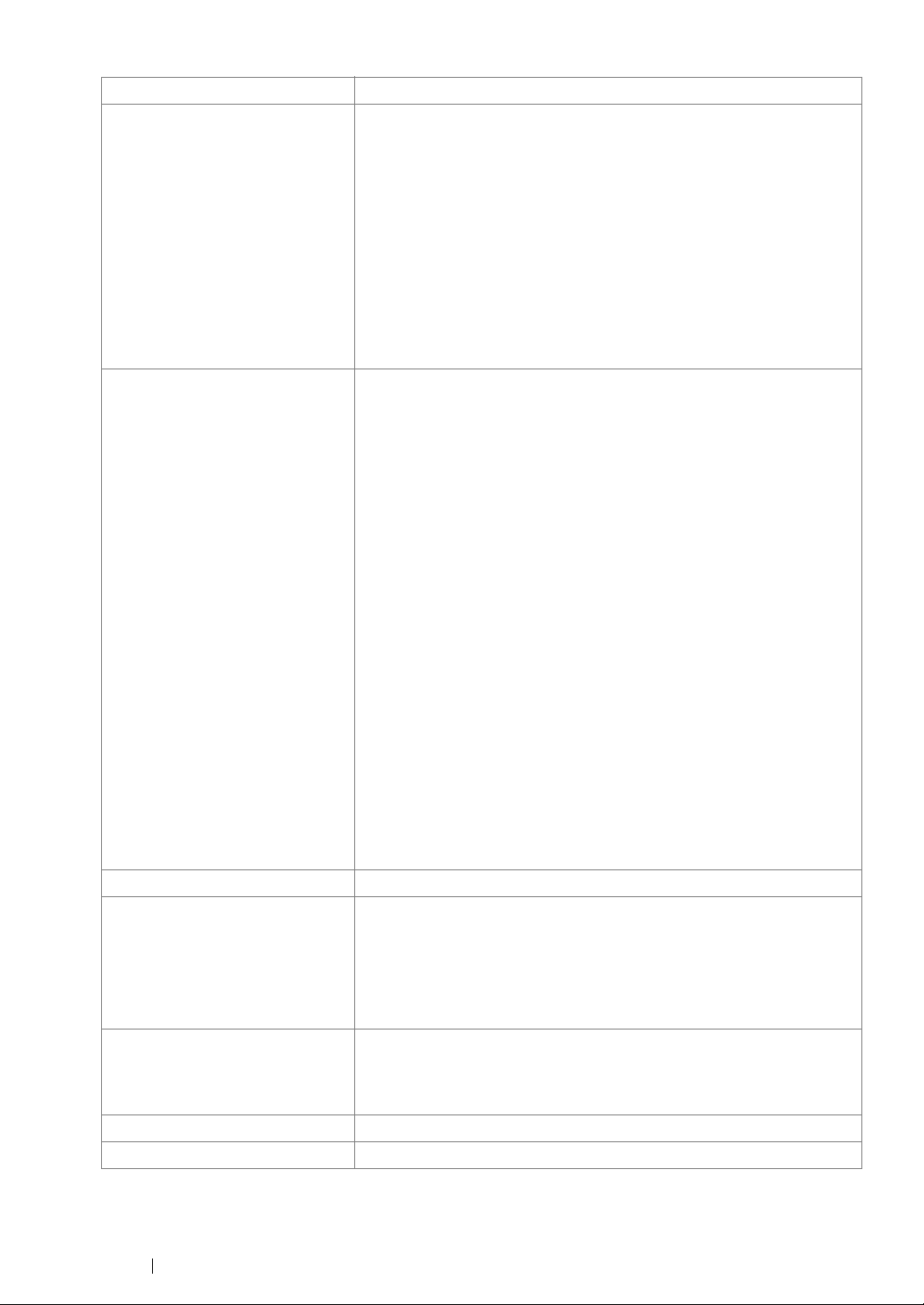
Items Description
Paper Size Paper tray:
A4, B5, A5, Letter (8.5 × 11"), Executive (7.25 × 10.5"), Folio (8.5 ×
13"), Legal (8.5 × 14"), Statement, Com-10, Monarch, DL, C5,
Yougata 2/3, Yougata 4/6, Nagagata 3/4, Younaga 3, Kakugata 3,
Postcard (100 × 148 mm), W-Postcard (148 × 200 mm), Custom
Paper (Width: 76.2 - 215.9 mm, Length: 127 - 355.6 mm)
Priority Sheet Inserter (PSI):
A4, B5, A5, Letter (8.5 × 11"), Executive (7.25 × 10.5"), Folio (8.5 ×
13"), Legal (8.5 × 14"), Statement, Com-10, DL, C5, Yougata 4,
Nagagata 3, Younaga 3, Kakugata 3, Custom Paper (Width: 76.2 -
215.9 mm, Length: 210 - 355.6 mm)
Image loss: 4.1 mm from the top, bottom, left, and right edges
Paper Type Paper tray:
Plain (60 - 105 gsm), Lightweight Cardstock (106 - 163 gsm),
Labels, Envelope, Recycled, Postcard JPN
Priority Sheet Inserter (PSI):
Plain (60 - 105 gsm), Lightweight Cardstock (106 - 163 gsm),
Labels, Envelope, Recycled, Postcard JPN
IMPORTANT:
• Fuji Xerox P paper (64 gsm)
• Use only the recommended paper. Using paper other than that
recommended for the printer can cause printing problems. For
more information, see "Print Media That Can Damage Your
Printer" on page 117.
• Note that poor printing quality due to paper-related printing
problems can occur when using the printer in an environment that
is dry, cold, or very humid.
• Printing over the printed side or on the reverse side of paper that
already has been printed on can result in poor print quality.
• When printing on envelopes, use envelopes that do not have
adhesive applied.
• The type of paper being used and environmental conditions can
affect printing quality. Because of this, it is recommended that you
test print and confirm proper print quality before using the printer.
Paper Weight 60 - 163 gsm
Paper Capacity Standard:
Paper tray: 250 sheets
Priority Sheet Inserter (PSI): 10 sheets
IMPORTANT:
• Fuji Xerox P paper (64 gsm)
Output Tray Capacity Standard: approximately 125 sheets (face down)
IMPORTANT:
• Fuji Xerox P paper (64 gsm)
2-sided Printing Feature Standard
CPU 4305/300 MHz
28 Specifications
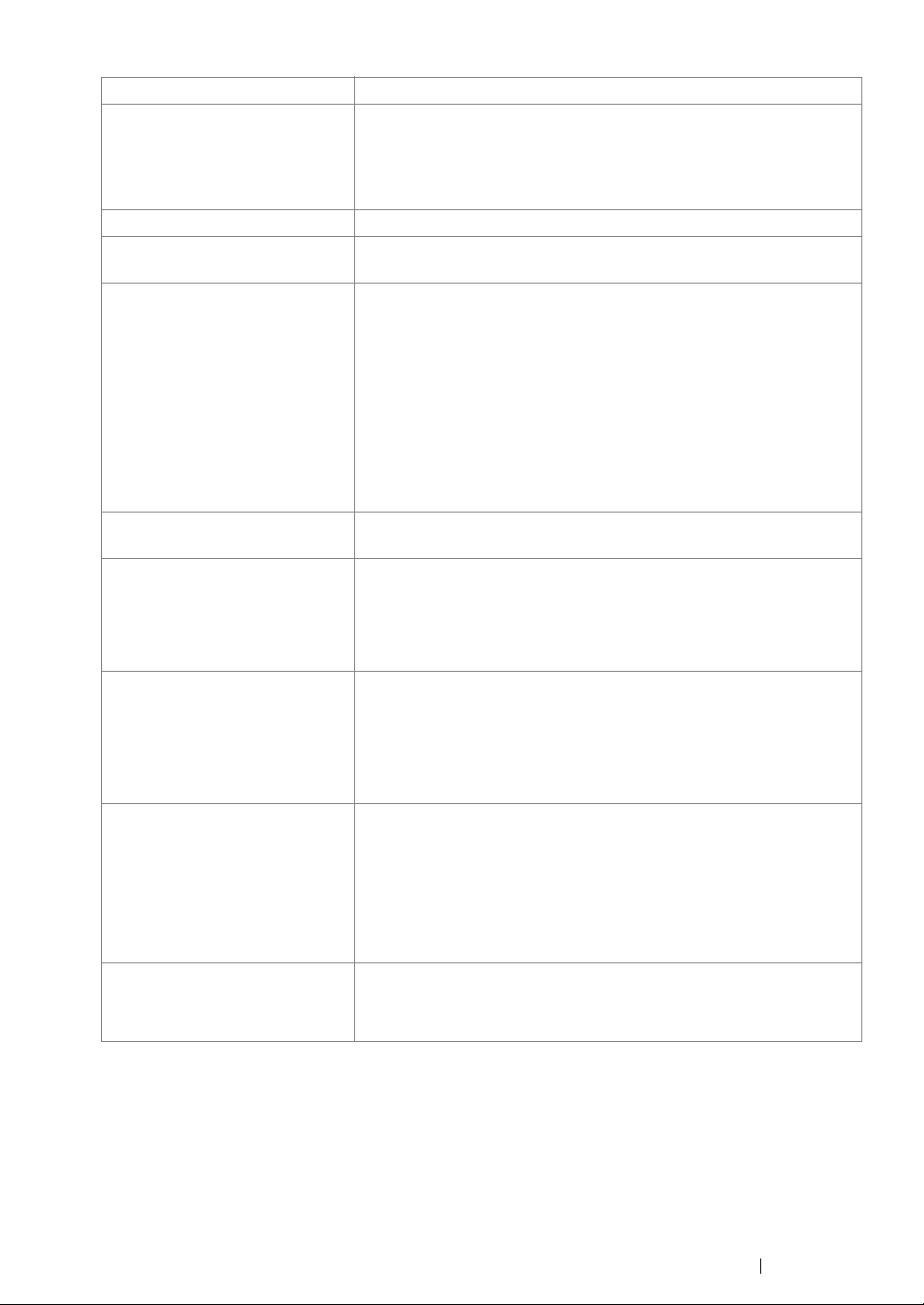
Items Description
Memory Capacity Standard: 128 MB (Onboard)
IMPORTANT:
• The above memory capacity does not guarantee print quality
depending on the type and content of print data.
Hard Disk —
Page Description Language Standard: PCL 5e, PCL 6, PostScript Level3 Compatible, PDF, TIFF,
JPEG
Supported OS
*1
Windows® XP, Windows® XP x64 Edition, Windows Vista®, Windows
Vista® x64 Edition, Windows Server® 2003, Windows Server® 2003
x64 Edition, Windows Server
Edition, Windows Server® 2008 R2 x64 Edition, Windows® 7,
Windows® 7 x64 Edition, Mac OS
®
2008, Windows Server® 2008 x64
®*2
, Linux OS
®*3
IMPORTANT:
*1 For the latest information about the supported operating systems, contact
our Customer Support Center or your dealer.
®
*2 Mac OS
*3 Red Hat Enterprise Linux 5/6 Desktop (x86), SUSE Linux Enterprise
Desktop 10/11 (x86), and Ubuntu 8/10 (x86) are supported.
Interface Standard: USB 1.1/2.0 (Hi-Speed), Ethernet (10Base-T, 100Base-
TX), IEEE802.11b/g (DocuPrint P255 dw only)
Power AC 110 - 127 V ± 10%; 9 A; both 50/60 Hz
AC 220 - 240 V ± 10%; 5 A; both 50/60 Hz
X 10.4.11/10.5.8 - 10.6, 10.7 are supported.
IMPORTANT:
• Maximum machine measured current
Operating Noise During operation: 7.37 B
During stand-by: 4.3 B
IMPORTANT:
• Measurements based on ISO7779
Unit B: acoustic power level (LwAd)
Power Consumption In Sleep mode: 3.8 W or less
Average:
During standby: 50 W,
During continuous printing: 450 W
IMPORTANT:
• Low Power mode: 8 W average
*
Dimensions 385 (W) × 355.6 (D)
× 225 (H) mm
IMPORTANT:
* Measured when the paper tray is inserted.
Specifications 29
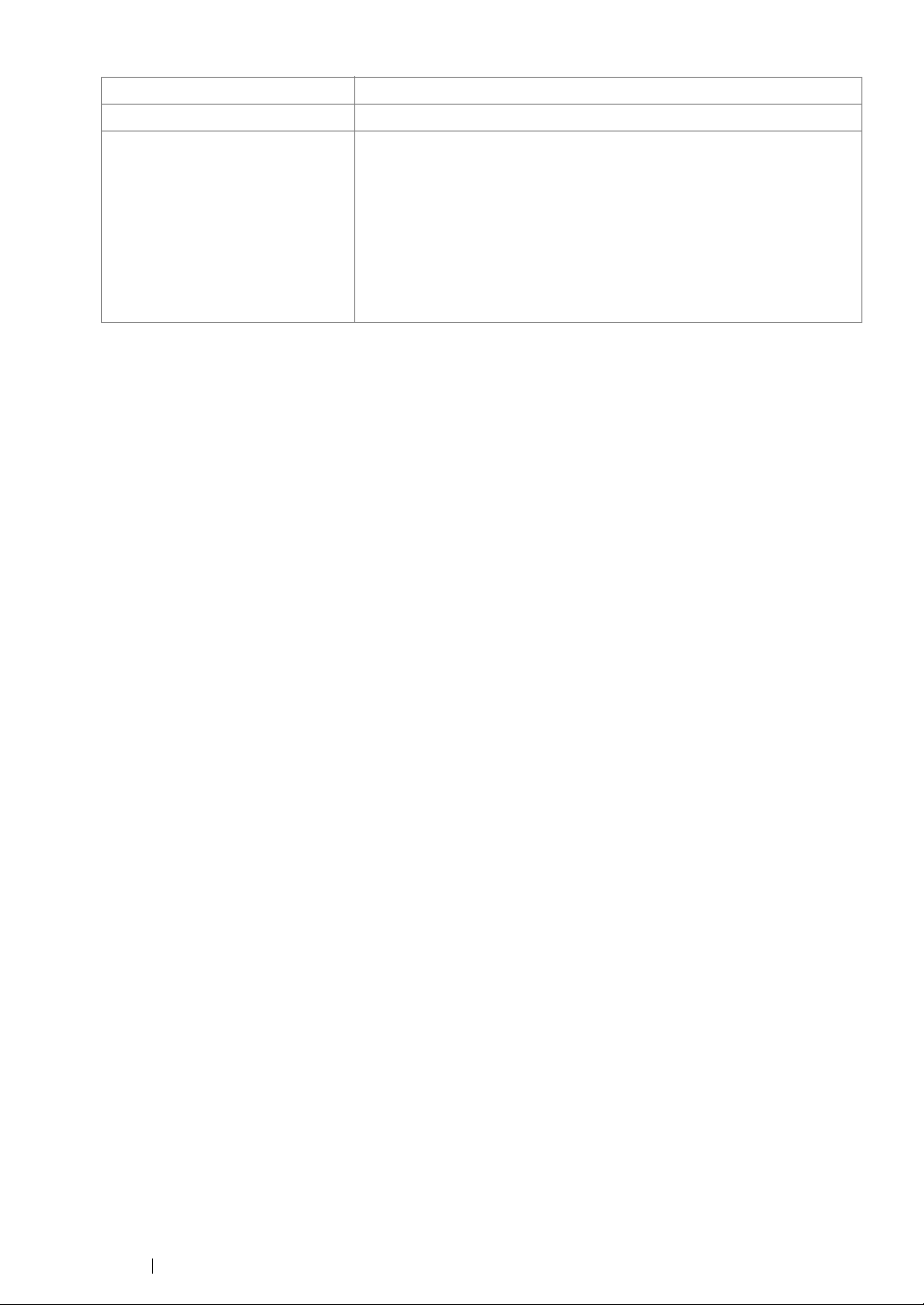
Items Description
Weight 6.8 kg (including consumables)
Usage Environment Temperature: 10 - 32 °C; Humidity: 10 - 85% (except malfunctions
due to dew condensation)
Non-Use: Temperature: -20 - 40 °C; Humidity: 5 - 85% (except
malfunctions due to dew condensation)
IMPORTANT:
• Until the conditions (temperature and humidity) inside the printer
become acclimated to the installation environment, certain
qualities of the paper can cause poor printing.
30 Specifications
