Xerox DocuColor 5065 II, DocuColor 6075 II User Guide
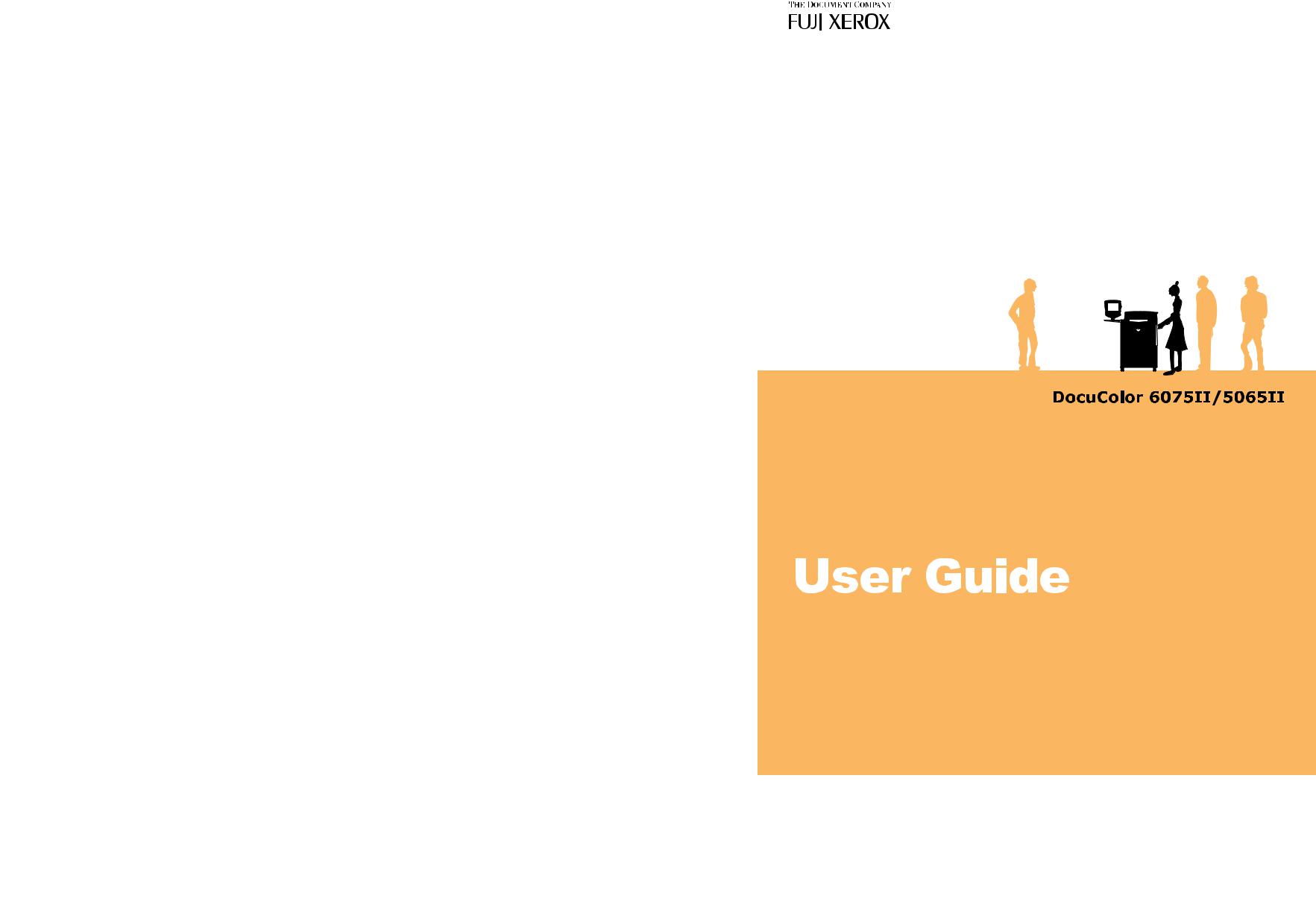
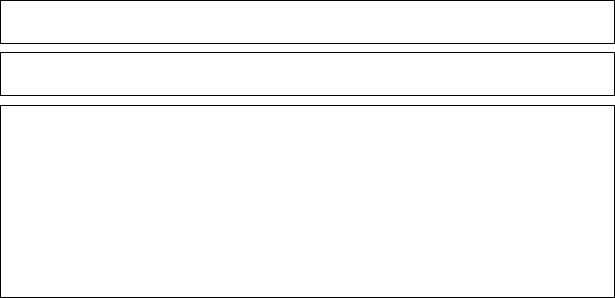
Microsoft and Windows NT are trademarks or registered trademarks of Microsoft Corporation in the U.S. and other countries.
NetWare is a registered trademark of Novell, Inc. in the United States and other countries. Adobe, Acrobat, PostScript, and Adobe PostScript 3 are trademarks of Adobe Systems Incorporated.
EtherTalk, Macintosh, and Mac OS are registered trademarks of Apple Computer, Inc. PCL, HP-GL, and HP-GL/2 are registered trademarks of Hewlett-Packard Corporation.
RSA and BSAFE are either registered trademarks or trademarks of RSA Security Inc. in the U.S. and/or other countries.
All product/brand names are trademarks or registered trademarks of the respective holders. Permission has been obtained from Microsoft Corporation for use of software screen shots.
For information on license, refer to About License.
The data saved in the hard disk of the machine may be lost if there is any problem in the hard disk. Fuji Xerox is not responsible for any direct and indirect damages arising from or caused by such data loss.
Fuji Xerox is not responsible for any breakdown of machines due to infection of computer virus or computer hacking.
Important
(1)This manual is copyrighted with all rights reserved. Under the copyright laws, this manual may not be copied or modified in whole or part, without the written consent of the publisher.
(2)Parts of this manual are subject to change without prior notice.
(3)We welcome any comments on ambiguities, errors, omissions, or missing pages.
(4)Never attempt any procedure on the machine that is not specifically described in this manual. Unauthorized operation can cause faults or accidents. Fuji Xerox is not liable for any problems resulting from unauthorized operation of the equipment.
An export of this product is strictly controlled in accordance with Laws concerning Foreign Exchange and Foreign Trade of Japan and/or the export control regulations of the United States.
XEROX, THE DOCUMENT COMPANY, Ethernet, CentreWare, and the stylized X are registered trademarks of Xerox Corporation. All Xerox and Fuji Xerox product names are either registered trademarks or trademarks of Xerox Corporation and Fuji Xerox Co., Ltd.
DocuWorks is a trademark.

|
Table of Contents |
Table of Contents |
|
Table of Contents ........................................................................................................ |
1 |
1 Before Using the Machine ........................................................................................ |
9 |
Preface ...................................................................................................................... |
10 |
Using This Guide ....................................................................................................... |
11 |
Guides Supplied.................................................................................................... |
11 |
Organization of this Guide .................................................................................... |
11 |
Conventions .......................................................................................................... |
13 |
Safety Notes .............................................................................................................. |
14 |
Electrical Safety .................................................................................................... |
14 |
Machine Installation .............................................................................................. |
16 |
Operational Safety ................................................................................................ |
19 |
Consumable.......................................................................................................... |
21 |
Regulation ................................................................................................................. |
22 |
Radio Frequency Emissions (Class B) ................................................................. |
22 |
Regulatory Information for RFID ........................................................................... |
22 |
Product Safety Certification (CB) .......................................................................... |
22 |
Environment .............................................................................................................. |
23 |
About License............................................................................................................ |
24 |
RSA BSAFE.......................................................................................................... |
24 |
Heimdal................................................................................................................. |
24 |
LAMA .................................................................................................................... |
24 |
JPEG Code ........................................................................................................... |
25 |
Libcurl ................................................................................................................... |
25 |
FreeBSD ............................................................................................................... |
25 |
OpenLDAP............................................................................................................ |
26 |
Legal Notice............................................................................................................... |
29 |
2 Product Overview .................................................................................................... |
31 |
Machine Components................................................................................................ |
32 |
Power On / Off........................................................................................................... |
39 |
Powering On ......................................................................................................... |
39 |
Powering Off ......................................................................................................... |
39 |
Circuit Breaker........................................................................................................... |
40 |
Power Saver mode .................................................................................................... |
41 |
Changing the Power Saver Mode Change Interval............................................... |
41 |
Exiting the Power Saver Mode.............................................................................. |
44 |
Control panel ............................................................................................................. |
45 |
Customizing the Control Panel ............................................................................. |
47 |
Web Applications .................................................................................................. |
48 |
3 Setting up the Network Controller ......................................................................... |
49 |
1
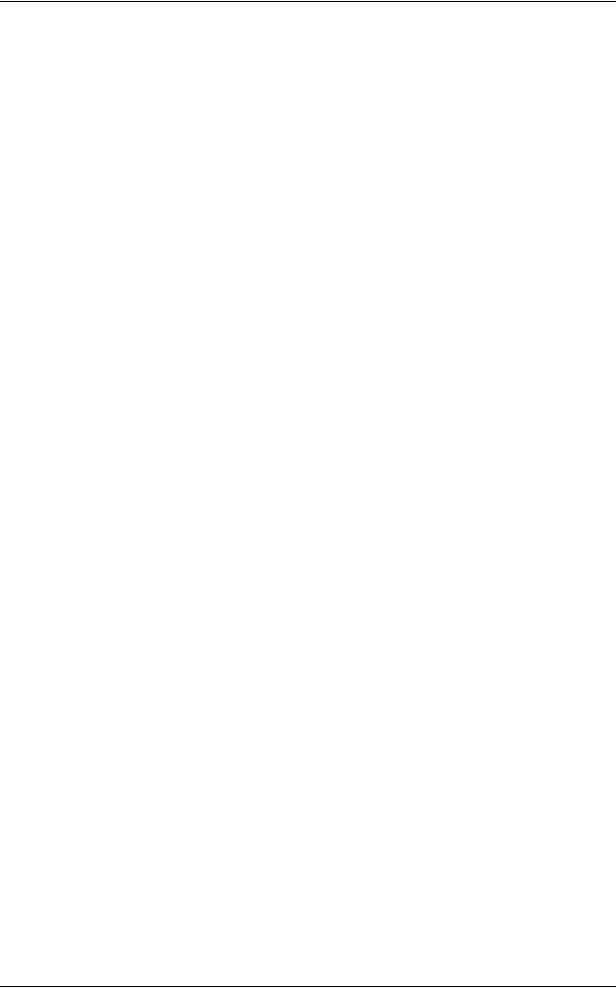
Preparations ............................................................................................................... |
50 |
Installation Procedure................................................................................................. |
50 |
Configuration on the Machine................................................................................ |
50 |
Step 1 Entering System Administration Mode ....................................................... |
50 |
Step 2 Entering the System Administrator UserID and Passcode......................... |
50 |
Step 3 Selecting the Operation Mode from the System Administrator Menu ........ |
51 |
Step 4 Setting an IP address ................................................................................. |
51 |
Configuration on the Computer .................................................................................. |
54 |
4 Copy .......................................................................................................................... |
55 |
Copying Procedure..................................................................................................... |
56 |
Step 1 Loading Documents ................................................................................... |
56 |
Step 2 Selecting Features ..................................................................................... |
58 |
Step 3 Entering the Quantity.................................................................................. |
59 |
Step 4 Starting the Copy Job................................................................................. |
59 |
Step 5 Confirming the Copy Job in the Job Status ................................................ |
60 |
Operations during Copying......................................................................................... |
61 |
Stopping the Copy Job .......................................................................................... |
61 |
Changing the Number of Copies ........................................................................... |
62 |
Interrupting the Copy Job ...................................................................................... |
62 |
General Settings......................................................................................................... |
63 |
Reduce/Enlarge (Making Enlarged/Reduced Copies) ........................................... |
63 |
Paper Supply (Selecting the Paper for Copying) ................................................... |
66 |
Output Color (Selecting the Color to Copy) ........................................................... |
69 |
Original Type (Selecting the Document Type)....................................................... |
73 |
Copy Output (Outputting by Specifying Finishing)................................................. |
73 |
Multiple-Up (Copying Multiple Sheets onto One Sheet) ........................................ |
73 |
Lighten/Darken (Adjusting the Copy Density)........................................................ |
73 |
Image Quality ............................................................................................................. |
74 |
Original Type (Selecting the Document Type)....................................................... |
74 |
Image Options (Lighten/Darken, Sharpness, Saturation) ...................................... |
76 |
Image Enhancement (Background Suppression/Contrast) ................................... |
76 |
Color Effects (Selecting Image Quality)................................................................. |
77 |
Color Balance (Adjusting Color Balance) .............................................................. |
78 |
Color Shift (Adjusting Color Tone) ......................................................................... |
78 |
Gloss Level (Enhancing Gloss of the Document) .................................................. |
79 |
Layout Adjustment...................................................................................................... |
80 |
Book Copying (Copying Facing Pages onto Separate Sheets) ............................. |
80 |
2 Sided Book Copy (Making 2 Sided Copies of Facing Pages)............................. |
82 |
Original Size (Specifying the Scan Size for the Document)................................... |
83 |
Mixed Sized Originals (Scanning Different Size Documents Simultaneously) ...... |
84 |
Original Orientation (Specify the Orientation of Loaded Documents).................... |
85 |
Edge Erase (Erasing Edges and Margin Shadows of the Document) ................... |
85 |
Image Shift (Shifting the Image Copy Position) ..................................................... |
87 |
Image Rotation |
|
2
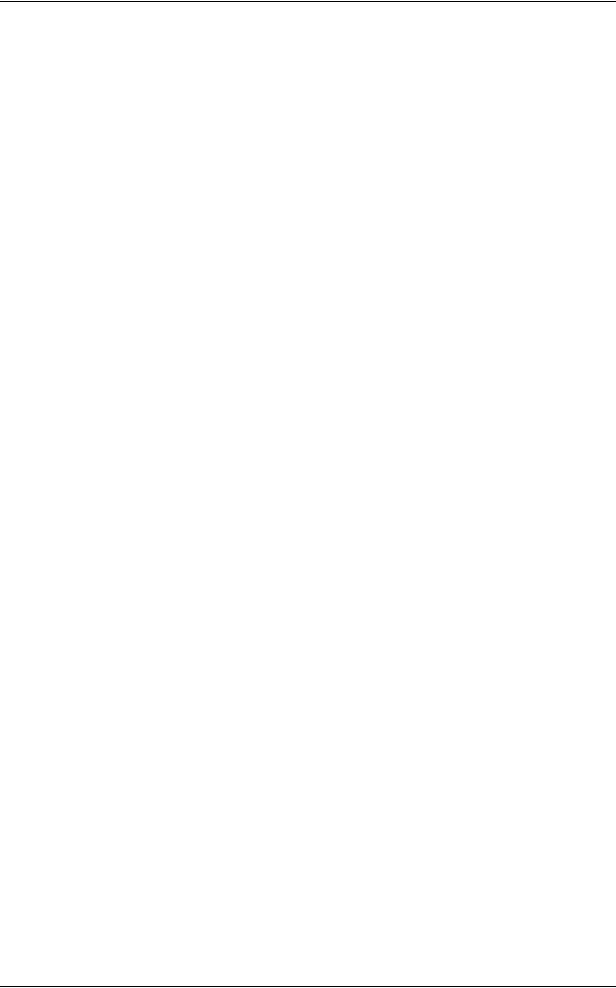
Table of Contents |
|
(Making Copies with the Image Rotated Vertically or Horizontally) ...................... |
89 |
Invert Image (Making Reversed Copies of Images).............................................. |
90 |
Original Orientation (Specify the Orientation of Loaded Documents) ................... |
91 |
2 Sided Copying (Making 2 sided Copies)............................................................ |
91 |
Output Format ........................................................................................................... |
93 |
Booklet Creation (Creating a Booklet) .................................................................. |
94 |
Covers (Attaching a Cover to Copies) .................................................................. |
97 |
Transparency Separators |
|
(Inserting Blank Sheets between Transparencies) ............................................... |
99 |
Multiple-Up (Copying Multiple Sheets onto One Sheet) ..................................... |
100 |
Poster (Making Enlarged Copies Spread over Multiple Sheets)......................... |
101 |
Repeat Image (Making Multiple Copies on One Sheet)...................................... |
102 |
Annotation (Adding Stamp/Date/Page Number to Copies)................................. |
103 |
Watermark (Printing Control Number on Background) ....................................... |
110 |
Tab Margin Shift (Copying on Tab Paper) .......................................................... |
113 |
Output Orientation (Specifying Face Up or Down).............................................. |
114 |
Folding (Outputting Bi-Folded paper).................................................................. |
115 |
Preset Repeat Image (Making Multiple Copies on a Single Sheet) .................... |
115 |
2 Sided Copying (Making 2-sided Copies).......................................................... |
116 |
Copy Output (Outputting by Specifying Finishing) .............................................. |
116 |
ID Card Copying (Copying Both Sides of an ID Card) ........................................ |
118 |
Job Assembly .......................................................................................................... |
119 |
Build Job |
|
(Making Copies of Documents with Different Settings in a Single Operation) .... |
119 |
Sample Set (Checking the Finished Output of the Copy) ................................... |
122 |
Combine Original Sets (Adding Originals) .......................................................... |
123 |
Delete Outside/Delete Inside |
|
(Deleting Outside or Inside of the Selected Area when Copying)....................... |
124 |
Stored Programming (Calling a Stored Program for Build Job) .......................... |
126 |
5 Scan ........................................................................................................................ |
127 |
Scanning Procedure ................................................................................................ |
128 |
Step 1 Loading Documents................................................................................. |
128 |
Step 2 Selecting Features................................................................................... |
130 |
Step 3 Starting the Scan Job .............................................................................. |
132 |
Step 4 Confirming the Scan Job in the Job Status ............................................. |
133 |
Step 5 Saving the Scanned Data........................................................................ |
133 |
Stopping the Scan Job ............................................................................................ |
134 |
General Settings...................................................................................................... |
135 |
Scanning Color (Selecting the Color to Scan) .................................................... |
135 |
2 Sided Originals (Scanning Both Sides of a Document) ................................... |
136 |
Original Type (Select the Document Type)......................................................... |
137 |
Image Quality .......................................................................................................... |
138 |
Photographs (Scanning a Color Photograph) ..................................................... |
138 |
Image Options (Adjusting Scan Density and Contrast)....................................... |
138 |
Image Enhancement (Erasing the Background Color of Documents/Adjusting |
|
3
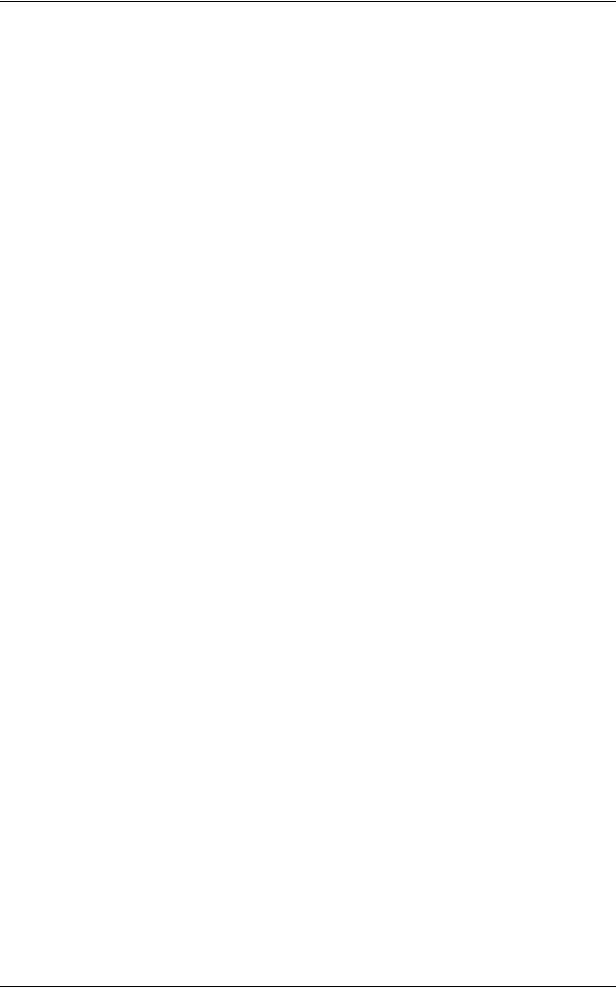
contrast)............................................................................................................... |
139 |
Shadow Suppression (Suppressing the Document Background)........................ |
140 |
Color Space (Specifying Color Space) ................................................................ |
140 |
Layout Adjustment.................................................................................................... |
141 |
Scan Resolution (Specifying a Scanning Resolution).......................................... |
141 |
2 Sided Originals (Scanning Both Sides of a Document) .................................... |
141 |
Book Scanning (Scanning Facing Pages onto Separate Sheets) ....................... |
142 |
Original Size (Specifying an Original Size) .......................................................... |
143 |
Mixed Size Originals (Scanning Different Size Documents Simultaneously) ...... |
144 |
Edge Erase (Erasing Edges and Margin Shadows in the Document) ................. |
145 |
Reduce/Enlarge (Specifying a Scanning Ratio)................................................... |
146 |
Output Format .......................................................................................................... |
147 |
Image Compression (Specifying an Image Compression Ratio) ......................... |
147 |
6 Stored Programming.............................................................................................. |
149 |
Stored Programming Overview ................................................................................ |
150 |
Registering/Deleting/Renaming Stored Programs ................................................... |
151 |
Registering Stored Programs .............................................................................. |
152 |
Registering Stored Program (Build Job) .............................................................. |
153 |
Deleting Stored Programs ................................................................................... |
154 |
Entering/Changing Stored Program Name .......................................................... |
154 |
Assigning/Changing Icons for Stored Programs.................................................. |
155 |
Calling Stored Programs .......................................................................................... |
156 |
7 Paper and Other Media .......................................................................................... |
157 |
Paper Types ............................................................................................................. |
158 |
Supported Paper Weight and Quantity ................................................................ |
158 |
Loading Paper .......................................................................................................... |
162 |
Loading Paper in the Trays 1 to 2........................................................................ |
163 |
Loading Paper in the Tray 3 ................................................................................ |
164 |
Loading Paper in the Tray 4 ................................................................................ |
165 |
Loading Paper in the Tray 5 (Bypass) ................................................................. |
166 |
Loading Tab Paper in the Tray 5 (Bypass) .......................................................... |
167 |
Loading Paper in the Tray 6 (High Capacity)....................................................... |
168 |
Loading Paper in the Tray 6 (A3+ High Capacity) ............................................... |
169 |
Loading Tab Paper in the Tray 6 (A3+ High Capacity)........................................ |
170 |
Loading Paper in the Tray 8 (Interposer)............................................................. |
171 |
Loading Tab Paper in the Tray 8 (Interposer)...................................................... |
171 |
Facilitating Feeding of Heavyweight Paper Loaded in Tray 6 |
|
(A3+ High Capacity)............................................................................................. |
172 |
Changing the Paper Size for the Trays .................................................................... |
173 |
Changing the Paper Size for the Trays 1 to 2...................................................... |
173 |
Changing the Paper Size for the Trays 3............................................................. |
174 |
Changing the Paper Size for the Tray 4 .............................................................. |
175 |
Changing the Paper Size for the Tray 6 (High Capacity)..................................... |
176 |
4
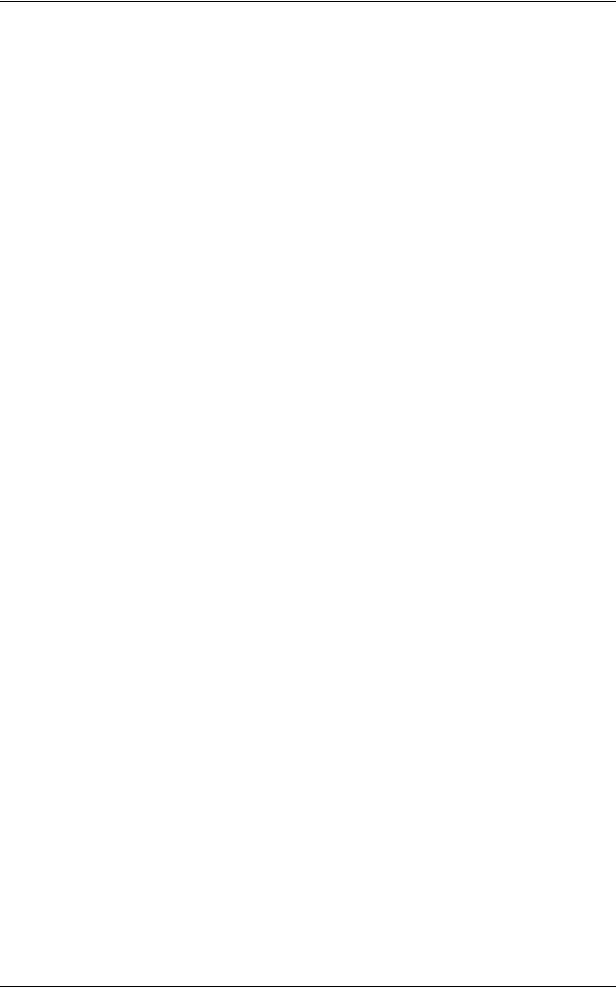
Table of Contents |
|
Changing the Paper Size for the Tray 6 (A3+ High Capacity) ............................ |
178 |
Changing Paper Settings......................................................................................... |
179 |
8 System Settings..................................................................................................... |
183 |
System Settings Procedure ..................................................................................... |
184 |
Step 1 Entering System Administration Mode .................................................... |
184 |
Step 2 Entering the System Administrator UserID and Passcode ...................... |
184 |
Step 3 Selecting the Operation Mode from the System Administrator Menu...... |
185 |
Step 4 Selecting an Item from the [System Settings] Screen ............................. |
185 |
Step 5 Setting the Feature .................................................................................. |
186 |
Step 6 Exiting System Administration Mode ....................................................... |
186 |
System Settings Menu List ...................................................................................... |
187 |
Entering Text ........................................................................................................... |
193 |
Common Settings .................................................................................................... |
194 |
Machine Clock/Timers ........................................................................................ |
195 |
Audio Tones........................................................................................................ |
198 |
Screen/Button Settings ....................................................................................... |
200 |
Paper Tray Settings ............................................................................................ |
203 |
Image Quality Adjustment................................................................................... |
211 |
Reports ............................................................................................................... |
214 |
Maintenance ....................................................................................................... |
215 |
Watermark .......................................................................................................... |
216 |
Other Settings ..................................................................................................... |
217 |
Copy Mode Settings ................................................................................................ |
224 |
General Settings Tab - Features Allocation ........................................................ |
225 |
Preset Buttons .................................................................................................... |
225 |
Copy Defaults ..................................................................................................... |
226 |
Copy Control ....................................................................................................... |
231 |
Original Size Defaults ......................................................................................... |
237 |
Reduce/Enlarge Presets ..................................................................................... |
238 |
Custom Colors .................................................................................................... |
238 |
Annotation - Create Stamps................................................................................ |
239 |
Scan Mode Settings ................................................................................................ |
240 |
General Settings Tab .......................................................................................... |
241 |
Scan Defaults...................................................................................................... |
242 |
Original Size Defaults ......................................................................................... |
243 |
Output Size Defaults ........................................................................................... |
244 |
Reduce/Enlarge Presets ..................................................................................... |
244 |
Other Settings ..................................................................................................... |
245 |
Network Controller Settings..................................................................................... |
247 |
Network Settings................................................................................................. |
247 |
System Administrator Settings ................................................................................ |
249 |
System Administrator Login ID ........................................................................... |
249 |
System Administrator’s Passcode ...................................................................... |
250 |
5
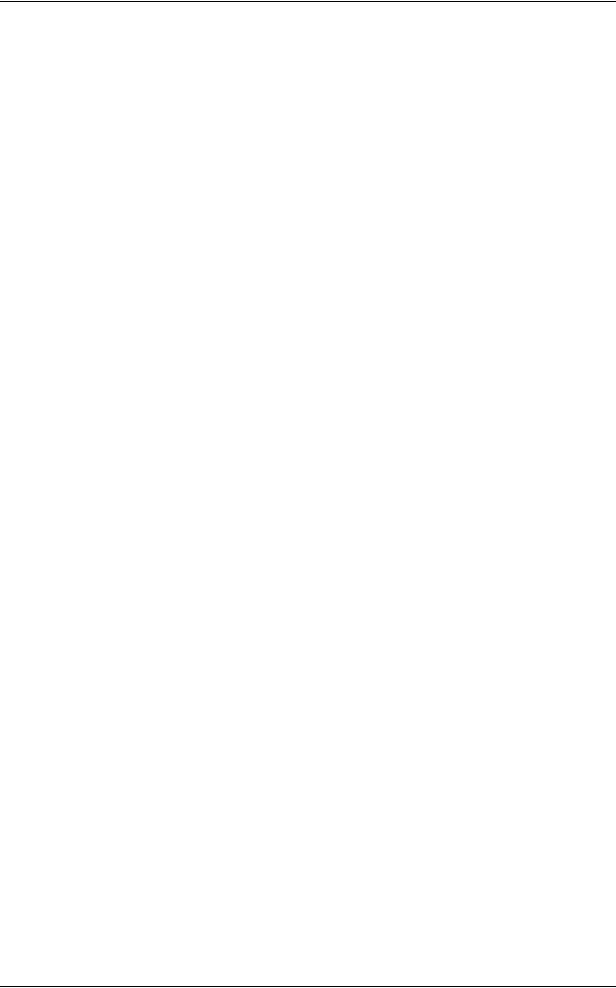
|
Maximum Login Attempts .................................................................................... |
251 |
|
Login Setup/Auditron Administration ........................................................................ |
252 |
|
Create/Check User Accounts .............................................................................. |
253 |
|
Reset User Accounts ........................................................................................... |
256 |
|
System Administrator’s Meter (Copy Jobs) ......................................................... |
257 |
|
User Details Setup............................................................................................... |
257 |
|
Passcode Entry from Control Panel..................................................................... |
258 |
|
Login Setup/Auditron Mode ................................................................................. |
258 |
9 |
Job Status ............................................................................................................... |
261 |
|
Job Status Overview ................................................................................................ |
262 |
|
Checking Current/Pending Jobs............................................................................... |
263 |
|
Checking Completed Jobs ....................................................................................... |
264 |
|
Handling Error Terminations .................................................................................... |
265 |
10 |
Machine Status ....................................................................................................... |
267 |
|
Overview of Machine Status..................................................................................... |
268 |
|
Machine Status......................................................................................................... |
269 |
|
Machine Information ............................................................................................ |
269 |
|
Paper Tray ........................................................................................................... |
271 |
|
Overwrite Hard Disk............................................................................................. |
271 |
|
Billing Meter/Print Report ......................................................................................... |
272 |
|
Billing Meter ......................................................................................................... |
272 |
|
User Account Billing Meter .................................................................................. |
273 |
|
Print Report/List ................................................................................................... |
275 |
|
Supplies.................................................................................................................... |
278 |
|
Faults........................................................................................................................ |
279 |
11 Authentication and Auditron Administration ...................................................... |
281 |
|
|
Overview of Authentication....................................................................................... |
282 |
|
Users Controlled by Authentication ..................................................................... |
282 |
|
Types of Authentication ....................................................................................... |
282 |
|
Features Controlled by Authentication................................................................. |
283 |
|
Overview of Auditron Administration ........................................................................ |
284 |
|
Authentication and Auditron Administration......................................................... |
284 |
|
Manageable Features and Services .................................................................... |
284 |
12 |
Maintenance............................................................................................................ |
285 |
|
Replacing Supplies................................................................................................... |
286 |
|
Replacing Toner Cartridges................................................................................. |
287 |
|
Replacing the Waste Toner Container................................................................. |
289 |
|
Replacing Drum Cartridge R1 |
|
|
(for customers having a spot maintenance contract)........................................... |
291 |
|
Replacing Drum Cartridge R2/R3/R4 |
|
|
(for customers having a spot maintenance contract)........................................... |
294 |
6
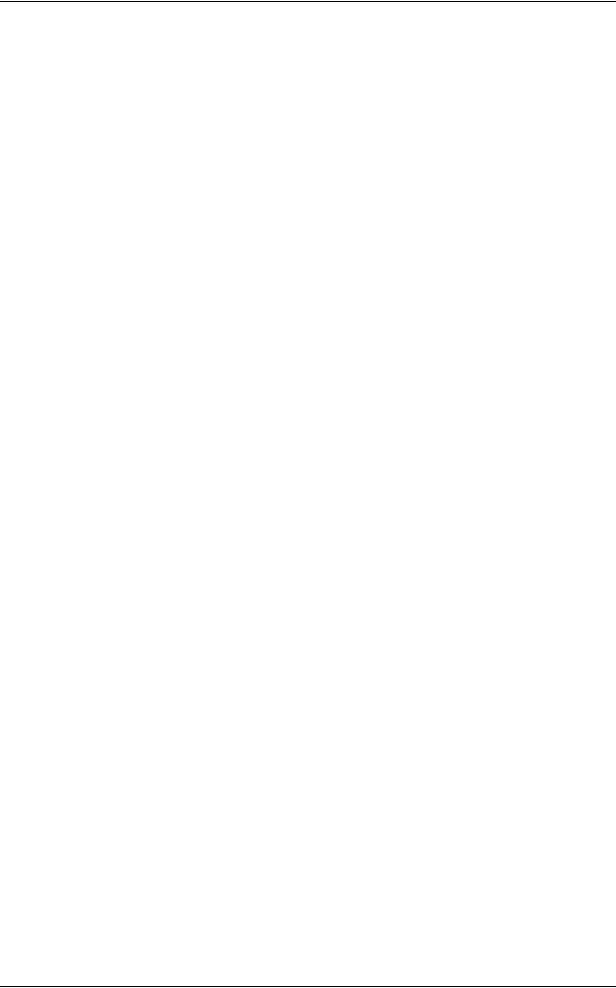
Table of Contents |
|
Replacing the Staple Cartridge for C-Finisher or |
|
C-Finisher with Booklet Maker ............................................................................ |
298 |
Replacing the Booklet Staple Cartridge for C-Finisher with Booklet Maker |
|
or D2-Finisher with Booklet Maker...................................................................... |
299 |
Replacing the Staple Cartridge for D2-Finisher with Booklet Maker................... |
301 |
Emptying Punch Scrap Container for C-Finisher or |
|
C-Finisher with Booklet Maker ............................................................................ |
303 |
Emptying the Punch Scrap Container for D2-Finisher with Booklet Maker......... |
304 |
Replacing the Staple Scrap Container for D2-Finisher with Booklet Maker........ |
305 |
Cleaning the Machine.............................................................................................. |
307 |
Cleaning the Exterior .......................................................................................... |
307 |
Cleaning the Document Cover and Document Glass ......................................... |
307 |
Cleaning the Film Section and Document Feeder Glass .................................... |
308 |
Cleaning Document Feeder Rollers.................................................................... |
309 |
Executing Calibration............................................................................................... |
310 |
Printing a Report/List ............................................................................................... |
315 |
13 Problem Solving .................................................................................................... |
317 |
Troubleshooting....................................................................................................... |
318 |
Machine Trouble...................................................................................................... |
320 |
Image Quality Problems .......................................................................................... |
324 |
Trouble during Copying ........................................................................................... |
329 |
Unable to Copy ................................................................................................... |
329 |
The Copy Result is not What was Expected....................................................... |
330 |
Error Codes ............................................................................................................. |
334 |
Other Errors ........................................................................................................ |
343 |
Paper Jams ............................................................................................................. |
344 |
Paper Jams in the Trays 1 to 2 ........................................................................... |
345 |
Paper Jams in the Tray 3.................................................................................... |
345 |
Paper Jams in the Tray 4.................................................................................... |
346 |
Paper Jams in the Tray 5 (Bypass)..................................................................... |
346 |
Paper Jams in the Tray 5 (Bypass) when A3+ High Capacity Tray is installed .. |
347 |
Paper Jams in the Tray 6 (High Capacity) .......................................................... |
348 |
Paper Jams in the Tray 6 (A3+ High Capacity)................................................... |
350 |
Paper Jams in the Transfer Module.................................................................... |
353 |
Paper Jams in the Bottom Left Cover ................................................................. |
354 |
Paper Jams in the Bottom Right Cover............................................................... |
355 |
Paper Jams in the Output Tray ........................................................................... |
357 |
Paper Jams in the C-Finisher or the C-Finisher with Booklet Maker .................. |
357 |
Paper jams in the D2-Finisher with Booklet Maker ............................................. |
370 |
Document Jams ...................................................................................................... |
381 |
Stapler Faults .......................................................................................................... |
384 |
Staple Jams in the Staple Cartridge for C-Finisher or |
|
C-Finisher with Booklet Maker ............................................................................ |
385 |
Staple Jams in the Booklet Staple Cartridge |
|
7
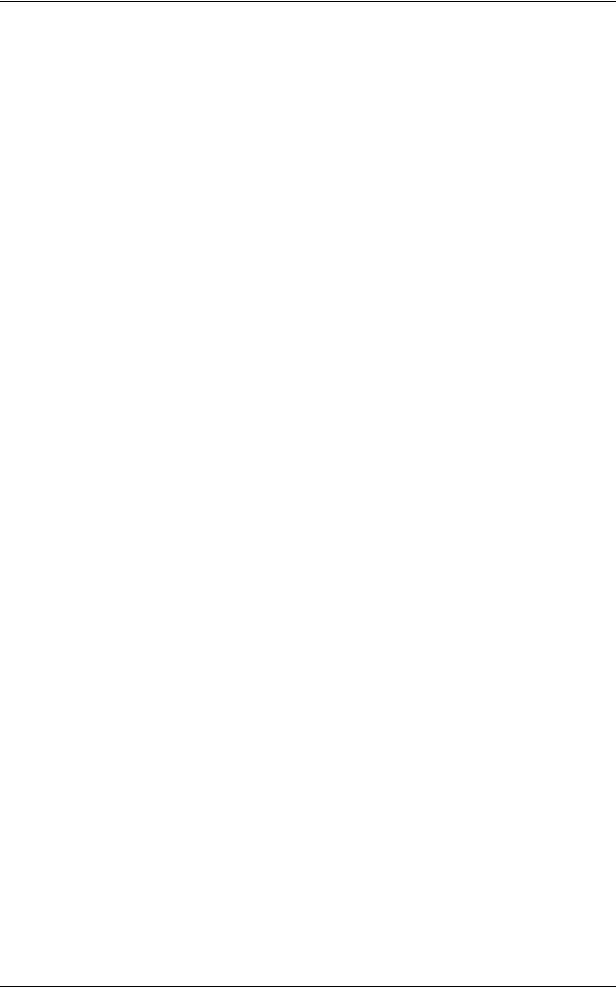
for C-Finisher with Booklet Maker or D2-Finisher with Booklet Maker ................ |
386 |
Staple Jams in the Staple Cartridge for D2-Finisher with Booklet Maker ............ |
388 |
Staple Cartridge Taken Off from Unit for D2-Finisher with Booklet Maker............... |
390 |
Solving Curled Output .............................................................................................. |
392 |
14 Appendix ................................................................................................................. |
393 |
Specifications ........................................................................................................... |
394 |
Printable Area........................................................................................................... |
402 |
List of Options .......................................................................................................... |
403 |
Notes and Restrictions ............................................................................................. |
404 |
Notes and Restrictions on the Use of the Machine.............................................. |
404 |
Notes and Restrictions on Interrupting Job.......................................................... |
404 |
Index ............................................................................................................................... |
405 |
8
1 Before Using the Machine
This chapter contains descriptions about how to use this document, as well as cautions on using the product safely and legally.
z |
Preface ....................................................................................................... |
10 |
z |
Using This Guide ........................................................................................ |
11 |
z |
Safety Notes ............................................................................................... |
14 |
z |
Regulation................................................................................................... |
22 |
z |
Environment................................................................................................ |
23 |
z |
About License ............................................................................................. |
24 |
z |
Legal Notice................................................................................................ |
29 |
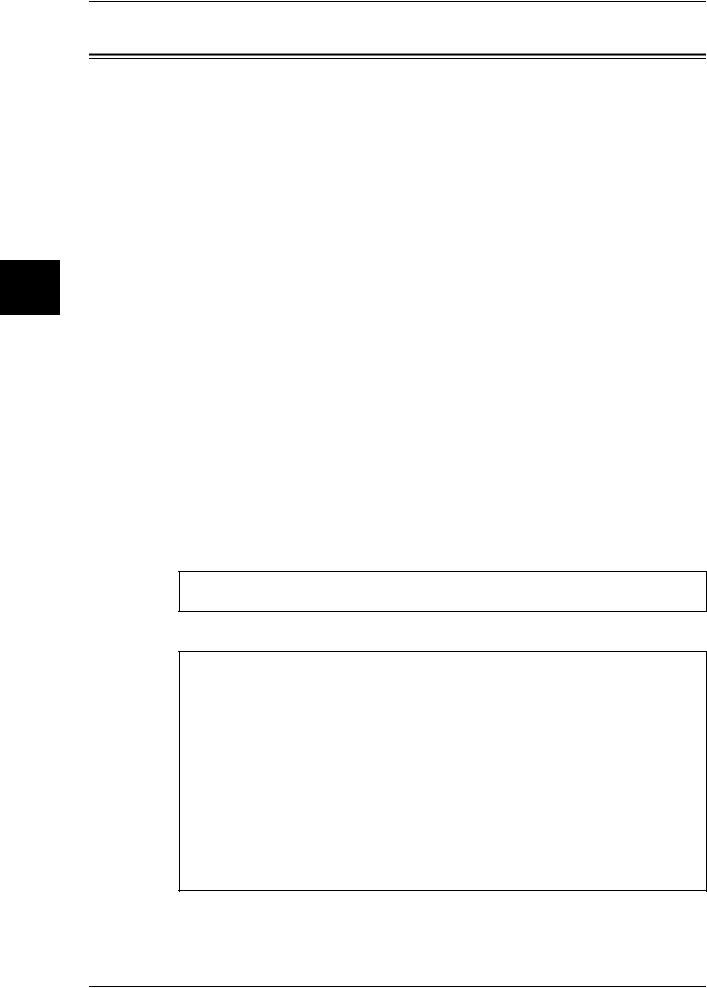
Machine the Using Before
1
1 Before Using the Machine
Preface
Thank you for selecting the Fuji Xerox DocuColor 6075II/5065II.
This guide provides all the necessary copy/print/scan operating procedures, maintenance information like how to clear paper jams, daily care, setting various items, and precautions.
This guide assumes that the operator has a basic knowledge of the operating environment of the personal computer in use, networking environments, and how to operate a personal computer.
Please read this guide thoroughly to obtain the best performance on this product. After reading this guide, be sure to keep it handy for quick reference. It will be useful in case you forget how to perform operations or if a problem occurs with the machine.
For instructions on configuring your network environment, refer to the Network Administrator Guide. For information about optional accessories for the printer functionality, also refer to the guide provided with each optional accessory.
Since the machine is equipped with anti-counterfeit features, in some rare cases, certain kinds of documents may be unable to copy.
May 2007
Fuji Xerox
In this manual, safety instructions are preceded by the symbol  .
.
Always read and follow the instructions before performing the required procedures.
The equipment is certified by NEMKO in compliance with [IEC60950-1 (AS/NZS 3260)]. The equipment is manufactured under an ISO 9001 Quality System. The equipment is also certified in compliance with applicable standards by various national bodies.
The equipment was tested and is certified by the New Zealand Ministry of Commerce in conformance with CISPR publ. 22 (AS/NZISS CISPR22:2002) which relates to radio frequency interference regulations, and also complies with the Australian Communication Authority requirements.
NOTE: Machines intended for use in South Korea and Taiwan have been certified separately in compliance with their requirements.
Any unauthorized alteration, which includes the addition of new functions or the connection of external devices, may impact this certification.
Contact your local Xerox representative for a list of approved accessories.
10

Using This Guide
Using This Guide
This section describes the organization of this guide.
Guides Supplied
We provide the following guides for optimum usage of the machine.
Included Manuals
Several manuals are included with this product. They are referred to as accompanying manuals.
These accompanying manuals include descriptions on configurations and operation of the product.
The below manuals are included with the machine.
User Guide (This Document)
This guide describes all the necessary steps for copy/print/scan, clearing paper jams, daily care, setting the various items and safety information.
USER DOCUMENTATIONS for Network Controller
A guide to installing print driver, configuring the Network Controller. This manual is included in the Network Controller.
Guides for Optional Accessories
Optional accessories are also available for the machine. User Guides are provided with the optional accessories exclusively for the DocuColor 6075II/5065II. These User Guides are referred to as "guides for optional accessories". Guides for optional accessories are provided in two forms, printed or as On-line Help.
Guides for optional accessories describe all the necessary steps for operating optional accessories and installing software.
Organization of this Guide
This guide consists of the following chapters.
1 Before Using the Machine
Describes how to use this document, as well as cautions on using the product safely and legally.
2 Product Overview
Describes basic information such as identifying the major components, how to switch the machine on and off, how to use the touch screen, and how to set the power saver feature.
3 Setting up the Network Controller
Describes how to configure the Network Controller.
4 Copy
Describes the basic operations and features of copying.
Machine the Using Before
1
11
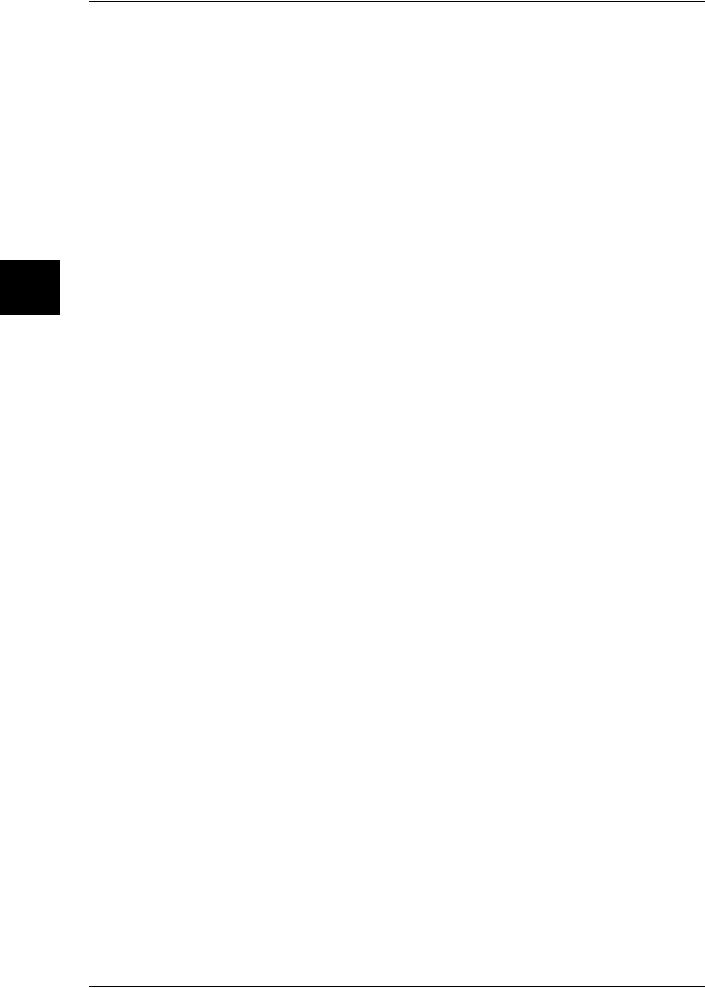
Machine the Using Before
1
1 Before Using the Machine
5 Scan
Describes the basic operations and features of scanning.
6 Stored Programming
Describes the stored programming features that enables to record a series of operations.
7 Paper and Other Media
Describes the types of paper that can be used on the machine, precautions when handling paper, and how to load paper in trays.
8 System Settings
Describes how to use the system settings.
9 Job Status
Describes the job status feature.
10 Machine Status
Describes the machine status feature.
11 Authentication and Auditron Administration
The machine has an authorization feature to restrict use of features of the machine, as well as administration features to monitor usage statuses.
12 Maintenance
Describes procedures for replacing supplies, cleaning the machine, calibration, and printing reports/lists.
13 Problem Solving
Describes troubles that may occur with the machine and their solutions.
14 Appendix
Describes the specifications, printable area, ESC/P emulation, PDF direct print, optional accessories list, and cautions/restrictions.
12
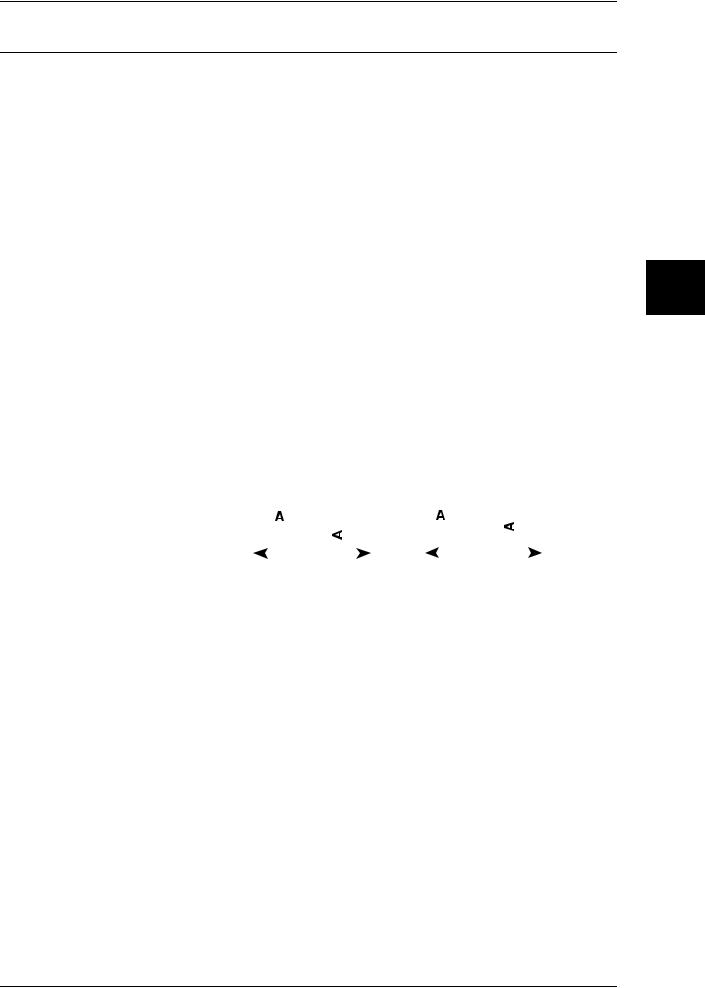
Using This Guide
Conventions
zIn this document, “computer” refers to a personal computer or workstation.
zThe following icons are used in this guide.
Important Indicates important information that you should read.
Note |
Indicates additional information on operations or features. |
zThe following conventions are used in this guide:
"" : The cross-reference is within this guide.
"" : Refers to names of CD-ROM, features, and touch screen
|
|
messages and input text. |
[ |
] |
: Refers to folders, files, applications, button or menu names |
|
|
displayed in the touch screen, as well as the names of menus, |
|
|
commands, windows, or dialog boxes displayed on the |
|
|
computer screen and their buttons and menu names. |
< |
> button: |
Indicates a hardware button on the computer. |
< |
> key: |
Indicates a key on the keyboard of the computer. |
zOrientation of documents or paper is described in this guide as follows:
 ,
, ,Long Edge Feed (LEF): Loading with one of the long edges of the document or paper.
,Long Edge Feed (LEF): Loading with one of the long edges of the document or paper.
 ,
, ,Short Edge Feed (SEF): Loading with one of the short edges of the document or paper.
,Short Edge Feed (SEF): Loading with one of the short edges of the document or paper.
|
LEF Orientation |
|
|
SEF Orientation |
|||||
|
|
|
|
|
|
|
|
|
|
|
|
|
|
|
|
|
|
|
|
|
|
|
|
|
|
|
|
|
|
|
|
|
|
|
|
|
|
|
|
|
|
|
|
|
|
|
|
|
|
Machine the Using Before
1
Paper feed direction |
|
Paper feed direction |
|
|
|
13
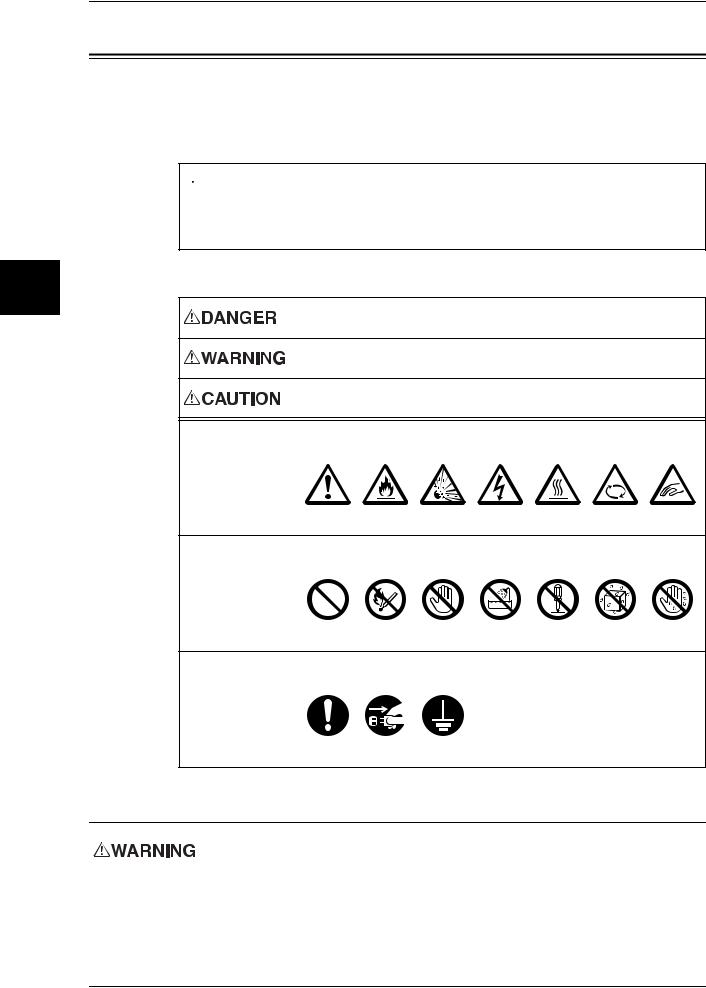
Machine the Using Before
1
1 Before Using the Machine
Safety Notes
Before using this product, read "Safety Notes"carefully for safety use.
This product and recommended supplies have been tested and found to comply with strict safety requirements including safety agency approvals and compliance with environmental standards. Follow the following instructions for safety use..
 WARNING
WARNING
Any unauthorized alteration including an addition of new functions or connection to external devices may not be covered by the product warranty. Contact your local Fuji Xerox representative for more information.
Follow all warning instructions marked on this product. The warning marks stand for the followings:
Used for item that if not followed strictly, can lead death or severe or fatal injuries and the possibility to do it is comparatively high.
Used for items that if not followed strictly, can lead to severe or fatal injuries.
Used for items that if not followed strictly, can cause injuries to user or damages to machine.
 A symbol for items to pay attention to when handling machine.
A symbol for items to pay attention to when handling machine.
Follow instructions carefully to use machine safely.
Caution Flammable Explodable Electric |
Heated |
Moving |
Pinched |
shock |
surface |
object |
fingers |
 A symbol for prohibited items. Follow instructions carefully to avoid any dangerous acts.
A symbol for prohibited items. Follow instructions carefully to avoid any dangerous acts.
Prohibited |
No fire |
Do not |
Do not use |
Do not |
Keep away |
Never touch |
|
|
touch |
in bathroom |
tear down |
from wet |
with wet hand |
 A symbol for items that must be performed. Follow instructions carefully to carry out these essential tasks.
A symbol for items that must be performed. Follow instructions carefully to carry out these essential tasks.
Instructions Unplug |
Ground/ |
|
Earth |
Electrical Safety
This product shall be operated by the electrical supply as indicated on the product's data plate label. Consult your local power company to check if your electrical supply meets the requirements.
14
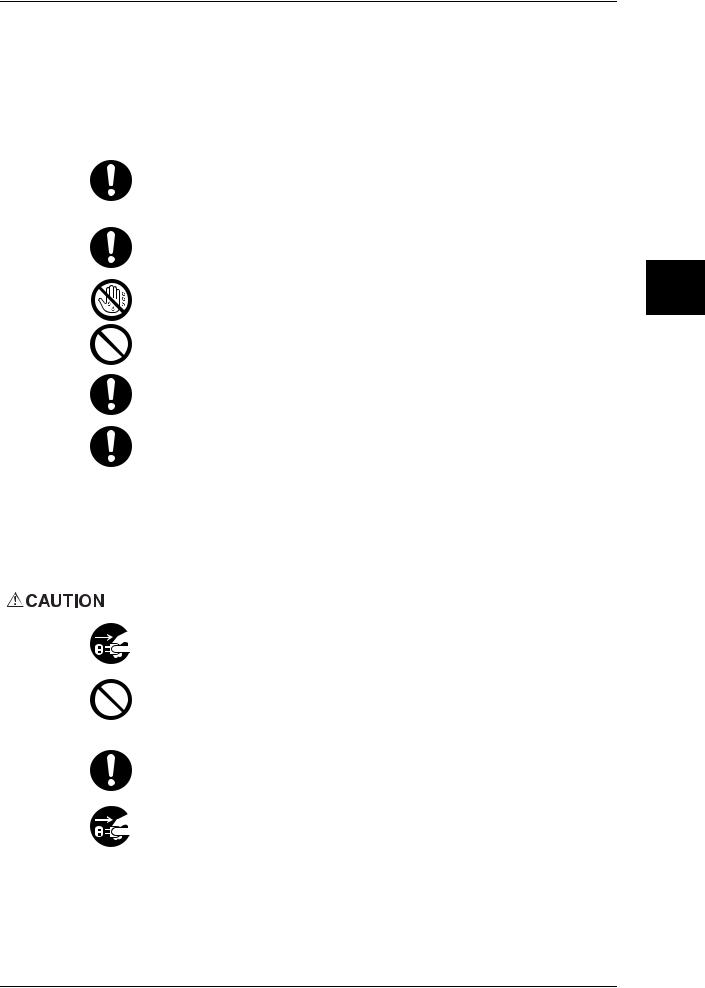
Safety Notes
 WARNING: Connect this product to a protective earth circuit.
WARNING: Connect this product to a protective earth circuit.
This product is supplied with a plug that has a protective earth pin. The plug fits only into an earthed electrical outlet. This is a safety feature. If the plug doesn't fit to the outlet, contact an electrician to replace the outlet to avoid risk of electric shock. Never use an earthed adapter plug to connect the product to the electrical outlet that has no earth connection terminal.
Improper connection of a grounding conductor may cause electric shock.
Plug the power cord directly into a grounded electrical outlet. To prevent overheat and a fire accident, do not use an extension cord, a multi-plug adaptor or a multiple connector. Consult your local Fuji Xerox representative to check if an outlet is grounded.
Connect this product to a branch circuit or an outlet that has larger capacity than the rated ampere and voltage of this product. See the data plate on the rear panel of this product for its rated ampere and voltage.
Never touch the power cord with wet hands. It may cause electric shock.
Do not place an object on the power cord.
Always keep the plug connection free of dust. The dusty and damp environment may bring about minute electric current in a connector. It may generate heat and eventually cause a fire accident.
To avoid the risk of electric shock and a fire accident, only use the power cord supplied with this product or the ones designated by Fuji Xerox.
The power cord is exclusive use for this product. Do not use it for any other product.
Do not damage or alter the power cord. Damage and alteration may generate heat and eventually cause electric shock or a fire accident.
If the power cord is damaged or insulated wires are exposed, contact your local Fuji Xerox representative for its replacement. Do not use a damaged or uninsulated cord to avoid the risk of electric shock and a fire accident.
When cleaning this product, switch off the product and its switchboard (branch circuit). Access to a live machine interior may cause electric shock.
Do not unplug or re-plug this product with the switch on. Plugging and unplugging a live connector may deform the plug and generate heat, and eventually cause a fire accident.
Hold the plug not the cord when unplugging this product, or it may damage the cord and cause electric shock or a fire accident.
Switch off and unplug the product when it is not used over weekends or long holidays. It may cause deterioration of insulations and eventually electric shock or a fire accident.
Machine the Using Before
1
15

Machine the Using Before
1
1 Before Using the Machine
Once a month, switch off this product and check if
zthe power cord is plugged firmly into an electrical outlet;
zthe plug is not excessively heated, rusted or bent;
zhe plug and electrical outlet are free of dust; and
zthe power cord is not cracked or worn down.
Once you notice any unusual condition, switch off and unplug this product first and contact your local Fuji Xerox representative.
Machine Installation
Do not locate this product where people might step on or trip over the power cord. Friction or excessive pressure may generate heat and eventually cause electric shock or a fire accident.
Never locate this product in the following places:
zNear radiators or any other heat sources
zNear volatile flammable materials such as curtains
zIn the hot, humid, dusty or poorly ventilated environment
zIn the place receiving direct sunlight
zNear cookers or humidifiers
Locate this product on the level and sturdy surface that can withstand a weight of 550 Kg. Otherwise, if tilted, the product may fall over and cause injuries.
Locate this product in a well-ventilated area. Do not obstruct ventilation openings of the product. Poor ventilation may cause overheat and a fire accident.
Keep the minimum clearance as follows for ventilation and an access to the power plug. Unplug the product if an abnormal condition is noted.
Main unit
|
|
20 |
|
|
|
915 |
|
1855 |
|
|
|
|
469 |
|
|
|
|
597 |
|
20 |
1574 |
80 |
|
|
|
323 |
(Unit:mm) |
|
1674 |
|
|
16
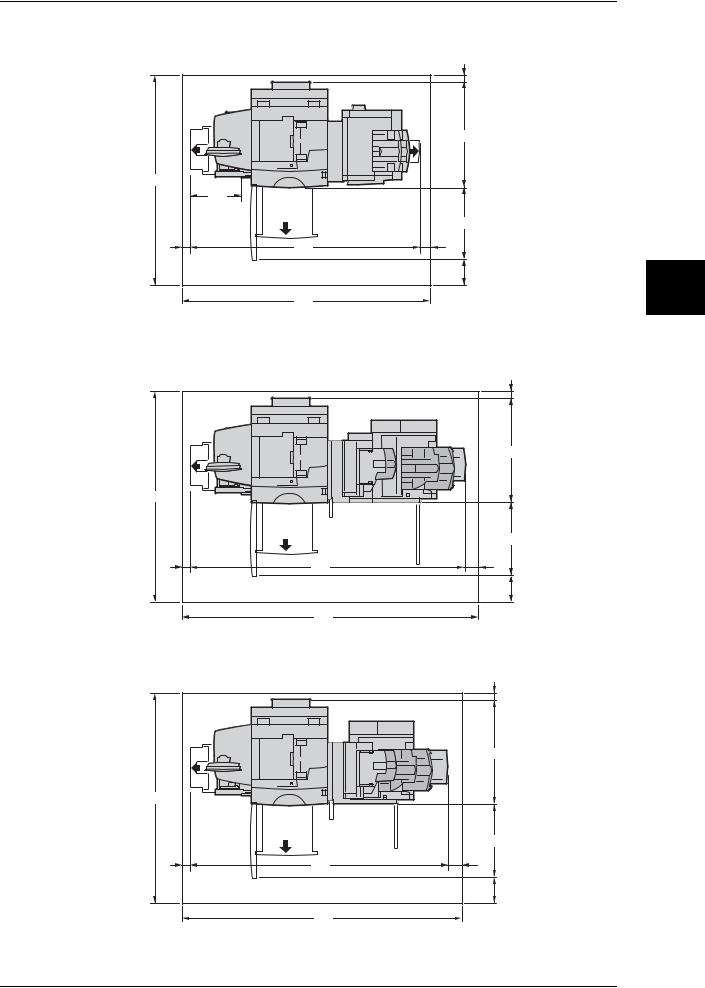
|
|
|
|
Safety Notes |
When C-Finisher with Booklet Maker (optional) is installed |
|
|
|
|
|
|
20 |
|
|
|
|
915 |
|
Before |
|
|
|
Using |
|
|
|
|
|
|
1855 |
|
|
|
the |
|
|
|
|
|
|
469 |
|
|
Machine |
20 |
2096 |
80 |
|
|
|
|
597 |
|
|
|
|
323 |
(Unit:mm) |
1 |
|
2196 |
|
|
|
When folding unit D2 (optional) is installed to D2-Finisher with Booklet
|
|
20 |
|
|
|
915 |
|
1855 |
|
|
|
|
|
597 |
|
20 |
2425 |
80 |
|
|
|
323 |
(Unit:mm) |
|
|
|
|
|
2525 |
|
|
When D2-Finisher with Booklet Maker is installed
|
|
20 |
|
|
|
915 |
|
1855 |
|
|
|
|
|
597 |
|
20 |
2225 |
80 |
|
|
|
323 |
(Unit:mm) |
|
2325 |
|
|
17
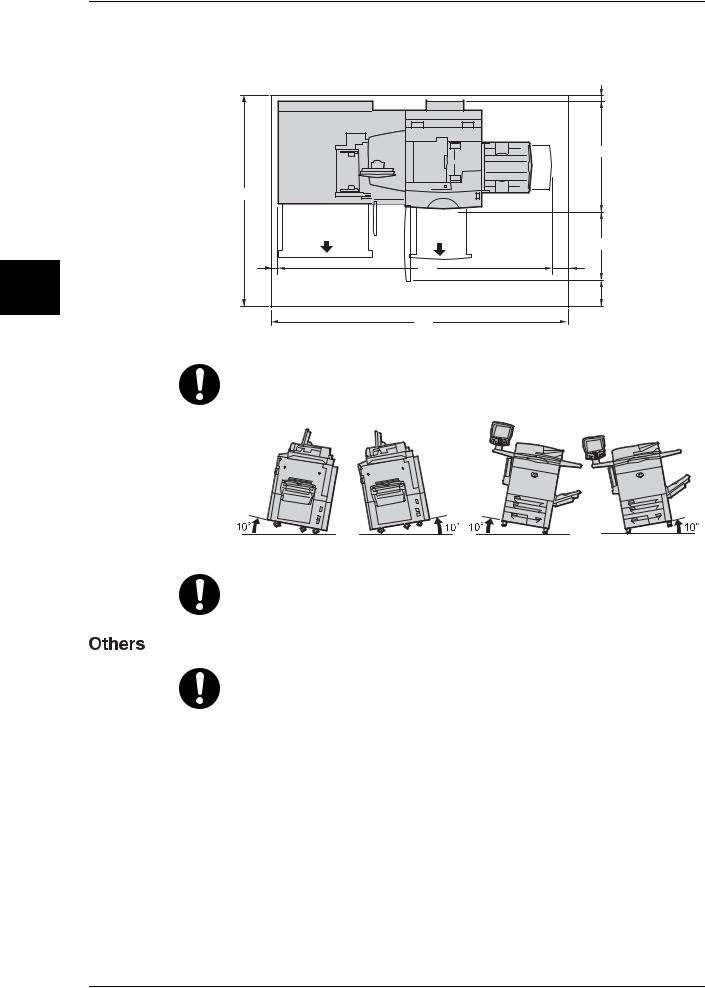
1 Before Using the Machine
Machine the Using Before
1
When A3+ High Capacity Tray (optional) is installed |
|
|
|
|
|
20 |
|
|
|
915 |
|
1855 |
|
|
|
|
|
597 |
|
20 |
2045 |
80 |
|
|
|
323 |
(Unit:mm) |
|
2145 |
|
|
Do not incline the product at more than 10 degree angle. Otherwise, it may fall over and cause injuries.
Front |
Left |
|
|
Back |
Right |
Always lock the wheels of this product after installation. Otherwise, it may fall over or slide and cause injuries.
To keep this product in a good performance and condition, always use it in the following environment:
zTemperature: 10 - 32 °C
zHumidity: 15 - 85 %
When the product is left in a chilly room and the room is rapidly warmed up by heater, dew condensation may form inside the product and cause a partial deletion on printing.
18
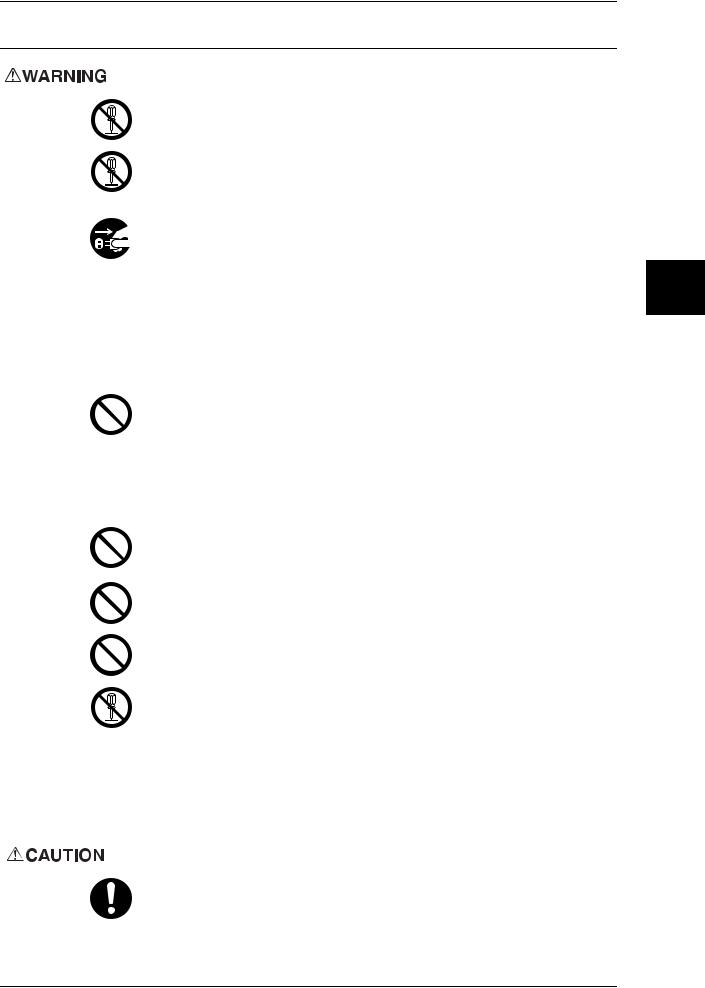
Safety Notes
Operational Safety
The operator's product maintenance procedures are described in the customer documentation supplied with this product. Do not carry out any other maintenance procedures not described in the documentation.
This product features safety design not to allow operators access to hazard areas. The hazard areas are isolated from operators by covers or protectors which require a tool to remove. To prevent electric shock and injuries, never remove those covers and protectors.
To avoid the risk of electric shock and a fire accident, switch off and unplug the product promptly in the following conditions, then contact your local Fuji Xerox representative.
zThe product emits smoke or its surface is unusually hot.
zThe product emits unusual noise or odor.
zThe power cord is cracked or worn down.
zA circuit breaker, fuse or any other safety device is activated.
zAny liquid is spilled into the product.
zThe product is soaked in water.
zAny part of the product is damaged.
Do not insert any object into slots or openings of this product.
Do not place any of the followings on the product:
zLiquid container such as flower vases or coffee cups
zMetal parts such as staples or clips
zHeavy objects
If liquid is spilled over or metal parts are slipped into the product, it may cause electric shock or a fire accident.
Do not use conductive paper such as carbonic paper or coated paper. When paper jam occurs, it may cause short-circuit and eventually a fire accident.
When cleaning this product, use the designated cleaning materials exclusive to it. Other cleaning materials may result in poor performance of the product. Never use aerosol cleaners, or it may catch fire and cause explosion.
Never play the CD-ROM supplied with the product on an audio player. Always use a CD-ROM player. Otherwise, large sound may damage audio players or your ears.
Laser Safety
CAUTION: Any operations or adjustments not stated in the operation manual may cause hazardous light exposure and eventually burn injuries or loss of eyesight.
This product has been tested and found to comply with the Class 1 Laser Equipment requirements defined by the international standard IEC60825 and has no light exposure hazard. The product has no hazardous light emission as it features light protection components and covers to shut in all light beam during operation and maintenance.
Always follow all warning instructions marked on or supplied with this product.
To avoid the risk of burn injuries and electric shock, never touch the area with the "High Temperature" or "High Voltage" marks on.
Machine the Using Before
1
19
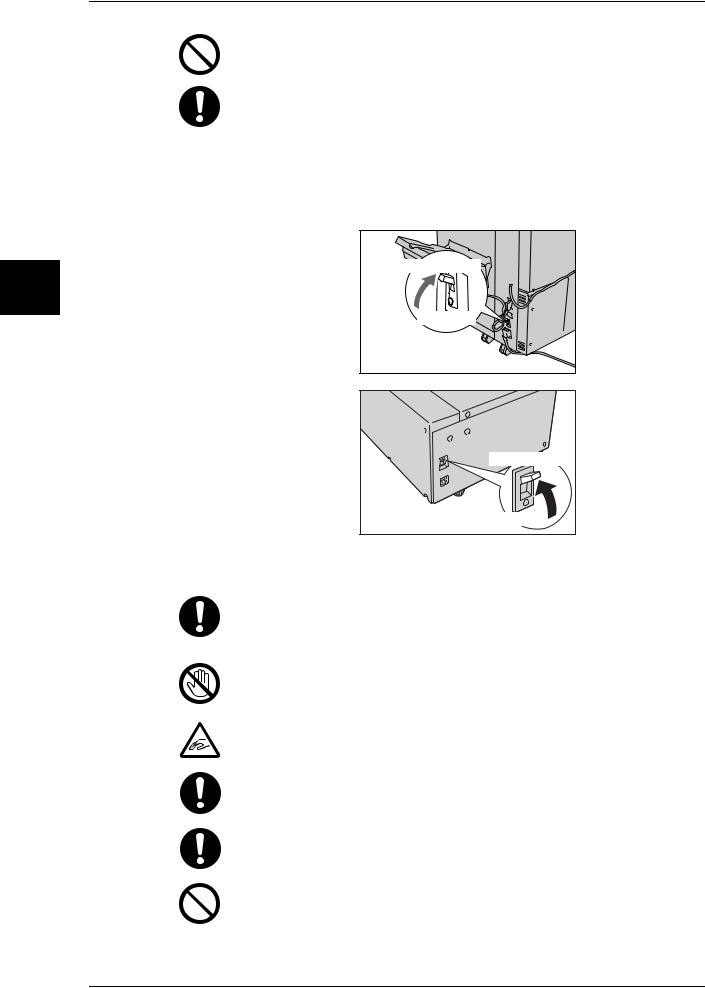
Machine the Using Before
1
1 Before Using the Machine
Keep electrical and mechanical safety interlocks active. Keep the safety interlocks away from magnetic materials. Magnetic materials may accidentally activate the product and cause injuries or electric shock.
A circuit breaker is embedded in this product. If current leakage occurs, the circuit breaker automatically cuts off power circuit to prevent electric shock and a fire accident. The circuit breaker is normally ON ("|"). Check once a month if the circuit breaker works properly in accordance with the following procedures:
1)Press the TEST button. The breaker switch is turned Off ("O"). (This means that the breaker is OK.)
2)Return the breaker switch to On ("|").
Breaker switch |
TEST button |
Breaker switch |
TEST button |
If the circuit does not work properly, contact your local Fuji Xerox representative.
Do not attempt to remove a paper jammed deeply inside the product, particularly a paper wrapped around a fuser or a heat roller. Otherwise, it may cause injuries or burns. Switch off the product promptly and contact your local Fuji Xerox representative.
Never touch the paper output area of the finisher during operation. It may cause injuries.
Be careful in removing jammed staples.
Be careful not to get injured by waste staples when detaching a staple dust box.
Waste staples may come out with output paper. Be careful not to get injured by the staples.
Never touch safety interlocks. When a front cover is open, safety interlocks become activated to stop the machinery. Do not apply pressure on safety interlocks with a coin or screwdriver. Otherwise, the machinery may become activated and cause injuries.
20

Safety Notes
Do not staple punched holes of paper. Sharp points of a staple may cause injuries.
Do not apply excessive force to hold thick document on the platen glass. It may break the glass and cause injuries.
To move this product to another location, contact your local Fuji Xerox representative.
Ventilate well during extended operation or mass copying. It may affect the office air environment due to odor such as ozone in a poorly ventilated room.
Provide proper ventilation to ensure safety and comfort of the office environment.
Consumable
Store all consumables in accordance with the instructions given on its package or container.
Use a broom or a wet cloth to wipe off spilled toner. Never use a vacuum cleaner for the spills. It may catch fire by electric sparks inside the vacuum cleaner and cause explosion. If you spill a large volume of toner, contact your local Fuji Xerox representative.
Never throw a toner cartridge into an open flame. Remaining toner in the cartridge may catch fire and cause burn injuries or explosion.
If you have a used toner cartridge no longer needed, contact your local Fuji Xerox representative for its disposal.
Keep the toner cartridges out of the reach of children. If a child accidentally swallows toner, spit it out, rinse mouth with water, drink water and consult a physician immediately.
When replacing the toner cartridges, be careful not to spill the toner. In case of any toner spills, avoid contact with clothes, skin, eyes and mouth as well as inhalation.
If toner spills onto your skin or clothing, wash it off with soap and water.
If you get toner particles in your eyes, wash it out with plenty of water for at least 15 minutes until irritation is gone. Consult a physician if necessary.
If you inhale toner particles, move to a fresh air location and rinse your mouth with water.
If you swallow toner, spit it out, rinse your mouth with water, drink plenty of water and consult a physician immediately.
Machine the Using Before
1
21
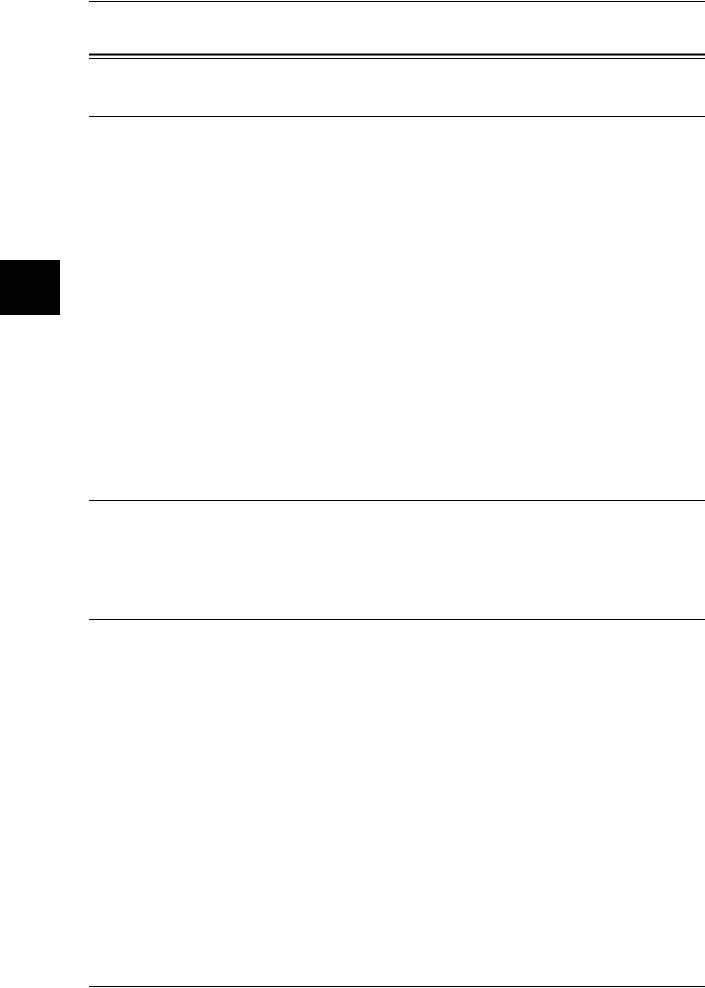
Machine the Using Before
1
1 Before Using the Machine
Regulation
Radio Frequency Emissions (Class B)
This product has been tested and found to comply with the limits for a Class B digital device, pursuant to the International Standard for Electromagnetic Interference (CISPR Publ. 22) and Radiocommunications Act 1992 in Australia/New Zealand. These limits are designed to provide reasonable protection against harmful interference in a residential installation. This product generates, uses and can radiate radio frequency energy and, if not installed and used in accordance with the instructions, may cause harmful interference to radio communications. However, there is no guarantee that interference will not occur in a particular installation. If this product does cause harmful interference to radio or television reception, which can be determined by turning this product off and on, the user is encouraged to try to correct the interference by one or more of the following measures:
zReorient or relocate the receiving antenna.
zIncrease the separation between this product and the receiver.
zConnect this product into an outlet on a circuit different from that to which the receiver is connected.
zConsult the dealer or an experienced radio/TV technician for help.
Changes and modifications to this product not specifically approved by Fuji Xerox may void the user’s authority to operate this product.
Regulatory Information for RFID
This product contains Radio Frequency Identification system device (RFID) and it is certified in compliance with applicable local laws and/or regulations.
Product Safety Certification (CB)
This product has been tested and found to comply with IEC60950-1:ed.1 and certified by NEMKO.
NEMKO : IEC60950-1:ed. 1
22
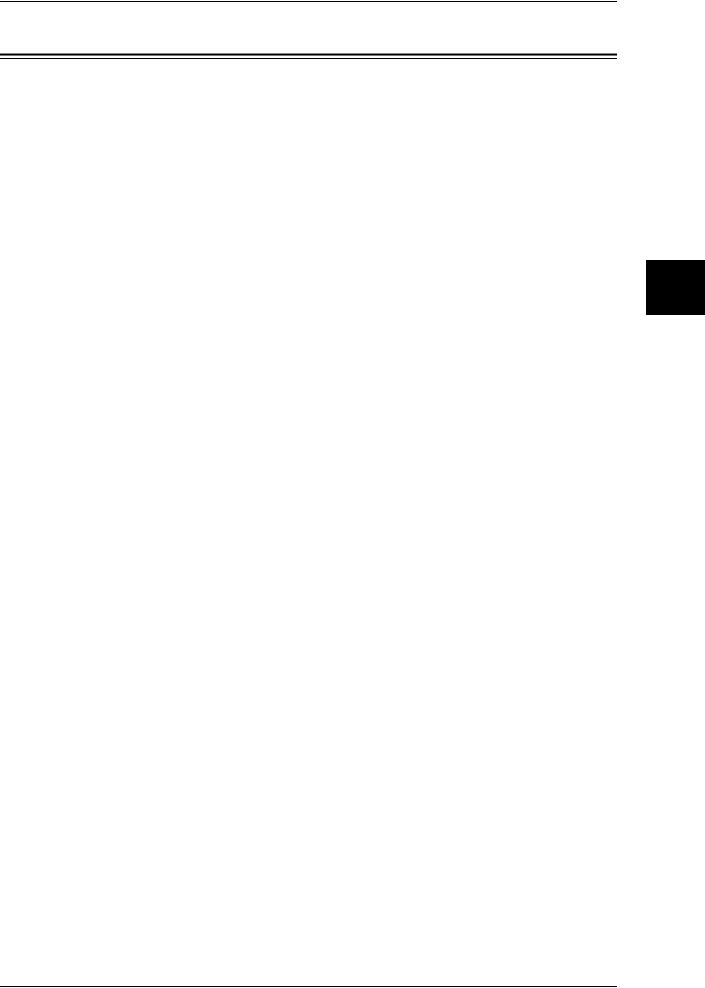
Environment
Environment
zEmissions of dust, ozone and styrene from this product have been tested and found to comply with the Eco Mark criteria on chemical emission for copiers. According to the test procedures defined by German Blue Angel RAL-UZ62: 2002, the test was performed under the condition of monochrome copying, using the toner type DocuColor 6075II/5065II Toner (Black) that is recommended for this product.
zFor environmental protection and efficient use of resources, Fuji Xerox reuses returned toner cartridges to make recycle parts, recycle materials or energy recovery.
zProper disposal is required for drums and toner cartridges no longer needed. Do not open drum and toner cartridge containers. Return them to your local Fuji Xerox
representative.
zDead rechargeable batteries that are removed from disposed machines are precious resources. Fuji Xerox reuses those batteries to make recycle materials and energy recovery. Return them to your local Fuji Xerox representative.
zFor recovery of scarce resources, Fuji Xerox reuses the rechargeable batteries used in this product after the product is returned. Those batteries can be reused to make recycle materials and energy recovery.
Machine the Using Before
1
23
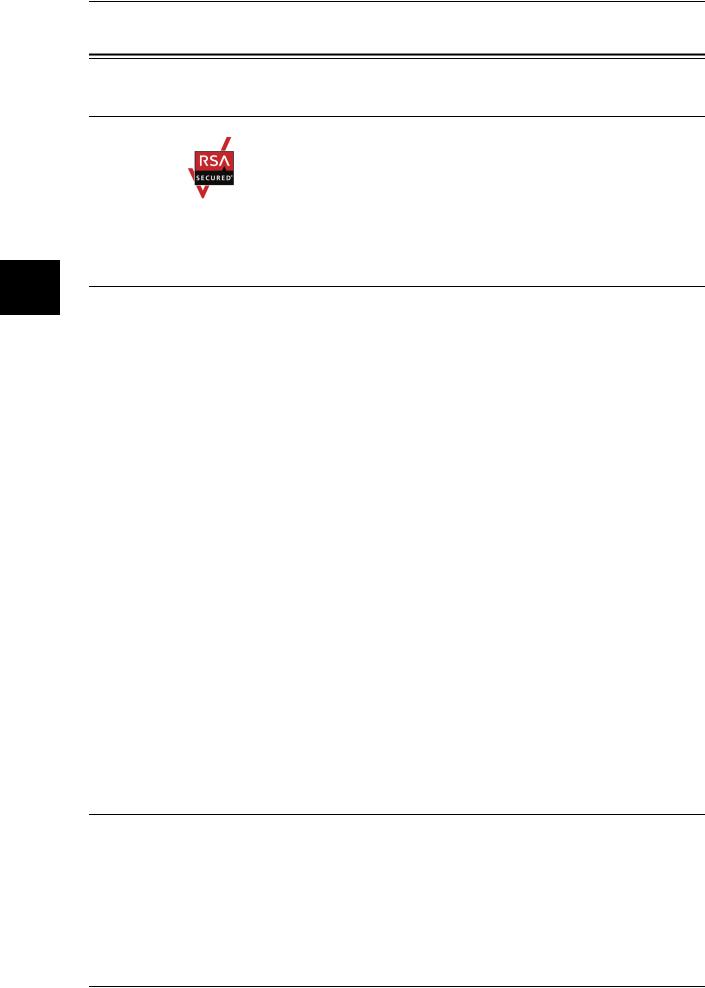
Machine the Using Before
1
1 Before Using the Machine
About License
RSA BSAFE
This product includes RSA BSAFE® Cryptographic software from RSA Security Inc.
Heimdal
Copyright (c)2000 Kungliga Tekniska Högskolan (Royal Institute of Technology, Stockholm, Sweden). All rights reserved.
Redistribution and use in source and binary forms, with or without modification, are permitted provided that the following conditions are met:
1.Redistributions of source code must retain the above copyright notice, this list of conditions and the following disclaimer.
2.Redistributions in binary form must reproduce the above copyright notice, this list of conditions and the following disclaimer in the documentation and/or other materials provided with the distribution.
3.Neither the name of the Institute nor the names of its contributors may be used to endorse or promote products derived from this software without specific prior written permission.
THIS SOFTWARE IS PROVIDED BY THE INSTITUTE AND CONTRIBUTORS ''AS IS'' AND ANY EXPRESS OR IMPLIED WARRANTIES, INCLUDING, BUT NOT LIMITED TO, THE IMPLIED WARRANTIES OF MERCHANTABILITY AND FITNESS FOR A PARTICULAR PURPOSE ARE DISCLAIMED. IN NO EVENT SHALL THE INSTITUTE OR CONTRIBUTORS BE LIABLE FOR ANY DIRECT, INDIRECT, INCIDENTAL, SPECIAL, EXEMPLARY, OR CONSEQUENTIAL DAMAGES (INCLUDING, BUT NOT LIMITED TO, PROCUREMENT OF SUBSTITUTE GOODS OR SERVICES; LOSS OF USE, DATA, OR PROFITS; OR BUSINESS INTERRUPTION) HOWEVER CAUSED AND ON ANY THEORY OF LIABILITY, WHETHER IN CONTRACT, STRICT LIABILITY, OR TORT (INCLUDING NEGLIGENCE OR OTHERWISE) ARISING IN ANY WAY OUT OF THE USE OF THIS SOFTWARE, EVEN IF ADVISED OF THE POSSIBILITY OF SUCH DAMAGE.
LAMA
LZMA SDK 4.21 Copyright (c) 1999-2005 Igor Pavlov (2005-06-08)
http://www.7-zip.org/
LZMA SDK 4.22 Copyright (c) 1999-2005 Igor Pavlov (2005-06-10)
http://www.7-zip.org/
24
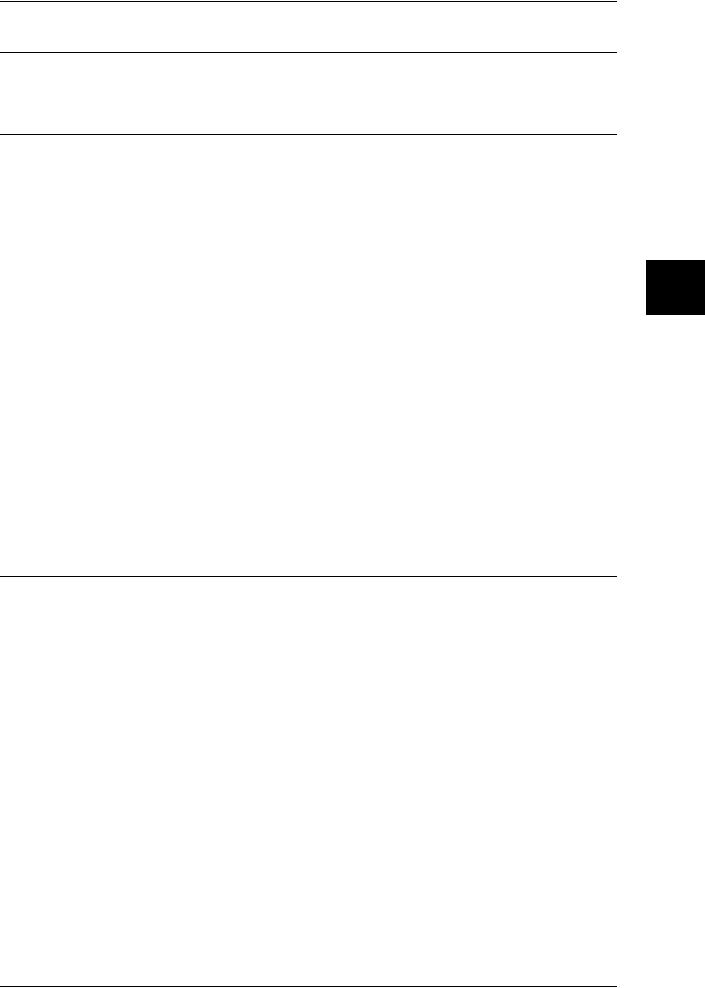
About License
JPEG Code
Our printer software uses some of the codes defined by the Independent JPEG Group.
Libcurl
COPYRIGHT AND PERMISSION NOTICE
Copyright (c) 1996 - 2006, Daniel Stenberg, <daniel@haxx.se>.
All rights reserved.
Permission to use, copy, modify, and distribute this software for any purpose with or without fee is hereby granted, provided that the above copyright notice and this permission notice appear in all copies.
THE SOFTWARE IS PROVIDED "AS IS", WITHOUT WARRANTY OF ANY KIND, EXPRESS OR IMPLIED, INCLUDING BUT NOT LIMITED TO THE WARRANTIES OF MERCHANTABILITY, FITNESS FOR A PARTICULAR PURPOSE AND NONINFRINGEMENT OF THIRD PARTY RIGHTS. IN NO EVENT SHALL THE AUTHORS OR COPYRIGHT HOLDERS BE LIABLE FOR ANY CLAIM, DAMAGES OR OTHER LIABILITY, WHETHER IN AN ACTION OF CONTRACT, TORT OR OTHERWISE, ARISING FROM, OUT OF OR IN CONNECTION WITH THE SOFTWARE OR THE USE OR OTHER DEALINGS IN THE SOFTWARE.
Except as contained in this notice, the name of a copyright holder shall not be used in advertising or otherwise to promote the sale, use or other dealings in this Software without prior written authorization of the copyright holder.
FreeBSD
This product contains the part of FreeBSD codes.
The FreeBSD Copyright
Copyright 1994-2006 The FreeBSD Project. All rights reserved.
Redistribution and use in source and binary forms, with or without modification, are permitted provided that the following conditions are met:
Redistributions of source code must retain the above copyright notice, this list of conditions and the following disclaimer.
Redistributions in binary form must reproduce the above copyright notice, this list of conditions and the following disclaimer in the documentation and/or other materials provided with the distribution.
Machine the Using Before
1
25
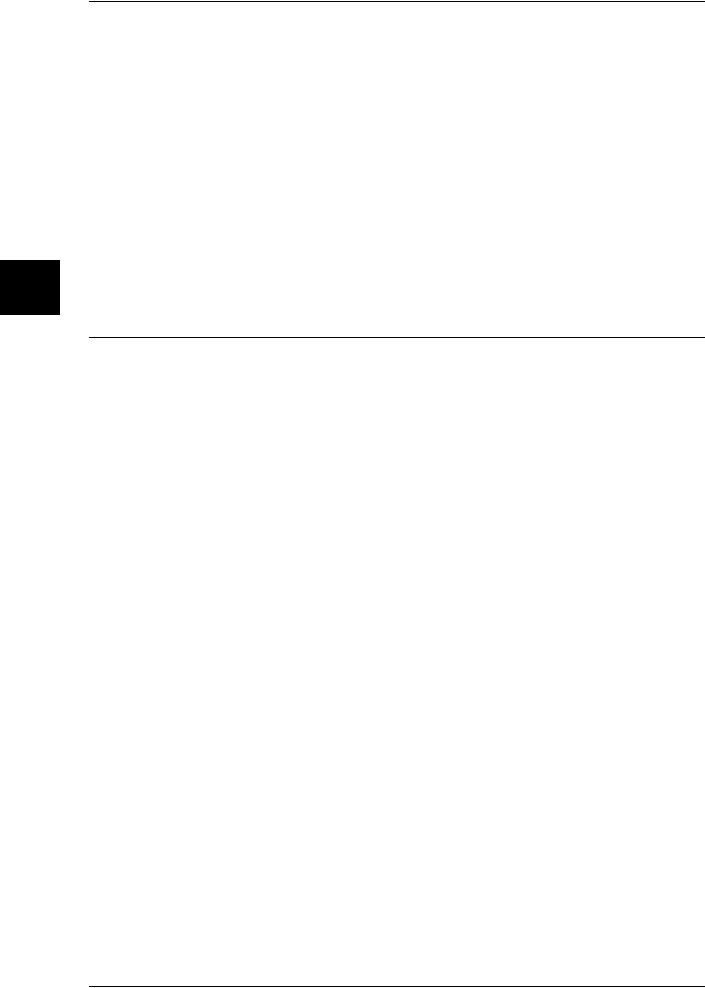
Machine the Using Before
1
1 Before Using the Machine
THIS SOFTWARE IS PROVIDED BY THE FREEBSD PROJECT ''AS IS'' AND ANY EXPRESS OR IMPLIED WARRANTIES, INCLUDING, BUT NOT LIMITED TO, THE IMPLIED WARRANTIES OF MERCHANTABILITY AND FITNESS FOR A PARTICULAR PURPOSE ARE DISCLAIMED. IN NO EVENT SHALL THE FREEBSD PROJECT OR CONTRIBUTORS BE LIABLE FOR ANY DIRECT, INDIRECT, INCIDENTAL, SPECIAL, EXEMPLARY, OR CONSEQUENTIAL DAMAGES (INCLUDING, BUT NOT LIMITED TO, PROCUREMENT OF SUBSTITUTE GOODS OR SERVICES; LOSS OF USE, DATA, OR PROFITS; OR BUSINESS INTERRUPTION) HOWEVER CAUSED AND ON ANY THEORY OF LIABILITY, WHETHER IN CONTRACT, STRICT LIABILITY, OR TORT (INCLUDING NEGLIGENCE OR OTHERWISE) ARISING IN ANY WAY OUT OF THE USE OF THIS SOFTWARE, EVEN IF ADVISED OF THE POSSIBILITY OF SUCH DAMAGE.
The views and conclusions contained in the software and documentation are those of the authors and should not be interpreted as representing official policies, either expressed or implied, of the FreeBSD Project.
OpenLDAP
Copyright 1998-2006 The OpenLDAP Foundation All rights reserved.
Redistribution and use in source and binary forms, with or without modification, are permitted only as authorized by the OpenLDAP Public License.
A copy of this license is available in the file LICENSE in the top-level directory of the distribution or, alternatively, at <http://www.OpenLDAP.org/license.html>.
OpenLDAP is a registered trademark of the OpenLDAP Foundation.
Individual files and/or contributed packages may be copyright by other parties and/or subject to additional restrictions.
This work is derived from the University of Michigan LDAP v3.3 distribution. Information concerning this software is available at <http://www.umich.edu/~dirsvcs/ldap/ldap.html>.
This work also contains materials derived from public sources.
Additional information about OpenLDAP can be obtained at <http://www.openldap.org/>.
---
Portions Copyright 1998-2006 Kurt D. Zeilenga. Portions Copyright 1998-2006 Net Boolean Incorporated. Portions Copyright 2001-2006 IBM Corporation.
All rights reserved.
Redistribution and use in source and binary forms, with or without modification, are permitted only as authorized by the OpenLDAP Public License.
---
26

About License
Portions Copyright 1999-2005 Howard Y.H. Chu.
Portions Copyright 1999-2005 Symas Corporation.
Portions Copyright 1998-2003 Hallvard B. Furuseth.
All rights reserved.
Redistribution and use in source and binary forms, with or without modification, are permitted provided that this notice is preserved.
The names of the copyright holders may not be used to endorse or promote products derived from this software without their specific prior written permission. This software is provided ''as is'' without express or implied warranty.
---
Portions Copyright (c) 1992-1996 Regents of the University of Michigan. All rights reserved.
Redistribution and use in source and binary forms are permitted provided that this notice is preserved and that due credit is given to the University of Michigan at Ann Arbor. The name of the University may not be used to endorse or promote products derived from this software without specific prior written permission. This software is provided ''as is'' without express or implied warranty.
------------------------------------------
The OpenLDAP Public License
Version 2.8, 17 August 2003
Redistribution and use of this software and associated documentation ("Software"), with or without modification, are permitted provided that the following conditions are met:
1.Redistributions in source form must retain copyright statements and notices,
2.Redistributions in binary form must reproduce applicable copyright statements and notices, this list of conditions, and the following disclaimer in the documentation and/or other materials provided with the distribution, and
3.Redistributions must contain a verbatim copy of this document..
The OpenLDAP Foundation may revise this license from time to time.
Each revision is distinguished by a version number. You may use this Software under terms of this license revision or under the terms of any subsequent revision of the license.
THIS SOFTWARE IS PROVIDED BY THE OPENLDAP FOUNDATION AND ITS CONTRIBUTORS ''AS IS'' AND ANY EXPRESSED OR IMPLIED WARRANTIES, INCLUDING, BUT NOT LIMITED TO, THE IMPLIED WARRANTIES OF MERCHANTABILITY AND FITNESS FOR A PARTICULAR PURPOSE ARE DISCLAIMED. IN NO EVENT SHALL THE OPENLDAP FOUNDATION, ITS CONTRIBUTORS, OR THE AUTHOR(S) OR OWNER(S) OF THE SOFTWARE BE LIABLE FOR ANY DIRECT, INDIRECT, INCIDENTAL, SPECIAL, EXEMPLARY, OR CONSEQUENTIAL DAMAGES (INCLUDING, BUT NOT LIMITED TO, PROCUREMENT OF SUBSTITUTE GOODS OR SERVICES; LOSS OF USE, DATA, OR PROFITS; OR BUSINESS INTERRUPTION) HOWEVER CAUSED AND ON ANY THEORY OF LIABILITY,
Machine the Using Before
1
27
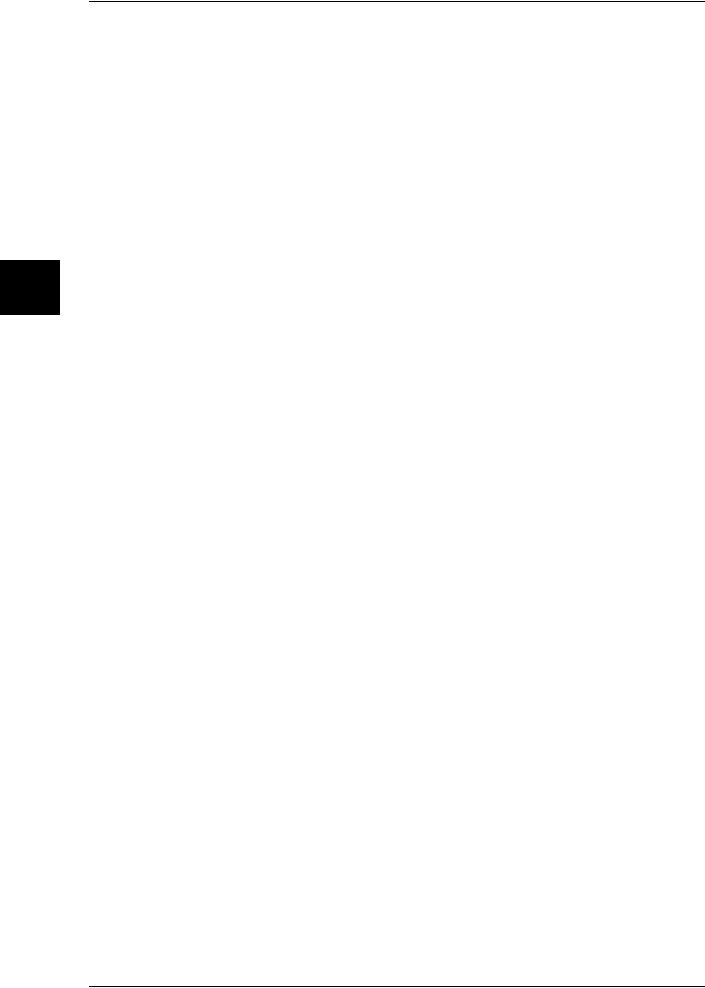
Machine the Using Before
1
1 Before Using the Machine
WHETHER IN CONTRACT, STRICT LIABILITY, OR TORT (INCLUDING NEGLIGENCE OR OTHERWISE) ARISING IN ANY WAY OUT OF THE USE OF THIS SOFTWARE, EVEN IF ADVISED OF THE POSSIBILITY OF SUCH DAMAGE.
The names of the authors and copyright holders must not be used in advertising or otherwise to promote the sale, use or other dealing in this Software without specific, written prior permission. Title to copyright in this Software shall at all times remain with copyright holders.
OpenLDAP is a registered trademark of the OpenLDAP Foundation.
Copyright 1999-2003 The OpenLDAP Foundation, Redwood City, California, USA. All Rights Reserved. Permission to copy and distribute verbatim copies of this document is granted.
28
