Xerox DocuPrint P355 d, DocuPrint P355 db User Guide

DocuPrint P355 d/P355 db
User Guide
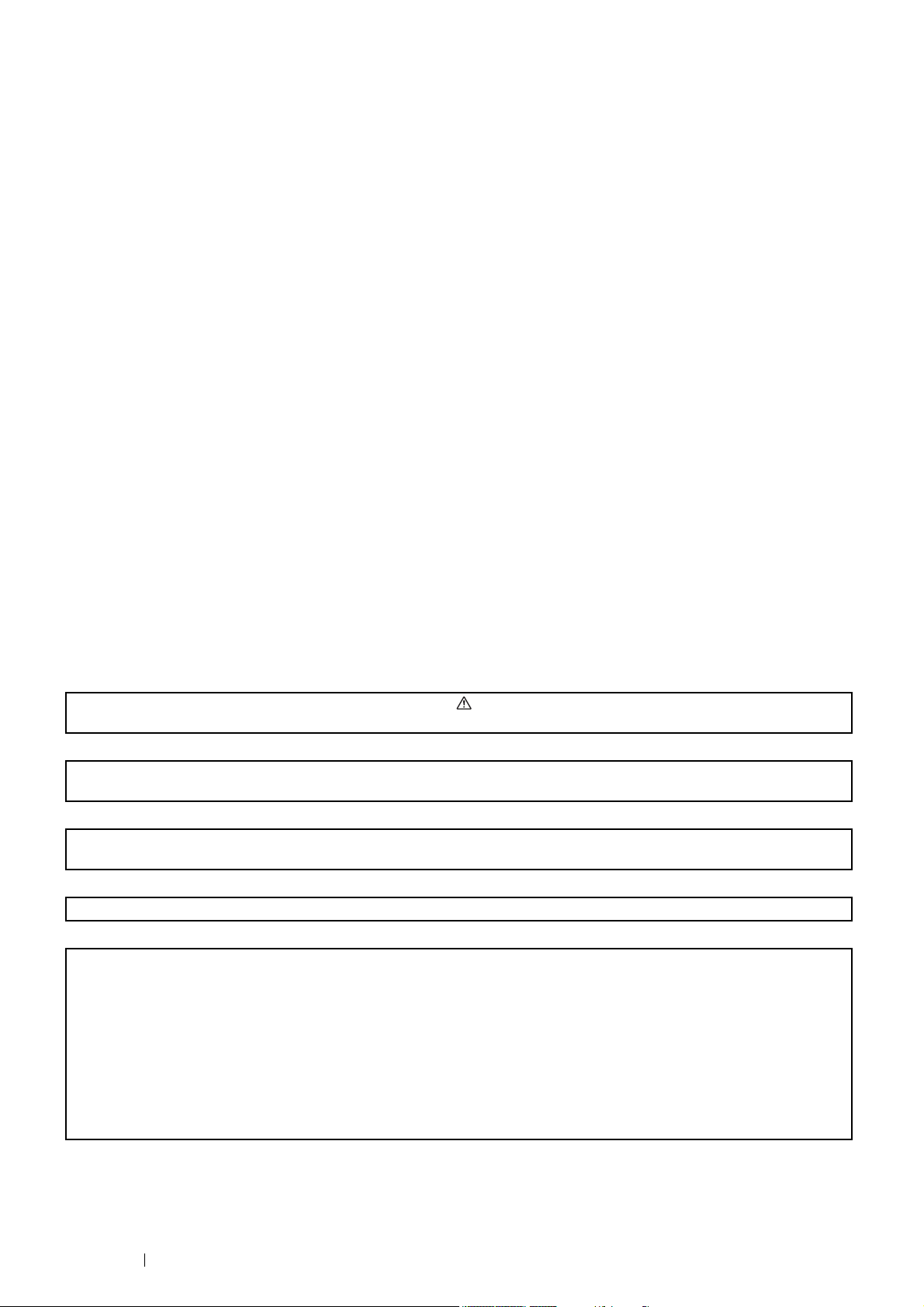
2
Apple, Bonjour, Macintosh, and Mac OS are trademarks of Apple Inc. in the United States and/or other countries.
Adobe, Acrobat, Photoshop, PostScript, and PostScript 3 are either registered trademarks or trademarks of Adobe Systems
Incorporated in the United States and/or other countries.
PCL is a trademark of Hewlett-Packard Corporation in the United States and/or other countries.
Microsoft, Windows Vista, Windows, and Windows Server are trademarks of Microsoft Corporation in the United States and/or
other countries.
Linux is a registered trademark of Linus Torvalds.
Novell is a registered trademark and SUSE is a trademark of Novell, Inc. in the United States and other countries.
Red Hat and Red Hat Enterprise Linux are registered trademarks of Red Hat, Inc. in the U.S. and other countries.
RSA, BSAFE are either registered trademarks or trademarks of EMC Corporation in the United States and/or other countries.
Wi-Fi is a registered trademark of the Wi-Fi Alliance. WPA and WPA2 are trademarks of the Wi-Fi Alliance.
All product/brand names are trademarks or registered trademarks of the respective holders.
XEROX, the sphere of connectivity design, and DocuPrint are trademarks or registered trademarks of Xerox Corporation in the
U.S. or Fuji Xerox Co., Ltd.
All Xerox and Fuji Xerox product names are either registered trademarks or trademarks of Xerox Corporation or Fuji Xerox Co., Ltd.
In this manual, safety instructions are preceded by the symbol . Always read and follow the instructions before performing
the required procedures.
It may be a legal offence to print currency notes, certificates of stocks and securities, or any other documents of similar nature,
regardless of whether they will be used.
The data saved in the hard disk of the machine may be lost if there is any problem in the hard disk. Fuji Xerox is not responsible
for any direct and indirect damages arising from or caused by such data loss.
Fuji Xerox is not responsible for any breakdown of machines due to infection of computer virus or computer hacking.
IMPORTANT:
1. This manual is copyrighted with all rights reserved. Under the copyright laws, this manual may not be copied or modified in
whole or part, without the written consent of the publisher.
2. Parts of this manual are subject to change without prior notice.
3. We welcome any comments on ambiguities, errors, omissions, or missing pages.
4. Never attempt any procedure on the machine that is not specifically described in this manual. Unauthorized operation can
cause faults or accidents. Fuji Xerox is not liable for any problems resulting from unauthorized operation of the equipment.
An export of this product is strictly controlled in accordance with Laws concerning Foreign Exchange and Foreign Trade of
Japan and/or the export control regulations of the United States.
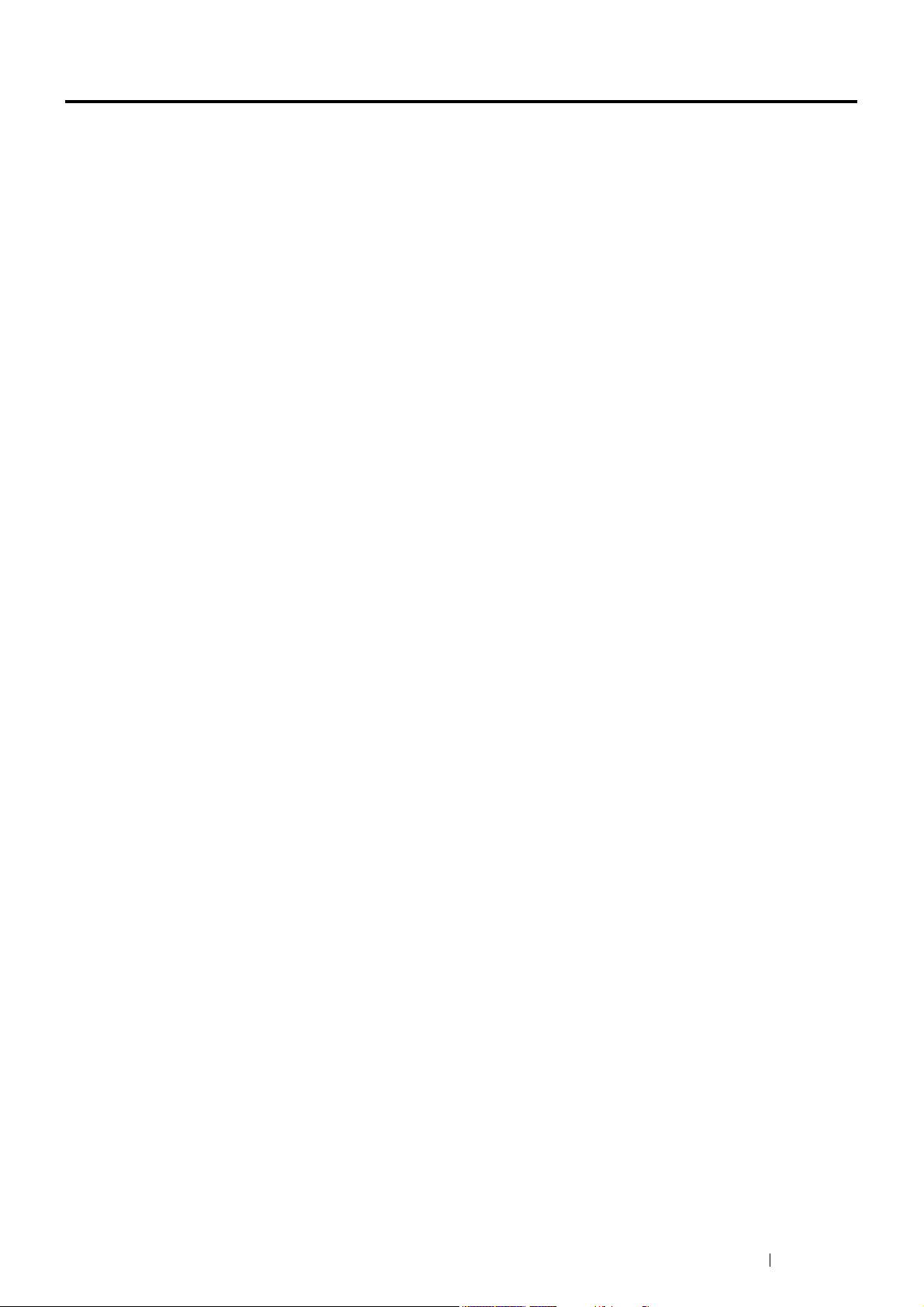
Preface 3
Preface
Thank you for purchasing the DocuPrint P355 d/P355 db.
This guide is intended for users who use the printer for the first time, and provides all the necessary operating
information about the print function.
Please read this guide to achieve the best performance from this printer.
This guide assumes you are familiar with computers and the basics of network operation and configuration.
After reading this guide, keep it safe and handy for future reference.
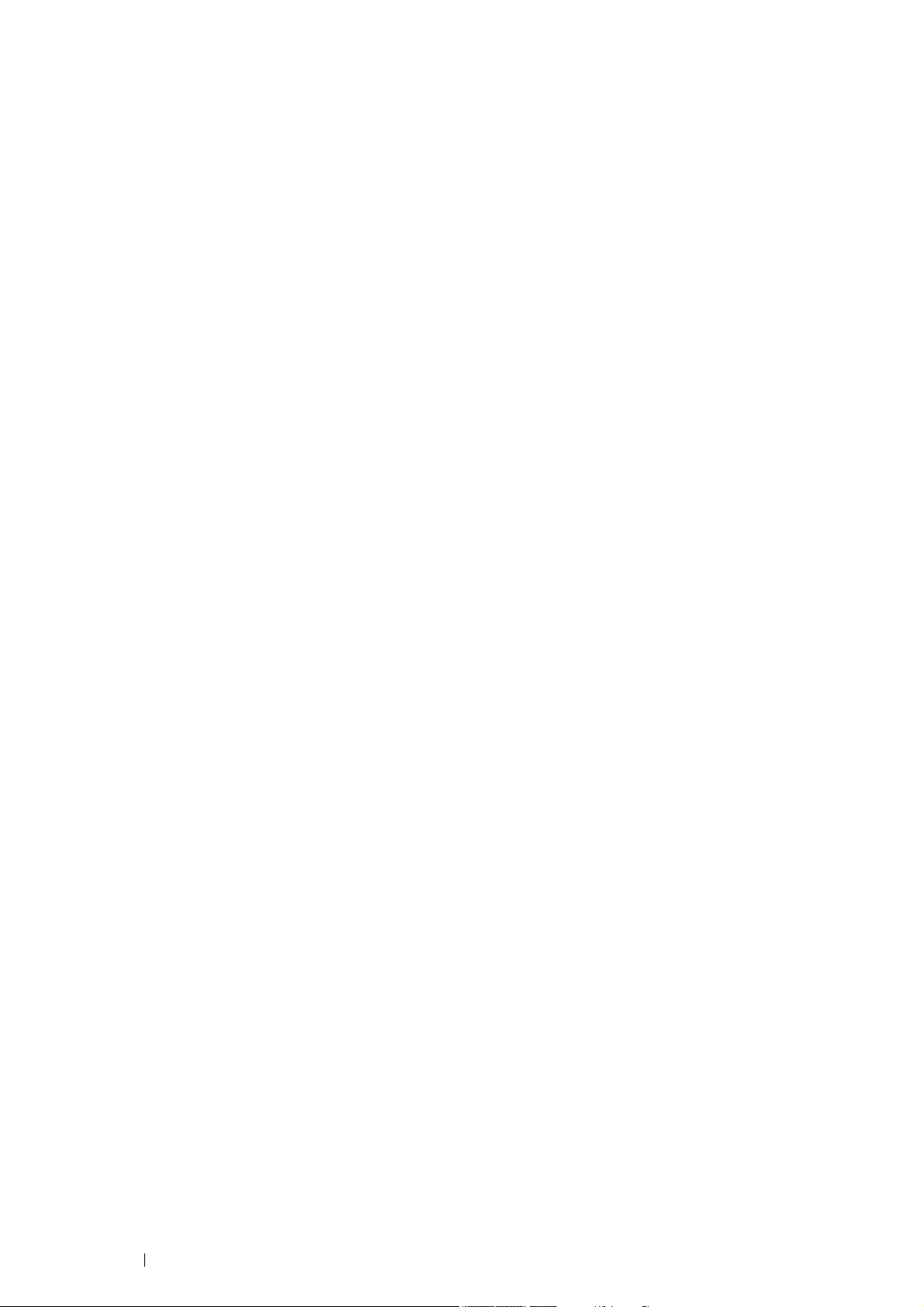
4 Preface
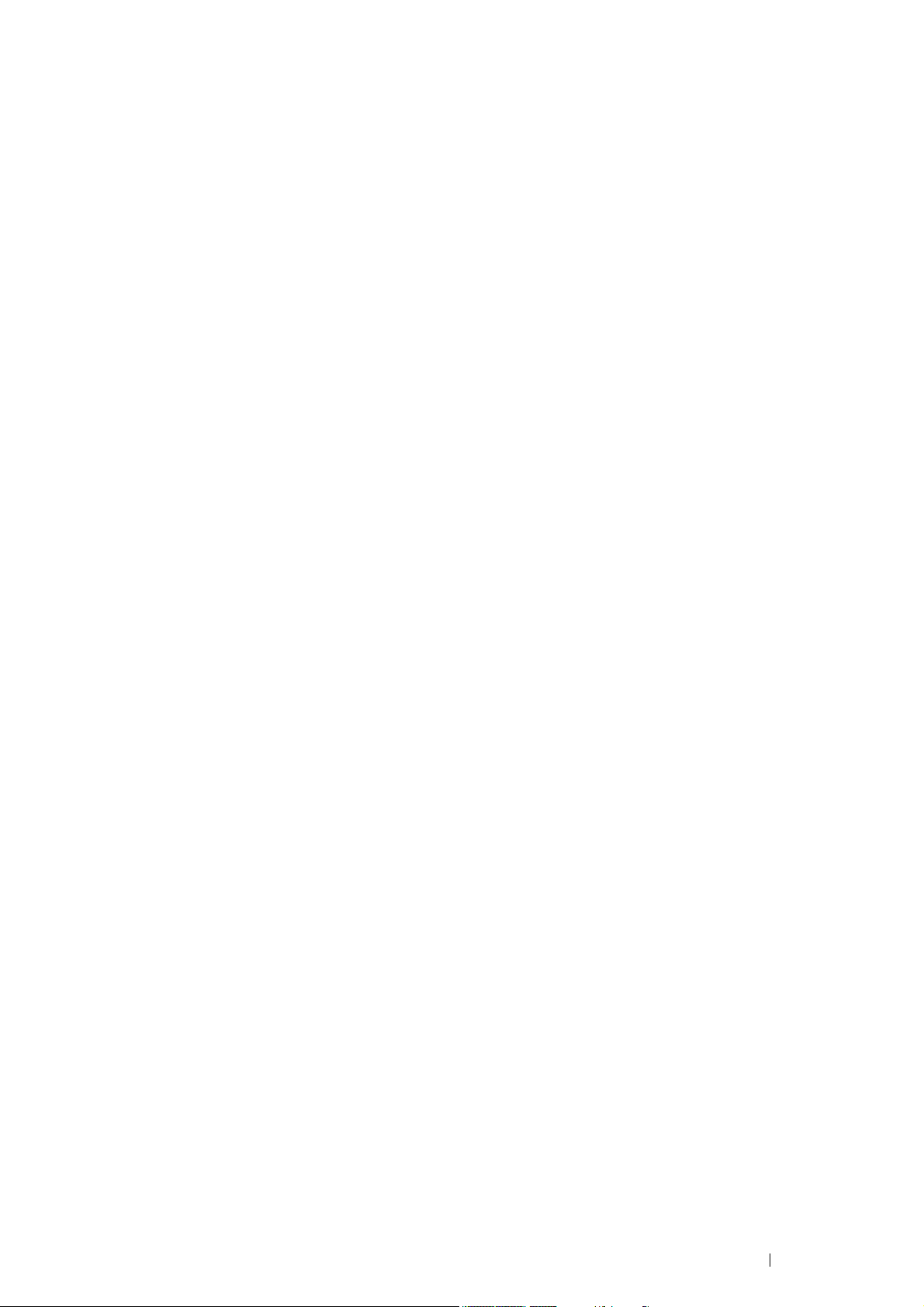
Contents 5
Contents
Preface ........................................................................................................................................3
Types of Manuals ......................................................................................................................11
Using This Guide .......................................................................................................................12
Organization..................................................................................................................12
Conventions ..................................................................................................................12
Safety Notes ..............................................................................................................................13
Electrical Safety ............................................................................................................14
Machine Installation ......................................................................................................16
Operational Safety ........................................................................................................18
Consumable..................................................................................................................20
Warning and Caution Labels.........................................................................................21
Environment...............................................................................................................................22
Regulation..................................................................................................................................23
Radio Frequency Emissions (Class B) .........................................................................23
About License ............................................................................................................................24
Illegal Copies and Printouts .......................................................................................................25
Product Features .......................................................................................................................26
1 Specifications ...........................................................................27
2 Basic Operation........................................................................31
Main Components .................................................................................... 32
Front View ........................................................................................................32
Rear View.........................................................................................................33
Operator Panel.................................................................................................34
Securing the Printer .........................................................................................35
Installing Optional Accessories................................................................. 36
Installing the Optional 512MB Memory ............................................................36
Installing the Optional 250 Sheet Feeder.........................................................41
Installing the Optional Wireless Printer Adapter (DocuPrint P355 d Only).......47
Installing the Optional Font ROM .....................................................................52
Turning on the Printer............................................................................... 55
Printing a Panel Settings Page................................................................. 56
Power Saver Mode ................................................................................... 57
Exiting the Power Saver Mode.........................................................................57
3 Printer Management Software.................................................59
Print Drivers.............................................................................................. 60
CentreWare Internet Services (DocuPrint P355 d Only) .......................... 61
Creating an Administrative Password ..............................................................61
SimpleMonitor (Windows Only) ................................................................ 62
Setup Disk Creation Tool (Windows Only) ............................................... 63
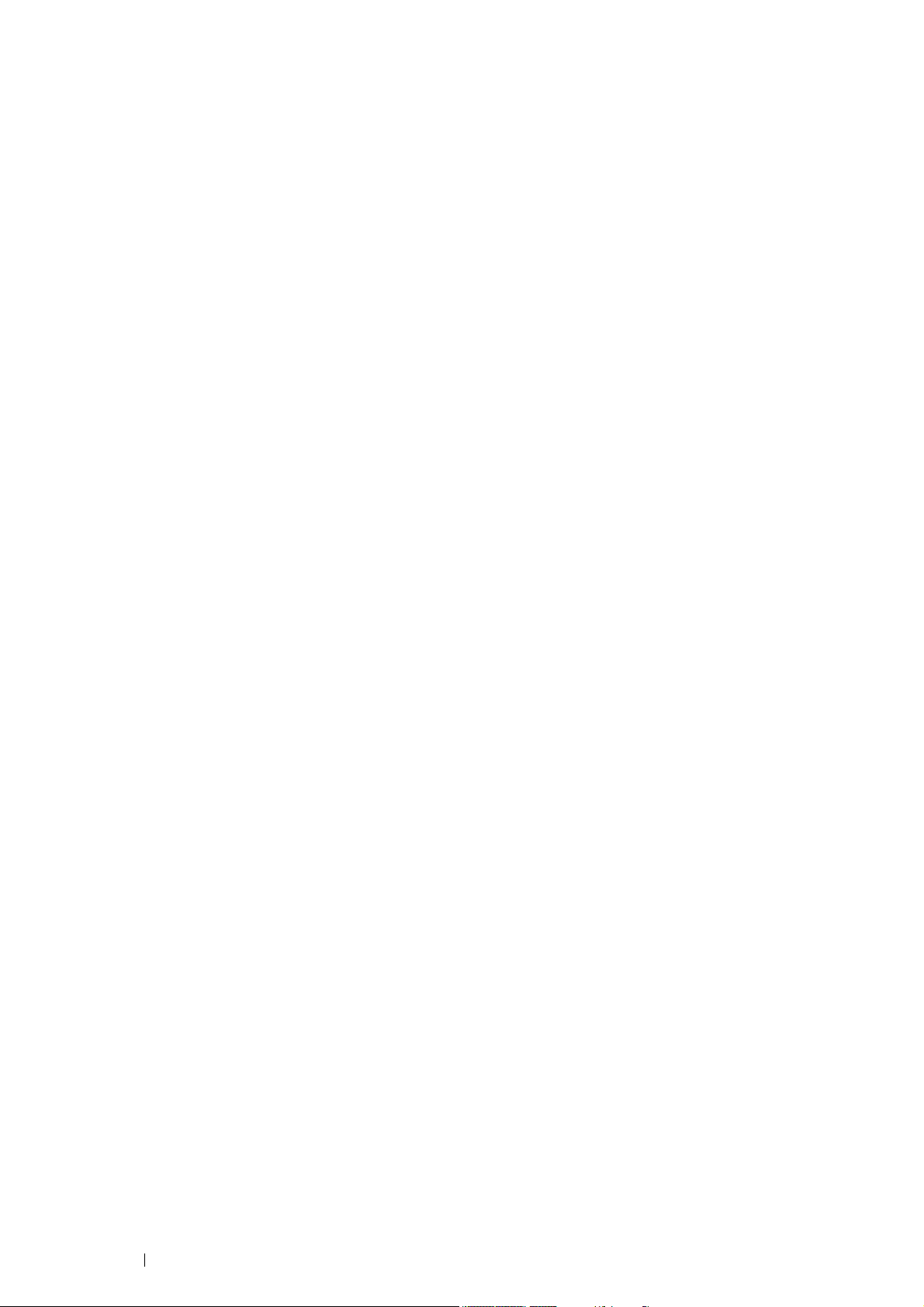
6 Contents
4 Printer Connection and Software Installation .......................65
Overview of Network Setup and Configuration (DocuPrint P355 d Only)
... 66
Connecting Your Printer ........................................................................... 67
Connecting Printer to Computer or Network ....................................................68
Setting the IP Address (DocuPrint P355 d Only)...................................... 70
TCP/IP and IP Addresses ................................................................................70
Setting the Printer’s IP Address through the Driver CD Kit ..............................70
Dynamic Methods of Setting the Printer’s IP Address .....................................71
Assigning an IP Address (for IPv4 Mode) ........................................................72
Verifying the IP Settings...................................................................................73
Printing and Checking the Printer Settings Page .............................................73
Installing Print Driver on Computers Running Windows........................... 74
Identifying Print Driver Pre-install Status (For Network Connection Setup)
(DocuPrint P355 d Only)..........................................................................74
Inserting the CD-ROM......................................................................................75
USB Connection Setup ....................................................................................76
Network Connection Setup (DocuPrint P355 d Only) ......................................78
Setting Up for Shared Printing (DocuPrint P355 d Only) .................................83
Point and Print (DocuPrint P355 d Only)..........................................................85
Peer-to-Peer (DocuPrint P355 d Only).............................................................88
Installing Print Driver on Computers Running Mac OS X ......................... 92
Installing Print Driver on Computers Running Linux (CUPS) ................... 93
Installing the Print Driver ..................................................................................93
Setting Up the Queue.......................................................................................94
Setting the Default Queue................................................................................95
Specifying the Printing Options ........................................................................96
Setting the Password for Authority as the Printer Administrator ......................97
Uninstalling the Print Driver..............................................................................97
Configuring Wireless Settings (Windows & Mac OS X)
(DocuPrint P355 d Only) ................................................................... 99
5 Printing Basics .......................................................................111
About Print Media ................................................................................... 112
Print Media Usage Guidelines........................................................................112
Print Media That Can Damage Your Printer ..................................................113
Print Media Storage Guidelines .....................................................................113
Supported Print Media............................................................................ 114
Usable Print Media.........................................................................................114
Standard Paper and Tested Paper ................................................................117
Loading Print Media................................................................................ 120
Capacity .........................................................................................................120
Print Media Dimensions .................................................................................120
Loading Print Media in the Standard 250 Sheet Tray and the Optional
250 Sheet Feeder ..................................................................................121
Loading Print Media in the Bypass Tray.........................................................123
Setting Paper Sizes and Types .............................................................. 128
Setting Paper Sizes........................................................................................128
Setting Paper Types.......................................................................................128
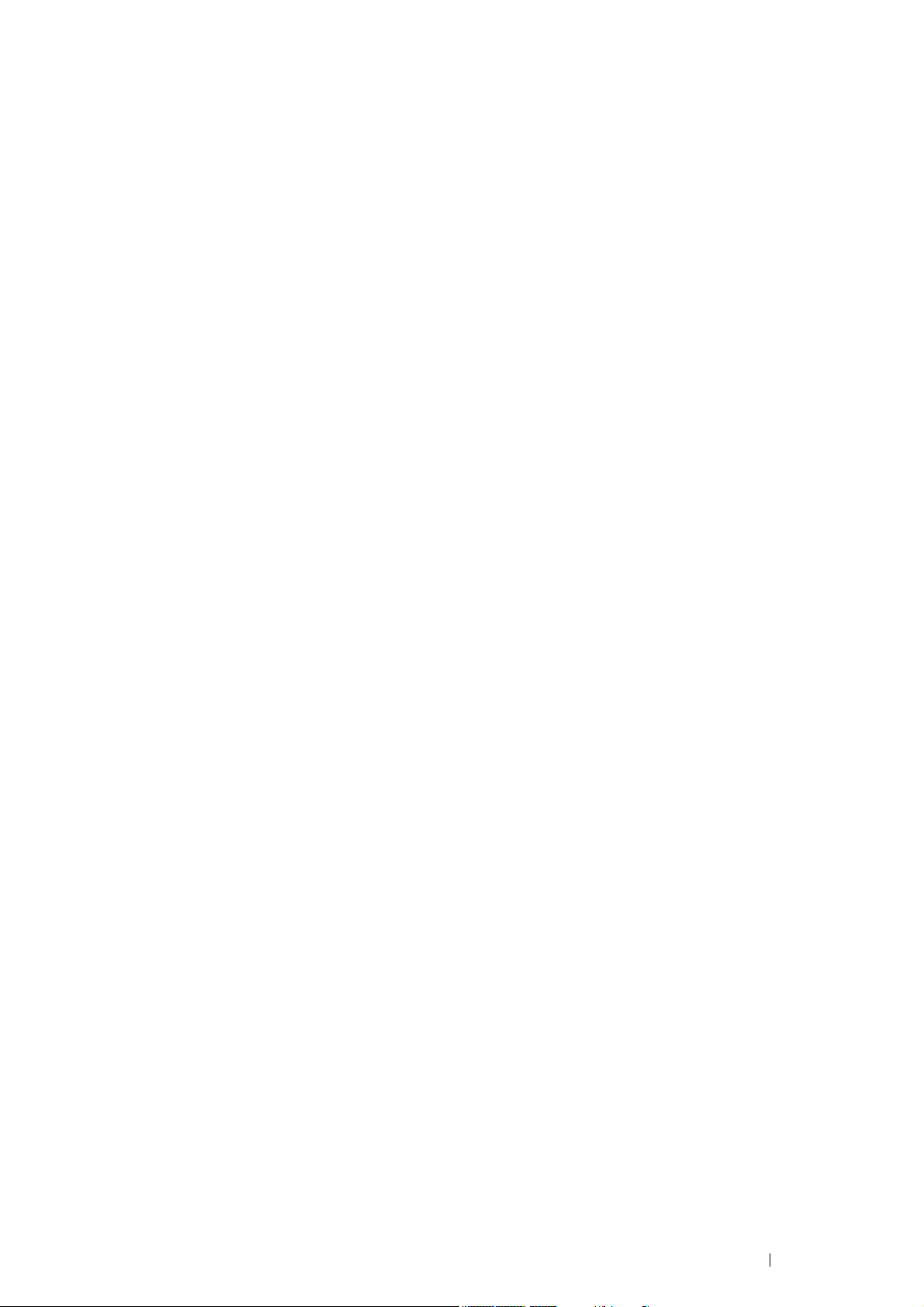
Contents 7
Printing ................................................................................................... 129
Sending a Job to Print....................................................................................129
Canceling a Print Job .....................................................................................130
Using the Stored Print Feature.......................................................................131
Printing PDF Files Using PDF Bridge (Windows Only) ..................................133
Duplex Printing...............................................................................................135
Selecting Printing Options..............................................................................137
Printing Custom Size Paper ...........................................................................140
Auditron (DocuPrint P355 d Only)..................................................................143
Checking Status of Print Data ........................................................................144
Printing a Report Page...................................................................................144
Printer Settings...............................................................................................145
Printing With Web Services on Devices (WSD) (DocuPrint P355 d Only)
.. 146
Adding Roles of Print Services.......................................................................146
Printer Setup ..................................................................................................147
6 Using the Operator Panel Menus..........................................149
Understanding the Printer Menus........................................................... 150
Report / List....................................................................................................150
Meter Readings..............................................................................................151
Admin Menu ...................................................................................................151
Tray Settings ..................................................................................................176
Panel Lock Function ............................................................................... 181
Enabling the Panel Lock ................................................................................181
Disabling the Panel Lock................................................................................181
Setting the Power Saver Time Option .................................................... 182
Resetting to Factory Defaults ................................................................. 183
7 Troubleshooting .....................................................................185
Clearing Jams......................................................................................... 186
Avoiding Jams................................................................................................186
Identifying the Location of Paper Jams ..........................................................187
Clearing Paper Jams From the Bypass Tray .................................................188
Clearing Paper Jams From the Standard 250 Sheet Tray .............................190
Clearing Paper Jams From the Fusing Unit ...................................................192
Clearing Paper Jams From the Duplexer.......................................................195
Clearing Paper Jams From the Regi Roll.......................................................196
Clearing Paper Jams From the Optional 250 Sheet Feeder ..........................198
Jam Problems ................................................................................................200
Basic Printer Problems ........................................................................... 204
Display Problems.................................................................................... 205
Printing Problems ................................................................................... 206
Print Quality Problems............................................................................ 208
The Output Is Too Light .................................................................................209
Toner Smears or Print Comes Off..................................................................210
Random Spots/Blurred Images ......................................................................211
The Entire Output Is Blank .............................................................................212
Streaks Appear on the Output........................................................................213
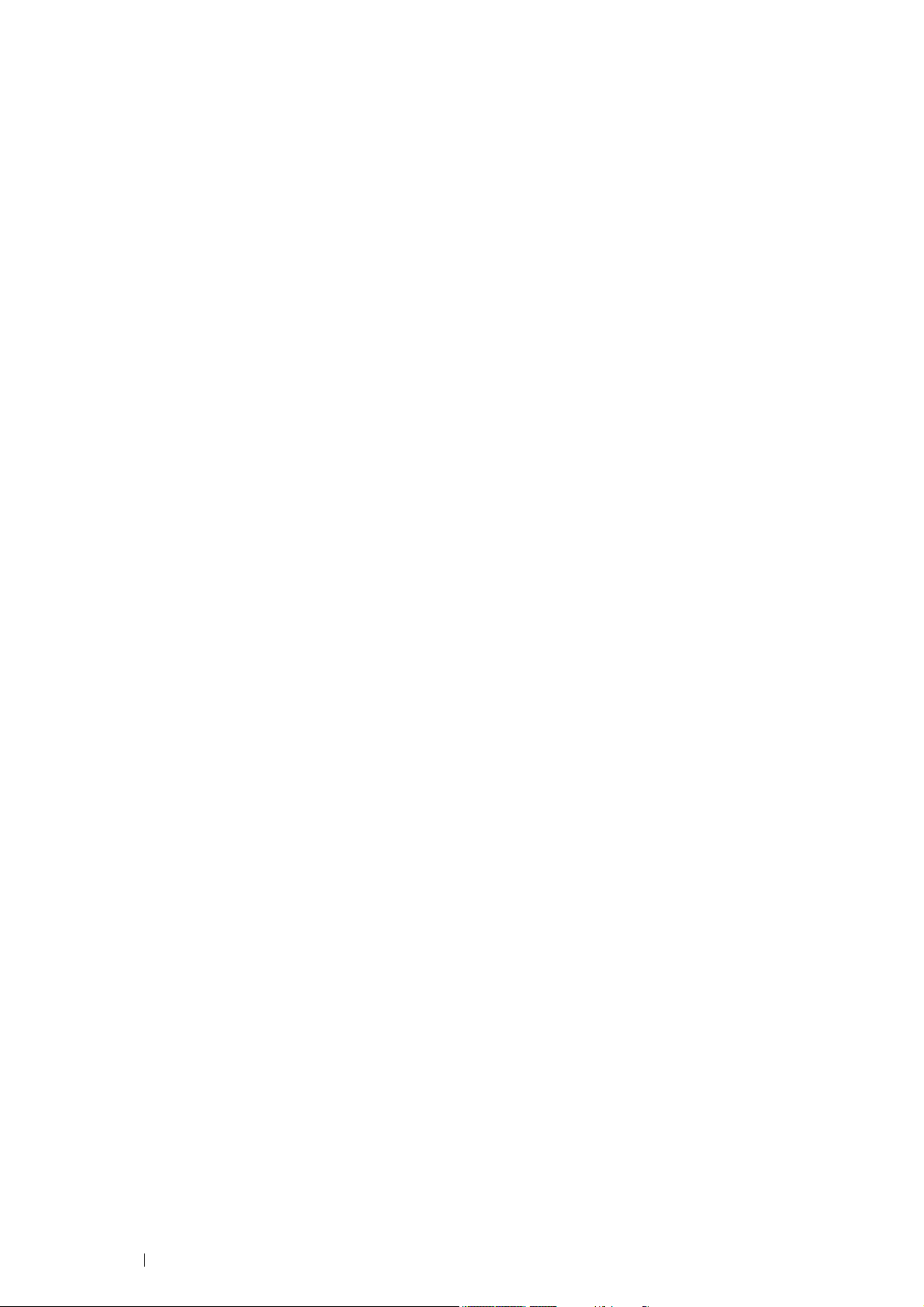
8 Contents
Vertical Blanks ...............................................................................................214
Mottle .............................................................................................................214
Ghosting.........................................................................................................215
Light-Induced Fatigue ....................................................................................215
Fog .................................................................................................................216
Bead-Carry-Out (BCO)...................................................................................216
Jagged Characters.........................................................................................217
Banding ..........................................................................................................217
Auger Mark.....................................................................................................218
Wrinkled/Stained Paper .................................................................................218
Damage on the Leading Edge of Paper.........................................................219
The Top and Side Margins Are Incorrect .......................................................219
Protrudent/Bumpy Paper................................................................................220
Images Are Skewed .......................................................................................220
Noise ...................................................................................................... 221
Problems With Installed Optional Accessories ....................................... 222
Other Problems ...................................................................................... 223
Understanding Printer Messages ........................................................... 224
Contacting Service ................................................................................. 226
Getting Help............................................................................................ 227
LCD Panel Messages ....................................................................................227
SimpleMonitor Alerts ......................................................................................227
Obtaining the Product Information .................................................................227
Non-Genuine Mode ................................................................................ 228
8 Maintenance............................................................................229
Cleaning the Printer................................................................................ 230
Cleaning Inside the Printer.............................................................................230
Replacing Consumables......................................................................... 233
Replacing the Toner Cartridge .......................................................................234
Replacing the Drum Cartridge........................................................................237
Replacing the Fusing Unit, Transfer Unit and Retard Roll .............................240
Ordering Supplies................................................................................... 246
Consumables .................................................................................................246
When to Order Supplies.................................................................................246
Recycling Supplies.........................................................................................246
Storing Print Media ................................................................................. 247
Storing Consumables ............................................................................. 248
Managing the Printer .............................................................................. 249
Checking or Managing the Printer with CentreWare Internet Services
(DocuPrint P355 d Only)........................................................................249
Checking Printer Status with SimpleMonitor (Windows Only)........................249
Conserving Supplies............................................................................... 250
Checking Page Counts........................................................................... 251
Moving the Printer .................................................................................. 252
Removing Options .................................................................................. 253
Removing the Optional 512MB Memory ........................................................253
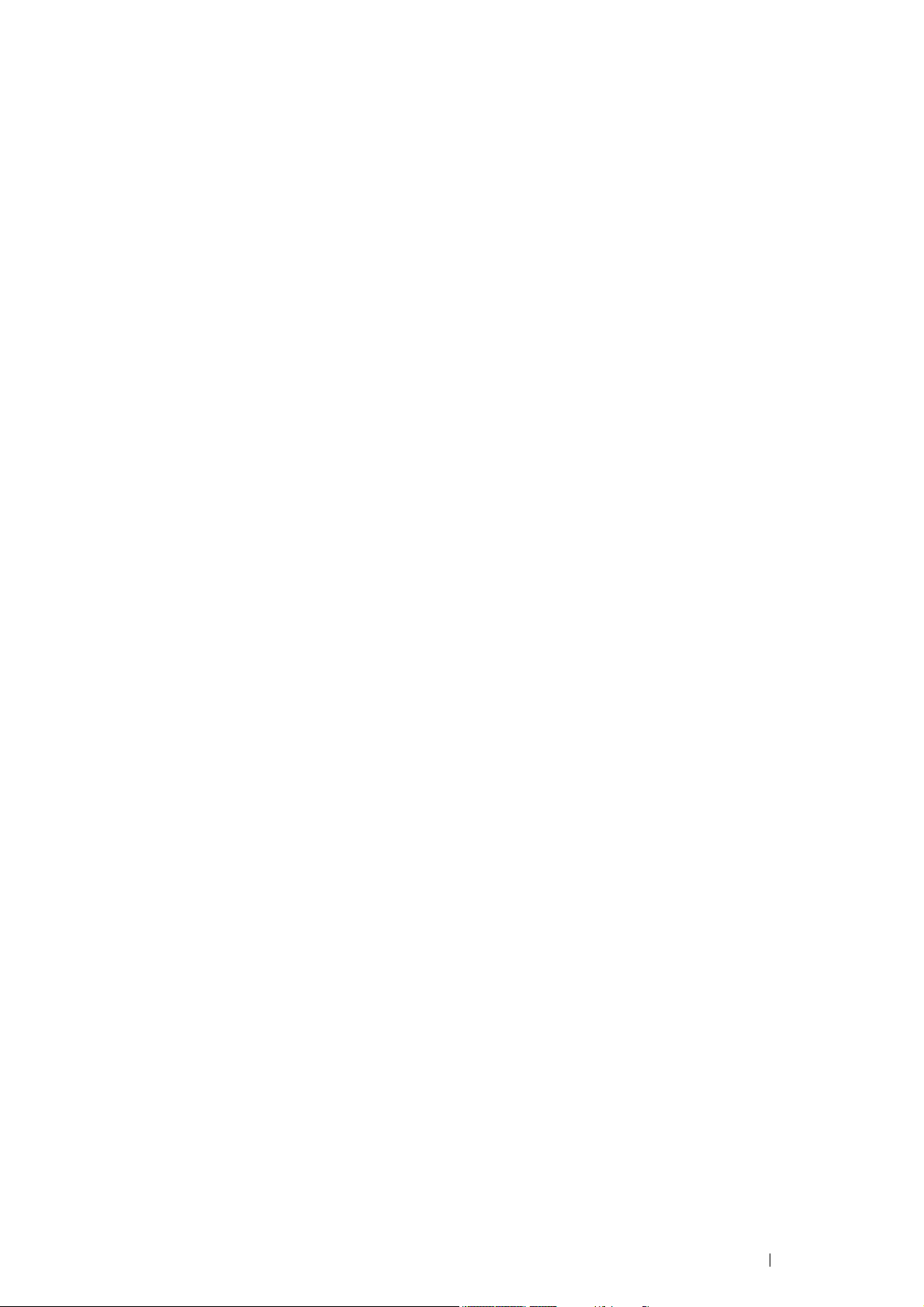
Contents 9
Removing the Optional 250 Sheet Feeder.....................................................255
Removing the Optional Wireless Printer Adapter (DocuPrint P355 d Only)...257
Removing the Optional Font ROM .................................................................259
Contacting Fuji Xerox ........................................................................................ 261
Technical Support................................................................................... 262
Online Services ...................................................................................... 263
Index.................................................................................................................. 265
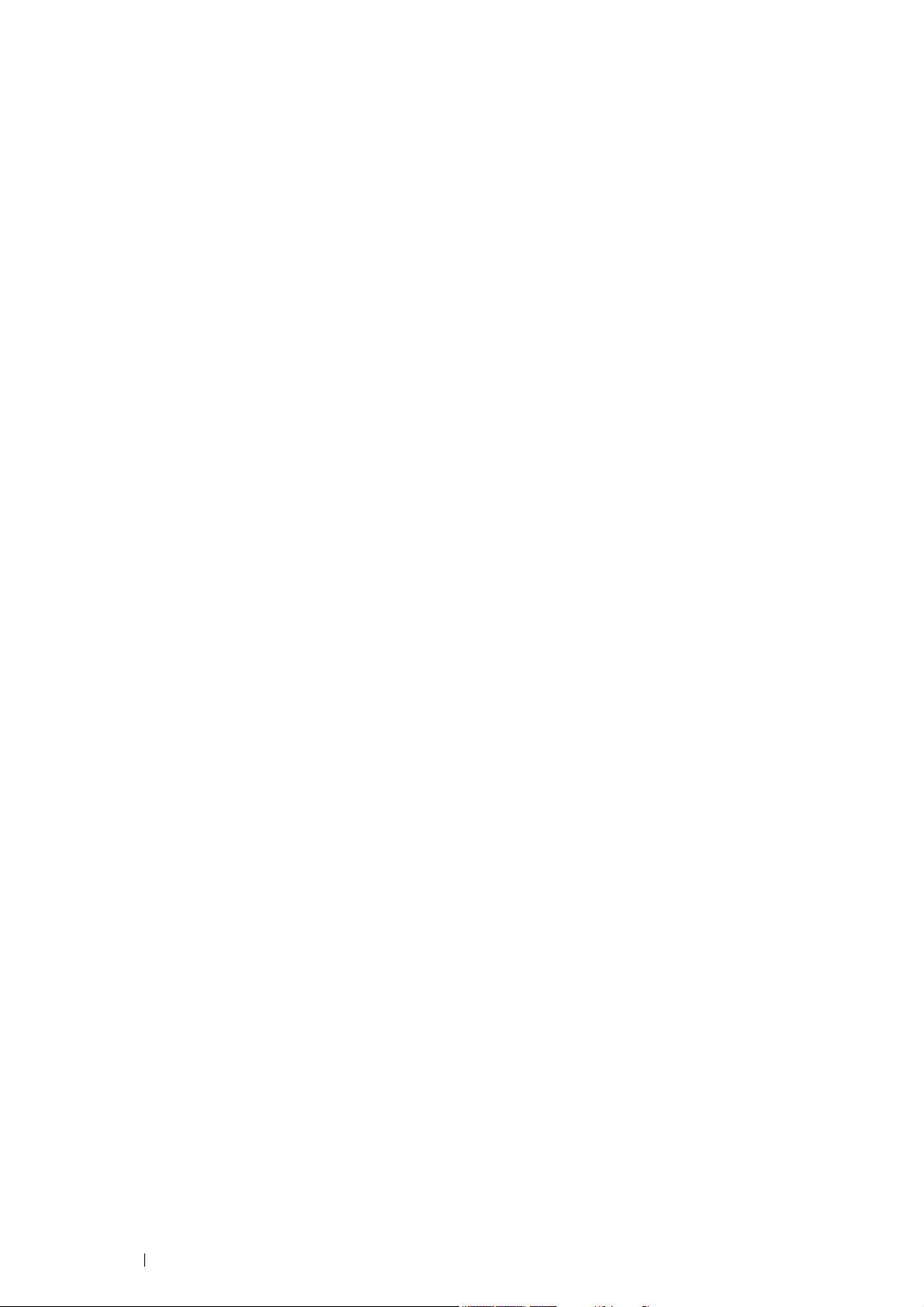
10 Contents
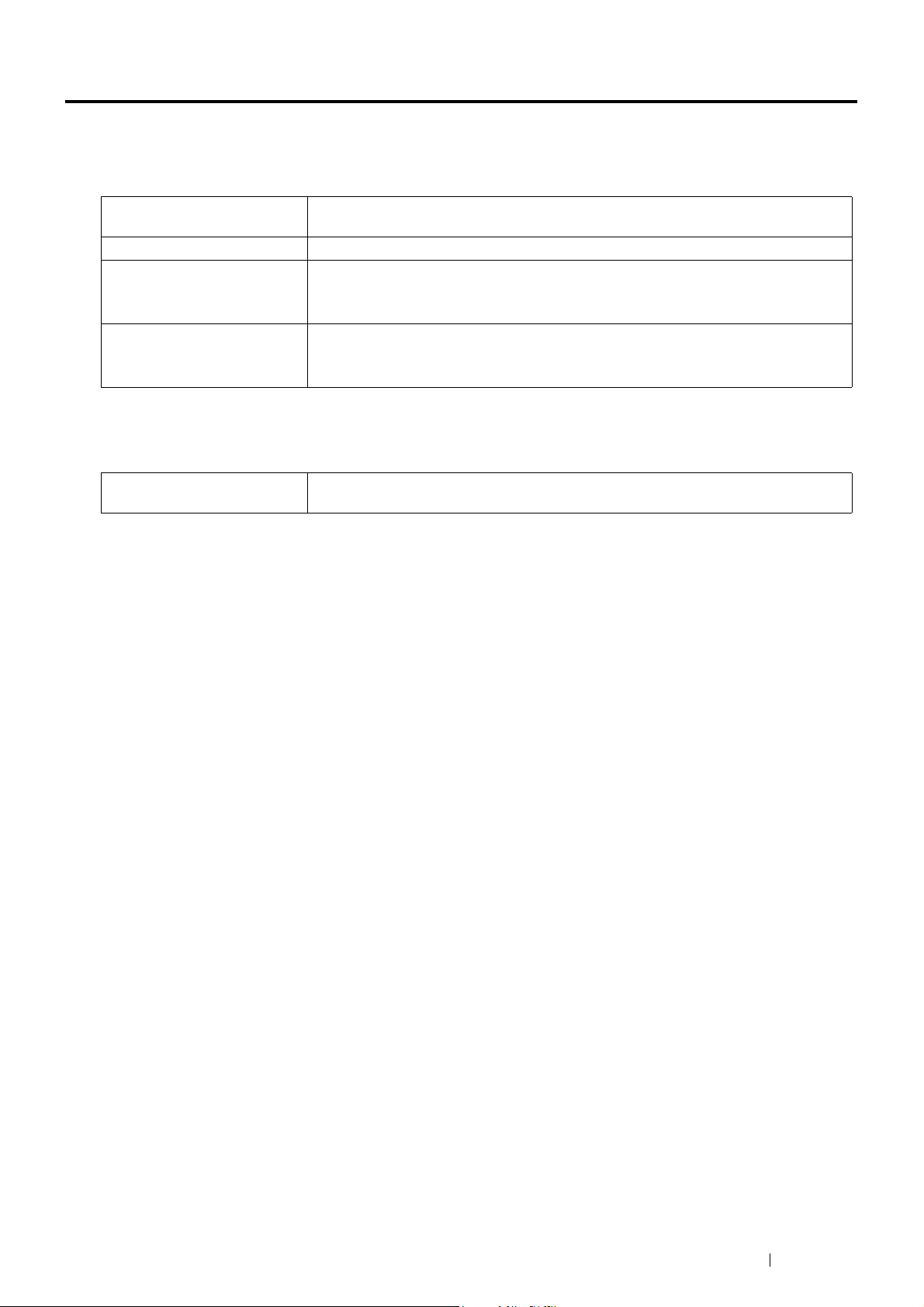
Types of Manuals 11
Types of Manuals
Manuals included with the printer
The following manuals are provided with the DocuPrint P355 d/P355 db.
Manuals included with an optional accessory
The following manual is provided with the optional accessories (sold separately).
Safety Guide Describes the information you need to know before using the printer and to operate the
printer safely.
Setup Guide Provides step-by-step instructions on how to set up your printer.
User Guide (this guide) Describes how to get ready to print and set various features. It also covers the operator
panel menus, troubleshooting tips, and maintenance information.
This guide is on the Driver CD Kit.
PostScript User Guide Describes how to set up your printer as a PostScript
®
printer and the features that can
be configured on your print driver.
This guide is on the PostScript Driver Library CD.
Installation Guide Optional accessories that require an installation at the customer's site are provided
with an Installation Guide.
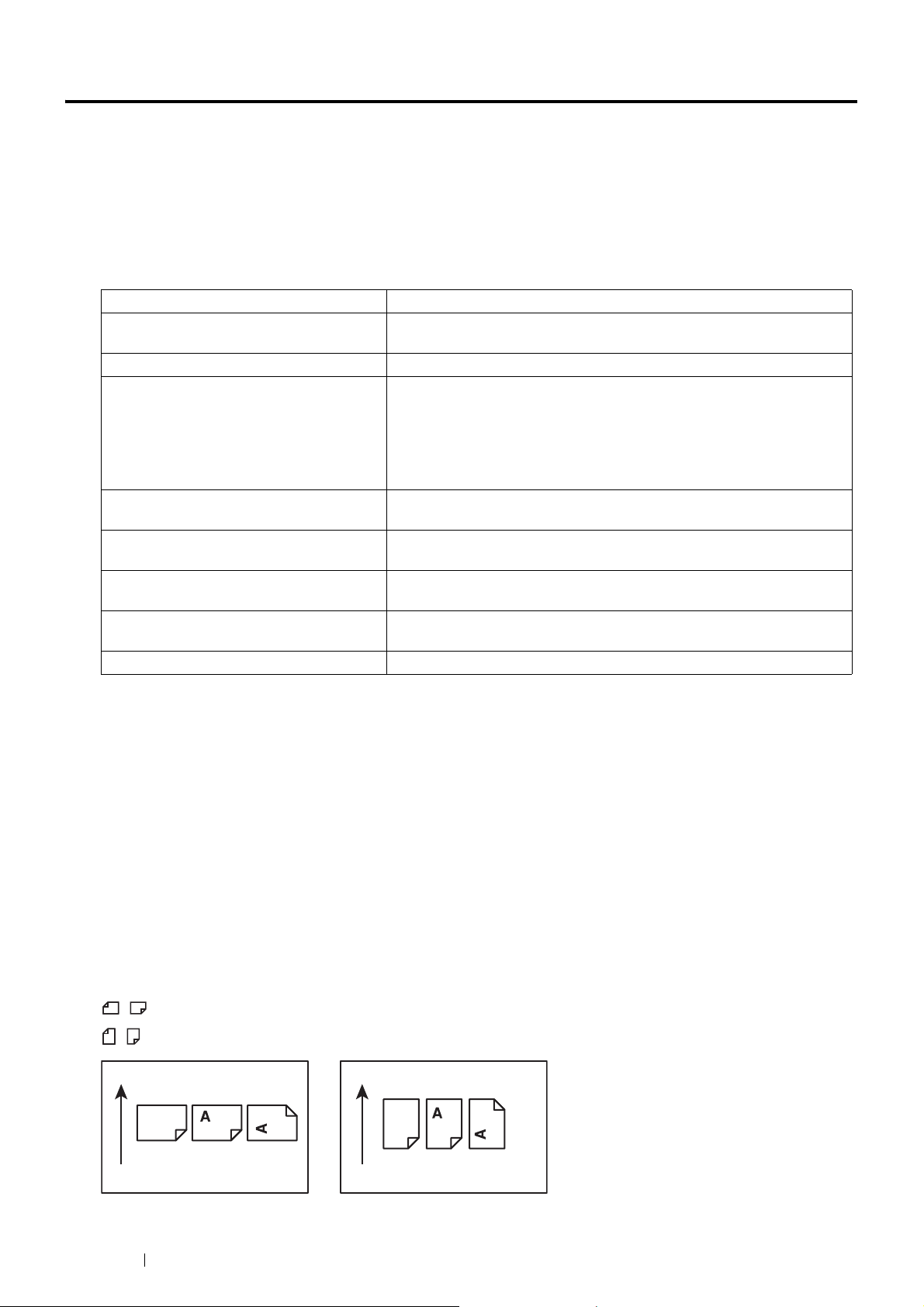
12 Using This Guide
Using This Guide
This section includes:
• "Organization" on page 12
• "Conventions" on page 12
Organization
This guide is organized into the following chapters. The summary of each chapter is as follows:
Conventions
1 In this guide, personal computers and workstations are collectively called “computers”.
2 The following terms are used throughout this guide:
IMPORTANT:
• Important information that must be read and followed.
NOTE:
• Additional information that merits emphasis.
See also:
• References within this guide.
3 Orientation of documents or paper is described in this guide as follows:
, , Long Edge Feed (LEF): Loading the document or paper in landscape orientation.
, , Short Edge Feed (SEF): Loading the document or paper in portrait orientation.
1 Specifications Describes the printer specifications.
2 Basic Operation Describes the main components of the printer, the Power Saver mode,
and the preparation of the printer to use.
3 Printer Management Software Describes the software available for the printer.
4 Printer Connection and Software
Installation
Describes the basic information about how to connect the printer to your
computer via the network or USB and how to install the print driver.
NOTE:
• The network function is available only for the DocuPrint P355 d.
5 Printing Basics Describes the supported paper, how to load paper, and how to print data
using various print features.
6 Using the Operator Panel Menus Describes the setting items available on the operator panel, and their
setup procedures.
7 Troubleshooting Describes the troubleshooting tips for printer problems such as paper
jams.
8 Maintenance Describes how to clean the printer, how to replace consumables, and how
to see the printer status.
9 Contacting Fuji Xerox Describes support information.
LEF Orientation SEF Orientation
Paper feed direction Paper feed direction
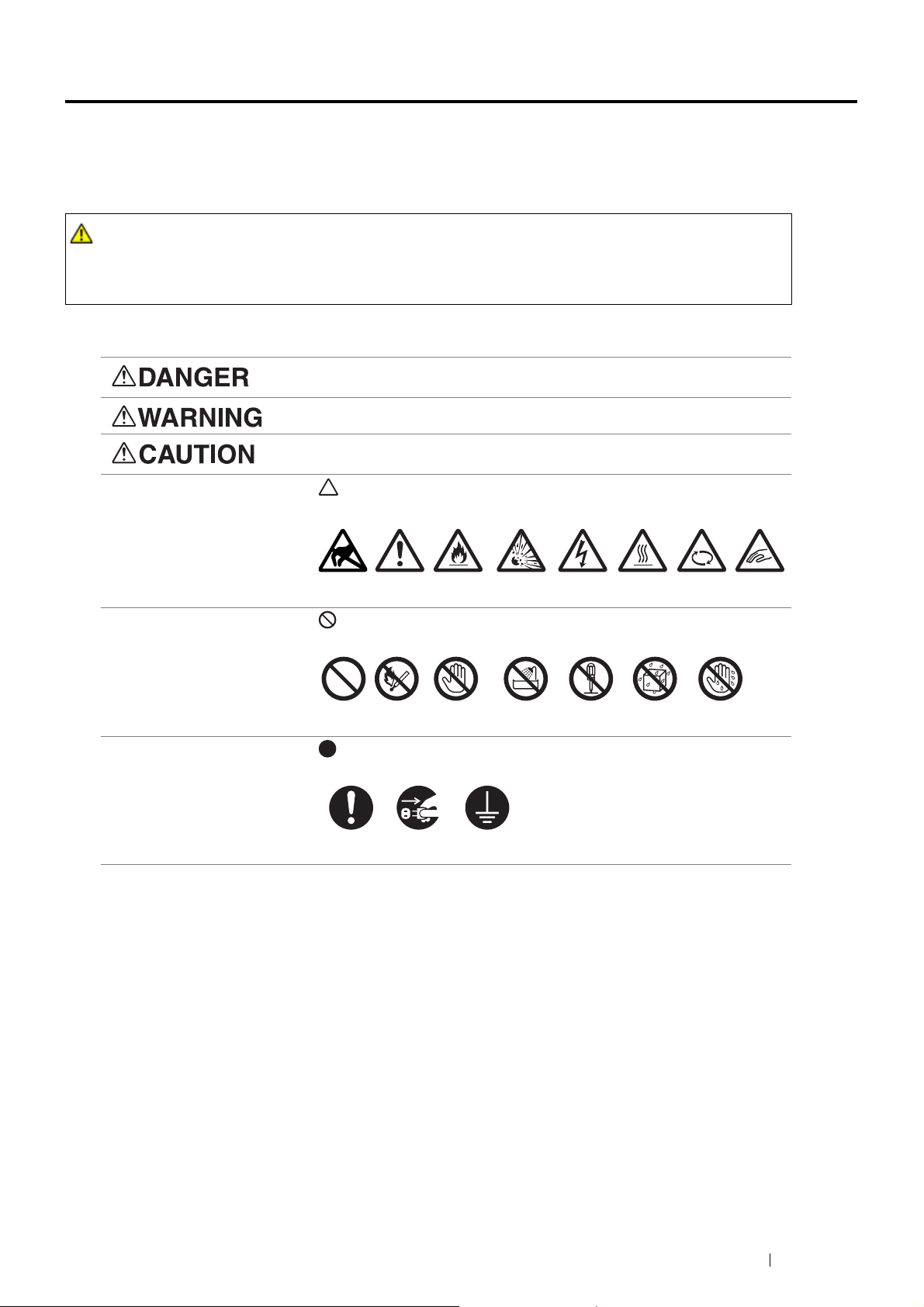
Safety Notes 13
Safety Notes
Before using this product, read “Safety Notes” carefully for safety use.
This product and recommended supplies have been tested and found to comply with strict safety requirements
including safety agency approvals and compliance with environmental standards. Follow the following instructions
for safety use.
Follow all warning instructions marked on this product. The warning marks stand for the followings:
WARNING :
• Any unauthorized alteration including an addition of new functions or connection to external devices may
not be covered by the product warranty. Contact your local Fuji Xerox representative for more
information.
Used for item that if not followed strictly, can lead death or severe or fatal
injuries and the possibility to do it is comparatively high.
Used for items that if not followed strictly, can lead to severe or fatal injuries.
Used for items that if not followed strictly, can cause injuries to user or
damages to machine.
: A symbol for items to pay attention to when handling machine.
Follow instructions carefully to use machine safely.
: A symbol for prohibited items. Follow instructions carefully to avoid any
dangerous acts.
: A symbol for items that must be performed. Follow instructions carefully
to carry out these essential tasks.
Caution Flammable Explodable Electric
shock
Heated
surface
Moving
object
Pinched
fingers
Stat ic
Sensitive
Prohibited No fire Do not touch Do not use in
bathroom
Do not tear
down
Keep away
from wet
Never touch
with wet hand
Instructions Unplug Ground/
Earth
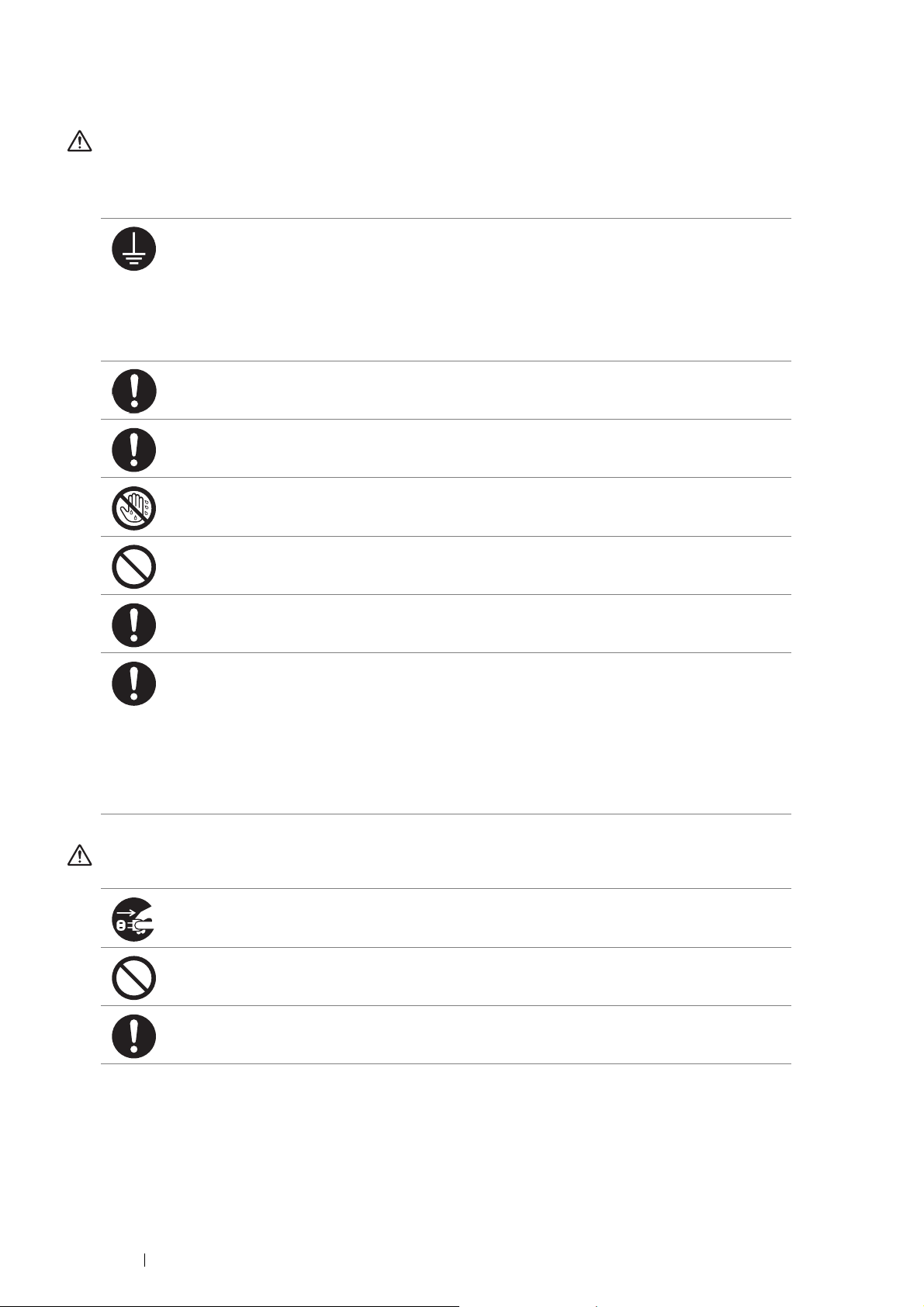
14 Safety Notes
Electrical Safety
WARNING
This product shall be operated by the power source as indicated on the product's data plate. Consult your local
power company to check if your power source meets the requirements.
CAUTION
WARNING:
• Connect this product to a protective earth circuit.
This product is supplied with a plug that has a protective earth pin. The plug fits only into an earthed
electrical outlet. This is a safety feature. If the plug doesn't fit to the outlet, contact an electrician to
replace the outlet to avoid risk of electric shock. Never use an earthed adapter plug to connect the
product to the electrical outlet that has no earth connection terminal.
Improper connection of a grounding conductor may cause electric shock.
Plug the power cord directly into a grounded electrical outlet. To prevent overheat and a fire
accident, do not use an extension cord, a multi-plug adaptor or a multiple connector. Consult your
local Fuji Xerox representative to check if an outlet is grounded.
Connect this product to a branch circuit or an outlet that has larger capacity than the rated ampere
and voltage of this product. See the data plate on the rear panel of this product for its rated ampere
and voltage.
Never touch the power cord with wet hands. It may cause electric shock.
Do not put an object on the power cord.
Always keep the plug connection free of dust. The dusty and damp environment may bring about
minute electric current in a connector. It may generate heat and eventually cause a fire accident.
To avoid the risk of electric shock and a fire accident, only use the power cord supplied with this
product or the ones designated by Fuji Xerox.
The power cord is exclusive use for this product. Do not use it for any other product.
Do not damage or alter the power cord. Damage and alteration may generate heat and eventually
cause electric shock or a fire accident.
If the power cord is damaged or insulated wires are exposed, contact your local Fuji Xerox
representative for its replacement. Do not use a damaged or uninsulated cord to avoid the risk of
electric shock and a fire accident.
When cleaning this product, always switch off and unplug it. Access to a live machine interior may
cause electric shock.
Do not unplug or re-plug this product with the switch on. Plugging and unplugging a live connector
may deform the plug and generate heat, and eventually cause a fire accident.
Hold the plug not the cord when unplugging this product, or it may damage the cord and cause
electric shock or a fire accident.
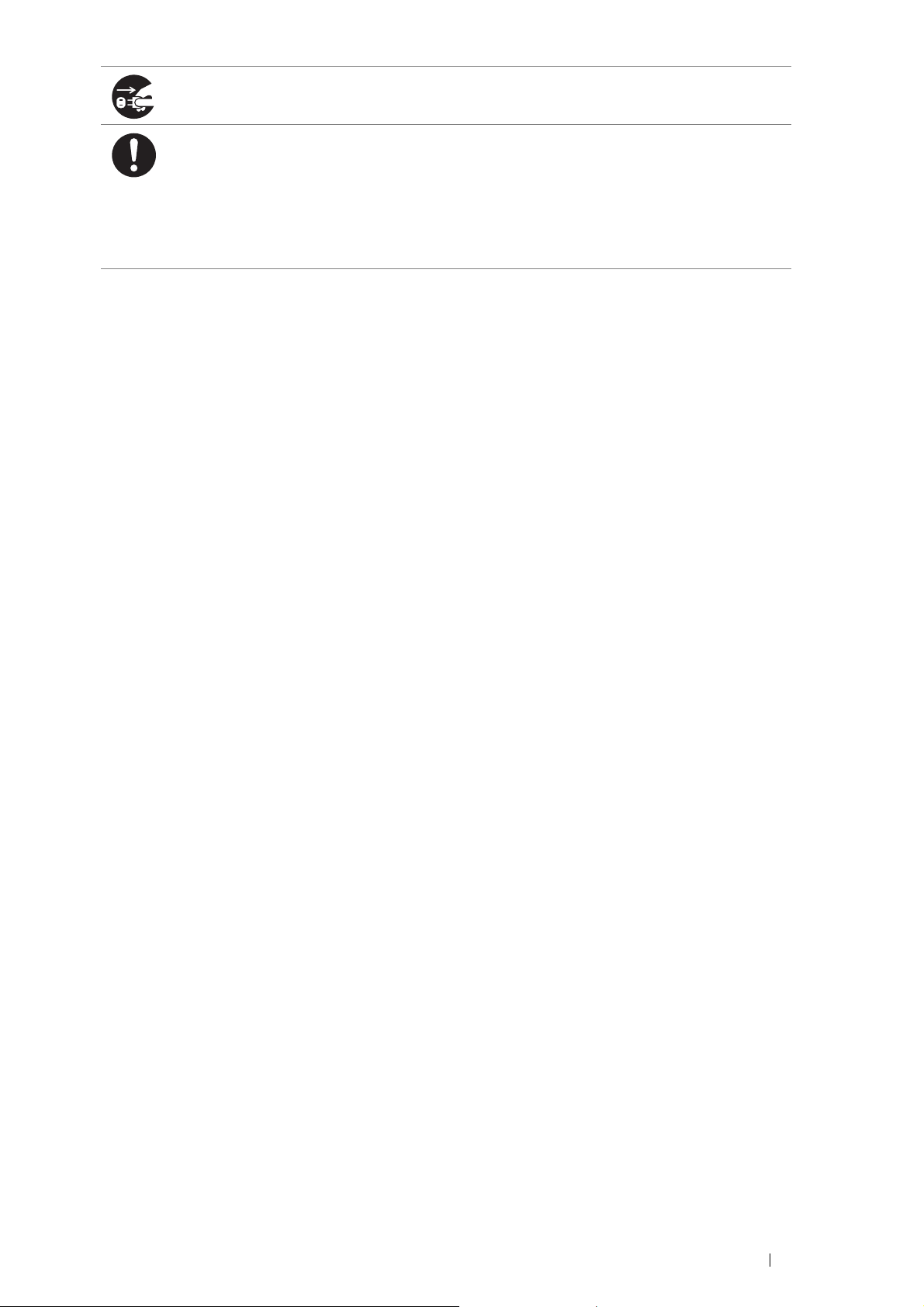
Safety Notes 15
Always switch off and unplug the machine when it is not used over weekends or long holidays. It
may cause deterioration of insulations and eventually electric shock or a fire accident.
Once a month, switch off this product and check if
• the power cord is plugged firmly into an electrical outlet;
• the plug is not excessively heated, rusted or bent;
• the plug and electrical outlet are free of dust; and
• the power cord is not cracked or worn down.
Once you notice any unusual condition, switch off and unplug this product first and contact your
local Fuji Xerox representative.
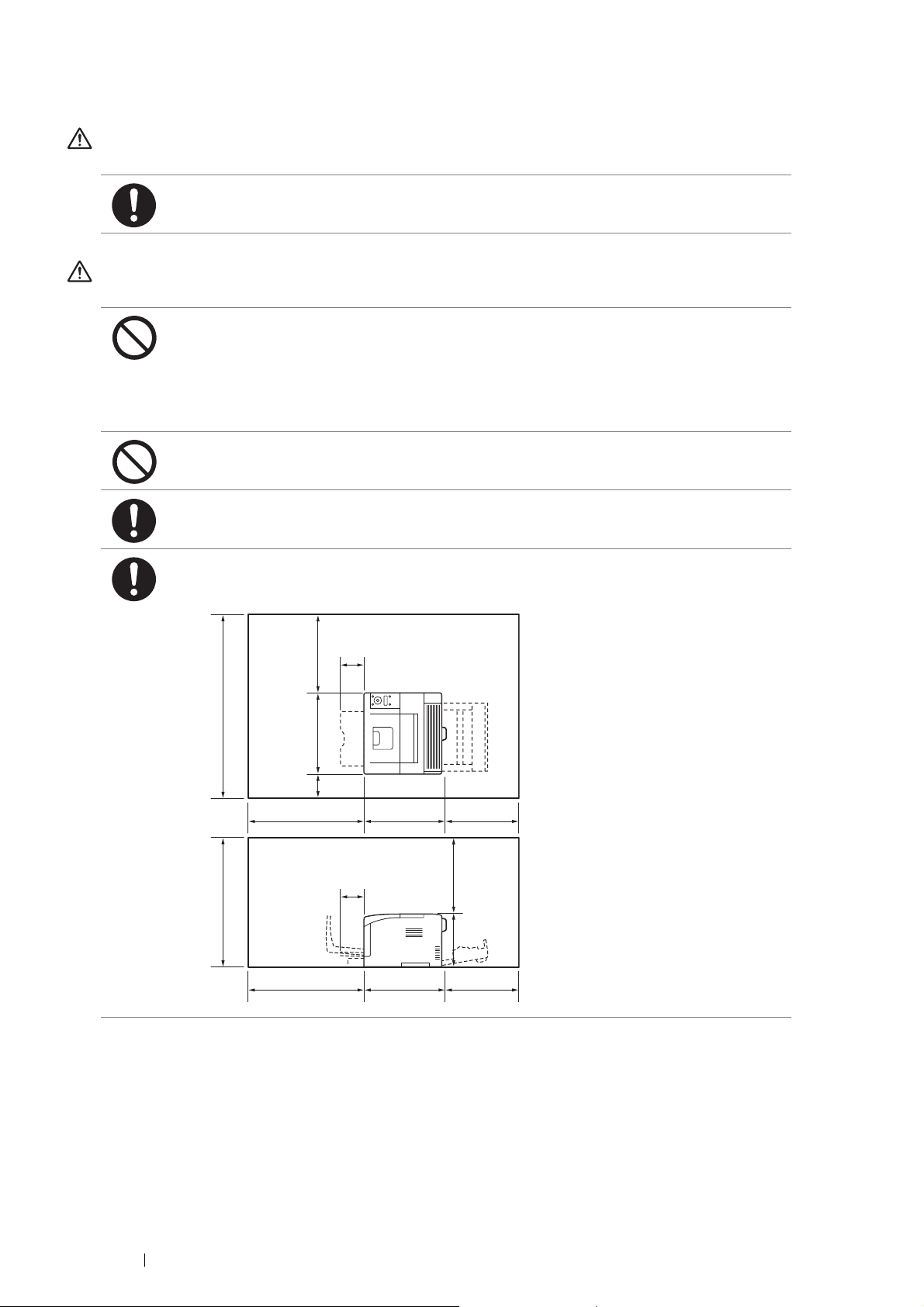
16 Safety Notes
Machine Installation
WARNING
CAUTION
Do not locate this product where people might step on or trip over the power cord. Friction or
excessive pressure may generate heat and eventually cause electric shock or a fire accident.
Never locate this product in the following places:
• Near radiators or any other heat sources
• Near volatile flammable materials such as curtains
• In the hot, humid, dusty or poorly ventilated environment
• In the place receiving direct sunlight
• Near cookers or humidifiers
Never put this product close to fire such as candles and cigarettes. Otherwise, it may cause a fire
accident.
Locate this product on a level and sturdy surface that can withstand a weight of 13.7 Kg. Otherwise,
if tilted, the product may fall over and cause injuries.
Locate this product in a well-ventilated area. Do not obstruct ventilation openings of the product.
Keep the minimum clearance as follows for ventilation and an access to the power plug. Unplug the
product if an abnormal condition is noted.
893 mm
667 mm
400 mm
400 mm
100 mm
600 mm 426 mm 400 mm
600 mm 426 mm 400 mm
393 mm
110 mm
110 mm
267 mm
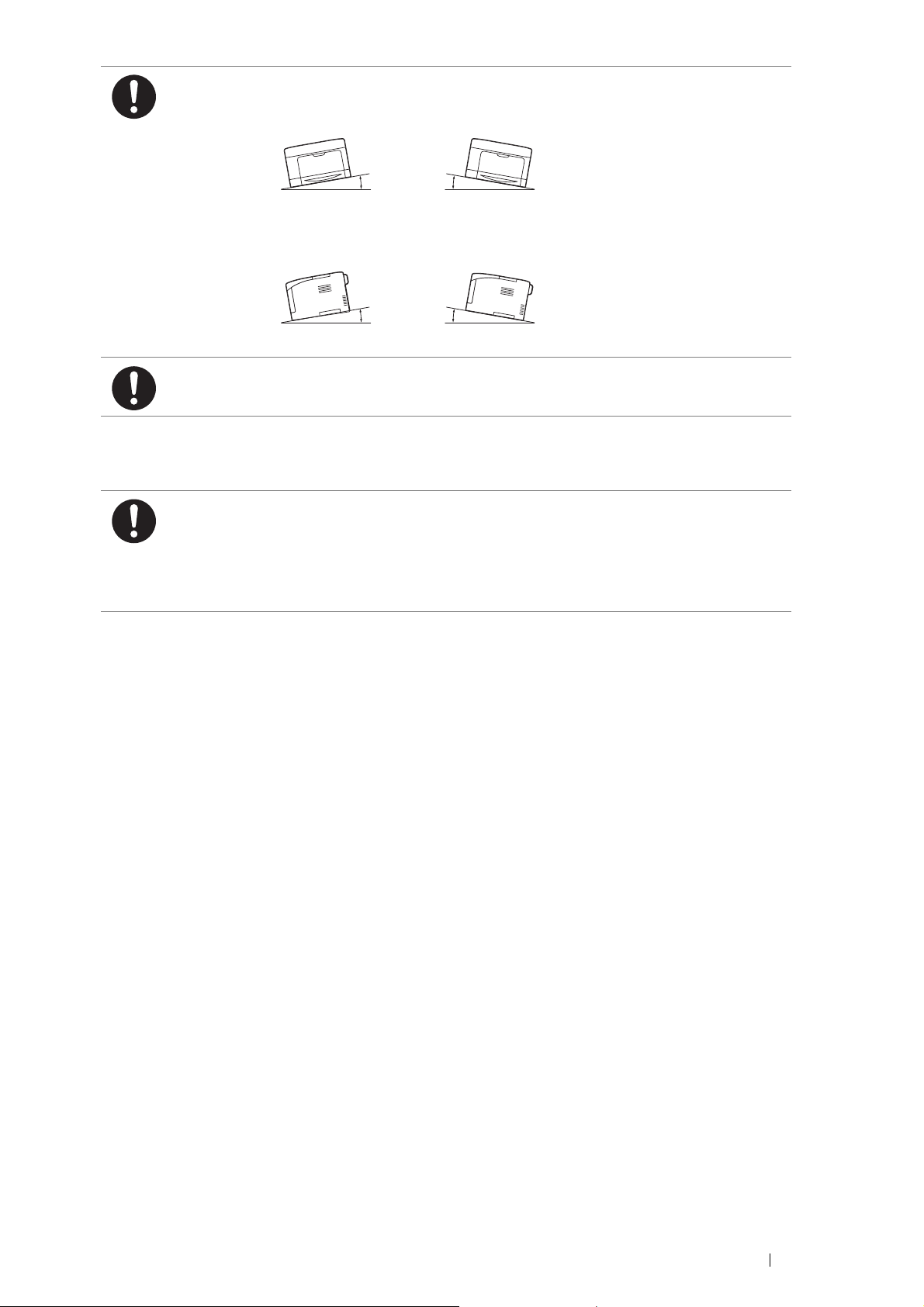
Safety Notes 17
Others
Do not incline the product at more than 10 degree angle. Otherwise, it may fall over and cause
injuries.
To bundle wires and cables, always use the cable ties and spiral tubes that Fuji Xerox supplies.
Otherwise, it may cause some defects.
To keep this product in a good performance and condition, always use it in the following
environment:
• Temperature: 10 - 32 °C
• Humidity: 10 - 85%
When the product is left in a chilly room and the room is rapidly warmed up by heater, dew
condensation may form inside the product and cause a partial deletion on printing.
Right Left Right Left
Front Back Front Back
10° 10°
10° 10°
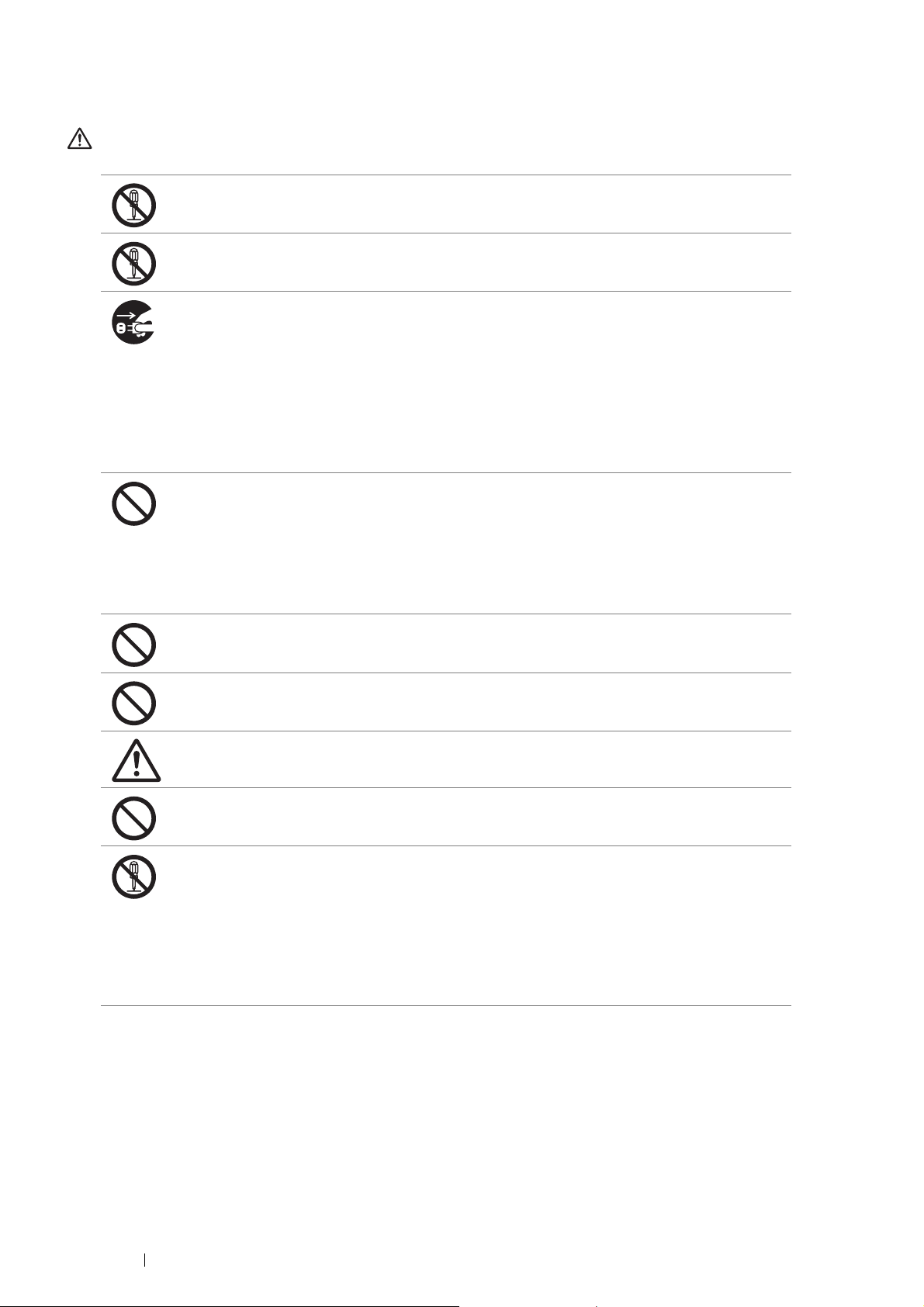
18 Safety Notes
Operational Safety
WARNING
The operator's product maintenance procedures are described in the customer documentation
supplied with this product. Do not carry out any other maintenance procedures not described in the
documentation.
This product features safety design not to allow operators access to hazard areas. The hazard
areas are isolated from operators by covers or protectors which require a tool to remove. To prevent
electric shock and injuries, never remove those covers and protectors.
To avoid the risk of electric shock and a fire accident, switch off and unplug the product promptly in
the following conditions, then contact your local Fuji Xerox representative.
• The product emits smoke or its surface is unusually hot.
• The product emits unusual noise or odor.
• The power cord is cracked or worn down.
• A circuit breaker, fuse or any other safety device becomes activated.
• Any liquid is spilled into the product.
• The product is soaked in water.
• Any part of the product is damaged.
Do not insert any object into slots or openings of this product.
Do not put any of the followings on the product:
• Liquid container such as flower vases or coffee cups
• Metal parts such as staples or clips
• Heavy objects
If liquid is spilled over or metal parts are slipped into the product, it may cause electric shock or a fire
accident.
Do not use conductive paper such as origami paper, carbonic paper or conductively-coated paper.
When paper jam occurs, it may cause short-circuit and eventually a fire accident.
When cleaning this product, use the designated cleaning materials exclusive to it. Other cleaning
materials may result in poor performance of the product. Never use aerosol cleaners to avoid
catching fire and explosion.
If you cannot remove the paper jam by doing the procedures in the manual, do not try to forcibly
remove the jam. Doing so may cause injuries. Contact your local Fuji Xerox representative.
Never play the CD-ROM supplied with the product on an audio player. Always use a CD-ROM
player. Otherwise, large sound may damage audio players or your ears.
Laser Safety
CAUTION:
• Any operations or adjustments not stated in the operation manual may cause hazardous
light exposure and eventually burn injuries or loss of eyesight.
This product has been tested and found to comply with the Class 1 Laser Equipment requirements
defined by the international standard IEC60825 and has no light exposure hazard. The product has
no hazardous light emission as it features light protection components and covers to shut in all light
beam during operation and maintenance.
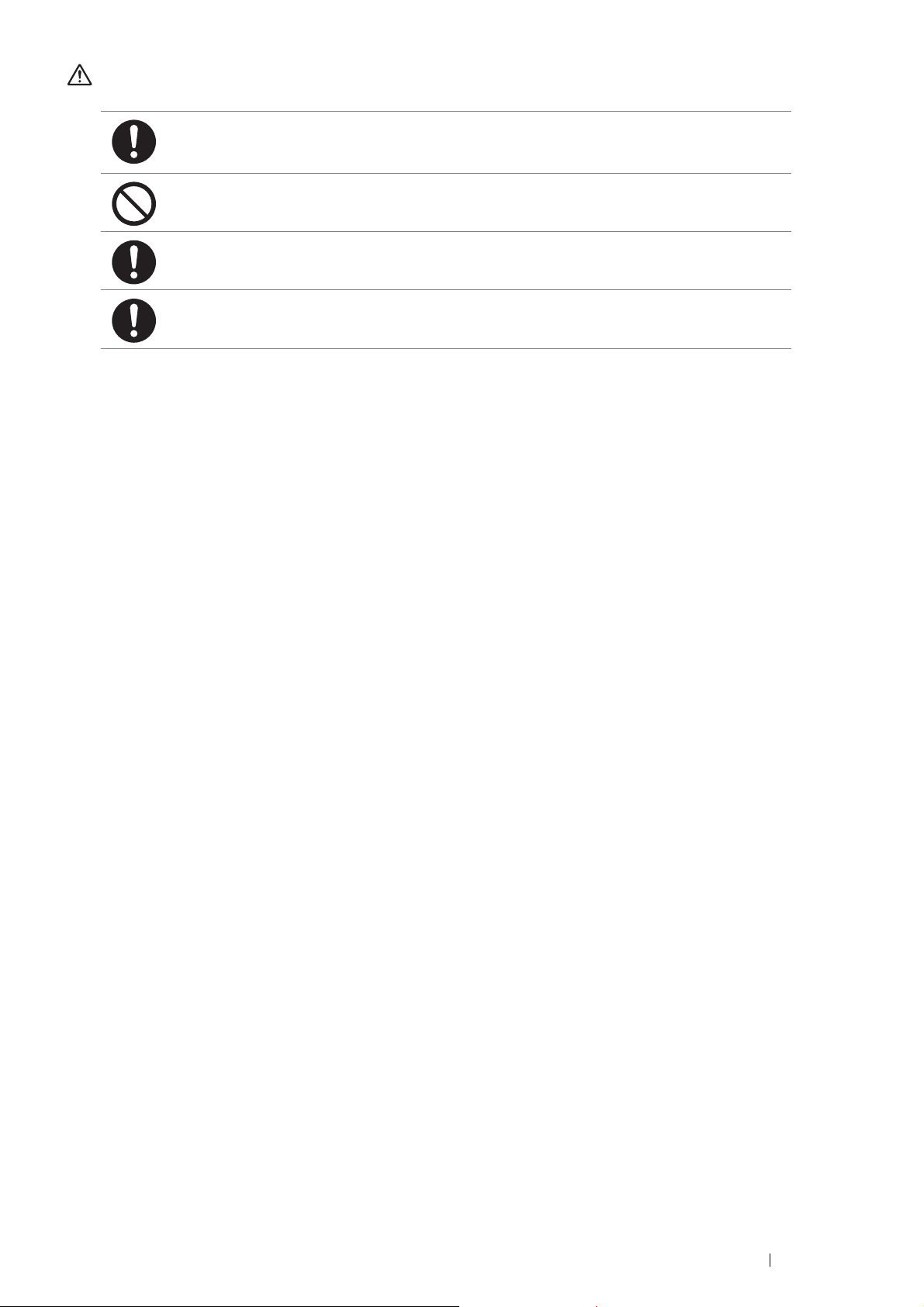
Safety Notes 19
CAUTION
Always follow all warning instructions marked on or supplied with this product.
To avoid the risk of burn injuries and electric shock, never touch the area with the "High
Temperature" or "High Voltage" marks on.
Keep electrical and mechanical safety interlocks active. Keep the safety interlocks away from
magnetic materials. Magnetic materials may accidentally activate the product and cause injuries or
electric shock.
Do not attempt to remove a paper deeply jammed inside the product, particularly a paper wrapped
around the fusing unit or the heat roller. Otherwise, it may cause injuries or burns. Switch off the
product immediately and contact your local Fuji Xerox representative.
Ventilate well during extended operation or mass printing. It may affect the office air environment
due to odor such as ozone in a poorly ventilated room. Provide proper ventilation to ensure the
comfortable and safe environment.
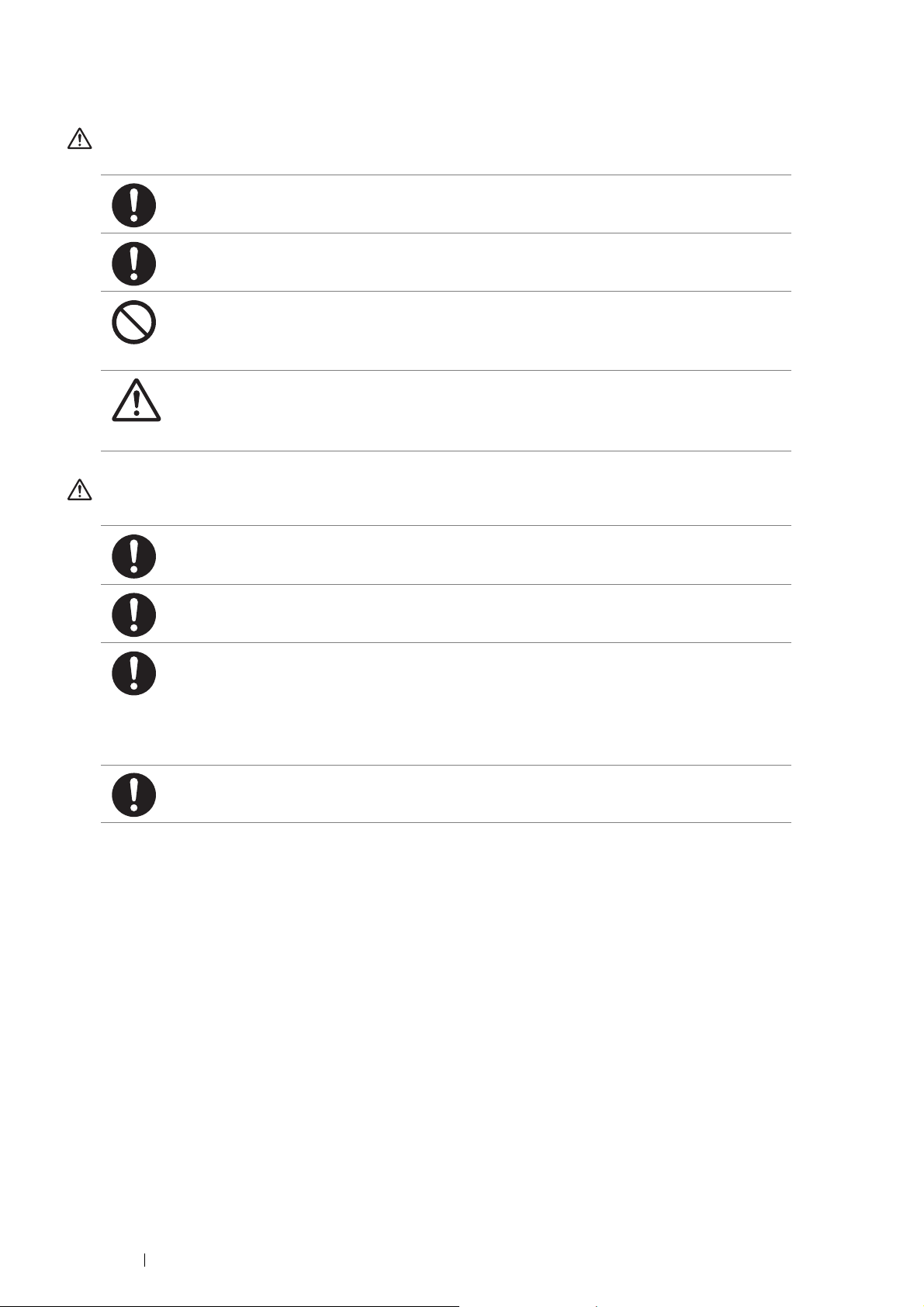
20 Safety Notes
Consumable
WARNING
CAUTION
Store all consumables in accordance with the instructions given on its package or container.
Use a broom or a wet cloth to wipe off spilled toner. Never use a vacuum cleaner for the spills. It
may catch fire by electric sparks inside the vacuum cleaner and cause explosion. If you spill a large
volume of toner, contact your local Fuji Xerox representative.
Never throw a toner cartridge into an open flame. Remaining toner in the cartridge may catch fire
and cause burn injuries or explosion.
If you have a used toner cartridge no longer needed, contact your local Fuji Xerox representative for
its disposal.
Fusing Unit Safety
Do not remove the Fusing Unit. If you cannot remove the paper jam by doing the procedures in the
manual, do not try to forcibly remove the jam. Doing so may cause injuries. Contact your local Fuji
Xerox representative.
Keep a drum cartridge and a toner cartridge out of the reach of children. If a child accidentally
swallows toner, spit it out, rinse mouth with water, drink water and consult a physician immediately.
When replacing a drum cartridge and a toner cartridge, be careful not to spill the toner. In case of
any toner spills, avoid contact with clothes, skin, eyes and mouth as well as inhalation.
If toner spills onto your skin or clothing, wash it off with soap and water.
If you get toner particles in your eyes, wash it out with plenty of water for at least 15 minutes until
irritation is gone. Consult a physician if necessary.
If you inhale toner particles, move to a fresh air location and rinse your mouth with water.
If you swallow toner, spit it out, rinse your mouth with water, drink plenty of water and consult a
physician immediately.
Fusing Unit Safety
When removing the Fusing Unit, always switch off first and wait for 40 minutes until it cools off.
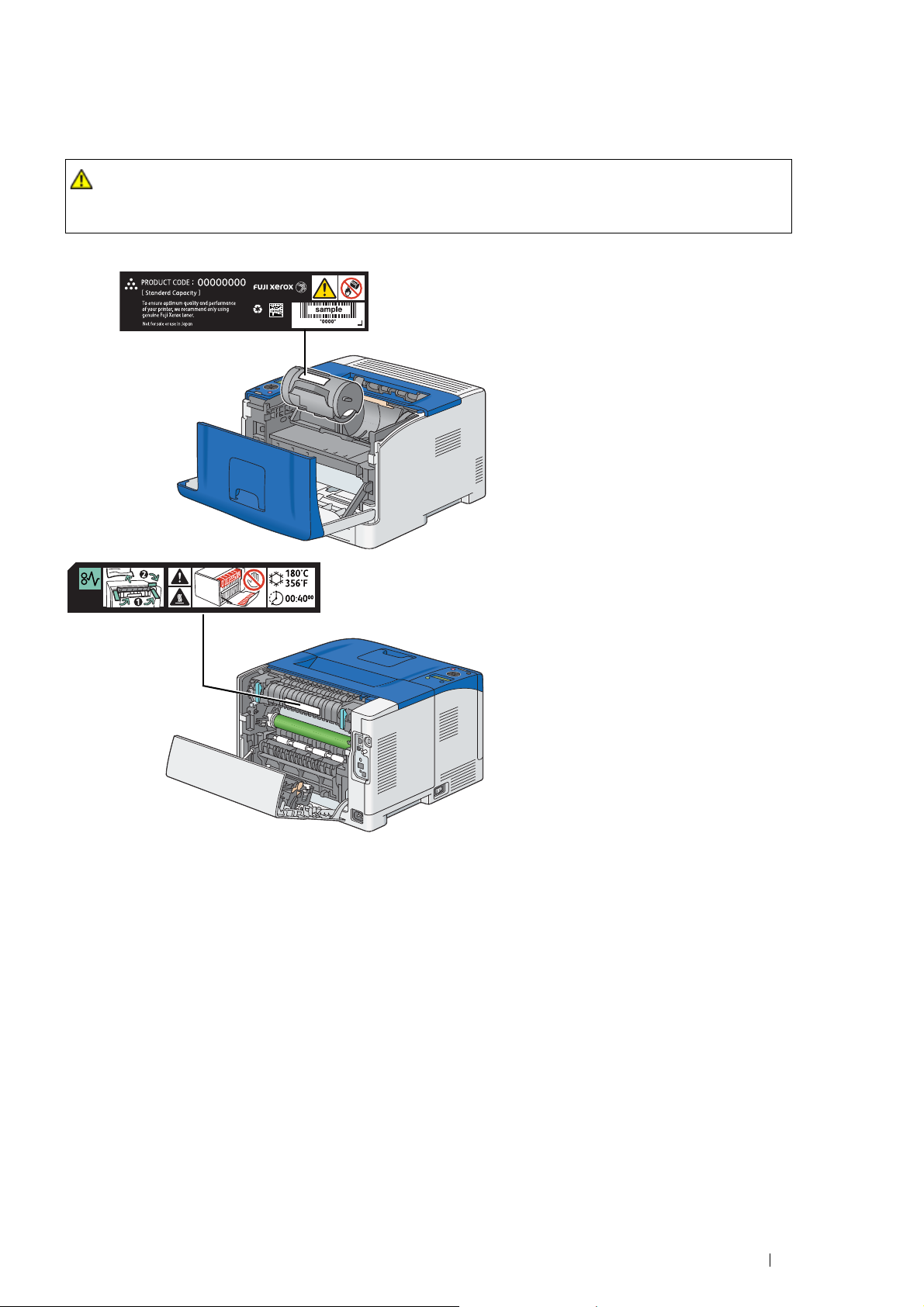
Safety Notes 21
Warning and Caution Labels
Be sure to follow the warning and caution labels placed on the machine. Do not touch areas with labels indicating
high voltage or temperature. This can cause an electric shock or burn.
CAUTION:
• Always follow all warning instructions marked on or supplied with this product. To avoid the risk of burn
injuries and electric shock, never touch the area with the "High Temperature" or "High Voltage" marks on.
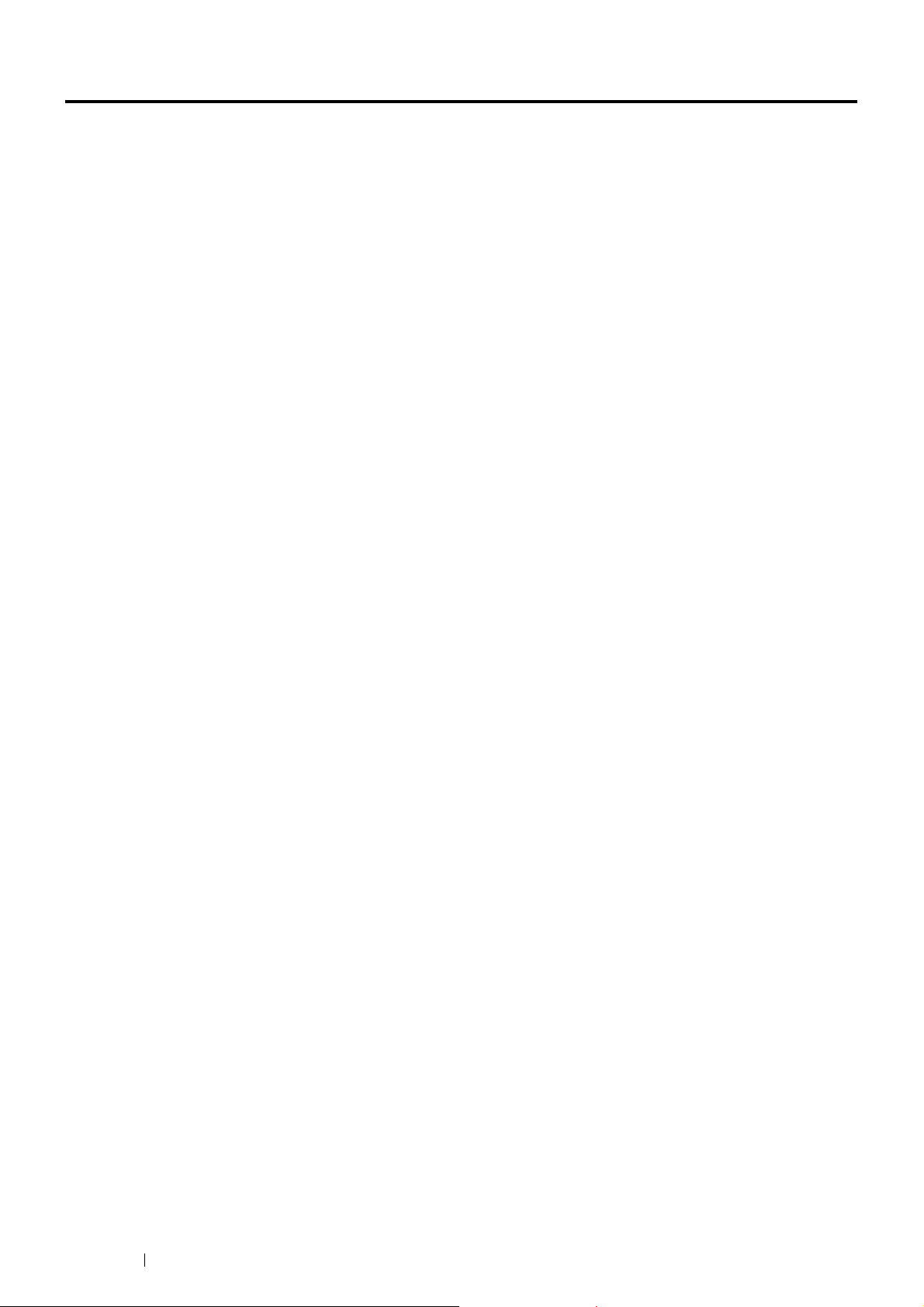
22 Environment
Environment
• For environmental protection and efficient use of resources, Fuji Xerox reuses returned toner cartridges and
drums (photoreceptors) to make recycle parts, recycle materials or energy recovery.
• Proper disposal is required for toner cartridges and drums (photoreceptors) no longer needed. Do not open
toner cartridges and drums (photoreceptors). Return them to your local Fuji Xerox representative.
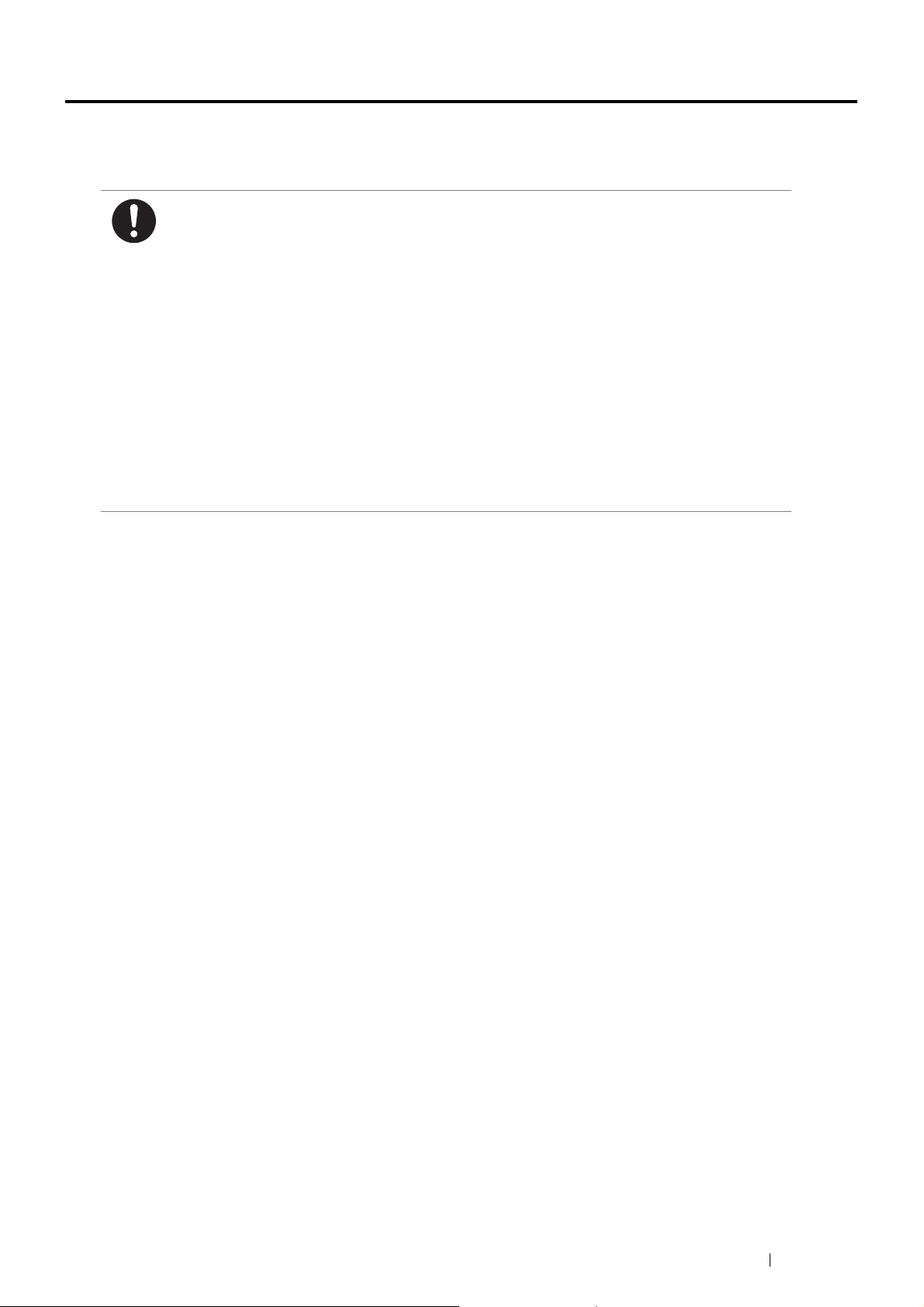
Regulation 23
Regulation
Radio Frequency Emissions (Class B)
This product has been tested and found to comply with the limits for a Class B digital device,
pursuant to the International Standard for Electromagnetic Interference (CISPR Publ. 22) and
Radiocommunications Act 1992 in Australia/New Zealand.
These limits are designed to provide reasonable protection against harmful interference in a
residential installation. This product generates, uses and can radiate radio frequency energy and, if
not installed and used in accordance with the instructions, may cause harmful interference to radio
communications. However, there is no guarantee that interference will not occur in a particular
installation. If this product does cause harmful interference to radio or television reception, which
can be determined by turning this product off and on, the user is encouraged to try to correct the
interference by one or more of the following measures:
– Reorient or relocate the receiving antenna.
– Increase the separation between this product and the receiver.
– Connect this product into an outlet on a circuit different from that to which the receiver is
connected.
– Consult the dealer or an experienced radio/TV technician for help.
Changes and modifications to this product not specifically approved by Fuji Xerox may void the
user’s authority to operate this product.
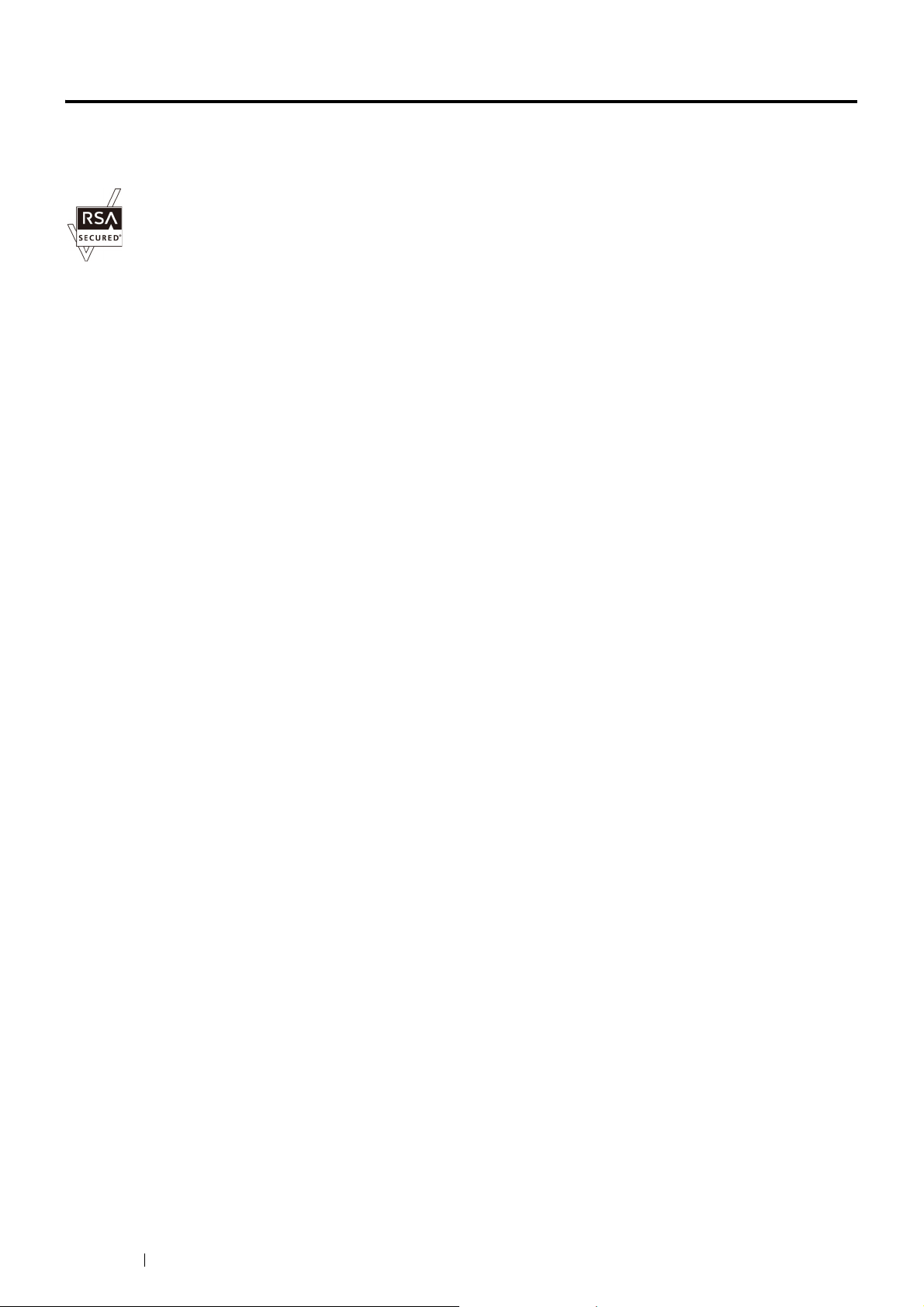
24 About License
About License
RSA BSAFE
This product includes RSA BSAFE
®
Cryptographic software from EMC Corporation.
DES
This product includes software developed by Eric Young.
(eay@mincom.oz.au)
AES
Copyright
©
2003, Dr BrianGladman, Worcester, UK. All rights reserved. This product uses published AES software
provided by Dr Brian Gladmanunder BSD licensing terms.
TIFF(libtiff)
LibTIFFCopyright
©
1988-1997 SamLeffler
Copyright
©
1991-1997 Silicon Graphics, Inc.
ICC Profile (Little cms)
LittlecmsCopyright
©
1998-2004 Marti Maria
JPEG
Our printer software uses some of the codes defined by the Independent JPEG Group.
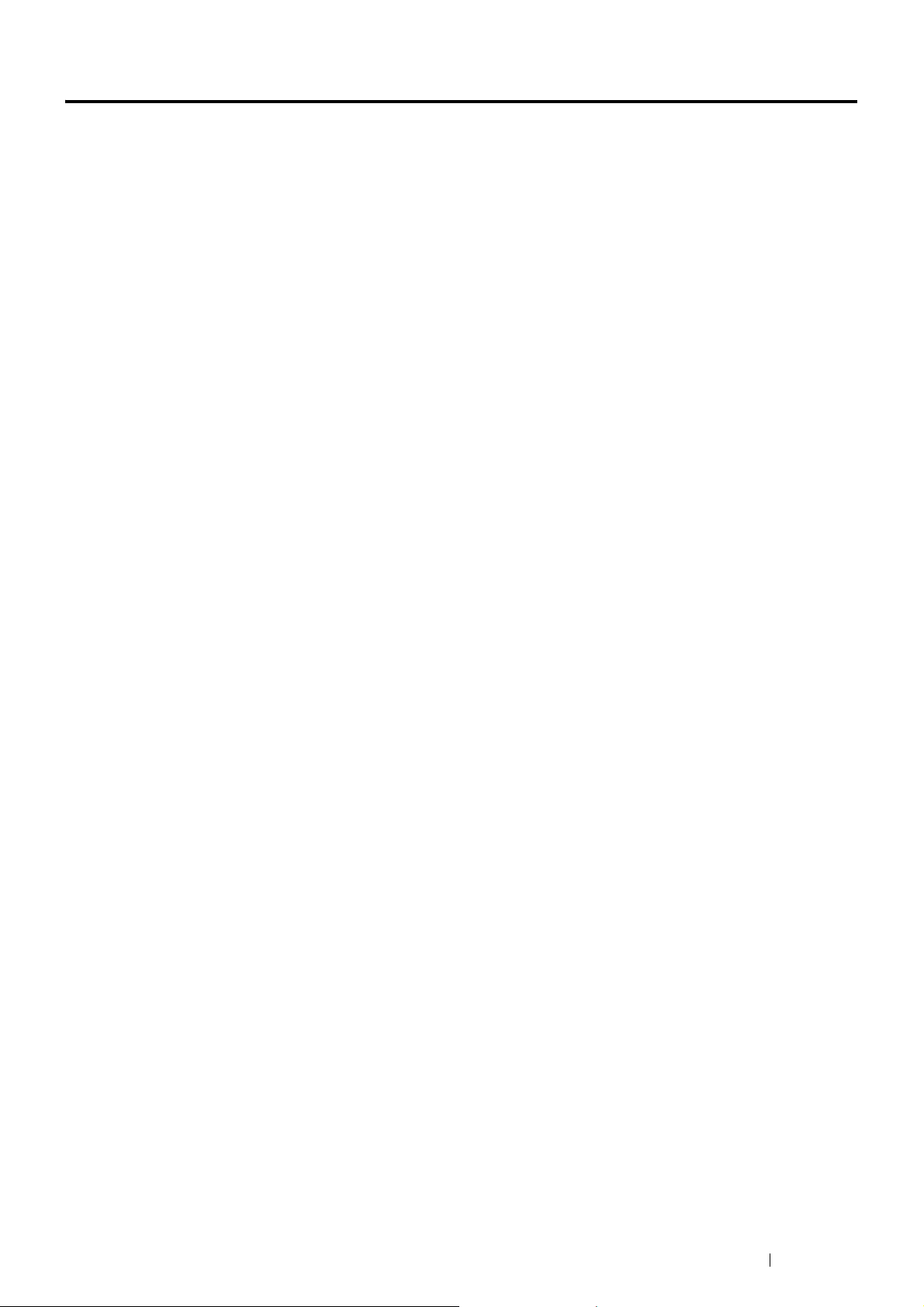
Illegal Copies and Printouts 25
Illegal Copies and Printouts
Copying or printing certain documents may be illegal in your country. Penalties of fines or imprisonment may be
imposed on those found guilty. The following are examples of items that may be illegal to copy or print in your
country.
• Currency
• Banknotes and checks
• Bank and government bonds and securities
• Passports and identification cards
• Copyright material or trademarks without the consent of the owner
• Postage stamps and other negotiable instruments
This list is not inclusive and no liability is assumed for either its completeness or accuracy. In case of doubt, contact
your legal counsel.
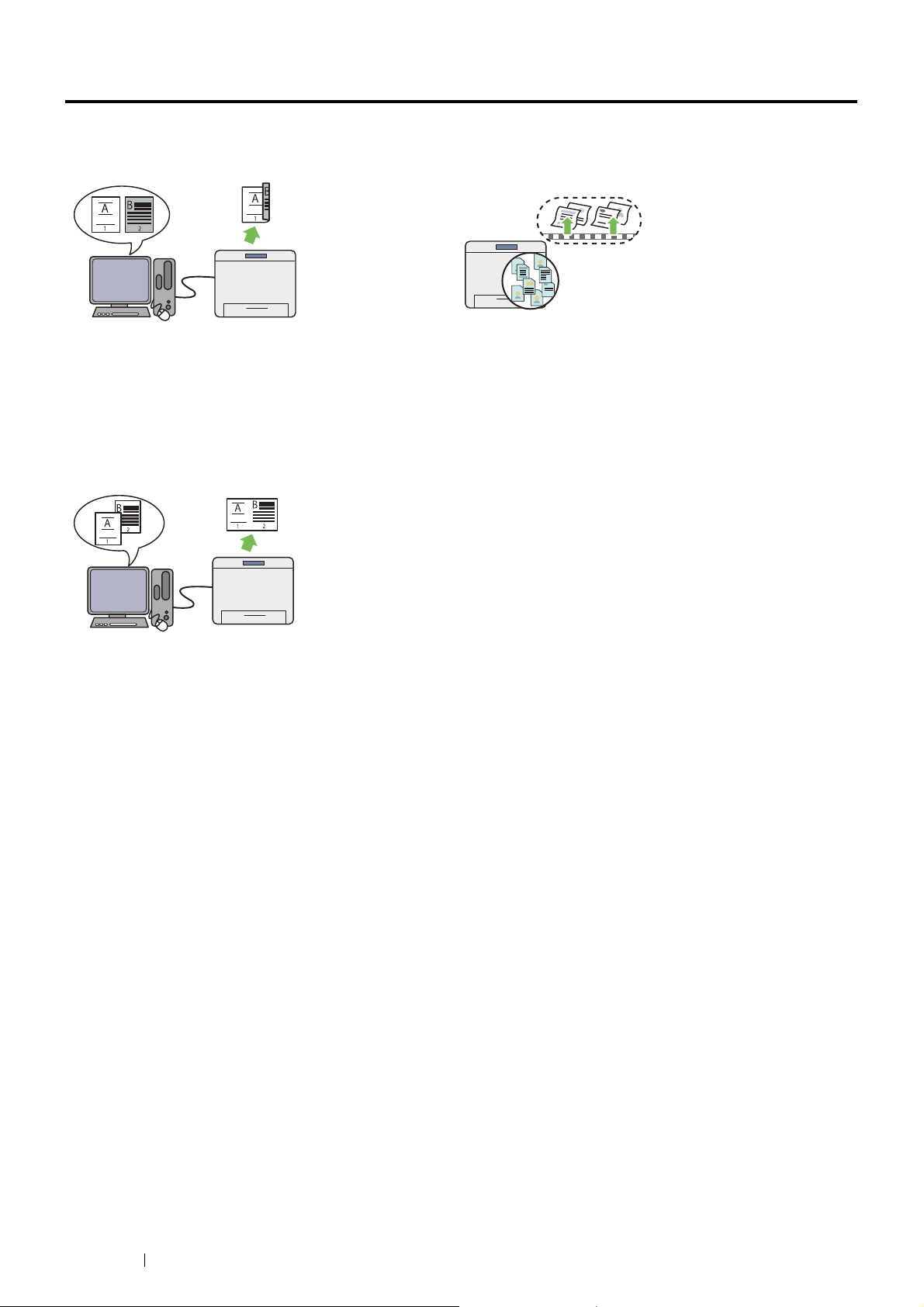
26 Product Features
Product Features
This section describes the product features and indicates their links.
Duplex Print
The 2-Sided Print feature is to print two or more pages on
the front and back side of a single sheet of paper. This
feature helps reduce the paper consumption.
For more information, see "Duplex Printing" on page 135.
Stored Print
The Stored Print feature allows you to temporarily store
your print data in the printer memory and output it later.
You can effectively manage your time when you print
confidential data or large-volume data at off-peak hours.
For more information, see "Using the Stored Print Feature"
on page 131.
N-up Print
The Pages Per Sheet (N-Up) feature allows you to print
multiple pages on a single sheet of paper. This feature
helps reduce the paper consumption.
For more information, see the print driver's help.
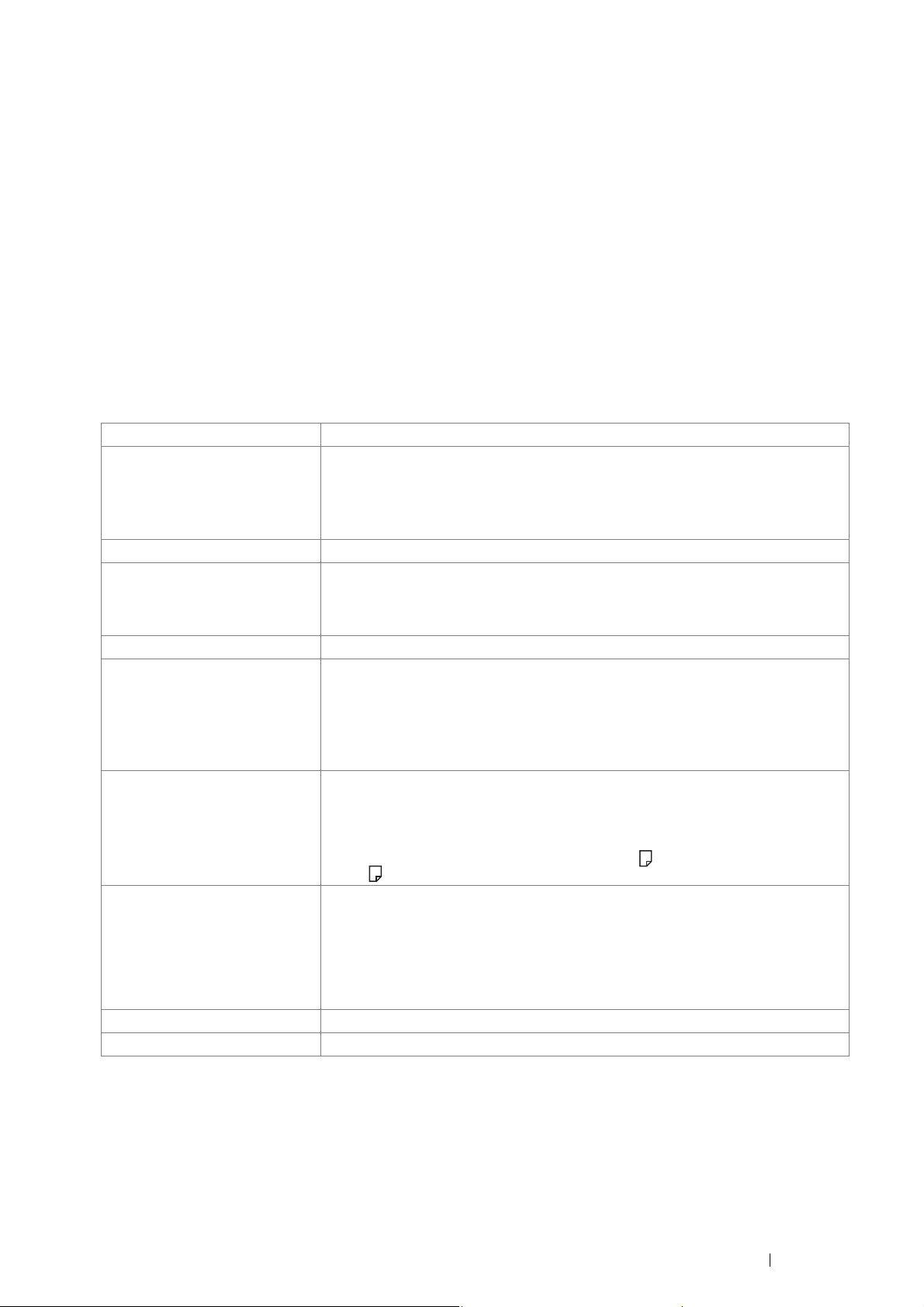
Specifications 27
1
Specifications
This chapter lists the main specifications of the printer. Note that the specifications of the product may change
without prior notice.
Items Description
Product Code DocuPrint P355 db 220 V: TL300660
DocuPrint P355 d 220 V: TL300664
DocuPrint P355 d 220 V KOREA: TL300663
DocuPrint P355 d 110 V TAIWAN: TL300661
Type Desktop
Printing Method Laser Xerography
IMPORTANT:
• Laser + electrophotographic system
Fusing System Thermal fusing system
Warm-up Time 20 seconds or less
*
(16 seconds
*
for waking up from the Sleep mode)
*: The values are based on a room temperature of 20 °C and on the factory default setting.
IMPORTANT:
• It may take longer due to the image quality adjustment.
Continuous Print Speed
*1
1 Sided
*2
: 35 sheets/minute; 2 Sided
*3
: 21 pages/minute
IMPORTANT:
*1 Print speed may decrease due to factors such as paper type, paper size, and printing
conditions. Print speed may also decrease for image quality adjustment.
*2 When continuously printing a single document of A4 plain paper.
*3 A4 continuous printing
First Print Output Time 5.5 seconds
IMPORTANT:
• Measurements based on Fuji Xerox test pattern. Time from printer startup until
output of the first page is complete. In the case of feeding paper from the
standard 250 sheet tray and the bypass tray. Numerics depend on the output
environment. 6 seconds for the optional 250 sheet feeder.
Print Resolution 600 × 600 dpi, 1,200 × 1,200 dpi (Low speed)
Tone 256 gray level
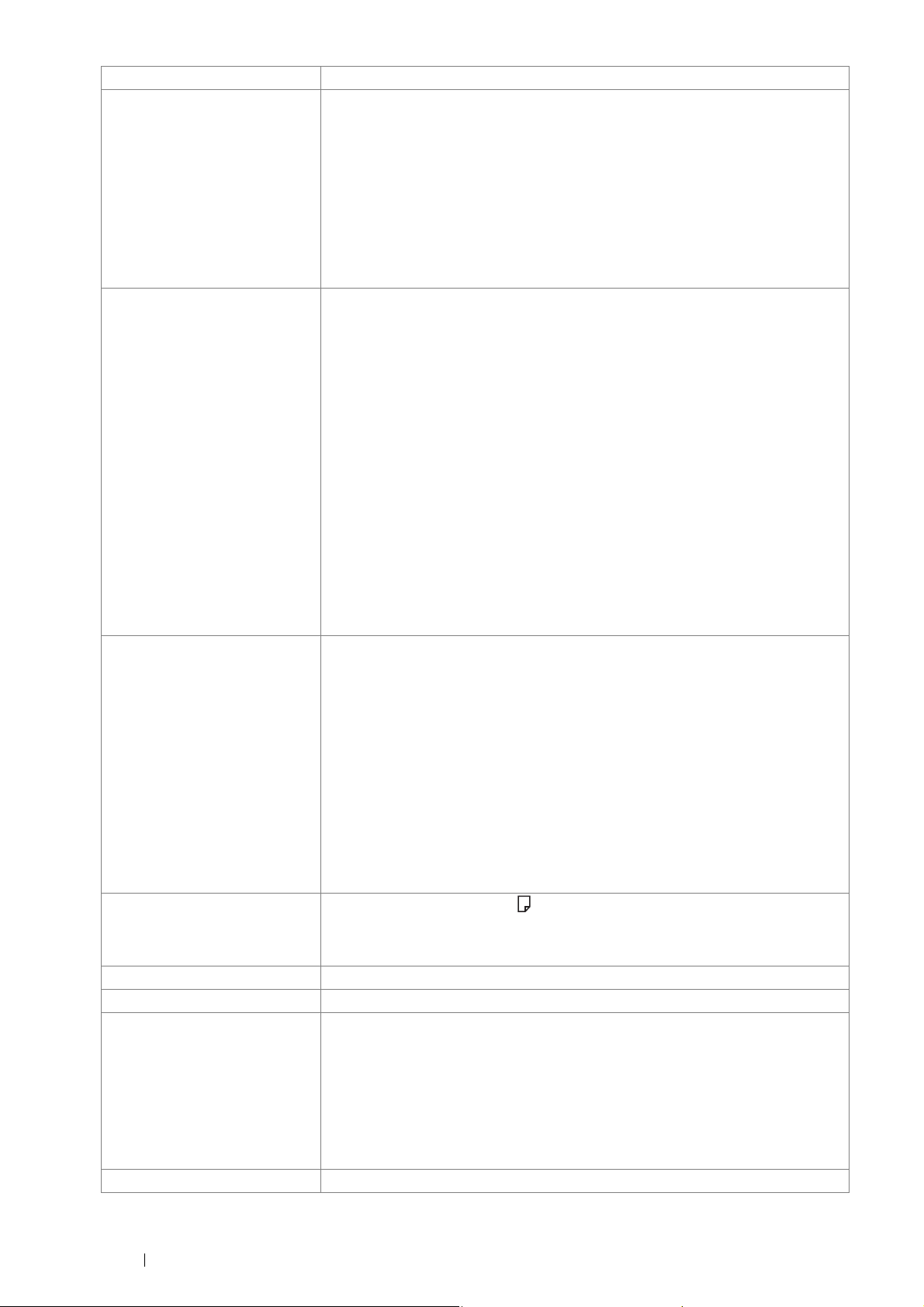
28 Specifications
Paper Size Bypass tray:
A4, B5, A5, Legal (8.5 × 14"), Folio (8.5 × 13"), Letter (8.5 × 11"), Executive, C5,
Com-10, DL, Monarch, Custom (Width: 76.2 – 215.9 mm, Length: 127 – 355.6
mm)
Standard 250 sheet tray:
A4, B5, A5, Legal (8.5 × 14"), Folio (8.5 × 13"), Letter (8.5 × 11"), Executive,
Custom (Width: 139.7 – 215.9 mm, Length: 210 – 355.6 mm)
Optional 250 sheet feeder:
A4, B5, A5, Legal (8.5 × 14"), Folio (8.5 × 13"), Letter (8.5 × 11"), Executive,
Custom (Width: 139.7 – 215.9 mm, Length: 210 – 355.6 mm)
Paper Type Plain (60 – 80 gsm), Plain Thick (81 – 105 gsm), Light Card (106 – 163 gsm), Heavy
Card (164 – 216 gsm), Envelope, Labels, Letterhead, Hole Punched, Colored, Other
Type
IMPORTANT:
• When using Fuji Xerox P paper (64 gsm)
• For 2 sided printing, use the 60 – 163 gsm plain paper.
• Use only the recommended paper. Using paper other than that recommended for
the printer can cause printing problems. Do not use special ink jet paper. For
information about the kind of the recommended paper, contact your local Fuji
Xerox representative.
• Note that poor printing quality due to paper-related printing problems can occur
when using the printer in an environment that is dry, cold, or very humid.
• Printing over the printed side or on the reverse side of paper that already has
been printed on can result in poor print quality.
• When printing on envelopes, use envelopes that do not have adhesive applied.
• The type of paper being used and environmental conditions can affect printing
quality. Because of this, it is recommended that you test print and confirm proper
print quality before using the printer.
Paper Tray Capacity Standard:
250 sheets (Standard 250 sheet tray) + 50 sheets (Bypass tray)
Optional:
250 sheets (Optional 250 sheet feeder)
Maximum paper capacity:
550 sheets (Standard + Optional 250 sheet feeder)
IMPORTANT:
• For special paper (cardstock, envelope, label), there is a limitation of the
following.
• From the bottom of the tray, up to 10 mm height (Standard 250 sheet tray)
• From the bottom of the tray, up to 5.5 mm height (Bypass tray)
• When using Fuji Xerox P paper (64 gsm)
Output Tray Capacity Approximately 150 sheets (A4 ) (face down)
IMPORTANT:
• When using Fuji Xerox P paper (64 gsm)
2-sided Printing Feature Standard
CPU ARM11 533 MHz
Memory Standard: 256 MB (Onboard)
Optional: 512 MB
Maximum memory capacity: 768 MB (Standard + optional 512MB memory)
IMPORTANT:
• Depending on the function, the optional 512MB memory is required.
• The above memory capacity does not guarantee print quality depending on the
type and content of print data.
HDD —
Items Description
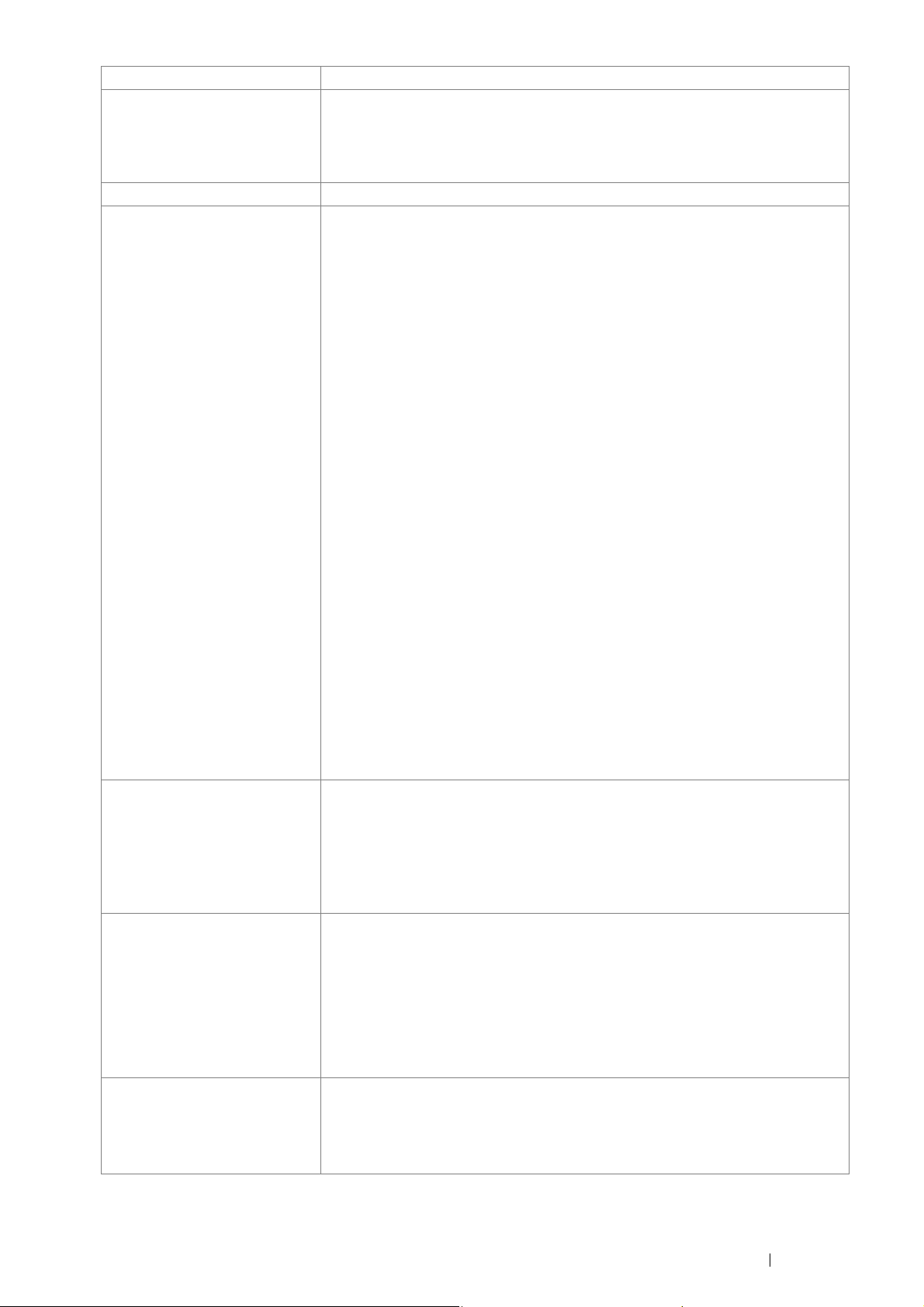
Specifications 29
Standard Fonts Built-in fonts
PCL 5 and PCL 6 fonts: 81 fonts and 36 symbol sets
PostScript
®
3
™
: 136 fonts
PDF Font: 14 fonts
PDL PCL 5, PCL 6, PostScript
®
, FX-PDF, TIFF, JPEG, HBPL
Operating System Standard: PCL 6 and PostScript
®
drivers
Microsoft
®
Windows
®
XP x86
Microsoft
®
Windows Server
®
2003 x86
Microsoft
®
Windows Vista
®
x86
Microsoft
®
Windows Server
®
2008 x86
Microsoft
®
Windows
®
7 x86
Microsoft
®
Windows
®
XP x64
Microsoft
®
Windows Server
®
2003 x64
Microsoft
®
Windows Vista
®
x64
Microsoft
®
Windows Server
®
2008 x64
Microsoft
®
Windows
®
7 x64
Microsoft
®
Windows Server
®
2008 R2 x64
Mac OS
®
X 10.3.9 PPC
Mac OS
®
X 10.4 PPC
Mac OS
®
X 10.5 PPC
Mac OS
®
X 10.4 x86
Mac OS
®
X 10.5 x86
Mac OS
®
X 10.6 x86
Mac OS
®
X 10.7 x86
Mac OS
®
X 10.6 x64
Mac OS
®
X 10.7 x64
Red Hat
®
Enterprise Linux
®
5 Desktop x86
Red Hat
®
Enterprise Linux
®
6 Desktop x86
SUSE
®
Linux Enterprise Desktop 10 x86
SUSE
®
Linux Enterprise Desktop 11 x86
IMPORTANT:
• For information about the latest supported OS, contact your local Fuji Xerox
representative.
Connectivity Standard: Ethernet (1000BASE-T/100BASE-TX/10BASE-T), USB 2.0
Optional: IEEE802.11 b/g/n
IMPORTANT:
• The network connection is available only for the DocuPrint P355 d.
• When the optional wireless printer adapter is installed on the printer, the standard
Ethernet connection cannot be used.
Protocol TCP/IP (LPD, Port9100, WSD, HTTP, HTTPS, SMTP, RARP, AutoIP, WINS, FTP,
Telnet, DNS, DDNS, IPP, SNTP, SMB, NetBEUI), SNMP, DHCP, BOOTP, Bonjour
®
(mDNS)
IMPORTANT:
• This is available only for the DocuPrint P355 d.
• WSD stands for Web Services on Devices.
• WSD is available only on Windows Vista
®
, Windows
®
7, Windows Server
®
2008,
or Windows Server
®
2008 R2.
Power Supply AC 100 – 127 V ± 10%; 11 A or less; both 50/60 Hz ± 3%
AC 220 – 240 V ± 10%; 6 A or less; both 50/60 Hz ± 3%
IMPORTANT:
• Maximum machine measured current
Items Description
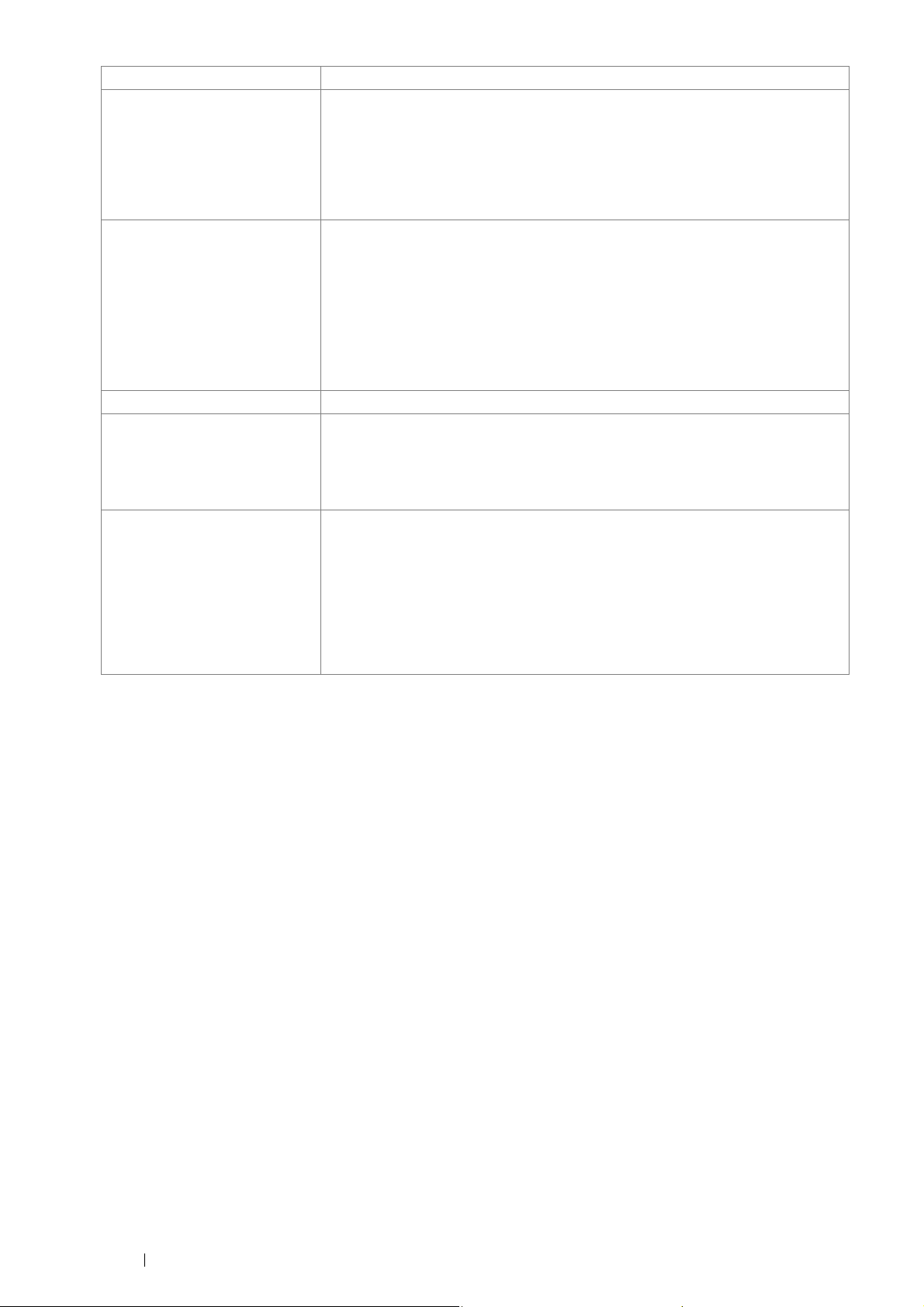
30 Specifications
Operating Noise
(main unit only)
During operation: 7.13 B; 53.4 dB (A)
During stand-by: 5.3 B; 14.9 dB (A)
IMPORTANT:
• Measurements based on ISO7779
Unit B: acoustic power level (LwAd)
Unit dB (A): radiated sound pressure (bystander position)
Power Consumption Maximum: 1200 W, During the Sleep mode: 4 W or less
Average:
During standby: 45 W
During continuous printing: 550 W
IMPORTANT:
• Low Power Mode: 8 W average
(The printer does not use electricity when the power is switched off even with the
power cord is plugged in.)
Dimensions Width 393 × Depth 426 × Height 267 mm
Machine Weight 11.3 kg
IMPORTANT:
• The weight of paper is not included.
• The weight of the toner cartridge is included.
Usage Environment During Use: Temperature: 10 - 32 °C; Humidity: 10 - 85% (except malfunctions due
to dew condensation)
Non-Use: Temperature: -20 - 40 °C; Humidity: 5 - 85% (except malfunctions due to
dew condensation)
IMPORTANT:
• Until the conditions (temperature and humidity) inside the printer become
acclimated to the installation environment, certain qualities of the paper can
cause poor printing.
Items Description
