Xerox DocuCentre-III C3100, DocuCentre-III C4100 Administrator Guide
DocuCentre-III C4100/C3100
Administrator Guide

Microsoft, Windows, Windows NT, and Windows Server, Windows Vista, and Microsoft Network are trademarks or registered trademarks of Microsoft Corporation in the U.S. and other countries.
NetWare is a registered trademark of Novell, Inc. in the United States and other countries.
Adobe, Acrobat, PostScript, and Adobe PostScript 3 are trademarks of Adobe Systems Incorporated. EtherTalk, Macintosh, and Mac OS are registered trademarks of Apple Inc.
PCL, HP-GL, and HP-GL/2 are registered trademarks of Hewlett-Packard Corporation.
RSA, BSAFE are either registered trademarks or trademarks of RSA Security Inc. in the United States and/or other countries.
RSA Security Inc. All right reserved.
All product/brand names are trademarks or registered trademarks of the respective holders. Permission has been obtained from Microsoft Corporation for use of software screen shots. For information on license, refer to About License in the User Guide.
The data saved in the hard disk of the machine may be lost if there is any problem in the hard disk. Fuji Xerox is not responsible for any direct and indirect damages arising from or caused by such data loss.
Fuji Xerox is not responsible for any breakdown of machines due to infection of computer virus or computer hacking.
Important
1.This manual is copyrighted with all rights reserved. Under the copyright laws, this manual may not be copied or modified in whole or part, without the written consent of the publisher.
2.Parts of this manual are subject to change without prior notice.
3.We welcome any comments on ambiguities, errors, omissions, or missing pages.
4.Never attempt any procedure on the machine that is not specifically described in this manual. Unauthorized operation can cause faults or accidents. Fuji Xerox is not liable for any problems resulting from unauthorized operation of the equipment.
An export of this product is strictly controlled in accordance with Laws concerning Foreign Exchange and Foreign Trade of Japan and/or the export control regulations of the United States.
XEROX, THE DOCUMENT COMPANY, Ethernet, CentreWare, and the stylized X are registered trademarks of Xerox Corporation. DocuWorks is a trademark of Xerox Corporation and Fuji Xerox Co., Ltd. All Xerox and Fuji Xerox product names are either registered trademarks or trademarks of Xerox Corporation and Fuji Xerox Co., Ltd.

Table of Contents
Table of Contents |
|
Table of Contents ........................................................................................................ |
1 |
1 Before Using the Machine ...................................................................................... |
11 |
Preface ...................................................................................................................... |
12 |
Types of Manuals ...................................................................................................... |
13 |
Using This Guide ....................................................................................................... |
14 |
Organization of This Guide ................................................................................... |
14 |
Conventions .......................................................................................................... |
15 |
Interface Cables ........................................................................................................ |
17 |
Using the USB Interface ....................................................................................... |
17 |
Using the Ethernet Interface ................................................................................. |
17 |
Energy Saver Mode................................................................................................... |
18 |
Changing the Energy Saver Mode Change Interval ............................................. |
18 |
Customizing the Control Panel .................................................................................. |
20 |
Entering Text ............................................................................................................. |
24 |
2 Paper and Other Media ........................................................................................... |
25 |
Paper Types .............................................................................................................. |
26 |
Supported Paper Types ........................................................................................ |
26 |
Loading Paper ........................................................................................................... |
29 |
Loading Paper in the Trays 1 to 3......................................................................... |
29 |
Loading Paper in the Tray 5 (Bypass) .................................................................. |
30 |
Tandem Tray Module (TTM) ................................................................................. |
31 |
HCF B1 (Tray 6).................................................................................................... |
32 |
Changing the Paper Size for the Trays ..................................................................... |
34 |
Changing the Paper Settings..................................................................................... |
36 |
3 Maintenance............................................................................................................. |
39 |
Replacing Consumables............................................................................................ |
40 |
Replacing the Toner Cartridges ............................................................................ |
42 |
Replacing the Black (K) Toner Cartridge .............................................................. |
43 |
Replacing the Color (CMY) Toner Cartridges ....................................................... |
44 |
Replacing the Waste Toner Bottle ........................................................................ |
46 |
Replacing the Drum Cartridge .............................................................................. |
48 |
Replacing the Second Bias Transfer Roll Unit...................................................... |
50 |
Replacing the Fuser Unit ...................................................................................... |
51 |
Replacing the Transfer Belt Cleaner..................................................................... |
53 |
Replacing the Staple Cartridge (for Finisher-A1) .................................................. |
55 |
Replacing the Staple Cartridge (for Finisher-B1) .................................................. |
57 |
Replacing the Staple Cartridge (for Booklet Maker Unit for Finisher-B1) ............. |
58 |
Emptying the Punch Waste Container (for Finisher-B1) ....................................... |
59 |
Replacing the Stamp Cartridge............................................................................. |
60 |
1

|
Cleaning the Machine................................................................................................. |
62 |
|
Cleaning the Exterior ............................................................................................. |
62 |
|
Cleaning the Document Cover and Document Glass ............................................ |
62 |
|
Cleaning the Film and Constant Velocity Transport Glass .................................... |
63 |
|
Cleaning the Document Feeder Rollers................................................................. |
64 |
|
Executing Calibration ................................................................................................. |
65 |
|
Printing a Report/List.................................................................................................. |
68 |
|
Deleting the Private Print Job with an Invalid User ID................................................ |
69 |
4 |
Machine Status ......................................................................................................... |
71 |
|
Overview of Machine Status....................................................................................... |
72 |
|
Machine Information................................................................................................... |
73 |
|
General Information ............................................................................................... |
73 |
|
Paper Tray Status.................................................................................................. |
74 |
|
Print Reports.......................................................................................................... |
75 |
|
Automatically Printed Reports/Lists ....................................................................... |
82 |
|
Overwrite Hard Disk............................................................................................... |
83 |
|
Print Mode ............................................................................................................. |
83 |
|
Fax Receiving Mode .............................................................................................. |
86 |
|
Faults.......................................................................................................................... |
87 |
|
Supplies...................................................................................................................... |
88 |
|
Billing Information....................................................................................................... |
89 |
|
Billing Information .................................................................................................. |
89 |
|
User Account Billing Information............................................................................ |
89 |
5 |
Tools.......................................................................................................................... |
91 |
|
System Settings Procedure........................................................................................ |
92 |
|
Step 1 Entering System Administration Mode ....................................................... |
92 |
|
Step 2 Entering the System Administrator User ID and Passcode........................ |
92 |
|
Step 3 Selecting [Tools]......................................................................................... |
93 |
|
Step 4 Selecting an Item on the [Tools] Screen .................................................... |
93 |
|
Step 5 Setting a Feature........................................................................................ |
94 |
|
Step 6 Exiting the System Administration Mode.................................................... |
94 |
|
Tools Menu List .......................................................................................................... |
95 |
|
Common Service Settings........................................................................................ |
106 |
|
Machine Clock/Timers ......................................................................................... |
106 |
|
Audio Tones......................................................................................................... |
108 |
|
Screen/Button Settings ........................................................................................ |
109 |
|
Paper Tray Settings ............................................................................................. |
111 |
|
Image Quality Adjustment.................................................................................... |
113 |
|
Reports ................................................................................................................ |
115 |
|
Maintenance ........................................................................................................ |
116 |
|
Watermark ........................................................................................................... |
117 |
|
Other Settings...................................................................................................... |
118 |
2

|
Table of Contents |
Copy Service Settings ............................................................................................. |
125 |
Copy Tab - Features Allocation .......................................................................... |
125 |
Number of Display Buttons ................................................................................. |
126 |
Copy Defaults ..................................................................................................... |
126 |
Copy Control ....................................................................................................... |
130 |
Original Size Defaults ......................................................................................... |
132 |
Reduce/Enlarge Presets ..................................................................................... |
132 |
Custom Colors .................................................................................................... |
132 |
Annotations Create Comments........................................................................... |
133 |
Connectivity & Network Setup ................................................................................. |
134 |
Port Settings ....................................................................................................... |
134 |
Protocol Settings................................................................................................. |
137 |
Machine’s E-mail Address/Host Name ............................................................... |
140 |
Proxy Server Settings ......................................................................................... |
140 |
Outgoing/Incoming E-mail Settings..................................................................... |
141 |
Remote Authentication/Directory Service Settings ............................................. |
143 |
Security Settings ................................................................................................. |
147 |
Other Settings ..................................................................................................... |
150 |
Print Service Settings .............................................................................................. |
151 |
Allocate Memory ................................................................................................. |
151 |
Delete Form ........................................................................................................ |
153 |
Other Settings ..................................................................................................... |
153 |
Scan Service Settings ............................................................................................. |
157 |
First Tab.............................................................................................................. |
157 |
Scan Defaults...................................................................................................... |
157 |
Scan to PC Defaults............................................................................................ |
159 |
Original Size Defaults ......................................................................................... |
159 |
Output Size Defaults ........................................................................................... |
160 |
Reduce/Enlarge Presets ..................................................................................... |
160 |
Other Settings ..................................................................................................... |
160 |
Fax Service Settings................................................................................................ |
162 |
Screen Defaults .................................................................................................. |
162 |
Fax Defaults........................................................................................................ |
163 |
Fax Control ......................................................................................................... |
164 |
Fax Received Options......................................................................................... |
167 |
Reduce/Enlarge Presets ..................................................................................... |
168 |
Original Size Defaults ......................................................................................... |
168 |
Local Terminal Information ................................................................................. |
168 |
Internet Fax Control ............................................................................................ |
169 |
E-mail/Internet Fax Service Settings ....................................................................... |
172 |
E-mail Control ..................................................................................................... |
172 |
Mailbox/Stored Document Settings ......................................................................... |
175 |
Mailbox Service Settings..................................................................................... |
175 |
Stored Document Settings .................................................................................. |
175 |
3
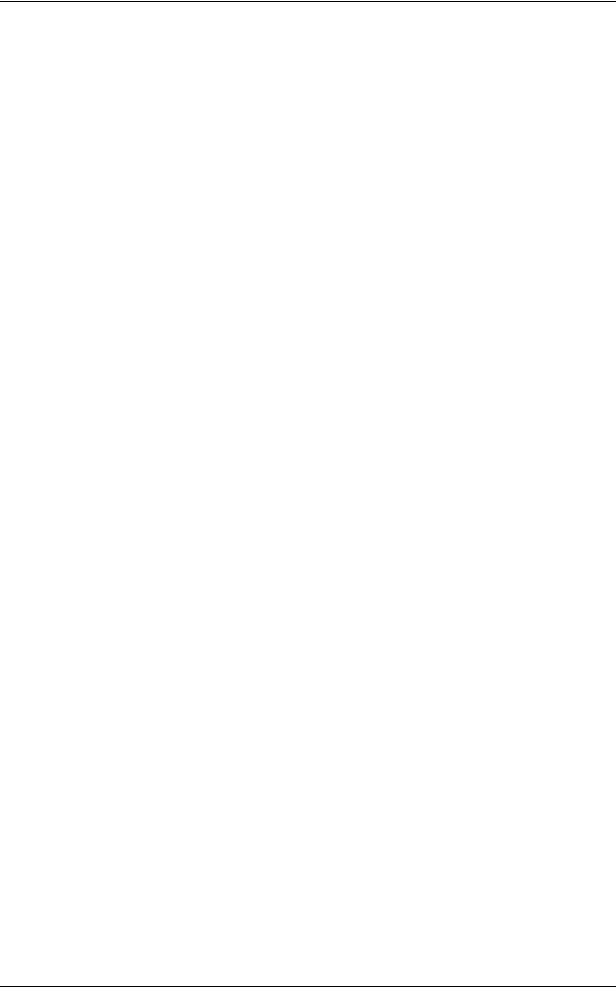
Job Flow Service Settings ........................................................................................ |
177 |
Setup & Calibration .................................................................................................. |
178 |
Create Mailbox..................................................................................................... |
178 |
Stored Programming............................................................................................ |
180 |
Create Job Flow Sheet ........................................................................................ |
180 |
Create Job Flow Sheet Keyword ......................................................................... |
187 |
Add Address Book Entry...................................................................................... |
187 |
Create Fax Group Recipients .............................................................................. |
193 |
Add Fax Comment............................................................................................... |
194 |
Paper Tray Attributes........................................................................................... |
194 |
Accounting................................................................................................................ |
195 |
Create/View User Accounts................................................................................. |
195 |
View Accounts ..................................................................................................... |
197 |
Reset User Accounts ........................................................................................... |
198 |
System Administrator's Meter (Copy Jobs).......................................................... |
199 |
Accounting Type .................................................................................................. |
199 |
Accounting Login Screen Settings....................................................................... |
200 |
Fax Billing Data.................................................................................................... |
201 |
Authentication/Security Settings............................................................................... |
202 |
System Administrator Settings............................................................................. |
202 |
Authentication ...................................................................................................... |
203 |
Allow User to Disable Active Settings.................................................................. |
211 |
Job Status Default ............................................................................................... |
211 |
Overwrite Hard Disk............................................................................................. |
212 |
6 CentreWare Internet Services Settings ................................................................ |
215 |
Installation of CentreWare Internet Services............................................................ |
216 |
Preparations ........................................................................................................ |
216 |
Configuration on the Machine.............................................................................. |
216 |
Starting CentreWare Internet Services..................................................................... |
218 |
Setting Items Using CentreWare Internet Services.................................................. |
219 |
7 Printer Environment Settings................................................................................ |
223 |
Print Features Overview........................................................................................... |
224 |
Installation When Using USB Port............................................................................ |
227 |
Step 1 Preparations ............................................................................................. |
227 |
Step 2 Configuration on the Machine .................................................................. |
227 |
Step 3 Configuration on the Computer ................................................................ |
228 |
CentreWare Internet Services Setting Items ....................................................... |
228 |
Installation When Using TCP/IP (LPD/Port 9100) .................................................... |
229 |
Step 1 Preparations ............................................................................................. |
229 |
Step 2 Configuration on the Machine .................................................................. |
229 |
Step 3 Configuration on the Computer ................................................................ |
230 |
CentreWare Internet Services Setting Items ....................................................... |
230 |
Installation When Using NetWare ............................................................................ |
232 |
4
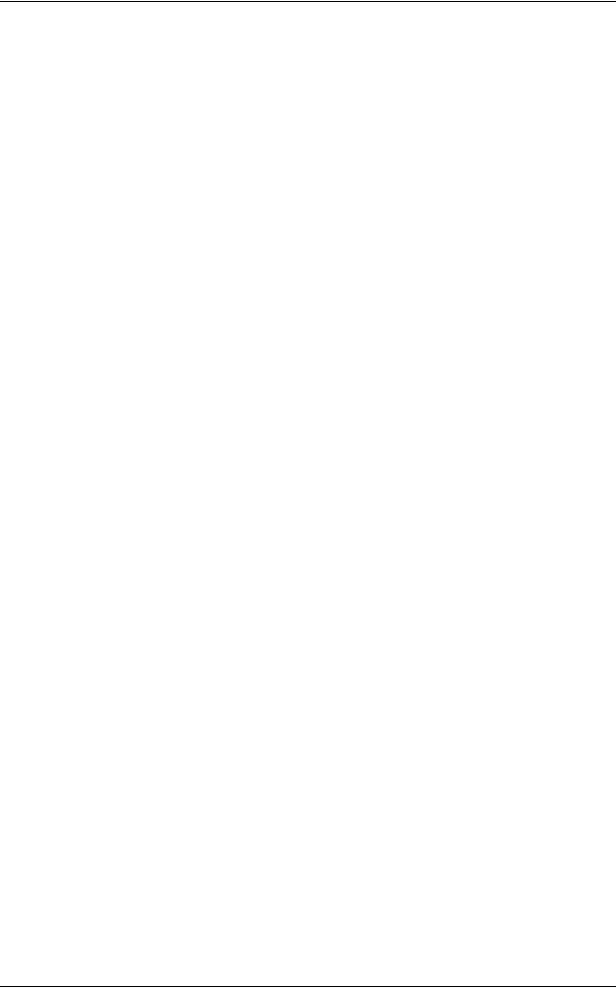
|
|
Table of Contents |
|
Step 1 Preparations ............................................................................................ |
232 |
|
Step 2 Configuration on the Machine.................................................................. |
232 |
|
Step 3 Configuration on the Computer ............................................................... |
233 |
|
CentreWare Internet Services Setting Items....................................................... |
234 |
|
Installation When Using Microsoft Network (SMB).................................................. |
235 |
|
Step 1 Preparations ............................................................................................ |
235 |
|
Step 2 Configuration on the Machine.................................................................. |
235 |
|
Step 3 Configuration on the Computer ............................................................... |
236 |
|
CentreWare Internet Services Setting Items....................................................... |
236 |
|
Installation When Using Internet Printing Protocol (IPP) ......................................... |
237 |
|
Step 1 Preparations ............................................................................................ |
237 |
|
Step 2 Configuration on the Machine.................................................................. |
237 |
|
Step 3 Configuration on the Computer ............................................................... |
238 |
|
CentreWare Internet Services Setting Items....................................................... |
238 |
|
Installation When Using EtherTalk .......................................................................... |
239 |
|
Step 1 Preparations ............................................................................................ |
239 |
|
Step 2 Configuration on the Machine.................................................................. |
239 |
|
Step 3 Configuration on the Computer ............................................................... |
240 |
|
CentreWare Internet Services Setting Items....................................................... |
240 |
8 |
E-mail Environment Settings................................................................................ |
241 |
|
E-mail Overview ...................................................................................................... |
242 |
|
Preparations ............................................................................................................ |
243 |
|
Installation Procedure.............................................................................................. |
245 |
|
Step 1 Enabling Port and Setting TCP/IP ........................................................... |
245 |
|
Step 2 Configuring E-mail Environment.............................................................. |
246 |
|
CentreWare Internet Services Setting Items....................................................... |
247 |
9 |
Scanner Environment Settings ............................................................................ |
249 |
|
Scan Service Overview ........................................................................................... |
250 |
|
Configuration of Scan to Mailbox............................................................................. |
251 |
|
Step 1 Enabling Port and Setting TCP/IP ........................................................... |
251 |
|
Step 2 Registering a Mailbox .............................................................................. |
252 |
|
Step 3 Configuring a Computer .......................................................................... |
252 |
|
Configuration of Scan to PC .................................................................................... |
253 |
|
Step 1 Preparations ............................................................................................ |
253 |
|
Step 2 Enabling Port and Setting TCP/IP ........................................................... |
253 |
|
Step 3 Configuration on a Computer .................................................................. |
255 |
|
CentreWare Internet Services Setting Items....................................................... |
255 |
|
Configuration of Network Scanning (Job Template Scanning)................................ |
256 |
|
Step 1 Preparations ............................................................................................ |
256 |
|
Step 2 Enabling Ports and Setting TCP/IP ......................................................... |
256 |
|
Step 3 Configuring the SNMP Port ..................................................................... |
257 |
|
Step 4 Configuration on a Computer .................................................................. |
257 |
5

Configuration of Job Flow Sheets ............................................................................ |
258 |
Step 1 Enabling Ports and Setting TCP/IP .......................................................... |
258 |
Step 2 Configuring the SNMP Port ...................................................................... |
259 |
Step 3 Configuration on the Computer ................................................................ |
259 |
10 Using the Internet Fax Service.............................................................................. |
261 |
Internet Fax Overview .............................................................................................. |
262 |
Preparations ............................................................................................................. |
262 |
System Requirements for the Machine................................................................ |
262 |
E-Mail Environment ............................................................................................. |
262 |
Installation Procedure............................................................................................... |
264 |
Installation Overview............................................................................................ |
264 |
Step 1 Enabling the Port and Setting TCP/IP ...................................................... |
264 |
Step 2 Configuring the E-mail Environment......................................................... |
265 |
Step 3 Testing Internet Fax ................................................................................. |
268 |
11 Using the Server Fax Service................................................................................ |
269 |
Server Fax Overview................................................................................................ |
270 |
Preparations ............................................................................................................. |
270 |
System Requirements for the Machine................................................................ |
270 |
Installation Procedure............................................................................................... |
271 |
Installation Overview............................................................................................ |
271 |
Step 1 Fax Settings ............................................................................................. |
271 |
Step 2 Setting the Server Fax Feature ................................................................ |
272 |
12 Encryption and Digital Signature Settings .......................................................... |
275 |
Encryption and Digital Signature Overview .............................................................. |
276 |
Encryption Features for Communication ............................................................. |
276 |
Encryption and Digital-Signature Features for Scan Files ................................... |
277 |
Configuration of HTTP Communication Encryption.................................................. |
278 |
Installation Overview............................................................................................ |
278 |
Step1 Configuration on the Machine ................................................................... |
278 |
Step2 Configuration on a Computer .................................................................... |
279 |
Configuration of Encryption using IPSec.................................................................. |
280 |
Installation Overview............................................................................................ |
280 |
Step1 Import and Configuration of a Certificate................................................... |
280 |
Step2 Configuration on the Machine (Configuration of IPSec) ............................ |
281 |
Step3 Configuration on a Computer .................................................................... |
282 |
Configuration of E-mail Encryption/Digital Signature ............................................... |
283 |
Installation Overview............................................................................................ |
283 |
Step1 Configuration on the Machine ................................................................... |
283 |
Step2 Configuration on a Computer .................................................................... |
285 |
Configuration of PDF/DocuWorks/XPS Signature.................................................... |
287 |
Installation Overview............................................................................................ |
287 |
Step1 Configuration on the Machine ................................................................... |
287 |
6
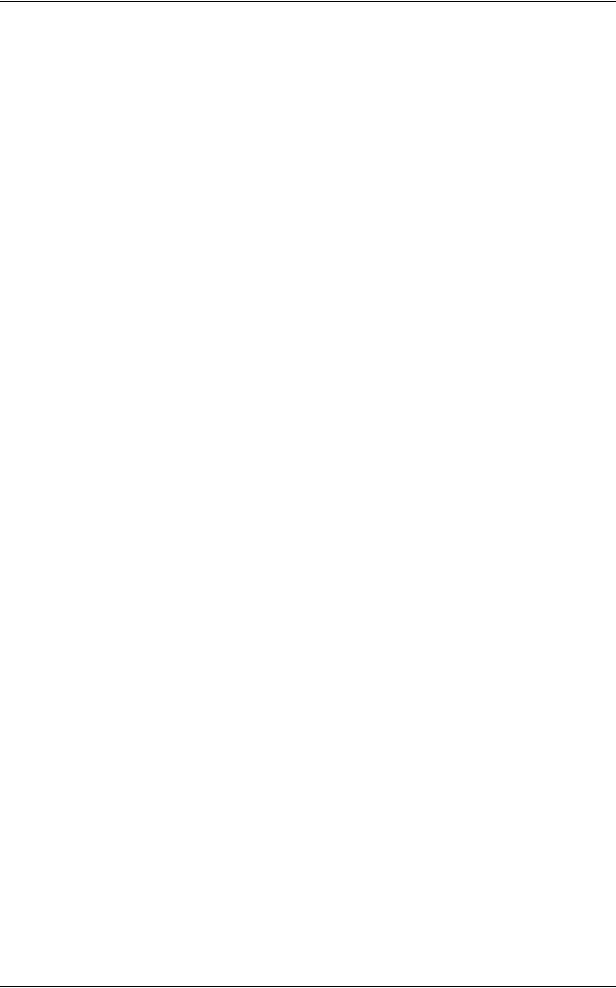
|
Table of Contents |
Step2 Configuration on a Computer ................................................................... |
289 |
13 Authentication and Account Administration ...................................................... |
291 |
Overview of Authentication and Account Administration ......................................... |
292 |
Overview of Authentication ................................................................................. |
292 |
Overview of Account Administration ................................................................... |
293 |
Authentication.......................................................................................................... |
294 |
Users Controlled by Authentication..................................................................... |
294 |
User Role and Authorization Groups .................................................................. |
294 |
Types of Authentication ...................................................................................... |
295 |
Types of Account Administration ........................................................................ |
296 |
Relationships Between the Authentication and Accounting Modes .................... |
297 |
Services Controlled by Authentication..................................................................... |
298 |
Overview ............................................................................................................. |
298 |
Services Controlled by Authentication and Account Administration |
................... 298 |
Authentication for Job Flow Sheets and Mailboxes................................................. |
301 |
Overview ............................................................................................................. |
301 |
When the Authentication Feature is not Enabled................................................ |
303 |
When the Authentication Feature is Enabled...................................................... |
306 |
Jobs Manageable by Account Administration.......................................................... |
309 |
Configuration for Authentication .............................................................................. |
312 |
Installation Overview........................................................................................... |
312 |
Step 1 Enabling Authentication........................................................................... |
312 |
Step 2 Changing the Default Authorization Group Settings................................ |
314 |
Step 3 Creating an Authorization Group ............................................................. |
315 |
Configuration for Account Administration ................................................................ |
316 |
Step 1 Selecting an Accounting Type ................................................................. |
316 |
Step 2 Registering User Information................................................................... |
316 |
14 Problem Solving .................................................................................................... |
319 |
Troubleshooting....................................................................................................... |
320 |
Machine Trouble...................................................................................................... |
321 |
Image Quality Trouble ............................................................................................. |
325 |
Trouble during Copying ........................................................................................... |
330 |
Unable to Copy ................................................................................................... |
330 |
The Copy Result is Not What was Expected ...................................................... |
331 |
Trouble during Printing ............................................................................................ |
334 |
Unable to Print .................................................................................................... |
334 |
The Print Result is Not What was Expected ....................................................... |
335 |
Trouble during Faxing.............................................................................................. |
337 |
Sending Problems............................................................................................... |
337 |
Receiving Problems ............................................................................................ |
338 |
Trouble during Scanning ......................................................................................... |
341 |
Unable to Scan with the Machine ....................................................................... |
341 |
7

Unable to Import Scanned Documents to the Computer ..................................... |
342 |
Unable to Send a Scanned Document over the Network (FTP/SMB) ................. |
342 |
Unable to Send E-mail......................................................................................... |
344 |
The Image is not What was Expected ................................................................. |
344 |
Network-related Problems........................................................................................ |
346 |
When using SMB ................................................................................................. |
346 |
When using NetWare........................................................................................... |
347 |
When using TCP/IP ............................................................................................. |
351 |
When using EtherTalk ......................................................................................... |
353 |
CentreWare Internet Services Problems ............................................................. |
353 |
E-Mail Features Problems ................................................................................... |
354 |
Internet/Intranet Connection Problems ................................................................ |
355 |
IPv4 and IPv6 Connection Problems ................................................................... |
357 |
Error Code................................................................................................................ |
360 |
Other Errors ......................................................................................................... |
426 |
Paper Jams .............................................................................................................. |
427 |
Paper Jams in the Top Left Cover [A].................................................................. |
428 |
Paper Jams in the Bottom Left Cover [B] ............................................................ |
429 |
Paper Jams in the Bottom Left Cover [C] ............................................................ |
430 |
Paper Jams in the Top Cover [E]......................................................................... |
430 |
Paper Jams in the Trays 1 to 3............................................................................ |
431 |
Paper Jams in the Tandem Tray Module............................................................. |
431 |
Paper Jams in the HCF B1 (Optional) ................................................................. |
432 |
Paper Jams in the Tray 5 (Bypass) ..................................................................... |
433 |
Paper Jams in the Duplex Kit .............................................................................. |
434 |
Paper Jams in the Finisher-A1 ............................................................................ |
434 |
Paper Jams in the Finisher-B1 ............................................................................ |
434 |
Document Jams ....................................................................................................... |
436 |
Stapler Faults ........................................................................................................... |
438 |
Staple Jams in the Staple Cartridge (For Finisher-A1) ........................................ |
439 |
Staple Jams in the Staple Cartridge (For Finisher-B1) ........................................ |
440 |
15 Appendix ................................................................................................................. |
443 |
Specifications ........................................................................................................... |
444 |
Printable Area........................................................................................................... |
453 |
Standard Printable Area ...................................................................................... |
453 |
Extended Printable Area...................................................................................... |
453 |
Internal Fonts ........................................................................................................... |
454 |
Optional Components............................................................................................... |
456 |
ESC/P-K Emulation .................................................................................................. |
457 |
Emulation............................................................................................................. |
457 |
Fonts.................................................................................................................... |
458 |
Output Feature..................................................................................................... |
458 |
ESC/P-K Emulation Print Features...................................................................... |
458 |
8
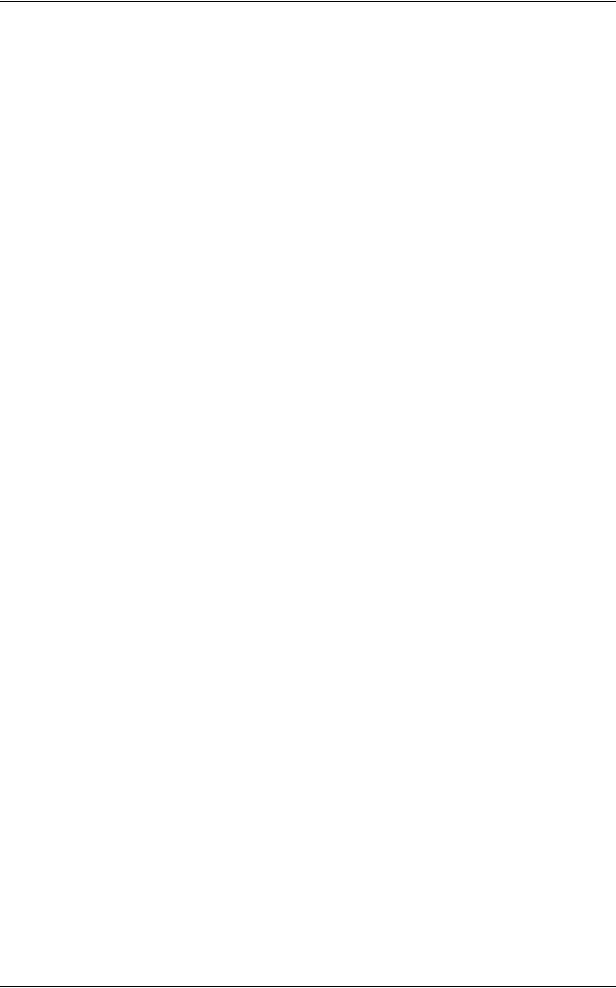
Table of Contents |
|
ESC/P-K Emulation Settings............................................................................... |
459 |
Magnification Table............................................................................................. |
465 |
Paper Size and Number of Printable Characters................................................ |
469 |
PDF Direct Print....................................................................................................... |
471 |
PDF Direct Print Settings .................................................................................... |
471 |
PCL Emulation......................................................................................................... |
473 |
HP-GL2 Emulation................................................................................................... |
476 |
Hard Clip Area .................................................................................................... |
480 |
Printable Area ..................................................................................................... |
481 |
Auto Layout......................................................................................................... |
482 |
Using the Telephone ............................................................................................... |
489 |
Placing a Call ...................................................................................................... |
489 |
Activity Report ......................................................................................................... |
491 |
Notes and Restrictions ............................................................................................ |
493 |
Notes and Restrictions on the Use of the Machine............................................. |
493 |
Notes and Restrictions in the Interrupt Mode...................................................... |
495 |
Notes and Restrictions on the Use of the Internet Fax Feature.......................... |
496 |
Notes and Restrictions when Connecting with Internet Service Provider ........... |
498 |
Notes and Restrictions for Using SMB................................................................ |
500 |
Notes and Restrictions for Using TCP/IP............................................................ |
502 |
Notes and Restrictions for Using EtherTalk ........................................................ |
503 |
Notes and Restrictions for Using Bonjour ........................................................... |
504 |
Notes and Restrictions for Using Scanner Features........................................... |
504 |
Notes and Restrictions when Connecting to Internet or Intranet ........................ |
505 |
Notes and Restrictions for IPv6 Connection ....................................................... |
506 |
Removing the Finisher-A1 ....................................................................................... |
508 |
Glossary .................................................................................................................. |
509 |
Index.............................................................................................................................. |
511 |
9
1 Before Using the Machine
This chapter describes organization of this guide and conventions. |
|
|
z |
Preface ....................................................................................................... |
12 |
z |
Types of Manuals ....................................................................................... |
13 |
z |
Using This Guide ........................................................................................ |
14 |
z |
Interface Cables.......................................................................................... |
17 |
z |
Energy Saver Mode .................................................................................... |
18 |
z |
Customizing the Control Panel ................................................................... |
20 |
z |
Entering Text .............................................................................................. |
24 |

Machine the Using Before
1
1 Before Using the Machine
Preface
Thank you for selecting DocuCentre-III C4100/C3100 (hereafter referred to as “the machine”).
This guide explains how to operate the machine and the precautions that must be followed during operation. To get the most out of the machine and to use it effectively, be sure to read this guide before use.
This guide is intended for machine administrators and provides maintenance information such as how to replace consumables, how to configure network, and troubleshooting procedures.
This guide assumes that an operator has a basic knowledge of the operating environment of the personal computer in use, networking environments, and how to operate a personal computer. For information on the environment of the personal computer in use, basic knowledge of networking environments, and how to operate a personal computer, refer to the manuals provided with the personal computer, operating system, and network system.
After reading this guide, be sure to keep it handy for quick reference. It will be useful in case you forget how to perform operations or if a problem occurs with the machine.
Refer to the User Guide for copy/print/scan/fax operating procedures. For information about optional accessories for the printer functionality, also refer to the guide provided with each optional accessory.
In this manual, safety instructions are preceded by the symbol  .
.
Always read and follow the instructions before performing the required procedures.
The equipment is certified by NEMKO in compliance with [IEC60950-1 (AS/NZS 3260)]. The equipment is manufactured under an ISO 9001 Quality System. The equipment is also certified in compliance with applicable standards by various national bodies.
The equipment was tested and is certified by the New Zealand Ministry of Commerce in conformance with CISPR publ. 22 (AS/NZISS CISPR22:2002) which relates to radio frequency interference regulations, and also complies with the Australian Communication Authority requirements.
NOTE: Machines intended for use in South Korea and Taiwan have been certified separately in compliance with their requirements.
Any unauthorized alteration, which includes the addition of new functions or the connection of external devices, may impact this certification.
Contact your local Xerox representative for a list of approved accessories.
12
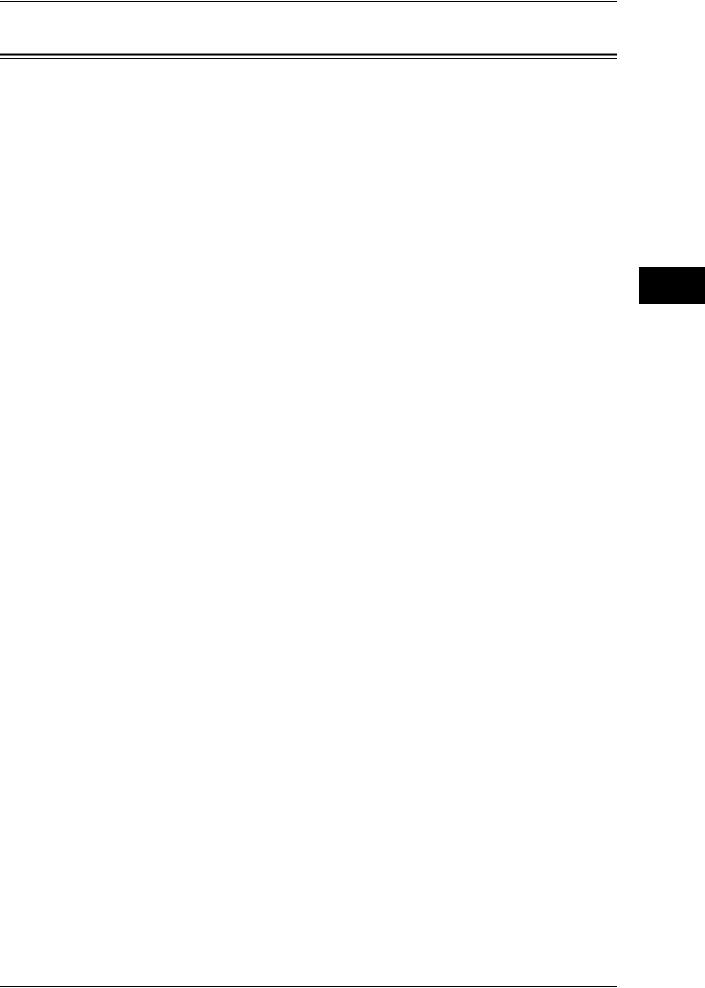
Types of Manuals
Types of Manuals
We provide the following guides for optimum usage of the machine.
Accompanying Manuals
The machine comes with the following documentation, which is referred to as accompanying manuals.
The accompanying manuals include the descriptions of how to configure and use the machine.
User Guide
Describes all the necessary steps for copy/print/scan/fax.
Administrator Guide (this guide)
Aimed toward machine administrators, as a guide to loading paper, configuring the system settings, setting up the network environment, and solving problems that may occur with the machine.
Quick Reference Guide
Introduces the basic operations of the machine, as well as daily management and maintenance.
Manual (HTML)
A guide for installing print drivers, configuring the printer environment, etc. This manual is included in the CD-ROM of the Driver CD Kit.
Guides for Optional Accessories
Optional accessories are available for this machine. Some of them come with user guides. The user guides, provided as printed or online documentation, are referred to as guides for optional accessories.
The guides for optional accessories describe all the necessary steps for using the optional accessories and installing the software.
Machine the Using Before
1
13
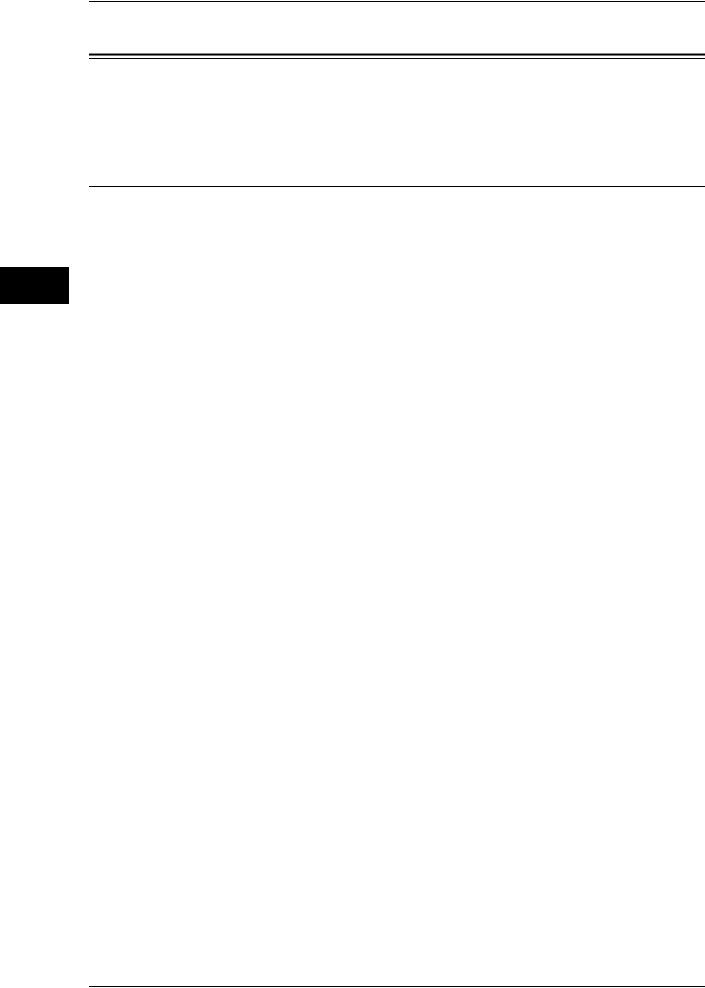
Machine the Using Before
1
1 Before Using the Machine
Using This Guide
This guide is intended for machine administrators and provides maintenance information such as how to replace consumables, how to configure network, and troubleshooting procedures.
Organization of This Guide
This guide consists of the following chapters.
1 Before Using the Machine
Describes organization of this guide and conventions.
2 Paper and Other Media
Describes the types of paper that can be used on the machine and how to load paper in trays.
3 Maintenance
Describes how to replace consumables and to clean the machine.
4 Machine Status
Describes how to check the faults that occurred on the machine and to print various reports/lists.
5 Tools
Describes how to configure the system settings.
6 CentreWare Internet Services Settings
Describes how to use CentreWare Internet Services.
7 Printer Environment Settings
Describes the configuration to use the Printer features on the machine.
8 E-mail Environment Settings
Describes the configuration to use the E-mail features on the machine.
9 Scanner Environment Settings
Describes the configuration to use the Scan services on the machine.
10 Using the Internet Fax Service
Describes the configuration to use the Internet Fax service on the machine.
11 Using the Server Fax Service
Describes the configuration to use the Server Fax service on the machine.
12 Encryption and Digital Signature Settings
Describes the configuration to utilize the encryption and digital signature on the machine.
14

Using This Guide
13 Authentication and Account Administration
Describes the authorization feature for restricting use of the machine, as well as the administration feature for monitoring usage statuses for each feature using the authorization feature.
14 Problem Solving
Describes troubles that may occur with the machine and their solutions.
15 Appendix
Describes the machine specifications, optional accessories, and cautions/restrictions.
Conventions
zThe screen images and illustrations that are used in this guide are based on the machine configuration with the various options. Some of the items in the screen images may not be displayed or there may be features that cannot be used depending on the machine configuration.
zIn this document, "Computer" refers to a personal computer or workstation.
zThe following terms are used in this guide:
Important |
: Indicates important information that you should read. |
||
Note |
|
: Indicates additional information on operations or features. |
|
z The following symbols are used in this guide: |
|||
" |
" |
: |
• A cross-reference included in this guide. |
|
|
: • Refers to names of CD-ROM, features, and touch screen |
|
|
|
|
messages and input text. |
[ |
] |
: |
• Refers to folders, files, applications, button or menu names |
|
|
|
displayed in the touch screen. |
•The names of menus, commands, windows, or dialog boxes displayed on the computer screen and their buttons and menu names.
<> button : Indicates a hardware button on the computer.
< |
> key : |
Indicates a key on the keyboard of the computer. |
> |
: |
• Indicates a path to a certain item within a procedure on the |
|
|
control panel. |
|
|
Example: When you see the procedure "select [Tools] > |
|
|
[Setup] > [Create Mailbox]", this means that you need to |
|
|
select [Tools], select [Setup], and then select [Create |
|
|
Mailbox]. |
|
|
• Indicates a path to a certain item within a procedure on a |
|
|
computer. |
|
|
Example: When you see the procedure "to search for files |
|
|
and folders, click [Start] > [Search] > [For Files or Folders]", |
|
|
this means that you need to click [Start], click [Search], and |
|
|
then click [For Files or Folders] in order to search for files and |
|
|
folders. |
|
|
• The reference is indicated in the following manner: |
|
|
"Refer to "4 Fax" > "Receiving Faxes" in the User Guide." |
|
|
The sentence above means that you need to refer to the |
Machine the Using Before
1
15

Machine the Using Before
1
1 Before Using the Machine
section "Receiving Faxes" in chapter 4 "Fax" of the User Guide.
z Orientation of documents or paper is described in this guide as follows:
 ,
, ,Long Edge Feed (LEF):Loading with one of the long edges of the document or paper.
,Long Edge Feed (LEF):Loading with one of the long edges of the document or paper.
 ,
, ,Short Edge Feed (SEF):Loading with one of the short edges of the document or paper.
,Short Edge Feed (SEF):Loading with one of the short edges of the document or paper.
LEF Orientation |
SEF Orientation |
Paper feed direction |
Paper feed direction |
16

Interface Cables
Interface Cables
When connecting the machine directly to a computer, use USB interface. When connecting to a network, use the Ethernet interface.
Using the USB Interface
The USB interface supports USB 2.0.
This section describes the installation procedure for the USB interface.
1 Ensure that the machine is off.
2 Connect the USB interface cable to the USB 2.0 interface connector on the side of the machine.
3 Connect the other end of the USB interface cable to a computer.
4 Switch on the machine.
5Restart the computer.
For details of setting items, refer to "Installation When Using USB Port" (P.227).
Using the Ethernet Interface
The Ethernet interface supports the following 2 types.
z100BASE-TX
z10BASE-T
This section describes the installation procedure for the Ethernet interface.
1 Ensure that the machine is off.
2 Connect the network cable to the Ethernet interface connector.
Note |
• Prepare a network cable |
|
suitable for your network |
|
connection. When changing |
|
the network cable, consult our |
|
customer engineers. |
3 Switch on the machine.
Machine the Using Before
1
17

Machine the Using Before
1
1 Before Using the Machine
Energy Saver Mode
The machine is installed with a Energy Saver feature that will automatically cut off the electricity to the machine if no copy or print data is received for a certain duration.
The Energy Saver feature has two modes: [Low Power mode] and [Sleep mode].
The machine enters the Low Power mode after the preset time has elapsed if the machine is left unused for a fixed period of time.
The machine then enters the Sleep mode if a further preset time elapses.
The machine enters the Sleep mode if the machine is left unused for 15 minute by default.
Low Power Mode
In this mode, the power to the control panel and fuser unit is lowered to save power.
The touch screen goes out, and the <Energy Saver> button on the control panel lights. To use the machine, press the <Energy Saver> button. The <Energy Saver> button goes out to indicate that the Energy Saver feature is cancelled.
Sleep Mode
In this mode, the power is lowered more than in the Low Power mode.
The touch screen goes out, and the <Energy Saver> button on the control panel lights. To use the machine, press the <Energy Saver> button. The <Energy Saver> button goes out to indicate that the Energy Saver feature is cancelled.
Changing the Energy Saver Mode Change Interval
The procedure for setting the Energy Saver feature is as follows.
To activate the Energy Saver feature, set both the times until the activation of Low Power Mode and Sleep Mode.
Note |
• The time to activation of Low Power Mode and Sleep Mode can each be specified in 1 |
|
minute increments, from 1 to 240 minutes. |
1 Press the <Log In/Out> button.
1 2 3
4 5 6
7 8 9
0 #
C
2Enter the system administrator’s user ID with the numeric keypad or the keyboard displayed, and select [Enter].
When a passcode is required, select [Next Input] and enter the system administrator’s passcode, then select [Enter].
Note |
• The default user ID is "11111". |
|
• The default passcode is "x-admin". |
<Log In/Out> button
18
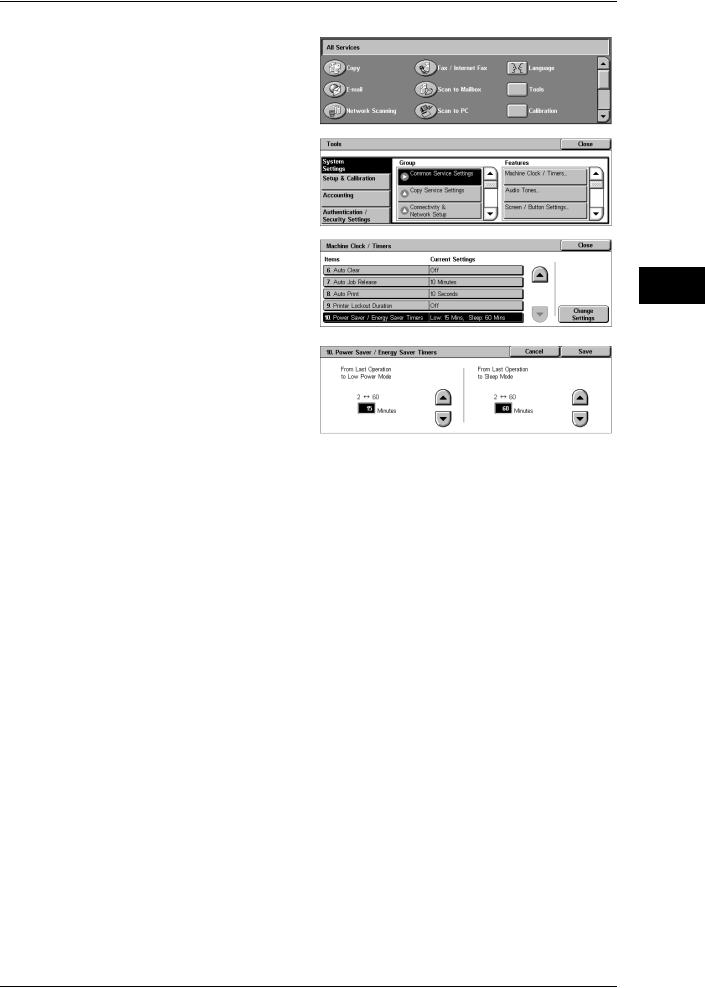
Energy Saver Mode
3Select [Tools].
4Select [Machine Clock/Timers].
5Select [Power Saver/Energy Saver Timers], and select [Change Settings].
6Using [  ] and [
] and [  ], configure an energy saver mode migration time, in 1 minute increments.
], configure an energy saver mode migration time, in 1 minute increments.
From Last Operation to Low Power Mode
Set the time to move to the [Low Power Mode] after the last operation.
Note |
• The default for [From Last Operation to Low Power Mode] is [15] minutes. The Low Power |
|
Mode cannot be disabled. |
From Last Operation to Sleep Mode
Set the time to move to the [Sleep Mode] after the last operation.
Note |
• The default for [From Last Operation to Sleep Mode] is [60] minutes. Configure the [From |
|
Last Operation to Sleep Mode] time to be longer than the [From Last Operation to Low |
|
Power Mode] time. |
7Select [Save].
8Select [Close] repeatedly until the [Tools] screen is displayed.
9Select [Close] to display the [All Services] screen.
Machine the Using Before
1
19

Machine the Using Before
1
1 Before Using the Machine
Customizing the Control Panel
Use the following procedure to select the screen to be displayed when the machine is turned on or exited from the Energy Saver mode, to select the screen to be displayed after Auto Clear, to assign features to <Custom> buttons, and to select the features to be displayed on the [All Services] screen.
1 Press the <Log In/Out> button.
|
|
|
<Log In/Out> |
1 |
2 |
3 |
button |
4 |
5 |
6 |
|
7 |
8 |
9 |
|
|
0 |
# |
|
|
C |
|
|
2Enter the system administrator’s user ID with the numeric keypad or the keyboard displayed, and select [Enter].
When a passcode is required, select [Next Input] and enter the system administrator’s passcode, then select [Enter].
Note |
• The default user ID is "11111". |
• The default passcode is "x-admin".
3Select [Tools].
4Select [Screen/Button Settings].
5Select the item to be set or changed.
Setting the Initial Screen
Set the screen to be displayed after turning the machine on or exiting the Energy Saver mode. This section describes how to set the [Send from Mailbox] screen as the initial screen, as an example.
20
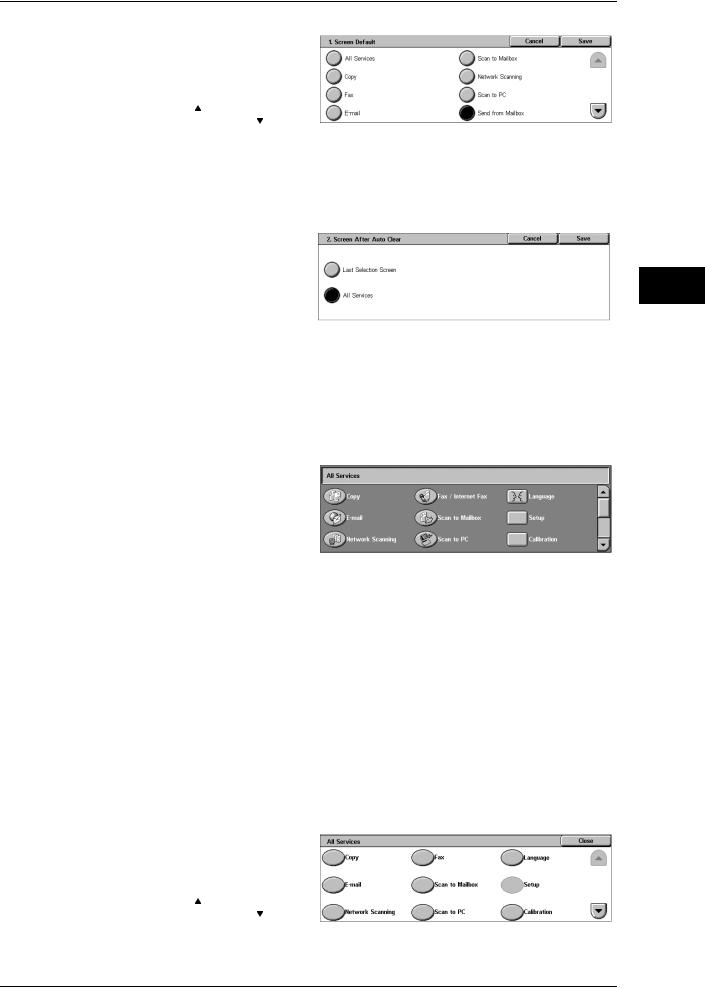
Customizing the Control Panel
1Select [Screen Default], and select [Change Settings].
2Select [Send from Mailbox].
Note |
• Select [ ] to return to the |
|
previous screen or [ ] to |
|
move to the next screen. |
Setting the Screen to be displayed after Auto Clear
Set the screen to be displayed after Auto Clear. You can select from [Last Selection Screen] and [All Services].
1Select [Screen After Auto Clear], and select [Change Settings].
2Select [Last Selection Screen] or [All Services].
Customizing the [All Services] Screen
By selecting features and their positions, you can customize the [All Services] screen that is displayed when you press the <All Services> button on the control panel.
The following are the factory default features displayed on the [All Services] screen.
Note |
• Unsupported features will not be displayed on the screen. Abnormal features will be grayed |
|
out on the screen. |
zCopy
zFax/Internet Fax
zE-mail
zScan to Mailbox
zNetwork Scanning
zScan to PC
zSend from Mailbox
zStored Programming
zJob Flow Sheets
zLanguage
zSetup
zCalibration
zActivity Report
zFax Receiving Mode
zPrint Mode
1Select [All Services], and select [Change Settings].
2Select [Language].
Note |
• Select [ ] to return to the |
|
previous screen or [ ] to |
|
move to the next screen. |
Machine the Using Before
1
21

Machine the Using Before
1
1 Before Using the Machine
3Select [Services].
4Select [Stored Programming].
Note |
• The layout of buttons in this |
|
screen is corresponding to the |
|
layout of those on the [All |
|
Services] screen when |
|
pressing the <All Services> button. |
|
• You cannot assign the same feature to more than one button. |
Services
You can select a feature button. The feature buttons are the oval buttons in the [All Services] screen.
If you select [Not Assigned], the selected button position will remain empty.
Additional Features
You can select an additional feature button. The auxiliary features appear in the [All Services] screen as rectangular buttons.
If you select [Not Assigned], the selected button position will remain empty.
Assigning Features to <Custom> Buttons
Assign features to the <Custom> buttons on the control panel: Custom 1 to Custom 3.
By assigning features to the <Custom> buttons, you can switch to the features without returning to the [All Services] screen. If you do not want to assign any feature to a button, select [Not Assigned].
By factory defaults, [Copy] is assigned to the <Copy> button and no feature is assigned to the <Custom 2> or <Custom 3> button. The features assigned to the buttons are selected from the features displayed on the [All Services] screen and [Language].
Attach the labels included in this product when you have changed the assignment. If you have used a feature for which no label is provided, use a blank label and write down the feature using a permanent marker, and then attach the label to the appropriate button.
The following is the procedure to assign [Send from Mailbox] to the <Custom 2> button, as an example. The same procedure can be used for the <Custom 3> button.
1Select [Custom Button 2], and select [Change Settings].
2Select [Send from Mailbox].
Note |
• Select [ ] to return to the |
|
previous screen or [ ] to |
|
move to the next screen. |
Changing the Feature Screen
You can customize the screen layouts for the following features listed on the [All Services] screen.
zCopy
zFax/Internet Fax
zE-mail
zScan to Mailbox
22

Customizing the Control Panel
zNetwork Scanning
zScan to PC
For information on how to change the settings, refer to "Copy Tab - Features Allocation" (P.125), "First Tab" (P.157), and "Screen Defaults" (P.162).
Machine the Using Before
1
23

Machine the Using Before
1
1 Before Using the Machine
Entering Text
During operations, a screen for entering text sometimes appears. This section describes how to enter text.
You can enter the following characters: numerals, letters, and symbols.
Item |
|
Description |
|
|
|
|
|
|
Entering letters and numerals |
If you select [Shift], uppercase letters appear. To return to |
|
|
the lowercase letters, select [Shift] again. |
|
|
|
|
Entering symbols |
Select [Symbol]. |
|
|
Note |
• Depending on the keyboard, the [Symbol] button |
|
|
may be displayed as [More Characters]. |
|
|
|
Entering a space |
Select [Space]. |
|
|
|
|
Deleting characters |
Select [Backspace]. You can delete one character at a |
|
|
time. |
|
|
|
|
24
2 Paper and Other Media
This chapter describes the types of paper that can be used on the machine, precautions when handling paper, and how to load paper in trays.
z |
Paper Types ............................................................................................... |
26 |
z |
Loading Paper ............................................................................................ |
29 |
z |
Changing the Paper Size for the Trays....................................................... |
34 |
z |
Changing the Paper Settings...................................................................... |
36 |
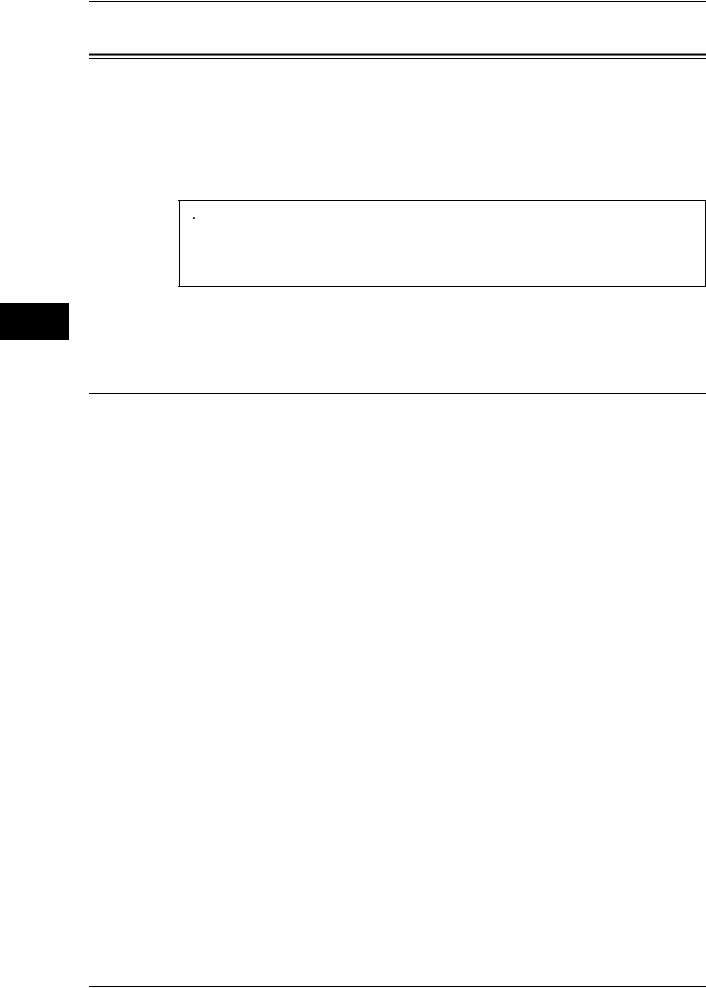
Media Other and Paper
2
2 Paper and Other Media
Paper Types
This section describes the kinds of paper available for this device.
Use of inappropriate paper may result in paper jams, or may cause reduced print quality, malfunctions, and other troubles. To make full and effect use of the machine's performance, we recommend using only paper recommended by Fuji Xerox.
If you want to use paper not recommended by Fuji Xerox, contact our Customer Support Center.
 WARNING
WARNING
Do not use conductive paper such as origami paper, carbonic paper or conductivelycoated paper. When paper jam occurs, it may cause short-circuit and eventually a fire accident.
Important • The printed image may fade due to moisture such as water, rain or vapor. For more information, contact our Customer Support Center.
•When copying or printing on heavyweight paper or outputting to the side tray, paper sometimes is curled.
Supported Paper Types
The following table lists the paper types supported for each paper tray, duplex module, and the finisher.
|
Weight g/m2 |
|
Tray 2, 3 |
|
|
|
|
|
Paper Type |
Tray 1 |
(Two Tray |
Tray 5 |
Tray 6 |
Duplex |
Finisher |
||
(lb) |
Module/ |
(Bypass) |
(HCF B1) |
Module |
||||
|
|
|
||||||
|
|
|
TTM) |
|
|
|
|
|
|
|
|
|
|
|
|
|
|
|
|
|
|
|
|
|
|
|
Bond |
|
O |
O |
O |
O |
O |
O |
|
|
|
|
|
|
|
|
|
|
Plain |
60–105 |
O |
O |
O |
O |
O |
O |
|
|
|
|
|
|
|
|
||
|
|
|
|
|
|
|
||
Recycled |
(16-28 lb. |
O |
O |
O |
O |
O |
O |
|
|
bond) |
|
|
|
|
|
|
|
Custom 1-5 |
O |
O |
O |
X |
O |
O |
||
|
||||||||
|
|
|
|
|
|
|
|
|
Plain Reload*1 |
|
O |
O |
O |
O |
X |
O |
|
Heavyweight |
106-169 |
O |
O |
O |
O |
O*2 |
O*3 |
|
|
(28 lb. bond- |
|
|
|
|
|
|
|
|
60 lb. cover) |
|
|
|
|
|
|
|
|
|
|
|
|
|
|
|
|
Extra |
170–216 |
O |
O |
O |
O |
X |
X |
|
Heavyweight*4 |
(65-80 lb. |
|
|
|
|
|
|
|
, *5 |
cover) |
|
|
|
|
|
|
|
|
|
|
|
|
|
|
|
|
Gloss*4, *6 |
106-169 |
O |
O |
O |
O |
O*2 |
O*3 |
|
|
(28 lb. bond- |
|
|
|
|
|
|
|
|
60 lb. cover) |
|
|
|
|
|
|
|
|
|
|
|
|
|
|
|
|
HW Gloss*4, *5, |
170-216 |
O |
O |
O |
O |
X |
X |
|
*6 |
(65-80 lb. |
|
|
|
|
|
|
|
|
cover) |
|
|
|
|
|
|
|
|
|
|
|
|
|
|
|
|
Labels*4, *6 |
106-169 |
O |
O |
O |
O |
X |
X |
|
|
(28 lb. bond- |
|
|
|
|
|
|
|
|
60 lb. cover) |
|
|
|
|
|
|
|
|
|
|
|
|
|
|
|
|
Transparency |
– |
O |
O |
O |
O |
X |
X |
|
|
|
|
|
|
|
|
|
O:Available
X:Not available
26

Paper Types
*1: Plain Reload Paper: Refers to the paper already printed on one side (i.e. scrap paper). *2: Full color is not available.
*3: Only 106-128g/m2 paper fed from Tray 1, 2, or 3 is available.
*4: Gloss, HW Gloss, and Labels should be fed one by one from a paper tray.
*5: Extra Heavyweight or HW Gloss: If heavyweight or gloss paper is not loaded into the machine, the paper needs to be slightly curled upward.
*6: Paper having coated surface on one side should not be fed from Bypass tray.
•When printing onto postcard or envelope, Extra Heavyweight should be selected, and the size should be specified.
•Depending on heavyweight paper, the machine cannot load Short Edge Feed. In that case set the paper Long Edge Feed.
•Depending on the type of paper used and the operating environment, paper may not feed to the machine properly, or print quality may be negatively affected.
Unusable Paper
Using paper that is not recommended by Fuji Xerox may cause a paper jam or a machine malfunction.
Use paper and OHP films recommended by Fuji Xerox.
zDamp or wet paper
zPaper pre-printed with other printer or copier
zWrinkled, creased, or ripped paper
zEnvelopes that are not flat, or that have clasps
zColor paper with surface treatments
zPaper with rough surface, such as pulp paper or fibrous paper
Storing and Handling Paper
Please keep the following points in mind when storing paper
zStore paper inside a cabinet or in other dry place. Paper that has absorbed moisture can cause paper jams and image quality defects.
zAfter opening a package of paper, wrap up the remaining paper to store it. It is recommended that you include moisture prevention packets.
zStore paper on a flat surface to prevent bends or warping.
Please adhere to the following when setting paper into the tray
zAlign the stack of paper neatly before setting it in the tray.
zDo not use paper that is folded, creased, or heavily warped.
zDo not use waved or curled paper.
zDo not load paper of mixed size together into the tray.
zTransparency paper and label paper can cause paper jams, and multiple sheets can be fed to the printer at once. Be sure to carefully fan these types of paper.
Media Other and Paper
2
27

2 Paper and Other Media
zWhen continuously outputting onto transparencies, transparency sheets may sometimes stick to each other. Remove transparencies from the output tray every 20 or so sheets, and fan them to cool them down.
Media Other and Paper
2
28
