Xerox DocuPrint C5005 d User Guide
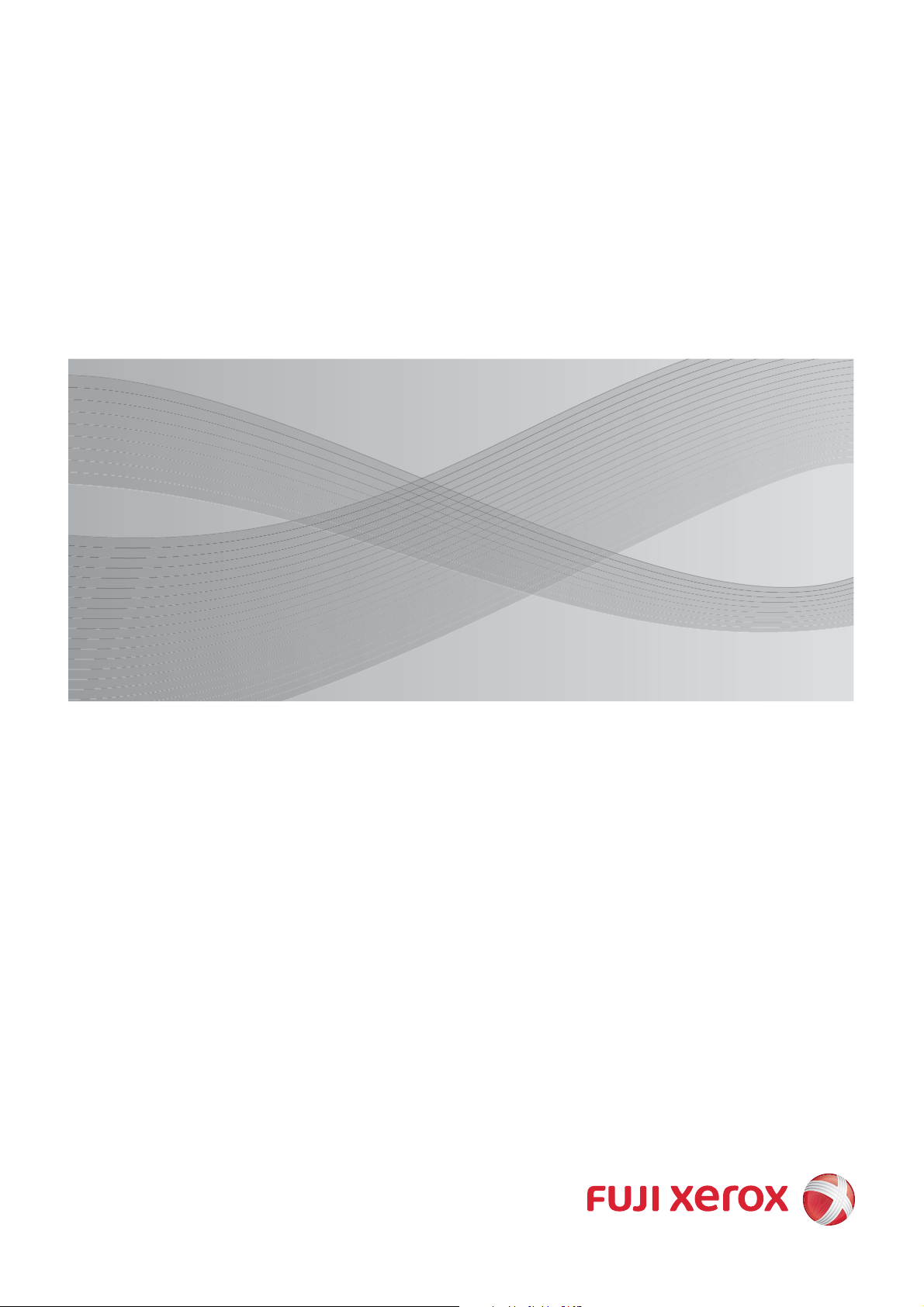
User Guide
DocuPrint C5005 d
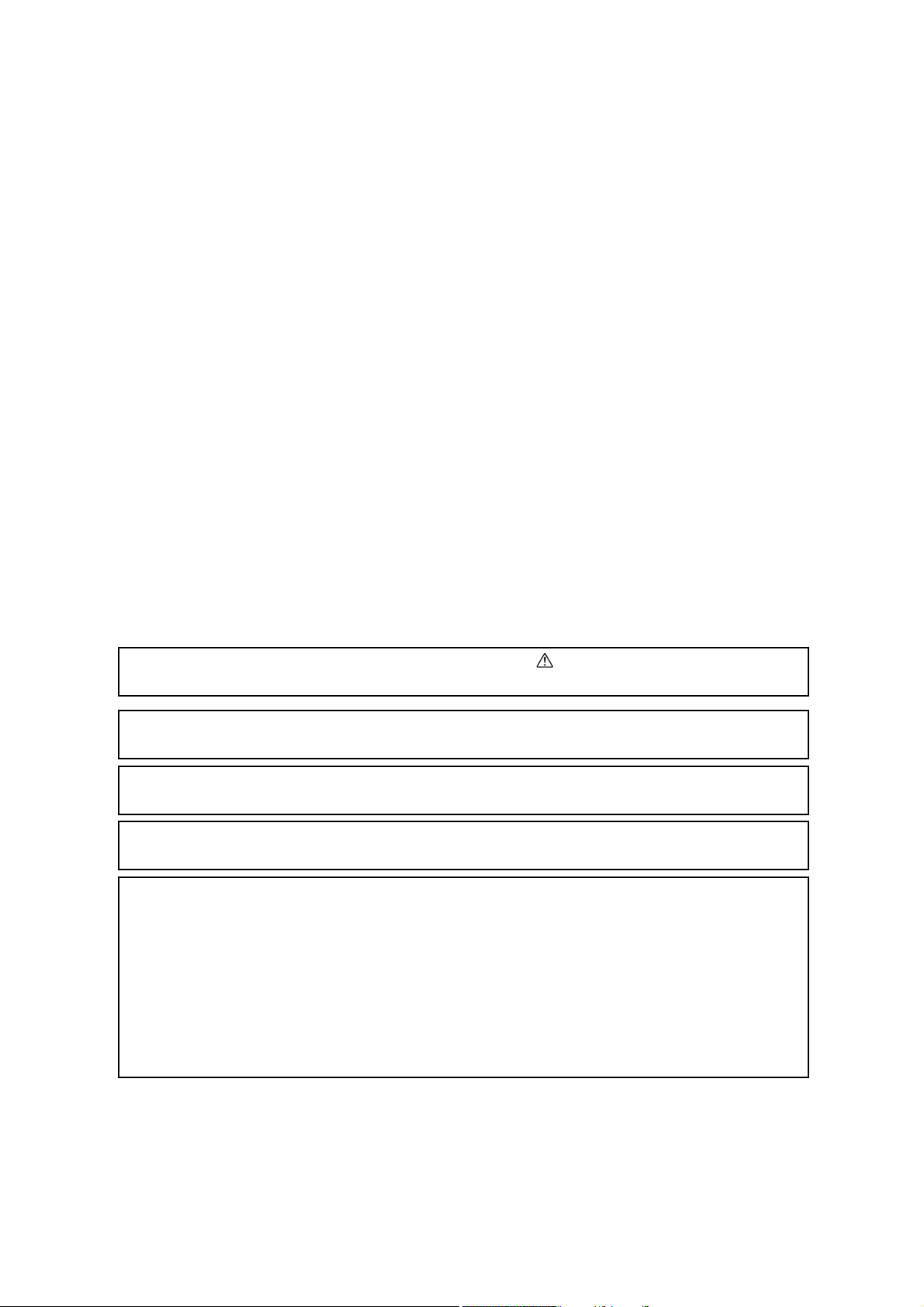
Adobe, the Adobe logo, Acrobat, Adobe Reader, PostScript, Adobe PostScript 3, and the PostScript logo
are either registered trademarks or trademarks of Adobe Systems Incorporated in the United States and/or
other countries.
Microsoft, Windows, Windows Server, Windows Vista, and Internet Explorer are either registered
trademarks or trademarks of Microsoft Corporation in the United States and/or other countries.
Permission has been obtained from Microsoft Corporation for use of software screen shots.
NetWare is a registered trademark of Novell, Inc.
Macintosh, Mac OS, AppleTalk, EtherTalk, and TrueType are trademarks of
Apple Inc., registered in the U.S. and other countries.
RSA, BSAFE are either registered trademarks or trademarks of RSA Security Inc. in the United States and/
or other countries. RSA Security Inc. All rights reserved.
PCL, HP-GL, and HP-GL/2 are registered trademarks of Hewlett-Packard Corporation.
ThinPrint is a registered trademark of ThinPrint GmbH in Germany and other countries.
All product/brand names are trademarks or registered trademarks of the respective holders.
For license information, refer to “Licenses” (P. 21).
In this manual, safety instructions are preceded by the symbol . Always read and follow the
instructions before performing the required procedures.
It may be a legal offence to print currency notes, certificates of stocks and securities, or any other
documents of similar nature, regardless of whether they will be used.
The data saved in the hard disk of the machine may be lost if there is any problem in the hard disk. Fuji
Xerox is not responsible for any direct and indirect damages arising from or caused by such data loss.
Fuji Xerox is not responsible for any breakdown of machines due to infection of computer virus or
computer hacking.
Important
1. This manual is copyrighted with all rights reserved. Under the copyright laws, this manual may not be
copied or modified in whole or part, without the written consent of the publisher.
2. Parts of this manual are subject to change without prior notice.
3. We welcome any comments on ambiguities, errors, omissions, or missing pages.
4. Never attempt any procedure on the machine that is not specifically described in this manual.
Unauthorized operation can cause faults or accidents. Fuji Xerox is not liable for any problems resulting
from unauthorized operation of the equipment.
An export of this product is strictly controlled in accordance with Laws concerning Foreign Exchange
and Foreign Trade of Japan and/or the export control regulations of the United States.
XEROX, the sphere of connectivity design, PDF Bridge, ContentsBridge and
CentreWare are trademarks or registered trademarks of Xerox Corporation in the
U.S. or Fuji Xerox Co., Ltd. DocuWorks is a trademark of Fuji Xerox Co., Ltd.
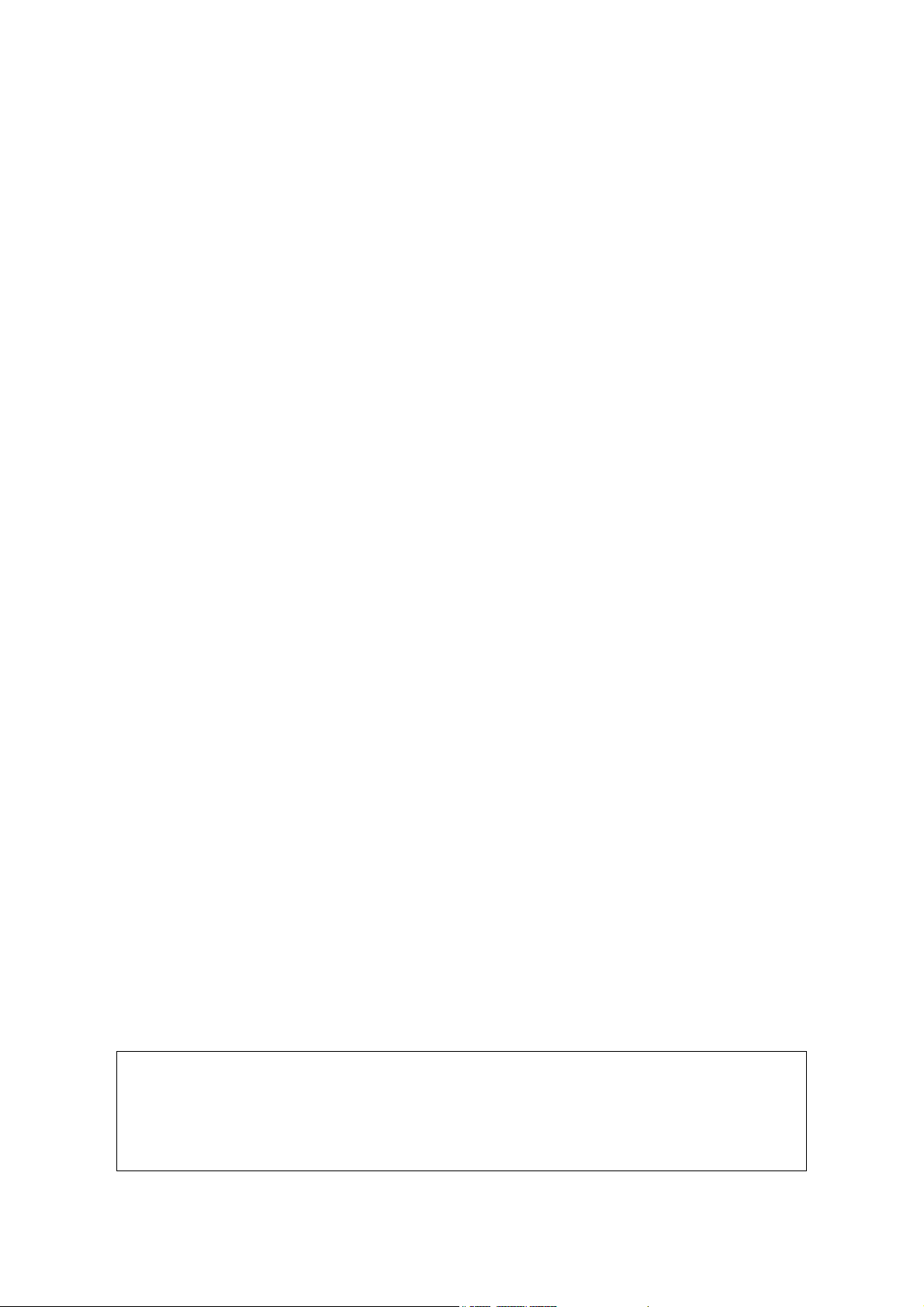
Preface 3
Preface
Thank you for purchasing the DocuPrint C5005 d.
This guide explains how to operate this printer and the precautions that must be followed
during operation.
To get the most out of this printer and to use it effectively, be sure to read this guide before
use.
This guide assumes you are familiar with computers and the basics of network operation
and configuration.
After reading this guide, keep it safe and handy. Refer to this manual if any problems occur
while using the machine. The illustrations in this manual show the printer with the 3 Tray
Module installed. These illustrations are current as of November 2010, however the
machine and its specifications may be changed without notice.
Fuji Xerox shares the global concern about environmental conservation and has integrated that concern
in its business activities from research and development to disposal. We have implemented a number of
programs to lessen the burden on the environment. For example, we have totally eliminated ozone-
depleting chlorofluorocarbons from our manufacturing facilities.
We are committed to leadership in the conservation of resources by reusing and recycling post-consumer
waste material such as paper, cartridges, and parts from our customer's copiers and printers.
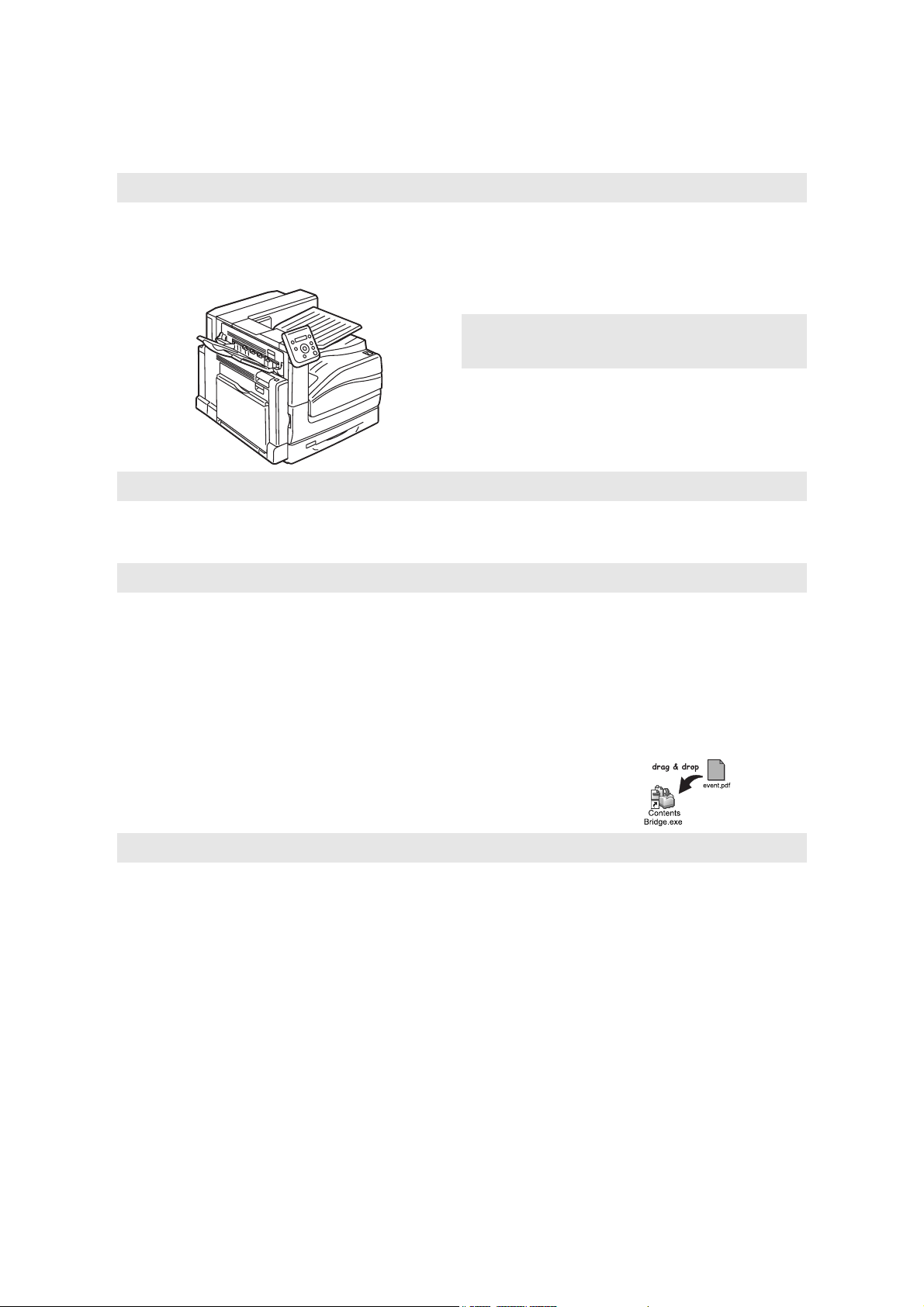
4 DocuPrint C5005 d Features
DocuPrint C5005 d Features
A3 Color print available, High Speed, and High Image Quality
• A4:50 pages/min. (color)
/55 pages/min. (monochrome)
(Continuous one-sided printing of a single
document)
• The oil-free fusing technology produces prints you
can easily write and place sticky-notes on.
• Prints all types of documents in the optimal print
quality.
Handles a Variety of Paper Sizes
and Types
• Supports printing on non-standard-size paper,
transparencies, and other special media in the
paper trays as well as in the bypass tray.
• Accepts more variety of media in the bypass tray.
Easy Installation and Set Up
• Installation tool (included in the supplied CD-ROM) for easy installation
• Web browser-based monitoring and remote configuration of the printer (CentreWare Internet Services)
Wide Range of Print Features
Security Features
• Communication Encryption
*2
Prevents information leaks due to unauthorized
access.
• Control Panel Lock
Provides password-based access control to
control panel operations.
• Print User Control
Authentication feature controls printer access.
• Data Reception Control
Controls access to the printer by IP address
(when LPD or Port 9100 is used).
• Secure Print/Private Charge Print
*1*3
Stores a password-protected document in
the printer, which is output following
authentication by password entry on the
control panel or by smart card. This feature
is ideal for printing confidential documents.
• Prevent data leakage by removing the
accumulated data on the hard disk
*4
This printer includes the overwriting function
that prevents the remaining data on the hard
disk from being analyzed from outside as well
as all data deleting function that removes all the
remaining data on the device at once.
*1
: Requires to install the HDD Extension Kit (optional) or to enable a RAM disk.
*2
: The data encryption feature is not supported on the model available in China.
*3
: Features on this printer may not be useable in some regions. Contact your dealer for details.
*4
: Requires the HDD Extension Kit (optional).
• Multiple-Up
Prints multiple pages onto one sheet
of paper.
• 2 Sided Print
Prints documents on both sides of
the paper.
•Booklet
Prints documents so they can be
folded in the center in booklet form.
•Poster
Used when creating posters.
•Watermarks
Adds a watermark, such as
“Confidential”, underneath an
original image.
• Saved Settings
Often-used print settings can be
registered in the print driver's
[Saved Settings] list. When
printing, a list item can be
selected for instant configuration
of the printer.
• Sample Set
*1
Enables printing of a proof copy
and printing of all remaining copies
after verification of the proof copy.
• PDF Bridge
ContentsBridge Utility enables
fast and direct printing of PDF
files simply by dragging and
dropping files onto an icon.

Contents 5
Contents
Preface. . . . . . . . . . . . . . . . . . . . . . . . . . . . . . . . . . . . . . . . . . . . . . . . . . . . . . . 3
DocuPrint C5005 d Features . . . . . . . . . . . . . . . . . . . . . . . . . . . . . . . . . . . . . . 4
Contents. . . . . . . . . . . . . . . . . . . . . . . . . . . . . . . . . . . . . . . . . . . . . . . . . . . . . . 5
Types of Manuals. . . . . . . . . . . . . . . . . . . . . . . . . . . . . . . . . . . . . . . . . . . . . . 10
Using This Guide . . . . . . . . . . . . . . . . . . . . . . . . . . . . . . . . . . . . . . . . . . . . . . 11
Safety Notes . . . . . . . . . . . . . . . . . . . . . . . . . . . . . . . . . . . . . . . . . . . . . . . . . 13
Licenses . . . . . . . . . . . . . . . . . . . . . . . . . . . . . . . . . . . . . . . . . . . . . . . . . . . . . 21
Illegal Copies and Printouts . . . . . . . . . . . . . . . . . . . . . . . . . . . . . . . . . . . . . . 26
1 Printer Environment Settings . . . . . . . . . . . . . . . . . . . . . . . . . . . . . . . . . . 27
1.1 Supported Operating Environments . . . . . . . . . . . . . . . . . . . . . . . . . . . . . . . . . . . 27
1.2 Connecting a cable . . . . . . . . . . . . . . . . . . . . . . . . . . . . . . . . . . . . . . . . . . . . . . . . 30
1.3 Switching the Control Panel Display Language . . . . . . . . . . . . . . . . . . . . . . . . . . 35
1.4 Setting the Network Environment . . . . . . . . . . . . . . . . . . . . . . . . . . . . . . . . . . . . . 36
Setting an IP Address (IPv4) . . . . . . . . . . . . . . . . . . . . . . . . . . . . . . . . . . . . . . . 36
Setting an IP Address (IPv6) . . . . . . . . . . . . . . . . . . . . . . . . . . . . . . . . . . . . . . . . 39
1.5 Enabling Ports . . . . . . . . . . . . . . . . . . . . . . . . . . . . . . . . . . . . . . . . . . . . . . . . . . . 40
1.6 Configuring the Printer Using CentreWare Internet Services . . . . . . . . . . . . . . . . 41
Overview of CentreWare Internet Services . . . . . . . . . . . . . . . . . . . . . . . . . . . . . 41
Using CentreWare Internet Services . . . . . . . . . . . . . . . . . . . . . . . . . . . . . . . . . . 44
Using the Online Help . . . . . . . . . . . . . . . . . . . . . . . . . . . . . . . . . . . . . . . . . . . . . 45
1.7 Installing a Print Driver . . . . . . . . . . . . . . . . . . . . . . . . . . . . . . . . . . . . . . . . . . . . . 46
2 Basic Operation . . . . . . . . . . . . . . . . . . . . . . . . . . . . . . . . . . . . . . . . . . . . 47
2.1 Main Components and Functions . . . . . . . . . . . . . . . . . . . . . . . . . . . . . . . . . . . . 47
Main Unit . . . . . . . . . . . . . . . . . . . . . . . . . . . . . . . . . . . . . . . . . . . . . . . . . . . . . . . 47
Control Panel . . . . . . . . . . . . . . . . . . . . . . . . . . . . . . . . . . . . . . . . . . . . . . . . . . . . 54
Control Panel Display . . . . . . . . . . . . . . . . . . . . . . . . . . . . . . . . . . . . . . . . . . . . . 56
2.2 Switching On/Off the Power . . . . . . . . . . . . . . . . . . . . . . . . . . . . . . . . . . . . . . . . . 57
Switching the Main Power On . . . . . . . . . . . . . . . . . . . . . . . . . . . . . . . . . . . . . . . 57
Switching the Power On . . . . . . . . . . . . . . . . . . . . . . . . . . . . . . . . . . . . . . . . . . . 57
Switching the Power Off . . . . . . . . . . . . . . . . . . . . . . . . . . . . . . . . . . . . . . . . . . . 58
Switching the Main Power Off . . . . . . . . . . . . . . . . . . . . . . . . . . . . . . . . . . . . . . . 59
2.3 Circuit Breaker . . . . . . . . . . . . . . . . . . . . . . . . . . . . . . . . . . . . . . . . . . . . . . . . . . . 60
2.4 Setting/Exiting the Energy Saver Modes . . . . . . . . . . . . . . . . . . . . . . . . . . . . . . . 62
Entering the Energy Saver Modes . . . . . . . . . . . . . . . . . . . . . . . . . . . . . . . . . . . . 62
Exiting the Energy Saver Modes . . . . . . . . . . . . . . . . . . . . . . . . . . . . . . . . . . . . . 62
If the Printer Does Not Enter Energy Saver Mode . . . . . . . . . . . . . . . . . . . . . . . . 62
2.5 Canceling/Checking a Print Job . . . . . . . . . . . . . . . . . . . . . . . . . . . . . . . . . . . . . . 63
Canceling a Print Job . . . . . . . . . . . . . . . . . . . . . . . . . . . . . . . . . . . . . . . . . . . . . 63
Checking the Status of a Print Job . . . . . . . . . . . . . . . . . . . . . . . . . . . . . . . . . . . 64
2.6 Importing Printer Information to a Print Driver . . . . . . . . . . . . . . . . . . . . . . . . . . . 65
Obtain Printer Information by Specifying Printer Name and IP Address . . . . . . . 65
Obtain Printer Information Automatically . . . . . . . . . . . . . . . . . . . . . . . . . . . . . . . 67
Set Printer Information Manually . . . . . . . . . . . . . . . . . . . . . . . . . . . . . . . . . . . . . 68
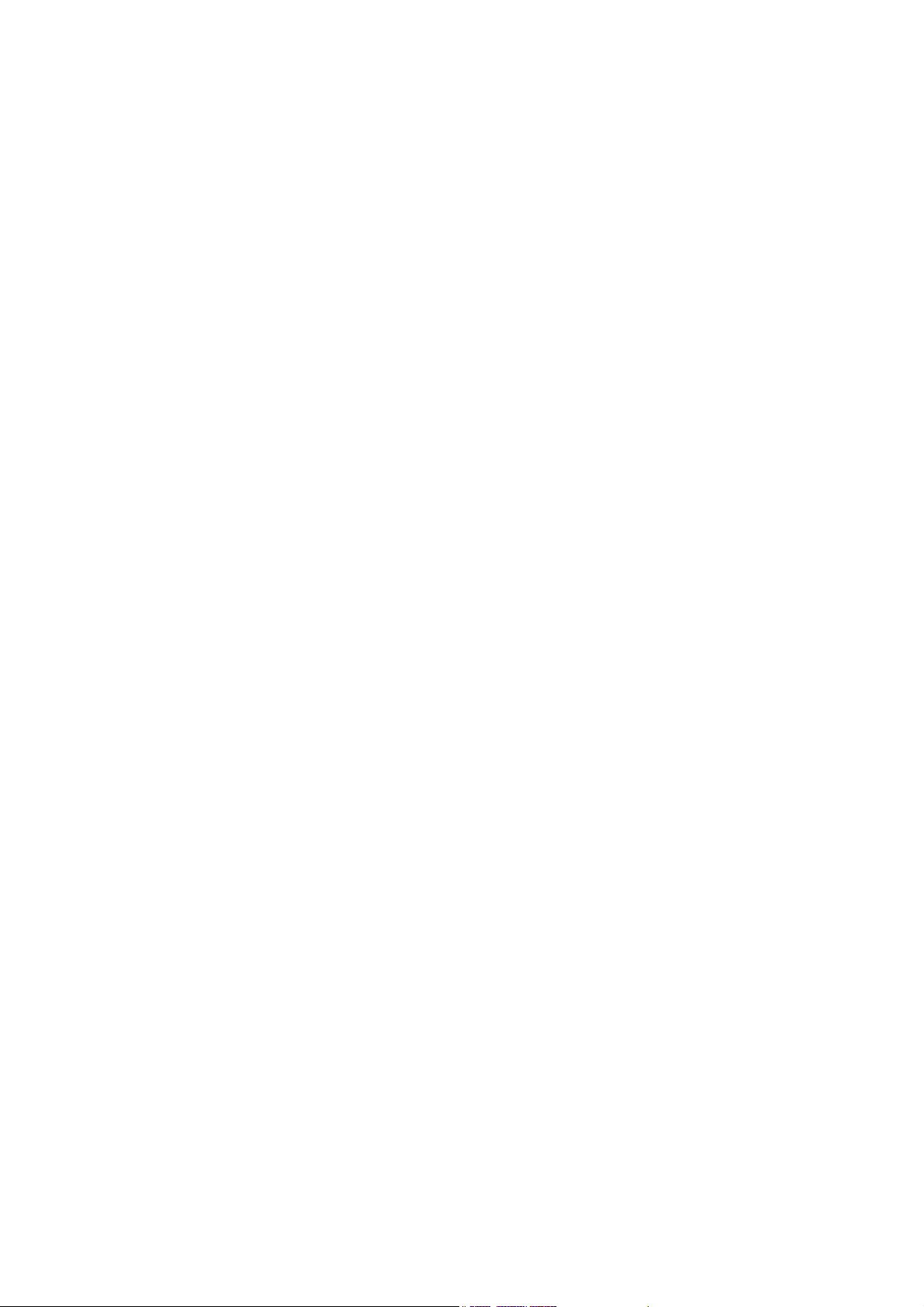
6 Contents
3 Printing. . . . . . . . . . . . . . . . . . . . . . . . . . . . . . . . . . . . . . . . . . . . . . . . . . . 70
3.1 Printing from a Computer . . . . . . . . . . . . . . . . . . . . . . . . . . . . . . . . . . . . . . . . . . . 70
3.2 Printing on Envelopes. . . . . . . . . . . . . . . . . . . . . . . . . . . . . . . . . . . . . . . . . . . . . . 72
Loading Envelopes . . . . . . . . . . . . . . . . . . . . . . . . . . . . . . . . . . . . . . . . . . . . . . . 72
Printing on Envelopes . . . . . . . . . . . . . . . . . . . . . . . . . . . . . . . . . . . . . . . . . . . . . 73
3.3 Printing on Custom Size or Long-size Paper . . . . . . . . . . . . . . . . . . . . . . . . . . . . 76
Loading Custom Size or Long Size Paper . . . . . . . . . . . . . . . . . . . . . . . . . . . . . . 76
Registering Custom Size Paper . . . . . . . . . . . . . . . . . . . . . . . . . . . . . . . . . . . . . 77
Printing on Custom Size Paper . . . . . . . . . . . . . . . . . . . . . . . . . . . . . . . . . . . . . . 80
3.4 Printing various types of papers . . . . . . . . . . . . . . . . . . . . . . . . . . . . . . . . . . . . . . 81
3.5 Printing confidential documents
- Secure Print - 83
Secure Print . . . . . . . . . . . . . . . . . . . . . . . . . . . . . . . . . . . . . . . . . . . . . . . . . . . . . 83
Printing with Secure Print . . . . . . . . . . . . . . . . . . . . . . . . . . . . . . . . . . . . . . . . . . 83
3.6 Printing after checking output
- Sample Set - 87
Sample Set . . . . . . . . . . . . . . . . . . . . . . . . . . . . . . . . . . . . . . . . . . . . . . . . . . . . . 87
Printing Using Sample Set . . . . . . . . . . . . . . . . . . . . . . . . . . . . . . . . . . . . . . . . . . 87
3.7 Printing at a Specified Time
- Delayed Print - 91
Delayed Print . . . . . . . . . . . . . . . . . . . . . . . . . . . . . . . . . . . . . . . . . . . . . . . . . . . . 91
Registering a Delayed Print Job . . . . . . . . . . . . . . . . . . . . . . . . . . . . . . . . . . . . . 91
Canceling a Delayed Print Job . . . . . . . . . . . . . . . . . . . . . . . . . . . . . . . . . . . . . . 92
3.8 Private Charge Print . . . . . . . . . . . . . . . . . . . . . . . . . . . . . . . . . . . . . . . . . . . . . . . 94
Private Charge Print . . . . . . . . . . . . . . . . . . . . . . . . . . . . . . . . . . . . . . . . . . . . . . 94
Configuring Private Charge Print Settings . . . . . . . . . . . . . . . . . . . . . . . . . . . . . . 94
Printing with Private Charge Print . . . . . . . . . . . . . . . . . . . . . . . . . . . . . . . . . . . . 95
Deleting Print Job . . . . . . . . . . . . . . . . . . . . . . . . . . . . . . . . . . . . . . . . . . . . . . . . 95
3.9 Charge Print . . . . . . . . . . . . . . . . . . . . . . . . . . . . . . . . . . . . . . . . . . . . . . . . . . . . . 96
Charge Print . . . . . . . . . . . . . . . . . . . . . . . . . . . . . . . . . . . . . . . . . . . . . . . . . . . . 96
Configuring Charge Print Settings . . . . . . . . . . . . . . . . . . . . . . . . . . . . . . . . . . . . 96
Printing with Charge Print . . . . . . . . . . . . . . . . . . . . . . . . . . . . . . . . . . . . . . . . . . 97
3.10 Direct Printing of PDF Files. . . . . . . . . . . . . . . . . . . . . . . . . . . . . . . . . . . . . . . . . . 99
Supported PDF Files . . . . . . . . . . . . . . . . . . . . . . . . . . . . . . . . . . . . . . . . . . . . . . 99
Printing PDF Files Directly . . . . . . . . . . . . . . . . . . . . . . . . . . . . . . . . . . . . . . . . . . 99
3.11 Direct Printing of DocuWorks Files . . . . . . . . . . . . . . . . . . . . . . . . . . . . . . . . . . . 101
Supported DocuWorks Files . . . . . . . . . . . . . . . . . . . . . . . . . . . . . . . . . . . . . . . 101
Printing DocuWorks Files Directly . . . . . . . . . . . . . . . . . . . . . . . . . . . . . . . . . . . 101
3.12 Printing Using E-mail
- Mail Print - 103
Configuring the Mail Print Environment . . . . . . . . . . . . . . . . . . . . . . . . . . . . . . . 103
Receiving E-mails . . . . . . . . . . . . . . . . . . . . . . . . . . . . . . . . . . . . . . . . . . . . . . . 108
Receiving and Printing E-mail Manually . . . . . . . . . . . . . . . . . . . . . . . . . . . . . . 109
Precautions When Using Mail Print . . . . . . . . . . . . . . . . . . . . . . . . . . . . . . . . . . 110
4 Paper . . . . . . . . . . . . . . . . . . . . . . . . . . . . . . . . . . . . . . . . . . . . . . . . . . . 111
4.1 About Paper . . . . . . . . . . . . . . . . . . . . . . . . . . . . . . . . . . . . . . . . . . . . . . . . . . . . 111
Supported Paper Type . . . . . . . . . . . . . . . . . . . . . . . . . . . . . . . . . . . . . . . . . . . 111
Supported Paper Type . . . . . . . . . . . . . . . . . . . . . . . . . . . . . . . . . . . . . . . . . . . 113
Unsupported Paper . . . . . . . . . . . . . . . . . . . . . . . . . . . . . . . . . . . . . . . . . . . . . . 119
Storing and Handling Paper . . . . . . . . . . . . . . . . . . . . . . . . . . . . . . . . . . . . . . . 120
4.2 Loading Paper . . . . . . . . . . . . . . . . . . . . . . . . . . . . . . . . . . . . . . . . . . . . . . . . . . 121
Loading Paper in the Bypass Tray . . . . . . . . . . . . . . . . . . . . . . . . . . . . . . . . . . 121
Loading paper into Trays 1 through 4 . . . . . . . . . . . . . . . . . . . . . . . . . . . . . . . . 124
Paper Sizes/Paper Type for Trays 1 through 4 . . . . . . . . . . . . . . . . . . . . . . . . . 126
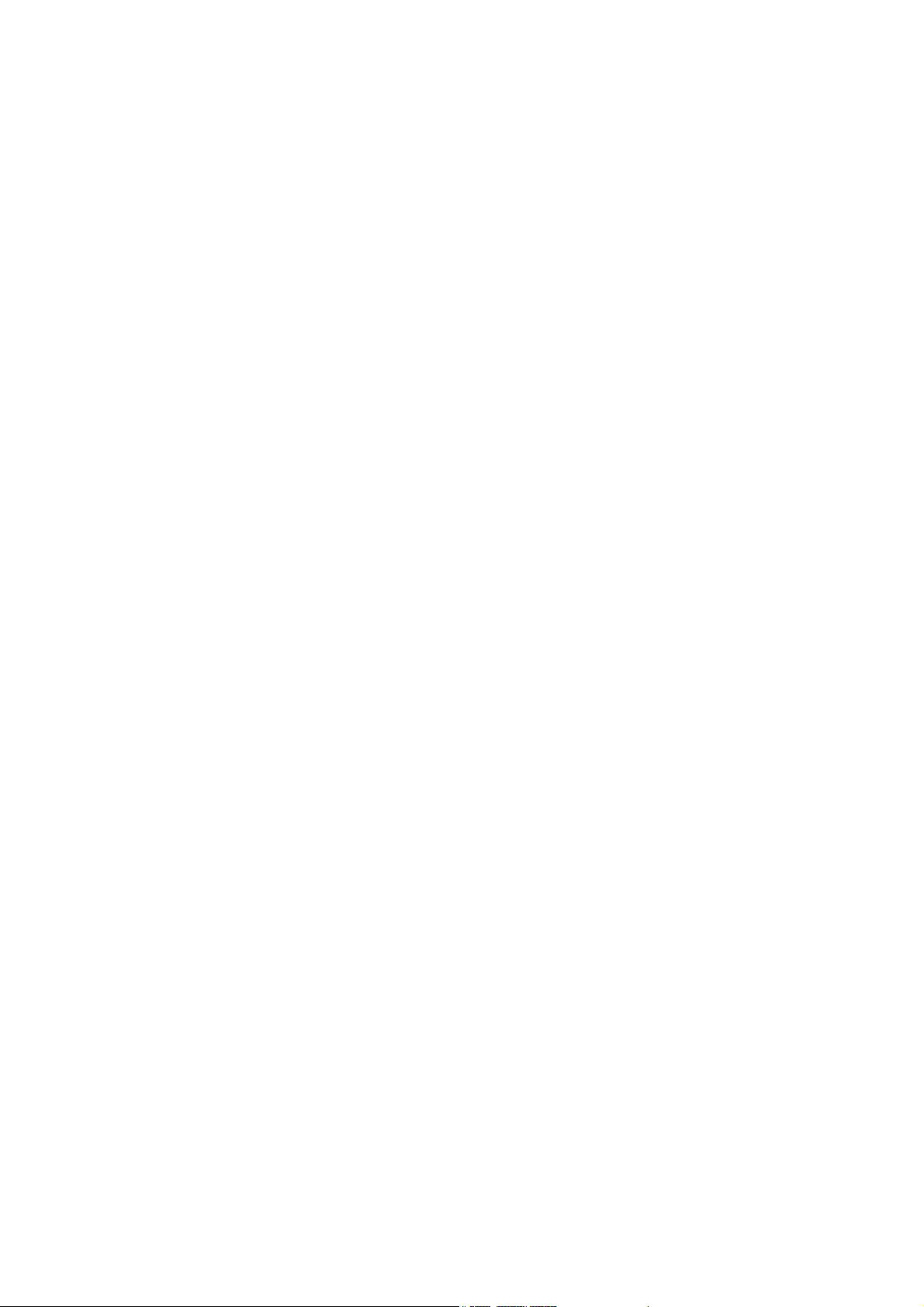
Contents 7
Loading Paper into Tray 6 (HCF B1) . . . . . . . . . . . . . . . . . . . . . . . . . . . . . . . . . 126
Setting the Paper Sizes of Trays . . . . . . . . . . . . . . . . . . . . . . . . . . . . . . . . . . . . 129
Changing the Paper Type Settings of Trays . . . . . . . . . . . . . . . . . . . . . . . . . . . 131
Configuring Image Quality Settings for Each Paper Type . . . . . . . . . . . . . . . . . 132
Auto Tray Selection Feature . . . . . . . . . . . . . . . . . . . . . . . . . . . . . . . . . . . . . . . 133
Setting Tray 5 (Bypass) for Auto Tray Selection . . . . . . . . . . . . . . . . . . . . . . . . 134
5 Control Panel Settings . . . . . . . . . . . . . . . . . . . . . . . . . . . . . . . . . . . . . . 136
5.1 Overview of the Common Menus . . . . . . . . . . . . . . . . . . . . . . . . . . . . . . . . . . . . 136
Menu Structure . . . . . . . . . . . . . . . . . . . . . . . . . . . . . . . . . . . . . . . . . . . . . . . . . 136
Changing the Settings . . . . . . . . . . . . . . . . . . . . . . . . . . . . . . . . . . . . . . . . . . . . 138
5.2 Common Menus Setting . . . . . . . . . . . . . . . . . . . . . . . . . . . . . . . . . . . . . . . . . . 140
[LanguageEmulation] . . . . . . . . . . . . . . . . . . . . . . . . . . . . . . . . . . . . . . . . . . . . . 140
[Print Reports] . . . . . . . . . . . . . . . . . . . . . . . . . . . . . . . . . . . . . . . . . . . . . . . . . . 146
[Meter Reading] . . . . . . . . . . . . . . . . . . . . . . . . . . . . . . . . . . . . . . . . . . . . . . . . . 146
[Admin Menu] . . . . . . . . . . . . . . . . . . . . . . . . . . . . . . . . . . . . . . . . . . . . . . . . . . 147
6 Troubleshooting . . . . . . . . . . . . . . . . . . . . . . . . . . . . . . . . . . . . . . . . . . . 215
6.1 Clearing Paper Jams . . . . . . . . . . . . . . . . . . . . . . . . . . . . . . . . . . . . . . . . . . . . . 215
Paper Jam in Tray 5 . . . . . . . . . . . . . . . . . . . . . . . . . . . . . . . . . . . . . . . . . . . . . 216
Paper Jam in Trays 1 to 4 . . . . . . . . . . . . . . . . . . . . . . . . . . . . . . . . . . . . . . . . . 217
Paper Jams in Tray 6 (HCF B1) . . . . . . . . . . . . . . . . . . . . . . . . . . . . . . . . . . . . 220
Paper Jams in Upper Left Cover A . . . . . . . . . . . . . . . . . . . . . . . . . . . . . . . . . . 223
Paper Jams in Bottom Left Cover C . . . . . . . . . . . . . . . . . . . . . . . . . . . . . . . . . 225
Paper Jams in Top Left Cover D . . . . . . . . . . . . . . . . . . . . . . . . . . . . . . . . . . . . 226
Paper Jams in Duplex Module Cover B . . . . . . . . . . . . . . . . . . . . . . . . . . . . . . . 228
Paper Jams in Finisher-B1 . . . . . . . . . . . . . . . . . . . . . . . . . . . . . . . . . . . . . . . . 229
Paper Jams in Finisher-C1 with Booklet Maker . . . . . . . . . . . . . . . . . . . . . . . . . 231
6.2 Stapler Faults . . . . . . . . . . . . . . . . . . . . . . . . . . . . . . . . . . . . . . . . . . . . . . . . . . . 240
Staple Jams in Finisher-B1 . . . . . . . . . . . . . . . . . . . . . . . . . . . . . . . . . . . . . . . . 241
Staple Jams in Booklet Maker Unit for Finisher-B1 . . . . . . . . . . . . . . . . . . . . . . 243
Staple Jams in Finisher-C1 with Booklet Maker . . . . . . . . . . . . . . . . . . . . . . . . 244
6.3 Hardware Problems (Power Failure, Abnormal Noise, etc.) . . . . . . . . . . . . . . . . 248
6.4 Printing Problems . . . . . . . . . . . . . . . . . . . . . . . . . . . . . . . . . . . . . . . . . . . . . . . . 249
6.5 Print and Image Quality Problems . . . . . . . . . . . . . . . . . . . . . . . . . . . . . . . . . . . 251
Clearing the Interior (LED Printheads) of the Printer . . . . . . . . . . . . . . . . . . . . . 255
6.6 Paper Feed Problems. . . . . . . . . . . . . . . . . . . . . . . . . . . . . . . . . . . . . . . . . . . . . 257
6.7 Error Messages and Error Codes . . . . . . . . . . . . . . . . . . . . . . . . . . . . . . . . . . . . 258
Error Messages (in Alphabetical Order) . . . . . . . . . . . . . . . . . . . . . . . . . . . . . . 258
Error Codes . . . . . . . . . . . . . . . . . . . . . . . . . . . . . . . . . . . . . . . . . . . . . . . . . . . . 270
6.8 Network-related Problems . . . . . . . . . . . . . . . . . . . . . . . . . . . . . . . . . . . . . . . . . 287
CentreWare Internet Services Problems . . . . . . . . . . . . . . . . . . . . . . . . . . . . . . 287
Mail Print/E-mail Notification Service Problems . . . . . . . . . . . . . . . . . . . . . . . . 288
IPv6 Connection Problems . . . . . . . . . . . . . . . . . . . . . . . . . . . . . . . . . . . . . . . . 289
IPv6 Environment Printing Problems . . . . . . . . . . . . . . . . . . . . . . . . . . . . . . . . . 289
Other IPv6 Problems . . . . . . . . . . . . . . . . . . . . . . . . . . . . . . . . . . . . . . . . . . . . . 290
6.9 Non-Genuine Mode. . . . . . . . . . . . . . . . . . . . . . . . . . . . . . . . . . . . . . . . . . . . . . . 291
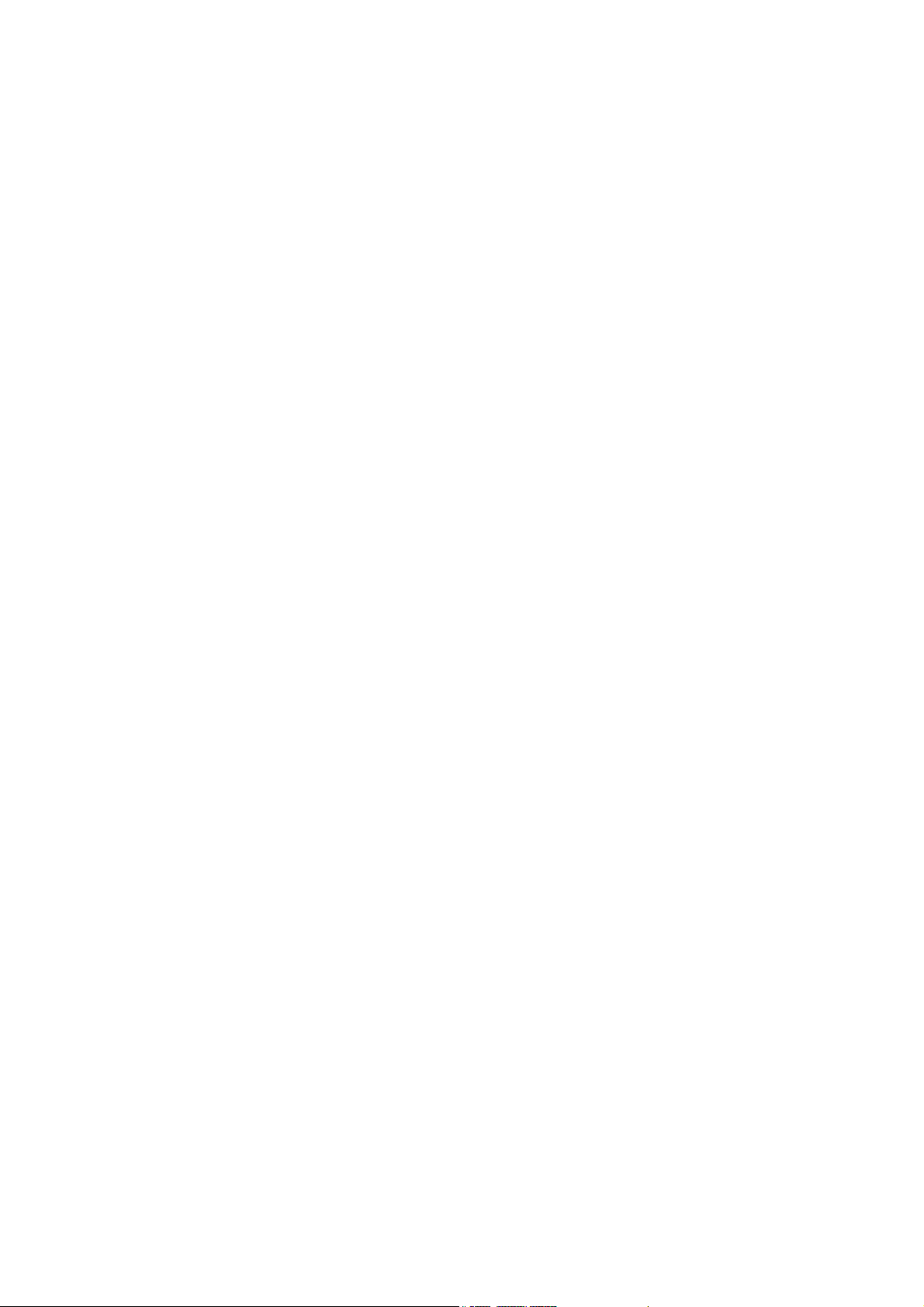
8 Contents
7 Maintenance . . . . . . . . . . . . . . . . . . . . . . . . . . . . . . . . . . . . . . . . . . . . . 292
7.1 Replacing Consumables. . . . . . . . . . . . . . . . . . . . . . . . . . . . . . . . . . . . . . . . . . . 292
Types of Consumables . . . . . . . . . . . . . . . . . . . . . . . . . . . . . . . . . . . . . . . . . . . 292
Recycling Used Consumables . . . . . . . . . . . . . . . . . . . . . . . . . . . . . . . . . . . . . . 293
Replacing Toner Cartridges . . . . . . . . . . . . . . . . . . . . . . . . . . . . . . . . . . . . . . . . 294
Replacing Drum Cartridges . . . . . . . . . . . . . . . . . . . . . . . . . . . . . . . . . . . . . . . . 297
Replacing the Waste Toner Bottle . . . . . . . . . . . . . . . . . . . . . . . . . . . . . . . . . . . 301
Replacing Staple Cartridge . . . . . . . . . . . . . . . . . . . . . . . . . . . . . . . . . . . . . . . . 305
Emptying the Punch Waste Container . . . . . . . . . . . . . . . . . . . . . . . . . . . . . . . . 311
Replacing the Fusing Unit . . . . . . . . . . . . . . . . . . . . . . . . . . . . . . . . . . . . . . . . . 314
Replacing the 160K Maintenance Kit . . . . . . . . . . . . . . . . . . . . . . . . . . . . . . . . 317
Replacing the 200K Maintenance Kit . . . . . . . . . . . . . . . . . . . . . . . . . . . . . . . . 322
7.2 Printing Reports/Lists . . . . . . . . . . . . . . . . . . . . . . . . . . . . . . . . . . . . . . . . . . . . . 326
Types of Reports/Lists . . . . . . . . . . . . . . . . . . . . . . . . . . . . . . . . . . . . . . . . . . . . 326
Printing a Report/List . . . . . . . . . . . . . . . . . . . . . . . . . . . . . . . . . . . . . . . . . . . . . 329
7.3 Checking the Meter Reading . . . . . . . . . . . . . . . . . . . . . . . . . . . . . . . . . . . . . . . 330
Checking the Meter Reading by Output Color (Meter) . . . . . . . . . . . . . . . . . . . 330
Checking the Meter Reading by Computer ([Meter Report (Print Jobs)]) . . . . . 331
Checking the Meter Reading by Function ([Job Counter Report]) . . . . . . . . . . . 332
7.4 Changing an IP Address. . . . . . . . . . . . . . . . . . . . . . . . . . . . . . . . . . . . . . . . . . . 333
7.5 Monitoring/Managing the Printer with a Web Browser . . . . . . . . . . . . . . . . . . . . 336
7.6 Checking Printer Status via E-mail . . . . . . . . . . . . . . . . . . . . . . . . . . . . . . . . . . . 337
Information Reported by the E-mail Notification Service . . . . . . . . . . . . . . . . . . 337
Configuring the E-mail Notification Service . . . . . . . . . . . . . . . . . . . . . . . . . . . . 337
7.7 Checking Machine Serial Number . . . . . . . . . . . . . . . . . . . . . . . . . . . . . . . . . . . 340
7.8 Enabling a RAM Disk . . . . . . . . . . . . . . . . . . . . . . . . . . . . . . . . . . . . . . . . . . . . . 341
7.9 Security Features . . . . . . . . . . . . . . . . . . . . . . . . . . . . . . . . . . . . . . . . . . . . . . . . 343
Security Feature Overview . . . . . . . . . . . . . . . . . . . . . . . . . . . . . . . . . . . . . . . . 343
Controlling Data Reception by IP Address . . . . . . . . . . . . . . . . . . . . . . . . . . . . 345
Using the Watermark Feature . . . . . . . . . . . . . . . . . . . . . . . . . . . . . . . . . . . . . . 346
Force Annotation Feature . . . . . . . . . . . . . . . . . . . . . . . . . . . . . . . . . . . . . . . . . 351
Using the Audit Log . . . . . . . . . . . . . . . . . . . . . . . . . . . . . . . . . . . . . . . . . . . . . . 353
Stored Information in the Audit Log . . . . . . . . . . . . . . . . . . . . . . . . . . . . . . . . . . 355
7.10 Configuring Encryption Settings . . . . . . . . . . . . . . . . . . . . . . . . . . . . . . . . . . . . . 356
Types of Certificate . . . . . . . . . . . . . . . . . . . . . . . . . . . . . . . . . . . . . . . . . . . . . . 356
About Encryption . . . . . . . . . . . . . . . . . . . . . . . . . . . . . . . . . . . . . . . . . . . . . . . . 356
Configuring HTTP Communication Encryption Settings . . . . . . . . . . . . . . . . . . 358
Configuring IPSec for Encryption . . . . . . . . . . . . . . . . . . . . . . . . . . . . . . . . . . . 361
7.11 Control Access to Printer Features by Pre-registering Users . . . . . . . . . . . . . . . 365
Overview of Authentication and Auditron Administration Feature . . . . . . . . . . . 365
Configuring Authentication and Auditron Administration Settings . . . . . . . . . . . 366
Configuration for IC Card Reader (Optional) . . . . . . . . . . . . . . . . . . . . . . . . . . . 371
7.12 Adjusting Tone Density. . . . . . . . . . . . . . . . . . . . . . . . . . . . . . . . . . . . . . . . . . . . 373
Calibration Procedure . . . . . . . . . . . . . . . . . . . . . . . . . . . . . . . . . . . . . . . . . . . . 373
Performing Calibration . . . . . . . . . . . . . . . . . . . . . . . . . . . . . . . . . . . . . . . . . . . . 374
7.13 Adjusting the Image Transfer Voltage. . . . . . . . . . . . . . . . . . . . . . . . . . . . . . . . . 380
7.14 Adjusting the Paper Regi . . . . . . . . . . . . . . . . . . . . . . . . . . . . . . . . . . . . . . . . . . 382
7.15 Cleaning the Printer . . . . . . . . . . . . . . . . . . . . . . . . . . . . . . . . . . . . . . . . . . . . . . 385
Cleaning the Exterior of the Printer . . . . . . . . . . . . . . . . . . . . . . . . . . . . . . . . . . 385
7.16 Moving the Printer. . . . . . . . . . . . . . . . . . . . . . . . . . . . . . . . . . . . . . . . . . . . . . . . 386
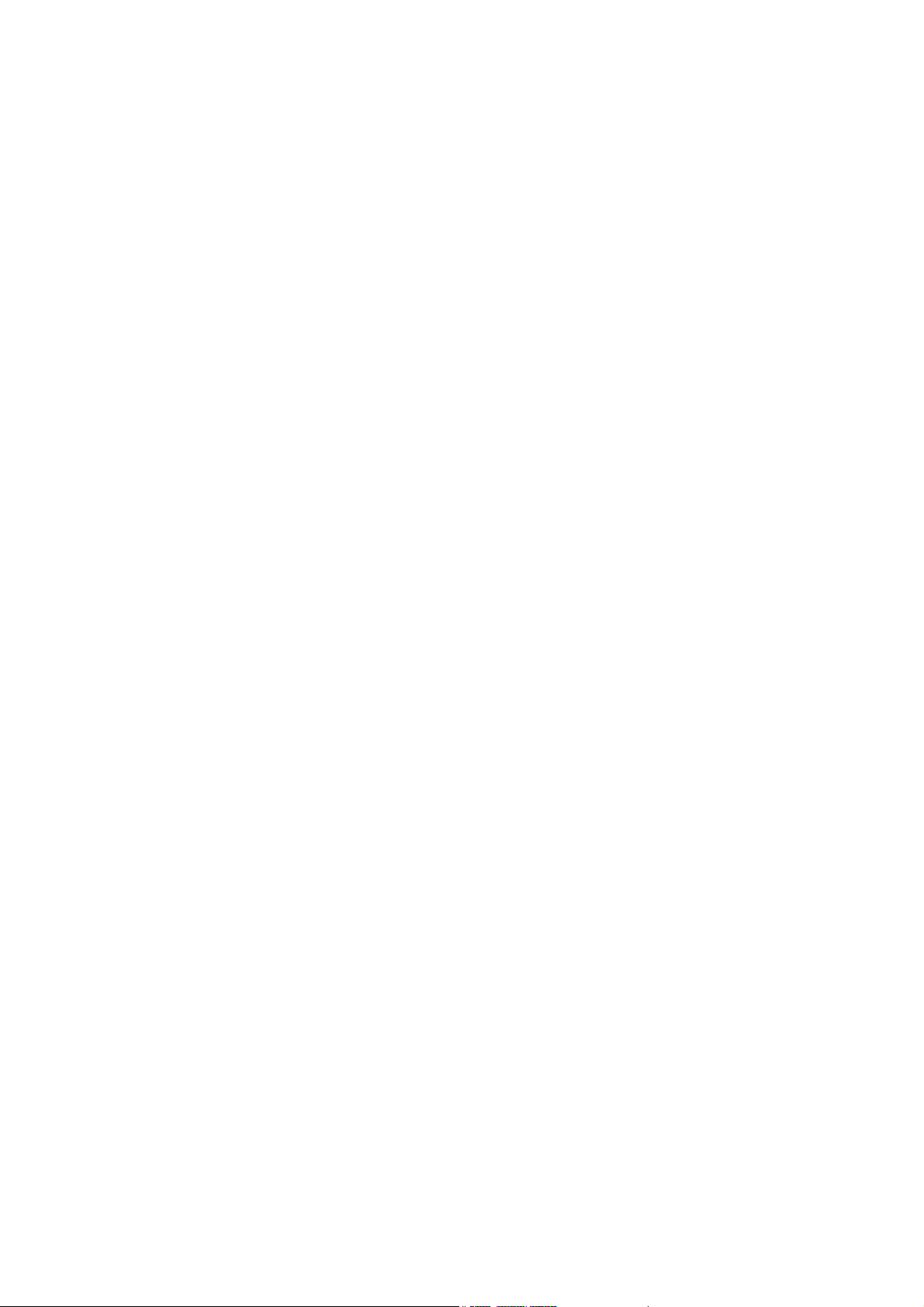
Contents 9
A Appendix . . . . . . . . . . . . . . . . . . . . . . . . . . . . . . . . . . . . . . . . . . . . . . . . 387
A.1 Main Specifications . . . . . . . . . . . . . . . . . . . . . . . . . . . . . . . . . . . . . . . . . . . . . . . 387
DocuPrint C5005 d Specifications . . . . . . . . . . . . . . . . . . . . . . . . . . . . . . . . . . . 387
Finisher-B1 (optional) . . . . . . . . . . . . . . . . . . . . . . . . . . . . . . . . . . . . . . . . . . . . 395
Finisher-C1 with Booklet Maker (optional) . . . . . . . . . . . . . . . . . . . . . . . . . . . . . 396
Left Top Tray (optional) . . . . . . . . . . . . . . . . . . . . . . . . . . . . . . . . . . . . . . . . . . . 398
Tray 6 (HCF B1)(optional) . . . . . . . . . . . . . . . . . . . . . . . . . . . . . . . . . . . . . . . . . 398
Printable Area . . . . . . . . . . . . . . . . . . . . . . . . . . . . . . . . . . . . . . . . . . . . . . . . . . 399
Built-in Fonts . . . . . . . . . . . . . . . . . . . . . . . . . . . . . . . . . . . . . . . . . . . . . . . . . . . 399
A.2 Options . . . . . . . . . . . . . . . . . . . . . . . . . . . . . . . . . . . . . . . . . . . . . . . . . . . . . . . . 401
A.3 Life of Consumables and Regular Replacement Parts . . . . . . . . . . . . . . . . . . . . 402
A.4 Obtaining Product Information . . . . . . . . . . . . . . . . . . . . . . . . . . . . . . . . . . . . . . 404
Obtaining the Latest Print Driver Version . . . . . . . . . . . . . . . . . . . . . . . . . . . . . 404
Updating the Printer's Firmware . . . . . . . . . . . . . . . . . . . . . . . . . . . . . . . . . . . . 404
A.5 Installing Extension System Memory . . . . . . . . . . . . . . . . . . . . . . . . . . . . . . . . . 405
Procedure for Installing Extension System Memory . . . . . . . . . . . . . . . . . . . . . 407
A.6 Installing the HDD Extension Kit . . . . . . . . . . . . . . . . . . . . . . . . . . . . . . . . . . . . . 410
Installation procedure . . . . . . . . . . . . . . . . . . . . . . . . . . . . . . . . . . . . . . . . . . . . 410
A.7 Installing the Feature Enhance Kit . . . . . . . . . . . . . . . . . . . . . . . . . . . . . . . . . . . 413
Installation Procedure . . . . . . . . . . . . . . . . . . . . . . . . . . . . . . . . . . . . . . . . . . . . 413
A.8 Installing the Parallel Port Kit . . . . . . . . . . . . . . . . . . . . . . . . . . . . . . . . . . . . . . . 417
Installing the Parallel Port Kit . . . . . . . . . . . . . . . . . . . . . . . . . . . . . . . . . . . . . . . 417
Removing the Parallel Port Kit . . . . . . . . . . . . . . . . . . . . . . . . . . . . . . . . . . . . . . 420
A.9 Installing the Gigabit Ethernet Board Kit . . . . . . . . . . . . . . . . . . . . . . . . . . . . . . . 422
Installing the Gigabit Ethernet Board Kit . . . . . . . . . . . . . . . . . . . . . . . . . . . . . . 422
Removing the Gigabit Ethernet Board Kit . . . . . . . . . . . . . . . . . . . . . . . . . . . . . 425
A.10 Installing the TC/SC Additional Fonts Kit . . . . . . . . . . . . . . . . . . . . . . . . . . . . . . 427
Installation Procedure . . . . . . . . . . . . . . . . . . . . . . . . . . . . . . . . . . . . . . . . . . . . 427
A.11 Notes and Restrictions . . . . . . . . . . . . . . . . . . . . . . . . . . . . . . . . . . . . . . . . . . . . 430
Notes and Restrictions on Using the Printer . . . . . . . . . . . . . . . . . . . . . . . . . . . 430
TCP/IP (lpd) Note and Limitations . . . . . . . . . . . . . . . . . . . . . . . . . . . . . . . . . . . 434
Pv6 Connection Notes and Limitations . . . . . . . . . . . . . . . . . . . . . . . . . . . . . . . 436
Notes and Restrictions on the Cloning Feature . . . . . . . . . . . . . . . . . . . . . . . . . 437
Notes and Restrictions on Security Features . . . . . . . . . . . . . . . . . . . . . . . . . . 439
A.12 Glossary . . . . . . . . . . . . . . . . . . . . . . . . . . . . . . . . . . . . . . . . . . . . . . . . . . . . . . . 442
Index . . . . . . . . . . . . . . . . . . . . . . . . . . . . . . . . . . . . . . . . . . . . . . . . . . . . . . 447
Control Panel Menu Tree. . . . . . . . . . . . . . . . . . . . . . . . . . . . . . . . . . . . . . . 452
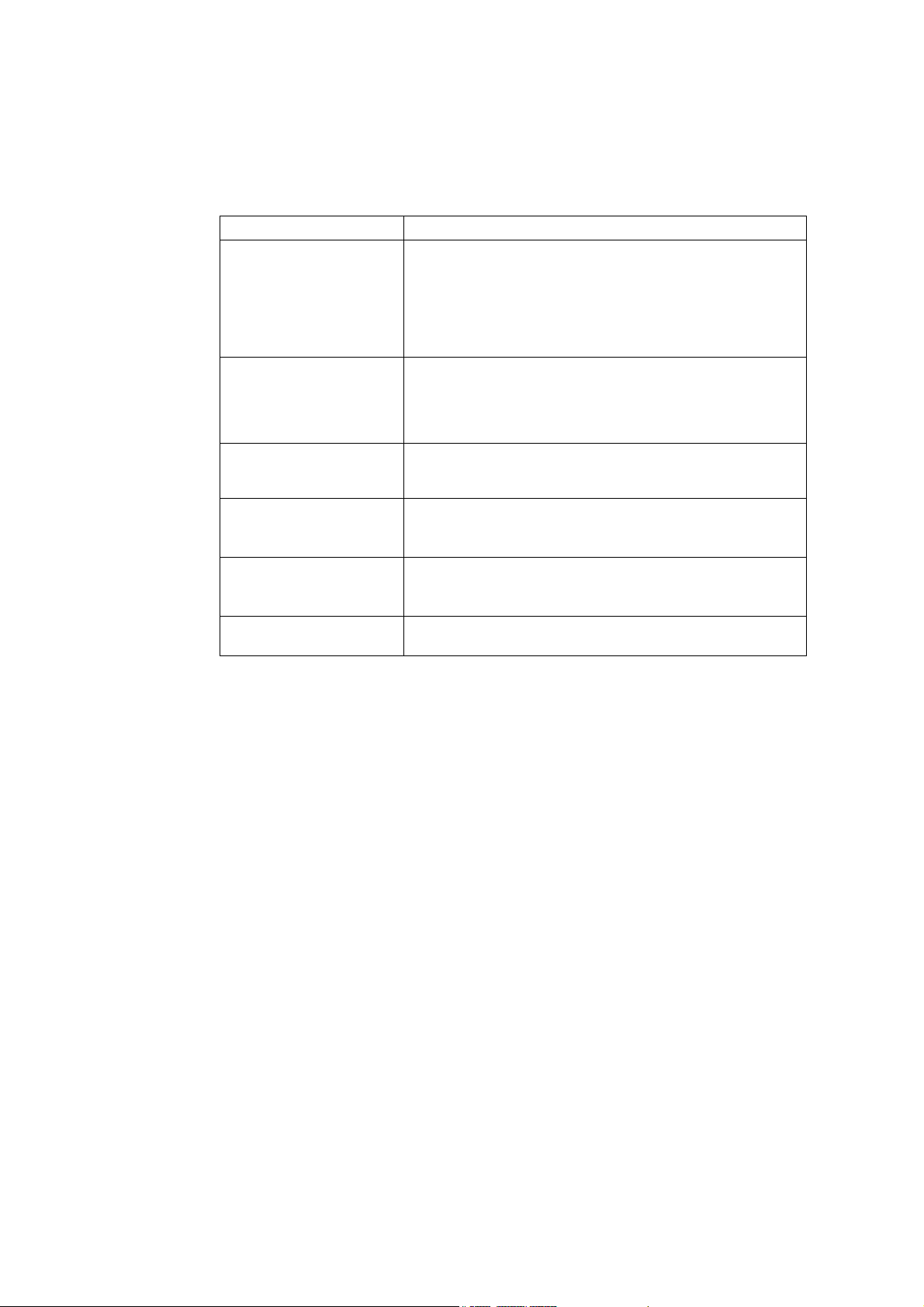
10 Types of Manuals
Types of Manuals
Note
• To view PDF files, you must have Adobe
®
Reader
®
installed on your computer. If you do not have it
installed, install it from the Driver CD Kit CD-ROM.
Setup Guide Provides step-by-step instructions on how to set up your printer.
Quick Reference Guide Provides information such as how to get ready to print, basic operating
instructions, and troubleshooting tips. This guide also includes
instructions on how to install options, including additional memory, the
HDD Extension Kit
, the Feature Enhance Kit, the Parallel Port Kit, the
Gigabit Ethernet Board Kit and the TC/SC Additional Fonts Kit.
For more detailed information and information about topics not covered
by this guide, refer to the ‘User Guide’.
User Guide (PDF)
(This guide)
Describes how to get ready to print and set various print features. It
also covers control panel menus, troubleshooting tips, and
maintenance information.
• This guide is on the Driver CD Kit CD-ROM, under [Model-specific
Manual (PDF Document)].
CD-ROM Documentation
(HTML)
Describes how to set up the printer's operating environment, and how
to install a print driver and various Fuji Xerox software.
• This guide is on the Driver CD Kit CD-ROM.
Emulation Setting Guide
(PDF)
Explains ESC/P, PCL, HP-GL
®
, and HG-PL/2
®
emulation.
• This guide is on the Driver CD Kit CD-ROM, under [Model-specific
Manual (PDF Document)].
PostScript User Guide
(PDF)
Describes how to set up your printer as a PostScript
®
printer and the
features that can be configured on your print driver.
• This guide is on the PostScript Driver Library CD-ROM.
Installation guides for the
optional accessories
Most optional accessories (sold separately) come with installation
guides.
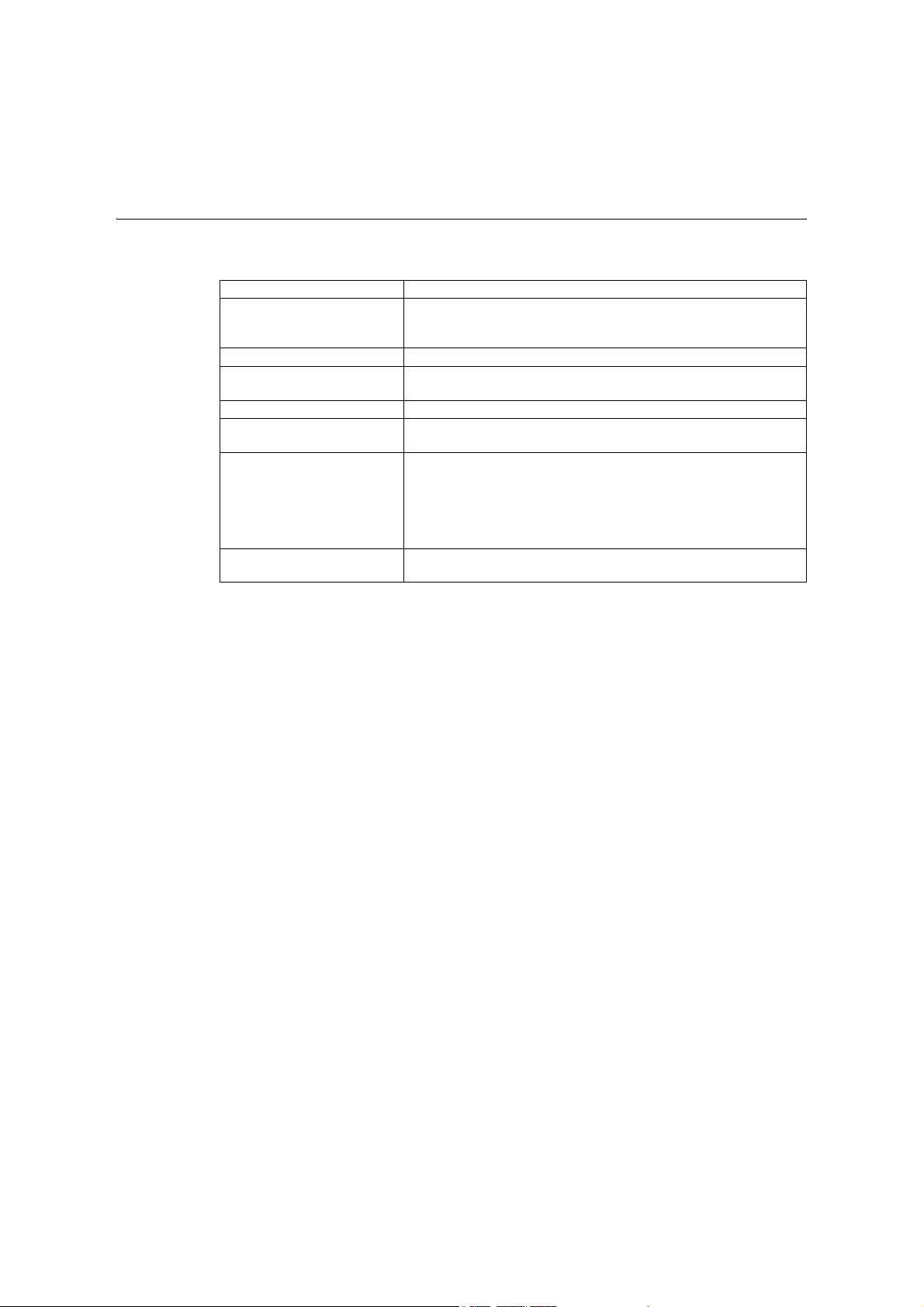
Using This Guide 11
Using This Guide
Organization
This guide is organized into the following chapters. The summary of each chapter is as
follows:
1 Printer Environment Settings Describes how to set up the printer's operating environment.
2 Basic Operations Provides the names and functions of the printer's components and
basic operating procedures (such as switching the power on/off and
canceling print jobs).
3 Printing Describes various printing methods using the PCL print driver.
4 Paper Describes the supported paper types and how to load paper in the
printer.
5 Control Panel Settings Describes control panel menus and how to configure them.
6 Troubleshooting Contains procedures that help to resolve problems (such as paper
jams and errors) quickly.
7 Maintenance Provides information on topics such as replacing consumables and
printing various reports/lists.
It also contains information intended for administrators, such as
CentreWare Internet Services (a tool that enables monitoring and
remote configuration of the printer), various security features, and
Authentication and Auditron Administration features.
A Appendix Describes printer specifications, optional accessories, life of
consumables, and how to obtain product information.
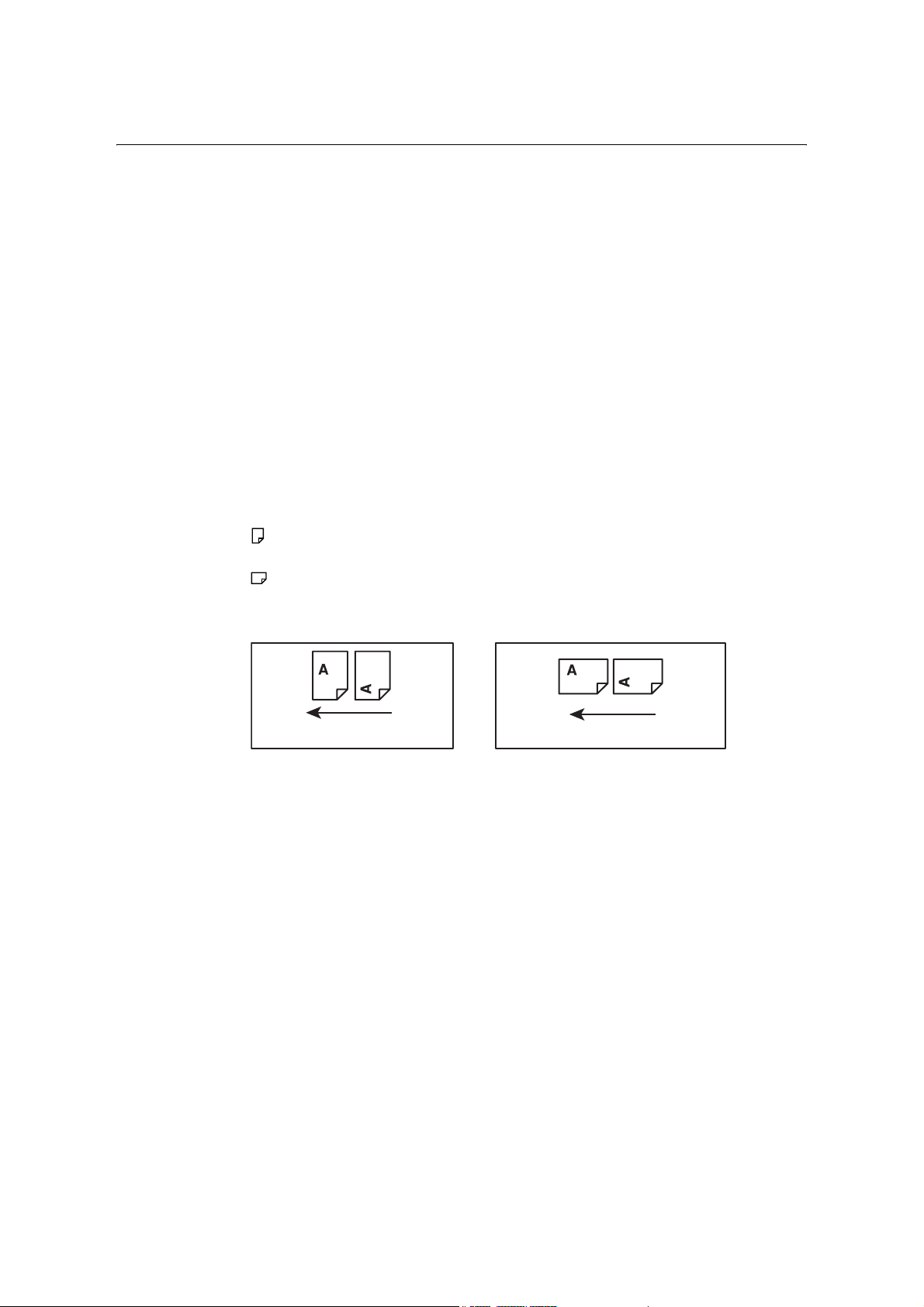
12 Using This Guide
Conventions
1. In this guide, personal computers and workstations are referred to collectively as
“computers”.
2. The following terms are used throughout this guide:
Important : Indicates important information. Be sure to read this information.
Note : Indicates supplementary information.
3. The following symbols are used throughout this guide:
Refer to “ ” : Indicates a reference within this guide.
Refer to ‘ ’ : Indicates a reference in another publication.
[ ] : Indicates a menu name, menu item, or message that appears on your
computer screen or the printer’s control panel display. These brackets
also are used for the names of reports and lists output from the printer.
< > : Indicates key cap text for keys on your computer keyboard, or
hardware buttons or lamps on the printer’s control panel.
> : Indicates the flow of menu items or commands when performing a
control panel display or CentreWare Internet Services operation.
4. The symbols described below are used to indicate paper orientation within the text of
this guide.
,Portrait : When facing the front of the printer, paper is oriented vertically when
loaded.
,Landscape: When facing the front of the printer, paper is oriented horizontally when
loaded.
Portrait
Landscape
Feed direction
Feed direction
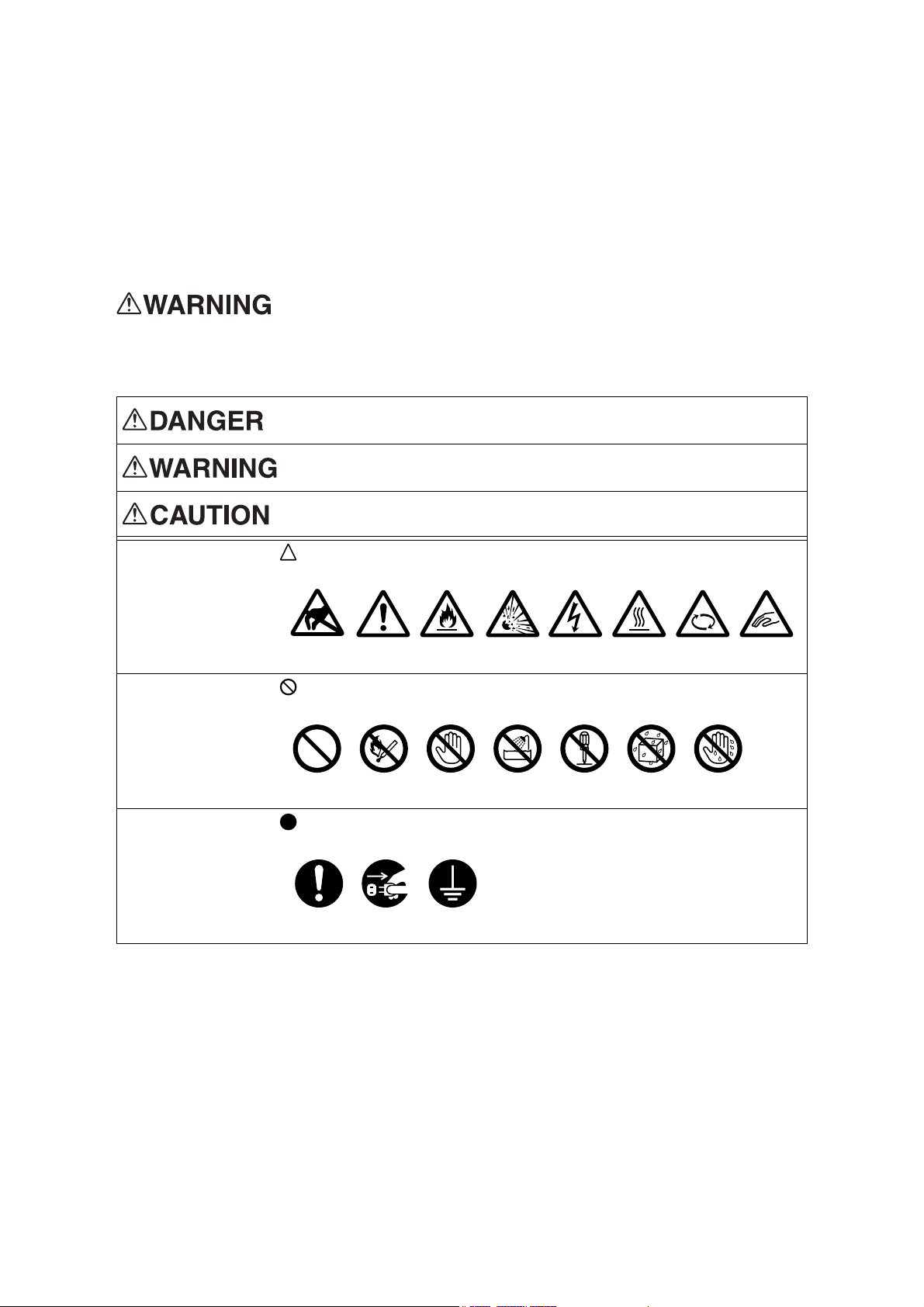
Safety Notes 13
Safety Notes
Before using this product, read “Safety Notes” carefully for safety use.
This product and recommended supplies have been tested and found to comply with strict safety
requirements including safety agency approvals and compliance with environmental standards. Follow the
following instructions for safety use.
Any unauthorized alteration including an addition of new functions or connection
to external devices may not be covered by the product warranty. Contact your
local Fuji Xerox representative for more information.
Follow all warning instructions marked on this product. The warning marks stand for the following:
Used for item that if not followed strictly, can lead death or severe or fatal
injuries and the possibility to do it is comparatively high.
Used for items that if not followed strictly, can lead to severe or fatal
injuries.
Used for items that if not followed strictly, can cause injuries to user or
damages to machine.
: A symbol for items to pay attention to when handling machine. Follow
instructions carefully to use machine safely.
: A symbol for prohibited items. Follow instructions carefully to avoid any
dangerous acts.
: A symbol for items that must be performed. Follow instructions carefully to
carry out these essential tasks.
Caution Flammable Explodable Electric
shock
Heated
surface
Moving
object
Pinched
fingers
Static
Sensitive
Prohibited No fire Do not
touch
Do not use
in bathroom
Do not
tear down
Keep away
from wet
Never touch
with wet hand
Instructions Unplug Ground/
Earth
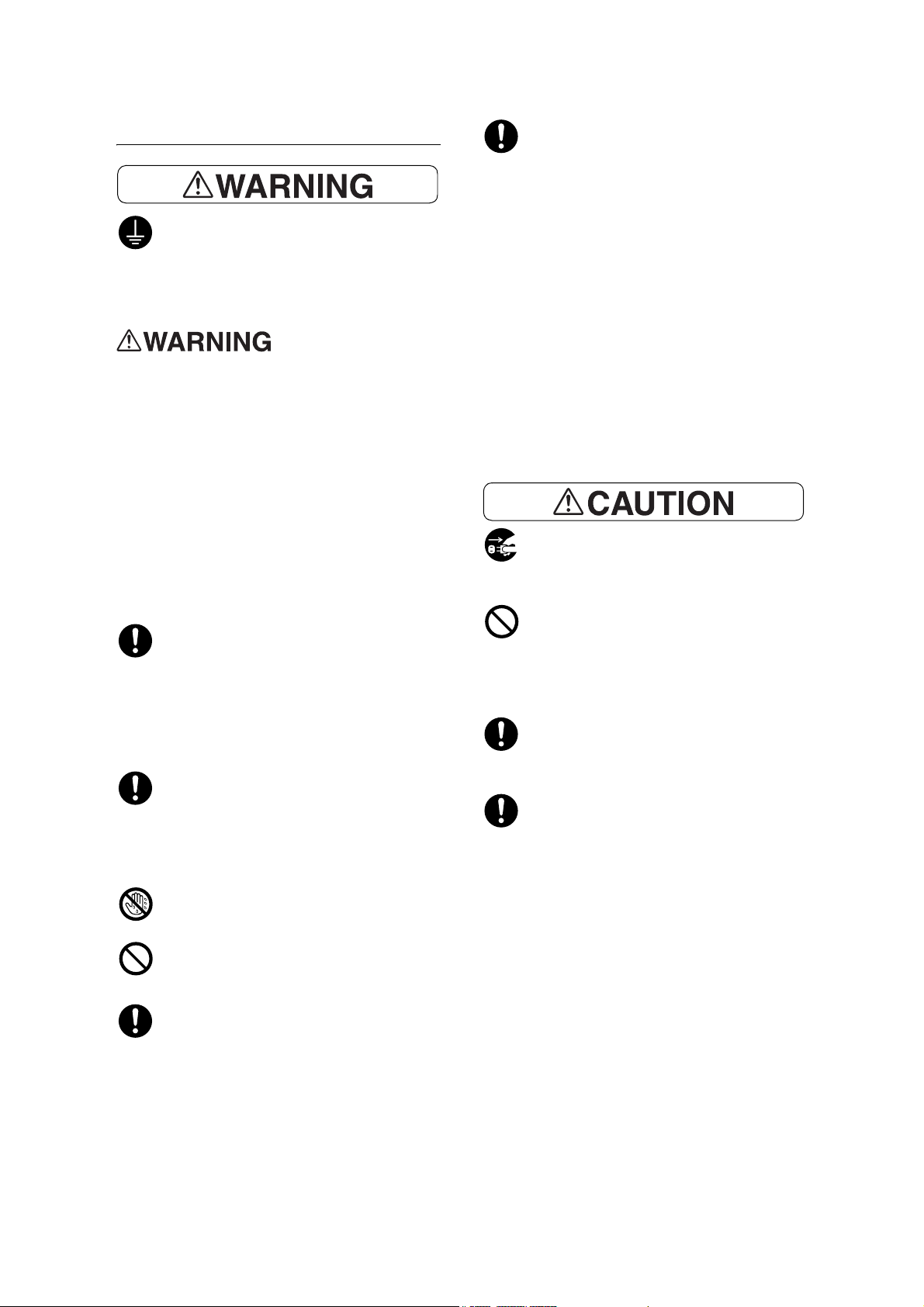
14 Safety Notes
Electrical Safety
This product shall be operated by the power
source as indicated on the product's data
plate. Consult your local power company to
check if your power source meets the
requirements.
Connect this product to a
protective earth circuit.
This product is supplied with a plug that has
a protective earth pin. The plug fits only into
an earthed electrical outlet. This is a safety
feature. If the plug doesn't fit to the outlet,
contact an electrician to replace the outlet
to avoid risk of electric shock. Never use an
earthed adapter plug to connect the product
to the electrical outlet that has no earth
connection terminal.
Improper connection of a grounding
conductor may cause electric shock.
Plug the power cord directly into a
grounded electrical outlet. To prevent
overheat and a fire accident, do not use an
extension cord, a multi-plug adaptor or a
multiple connector. Consult your local Fuji
Xerox representative to check if an outlet is
grounded.
Connect this product to a branch circuit or
an outlet that has larger capacity than the
rated ampere and voltage of this product.
See the data plate on the rear panel of this
product for its rated ampere and voltage.
Never touch the power cord with wet hands.
It may cause electric shock.
Do not place an object on the power cord.
Always keep the plug connection free of
dust. The dusty and damp environment
may bring about minute electric current in a
connector. It may generate heat and
eventually cause a fire accident.
To avoid the risk of electric shock and a fire
accident, only use the power cord supplied
with this product or the ones designated by
Fuji Xerox.
The power cord is exclusive use for this
product. Do not use it for any other product.
Do not damage or alter the power cord.
Damage and alteration may generate heat
and eventually cause electric shock or a fire
accident.
If the power cord is damaged or insulated
wires are exposed, contact your local Fuji
Xerox representative for its replacement.
Do not use a damaged or uninsulated cord
to avoid the risk of electric shock and a fire
accident.
When cleaning this product, always switch
off and unplug it. Access to a live machine
interior may cause electric shock.
Do not unplug or re-plug this product with
the switch on. Plugging and unplugging a
live connector may deform the plug and
generate heat, and eventually cause a fire
accident.
Hold the plug not the cord when unplugging
this product, or it may damage the cord and
cause electric shock or a fire accident.
Once a month, switch off this product and
check if
• the power cord is plugged firmly into an
electrical outlet;
• the plug is not excessively heated, rusted
or bent;
• the plug and electrical outlet are free of
dust; and
• the power cord is not cracked or worn
down.
Once you notice any unusual condition,
switch off and unplug this product first and
contact your local Fuji Xerox
representative.
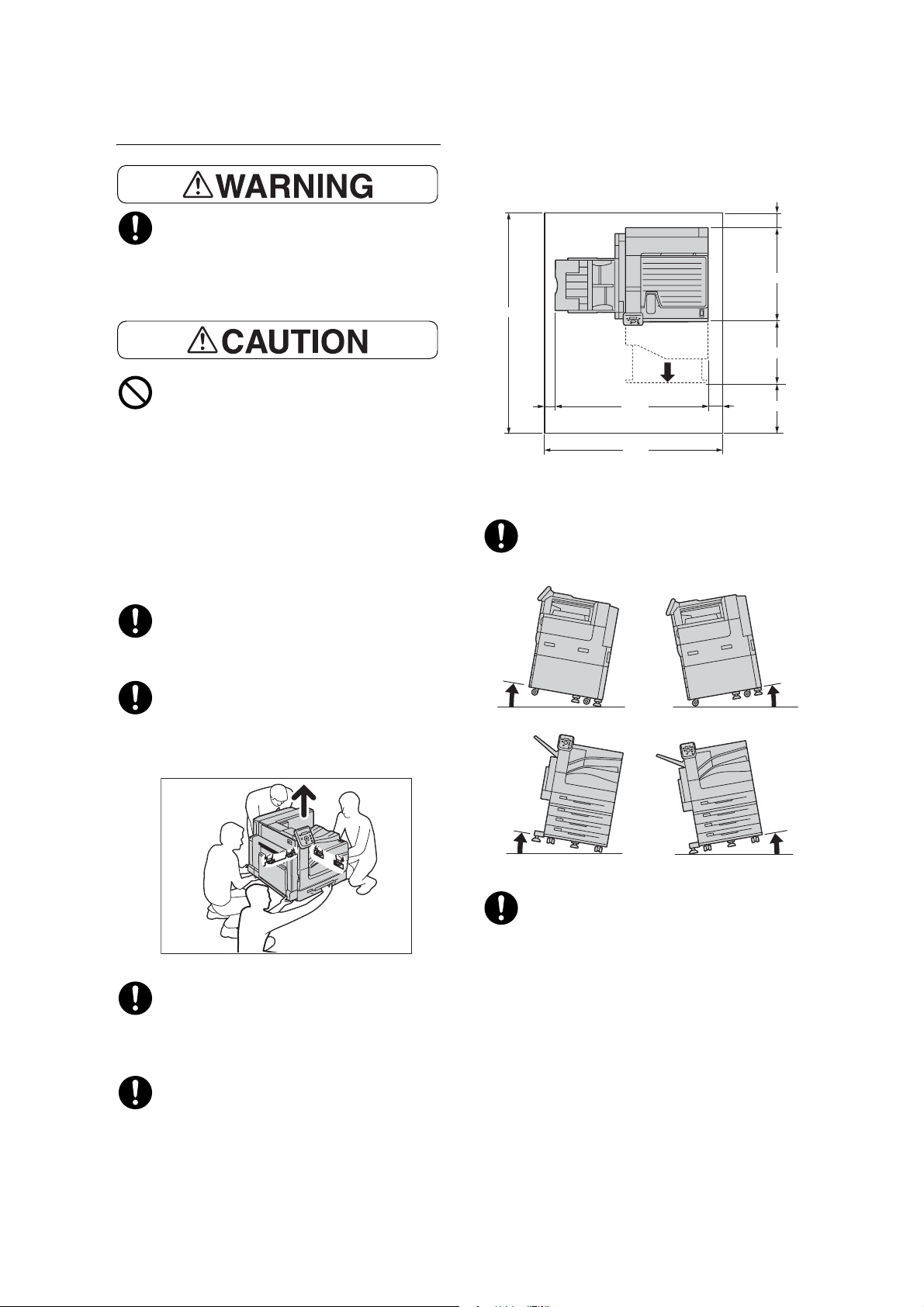
Safety Notes 15
Machine Installation
Do not locate this product where people
might step on or trip over the power cord.
Friction or excessive pressure may
generate heat and eventually cause electric
shock or a fire accident.
Never locate this product in the following
places:
• Near radiators or any other heat sources
• Near volatile flammable materials such
as curtains
• In the hot, humid, dusty or poorly
ventilated environment
• In the place receiving direct sunlight
• Near cookers or humidifiers
This product weighs 81.2 kg. When moving
it, always carry it by a team of four persons
to avoid mishandling or injury.
When lifting this product, firmly grip the
handholds provided. Never lift it by gripping
any other areas. It will prevent you from
dropping the product and getting back ache
or injuries.
Locate this product on the level and sturdy
surface that can withstand its weight.
Otherwise, if tilted, the product may fall over
and cause injuries.
Locate this product in a well-ventilated
area. Do not obstruct ventilation openings
of the product.
Keep the minimum clearance as follows for
ventilation and an access to the power plug.
Unplug the product if an abnormal condition
is noted.
Do not incline the product at more than 10
degree angle. Otherwise, it may fall over
and cause injuries.
Always lock the wheels of this product after
installation. Otherwise, it may fall over or
slide and cause injuries.
(Unit:mm)
1046
1592
70
698.5
393.5
100
100 400
1216
Back
10
°
Front
Left
Right
Front
Back
0
°
10
°
10
°
Left
Right
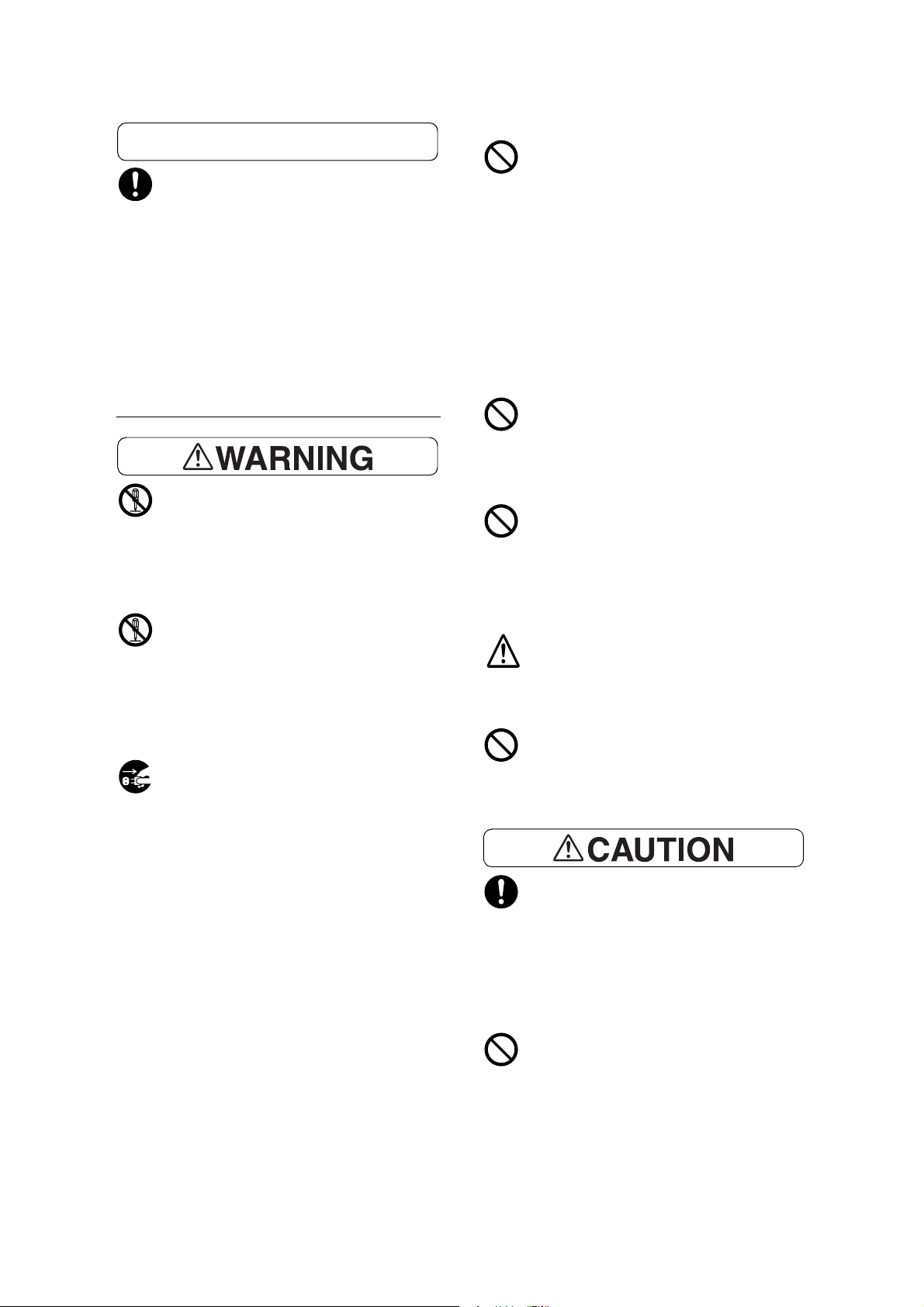
16 Safety Notes
Others
To keep this product in a good performance
and condition, always use it in the following
environment:
• Temperature: 10 - 32°C
• Humidity: 15 - 85%
When the product is left in a chilly room and
the room is rapidly warmed up by heater,
dew condensation may form inside the
product and cause a partial deletion on
printing.
Operational Safety
The operator's product maintenance
procedures are described in the customer
documentation supplied with this product.
Do not carry out any other maintenance
procedures not described in the
documentation.
This product features safety design not to
allow operators access to hazard areas.
The hazard areas are isolated from
operators by covers or protectors which
require a tool to remove. To prevent electric
shock and injuries, never remove those
covers and protectors.
To avoid the risk of electric shock and a fire
accident, switch off and unplug the product
promptly in the following conditions, then
contact your local Fuji Xerox
representative.
• The product emits smoke or its surface is
unusually hot.
• The product emits unusual noise or odor.
• The power cord is cracked or worn down.
• A circuit breaker, fuse or any other safety
device is activated.
• Any liquid is spilled into the product.
• The product is soaked in water.
• Any part of the product is damaged.
Do not insert any object into slots or
openings of this product.
Do not place any of the following on the
product:
• Liquid container such as flower vases or
coffee cups
• Metal parts such as staples or clips
• Heavy objects
If liquid is spilled over or metal parts are
slipped into the product, it may cause
electric shock or a fire accident.
Do not use conductive paper such as
origami paper, carbonic paper or
conductively-coated paper. When paper
jam occurs, it may cause short-circuit and
eventually a fire accident.
When cleaning this product, use the
designated cleaning materials exclusive to
it. Other cleaning materials may result in
poor performance of the product. Never use
aerosol cleaners, or it may catch fire and
cause explosion.
If you need to pull out a tray to remove
paper jam, contact your local Fuji Xerox
representative. Do not pull out a tray,
otherwise it may cause injuries.
Never play the CD-ROM supplied with the
product on an audio player. Always use a
CD-ROM player. Otherwise, large sound
may damage audio players or your ears.
Always follow all warning instructions
marked on or supplied with this product.
To avoid the risk of burn injuries and
electric shock, never touch the area with
the “High Temperature” or “High Voltage”
marks on.
Keep electrical and mechanical safety
interlocks active. Keep the safety interlocks
away from magnetic materials. Magnetic
materials may accidentally activate the
product and cause injuries or electric
shock.
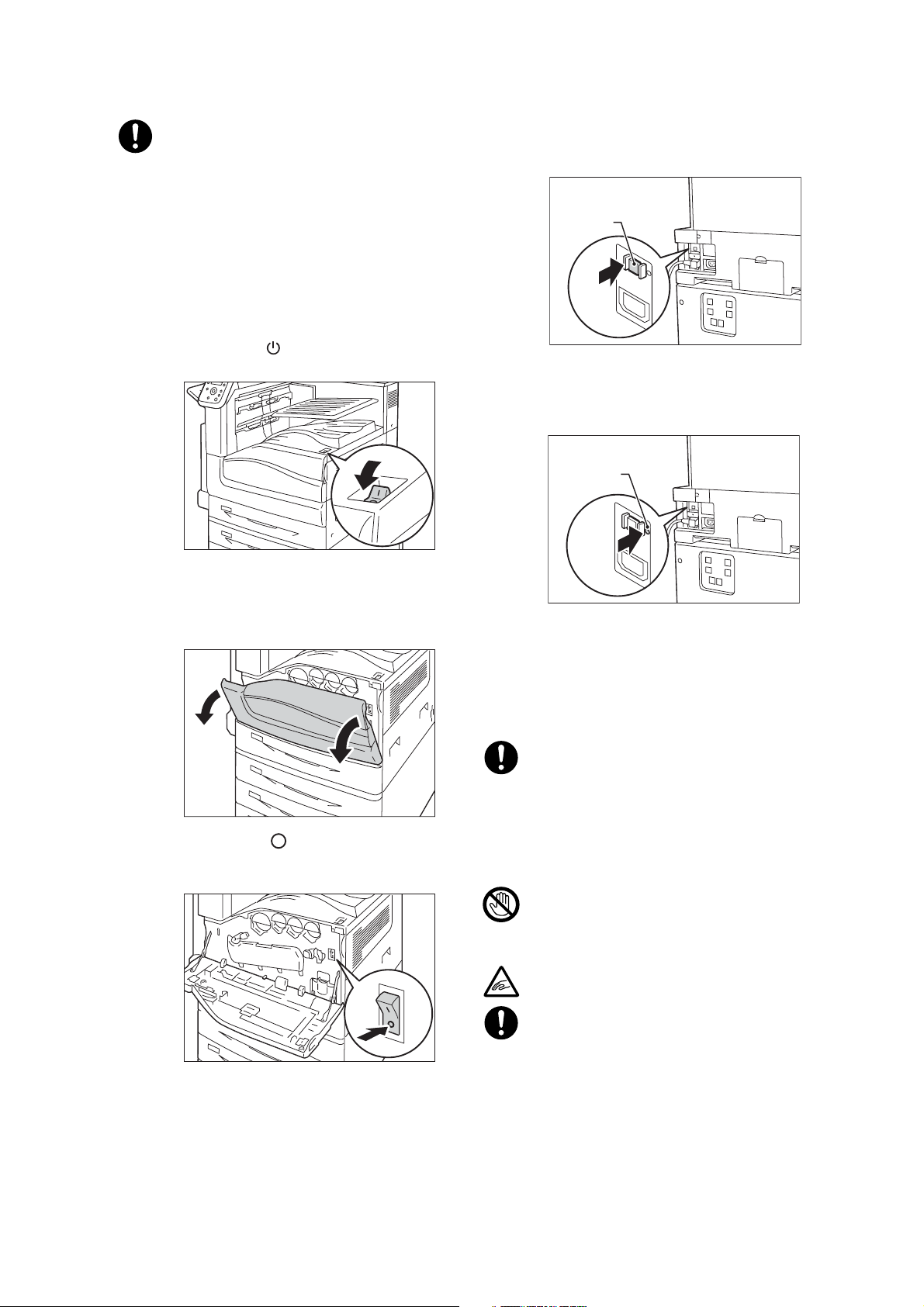
Safety Notes 17
The printer is provided with a circuit
breaker. In the event of a current leakage,
the circuit breaker will automatically cut off
the power circuit to prevent any leakage of
fire from occurring. The circuit breaker is
normally ON (indicated as < | >). Check that
the circuit breaker works properly at least
once a month. If you have any problems
with the circuit breaker, contact our
Customer Support Center or your dealer.
The following describes how to check the
circuit breaker.
1. Press the < > side of the printer’s
power switch to turn off the power.
2. Make sure that the display is blank
and the <Energy Saver> button does
not light up.
3. Open the front cover.
4. Press the < > side of the printer’s
main power switch to turn off the main
power.
5. Press the <RESET> button. Confirm
that the button will be depressed even
after the pushing force is released.
6. Press the <TEST> button lightly with a
sharp edge such as a pen tip. The
depressed <RESET> button will stick
out again.
7. Press the <RESET> button back to
the depressed position.
8. Press the < | > side of the printer’s
main power switch to turn on the main
power and then close the front cover.
Do not attempt to remove a paper jammed
deeply inside the product, particularly a
paper wrapped around a Fusing Unit or a
heat roller. Otherwise, it may cause injuries
or burns. Switch off the product promptly
and contact your local Fuji Xerox
representative.
Never touch the paper output area of the
finisher during operation. It may cause
injuries.
Be careful in removing jammed staples.
Ventilate well during extended operation or
mass printing. It may affect the office air
environment due to odor such as ozone in
a poorly ventilated room.
Provide proper ventilation to ensure the
comfortable and safe environment.
<RESET>
button
<TEST>button
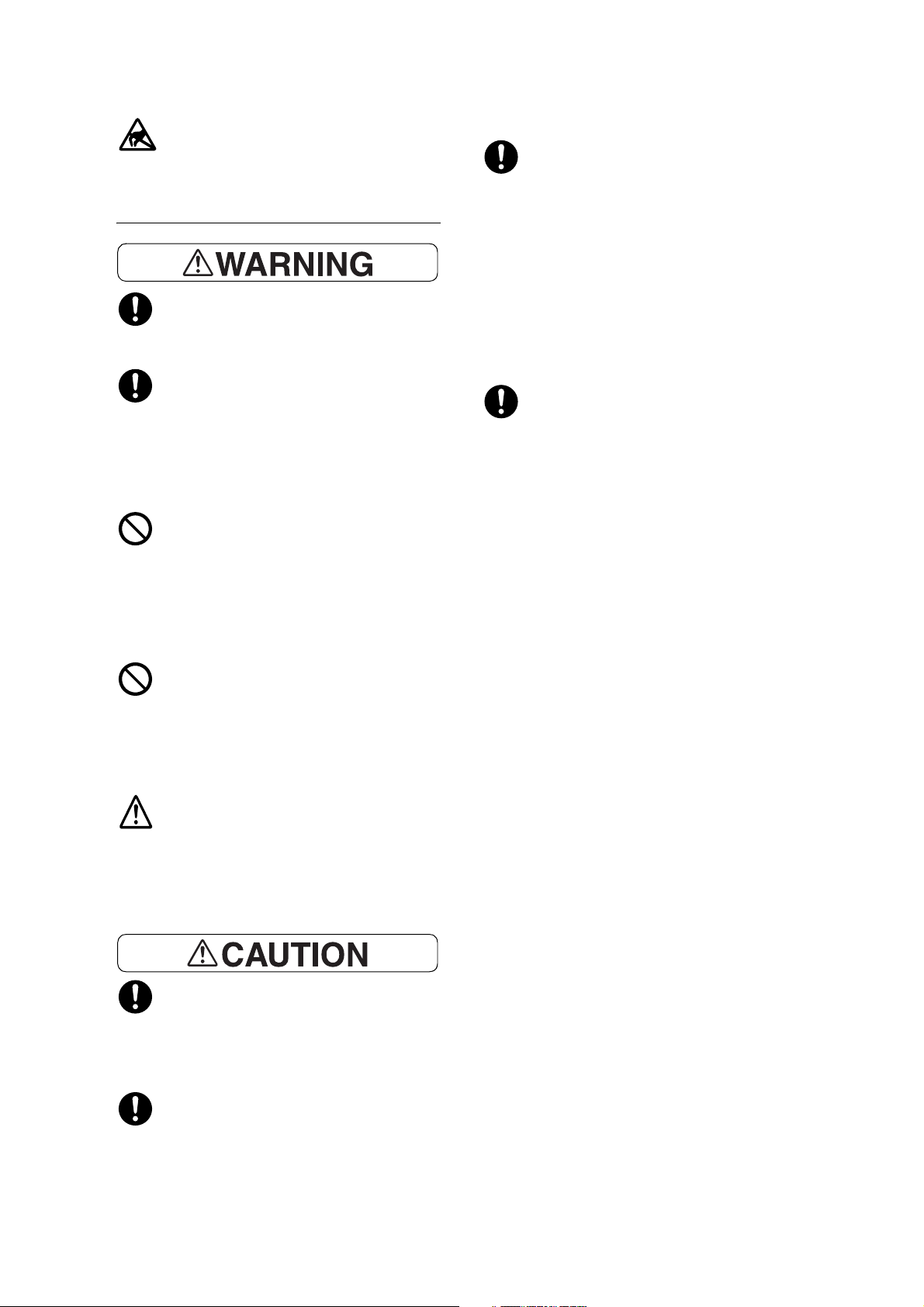
18 Safety Notes
Never touch the exposed connectors
around this label. It may cause damage to
the parts due to static discharge.
Consumable
Store all consumables in accordance with
the instructions given on its package or
container.
Use a broom or a wet cloth to wipe off
spilled toner. Never use a vacuum cleaner
for the spills. It may catch fire by electric
sparks inside the vacuum cleaner and
cause explosion. If you spill a large volume
of toner, contact your local Fuji Xerox
representative.
Never throw a toner cartridge into an open
flame. Remaining toner in the cartridge may
catch fire and cause burn injuries or
explosion.
If you have a used toner cartridge no longer
needed, contact your local Fuji Xerox
representative for its disposal.
Never throw a waste toner bottle into an
open flame. Toner may catch fire and
cause burn injuries or explosion.
If you have a used waste toner bottle no
longer needed, contact your local Fuji
Xerox representative for its disposal.
Fusing Unit Safety
Do not remove the Fusing Unit. When
removing paper jam from the Fusing Unit,
contact your local Fuji Xerox
representative. Otherwise, it may cause
injuries.
Keep the drum cartridges and toner
cartridges out of the reach of children. If a
child accidentally swallows toner, spit it out,
rinse mouth with water, drink water and
consult a physician immediately.
When replacing the drum cartridges and
toner cartridges, be careful not to spill the
toner. In case of any toner spills, avoid
contact with clothes, skin, eyes, and mouth,
also avoid inhaling it.
If toner spills onto your skin or clothing,
wash it off with soap and water.
If you get toner particles in your eyes, wash
it out with plenty of water for at least 15
minutes until irritation is gone. Consult a
physician if necessary.
If you inhale toner particles, move to a fresh
air location and rinse your mouth with
water.
If you swallow toner, spit it out, rinse your
mouth with water, drink plenty of water and
consult a physician immediately.
Fusing Unit Safety
When removing the Fusing Unit, always
switch off first and wait for 40 minutes until
it cools off.
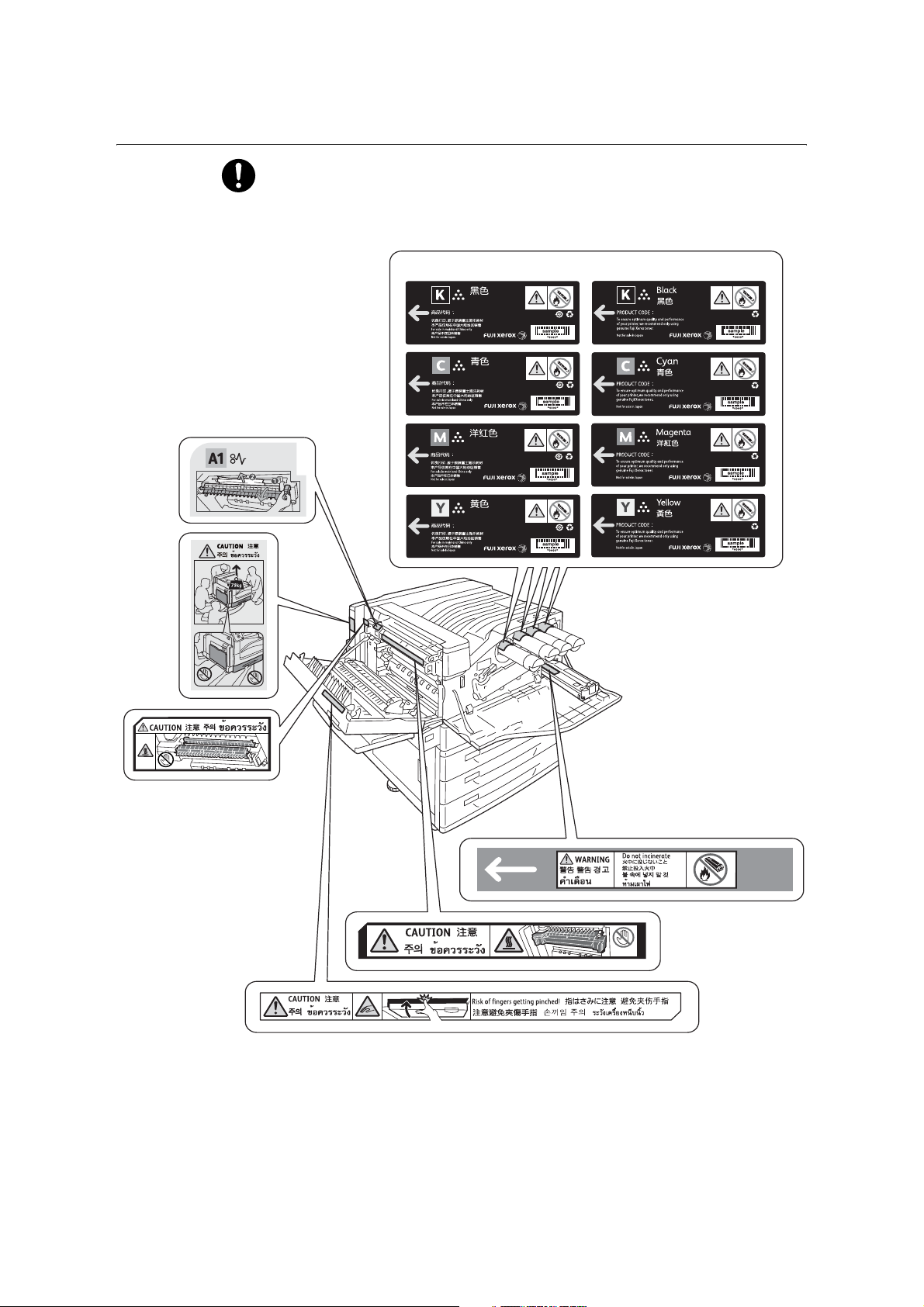
Safety Notes 19
Warning and Caution Labels
Always follow all warning instructions marked on or supplied with this product.
To avoid the risk of burn injuries and electric shock, never touch the area with the
"High Temperature" or "High Voltage" marks on.
In China
In other countries
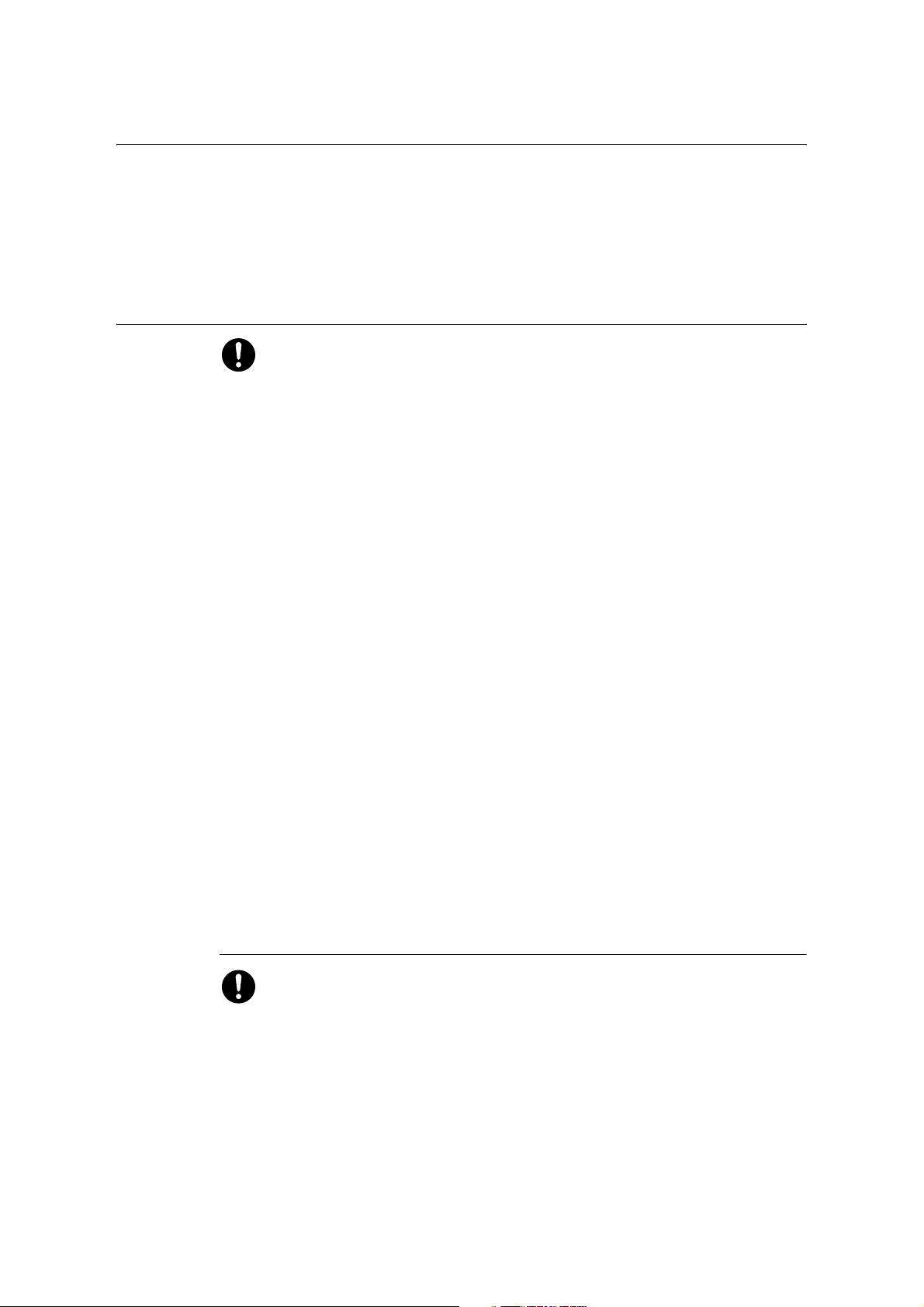
20 Safety Notes
Environment
• For environmental protection and efficient use of resources, Fuji Xerox reuses returned
drum cartridges, toner cartridges and waste toner bottle to make recycled parts, recycled
materials or for energy recovery.
• Proper disposal is required for drum cartridges, toner cartridges and waste toner bottle
no longer needed. Do not open drum cartridges, toner cartridges and waste toner bottle
containers. Return them to your local Fuji Xerox representative.
Regulation
Radio Frequency Emissions (Class B)
This product has been tested and found to comply with the limits for a Class B digital
device, pursuant to the International Standard for Electromagnetic Interference
(CISPR Publ. 22) and Radiocommunications Act 1992 in Australia/New Zealand.
These limits are designed to provide reasonable protection against harmful
interference in a residential installation. This product generates, uses and can
radiate radio frequency energy and, if not installed and used in accordance with the
instructions, may cause harmful interference to radio communications. However,
there is no guarantee that interference will not occur in a particular installation. If this
product does cause harmful interference to radio or television reception, which can
be determined by turning this product off and on, the user is encouraged to try to
correct the interference by one or more of the following measures:
- Reorient or relocate the receiving antenna.
- Increase the separation between this product and the receiver.
- Connect this product into an outlet on a circuit different from that to which the
receiver is connected.
- Consult the dealer or an experienced radio/TV technician for help.
Changes and modifications to this product not specifically approved by Fuji Xerox
may void the user’s authority to operate this product.
• Product Safety Certification (UL, CB)
This product is certified by the following agency using the safety standards listed.
Agency Standard
NEMKO IEC60950-1:ed. 2
• Regulatory Information for RFID
This product contains Radio Frequency Identification system device (RFID) and it is
certified in compliance with applicable local laws and/or regulations.
Other
This product emits weak electromagnetic waves. If you have a medical device
implanted (e.g., a cardiac pacemaker) and get out of shape, keep away from this
product immediately and consult a physician.
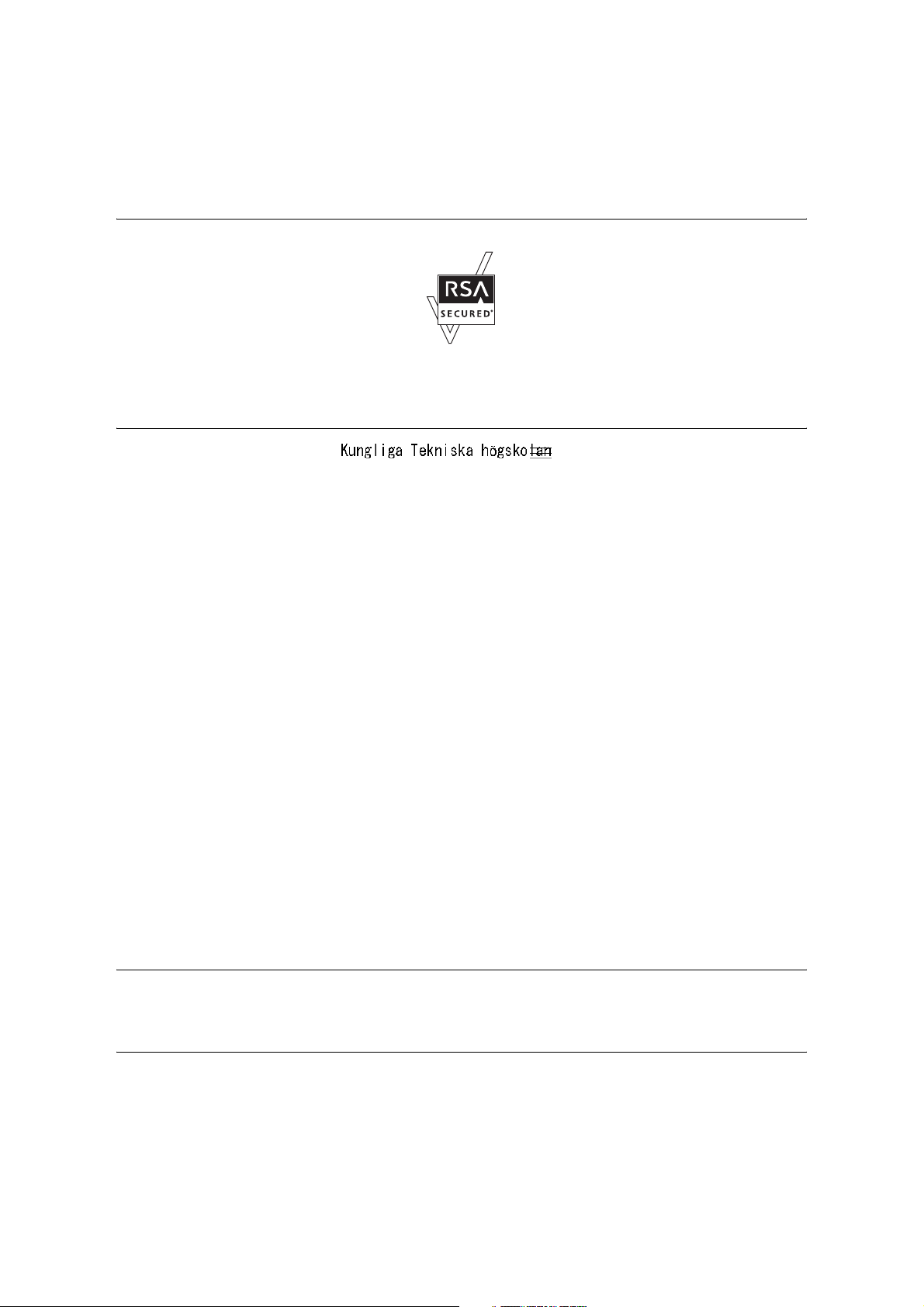
Licenses 21
Licenses
RSA BSAFE (For the Models Other than those Available in China)
This product includes RSA BSAFE encryption software from RSA Security Inc.
Heimdal
Copyright (c)2000 (Royal Institute of Technology,
Stockholm, Sweden). All rights reserved.
Redistribution and use in source and binary forms, with or without modification, are
permitted provided that the following conditions are met:
1. Redistributions of source code must retain the above copyright notice, this list of
conditions and the following disclaimer.
2. Redistributions in binary form must reproduce the above copyright notice, this list of
conditions and the following disclaimer in the documentation and/or other materials
provided with the distribution.
3. Neither the name of the Institute nor the names of its contributors may be used to endorse
or promote products derived from this software without specific prior written permission.
THIS SOFTWARE IS PROVIDED BY THE INSTITUTE AND CONTRIBUTORS “AS IS”
AND ANY EXPRESS OR IMPLIED WARRANTIES, INCLUDING, BUT NOT LIMITED TO,
THE IMPLIED WARRANTIES OF MERCHANTABILITY AND FITNESS FOR A
PARTICULAR PURPOSE ARE DISCLAIMED. IN NO EVENT SHALL THE INSTITUTE OR
CONTRIBUTORS BE LIABLE FOR ANY DIRECT, INDIRECT, INCIDENTAL, SPECIAL,
EXEMPLARY, OR CONSEQUENTIAL DAMAGES (INCLUDING, BUT NOT LIMITED TO,
PROCUREMENT OF SUBSTITUTE GOODS OR SERVICES; LOSS OF USE, DATA, OR
PROFITS; OR BUSINESS INTERRUPTION) HOWEVER CAUSED AND ON ANY
THEORY OF LIABILITY, WHETHER IN CONTRACT, STRICT LIABILITY, OR TORT
(INCLUDING NEGLIGENCE OR OTHERWISE) ARISING IN ANY WAY OUT OF THE USE
OF THIS SOFTWARE, EVEN IF ADVISED OF THE POSSIBILITY OF SUCH DAMAGE.
JPEG Code
Our printer software uses some of the codes defined by the Independent JPEG Group.
Libcurl
COPYRIGHT AND PERMISSION NOTICE
Copyright (c) 1996 - 2006, Daniel Stenberg, <daniel@haxx.se>.
All rights reserved.
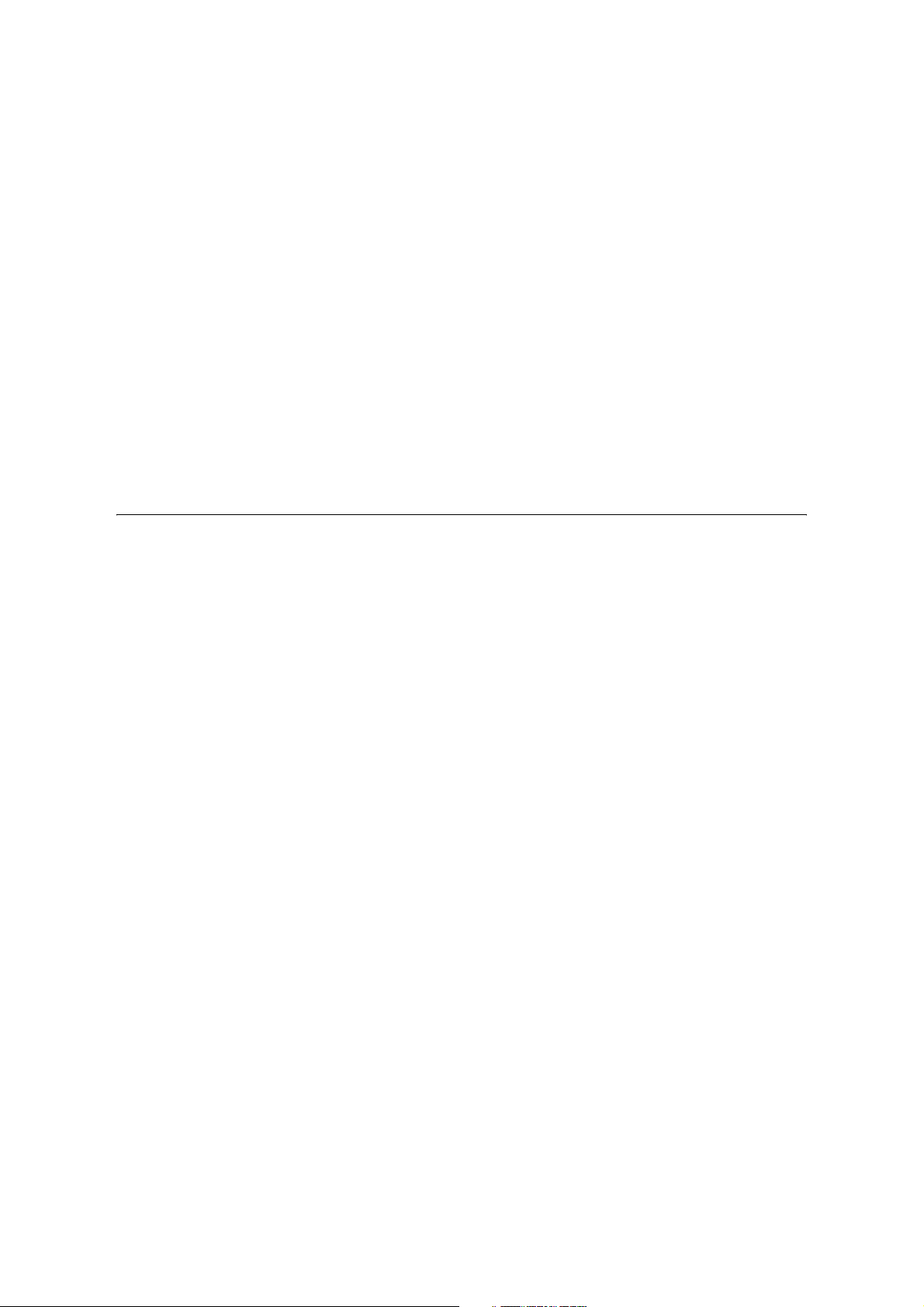
22 Licenses
Permission to use, copy, modify, and distribute this software for any purpose with or without
fee is hereby granted, provided that the above copyright notice and this permission notice
appear in all copies.
THE SOFTWARE IS PROVIDED “AS IS”, WITHOUT WARRANTY OF ANY KIND,
EXPRESS OR IMPLIED, INCLUDING BUT NOT LIMITED TO THE WARRANTIES OF
MERCHANTABILITY, FITNESS FOR A PARTICULAR PURPOSE AND
NONINFRINGEMENT OF THIRD PARTY RIGHTS. IN NO EVENT SHALL THE AUTHORS
OR COPYRIGHT HOLDERS BE LIABLE FOR ANY CLAIM, DAMAGES OR OTHER
LIABILITY, WHETHER IN AN ACTION OF CONTRACT, TORT OR OTHERWISE,
ARISING FROM, OUT OF OR IN CONNECTION WITH THE SOFTWARE OR THE USE
OR OTHER DEALINGS IN THE SOFTWARE.
Except as contained in this notice, the name of a copyright holder shall not be used in
advertising or otherwise to promote the sale, use or other dealings in this Software without
prior written authorization of the copyright holder.
FreeBSD
This product uses some FreeBSD codes.
The FreeBSD Copyright
Copyright 1994-2006 The FreeBSD Project. All rights reserved.
Redistribution and use in source and binary forms, with or without modification, are
permitted provided that the following conditions are met:
Redistributions of source code must retain the above copyright notice, this list of conditions
and the following disclaimer.
Redistributions in binary form must reproduce the above copyright notice, this list of
conditions and the following disclaimer in the documentation and/or other materials
provided with the distribution.
THIS SOFTWARE IS PROVIDED BY THE FREEBSD PROJECT “AS IS” AND ANY
EXPRESS OR IMPLIED WARRANTIES, INCLUDING, BUT NOT LIMITED TO, THE
IMPLIED WARRANTIES OF MERCHANTABILITY AND FITNESS FOR A PARTICULAR
PURPOSE ARE DISCLAIMED. IN NO EVENT SHALL THE FREEBSD PROJECT OR
CONTRIBUTORS BE LIABLE FOR ANY DIRECT, INDIRECT, INCIDENTAL, SPECIAL,
EXEMPLARY, OR CONSEQUENTIAL DAMAGES (INCLUDING, BUT NOT LIMITED TO,
PROCUREMENT OF SUBSTITUTE GOODS OR SERVICES; LOSS OF USE, DATA, OR
PROFITS; OR BUSINESS INTERRUPTION) HOWEVER CAUSED AND ON ANY
THEORY OF LIABILITY, WHETHER IN CONTRACT, STRICT LIABILITY, OR TORT
(INCLUDING NEGLIGENCE OR OTHERWISE) ARISING IN ANY WAY OUT OF THE USE
OF THIS SOFTWARE, EVEN IF ADVISED OF THE POSSIBILITY OF SUCH DAMAGE.
The views and conclusions contained in the software and documentation are those of the
authors and should not be interpreted as representing official policies, either expressed or
implied, of the FreeBSD Project.
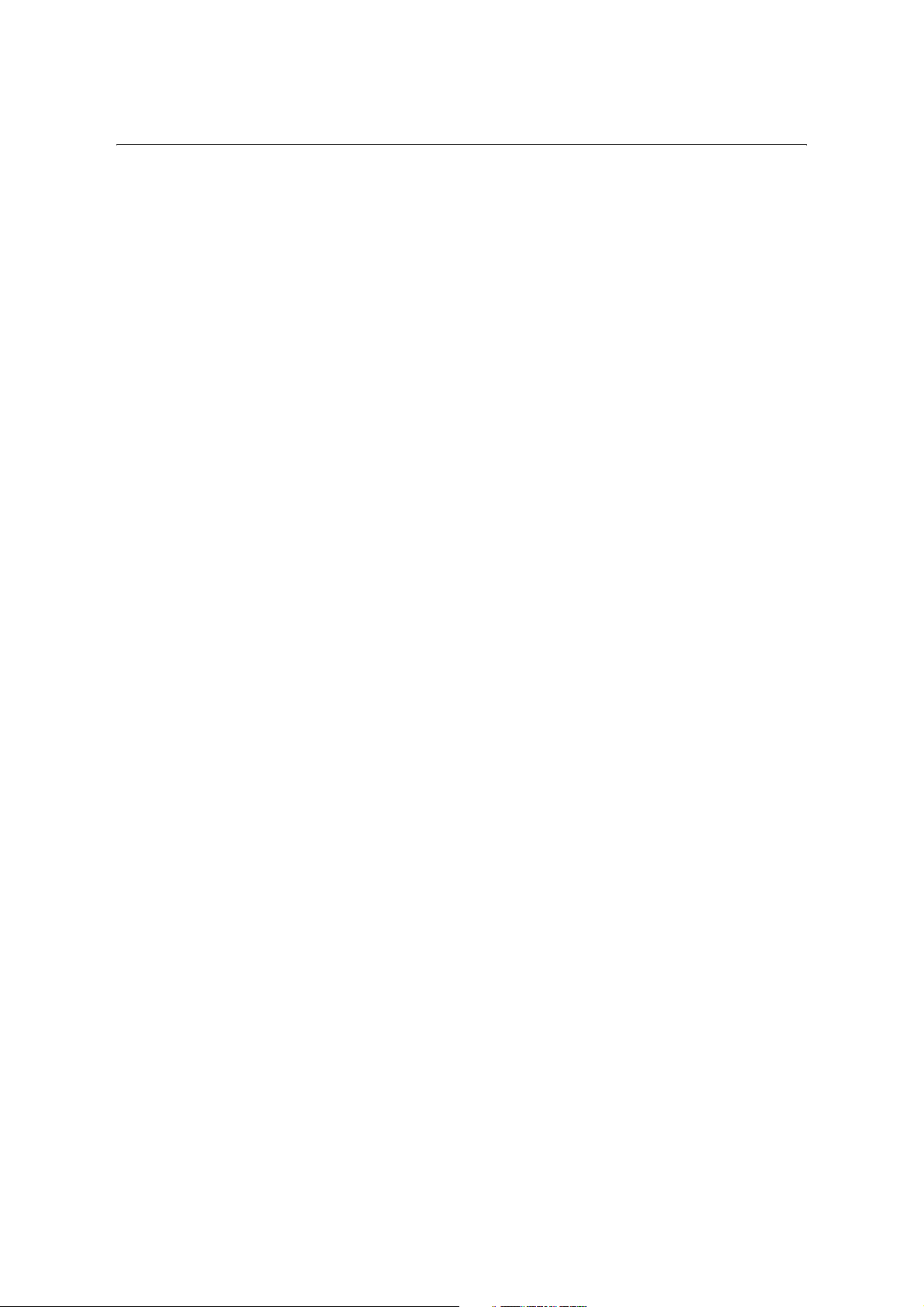
Licenses 23
OpenLDAP
Copyright 1998-2006 The OpenLDAP Foundation All rights reserved.
Redistribution and use in source and binary forms, with or without modification, are
permitted only as authorized by the OpenLDAP Public License.
A copy of this license is available in the file LICENSE in the top-level directory of the
distribution or, alternatively, at <http://www.OpenLDAP.org/license.html>.
OpenLDAP is a registered trademark of the OpenLDAP Foundation.
Individual files and/or contributed packages may be copyright by other parties and/or
subject to additional restrictions.
This work is derived from the University of Michigan LDAP v3.3 distribution. Information
concerning this software is available at <http://www.umich.edu/~dirsvcs/ldap/ldap.html>.
This work also contains materials derived from public sources.
Additional information about OpenLDAP can be obtained at <http://www.openldap.org/>.
---
Portions Copyright 1998-2006 Kurt D. Zeilenga.
Portions Copyright 1998-2006 Net Boolean Incorporated.
Portions Copyright 2001-2006 IBM Corporation.
All rights reserved.
Redistribution and use in source and binary forms, with or without modification, are
permitted only as authorized by the OpenLDAP Public License.
---
Portions Copyright 1999-2005 Howard Y.H. Chu.
Portions Copyright 1999-2005 Symas Corporation.
Portions Copyright 1998-2003 Hallvard B. Furuseth.
All rights reserved.
Redistribution and use in source and binary forms, with or without modification, are
permitted provided that this notice is preserved.
The names of the copyright holders may not be used to endorse or promote products
derived from this software without their specific prior written permission. This software is
provided “as is” without express or implied warranty.
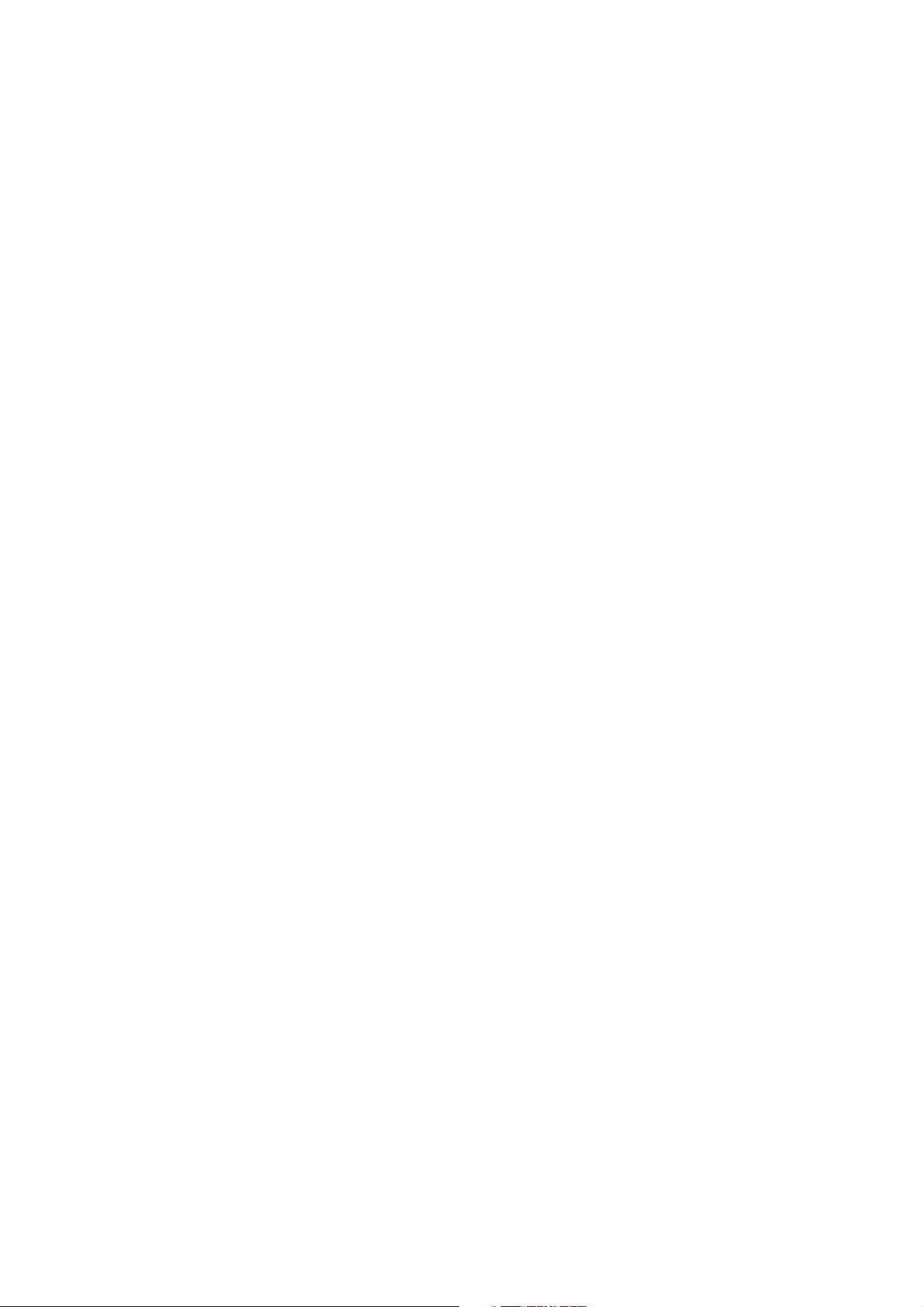
24 Licenses
---
Portions Copyright (c) 1992-1996 Regents of the University of Michigan.
All rights reserved.
Redistribution and use in source and binary forms are permitted provided that this notice is
preserved and that due credit is given to the University of Michigan at Ann Arbor. The name
of the University may not be used to endorse or promote products derived from this software
without specific prior written permission. This software is provided “as is” without express or
implied warranty.
------------------------------------------
The OpenLDAP Public License
Version 2.8, 17 August 2003
Redistribution and use of this software and associated documentation (“Software”), with or
without modification, are permitted provided that the following conditions are met:
1. Redistributions in source form must retain copyright statements and notices,
2. Redistributions in binary form must reproduce applicable copyright statements and
notices, this list of conditions, and the following disclaimer in the documentation and/
or other materials provided with the distribution, and
3. Redistributions must contain a verbatim copy of this document.
The OpenLDAP Foundation may revise this license from time to time.
Each revision is distinguished by a version number. You may use this Software under terms
of this license revision or under the terms of any subsequent revision of the license.
THIS SOFTWARE IS PROVIDED BY THE OPENLDAP FOUNDATION AND ITS
CONTRIBUTORS “AS IS” AND ANY EXPRESSED OR IMPLIED WARRANTIES,
INCLUDING, BUT NOT LIMITED TO, THE IMPLIED WARRANTIES OF
MERCHANTABILITY AND FITNESS FOR A PARTICULAR PURPOSE ARE
DISCLAIMED. IN NO EVENT SHALL THE OPENLDAP FOUNDATION, ITS
CONTRIBUTORS, OR THE AUTHOR(S) OR OWNER(S) OF THE SOFTWARE BE
LIABLE FOR ANY DIRECT, INDIRECT, INCIDENTAL, SPECIAL, EXEMPLARY, OR
CONSEQUENTIAL DAMAGES (INCLUDING, BUT NOT LIMITED TO, PROCUREMENT
OF SUBSTITUTE GOODS OR SERVICES; LOSS OF USE, DATA, OR PROFITS; OR
BUSINESS INTERRUPTION) HOWEVER CAUSED AND ON ANY THEORY OF
LIABILITY, WHETHER IN CONTRACT, STRICT LIABILITY, OR TORT (INCLUDING
NEGLIGENCE OR OTHERWISE) ARISING IN ANY WAY OUT OF THE USE OF THIS
SOFTWARE, EVEN IF ADVISED OF THE POSSIBILITY OF SUCH DAMAGE.
The names of the authors and copyright holders must not be used in advertising or
otherwise to promote the sale, use or other dealing in this Software without specific, written
prior permission. Title to copyright in this Software shall at all times remain with copyright
holders.
OpenLDAP is a registered trademark of the OpenLDAP Foundation.
Copyright 1999-2003 The OpenLDAP Foundation, Redwood City, California, USA. All
Rights Reserved. Permission to copy and distribute verbatim copies of this document is
granted.
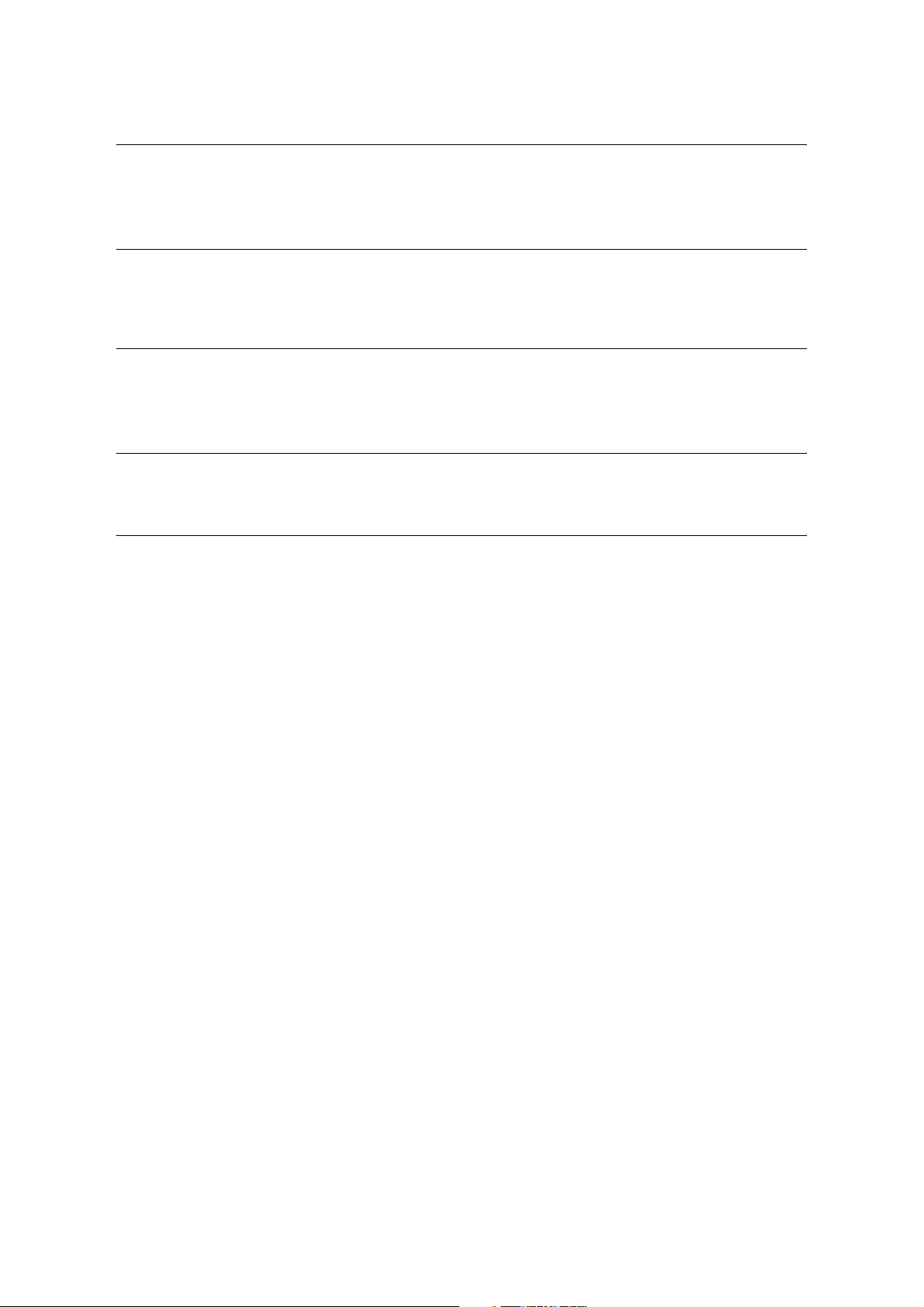
Licenses 25
DES
This product includes software developed by Eric Young.
(eay@mincom.oz.au)
AES
Copyright (c) 2003, Dr Brian Gladman Worcester, UK. All rights reserved. This product uses
published AES software provided by Dr Brian Gladmanunder BSD licensing terms.
TIFF (libtiff)
LibTIFF Copyright (c) 1988-1997 Sam Leffler
Copyright (c) 1991-1997 Silicon Graphics, Inc.
ICC Profile (Little cms)
Little cms Copyright (C) 1998-2004 Marti Maria
XPS (XML Paper Specification)
This product may incorporate intellectual property owned by Microsoft Corporation. The
terms and conditions upon which Microsoft is licensing such intellectual property may be
found at http://go.microsoft.com/fwlink/?LinkId=52369.
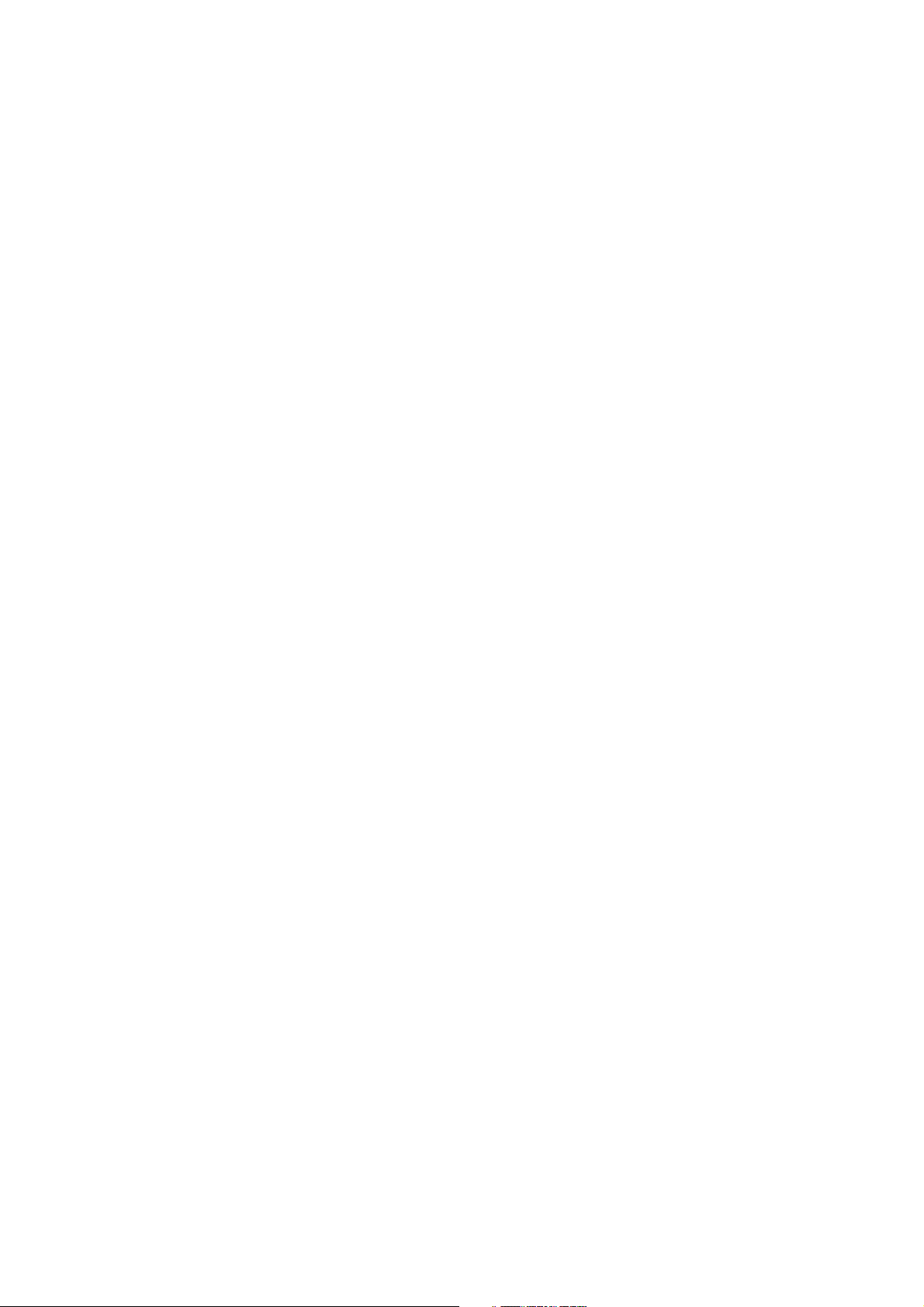
26 Illegal Copies and Printouts
Illegal Copies and Printouts
Copying or printing certain documents may be illegal in your country. Penalties of fines or
imprisonment may be imposed on those found guilty. The following are examples of items
that may be illegal to copy or print in your country.
• Currency
• Banknotes and checks
• Bank and government bonds and securities
• Passports and identification cards
• Copyright material or trademarks without the consent of the owner
• Postage stamps and other negotiable instruments
This list is not inclusive and no liability is assumed for either its completeness or accuracy.
In case of doubt, contact your legal counsel.
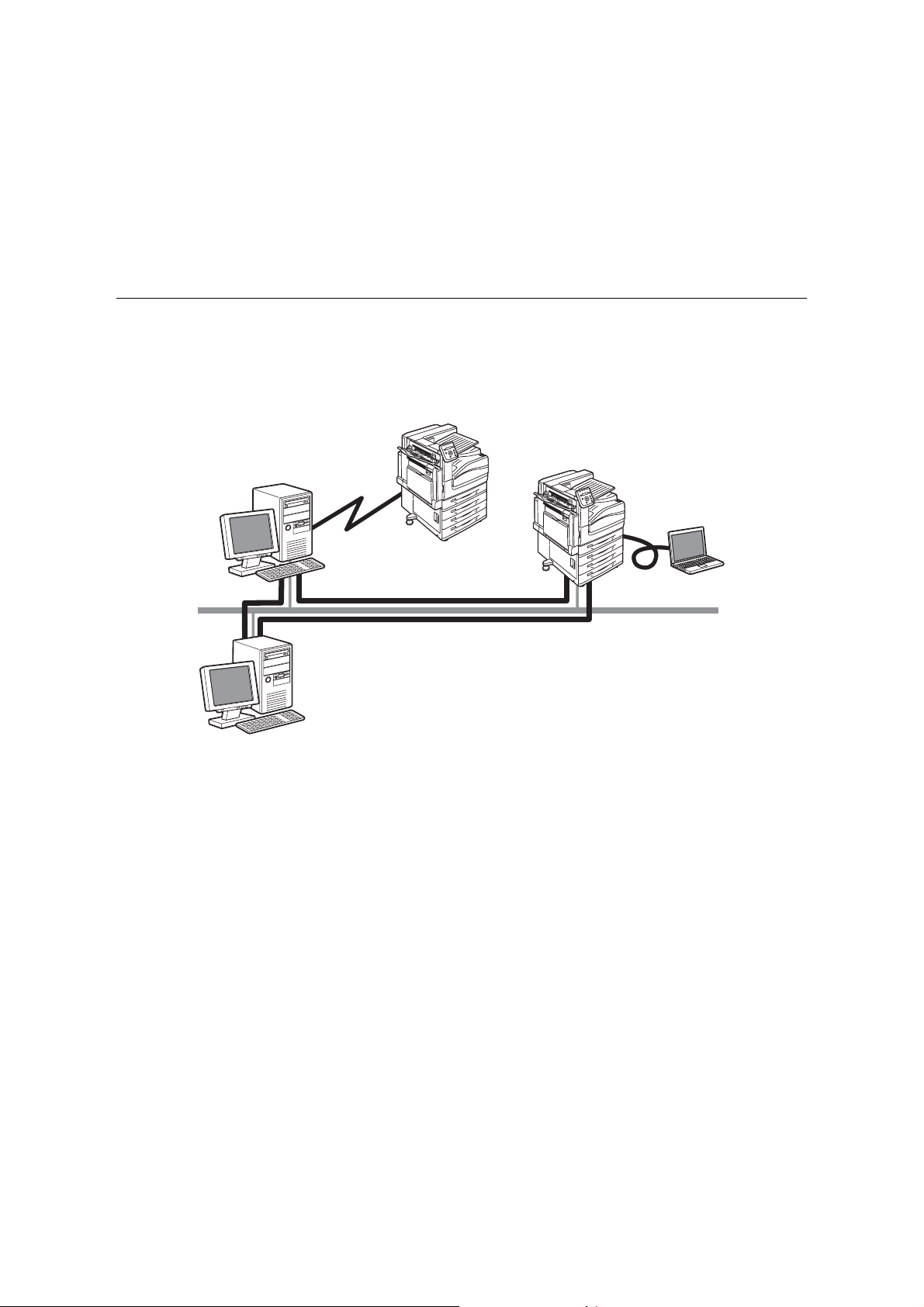
1.1 Supported Operating Environments 27
1 Printer Environment Settings
When you are finished installing your printer using the ‘Setup Guide’, go on to set up its
operating environment.
1.1 Supported Operating Environments
The printer can be used both as a local and a network printer. When used as a local printer,
the printer is connected directly to a computer. Connect the printer to a network for use as
a network printer.
Set all ports you want to use to [Enabled] on the control panel.
Using the Printer as a Local Printer
When using the printer as a local printer, the printer and a computer can be connected using
the following methods:
• USB connection: Connecting the printer and a computer using a USB cable.
(default: [Enabled])
• Parallel connection: Connecting the printer and a computer using a parallel cable. To use
this feature, the Parallel Port Kit (optional) must be installed.
(default: [Disabled])
Using the Printer as a Network Printer
When using the printer as a network printer, the printer can be set up in the following
environments:
• LPD : Used when using TCP/IP protocol to enable direct communication
between the printer and a computer. (default: [Enabled])
• Port9100 : Used when using a Port9100 port.
(default: [Enabled])
•NetWare
®
: Used when sharing and managing the printer using a NetWare server.
(default: [Disabled])
Server
Local Connection
Parallel/USB
*: WSD stands for Web Services on Devices.
Internet
IPP
Network Connection
NetWare/Windows Shared Printer
Network Connection
LPD/SMB/Port9100/EtherTalk/WSD*
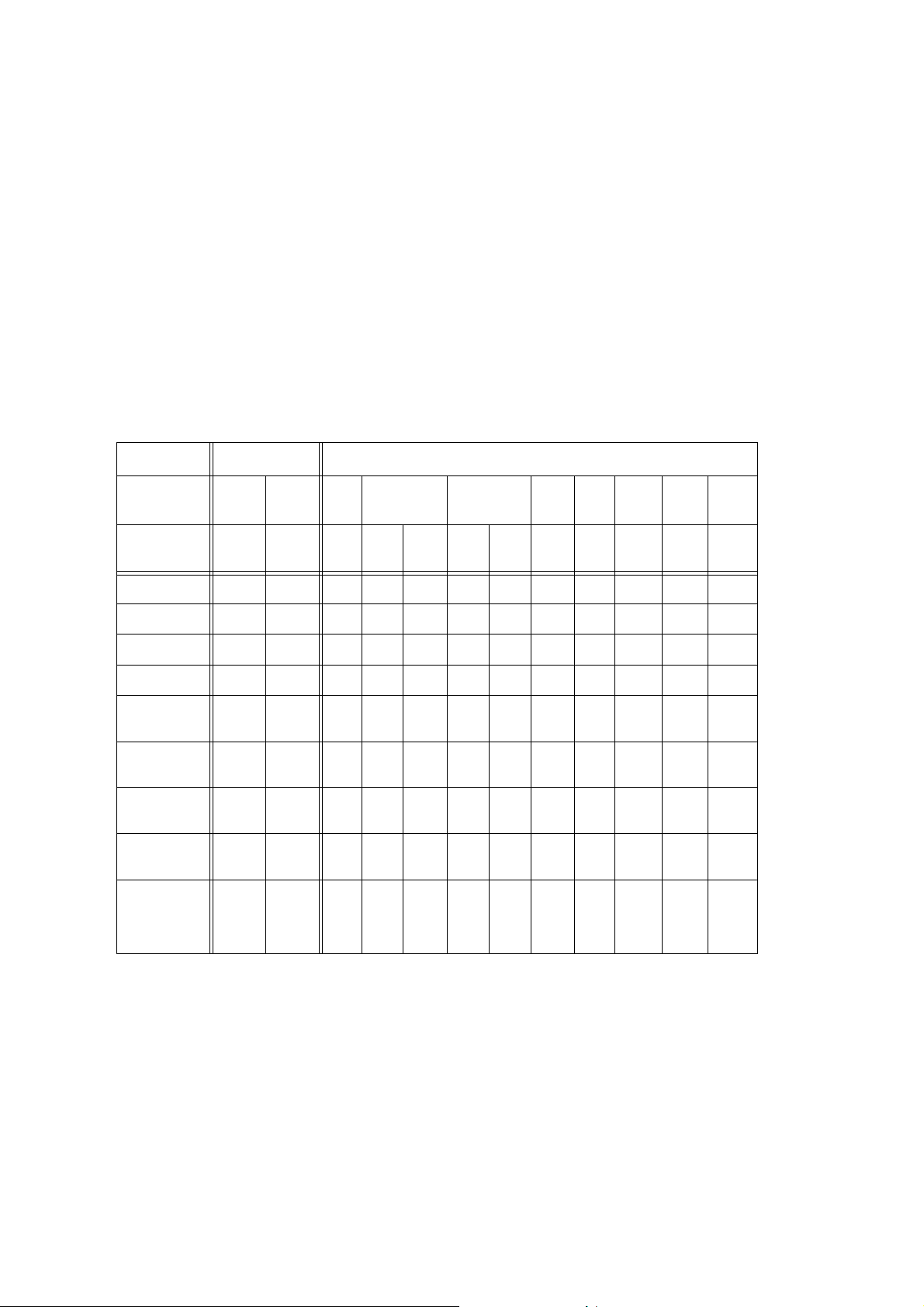
28 1 Printer Environment Settings
• SMB : Used when printing using a Windows
®
network.
(default: [Enabled])
• IPP : Used when printing via the Internet.
(default: [Disabled])
• EtherTalk
®
: Used when printing from Macintosh
®
. (default: [Disabled])
• WSD* : Can be used when printing from Windows Vista
®
, Windows
®
7,
Windows Server
®
2008, or Windows Server
®
2008 R2. (default:
[Enabled])
*: WSD stands for Web Services on Devices.
Supported Operating Systems and Operating Environments
Note
• The supported operating systems are subject to change without prior notice. Visit our web site for the
latest information.
Refer to
• For information on how to print PostScript data, refer to the manual on the PostScript Driver Library CD-
ROM.
Connectivity Local Network
Port Name
Parallel
*1
USB
*2
LPD NetWare SMB IPP
Port
9100
Ether
Tal k
Bon-
jour
WSD
*3
Protocol
--
TCP/
IP
TCP/
IP
IPX/
SPX
Net
BEUI
TCP/
IP
TCP/
IP
TCP/
IP
Apple
Tal k
TCP/
IP
TCP/
IP
Windows
®
2000
{{{{{{{{{---
Windows
®
XP
{{{{{- {{{ -- -
Windows Vista
®
{{{{{- {{{ --{
Windows
®
7
{{{---{{{ --{
Windows
Server
®
2003
{{{{{- {{{ -- -
Windows
Server
®
2008
{{{{{- {{{ --{
Windows
Server
®
2008 R2
{{{---{{{ --{
Mac OS
®
9.2.2
- {{-- ----{ --
Mac OS X
10.3.9 - 10.4.6,
10.4.8 - 10.4.11,
10.5 - 10.6
- {{-- ----{{ -
*1
: To use this feature, the Parallel Port Kit (optional) must be installed.
*2
: The computer must be connected to the printer via a USB 2.0 port.
*3
: WSD stands for Web Services on Devices.
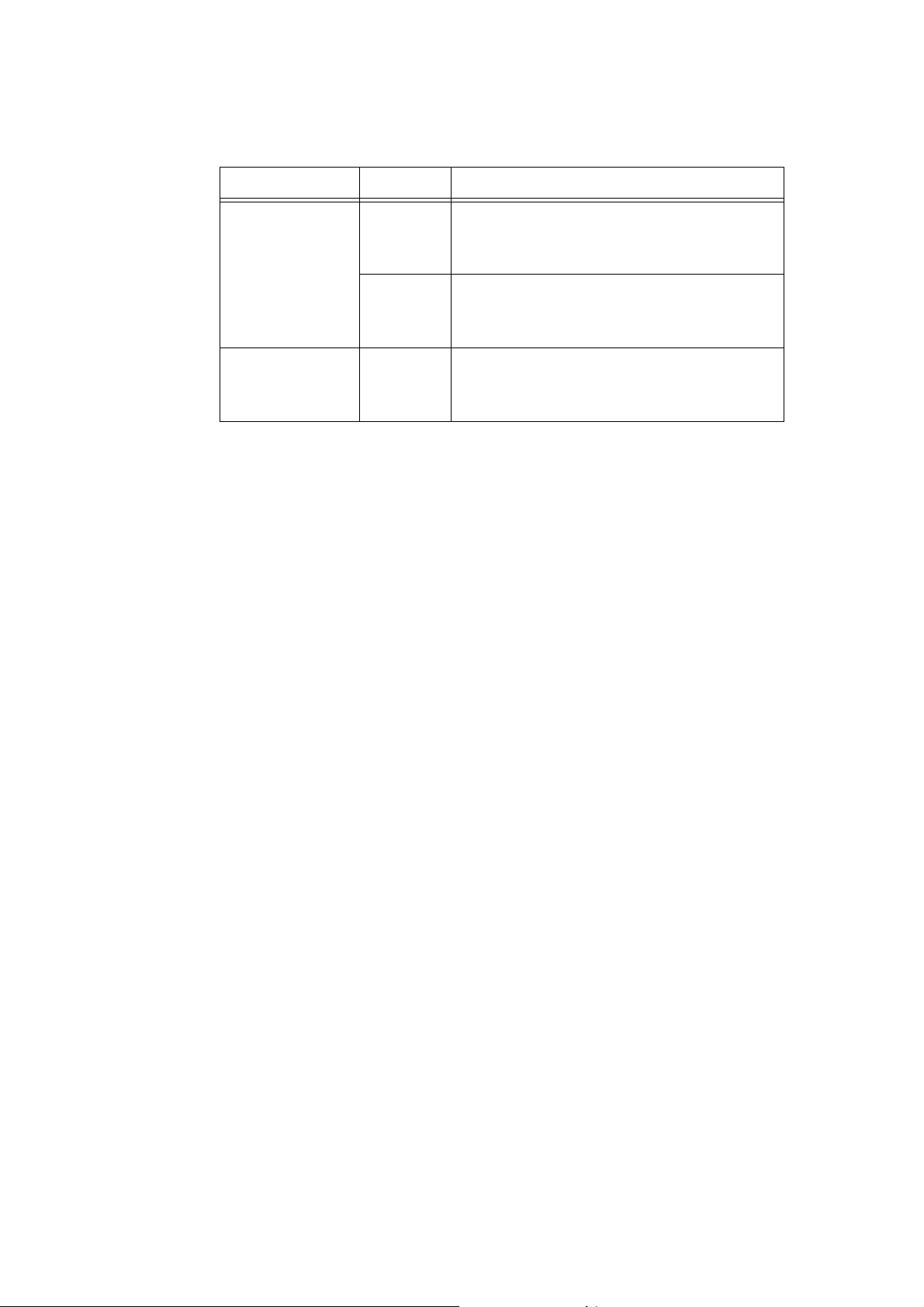
1.1 Supported Operating Environments 29
OS and Available Print Drivers
OS Print Driver Note
Windows 2000
Windows
XP
Windows Vista
Windows
7
Windows Server 2003
Windows Server 2008
Windows Server 2008 R2
PCL Print
Driver
Installing the print driver is available from the Driver CD
Kit CD-ROM.
Refer to the ‘CD-ROM Documentation (HTML)’ on the
CD-ROM.
PostScript
Print Driver
Installing the print driver is available from the PostScript
Driver Library CD-ROM.
Refer to the manual on the PostScript Driver Library CD-
ROM for details.
Mac OS 9.2.2
Mac OS X 10.3.9-10.4.6,
10.4.8-10.4.11, 10.5 - 10.6
PostScript
Print Driver
Installing the print driver is available from the PostScript
Driver Library CD-ROM.
Refer to the manual on the PostScript Driver Library CD-
ROM for details.
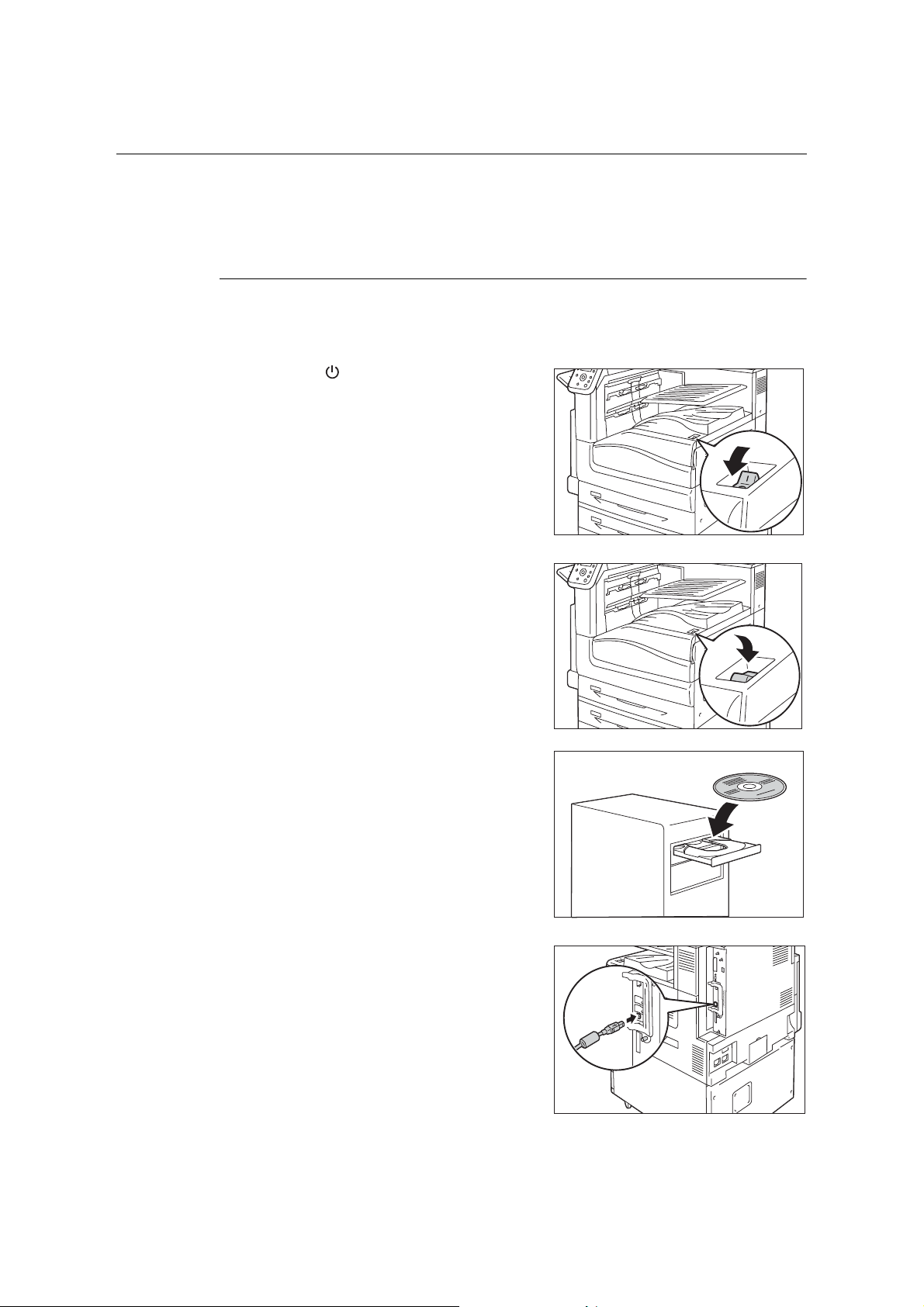
30 1 Printer Environment Settings
1.2 Connecting a cable
Connect the printer to your computer using an interface cable appropriate for your
connection method.
An interface cable is not included with the printer. You must purchase it separately.
USB Connection
When using a USB connection, set the Driver CD Kit CD-ROM on your computer before
connecting the cable. Refer to the Manual (HTML document) in the Driver CD Kit CD-ROM
for details on how to install the print driver.
1. Press the < > side of the printer’s power
switch to turn off the power.
2. Press the < | > side of the printer’s power
switch to turn on the power.
3. Set the Driver CD Kit CD-ROM on your
computer.
4. Plug the USB cable into the interface
connector on the printer.
5. Plug the other end of the USB cable into
your computer.
The [Found New Hardware Wizard] dialog
box is displayed.
6. In the Windows update screen, select [It
isn’t connected], and then click [Next].
