Xerox ColorQube 8700, ColorQube 8900 User Manual
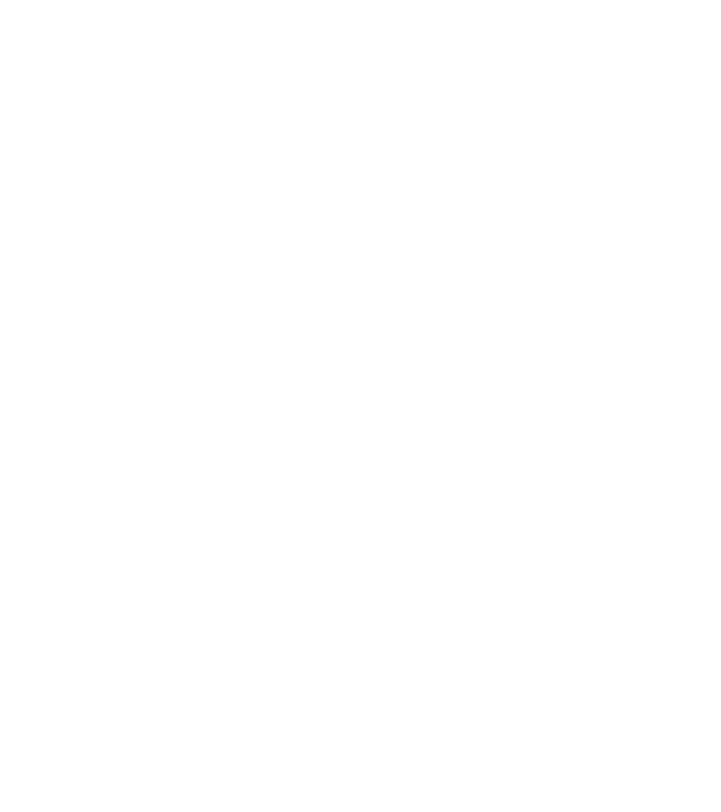
Xerox® ColorQube® 8700 / 8900
Control Panel
Available services can vary on your printer setup. For details about services and settings, see the User Guide.
2 |
3 |
4 |
Ink Access Door Release |
5 |
|||
1 Menus |
|
|
7 Job controls |
1
6
|
|
|
|
|
|
|
|
|
|
|
|
|
Touch screen |
6 Alphanumeric keypad |
|
|
|||
|
|
|
|
|
|
2 |
3 |
4 |
5 |
Services Home displays main services, such as copy, scan, and fax.
Services returns to the active service from the Job Status or Machine Status screens, or to a preset service.
Job Status displays active, held, and completed jobs.
Machine Status displays settings and information.
2 Log In/Out accesses password-protected features.
3Help (?) displays additional information about the current selection or service.
4Language changes the touch screen language and keyboard settings.
5Power Saver enters or exits Energy Saver mode or Quick Restart screen.
7
Alphanumeric keys are used for entering copy quantities, fax numbers, and other numeric information.
 C (clear) deletes numeric values or the last digit entered.
C (clear) deletes numeric values or the last digit entered.
Dial Pause inserts a pause in a telephone number when transmitting a fax.
© 2013 Xerox Corporation. All Rights Reserved. Xerox® and Xerox and Design® are trademarks of Xerox Corporation in the United States and/or other countries.
Clear All
Interrupt Print |
Stop |
Start
Clear All clears previous and changed settings for the current service. Press twice to reset all defaults and clear existing scans.
Start starts the selected job.
Stop temporarily stops the current job. Follow the onscreen instructions to cancel or resume your job.
Interrupt Print pauses the currently printing job to run a more urgent job.
www.xerox.com/office/CQ8700support www.xerox.com/office/CQ8900support
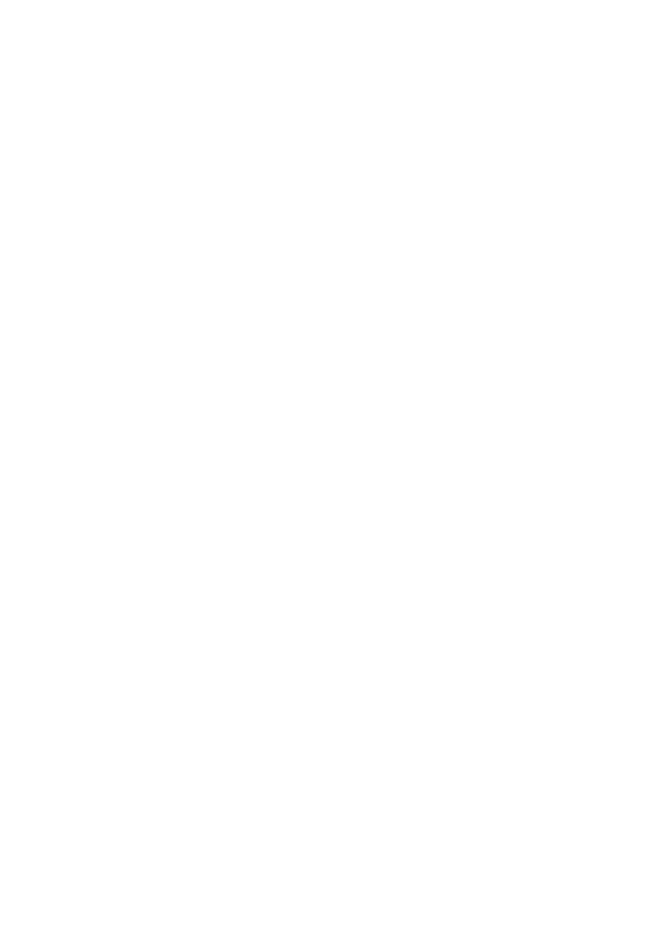
Xerox® ColorQube® 8700 / 8900
Machine Status
The Machine Status menu provides access to supplies status, printer information, and settings. Some menus and settings require log in using the administrator name and password.
Billing and Usage Information
In the Machine Status menu, touch the Billing Information tab for basic impression counts. Touch the Usage Counters button for detailed usage counts. The drop-down menu provides more count categories.
See the User Guide for a detailed explanation of Color Levels 1–3.
© 2013 Xerox Corporation. All Rights Reserved. Xerox® and Xerox and Design® are trademarks of Xerox Corporation in the United States and/or other countries.
www.xerox.com/office/CQ8700support www.xerox.com/office/CQ8900support
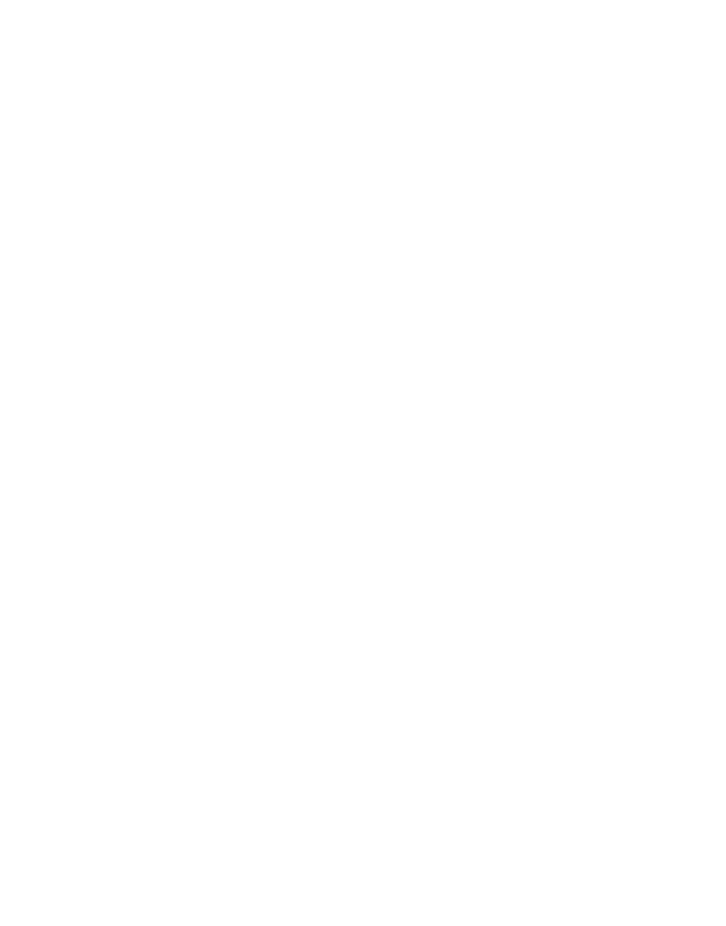
Xerox® ColorQube® 8700 / 8900
Printer Tour
Optional accessories can be part of your printer setup. For details, see the User Guide. Duplex Automatic Document Feeder
650-Sheet Finisher
Convenience Stapler 



Paper Trays |
USB Port |
|
|
1 |
|
2 |
525-Sheet Feeder |
|
|
3 |
|
4 |
1800-Sheet High-Capacity |
5 |
Feeder |
|
1
2
3
4
Ink Loader
CQ8700 CQ8900
Cleaning Unit
Waste Ink Tray
Power Switch
To save ink, leave the printer turned on at all times. To restart using Quick Restart, press the Power Saver button to wake the printer if necessary, then press it again. Touch Quick Restart on the touch screen, then touch Restart. If the process does not begin within 30 seconds, restart using the power switch.
© 2013 Xerox Corporation. All Rights Reserved. Xerox® and Xerox and Design® are trademarks of Xerox Corporation in the United States and/or other countries.
www.xerox.com/office/CQ8700support www.xerox.com/office/CQ8900support
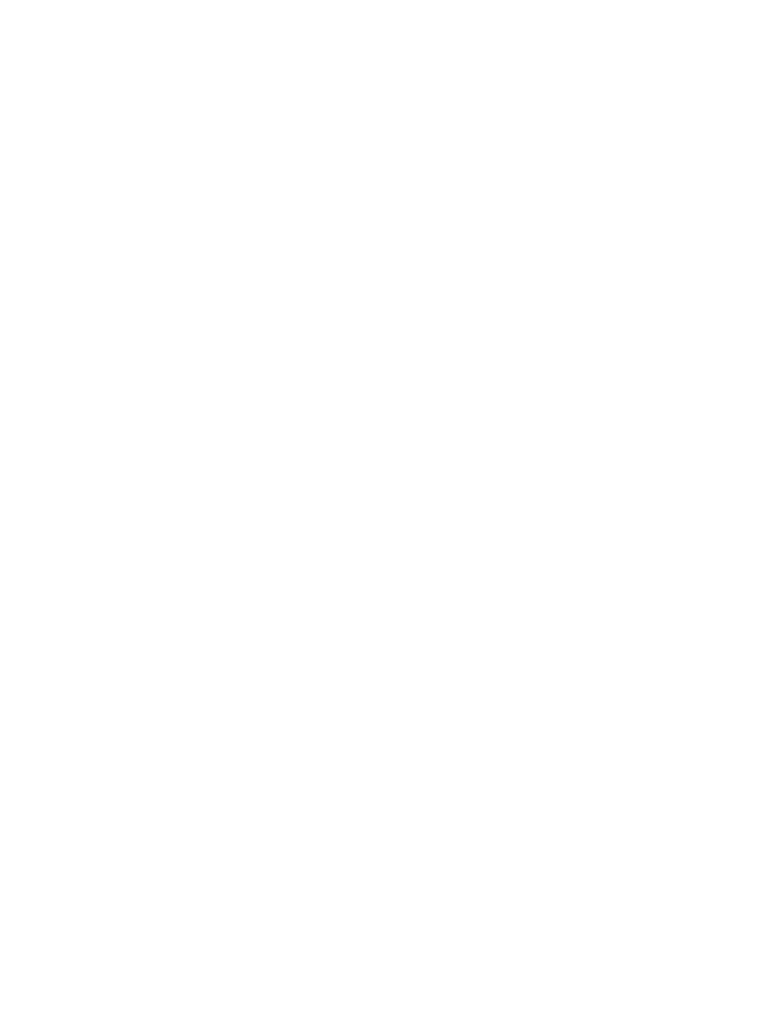
Xerox® ColorQube® 8700 / 8900
Paper Handling
For a complete list of paper that works with your printer, see the Recommended Media List at:
www.xerox.com/paper (U.S./Canada)
www.xerox.com/europaper
For details about trays and paper, see the User Guide.
Loading Paper
1 |
2 |
Confirm or change size and type settings as needed.
3 |
Windows |
Mac |
|
|
For best results, fan the edges of the paper. Adjust guides to fit the paper size. Do not load paper above the maximum fill line.
When printing, select options in the print driver.
Paper Orientation
Letterhead |
Prepunched |
Envelope |
© 2013 Xerox Corporation. All Rights Reserved. Xerox® and Xerox and Design® are trademarks of Xerox Corporation in the United States and/or other countries.
www.xerox.com/office/CQ8700support www.xerox.com/office/CQ8900support
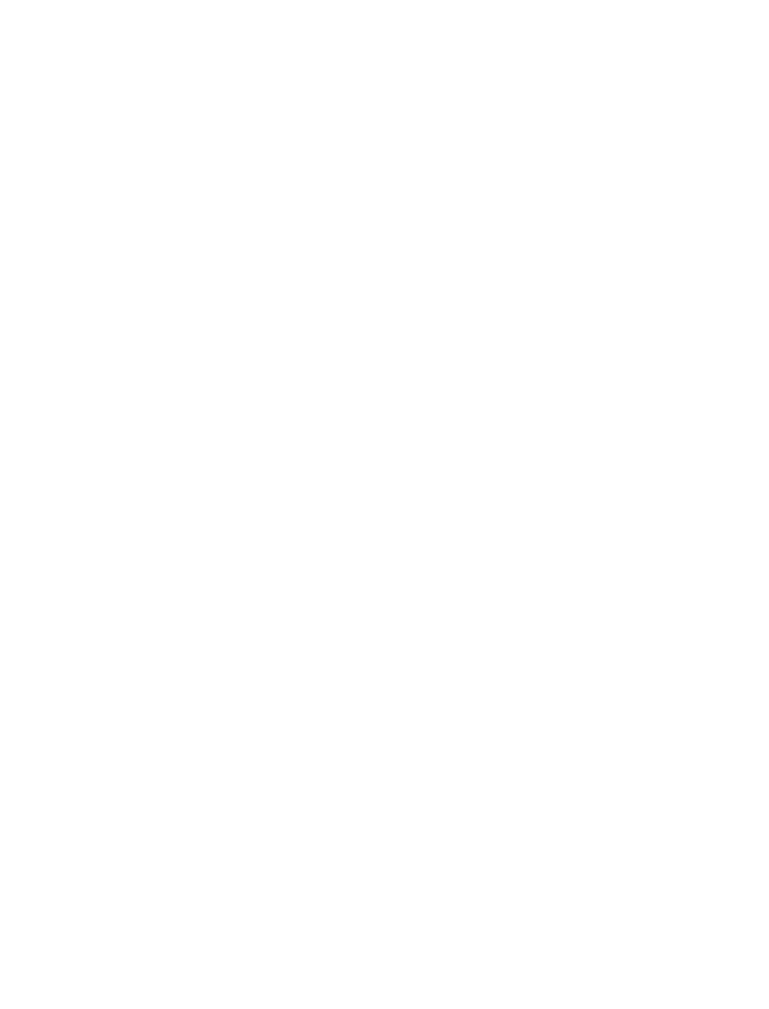
Xerox® ColorQube® 8700 / 8900
Copying
For details, see the Copying chapter in the User Guide located on your Software and Documentation disc or online.
1
|
60–120 g/m2 |
|
|
(16–32 lb. Bond) |
|
Y |
X: 148–216 mm (5.8–8.5 in.) |
|
Y: 210–355.6 mm (8.3–14.0 in.) |
||
X |
||
|
≤50 (80 g/m2) |
Y= 356 mm (14 in.)
Load the original.
2
2.1 |
2.2 |
Press Services Home, then touch Copy.
Clear All clears previous and changed settings for the current service.
© 2013 Xerox Corporation. All Rights Reserved. Xerox® and Xerox and Design® are trademarks of Xerox Corporation in the United States and/or other countries.
www.xerox.com/office/CQ8700support www.xerox.com/office/CQ8900support
