Siemens HiPath 4000 User Manual 2
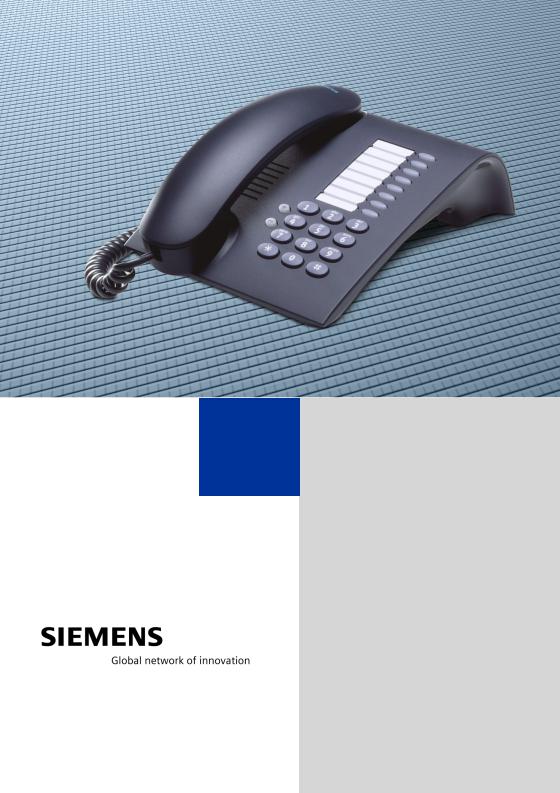
HiPath 4000
optiPoint 410 entry
Operating Instructions
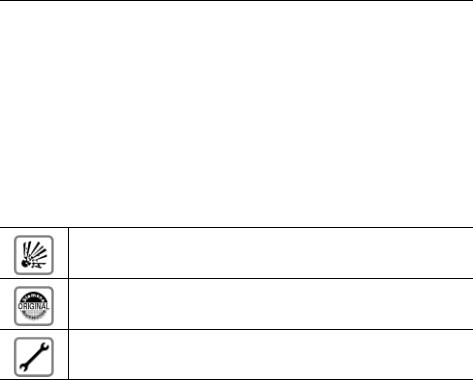
About these Operating Instructions
About these Operating Instructions
These Operating Instructions describe the use of the optiPoint 410 entry in conjunction with the HiPath 4000 Communication Server Version 3.0.
They describe all functions you can use from your telephone. You may find that some functions you wish to use are not available on your telephone. This may be due to one of the following reasons:
•The function has not been configured for your telephone – address any questions to Customer Support.
•Your communications platform does not support this function – contact your Siemens sales representative to upgrade your system.
Important Notes
Never operate the telephone in an environment where there is a risk of explosion.
Only use Siemens accessories. The use of other manufacturers’ accessories may be dangerous and will render the warranty and approval null and void.
Never open the telephone set. If any problems arise, get in touch with System Support.
The information provided in this document contains merely general descriptions or characteristics of performance which in case of actual use do not always apply as described or which may change as a result of further development of the products.
An obligation to provide the respective characteristics shall only exist if expressly agreed in the terms of contract.
The telephone must not come into contact with abrasive liquids or liquids which are liable to discolor it, such as tea, coffee, fruit juices or soft drinks.
Care of the telephone page 48.
2
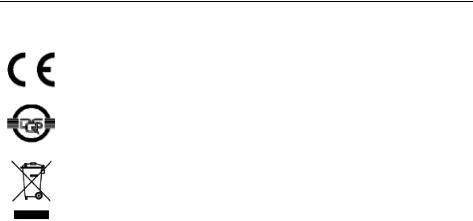
About these Operating Instructions
Labels
The CE symbol certifies compliance of this equipment with the EU and UL directives.
This device has been manufactured in accordance with our certified environmental management system (ISO 14001). This process ensures that energy consumption and the use of primary raw materials are kept to a minimum, thus reducing waste production.
All electrical and electronic products should be disposed of separately from the municipal waste stream via designated collection facilities appointed by the government or the local authorities.
The correct disposal and separate collection of your old appliance will help prevent potential negative consequences for the environment and human health. It is a precondition for reuse and recycling of used electrical and electronic equipment.
For more detailed information about disposal of your old appliance, please contact your city office, waste disposal service, the shop where you purchased the product or your sales representative.
The statements quoted above are only fully valid for equipment which is installed and sold in the countries of the European Union and is covered by the directive 2002/96/EC. Countries outside the European Union may have other regulations regarding the disposal of electrical and electronic equipment.
3
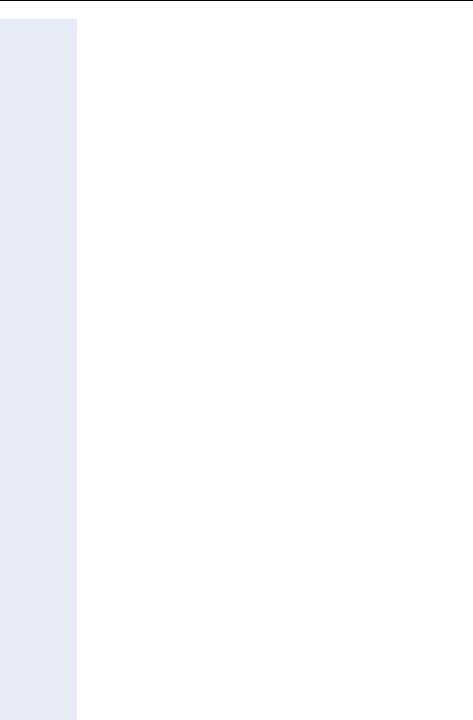
Contenst
Contents
About these Operating Instructions . . . . . . . . . . . . . .2
Important Notes . . . . . . . . . . . . . . . . . . . . . . . . . . . . . . . . . . . . . . . . . . . 2
Labels . . . . . . . . . . . . . . . . . . . . . . . . . . . . . . . . . . . . . . . . . . . . . . . . . . . 3
Basic operating instructions . . . . . . . . . . . . . . . . . . . .7
The optiPoint 410 entry control panel . . . . . . . . . . . . . . . . . . . . . . . . . . . 7 How to use these Operating Instructions . . . . . . . . . . . . . . . . . . . . . . . . 8
How to access a function . . . . . . . . . . . . . . . . . . . . . . . . . . . . . . . . . . . . 9
... using codes . . . . . . . . . . . . . . . . . . . . . . . . . . . . . . . . . . . . . . . . . . 9
... using UK codes, Standard codes, Euro codes, special codes
and system codes . . . . . . . . . . . . . . . . . . . . . . . . . . . . . . . . . . . . . . . 9
... using a function key. . . . . . . . . . . . . . . . . . . . . . . . . . . . . . . . . . . . 9
Make a call – Basic Functions . . . . . . . . . . . . . . . . .10
Taking a call . . . . . . . . . . . . . . . . . . . . . . . . . . . . . . . . . . . . . . . . . . . . . . 10
Open listening within the room during a call . . . . . . . . . . . . . . . . . . . . . 10
Setting up calls . . . . . . . . . . . . . . . . . . . . . . . . . . . . . . . . . . . . . . . . . . . 10
Dialling with the handset off-hook . . . . . . . . . . . . . . . . . . . . . . . . . . 10 Dialling with the handset on-hook . . . . . . . . . . . . . . . . . . . . . . . . . . 11
Terminating a call. . . . . . . . . . . . . . . . . . . . . . . . . . . . . . . . . . . . . . . . . . 11
Saved number redial . . . . . . . . . . . . . . . . . . . . . . . . . . . . . . . . . . . . . . . 11
Last number redial. . . . . . . . . . . . . . . . . . . . . . . . . . . . . . . . . . . . . . . . . 11
Making a second call (consultation). . . . . . . . . . . . . . . . . . . . . . . . . . . . 12 Extending a call . . . . . . . . . . . . . . . . . . . . . . . . . . . . . . . . . . . . . . . . 12
Using the callback facility . . . . . . . . . . . . . . . . . . . . . . . . . . . . . . . . . . . 13
Storing a callback request . . . . . . . . . . . . . . . . . . . . . . . . . . . . . . . . 13
Answering a callback request . . . . . . . . . . . . . . . . . . . . . . . . . . . . . 13 Cancelling a stored callback request . . . . . . . . . . . . . . . . . . . . . . . . 14
Storing numbers . . . . . . . . . . . . . . . . . . . . . . . . . . . . . . . . . . . . . . . . . . 14
Storing a number for redialling. . . . . . . . . . . . . . . . . . . . . . . . . . . . . 14
Telephone settings . . . . . . . . . . . . . . . . . . . . . . . . . . . . . . . . . . . . . . . . 15 Adjusting the volume of the ringing tone. . . . . . . . . . . . . . . . . . . . . 15
Adjusting the pitch of the ringing tone. . . . . . . . . . . . . . . . . . . . . . . 15
Setting the volume of the alerting tone . . . . . . . . . . . . . . . . . . . . . . 15
Setting the receiving volume during a call in progress . . . . . . . . . . 15
4
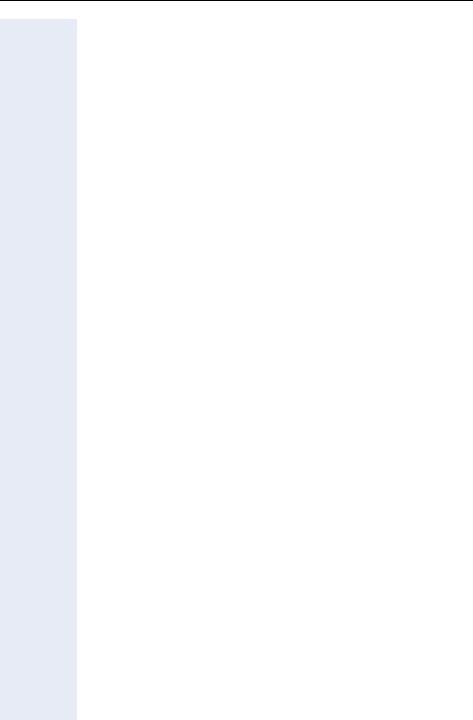
Contents
Make a call – Comfort Functions . . . . . . . . . . . . . . . 16
Taking a call . . . . . . . . . . . . . . . . . . . . . . . . . . . . . . . . . . . . . . . . . . . . . . 16 Taking a call on a line key. . . . . . . . . . . . . . . . . . . . . . . . . . . . . . . . . 16
Taking a call for a colleague . . . . . . . . . . . . . . . . . . . . . . . . . . . . . . . 16
Taking a call in a hunt group. . . . . . . . . . . . . . . . . . . . . . . . . . . . . . . 16 Setting up calls . . . . . . . . . . . . . . . . . . . . . . . . . . . . . . . . . . . . . . . . . . . 17
Speed dialling. . . . . . . . . . . . . . . . . . . . . . . . . . . . . . . . . . . . . . . . . . 17
Dialling with the line key . . . . . . . . . . . . . . . . . . . . . . . . . . . . . . . . . 18 Redialing on a particular line
(saved numbers) . . . . . . . . . . . . . . . . . . . . . . . . . . . . . . . . . . . . . . . 18 Redialing on a particular line (last number dialed) . . . . . . . . . . . . . . 19 Storing a number for "Redialing on a particular line" . . . . . . . . . . . . 19 Using the mailbox (not for UK). . . . . . . . . . . . . . . . . . . . . . . . . . . . . 20
Line mailbox . . . . . . . . . . . . . . . . . . . . . . . . . . . . . . . . . . . . . . . . . . 21
During a call . . . . . . . . . . . . . . . . . . . . . . . . . . . . . . . . . . . . . . . . . . . . . . 22
Using call waiting . . . . . . . . . . . . . . . . . . . . . . . . . . . . . . . . . . . . . . . 22
Activating/de-activating call waiting . . . . . . . . . . . . . . . . . . . . . . . . . 22
Answering a waiting call . . . . . . . . . . . . . . . . . . . . . . . . . . . . . . . . . 22
Holding a call on a line key (not for UK) . . . . . . . . . . . . . . . . . . . . . . 23 Using the switchover key . . . . . . . . . . . . . . . . . . . . . . . . . . . . . . . . . . . 24
Making a conference call. . . . . . . . . . . . . . . . . . . . . . . . . . . . . . . . . . . . 25
Entering commands with tone dialling
(DTMF suffix dialling) . . . . . . . . . . . . . . . . . . . . . . . . . . . . . . . . . . . . 25
Parking a call and picking it up within the call pickup group . . . . . . . . . 26 System-wide parking . . . . . . . . . . . . . . . . . . . . . . . . . . . . . . . . . . . . . . . 26
Parking a call . . . . . . . . . . . . . . . . . . . . . . . . . . . . . . . . . . . . . . . . . . 26
Taking a parked call . . . . . . . . . . . . . . . . . . . . . . . . . . . . . . . . . . . . . 27
Parking is not possible . . . . . . . . . . . . . . . . . . . . . . . . . . . . . . . . . . . 27
If you don’t get through... . . . . . . . . . . . . . . . . . . . . . . . . . . . . . . . . . . . 28 Camp-on or override . . . . . . . . . . . . . . . . . . . . . . . . . . . . . . . . . . . . 28
Using HiPath 4000 as a intercommunication system . . . . . . . . . . . . . . 29
System-wide voice-calling . . . . . . . . . . . . . . . . . . . . . . . . . . . . . . . . 30
Voice calling in a group . . . . . . . . . . . . . . . . . . . . . . . . . . . . . . . . . . 31
Announcement to all members of a line group . . . . . . . . . . . . . . . . . . . 32 Using forwarding . . . . . . . . . . . . . . . . . . . . . . . . . . . . . . . . . . . . . . . . . 33
Call forwarding via code numbers . . . . . . . . . . . . . . . . . . . . . . . . . . 33
Call-forwarding via call-forwarding key. . . . . . . . . . . . . . . . . . . . . . . 35
Delayed call-forwarding . . . . . . . . . . . . . . . . . . . . . . . . . . . . . . . . . . . . . 36 Forwarding calls for a different terminal . . . . . . . . . . . . . . . . . . . . . . . . 36
Storing a destination for another
telephone/activating call forwarding . . . . . . . . . . . . . . . . . . . . . . . . 36 Storing a destination for fax, PC
or "busy"/activating call forwarding. . . . . . . . . . . . . . . . . . . . . . . . . . 37 Deactivating call forwarding for another telephone . . . . . . . . . . . . . 38
Deactivating call forwarding for fax, PC or "busy" . . . . . . . . . . . . . . 39
Changing call forwarding for another terminal . . . . . . . . . . . . . . . . . 39
5
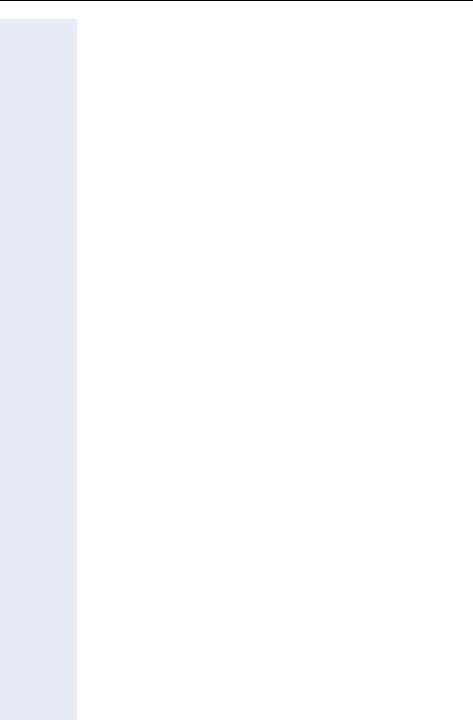
Contenst
Private sphere/security. . . . . . . . . . . . . . . . . . . . . . . .40
Activating/deactivating do not disturb . . . . . . . . . . . . . . . . . . . . . . . . . . 40 Suppressing the number display at the called party . . . . . . . . . . . . . . . 41
Preventing misuse of the telephone . . . . . . . . . . . . . . . . . . . . . . . . . . . 42
Further functions/services . . . . . . . . . . . . . . . . . . . . .43
Using a different telephone
in the same way as your own . . . . . . . . . . . . . . . . . . . . . . . . . . . . . . . . 43
Logging on to a different telephone . . . . . . . . . . . . . . . . . . . . . . . . . . . 43
Deactivating identification at the other telephone. . . . . . . . . . . . . . . . . 44 Removing/adding station from/to hunt group . . . . . . . . . . . . . . . . . . . . 45
Special functions for One Number Service . . . . . .46 Labelling and documentation . . . . . . . . . . . . . . . . . .47
Attaching the number label . . . . . . . . . . . . . . . . . . . . . . . . . . . . . . . . . . 47 Documentation . . . . . . . . . . . . . . . . . . . . . . . . . . . . . . . . . . . . . . . . . . . 47
Advice for users . . . . . . . . . . . . . . . . . . . . . . . . . . . . . .48
Care of the telephone . . . . . . . . . . . . . . . . . . . . . . . . . . . . . . . . . . . . . . 48
How to deal with malfunctions . . . . . . . . . . . . . . . . . . . . . . . . . . . . . . . 48
Who to contact if a problem occurs . . . . . . . . . . . . . . . . . . . . . . . . . . . 48
Index. . . . . . . . . . . . . . . . . . . . . . . . . . . . . . . . . . . . . . . .49 List of codes . . . . . . . . . . . . . . . . . . . . . . . . . . . . . . . . .50
6
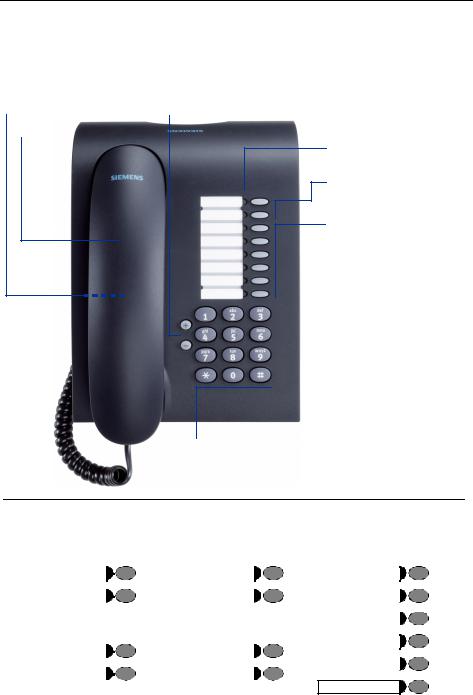
Basic operating instructions
Basic operating instructions
The optiPoint 410 entry control panel
Loudspeaker for |
Keys for |
open listening |
telephone settings |
Handset |
|
Lamp
Two function keys (variable)
Six function keys (fixed)
Dialling keypad
Two keys with |
|
Six keys with |
||||
variable functions: |
|
fixed functions: |
||||
Option 1: |
Option 3: |
Example: |
||||
|
|
|
|
|
|
|
|
Redial |
|
Call pickup |
|
Conference |
|
|
|
|
|
|
|
|
|
|
|
|
|
|
|
|
Callback |
|
Call park |
|
Call forwarding |
|
|
|
|
|
|
|
|
|
|
|
|
|
|
|
|
|
|
|
|
Store |
|
Variante 2: |
Variante 4: |
|
|
|
||
|
|
|
||||
|
|
|
|
|
Disconnect/Clear |
|
|
Mailbox |
|
Line |
|
|
|
|
|
|
|
|
Consultation |
|
|
Output |
|
Hold |
|
|
|
|
|
|
|
|
|
|
Speaker
7
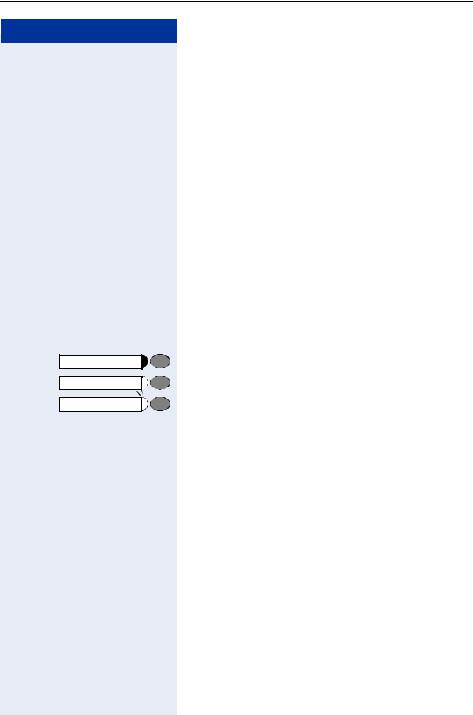
Basic operating instructions
Step by Step
How to use these Operating
Instructions
The operating procedures are presented in a logical sequence in the "coloured" column. The symbols used have the following meanings:
n Lift the handset.
t Replace the handset.
o Enter the number or code.
dd Enter the PIN.
u or v Press volume controls on the telephone.
wYou hear a tone.
A long tone (positive confirmation tone) confirms that you have successfully activated a function or procedure. A short tone (negative confirmation tone) indicates that the function or procedure was rejected.
Press the key.
Press the key which is lit.
Press the key which is flashing.
8
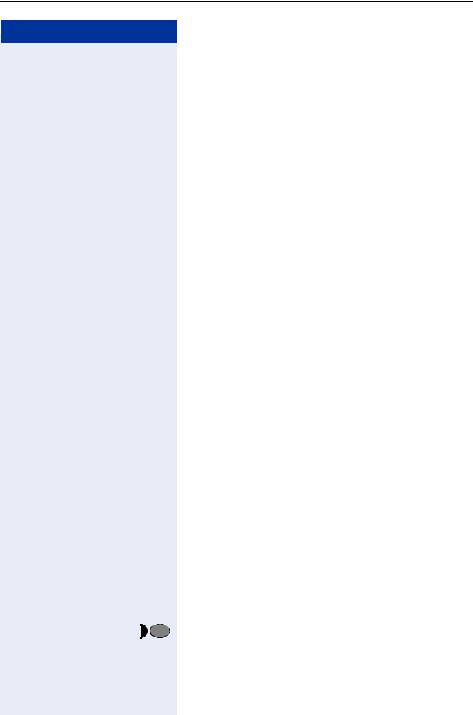
Basic operating instructions
Step by Step
How to access a function
... using codes
qhh Activating call forwarding
rhh Activating call forwarding
qm Entering a callback request
rm Cancelling a callback request
When you activate or switch on a function, you always begin by pressing the "star" key; when you deactivate, switch off or cancel a function, you always begin by pressing the "square" key.
As the examples show, codes can consist of either one or two digits.
... using UK codes, Standard codes, Euro codes, special codes and system codes
System Support will inform you which codes apply to your HiPath 4000 system.
The Appendix to these Operating Instructions contains an overview of the possible codes.
If your optiPoint 410 entry does not have a "store" key, storage of a call forwarding destination can be initiated by lifting the handset and dialling the special code.
Replace the handset once you have entered the call forwarding destination.
Note that all these types of codes are included in the descriptions in the central part of these Operating Instructions.
... using a function key
You can activate directly those functions for which a key has been programmed, for example:
Consultation |
Press the key. The function is executed |
|
(if it is available in the particular situation). |
9
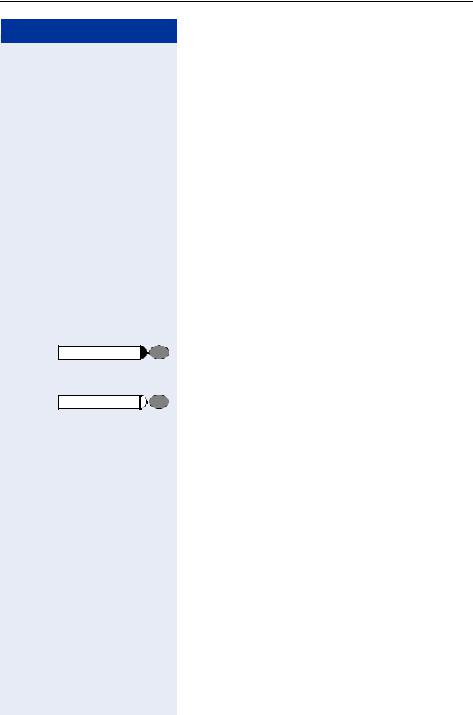
Make a call – Basic Functions
Step by Step
Speaker
Speaker
Make a call – Basic Functions
Taking a call
The telephone rings.
n Lift the handset.
Open listening within the room during a call
You can allow other persons in the room to listen in on the call. Always inform the other party that you are switching on the loudspeaker.
You conduct the call with the handset.
To activate:
Press the key. The lamp lights up.
To deactivate:
Press the key. The lamp goes out.
Setting up calls
Dialling with the handset off-hook
n Lift the handset.
pInternal: Enter the number.
External: Enter the external code and the number.
The called party is busy or does not answer:
t Replace the handset.
10
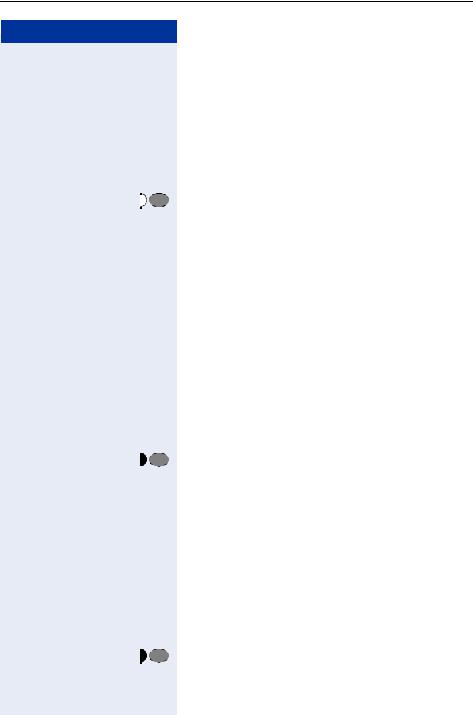
Make a call – Basic Functions
Step by Step
Dialling with the handset on-hook
pInternal: Enter the number.
External: Enter the external code and the number.
The called party answers via the speaker:
n Lift the handset.
The called party is busy or does not answer:
Speaker |
Press the key. The lamp goes out. |
Terminating a call
t Replace the handset.
Saved number redial
Precondition: The "redial" key is configured on your telephone.
If your telephone is configured for this type of redialling, you can store a number and then dial it at a later point in time page 14. You can redial the number at the push of a button.
n Lift the handset.
Redial |
Press the key. |
or qk UK code.
Last number redial
Precondition: The "last number redial" key is configured on your telephone.
If this type of call forwarding is configured on your telephone, each (last) number dialled is saved automatically for possible redialling.
n Lift the handset.
Last no. redial |
Press the key. |
11
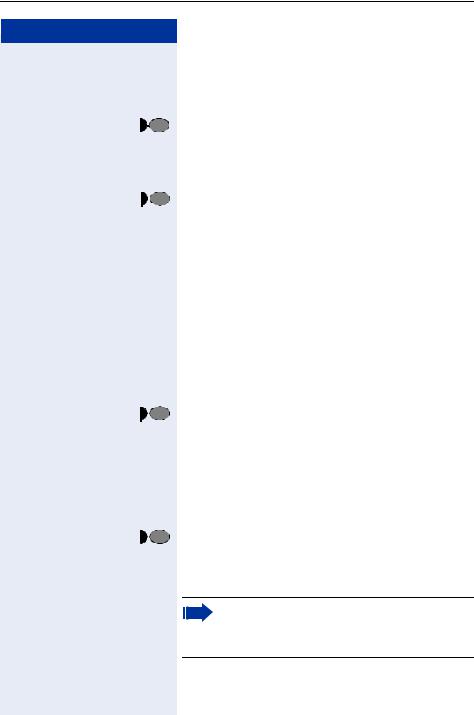
Make a call – Basic Functions
Step by Step
Making a second call (consultation)
You can set up a second call during a call in progress.
The first party waits.
Consultation |
Press the key. The lamp lights up. |
p Make your call to the second party.
Terminate the second call – return to the first party:
Disconnect/Clear |
Press the key. |
Extending a call
Precondition: The consultation key has been installed on your telephone.
If the person you are conversing with wishes to be forwarded to another user, you can pass on the connection to this third person.
The connection can be passed on with or without prior announcement.
Extending the call with prior announcement:
Consultation |
Press the key. The lamp lights up. |
pCall the other party and inform him that the waiting user wishes to be put through to him.
tReplace the handset.
The two users are connected to each other.
Extending the call without prior announcement:
Consultation |
Press the key. The lamp lights up. |
p Enter the other party’s number. t Replace the handset.
If a connection is not set up between the
other two parties within 40 seconds, you are recalled. You are then connected to the first party again.
12
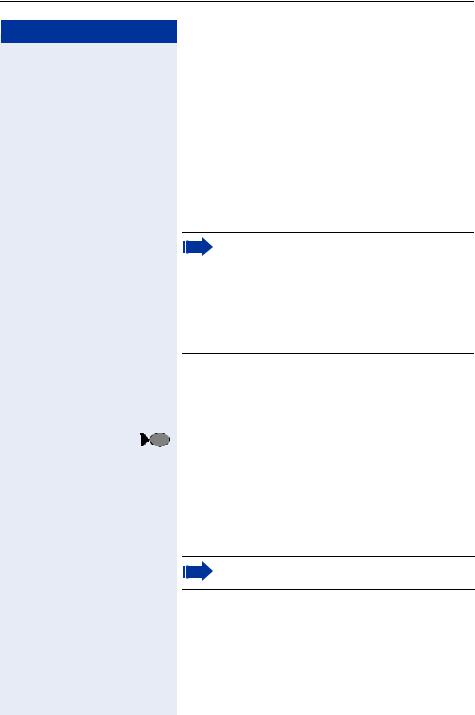
Make a call – Basic Functions
Step by Step
Using the callback facility
If an internal station which you have called is busy or there is no reply, you can place a request for callback.
This also applies to external calls via ISDN switching centres. This saves you having to dial the number repeatedly. You are then called back
•as soon as the other party terminates his call
•as soon as the other party makes a further call
•as soon as the other party checks his mailbox and responds to your callback request page 20.
You can only place one request for callback at a time.
If your telephone belongs to an ONS group (One Number Service page 46), please note the following features:
Callback On Busy is indicated only on the busy telephone, not in the whole ONS group.
Callback On No Reply is entered in the mailbox
page 20 for all internal system telephones in an ONS group.
Storing a callback request
Precondition: The station which you have called is busy or there is no reply.
Callback |
Press the key. The lamp lights up. |
or qdor qm UK code or Standard code
Answering a callback request
The telephone rings.
n Lift the handset. Ringing tone can be heard.
If you do not answer a callback request within four rings, the request is cancelled.
13
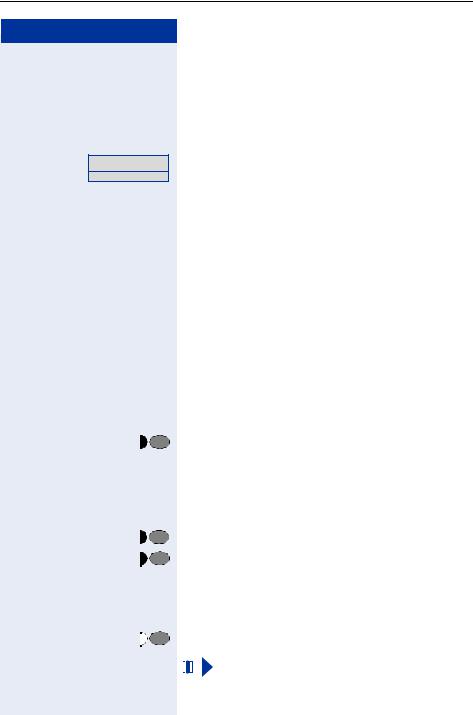
Make a call – Basic Functions
Step by Step
Cancelling a stored callback request
Precondition: You have stored a callback request.
n Lift the handset.
rdor rm UK code or Standard code
or |
Enter the code which has been programmed for you. |
Enter the code!
t Replace the handset.
|
|
Storing numbers |
||
|
|
Storing a number for redialling |
||
|
|
Precondition: Your telephone is programmed for |
||
|
|
"Saved number redial" not "Last number redial". |
||
|
|
Storing a caller’s number or a number which has |
||
|
|
been dialled |
||
|
|
You have set up a call and are still engaged in this call. |
||
|
|
Or you have been called by – and are still conversing |
||
|
|
with – a user whose number has also been communi- |
||
|
|
cated to you. |
||
|
|
Press the key. |
||
Redial |
|
|||
or qk |
UK code. |
|||
|
t Replace the handset. |
|||
|
|
Storing any number |
||
|
|
Press the key. The lamp lights up. |
||
Store |
|
|||
|
Press the key. |
|||
Redial |
|
|||
or qk |
UK code. |
|||
|
p |
Enter the number. |
||
|
Press the key. The lamp goes out. |
|||
Store |
|
|||
|
|
|
|
|
|
|
|
|
You can dial the stored telephone number at the |
|
|
|
|
|
|
|
|
|
push of a button page 11. |
|
|
|
|
|
|
|
|
|
|
14
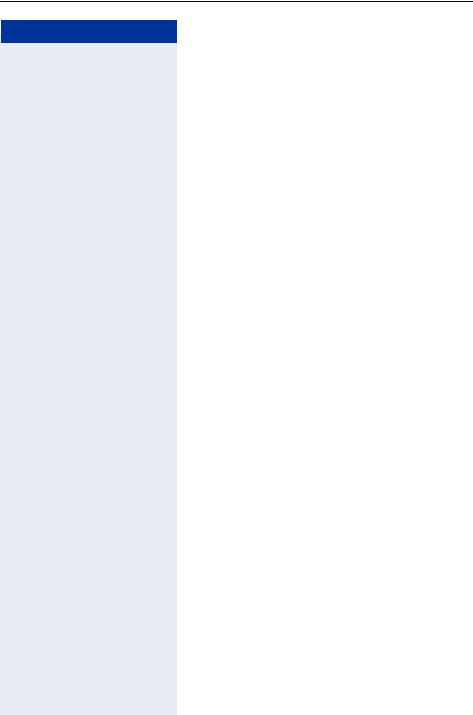
Make a call – Basic Functions
Step by Step
Telephone settings
Adjusting the volume of the ringing tone
uor v Press one of the keys when the telephone is in the idle state.
e Press the key.
uor v To increase/decrease the volume: keep pressing the keys until the required volume level has been reached.
uvtogether Store.
Adjusting the pitch of the ringing tone
uor v Press one of the keys when the telephone is in the idle state.
f Press the key.
uor v Changing the pitch: keep pressing the keys until the required pitch has been reached.
uvtogether Store.
Setting the volume of the alerting tone
You hear alerting tone if a call has not been picked up in your team.
uor v Press one of the keys when the telephone is in the idle state.
h Press the key.
uor v To increase/decrease the volume: keep pressing the keys until the required volume level has been reached.
uvtogether Store.
Setting the receiving volume during a call in progress
Precondition: You are conducting a call.
uor v To increase/decrease the volume: keep pressing the keys until the required volume level has been reached.
uvtogether Store.
15
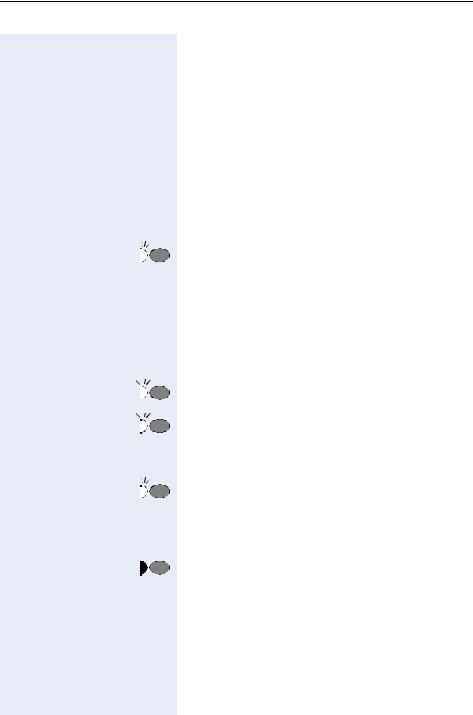
Make a call – Comfort Functions
Step by Step |
|
|
|
|
|
|
Make a call – Comfort Functions |
|
|
|
Taking a call |
|
|
|
Taking a call on a line key |
|
|
|
Precondition: There is a line key with its own number |
|
|
|
on your telephone. |
|
|
|
The telephone rings. The line key lamp flashes rapidly. |
|
|
n Lift the handset. |
|
|
|
|
Press the key. The lamp lights up. |
|
Line |
|
|
|
|
|
Taking a call for a colleague |
|
|
|
|
|
|
|
If a member of a team does not answer a call within 15 |
|
|
|
seconds (depending on the system), the other mem- |
|
|
|
bers of the team hear an alerting tone. |
|
|
|
Telephone in the idle state: |
n and |
|
|
Lift the handset and press the flashing key. You have |
Call pickup |
|
||
|
|
|
picked up the call. |
|
|
|
|
or |
Call pickup |
|
Press the flashing key only. |
|
|
|
You are in the open listening mode. |
|
|
|
During a call: |
|
|
|
Press the flashing key. |
|
Call pickup |
|
|
|
|
|
The first party is placed on hold while you are connect- |
|
|
|
|
|
|
|
ed to the second party. |
Terminate the second call – return to the first call:
Disconnect/Clear |
Press the key. |
Taking a call in a hunt group
Precondition: A hunt group has been configured in the team. You - and all the members of the team - can beaccessed by way of a hunt group number.
Your telephone rings.
n Lift the handset.
16
