Siemens HIPATH 1200 User Manual
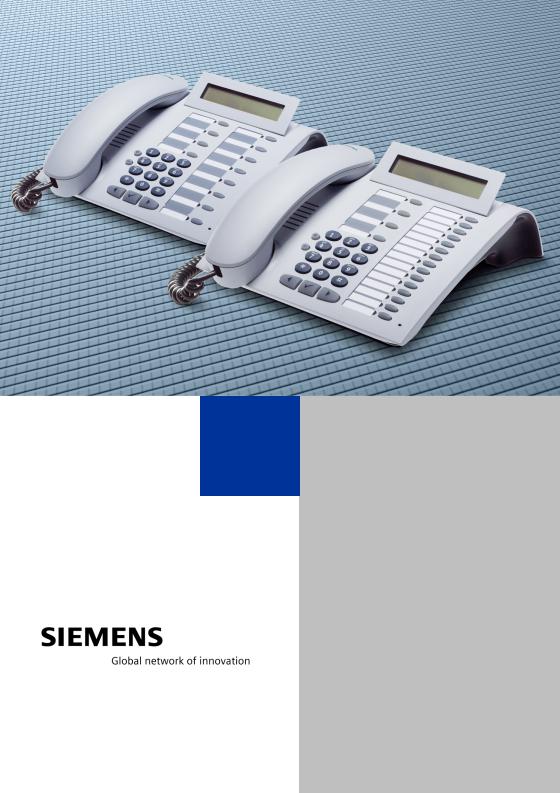
HiPath 1200
optiPoint 500 economy optiPoint 500 basic optiPoint 500 standard optiPoint 500 advance
User Guide

Before You Begin
Before You Begin
These operating instructions describe the optiPoint 500 economy, optiPoint 500 basic, optiPoint 500 standard, and optiPoint 500 advance telephones running on your
HiPath 1200.
They describe all functions you can use from your telephone. If you find that some functions you wish to use are not available on your telephone, they have not been configured for you and your telephone. In this case, please consult service personnel.
Important Notes
Do not operate the telephone in environments where there is a danger of explosions.
For best performance, use original Siemens accessories!Æ page 93
Never open the telephone or a key module.
If you encounter any problems, contact your service personnel.
Never allow the telephone to come into contact with staining or aggressive liquids such as coffee, tea, juice, or soft drinks. For information on telephone maintenance Æ page 94.
The information provided in this document contains merely general descriptions or characteristics of performance which in case of actual use do not always apply as described or which may change as a result of further development of the products.
An obligation to provide the respective characteristics shall only exist if expressly agreed in the terms of contract.
The trademarks used are owned by Siemens AG or their respective owners.
Mark
The device conforms to the EU guideline 1999/5/EG, as attested by the CE mark.
This device has been manufactured in accordance with our certified environmental management system (ISO 14001). This process ensures that energy consumption and the use of primary raw materials are kept to a minimum, thus reducing waste production.
2

Before You Begin
All electrical and electronic products should be disposed of separately from the municipal waste stream via designated collection facilities appointed by the government or the local authorities.
The correct disposal and separate collection of your old appliance will help prevent potential negative consequences for the environment and human health. It is a precondition for reuse and recycling of used electrical and electronic equipment.
For more detailed information about disposal of your old appliance, please contact your city office, waste disposal service, the shop where you purchased the product or your sales representative.
The statements quoted above are only fully valid for equipment which is installed and sold in the countries of the European Union and is covered by the directive 2002/96/EC. Countries outside the European Union may have other regulations regarding the disposal of electrical and electronic equipment.
3

Contents
Contents
Before You Begin . . . . . . . . . . . . . . . . . . . . . . . . . . . . . .2
Important Notes . . . . . . . . . . . . . . . . . . . . . . . . . . . . . . . . . . . . . . . . . . . 2
Mark . . . . . . . . . . . . . . . . . . . . . . . . . . . . . . . . . . . . . . . . . . . . . . . . . . . . 2
Basic Operating Instructions. . . . . . . . . . . . . . . . . . . .8
Characteristics and Ways to Connect Your optiPoint 500 . . . . . . . . . . . . 8 Control Panel optiPoint 500 economy/basic/standard . . . . . . . . . . . . . . . 9 Control Panel optiPoint 500 advance with optiPoint key module . . . . . 10 How to Use these Operating Instructions. . . . . . . . . . . . . . . . . . . . . . . 11 Screen Displays . . . . . . . . . . . . . . . . . . . . . . . . . . . . . . . . . . . . . . . . 11 Service personnel . . . . . . . . . . . . . . . . . . . . . . . . . . . . . . . . . . . . . . 12 Accessing Functions . . . . . . . . . . . . . . . . . . . . . . . . . . . . . . . . . . . . . . . 13
... Interactively . . . . . . . . . . . . . . . . . . . . . . . . . . . . . . . . . . . . . . . . . 13
... Via the Program/Service menu . . . . . . . . . . . . . . . . . . . . . . . . . . 13
... With Function Keys . . . . . . . . . . . . . . . . . . . . . . . . . . . . . . . . . . . 14
Making Calls – Basic Functions . . . . . . . . . . . . . . . .15
Answering Calls. . . . . . . . . . . . . . . . . . . . . . . . . . . . . . . . . . . . . . . . . . . 15 Answering a Call With the Handset . . . . . . . . . . . . . . . . . . . . . . . . . 15 Answering a Call with the Speaker (Speakerphone Mode) . . . . . . . 16 Dialing/Making Calls . . . . . . . . . . . . . . . . . . . . . . . . . . . . . . . . . . . . . . . 17 Off-Hook Dialing . . . . . . . . . . . . . . . . . . . . . . . . . . . . . . . . . . . . . . . 17 On-Hook Dialing. . . . . . . . . . . . . . . . . . . . . . . . . . . . . . . . . . . . . . . . 17 Switching to Speakerphone Mode . . . . . . . . . . . . . . . . . . . . . . . . . . . . 18 Switching to the Handset . . . . . . . . . . . . . . . . . . . . . . . . . . . . . . . . . . . 18 Open Listening . . . . . . . . . . . . . . . . . . . . . . . . . . . . . . . . . . . . . . . . . . . 19 Ending a Call . . . . . . . . . . . . . . . . . . . . . . . . . . . . . . . . . . . . . . . . . . . . . 19 Redialing a Number . . . . . . . . . . . . . . . . . . . . . . . . . . . . . . . . . . . . . . . . 20 Turning the Microphone On and Off . . . . . . . . . . . . . . . . . . . . . . . . . . . 21 Calling a Second Party (Consultation Hold) . . . . . . . . . . . . . . . . . . . . . . 22 Switching to the Party on Hold (Toggle) . . . . . . . . . . . . . . . . . . . . . 22 Combining the Calling Parties into a Three-Party Conference . . . . . 22 Transferring a Call . . . . . . . . . . . . . . . . . . . . . . . . . . . . . . . . . . . . . . 23 Call Forwarding . . . . . . . . . . . . . . . . . . . . . . . . . . . . . . . . . . . . . . . . . . . 24 Using Variable Call Forwarding . . . . . . . . . . . . . . . . . . . . . . . . . . . . 24
Call Forwarding in the Carrier Network
and Forwarding Multiple Subscriber Numbers (MSN) . . . . . . . . . . . 25 Using Call Forwarding - No Answer (CFNA) . . . . . . . . . . . . . . . . . . 26 Using Callback . . . . . . . . . . . . . . . . . . . . . . . . . . . . . . . . . . . . . . . . . . . . 27 Storing a Callback . . . . . . . . . . . . . . . . . . . . . . . . . . . . . . . . . . . . . . 27 Answering a Callback. . . . . . . . . . . . . . . . . . . . . . . . . . . . . . . . . . . . 27 Checking and Canceling a Saved Callback. . . . . . . . . . . . . . . . . . . . 28
4

Contents
Saving Repertory Dialing Numbers on a Key. . . . . . . . . . . . . . . . . . . . . 29 Using Repertory Dialing Keys . . . . . . . . . . . . . . . . . . . . . . . . . . . . . . . . 30 Telephone Settings . . . . . . . . . . . . . . . . . . . . . . . . . . . . . . . . . . . . . . . . 31 Adjusting the Ring Volume . . . . . . . . . . . . . . . . . . . . . . . . . . . . . . . 31 Adjusting the Ring Tone. . . . . . . . . . . . . . . . . . . . . . . . . . . . . . . . . . 31 Adjusting the Speakerphone to the Room Acoustics . . . . . . . . . . . 31 Adjusting the Receiving Volume During a Call. . . . . . . . . . . . . . . . . 32 Adjusting the Display to a Comfortable Reading Angle . . . . . . . . . . 32 Display Backlight . . . . . . . . . . . . . . . . . . . . . . . . . . . . . . . . . . . . . . . 32 Adjusting the Display Contrast. . . . . . . . . . . . . . . . . . . . . . . . . . . . . 32
Making Calls – Convenience Functions . . . . . . . . . 33
Answering Calls. . . . . . . . . . . . . . . . . . . . . . . . . . . . . . . . . . . . . . . . . . . 33 Accepting a Specific Call for Your Colleague . . . . . . . . . . . . . . . . . . 33 Rejecting Calls . . . . . . . . . . . . . . . . . . . . . . . . . . . . . . . . . . . . . . . . . 33 Using the Speakerphone . . . . . . . . . . . . . . . . . . . . . . . . . . . . . . . . . 34 Answering a Call with a Headset . . . . . . . . . . . . . . . . . . . . . . . . . . . 35 Answering Calls from the Entrance Telephone and Opening the Door 35
Accepting a Call From an Answering Machine . . . . . . . . . . . . . . . . 36 Dialing/Making Calls . . . . . . . . . . . . . . . . . . . . . . . . . . . . . . . . . . . . . . . 37 Using a Caller List . . . . . . . . . . . . . . . . . . . . . . . . . . . . . . . . . . . . . . 37 Using Speed-Dial . . . . . . . . . . . . . . . . . . . . . . . . . . . . . . . . . . . . . . . 39 Select from Directory (Alphanumeric Search) . . . . . . . . . . . . . . . . . 42 Talking to Your Colleague With a Speaker Call . . . . . . . . . . . . . . . . 43 Automatic Connection Setup/Immediate Connection/Hotline . . . . . 44 Reserve Trunk . . . . . . . . . . . . . . . . . . . . . . . . . . . . . . . . . . . . . . . . . 44 Assigning a Station Number/MSN . . . . . . . . . . . . . . . . . . . . . . . . . . 45 During a Call . . . . . . . . . . . . . . . . . . . . . . . . . . . . . . . . . . . . . . . . . . . . . 46 Using Call Waiting . . . . . . . . . . . . . . . . . . . . . . . . . . . . . . . . . . . . . . 46
Preventing and Allowing Call Waiting (Automatic Camp-On)
(Data Transmission Protection/Camp-On Protection) . . . . . . . . . . . 47 Turning the Call Waiting Tone On and Off . . . . . . . . . . . . . . . . . . . . 48 Parking a Call . . . . . . . . . . . . . . . . . . . . . . . . . . . . . . . . . . . . . . . . . . 49 Conducting a Conference . . . . . . . . . . . . . . . . . . . . . . . . . . . . . . . . 50 Activating Tone Dialing/DTMF Suffix Dialing . . . . . . . . . . . . . . . . . . 51 Transferring a Call after Announcement . . . . . . . . . . . . . . . . . . . . . 51
If You Cannot Reach a Destination . . . . . . . . . . . . . . . . . . . . . . . . . . . . 52 Call Waiting (Camp-On) . . . . . . . . . . . . . . . . . . . . . . . . . . . . . . . . . . 52 Busy Override - Joining a Call in Progress . . . . . . . . . . . . . . . . . . . . 52 Using Night Answer . . . . . . . . . . . . . . . . . . . . . . . . . . . . . . . . . . . . . . . 53 Entry Voice Mail (EVM) . . . . . . . . . . . . . . . . . . . . . . . . . . . . . . . . . . . . . 54 Configuring the Personal Voice Mailbox . . . . . . . . . . . . . . . . . . . . . 55 Activating the Personal Voice Mailbox. . . . . . . . . . . . . . . . . . . . . . . 55 Checking the Personal Voice Mailbox . . . . . . . . . . . . . . . . . . . . . . . 55 Activating AutoAttendants . . . . . . . . . . . . . . . . . . . . . . . . . . . . . . . . 57
5

Contents
Operating/Setting the Voice Mailbox and
AutoAttendants . . . . . . . . . . . . . . . . . . . . . . . . . . . . . . . . . . . . . . . . 57
Saving Functions and Procedures . . . . . . . . . . . . . .59
Assigning Functions to Keys . . . . . . . . . . . . . . . . . . . . . . . . . . . . . . . . . 59 Assigning a Procedure (Operating Steps) to a Key . . . . . . . . . . . . . . . . 62 Checking the Key Assignments. . . . . . . . . . . . . . . . . . . . . . . . . . . . . . . 63
Using Other Team Functions . . . . . . . . . . . . . . . . . . .64
Turning Group Call On and Off . . . . . . . . . . . . . . . . . . . . . . . . . . . . . . . 64 Accepting a Call for Another Member of Your Team . . . . . . . . . . . . . . 67
Privacy/Security. . . . . . . . . . . . . . . . . . . . . . . . . . . . . .68
Turning Do Not Disturb On and Off. . . . . . . . . . . . . . . . . . . . . . . . . . . . 68 Caller ID Suppression . . . . . . . . . . . . . . . . . . . . . . . . . . . . . . . . . . . . . . 68 Monitoring a Room . . . . . . . . . . . . . . . . . . . . . . . . . . . . . . . . . . . . . . . . 69 Trace Call: Identifying Anonymous Callers . . . . . . . . . . . . . . . . . . . . . . 70 Locking the Telephone to Prevent Unauthorized Use . . . . . . . . . . . . . . 70 Saving Your PIN. . . . . . . . . . . . . . . . . . . . . . . . . . . . . . . . . . . . . . . . . . . 72
Checking and Assigning Call Charges. . . . . . . . . . .73
Displaying Call Charges . . . . . . . . . . . . . . . . . . . . . . . . . . . . . . . . . . . . . 73 Dialing with Call Charge Assignment . . . . . . . . . . . . . . . . . . . . . . . . . . 74
Using Other Functions/Services . . . . . . . . . . . . . . . .75
Appointments Function . . . . . . . . . . . . . . . . . . . . . . . . . . . . . . . . . . . . . 75 Saving Appointments. . . . . . . . . . . . . . . . . . . . . . . . . . . . . . . . . . . . 75 Using Timed Reminders . . . . . . . . . . . . . . . . . . . . . . . . . . . . . . . . . 76 Music on Hold . . . . . . . . . . . . . . . . . . . . . . . . . . . . . . . . . . . . . . . . . . . . 77
Resetting Services and Functions
(System-Wide Cancellation for a Telephone). . . . . . . . . . . . . . . . . . . . . 77 Using System Functions from Outside
(DISA: Direct Inward System Access) . . . . . . . . . . . . . . . . . . . . . . . . . . 77 Using Functions in ISDN via Code Dialing (Keypad Dialing) . . . . . . . . . 79 Operating a Switch (Relay) . . . . . . . . . . . . . . . . . . . . . . . . . . . . . . . . . . 80 Check Switch/Relay Status . . . . . . . . . . . . . . . . . . . . . . . . . . . . . . . 80 Confirming/Deactivating an Alarm . . . . . . . . . . . . . . . . . . . . . . . . . . . . . 81 Turning off an Alarm . . . . . . . . . . . . . . . . . . . . . . . . . . . . . . . . . . . . 81
Reject on Busy,
Switching Telephone to Busy . . . . . . . . . . . . . . . . . . . . . . . . . . . . . . . . 82 Fax Details and Message on Answering Machine . . . . . . . . . . . . . . . . 82
6
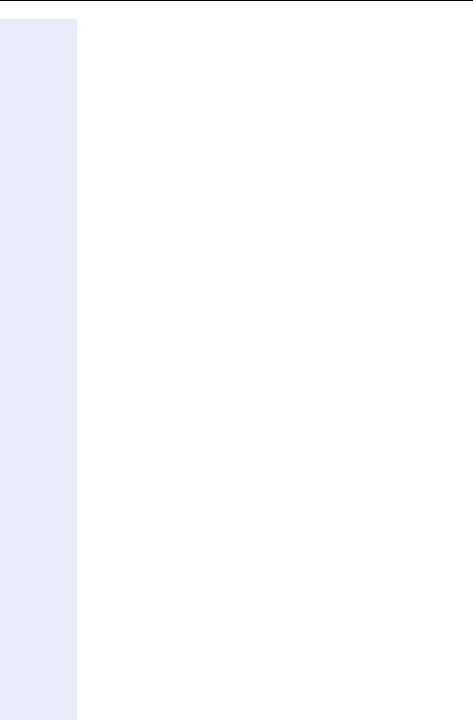
Contents
System Administration/
Software Update . . . . . . . . . . . . . . . . . . . . . . . . . . . . . 83
Enable Remote Administration
and Software Update. . . . . . . . . . . . . . . . . . . . . . . . . . . . . . . . . . . . . . . 83
Service Call . . . . . . . . . . . . . . . . . . . . . . . . . . . . . . . . . . . . . . . . . . . . . . 83
Software Update . . . . . . . . . . . . . . . . . . . . . . . . . . . . . . . . . . . . . . . . . . 84
Resetting the System Password . . . . . . . . . . . . . . . . . . . . . . . . . . . . . . 84
Setting the Language/Country. . . . . . . . . . . . . . . . . . . . . . . . . . . . . . . . 85
Setting Date and Time. . . . . . . . . . . . . . . . . . . . . . . . . . . . . . . . . . . . . . 86
Configuring System Speed-Dial Numbers . . . . . . . . . . . . . . . . . . . . . . . 87
Terminal Mode - optiPoint application module. . . 89
Labeling, Documentation and Accessories . . . . . . 91
Labeling Key Fields . . . . . . . . . . . . . . . . . . . . . . . . . . . . . . . . . . . . . . . . 91
Attaching a Station Number Label. . . . . . . . . . . . . . . . . . . . . . . . . . . . . 92
Documentation . . . . . . . . . . . . . . . . . . . . . . . . . . . . . . . . . . . . . . . . . . . 92
Using PC-based Telephony Applications . . . . . . . . . . . . . . . . . . . . . . . . 92
Accessories . . . . . . . . . . . . . . . . . . . . . . . . . . . . . . . . . . . . . . . . . . . . . . 93
Fixing Problems . . . . . . . . . . . . . . . . . . . . . . . . . . . . . . 94
Telephone Maintenance . . . . . . . . . . . . . . . . . . . . . . . . . . . . . . . . . . . . 94 Troubleshooting. . . . . . . . . . . . . . . . . . . . . . . . . . . . . . . . . . . . . . . . . . . 94 Responding to Error Messages on the Screen . . . . . . . . . . . . . . . . . . . 95
Index . . . . . . . . . . . . . . . . . . . . . . . . . . . . . . . . . . . . . . . 97
Overview of Functions and Codes . . . . . . . . . . . . . 101
7

Basic Operating Instructions
Basic Operating Instructions
Characteristics and Ways to Connect Your optiPoint 500
optiPoint 5001 |
economy |
basic |
standard |
advance |
|
function keys |
12 |
12 |
12 |
19 |
|
|
|
|
|
|
|
Full-duplex speakerphone fea- |
- |
- |
; |
; |
|
ture |
|
|
|
|
|
|
|
|
|
|
|
Display backlight |
- |
- |
- |
; |
|
Headset Æ page 93 |
|
|
|
|
|
connected with |
|
|
|
|
|
• |
built-in interface |
- |
- |
- |
; |
• |
adapter |
- |
; |
; |
; |
• |
handset interface |
; |
; |
; |
; |
USB interface |
- |
; |
; |
; |
|
Interface for add-on equip- |
- |
; |
; |
; |
|
ment |
|
|
|
|
|
|
|
|
|
|
|
Option bays |
0 |
1 |
1 |
2 |
|
|
|
|
|
|
|
1)The name and model of your telephone are printed on the base of your optiPoint 500.
8

Basic Operating Instructions
Control Panel optiPoint 500 economy/basic/standard
Speaker |
Display, |
||||||||
for open listening |
2 lines with |
||||||||
and ring tones |
24 chars |
||||||||
|
Handset |
|
|
||||||
|
|
|
|||||||
|
|
|
|||||||
|
|
|
|
|
|
|
|
|
|
|
|
|
|
|
|
|
|
|
|
|
|
|
|
|
|
|
|
|
|
Key field - fixed function keys: Program/Service
Redial
Mute or Internal Speaker
Keypad
LEDs
Key field –
freely programmable keys
Fixed function key: Release
Keys for |
Keys for scrolling to |
Key for |
Microphone for speakerphone |
telephone |
functions |
confirming |
mode |
settings |
|
a function |
(optiPoint 500 standard only) |
9

Basic Operating Instructions
Control Panel optiPoint 500 advance with optiPoint key module
|
|
|
Key field - fixed function keys: |
|
|
|
|
|
|
|
Program/Service |
|
|
|
Redial |
|
|
|
Mute or Internal |
|
|
|
Speaker |
Speaker |
Illuminated Dis- |
|
Keypad |
for open listening |
play, |
|
LEDs |
and ring tones |
2 lines with |
|
|
|
|
||
|
24 chars |
|
Key field – |
Handset |
|
|
|
|
|
freely programmable keys |
|
|
|
|
|
|
|
|
|
|
|
|
|
|
|
|
|
|
|
|
|
|
|
|
|
|
|
|
|
|
|
|
|
|
|
|
|
|
|
|
|
|
|
|
|
|
|
|
|
|
|
|
|
|
|
|
|
|
|
|
|
|
|
|
|
|
|
|
|
|
|
|
|
|
|
|
|
|
|
|
|
|
|
|
|
|
|
|
|
|
|
|
|
|
|
|
|
|
|
|
|
|
|
|
|
|
|
|
|
|
|
|
|
|
|
|
|
|
|
|
|
|
|
|
|
|
|
|
|
|
|
|
|
|
|
|
|
|
|
|
|
|
|
|
|
|
|
|
|
|
|
|
|
|
|
|
|
|
|
|
|
|
|
|
|
|
|
|
|
|
|
Fixed |
|
optiPoint key module |
||
|
|
|
|
|
|
|
|
|
|
|
function key: |
|
with additional |
||
|
|
|
|
|
|
|
|
|
|
|
Release |
|
programmable keys |
||
|
|
|
|
|
|
|
|
|
|
|
|
|
|
|
|
Keys for |
Keys for scrolling to |
|
Key for |
Microphone for speaker- |
|||||||||||
telephone |
functions |
confirming |
phone mode |
||||||||||||
settings |
|
|
|
|
|
|
|
|
a function |
|
|
|
|||
10

Basic Operating Instructions
Step by Step
|
n |
|
t |
|
s |
|
o |
|
dd |
uor v |
|
Program/Service |
|
Speaker |
|
Consult? |
: |
>Ring tone? |
: |
Please dial |
> |
Return to held call? |
|
How to Use these Operating Instructions
This symbol indicates special notices and additional information.
You will find a graphic representation of the steps in logical sequence in the left column. Below is an explanation of the symbols:
Lift the handset.
Replace the handset.
Conduct a call.
Enter a telephone number or code.
Enter the code.
Press volume controls on the telephone.
Press the key.
Press the illuminated key.
Press the flashing key.
Currently available option appears on the screen.
If you want to use the displayed option, confirm with the :key.
Search for options. Press the <>keys,
until the option appears on the screen.
Then press the :key to confirm your selection.
Screen Displays
Line 1 displays prompts, error messages or acknowledgment messages, depending on the situation.
Line 2 displays functions that you can confirm by pressing :. If the symbol ">" appears on the right, you can press <>to access further options.
11
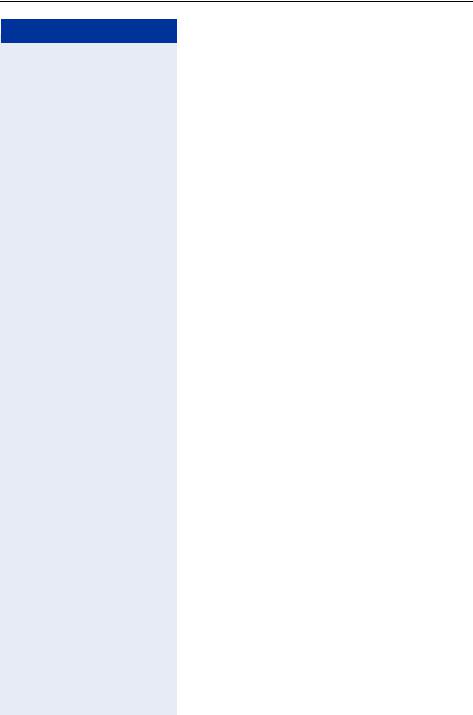
Basic Operating Instructions
Step by Step
Service personnel
References to service personnel usually mean the person responsible for programming your HiPath 1200. Service personnel have access to appropriate PC tools.
12
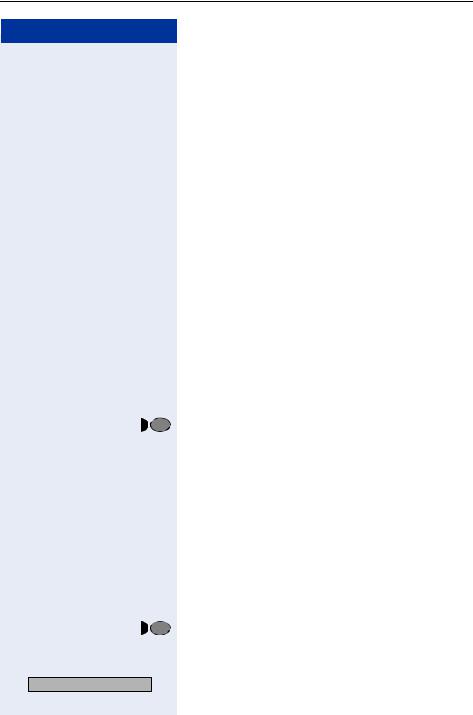
Basic Operating Instructions
Step by Step
> |
|
: |
Forwarding on? |
|
|
: |
|
Callback? |
|
|
|
or |
> |
|
: |
Directory? |
|
|
Program/Service |
|
|
> |
|
|
: |
|
#0=Reset services? |
|
|||
or
rd
|
|
Program/Service |
|
|
> |
|
|
: |
|
More features? |
|
|||
>*97=Do not disturb on? :
Accessing Functions
... Interactively
You can select some functions while the telephone is idle, for example:
Use <>to scroll to a function and press :to execute it.
You can select other functions directly depending on the situation. Example: you call a number, but the line is busy:
Press :to confirm.
Use <>to scroll to a function and press :to execute it.
... Via the Program/Service menu
First press the "Program/Service" key. You then see a list of selection options, such as: “#0=Reset services?“ Æ page 77.
Press the key.
Use <>to scroll to a function and press :to execute it.
Enter the code directly.
The ”Overview of Functions and Codes” Æ page 101 contain a list of codes. However, they are also displayed on screen along with the corresponding function.
You can find further options such as "*82=Do not disturb on?" in Program/Service under “More features“. These options are available when the telephone is idle or during a call, but without code.
Press the key.
Use <>to scroll to a function and press :to execute it.
Use <>to scroll to a function and press :to execute it.
13

Basic Operating Instructions
Step by Step
... With Function Keys
If you saved a function on a key Æ page 59, you can access it directly as follows:
Press the Mute key to execute the function.
14

Making Calls – Basic Functions
Step by Step
Making Calls – Basic Functions
Answering Calls
Special default ring signaling is set for your telephone:
•When you receive an internal call or callback, your telephone rings once every four seconds (singletone sequence).
•When you receive an external call, your telephone rings twice in rapid succession every four seconds (dual-tone sequence).
•When you receive a call from the entrance telephone, your telephone rings three times in rapid succession every four seconds (triple-tone sequence).
•If a call is waiting, you hear a short tone (beep) every six seconds.
•When you receive a timed reminder, your telephone rings twice (double-tone sequence, i.e. long ring followed by short ring).
The number and/or name of the caller appears on the display unless suppressed by the caller.
If a name is saved in your HiPath 1200 for the caller’s station number, it is displayed (if configured by the service personnel).
The service personnel can also program the system to display the multi-station number (MSN) dialed in the case of external calls or the name assigned to the MSN.
Answering a Call With the Handset
The telephone rings. The caller is displayed.
n Lift the handset.
uor v To raise or lower the volume, keep pressing the keys until the desired call volume is set.
15
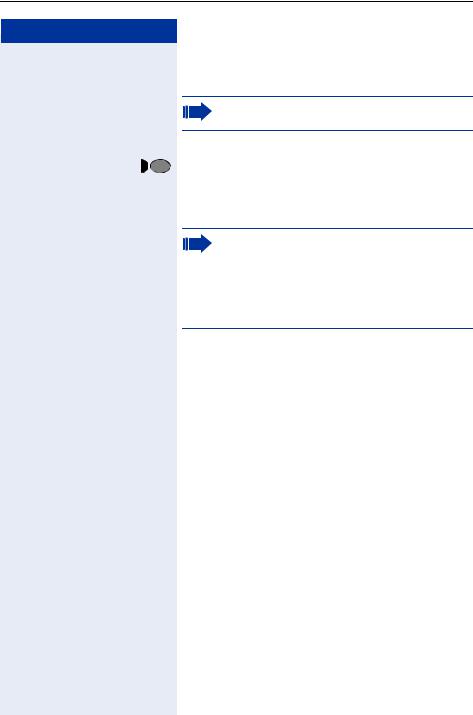
Making Calls – Basic Functions
Step by Step
Answering a Call with the Speaker (Speakerphone Mode)
This function is not available with
optiPoint 500 economy and optiPoint 500 basic.
The telephone rings. The caller is displayed.
Speaker |
Press the key. The LED lights up. |
|
Speakerphone mode. |
uor v To raise or lower the volume, keep pressing the keys until the desired call volume is set.
•Tell the other party that you are using speakerphone mode.
•The speakerphone works bests at a low receiving volume.
•The ideal distance between the user and the telephone set in speakerphone mode is about 50 cm (approx. 20 inches).
16

Making Calls – Basic Functions
Step by Step
Dialing/Making Calls
You can make free internal calls to all users who are connected to the HiPath 1200.
If authorized, you can also make external calls to users in the public telephone network.
You can get the internal station numbers and external trunk access codes from the service personnel.
If this function has been configured (consult service personnel), your HiPath 1200 automatically dials the least expensive connection for external calls (Least Cost Routing LCR). If the least expensive connection is not available, the name of the default carrier or the advisory text "Expensive connection" appears on the display and you will hear an alerting tone.
Off-Hook Dialing
nLift the handset.
o• For internal calls, enter the internal station number.
•For external destinations, enter the external trunk access code and the external station number.
The called party does not answer or is busy:
t Replace the handset. or
Speaker |
Press the key. The LED goes out. |
On-Hook Dialing
o• For internal calls, enter the internal station number.
•For external destinations, enter the external trunk access code and the external station number.
17

Making Calls – Basic Functions
Step by Step |
|
|
n |
|
or |
Speaker |
|
|
or |
Release |
|
Speaker |
and t |
|
nand s |
18 |
|
The other party answers with speaker:
Lift the handset.
On-hook dialing: use speakerphone mode (not available with optiPoint 500 economy and optiPoint 500 basic).
The called party does not answer or is busy:
Press the key. The LED goes out.
Press the key.
Your HiPath 1200 may also be programmed so that you have to either press the Internal key or enter the internal code before you dial an internal number.
To call an external party, you have to enter an external code before dialing the party’s telephone number (automatic trunk seizure/prime line is not active; consult service personnel).
When automatic trunk seizure is active, you will hear a continuous tone when you lift the handset.
Switching to Speakerphone Mode
This function is not available with
optiPoint 500 economy and optiPoint 500 basic.
Precondition: You are conducting a call with the handset.
Hold down the key and replace the handset. Then release the key and continue the call.
Switching to the Handset
This function is not available with
optiPoint 500 economy and optiPoint 500 basic.
Precondition: You are engaged in a call in speakerphone mode.
Lift the handset. Continue the call.

Making Calls – Basic Functions
Step by Step
Speaker
Speaker
Speaker
Release
Open Listening
You can let other people in the room join in on the call. Let the other party know that you have turned on the speaker.
Precondition: You are conducting a call with the handset.
Activating this function:
Press the key. The LED lights up.
Deactivating this function:
Press the key. The LED goes out.
Ending a Call
t Replace the handset. or

 Press the key. The LED goes out. or
Press the key. The LED goes out. or
Press the key.
19

Making Calls – Basic Functions
Step by Step |
|
Redial |
|
Redial |
|
Next? |
: |
>Time/date sent? |
or |
: |
|
>Call? |
or |
: |
|
>Other Lists? |
or |
: |
|
>Delete? |
or |
: |
|
>Exit? |
or |
: |
|
20 |
|
Redialing a Number
The last ten telephone numbers dialed are stored automatically.
You can redial them simply by pressing a key.
The station number appears on your screen for two seconds and is then dialed.
Press the key once to dial the number last dialed.
Press the key twice to dial the next-to-last number dialed.
Press the key three times to dial the third-to-last number dialed.
etc.
Displaying, dialing or deleting saved station numbers or switching to other lists
You can display, dial, and delete specific saved station numbers (external and internal). You can also change to other lists, such as, the caller list Æ page 37.
Press the key repeatedly, but at least twice. The automatically stored number is displayed.
The next stored number is displayed. Press the "OK" dialog key to confirm four selection.
Select and confirm.
If this feature is configured (consult service personnel), account codes entered are also saved Æ page 74.

Making Calls – Basic Functions
Step by Step
Mute |
|
|
or |
Mute |
|
|
or |
>Mute on? |
: |
>Mute off? |
or |
: |
Turning the Microphone On and Off
To prevent the other party from listening in while you consult with someone in your office, you can temporarily switch off the handset microphone or the handsfree microphone. You can also switch on the handsfree microphone to answer an announcement via the tele¦phone speaker (speaker call, Æ page 34).
Speakerphone mode is not available with optiPoint 500 economy and optiPoint 500 basic.
Precondition: You are conducting a call. The microphone is switched on.
Press the key. The LED lights up.
Press the illuminated key. The LED goes out.
Select and confirm.
If your HiPath 1200 is configured for automatic line seizure (consult service personnel), there is no mute key. The Internal function is assigned to the key Æ page 18.
21
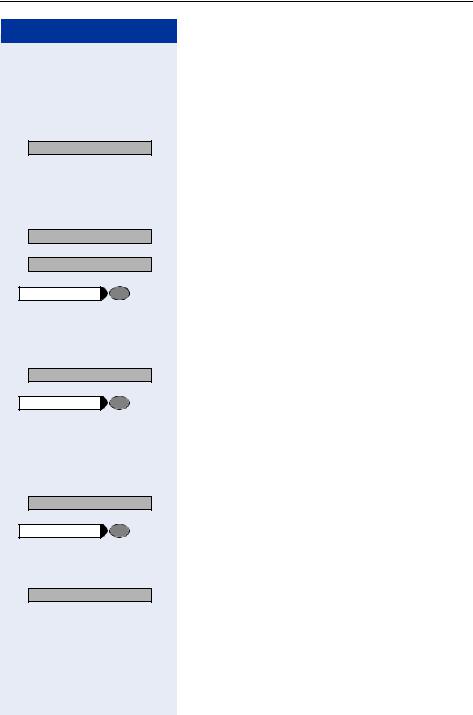
Making Calls – Basic Functions
Step by Step |
|
Consult? |
: |
|
o |
Return to held call? |
: |
|
or |
Quit and return? |
: |
|
or |
Program/Service |
qd |
>Toggle/Connect? |
: |
|
or |
Program/Service |
qf |
>Conference? |
: |
|
or |
Program/Service |
qg |
>Transfer? |
: |
22 |
|
Calling a Second Party (Consultation
Hold)
You can call a second party while engaged in a call. The first party is placed on hold.
Confirm.
Call the second party.
Return to the first party:
Confirm.
Press the key. The LED lights up. Enter the code. The LED goes out.
Switching to the Party on Hold (Toggle)
Select and confirm.
Press the key. The LED lights up. Enter the code. The LED goes out.
Combining the Calling Parties into a ThreeParty Conference
Select and confirm.
Press the key. The LED lights up. Enter the code. The LED goes out.
Connecting the other parties to each other
Select and confirm.

Making Calls – Basic Functions
Step by Step
|
|
: |
|
Consult? |
|
> |
|
or |
|
: |
|
Start transfer? |
o
|
|
s |
|
|
t |
> |
|
or |
|
: |
|
Transfer? |
Transferring a Call
If the person you are speaking to wants to talk to another colleague of yours, you can transfer the call that colleague.
Confirm.
Enter the number of the party to which you want to transfer the call.
If this function has been configured (contact the service personnel), you can also transfer a call to busy stations.
The busy station is called as soon as the ongoing call is over.
Announce the call, if necessary.
Replace the handset.
Select and confirm.
If this function is enabled (consult the responsible service personnel), you can also set up a connection between two external parties using the transfer function.
If the function has not been enabled, a connection can only be set up between two external parties if you first confirm the prompt "Externalexternal transfer, Confirm transfer".
Otherwise you receive a callback from the waiting connection.
Please note that the costs for the external-exter- nal call will be billed to the transferring party.
The duration of connections between two external parties can be set by the service personnel.
23
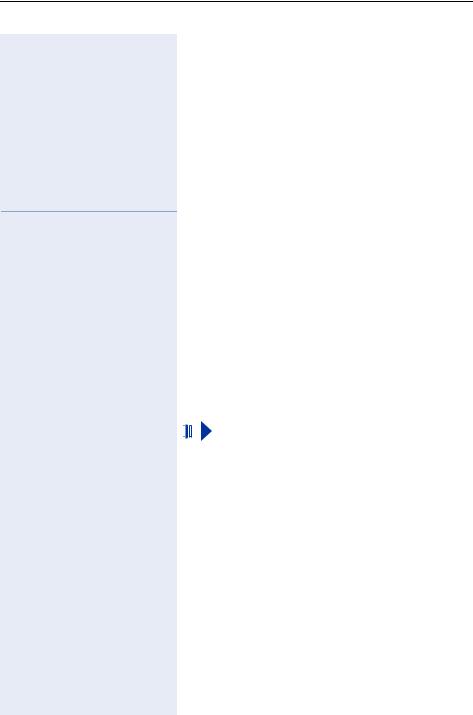
Making Calls – Basic Functions
Step by Step |
|
|
|
|
|
|
Call Forwarding |
|
|
|
Using Variable Call Forwarding |
|
|
|
You can forward calls immediately to different internal or |
|
|
|
external telephones (destinations). |
> |
|
: Select and confirm. |
|
Forwarding on? |
|||
|
|
or |
|
qee Enter the code.
|
|
|
o Enter the destination number. |
|||
|
|
|
|
• For internal destinations, enter the internal station |
||
|
|
|
|
|
number. |
|
|
|
|
|
• For external destinations, enter the external code |
||
|
|
|
|
|
and the external station number. |
|
|
|
|
: Confirm. |
|||
|
Save? |
|
||||
|
|
|
|
Deactivating call forwarding: |
||
> |
|
|
: Select and confirm. |
|||
Forwarding off? |
|
|||||
|
|
|
or |
|||
|
|
ree Enter the code. |
||||
|
|
|
|
|
|
|
|
|
|
|
|
|
When call forwarding is active, a special dial tone |
|
|
|
|
|
|
|
|
|
|
|
|
|
sounds when you lift the handset and "to:..." ap- |
|
|
|
|
|
|
|
|
|
|
|
|
|
pears in the display. |
|
|
|
|
|
|
|
24

Making Calls – Basic Functions
Step by Step
> |
|
|
: |
Trunk FWD on? |
|
||
|
|
|
or |
|
|
qjh |
|
|
|
|
: |
|
1=immediate? |
|
|
> |
|
|
or |
|
|
: |
|
2=on no reply? |
|
||
> |
|
|
or |
|
|
: |
|
3=on busy? |
|
||
|
|
|
or |
|
eor for g |
||
|
|
|
o |
|
|
|
: |
|
Save? |
|
|
|
|
|
o |
|
|
|
: |
|
Save? |
|
|
> |
|
|
: |
Trunk FWD off? |
|
||
|
|
|
or |
|
|
rjh |
|
:
or eor for g
o
Call Forwarding in the Carrier Network and Forwarding Multiple Subscriber Numbers (MSN)
If this function has been configured (consult service personnel), you can forward calls to your HiPath 1200 multiple subscriber numbers (MSN) (DID number) directly within the carrier network.
For example, you can forward your phone line to your home phone after business hours.
Select and confirm.
Enter the code.
Select and confirm the line type you wish to use.
Forward after delay (can be set by service personnel using "MSN/Delay").
Enter the code.
Enter the number of the external destination (without the external code).
Confirm.
Enter the desired MSN.
Confirm.
Deactivating call forwarding:
Select and confirm.
Enter the code.
Confirm the displayed call forwarding type.
Enter the activated call forwarding type.
Enter the forwarded MSN.
25

Making Calls – Basic Functions
Step by Step |
|
|
|
|
|
|
|
|
: Confirm. |
||||
|
Save? |
|||||
|
|
|
|
|
|
|
|
|
|
|
|
|
When call forwarding is active, a special dial tone |
|
|
|
|
|
|
|
|
|
|
|
|
|
sounds when you lift the handset and "MSN |
|
|
|
|
|
|
|
|
|
|
|
|
|
to:..." appears in the display. |
|
|
|
|
|
||
|
|
|
|
Using Call Forwarding - No Answer (CFNA) |
||
|
|
|
|
Calls that you do not answer after six rings (=default, |
||
|
|
|
|
can be set by service personnel) or that arrive while you |
||
|
|
|
|
are busy can be forwarded to a telephone of your |
||
|
|
|
|
choice. |
||
Program/Service |
Press the key. The LED lights up. |
>More features? : Select and confirm.
>Forw. No Reply on? : Select and confirm.
or
qeh Enter the code.
|
|
o Enter the destination number. |
|
|
• For internal destinations, enter the internal station |
|
|
number. |
|
|
• For external destinations, enter the external code |
|
|
and the external station number. |
|
|
: Confirm. |
|
Save? |
|
|
|
Deactivating call forwarding - no answer: |
> |
|
: Select and confirm. |
Forw. No Reply off? |
||
|
|
or |
reh Enter the code.
When call forwarding - no answer is activated, "CF-NR to:..." appears briefly on the display after you replace the handset.
26
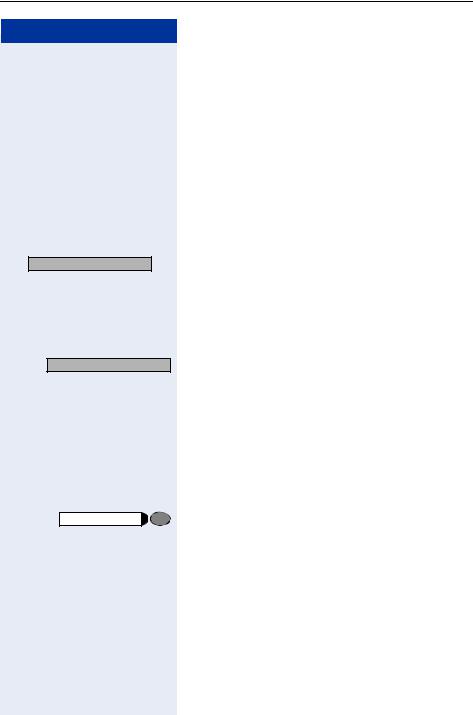
Making Calls – Basic Functions
Step by Step
Callback? |
: |
|
or |
|
qil |
|
or |
Callback set |
|
|
n |
|
or |
Speaker |
|
Using Callback
If a user is busy or is not answering, you can store an automatic callback. This feature saves you from having to make repeated attempts to reach the user.
You receive a callback,
•When the other party is no longer busy
•When the user who did not answer has conducted another call.
Storing a Callback
Precondition: You have reached a busy line or no one answers.
Confirm.
Enter the code.
Your HiPath 1200 can also be programmed so that a callback request is automatically saved ("Activation via Timeout" is set to "Callback"; consult service personnel).
Wait (approx. 3 seconds) until "Callback set" appears on the display and there is a brief interruption in the busy tone or ring tone.
Answering a Callback
Precondition: A callback was saved. Your telephone rings: "Callback: ..." appears on the display.
Lift the handset.
Press the key. The LED lights up.
You hear a ring tone.
27

Making Calls – Basic Functions
Step by Step |
|
>View callbacks? |
: |
|
or |
|
ril |
Delete? |
: |
>Exit? |
: |
|
or |
Program/Service |
|
|
or |
Speaker |
|
28 |
|
Checking and Canceling a Saved Callback
Select and confirm.
Enter the code.
Deleting a displayed entry:
Confirm.
Ending callback display:
Select and confirm.
Press the key. The LED goes out.
Press the key. The LED goes out.
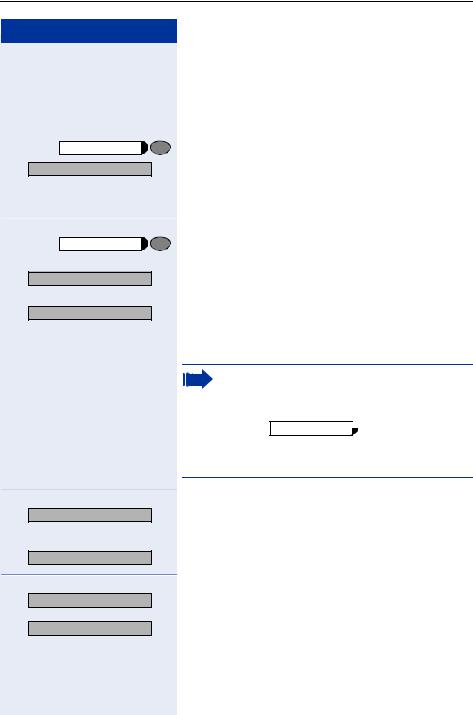
Making Calls – Basic Functions
Step by Step
Program/Service |
|
>*91=Prog. feature key? |
: |
|
or |
qme |
|
Change key? |
: |
Repdial key? |
: |
|
o |
Save? |
: |
|
or |
>Previous? |
: |
Exit? |
: |
>Another key? |
or |
: |
|
Saving Repertory Dialing Numbers on a Key
You can save a frequently dialed number on any free key of your phone or accompanying equipment.
Press the key. The LED lights up.
Select and confirm.
Enter the code.
Press the key. If the key is already in use, its assignment appears on the display.
Confirm.
Confirm.
Enter the station number.
In the case of external station numbers, please always enter the external code (for example, 0). You can insert dial pauses and switch to tone dialing for checking the answering machine.
Use the Redial 

 key to program a dial pause between two digits. Pressing the r key switches to tone dialing for the following digits.
key to program a dial pause between two digits. Pressing the r key switches to tone dialing for the following digits.
Confirm.
If you make a mistake:
Select and confirm. This deletes all entered digits.
Confirm.
Select and confirm.
29
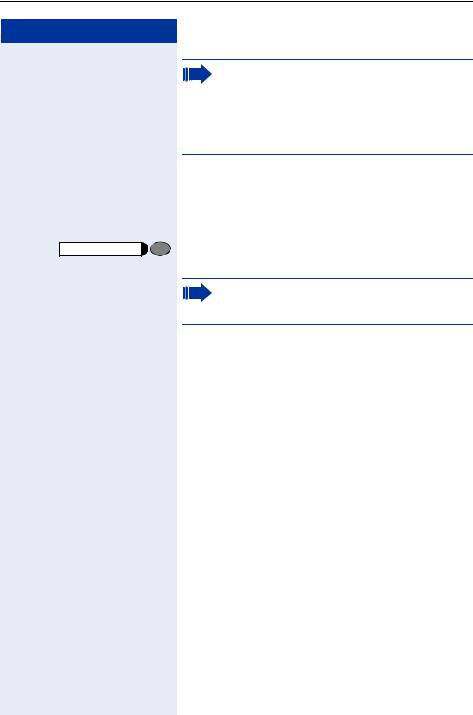
Making Calls – Basic Functions
Step by Step
Simply press the key to dial a stored telephone number Æ page 30.
If you have saved an internal station number, the corresponding LED signals various states
Æ page 60
You can do this while a call is in progress.
Using Repertory Dialing Keys
Precondition: You have saved a station number on a repertory dialing key Æ page 29.
Press the key on which the number is saved.
You can also press the repertory dial key during a call. This automatically sets up a consultation Æ page 22.
30
