Siemens HiPath 4000 User Manual
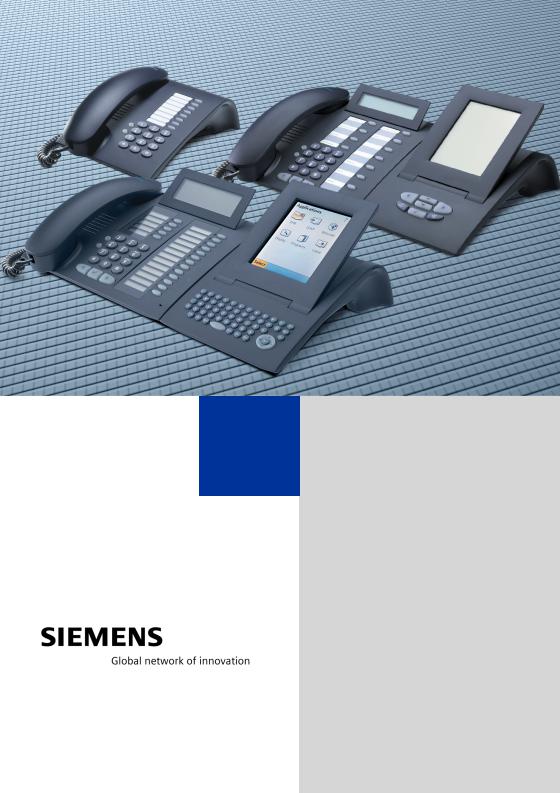
HiPath 2000
HiPath 3000
HiPath 4000
HiPath 5000
optiPoint 410 family optiPoint 420 family optiPoint application module optiPoint display module
Administrator Manual
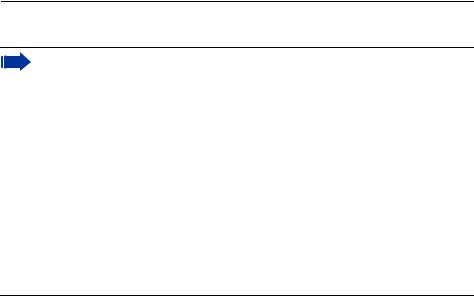
Safety Precautions
Safety Precautions
Note! (for U.S.A and Canada only)
This equipment has been tested and found to comply with the limits for a Class B digital device, pursuant to Part 15 of the FCC Rules. These limits are designed to provide reasonable protection against harmful interference when the equipment is operated in a residential installation. This equipment generates, uses, and can radiate radio frequency energy and, if not installed and used in accordance with the instructions, may cause harmful interference to radio communications. However, there is no guarantee that interference will not occur in a particular installation. If this equipment does cause harmful interference to radio or television reception, which can be determined by turning the equipment off and on, the user is encouraged to try to correct the interference by one or more of the following measures:
•Reorient or relocate the receiving antenna.
•Increase the separation between the equipment and receiver.
•Connect the equipment into an outlet on a circuit different from that to which the receiver is connected.
•Consult the dealer or an experienced radio/TV technician for help.
This product is a UL Listed Accessory, I.T.E., in U.S.A. and Canada.
For Your Safety
The IP telephone optiPoint 410/420 complies with the European standard EN 60 950 which deals with the safety of information technology appliances including electronic office equipment. This device has been designed with safety in mind, thus protecting both individuals and objects.
There is always the danger of small objects being swallowed by young children. In the case of the optiPoint 410/420, this applies in particular to the connecting cord clip.
Please make sure that such items are not accessible to children.
•Use only the enclosed power supply together with the special LAN cable.
•Never open the power supply enclosure.
Protection of the Telephone
•The telephone must not be used in bathrooms, etc. as it is not splashproof.
•Before connecting or disconnecting the LAN cable or the headset cord, pull the power plug out of the plug receptacle first.
2
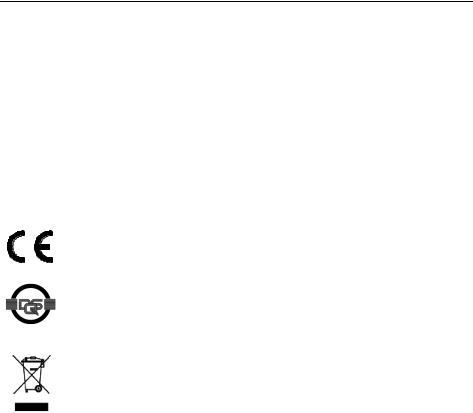
Safety Precautions
Location of the Telephone
•The telephone should be operated in a controlled environment with an ambient temperature between 5 °C and 40 °C (40 °F and 104 °F).
•To ensure good handsfree talking quality (not available with optiPoint 410 entry), the area in front of the microphone (front right) should be kept clear. The optimum handsfree distance is 20 in (50 cm).
•Do not install the telephone in a room where large quantities of dust accumulate; this can considerably reduce the service life of the telephone.
•Do not expose the telephone to direct sunlight or any other source of heat, as this is liable to damage the electronic equipment and the plastic casing.
•Do not operate the telephone in damp environments such as bathrooms.
Important Notes
The device conforms to the EU guideline 1999/5/EG, as attested by the CE mark.
This device has been manufactured in accordance with our certified environmental management system (ISO 14001). This process ensures that energy consumption and the use of primary raw materials are kept to a minimum, thus reducing waste production.
All electrical and electronic products should be disposed of separately from the municipal waste stream via designated collection facilities appointed by the government or the local authorities.
The correct disposal and separate collection of your old appliance will help prevent potential negative consequences for the environment and human health. It is a precondition for reuse and recycling of used electrical and electronic equipment.
For more detailed information about disposal of your old appliance, please contact your city office, waste disposal service, the shop where you purchased the product or your sales representative.
The statements quoted above are only fully valid for equipment which is installed and sold in the countries of the European Union and is covered by the directive 2002/96/EC. Countries outside the European Union may have other regulations regarding the disposal of electrical and electronic equipment.
3
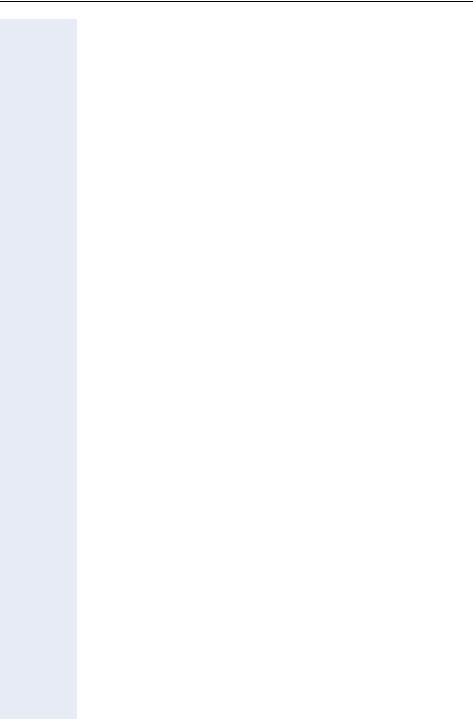
Contents
Contents
Safety Precautions. . . . . . . . . . . . . . . . . . . . . . . . . . . . 2
For Your Safety . . . . . . . . . . . . . . . . . . . . . . . . . . . . . . . . . . . . . . . . . . . . 2
Protection of the Telephone . . . . . . . . . . . . . . . . . . . . . . . . . . . . . . . . . . 2
Location of the Telephone. . . . . . . . . . . . . . . . . . . . . . . . . . . . . . . . . . . . 3
Important Notes . . . . . . . . . . . . . . . . . . . . . . . . . . . . . . . . . . . . . . . . . . . 3
General Information. . . . . . . . . . . . . . . . . . . . . . . . . . . 7
About the Manual . . . . . . . . . . . . . . . . . . . . . . . . . . . . . . . . . . . . . . . . . . 7 Product Identification. . . . . . . . . . . . . . . . . . . . . . . . . . . . . . . . . . . . . . . . 7 Echo Effect . . . . . . . . . . . . . . . . . . . . . . . . . . . . . . . . . . . . . . . . . . . . . . . 7 Safety Precautions for IP Telephony . . . . . . . . . . . . . . . . . . . . . . . . . . . . 8 VoIP Security . . . . . . . . . . . . . . . . . . . . . . . . . . . . . . . . . . . . . . . . . . . 8 Notes and Symbols . . . . . . . . . . . . . . . . . . . . . . . . . . . . . . . . . . . . . . . . . 9 Safety. . . . . . . . . . . . . . . . . . . . . . . . . . . . . . . . . . . . . . . . . . . . . . . . . 9 Reference to operation steps . . . . . . . . . . . . . . . . . . . . . . . . . . . . . . 9 Operating the telephone . . . . . . . . . . . . . . . . . . . . . . . . . . . . . . . . . 10 Properties of the Telephone Models . . . . . . . . . . . . . . . . . . . . . . . . 11
Setting Up the Telephone . . . . . . . . . . . . . . . . . . . . . 12
Installing the Telephone . . . . . . . . . . . . . . . . . . . . . . . . . . . . . . . . . . . . 12 Starting up the optiPoint 410/420 . . . . . . . . . . . . . . . . . . . . . . . . . . 13 Preparing for Operation . . . . . . . . . . . . . . . . . . . . . . . . . . . . . . . . . . . . . 14 optiPoint 410/420 economy/economy plus/standard/advance . . . . 14 Troubleshooting . . . . . . . . . . . . . . . . . . . . . . . . . . . . . . . . . . . . . . . . 15 optiPoint 410 entry . . . . . . . . . . . . . . . . . . . . . . . . . . . . . . . . . . . . . 16 Error handling. . . . . . . . . . . . . . . . . . . . . . . . . . . . . . . . . . . . . . . . . . 18
Administration . . . . . . . . . . . . . . . . . . . . . . . . . . . . . . 19
optiPoint 410/420 economy/economy plus/standard/advance . . . . . . . 20 Configurations . . . . . . . . . . . . . . . . . . . . . . . . . . . . . . . . . . . . . . . . . 21 Diagnostics . . . . . . . . . . . . . . . . . . . . . . . . . . . . . . . . . . . . . . . . . . . 25 Restart . . . . . . . . . . . . . . . . . . . . . . . . . . . . . . . . . . . . . . . . . . . . . . . 29 Error Messages . . . . . . . . . . . . . . . . . . . . . . . . . . . . . . . . . . . . . . . . 30
optiPoint 410 entry . . . . . . . . . . . . . . . . . . . . . . . . . . . . . . . . . . . . . . . . 32 Entering the administration area . . . . . . . . . . . . . . . . . . . . . . . . . . . 32 Restart . . . . . . . . . . . . . . . . . . . . . . . . . . . . . . . . . . . . . . . . . . . . . . . 33 Reset factory settings . . . . . . . . . . . . . . . . . . . . . . . . . . . . . . . . . . . 34 Error Messages . . . . . . . . . . . . . . . . . . . . . . . . . . . . . . . . . . . . . . . . 35
optiPoint display module . . . . . . . . . . . . . . . . . . . . . . . . . . . . . . . . . . . 38 Firmware Update . . . . . . . . . . . . . . . . . . . . . . . . . . . . . . . . . . . . . . 38 LDAP Configuration . . . . . . . . . . . . . . . . . . . . . . . . . . . . . . . . . . . . 38
4
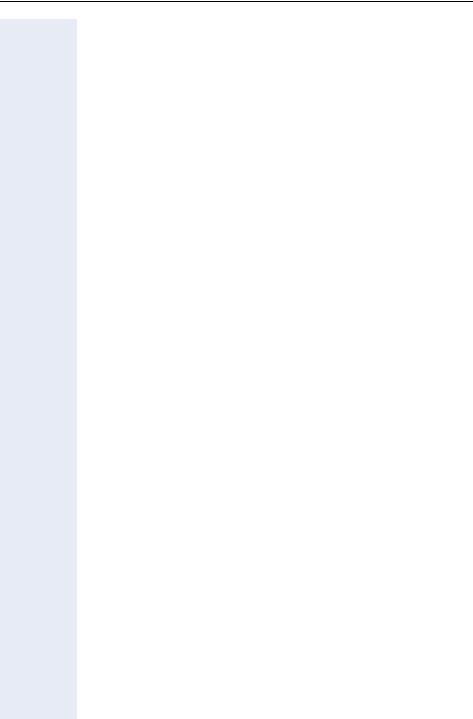
Contents
optiPoint application module . . . . . . . . . . . . . . . . . . . . . . . . . . . . . . . . 40 Firmware Update . . . . . . . . . . . . . . . . . . . . . . . . . . . . . . . . . . . . . . 40 LDAP Configuration . . . . . . . . . . . . . . . . . . . . . . . . . . . . . . . . . . . . 40 Web-based Management Tool . . . . . . . . . . . . . . . . . . . . . . . . . . . . . . . 42 General . . . . . . . . . . . . . . . . . . . . . . . . . . . . . . . . . . . . . . . . . . . . . . 42 Preparation. . . . . . . . . . . . . . . . . . . . . . . . . . . . . . . . . . . . . . . . . . . . 43 Web-based Management structure. . . . . . . . . . . . . . . . . . . . . . . . . 44 General Information . . . . . . . . . . . . . . . . . . . . . . . . . . . . . . . . . . . . . 45 Administrator Actions . . . . . . . . . . . . . . . . . . . . . . . . . . . . . . . . . . . 45 Applications . . . . . . . . . . . . . . . . . . . . . . . . . . . . . . . . . . . . . . . . . . . 47 Audio . . . . . . . . . . . . . . . . . . . . . . . . . . . . . . . . . . . . . . . . . . . . . . . . 49 Diagnostics . . . . . . . . . . . . . . . . . . . . . . . . . . . . . . . . . . . . . . . . . . . 49 File transfer . . . . . . . . . . . . . . . . . . . . . . . . . . . . . . . . . . . . . . . . . . 50 Network . . . . . . . . . . . . . . . . . . . . . . . . . . . . . . . . . . . . . . . . . . . . . . 52 System. . . . . . . . . . . . . . . . . . . . . . . . . . . . . . . . . . . . . . . . . . . . . . . 55
Alphabetical Reference . . . . . . . . . . . . . . . . . . . . . . 58
Description of functions . . . . . . . . . . . . . . . . . . . . . . . . . . . . . . . . . . . . 58 Abbreviations and Specialized Terms . . . . . . . . . . . . . . . . . . . . . . . . . . 83
Administration scenarios. . . . . . . . . . . . . . . . . . . . . 89
Setting up the FTP server . . . . . . . . . . . . . . . . . . . . . . . . . . . . . . . . . . . 89 Installation and configuration . . . . . . . . . . . . . . . . . . . . . . . . . . . . . . 90 Check handset functionalities . . . . . . . . . . . . . . . . . . . . . . . . . . . . . . . . 91 Start up not successful . . . . . . . . . . . . . . . . . . . . . . . . . . . . . . . . . . . . . 91 Check LAN connection . . . . . . . . . . . . . . . . . . . . . . . . . . . . . . . . . . . . . 91 Determine the software version . . . . . . . . . . . . . . . . . . . . . . . . . . . . . . 91 Improve speech quality . . . . . . . . . . . . . . . . . . . . . . . . . . . . . . . . . . . . . 92
Editors . . . . . . . . . . . . . . . . . . . . . . . . . . . . . . . . . . . . . 93
Number Editor . . . . . . . . . . . . . . . . . . . . . . . . . . . . . . . . . . . . . . . . . . . . 93
IP Number Editor . . . . . . . . . . . . . . . . . . . . . . . . . . . . . . . . . . . . . . . . . . 93
Teminal Mask Editor . . . . . . . . . . . . . . . . . . . . . . . . . . . . . . . . . . . . . . . 94
Text Editor . . . . . . . . . . . . . . . . . . . . . . . . . . . . . . . . . . . . . . . . . . . . . . . 95
Factory Default Settings . . . . . . . . . . . . . . . . . . . . . . 96
Standard value. . . . . . . . . . . . . . . . . . . . . . . . . . . . . . . . . . . . . . . . . . . . 96 Password Functions . . . . . . . . . . . . . . . . . . . . . . . . . . . . . . . . . . . . . . . 98 Programmable Keys optiPoint 410/420 economy/economy plus/standard/ advance . . . . . . . . . . . . . . . . . . . . . . . . . . . . . . . . . . . . . . . . . . . . . . . . . 99 Key-Layout . . . . . . . . . . . . . . . . . . . . . . . . . . . . . . . . . . . . . . . . . . . . 99
5
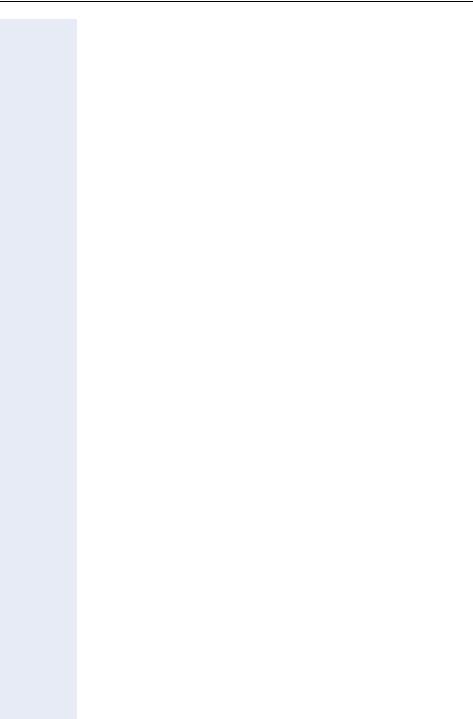
Contents
Data Visualisation (optiPoint 410 entry only) . . . 100
Status Messages. . . . . . . . . . . . . . . . . . . . . . . . . . . . . . . . . . . . . . . . . 100 Binary encoded ASCII table . . . . . . . . . . . . . . . . . . . . . . . . . . . . . . . . . 100
Technical data . . . . . . . . . . . . . . . . . . . . . . . . . . . . . 101
optiPoint 410/420 economy/economy plus/standard/advance . . . 101 optiPoint 410 entry . . . . . . . . . . . . . . . . . . . . . . . . . . . . . . . . . . . . 102
Operation Codes Summary. . . . . . . . . . . . . . . . . . . 103
optiPoint 410/420 . . . . . . . . . . . . . . . . . . . . . . . . . . . . . . . . . . . . . . . . 103 Administration Interface. . . . . . . . . . . . . . . . . . . . . . . . . . . . . . . . . 103 Configurations . . . . . . . . . . . . . . . . . . . . . . . . . . . . . . . . . . . . . . . . 103 Diagnostics . . . . . . . . . . . . . . . . . . . . . . . . . . . . . . . . . . . . . . . . . . 104 optiPoint 410 entry . . . . . . . . . . . . . . . . . . . . . . . . . . . . . . . . . . . . . . . 105 Administration Interface. . . . . . . . . . . . . . . . . . . . . . . . . . . . . . . . . 105 Configurations . . . . . . . . . . . . . . . . . . . . . . . . . . . . . . . . . . . . . . . . 105 Further functions . . . . . . . . . . . . . . . . . . . . . . . . . . . . . . . . . . . . . . 105
Menu structure . . . . . . . . . . . . . . . . . . . . . . . . . . . . . 106
optiPoint 410/420 . . . . . . . . . . . . . . . . . . . . . . . . . . . . . . . . . . . . . . . . 106
Index. . . . . . . . . . . . . . . . . . . . . . . . . . . . . . . . . . . . . . 107
6

About the Manual |
General Information |
General Information
About the Manual
The instructions within this manual will help you in administering and maintaining the optiPoint 410/420. The instructions contain important information for safe and proper operation of the optiPoint 410/420. Follow them carefully to avoid improper operation and get the most out of your multifunction telephone in a network environment.
These instructions describe administration through the operation of optiPoint 410/420. In addition, you can administer optiPoint 410/420 with the help of a web interface Æ page 42 or through a deployment tool (see instruction on administration with deployment tool).
There is a separate manual for the operators. A quick reference guide contains a fast and reliable explanation corresponding to frequently used functions.
Product Identification
The identification details of your telephone are given on the nameplate containing the exact product designation and serial number on the bottom of the base unit.
For more information on the software version, please refer to "General Information" in the Web-Based Management Tool section (Æ page 45). Please have these ready whenever you call our service department because of trouble with or defects on the unit itself.
Echo Effect
In some cases, while using the telephone you may hear an echo, which can be quite strong. This is not due to any design defect or other fault with your IP telephone, but caused by the other client.
For example, if the echo occurs during a teleconference, it may be that the loudspeakers and microphones need to be repositioned.
7
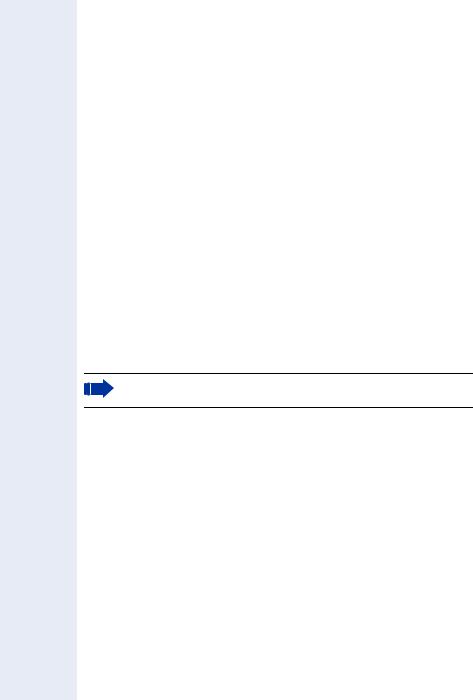
General Information |
Safety Precautions for IP Telephony |
Safety Precautions for IP Telephony
Different methods can be implemented to protect an IP environment from external attacks (denial of service attacks, viruses, etc.) and call monitoring.
Different methods can be implemented to protect an IP environment from external attacks (denial of service attacks, viruses, etc.) and call monitoring.
•Æ HTTPs guarantees secure telephone access via the Web-Based Management Tool.
•Unused ports are checked regularly and may also be locked completely (network stack hardening or Æ Port Control).
•Since password length plays a significant role in security, the minimum password length can be predefined (see the Deployment Tool administration manual).
VoIP Security
To ensure the secure transmission of call audio data, the Æ SRTP/SRTCP protocol is used in conjunction with the Æ CORNET IP TS and encrypted via a Æ PSS key that is valid for the whole network.
Security settings are updated and activated via the deployment tool (see the Deployment Tool administration manual).
You can view the next scheduled security key update in the Web-Based Management Tool (Æ page 57).
VoIP Security is available on the optiPoint 410/420 economy plus, standard, and advance telephones.
8
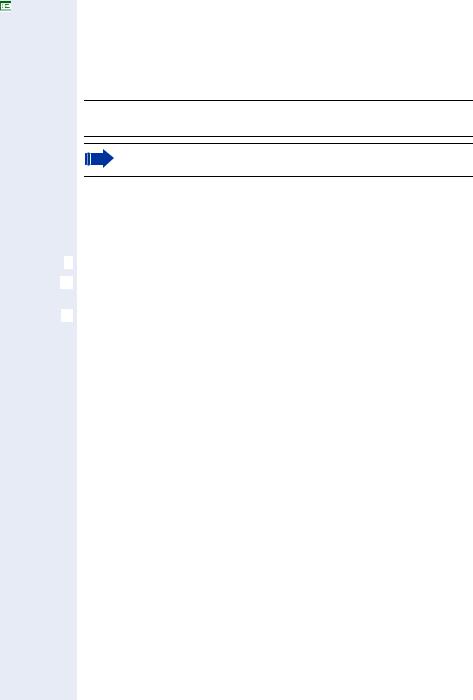
Notes and Symbols |
General Information |
Notes and Symbols
Safety
Information that is important for preventing injury or damages is marked specially, as they are important instructions for correct use of the unit.
7This symbol indicates a hazard. Failure to follow the instructions given may result in injury or in damage to the unit.
Key information important for the proper use of the unit is marked with this symbol.
Reference to operation steps
The following symbols are used to indicate the different operation-related sequence descriptions:
Operation of the optiPoint 410 entry.
Operation of the optiPoint 410/420 economy/economy plus/standard/advance and.
Operation through the web-based management tool.
9
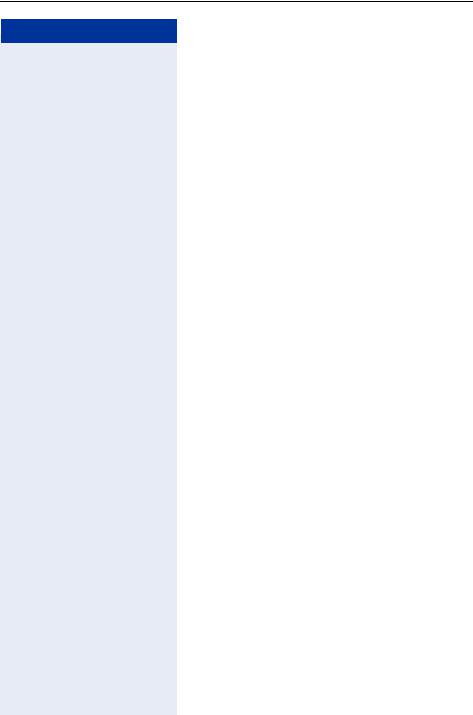
General Information Notes and Symbols
Step by Step
|
|
|
Operating the telephone |
|
|
|
|
|
n Lift the handset (off-hook). |
|
|
|
|
|
t Replace the handset (on-hook). |
|
|
|
|
|
s Conduct a call. |
|
|
|
|
|
o Enter a telephone number or code. |
|
|
|
|
uor v Increase or reduce the value depending on the current |
|||
|
|
|
operating mode. |
|
|
|
|
|
optiPoint 410/420 economy/economy plus/stan- |
||
|
|
|
dard/advance |
|
|
|
|
|
: The option appears on the screen. |
|
|
|
Continue? |
> |
|
||
|
|
|
Press the :key to confirm your selection. |
|
|
> |
|
|
: Look for the select option. |
|
|
01=Configuration? |
> |
|
|||
|
|
|
Press the <>keys, |
|
|
|
|
|
until the option appears on the screen. |
|
|
|
|
|
Then press the : |
key to confirm your selecti |
|
|
|
|
|
on. |
|
|
|
|
optiPoint 410 entry |
|
|
|
|
|
Changing and viewing the configuration data in the |
||
|
|
|
optiPoint 410 entry is done by entering different refer- |
||
|
|
|
ence numbers. |
|
|
|
|
|
For description of viewing data values on the LEDs of |
||
|
|
|
the optiPoint 410 entry see Æ page 100Administrator |
||
|
|
|
Manual. |
|
|
10

Notes and Symbols |
General Information |
Properties of the Telephone Models
This chapter gives you an overview of the optiPoint 410/420 telephone models and their properties.
|
Function keys |
Connection of Side Car Unit |
Display Lines x Characters |
|
|
Mini-Switch e. g. PC-connection |
Speakerphone mode |
|
[1] |
|
Telephone |
Headset connection |
USB-Master |
SLK |
VoIP Security |
||||||
Model |
||||||||||
|
||||||||||
optiPoint 410 |
8 |
- |
- |
- |
- |
- |
- |
- |
- |
|
entry |
||||||||||
|
|
|
|
|
|
|
|
|
||
optiPoint 410 |
12 |
- |
2x24 |
- |
- |
- |
- |
- |
- |
|
economy |
||||||||||
|
|
|
|
|
|
|
|
|
||
optiPoint 410 |
12 |
- |
2x24 |
9 |
- |
9 |
- |
- |
9 |
|
economy plus |
||||||||||
|
|
|
|
|
|
|
|
|
||
optiPoint 410 |
12 |
9 |
2x24 |
9 |
- |
9 |
9 |
- |
9 |
|
standard |
||||||||||
|
|
|
|
|
|
|
|
|
||
optiPoint 410 |
19 |
9 |
4x24 |
9 |
9 |
9 |
9 |
- |
9 |
|
advance |
||||||||||
|
|
|
|
|
|
|
|
|
||
optiPoint 420 |
12 |
- |
2x24 |
- |
- |
- |
- |
9 |
- |
|
economy |
||||||||||
|
|
|
|
|
|
|
|
|
||
optiPoint 420 |
12 |
- |
2x24 |
9 |
- |
9 |
- |
9 |
9 |
|
economy plus |
||||||||||
|
|
|
|
|
|
|
|
|
||
optiPoint 420 |
12 |
9 |
2x24 |
9 |
- |
9 |
9 |
9 |
9 |
|
standard |
||||||||||
|
|
|
|
|
|
|
|
|
||
optiPoint 420 |
18 |
9 |
4x24 |
9 |
9 |
9 |
9 |
9 |
9 |
|
advance |
||||||||||
|
|
|
|
|
|
|
|
|
||
|
|
|
|
|
|
|
|
|
|
[1]Valid in software version 5.x or higher on HiPath 3000/5000 (version 6.0 or higher) and HiPath 4000 (version 3.0 or higher).
11
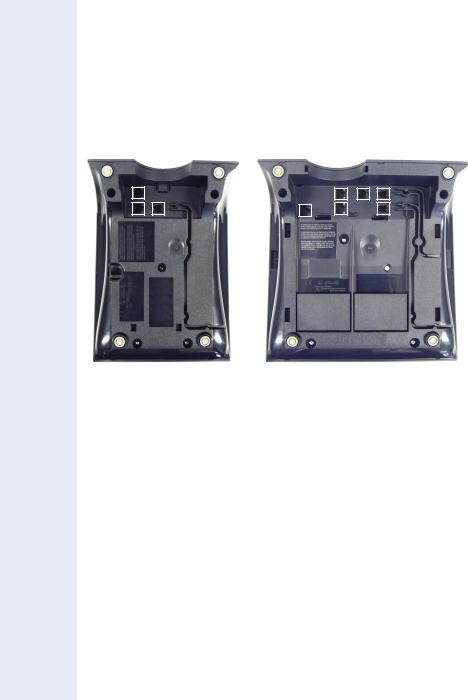
Setting Up the Telephone |
Installing the Telephone |
Setting Up the Telephone
This chapter describes how to connect the individual elements of the optiPoint 410/420 with each other (Æ Installing the Telephone) and how to set up the device ready for operation (Æ Preparing for Operation).
Installing the Telephone
Connectors on the bottom of the telephone
1 |
|
|
3 |
6 |
|
|
4 |
5 |
|
||
3 |
2 |
1 |
2 |
||
|
7 |
8 |
9 |
|
optiPoint 410 entry |
|
optiPoint 410/420 standard |
||
|
|
|
|
|
|
|
entry |
|
economy |
standard |
advance |
1 |
Ethernet |
port for LAN connection (optional with PoL[1]) |
|||
2 |
|
|
Handset connector |
|
|
|
|
||||
3 |
Connector for a local power supply unit (optional[1]) |
||||
4 |
- |
|
- |
Module connector |
|
5 |
- |
|
- |
Ethernet port for PC |
|
|
|
|
|
|
|
6 |
- |
|
- |
Headset connector |
|
|
|
|
|
|
|
7 |
- |
|
- |
Adapter 1 |
|
8 |
- |
|
- |
Adapter 2 |
- |
|
|
|
|
|
|
9 |
- |
|
- |
- |
USB-Master |
|
|
|
|
|
|
[1]Power over LAN:
If power is supplied over the LAN cable, no local power supply is required.
12
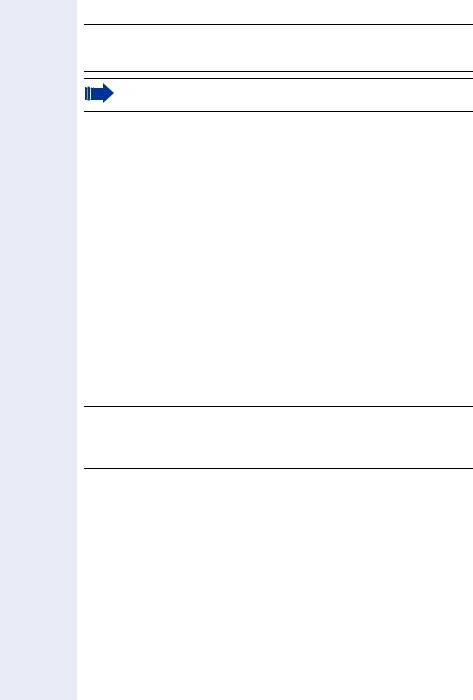
Installing the Telephone |
Setting Up the Telephone |
Starting up the optiPoint 410/420
7Only use switches in the LAN, to which the optiPoint 410/420 is connected. An operation at hubs can cause serious malfunctions in the hub and in the whole network.
The Western plugs of all cable connections must audibly snap into place.
•Plug the short end of the handset cable into the handset and the other end into the connector 7 at the bottom of the telephone and feed the cable through the guide channel in the base unit.
•Using the headset connector:
Plug the jack of the headset cable into connector 6 at the bottom of the telephone and feed the cable through the guide channel in the base unit.
•Using optiPoint modules (4):
Mount this device following the instructions in the installation guide (A31003-H8400-B934-*-6ZD1).
•Using adapter (7, 8):
Mount this device following the instructions in the installation guide (A31003-H8400-B934-*-6ZD1).
•Using the external keyboard:
Plug the keyboard cable into the USB connector 9 at the bottom of the telephone.
•Using a LAN connection to PC:
Plug the jack of the connection cable into the connector 5 at the bottom of the telephone.
Only if power not supported by LAN:
7Use only the plug-in power supply unit fitting the optiPoint 410/420:
– GER/IM: AUL:06D1284
– GBR: AUL:06D1287
– USA: AUL:51A4827
– Plug the plug-in power supply unit into the mains.
– Plug the connector 3 at the bottom of the telephone into the plug-in power supply unit.
• Plug the jack of the LAN cable into the connector 4 at the bottom of the telephone and connect the cable with LAN.
• Feed the cables through the relief on the back of the housing and fix them by means of the cable clip.
13

Setting Up the Telephone Preparing for Operation
Step by Step
|
|
|
Preparing for Operation |
||
|
|
|
For the optiPoint 410/420 economy/economy plus/stan- |
||
|
|
|
dard/advance follow the sequence described below. |
||
|
|
|
The sequence for the optiPoint 410 entry is described |
||
|
|
|
from Æ page 16. |
||
|
|
|
|
|
|
|
|
|
|
|
The start up process sequence describes a stan- |
|
|
|
|
|
|
|
|
|
|
|
dard case of configuration. Network configura- |
|
|
|
|
|
|
|
|
|
|
|
tions that deviate from the standard case may re- |
|
|
|
|
|
quire additional entries. |
|
|
|
|
||
|
|
|
optiPoint 410/420 economy/economy plus/ |
||
|
|
|
standard/advance |
||
|
|
|
If problems are encountered during the initial start up, |
||
|
|
|
or if you have queries on individual specifications, the |
||
|
|
|
following chapters will be of help: |
||
|
|
|
• For specialized information on the administration of |
||
|
|
|
|
the optiPoint 410/420 see "Alphabetical Reference" |
|
|
|
|
|
Æ page 58. |
|
|
|
|
• o For descriptions of different configuration-related |
||
|
|
|
|
situations, see "Administration scenarios" |
|
|
|
|
|
Æ page 89. |
|
|
|
|
• For error messages in the display of the |
||
|
|
|
|
optiPoint 410/420 see "Error Messages" Æ page 30. |
|
|
|
|
Entering the administration area |
||
|
|
: Confirm to enter the Configuration Menu. |
|||
01=Configuration? |
> |
||||
|
|
o Enter admin password |
|||
|
|
|
(default: 123456). |
||
|
|
: Confirm. |
|||
14
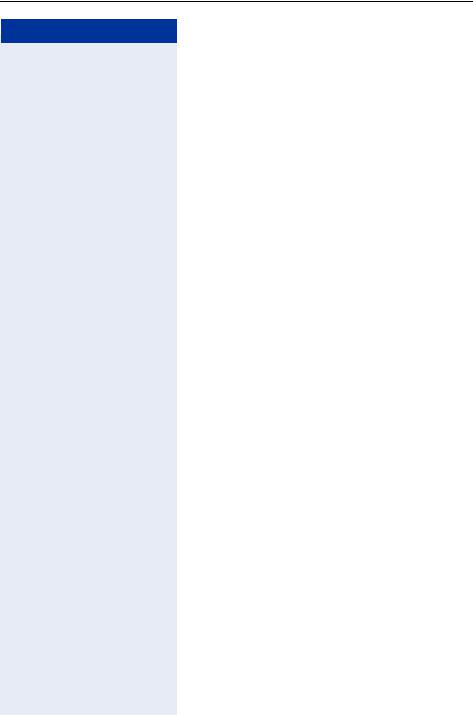
Preparing for Operation Setting Up the Telephone
Step by Step
|
|
|
|
Only if no DHCP server: |
|
|
|
|
: Confirm. |
|
01=DHCP IP assign? |
> |
||
> |
|
|
|
: Confirm to switch the DHCP IP assign off. |
off? |
> |
|
||
|
|
|
|
The change is displayed. |
> |
|
|
|
: Choose and confirm. |
02=Terminal IP addr.? |
> |
|
||
|
|
|
|
: Confirm. |
|
Change? |
> |
|
|
|
|
|
|
o Enter IP address of the optiPoint 410/420 |
|
|
|
|
(to edit see Æ page 93). |
|
|
|
|
: Confirm. The IP address is displayed. |
> |
|
|
|
: Choose and confirm. |
03=Terminal mask? |
> |
|
||
|
|
|
|
: Confirm. |
|
Change? |
> |
|
|
|
|
|
|
o Enter terminal mask of the optiPoint 410/420 |
|
|
|
|
(to edit see Æ page 94). |
|
|
|
|
: Confirm. The terminal mask is displayed. |
> |
|
|
|
: Choose and confirm to go to the top level of the config- |
00=End? |
> |
|
||
|
|
|
|
uration menu. |
|
|
|
|
In all configuration types |
|
|
|
|
Enter Gateway address for communication with the |
|
|
|
|
HiPath System via the gateway. Entering only possible |
|
|
|
|
via Web-based Management, see Æ page 42. |
|
|
|
|
Menu System > Gateway settings, see Æ page 55. |
|
|
|
|
Enter Registration subscriber number (extension |
|
|
|
|
number). The extension number must be stored in the |
|
|
|
|
HiPath system. Entering only possible via Web-based |
|
|
|
|
Management, see Æ page 42. |
|
|
|
|
Menu System > Gateway settings, see Æ page 55. |
Troubleshooting
If the optiPoint 410 economy/economy plus/standard/ advance and optiPoint 420 advance does not function after making the described configuration, the failure can be attributed to peculiarities of the network environment.
More information on error detection is available in the "Start up not successful" Æ page 91.
15
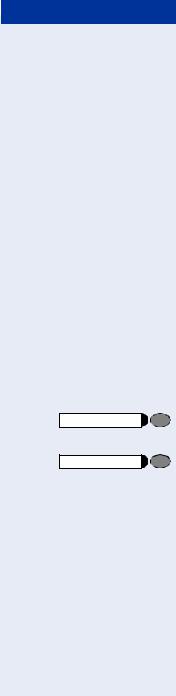
Setting Up the Telephone |
Preparing for Operation |
Step by Step
optiPoint 410 entry
If problems are encountered during the initial start up, or if you have queries on individual specifications, the following chapters will be of help:
•For specialized information on the administration of the optiPoint 410 entry see "Alphabetical Reference"
Æpage 58.
•For descriptions of different configuration-related situations, see "Administration scenarios"
Æpage 89.
•For error messages of the optiPoint 410 entry see "Error Messages" Æ page 30.
Entering the administration area edg Press the keys simultaneously
oEnter admin password (default: 123456).
rTerminate the operation.
You are now in the Administration Area (all LEDs flash).
The top two function keys take over the following functions in this area:
1st Function key
Press 1st function key to make settings.
2nd Function key
Press 2nd function key to view settings.
16
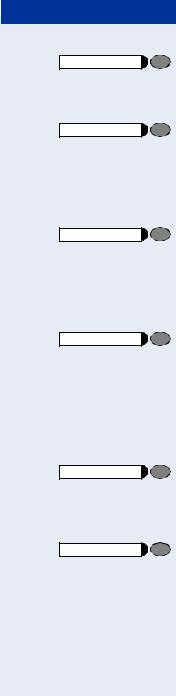
Preparing for Operation |
Setting Up the Telephone |
Step by Step
Only if no DHCP server
Press 1st function key.
ddd Enter code to switch the DHCP IP assign off. r Terminate the operation.
Press 1st function key.
de Enter code.
oEnter IP address of the optiPoint 410 entry
(to edit see Æ page 93).
r Terminate the operation.
Press 1st function key.
df Enter code.
oEnter terminal mask of the optiPoint 410 entry
(to edit see Æ page 93).
r Terminate the operation.
Press 1st function key.
dg Enter code.
oEnter the default Route of the optiPoint 410 entry
(to edit see Æ page 93).
r Terminate the operation.
Only if you are working in a Virtual LAN (VLAN)
Press 1st function key.
fid Input the code to define the manual configuration of the VLAN Discovery Mode.
r Terminate the operation.
Press 1st function key.
fh Enter code.
oEnter (0 - 4095) for the Virtual LAN ID Æ page 62 (to edit see Æ page 93).
r Terminate the operation.
17
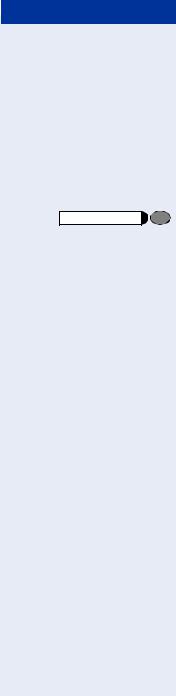
Setting Up the Telephone |
Preparing for Operation |
Step by Step
Other settings
All other settings of your optiPoint 410 entry must be made through the "Web-based Management Tool"
Æ page 42.
Open the "System" page in your browser and enter the following parameters:
•PBX address Æ page 65
•Participant No. Æ page 79
•Participant password Æ page 79
•System type Æ page 79
Confirm your entries and start the telephone:
Press key.
mm Enter the code.
rConfirm the entry.
After the start, the telephone is silent and you can make the other settings Æ page 32.
Error handling
If the optiPoint 410 entry does not function after making the described configuration, the failure can be attributed to peculiarities of the network environment.
More information on error detection is available in the "Start up not successful" Æ page 91.
18
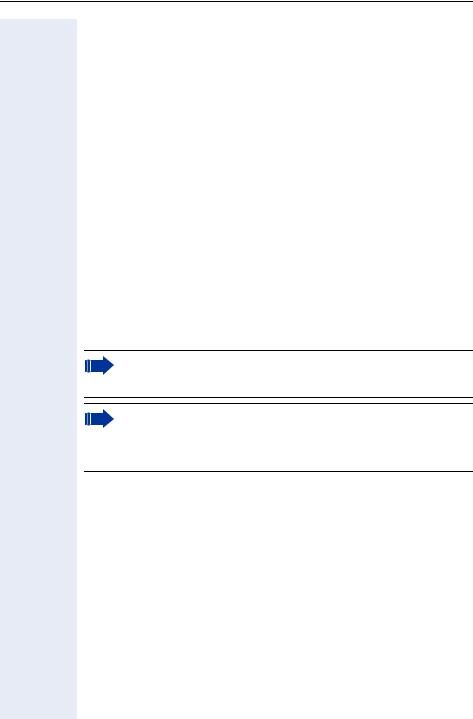
Administration
Administration
The following pages describe how to make administration settings for the optiPoint 410/420 in a HiPath 3000/5000 / HiPath 4000 system.
There are different ways to make settings:
•Locally on the telephone:
–optiPoint 410/420 economy/economy plus/standard/advance Æ page 20
–optiPoint 410 entry Æ page 32
•Remote maintenance through LAN:
–Web-based Management Tool Æ page 42.
–Deployment Tool (for further information see "Administration Manual Deployment Tool").
A few functions of the optiPoint 410/420 display module or application module are administered directly on the display module or application module Æ page 38 or Æ page 40.
The execution of the configuration and diagnostics jobs described below require good knowledge of network technology as well as of network protocols, and they are normally carried out by network administrators.
For your support you will find some background information in the chapter "Alphabetical Reference", Æ page 58.
The administration of an optiPoint 410/420 (locally or through remote maintenance) is possible only if no conversation is being conducted over this telephone.
The configuration and diagnostics jobs via the telephone are executable with restrictions only.
Only the Web-based Management allows unrestricted access to all configuration menuesÆ page 42.
19
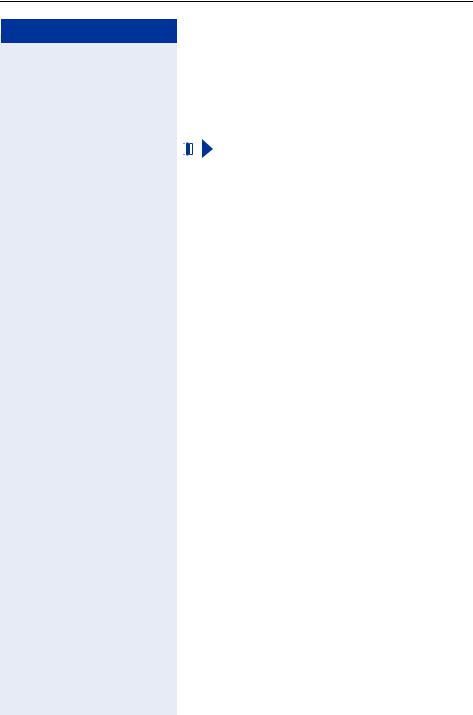
Administration optiPoint 410/420 economy/economy plus/standard/advance
Step by Step
|
|
|
|
optiPoint 410/420 economy/ |
||
|
|
|
|
economy plus/standard/advance |
||
|
|
|
|
Access to the Administration Menu |
||
|
|
|
|
|
|
|
|
|
|
|
|
|
If you are in the Administration Menu, then the |
|
|
|
|
|
|
|
|
|
|
|
|
|
optiPoint 410/420 cannot be accessed ("offline"). |
|
|
|
|
|
|
|
|
|
|
|
|
||
|
|
|
|
All configuration and diagnostic operations are protect- |
||
|
|
|
|
ed against illegal accesses by the Administrator pass- |
||
|
|
|
|
word. |
||
|
|
edg Press keys simultaneously. |
||||
|
|
|
: Confirm to enter the Configuration Menu. |
|||
|
01=Configuration? |
> |
||||
|
|
|
o Enter admin password (default: 123456). |
|||
|
|
|
: Confirm. |
|||
|
|
|
|
The first entry of the selected menu is displayed. |
||
|
|
|
or |
|||
> |
|
|
: Choose and confirm to enter the Diagnostics Menu. |
|||
02=Diagnostics? |
> |
|||||
> |
|
|
: Choose and confirm to start the phone. |
|||
03=Start Phone? |
> |
|||||
20
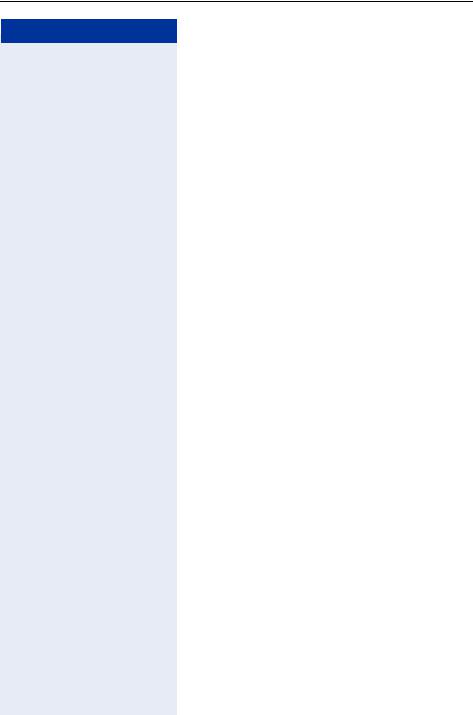
optiPoint 410/420 economy/economy plus/standard/advance Administration
Step by Step
|
|
|
|
Configurations |
|
|
|
|
DHCP IP Assignment |
|
|
|
|
For detailed information see Æ page 62. |
|
|
|
|
Enter "Administration Menu" and go to the Configura- |
|
|
|
|
tion Menu Æ page 20. |
|
|
|
: |
Confirm. |
|
01=DHCP IP assign? |
> |
||
|
|
|
: |
Confirm. |
|
Off? |
> |
||
|
|
|
or |
|
> |
|
|
: |
Confirm. |
On? |
> |
|||
|
|
|
|
The change is displayed. |
|
|
|
|
Terminal IP Address |
|
|
|
|
For detailed information see Æ page 80. |
|
|
|
|
Enter "Administration Menu" and go to the Configura- |
|
|
|
|
tion Menu Æ page 20. |
> |
|
|
: |
Choose and confirm. |
02=Terminal IP addr.? |
> |
|||
|
|
|
o |
Enter IP address (to edit see Æ page 93). |
|
|
|
: |
Confirm. The change is displayed. |
|
|
|
|
Terminal Mask |
|
|
|
|
For detailed information see Æ page 80. |
|
|
|
|
Enter "Administration Menu" and go to the Configura- |
|
|
|
|
tion Menu Æ page 20. |
> |
|
|
: |
Choose and confirm. |
03=Terminal mask? |
> |
|||
|
|
|
o |
Enter Terminal Maske (to edit see Æ page 94). |
|
|
|
: |
Confirm. The change is displayed. |
|
|
|
|
|
21

Administration optiPoint 410/420 economy/economy plus/standard/advance
Step by Step |
|
|
Default Route |
|
|
|
|
|
|
|
|
|
|
|
|
|
|
|
For detailed information see Æ page 62. |
|
|
|
|
Enter "Administration Menu" and go to the Configura- |
|
|
|
|
tion Menu Æ page 20. |
> |
|
|
: |
Choose and confirm. |
04=Default route? |
> |
|||
|
|
|
o |
Enter IP address (to edit see Æ page 93). |
|
|
|
: |
Confirm. The change is displayed. |
|
|
|
|
VLAN Method |
|
|
|
|
For detailed information see Æ page 81. |
|
|
|
|
Enter "Administration Menu" and go to the Configura- |
|
|
|
|
tion Menu Æ page 20. |
> |
|
|
: |
Choose and confirm. |
05=VLAN method? |
> |
|||
|
|
|
: |
Confirm. |
|
Manual |
> |
||
|
|
|
or |
|
> |
DHCP |
> |
: |
Choose and confirm. |
|
|
|
|
Confirm. The change is displayed. |
|
|
|
|
VLAN ID |
|
|
|
|
For detailed information see Æ page 62. |
|
|
|
|
Enter "Administration Menu" and go to the Configura- |
|
|
|
|
tion Menu Æ page 20. |
> |
|
|
: |
Choose and confirm. |
06=VLAN id? |
> |
|||
|
|
|
o |
Enter value (to edit see Æ page 93). |
|
|
|
: |
Confirm. The change is displayed. |
|
|
|
|
|
22
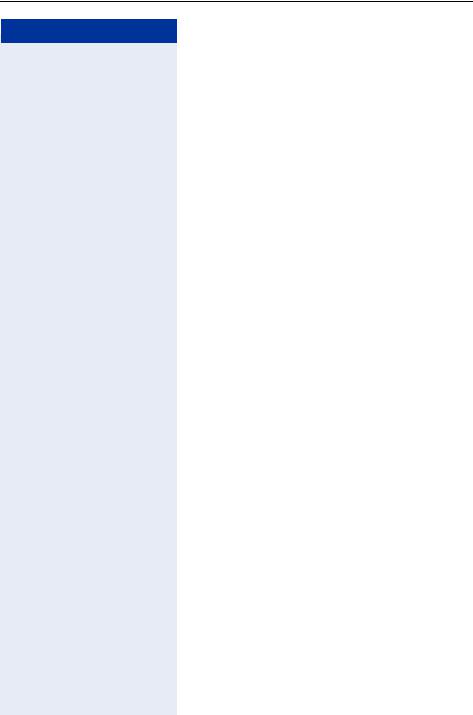
optiPoint 410/420 economy/economy plus/standard/advance Administration
Step by Step
|
|
|
|
QoS Layer Options |
|
|
|
|
For detailed information see Æ page 75. |
|
|
|
|
Enter "Administration Menu" and go to the Configura- |
|
|
|
|
tion Menu Æ page 20. |
> |
|
|
: |
Choose and confirm. |
07=QoS L2/L3? |
> |
|||
|
|
|
: |
Confirm. |
|
L2on/L3on |
> |
||
|
|
|
or |
|
> |
|
|
: |
Choose and confirm. |
L2off/L3off |
> |
|||
|
|
|
or |
|
> |
|
|
: |
Choose and confirm. |
L2off/L3on |
> |
|||
|
|
|
or |
|
> |
|
|
: |
Choose and confirm. |
L2on/L3off |
> |
|||
|
|
|
|
The change is displayed. |
|
|
|
|
LAN Port 1 Mode |
|
|
|
|
For detailed information see Æ page 69. |
|
|
|
|
Enter "Administration Menu" and go to the Configura- |
|
|
|
|
tion Menu Æ page 20. |
> |
|
|
: |
Choose and confirm. |
08=LAN port 1 mode? |
> |
|||
|
|
|
: |
Confirm. |
|
Auto? |
> |
||
> |
|
|
or |
|
|
|
: |
Choose and confirm. |
|
10 Mb/s half duplex |
> |
|||
> |
|
|
or |
|
|
|
: |
Choose and confirm. |
|
10 Mb/s full duplex |
> |
|||
> |
|
|
or |
|
|
|
: |
Choose and confirm. |
|
100 Mb/s half duplex |
> |
|||
> |
|
|
or |
|
|
|
: |
Choose and confirm. |
|
100 Mb/s full duplex |
> |
|||
|
|
|
|
The change is displayed. |
|
|
|
|
|
23
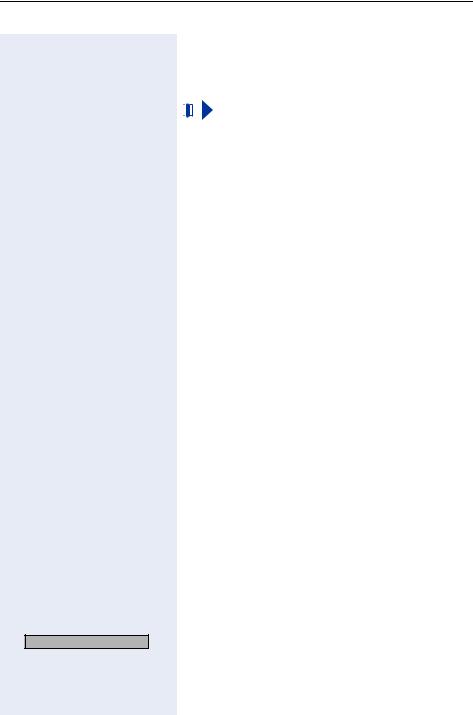
Administration optiPoint 410/420 economy/economy plus/standard/advance
Step by Step |
|
|
|
|
|
|
|
|
|
|
|
|
LAN Port 2 Mode |
||
|
|
|
|
|
For detailed information see Æ page 69. |
||
|
|
|
|
|
|
|
|
|
|
|
|
|
|
|
„LAN Port 2 Mode“ is not configurable for |
|
|
|
|
|
|
|
|
|
|
|
|
|
|
|
optiPoint 410 entry und optiPoint 410/ |
|
|
|
|
|
|
|
|
|
|
|
|
|
|
|
420 economy. |
|
|
|
|
|
|
||
|
|
|
|
|
Enter "Administration Menu" and go to the Configura- |
||
|
|
|
|
|
tion Menu Æ page 20. |
||
> |
|
|
: Choose and confirm. |
||||
09=LAN port 2 mode? |
> |
||||||
|
|
|
: Confirm. |
||||
|
Auto |
> |
|||||
> |
|
|
or |
||||
|
|
: Choose and confirm. |
|||||
10 Mb/s half duplex |
> |
||||||
> |
|
|
or |
||||
|
|
: Choose and confirm. |
|||||
10 Mb/s full duplex |
> |
||||||
> |
|
|
or |
||||
|
|
: Choose and confirm. |
|||||
100 Mb/s half duplex |
> |
||||||
> |
|
|
or |
||||
|
|
: Choose and confirm. |
|||||
100 Mb/s full duplex |
> |
||||||
|
|
|
|
|
The change is displayed. |
||
|
|
|
|
|
Subscriber Number |
||
|
|
|
|
|
For detailed information see Æ page 79. |
||
|
|
|
|
|
Enter "Administration Menu" and go to the Configura- |
||
|
|
|
|
|
tion Menu Æ page 20. |
||
> |
|
: Choose and confirm. |
|||||
10=Fully qual sub num? > |
|||||||
oEnter Subscriber Number (to edit see Æ page 93).
:Confirm. The change is displayed.
Subscriber Password
For detailed information see Æ page 79.
Enter "Administration Menu" and go to the Configuration Menu Æ page 20.
>11=Home subscriber pwd?> : Choose and confirm.
oEnter Subscriber Password (to edit see Æ page 93).
:Confirm. The change is displayed.
24
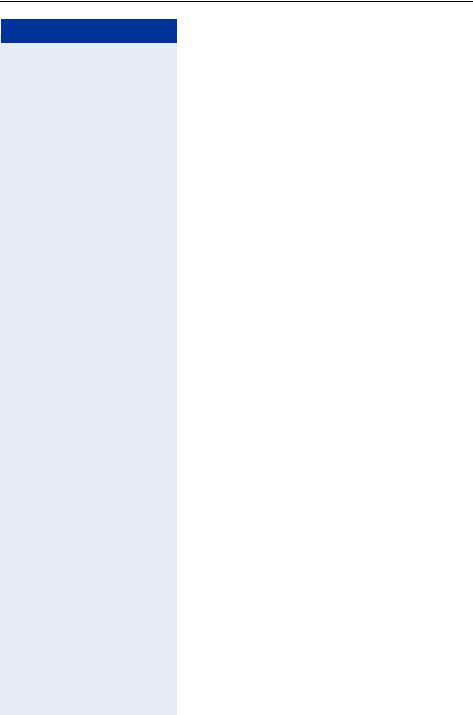
optiPoint 410/420 economy/economy plus/standard/advance Administration
Step by Step
|
|
|
|
|
|
Diagnostics |
|
|
|
|
|
|
Display Test |
|
|
|
|
|
|
For detailed information see Æ page 62. |
|
|
|
|
|
|
Enter "Administration Menu" and go to the Diagnostics |
|
|
|
|
|
|
Menu Æ page 20. |
|
|
|
|
|
|
: Confirm. |
|
|
01=Display test? |
> |
|||
|
|
|
|
|
|
|
|
|
ABCDEFGHIJKLMNOPQRSTUVWX |
|
|
|
|
|
|
YZ |
|
|
|
|
> |
|
|
|
|
Press key to show the next display. |
|
abcdefghijklmnopqrstu- |
|
|
||||
|
|
vwx |
|
|
|
|
> |
|
|
|
Press key to show the next display. |
||
0123456789!"#$%&’()*+,-. |
|
|
||||
|
/:;<=>?[¥]^_{|}ËÁ <> |
|
|
|
|
|
> |
|
|
|
Press key to show the next display. |
||
|
|
|
||||
|
|
|
|
|
||
> |
|
|
|
|
|
Press key to show the next display. |
|
|
|
|
|
||
|
|
|
|
|
|
: Confirm to end the test. |
|
|
|
|
|
|
|
|
|
|
|
|
|
LED Test |
|
|
|
|
|
|
For detailed information see Æ page 72. |
|
|
|
|
|
|
Enter "Administration Menu" and go to the Diagnostics |
|
|
|
|
|
|
Menu Æ page 20. |
> |
|
|
|
|
|
: Choose and confirm. |
|
02=LED test? |
> |
|
|
||
|
|
|
|
|
|
All LEDs are flashing. |
The LED test takes place in 10 stages (á 5 sec..) automatically successively:
•Stage 1: all LEDs off
•Stage 2: all LEDs on
•Stage 3-10: LEDs flash in different combinations
25
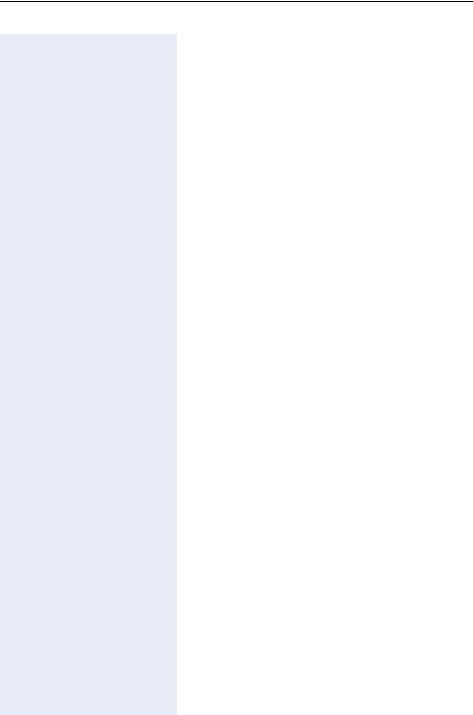
Administration optiPoint 410/420 economy/economy plus/standard/advance
Step by Step |
|
|
|
|
|
|
|
|
Key Test |
|
|
|
|
For detailed information see Æ page 68. |
|
|
|
|
Enter "Administration Menu" and go to the Diagnostics |
|
|
|
|
Menu Æ page 20. |
> |
|
|
: Choose and confirm. |
|
03=Key test? |
> |
|||
|
|
|
|
|
|
Please press key |
> |
|
|
|
|
|
|
|
e.g. >, uor h Press any key (except :) and read the display.
|
|
|
: Confirm to end the test. |
|
|
|
Audio Loop Test |
|
|
|
For detailed information see Æ page 59. |
|
|
|
Enter "Administration Menu" and go to the Diagnostics |
|
|
|
Menu Æ page 20. |
> |
|
|
: Choose and confirm. |
04=Audio loop test? |
> |
||
|
|
|
Execute test: |
|
|
|
: Confirm to end the test. |
|
Continue? |
|
|
|
|
|
RAM Test |
|
|
|
For detailed information see Æ page 75. |
|
|
|
Enter "Administration Menu" and go to the Diagnostics |
|
|
|
Menu Æ page 20. |
> |
|
|
: Choose and confirm. |
05=RAM test? |
> |
||
|
|
|
Wait until the result is displayed. |
|
|
|
: Confirm to end the test. |
|
Continue? |
> |
|
|
|
|
ROM Test |
|
|
|
For detailed information see Æ page 76. |
|
|
|
Enter "Administration Menu" and go to the Diagnostics |
|
|
|
Menu Æ page 20. |
> |
|
|
: Choose and confirm. |
06=ROM test? |
> |
||
|
|
|
Wait until the result is displayed. |
|
|
|
: Confirm to end the test. |
|
Continue? |
> |
26
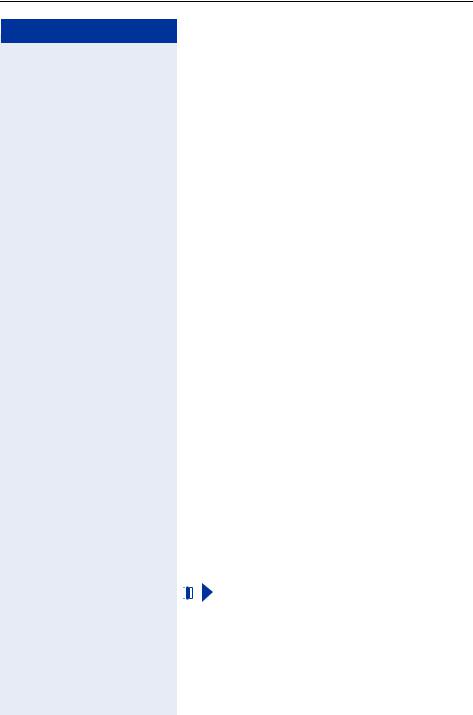
optiPoint 410/420 economy/economy plus/standard/advance Administration
Step by Step
|
|
|
|
|
PING Test |
||
|
|
|
|
|
For detailed information see Æ page 74. |
||
|
|
|
|
|
Enter "Administration Menu" and go to the Diagnostics |
||
|
|
|
|
|
Menu Æ page 20. |
||
> |
|
|
: |
|
Choose and confirm. |
||
07=Ping Test? |
> |
||||||
|
|
|
: |
|
Confirm. |
||
|
01=User specified IP? |
> |
|||||
|
|
|
or |
|
|
|
|
|
|
|
: |
|
Choose and confirm. |
||
|
02=Gateway? |
> |
|||||
|
|
|
or |
|
|
|
|
|
|
: |
|
Choose and confirm. |
|||
|
03=DL server address? > |
||||||
|
|
|
or |
|
|
|
|
|
|
: |
|
Choose and confirm. |
|||
|
04=Default Router IP? > |
||||||
|
|
|
or |
|
|
|
|
|
|
: |
|
Choose and confirm. |
|||
|
05=Route 1 Gateway IP?> |
||||||
|
|
|
or |
|
|
|
|
|
|
: |
|
Choose and confirm. |
|||
|
06=Route 2 Gateway IP?> |
||||||
|
|
|
or |
|
|
|
|
|
|
: |
|
Choose and confirm. |
|||
|
07=SNMP trap address? > |
||||||
|
|
|
or |
|
|
|
|
|
|
|
: |
|
Choose and confirm. |
||
|
08=Terminal IP addr.? |
> |
|||||
|
|
|
or |
|
|
|
|
|
|
|
: |
|
Choose and confirm. |
||
|
08=Terminal IP addr.? |
> |
|||||
|
|
|
or |
|
|
|
|
|
|
|
: |
|
Choose and confirm. |
||
|
09=DNS Server? |
> |
|||||
|
|
|
|
|
Execute test: |
||
|
|
|
: |
|
Confirm to start pinging. |
||
|
Ping? |
> |
|||||
|
|
|
|
|
The result appears on the display after a few seconds. |
||
|
|
|
or |
|
PING change target: |
||
> |
|
|
: |
|
Choose and confirm. |
||
Change? |
> |
||||||
|
|
|
o |
|
Enter IP address (to edit see Æ page 93). |
||
|
|
|
: |
|
Confirm. The change is displayed. |
||
|
|
|
|
|
|
|
|
|
|
|
|
|
|
|
On changing the IP addresses of the entries |
|
|
|
|
|
|
|
|
|
|
|
|
|
|
|
"02=..." to "09=..." the IP addresses actually en- |
|
|
|
|
|
|
|
|
|
|
|
|
|
|
|
tered in the optiPoint 410/420 are changed. This |
|
|
|
|
|
|
|
can lead to the limiting of functions. |
|
|
|
|
|
|
|
|
|
|
|
|
|
|
|
|
27
Administration optiPoint 410/420 economy/economy plus/standard/advance
Step by Step |
|
|
|
Line Status |
|||
|
|
|
|
|
|||
|
|
|
|
|
|||
|
|
|
|
|
For detailed information see Æ page 72. |
||
|
|
|
|
|
Enter "Administration Menu" and go to the Diagnostics |
||
|
|
|
|
|
Menu Æ page 20. |
||
> |
|
|
: |
|
Choose and confirm. |
||
08=Line test? |
> |
||||||
|
|
|
: |
|
Confirm. |
||
|
Off? |
> |
|||||
> |
|
|
or |
|
|
|
|
On? |
> |
: |
|
Choose and confirm. |
|||
|
|
|
|
|
The change is displayed. |
||
|
|
|
|
|
SLK Test |
||
|
|
|
|
|
For detailed information see Æ page 77. |
||
|
|
|
|
|
|
|
|
|
|
|
|
|
|
|
„SLK Test“ is executable only for optiPoint 420 |
|
|
|
|
|
|
|
|
|
|
|
|
|
|
|
telephones. |
|
|
|
|
|
|
|
|
|
|
|
|
|
|
||
|
|
|
|
|
Enter "Administration Menu" and go to the Diagnostics |
||
|
|
|
|
|
Menu Æ page 20. |
||
> |
|
|
: |
|
Choose and confirm. |
||
09=SLK test? |
> |
|
|||||
|
|
|
|
|
Displaytest is running. |
||
|
|
|
: |
|
Choose and confirm. |
||
|
Press tick to stop it |
> |
|
||||
|
|
|
|
|
Displaytest finished. |
||
|
|
|
|
|
|
|
|
28
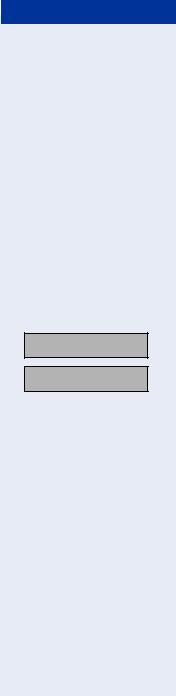
optiPoint 410/420 economy/economy plus/standard/advance |
Administration |
Step by Step
Warning: Restarting
User request
NETBOOT - 1.10 optiPoint 410
4:28PM |
16.07.03 |
1228 |
> |
Restart
Web-based Management Tool
Reset via the Web-based Management Tool Æ page 42.
1.Open the Dialog „Restart Terminal“.
Menu: Administrator Actions > Restart Terminal
2.Click on the button „Restart“.
By pulling the power plug
Disconnect the red Western plug of the power supply unit cable (Pos. 3 Æ page 12) or, if "Power over LAN", disconnect the LAN cable (Pos. 1 Æ page 12) from the optiPoint 410/420 for a few seconds.
Then reconnect the plug.
After restart
On normal restart the following displays come in sequence:
Basic display after finished restart.
29
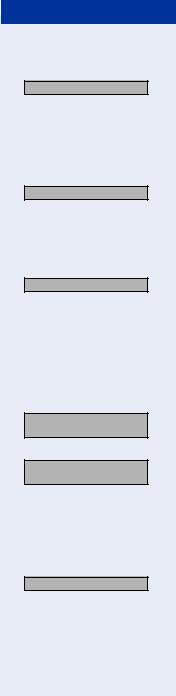
Administration |
optiPoint 410/420 economy/economy plus/standard/advance |
Step by Step
No IP address
No Network
No System
Error:
<Error string>
FTP parameter missing EXIT?
TBD
Error Messages
No IP address
The DHCP server cannot assign any terminal IP address Æ page 80.
Possible solution:
Check the DHCP server.
No LAN connection
The telephone is unable to find a network.
Possible solution:
Check the network cable.
No valid registration password
The PBX No. Æ page 65, Participant No. Æ page 79, and/or the participant password Æ page 79 are invalid.
Possible solution:
Change the Gateway address Æ page 65. Change the Participant No. Æ page 79. Change the participant password Æ page 79.
FTP error message
Error during file upload/download:
An error occurred during data transfer. An appropriate error message can be viewed in the display.
Not all necessary FTP parameters are set.
Possible solution:
Enter the FTP account name Æ page 64.
Enter the FTP password Æ page 64.
Enter the FTP username Æ page 65.
VoIP security Fehlermeldung
The Æ PSS key is no longer valid.
30
