Siemens HIPATH 5000, HIPATH 3000 User Manual

User Manual
HiPath 3000/5000
HiPath optiClient 130
Version 4.0
May 2003
OP5374-00

Warning
Hackers who unlawfully gain access to customer telecommunications systems are criminals. Currently, we do
not know of any telecommunications system that is immune to this type of criminal activity. Siemens Information and Communication Networks, Inc. will not accept liability for any damages, including long distance charges, which result from unauthorized use. Although Siemens has designed security features into its products, it
is your sole responsibility to use the security features and to establish security practices within your company,
including training, security awareness, and call auditing.
Siemens sales and service personnel, as well as Siemens business partners, are available to work with you
to help you guard against this unauthorized use of your telecommunications system.
May 2003
Job No. 5374
No part of this publication may be reproduced, stored in a retrieval system, or transmitted, in any form or by
any means, mechanical, electronic, photocopying, recording, or otherwise, without prior written permission of
Siemens. The software described in this publication is furnished under a license agreement and may be used
only in accordance with the terms of that agreement.
Request Siemens publications from your Siemens representative or the Siemens branch serving you. Publications are not stocked at the address below.
Siemens Information and Communication Networks, Inc.
1700 Technology Drive
San Jose, CA 95110
(408) 492-2000
1 (800) 765-6123
Fax: (408) 492-3430
Siemens is a registered trademark of Siemens AG.
All other trademarks and company names are the property of their respective owners.
Copyright Siemens Information and Communication Networks, Inc. 2003. All rights reserved.
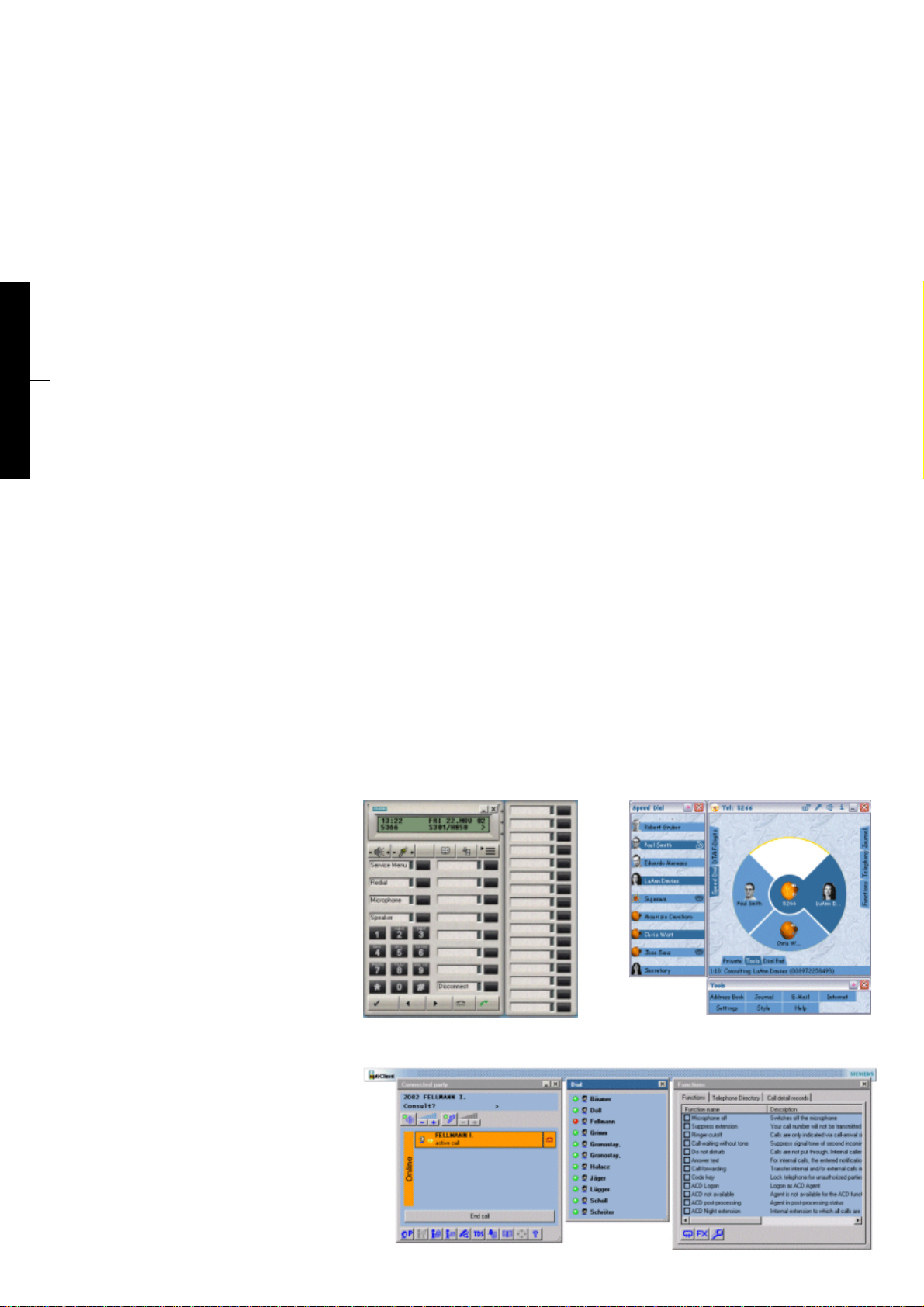
s
HiPath 3000/5000 V4.0
optiClient 130
User Manual
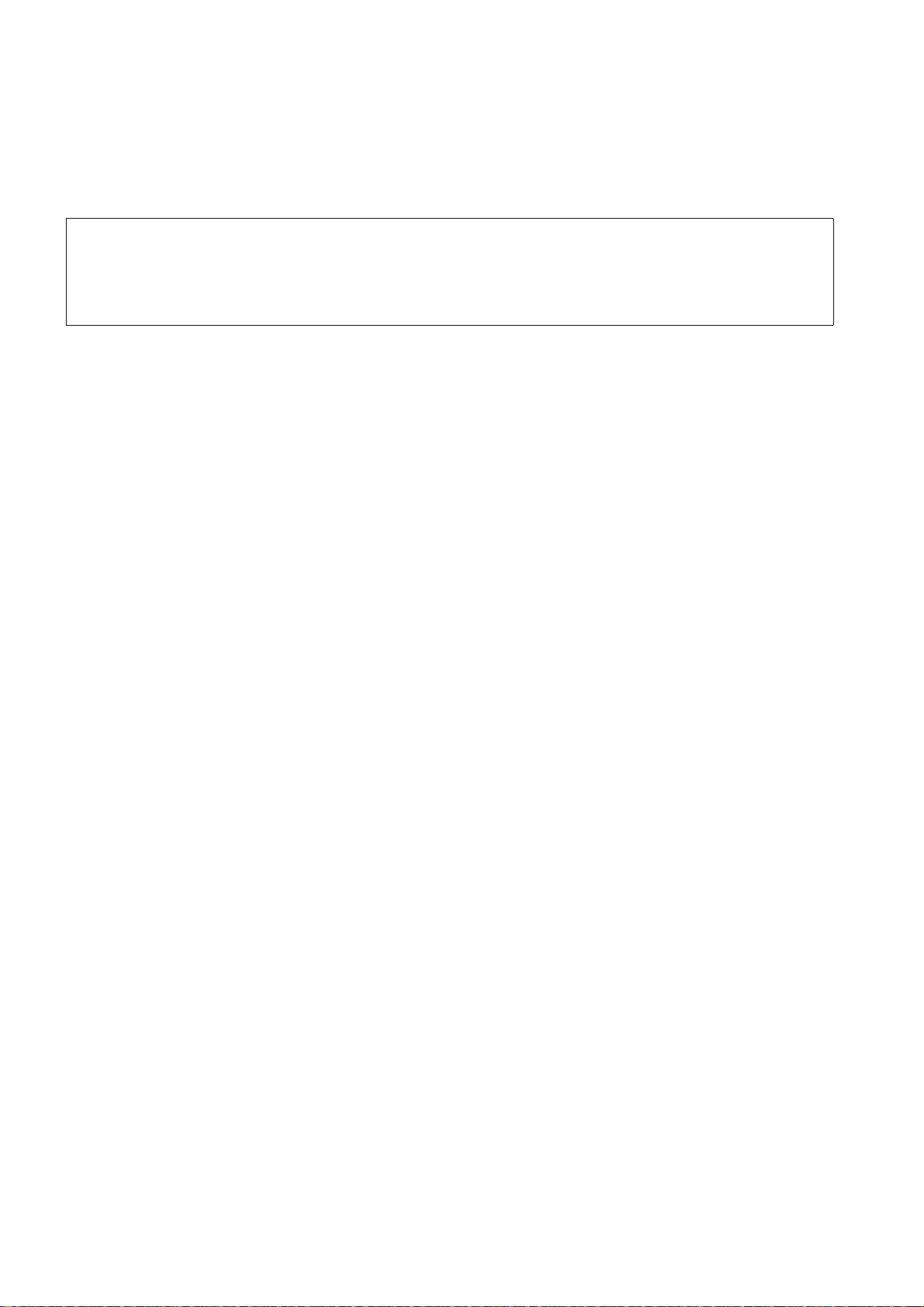
*1PA31003-G2540-A100-3-76A9*
1P A31003-G2540-A100-3-76A9
The information in this document contains general descriptions of the technical options available, which do not always have to be present in individual cases.
The required features should therefore be specified in each individual case at the time
of closing the contract.
Siemens AG 2003
Reference No.: A31003-G2540-A100-3-76A9
Printed in the Federal Republic of Germany.
Subject to availability. Right of modification reserved.
●
Information and Communication Networks, Hofmannstraße 51, D-81359 München, Germany
●

HiPath 3000/5000 V4.0
Introduction and Important
Notes
Installation
1
2
optiClient 130
User Manual
First Steps and User
Configuration
optiClient phone User Interface
optiClient office User Interface
optiClient easyCom User
Interface
3
4
5
6
A31003-G2540-A100-3-76A9
Using the optiClient phone
7
Using the optiClient office
8
Electronic Telephone Directory
9
Call List Management
10
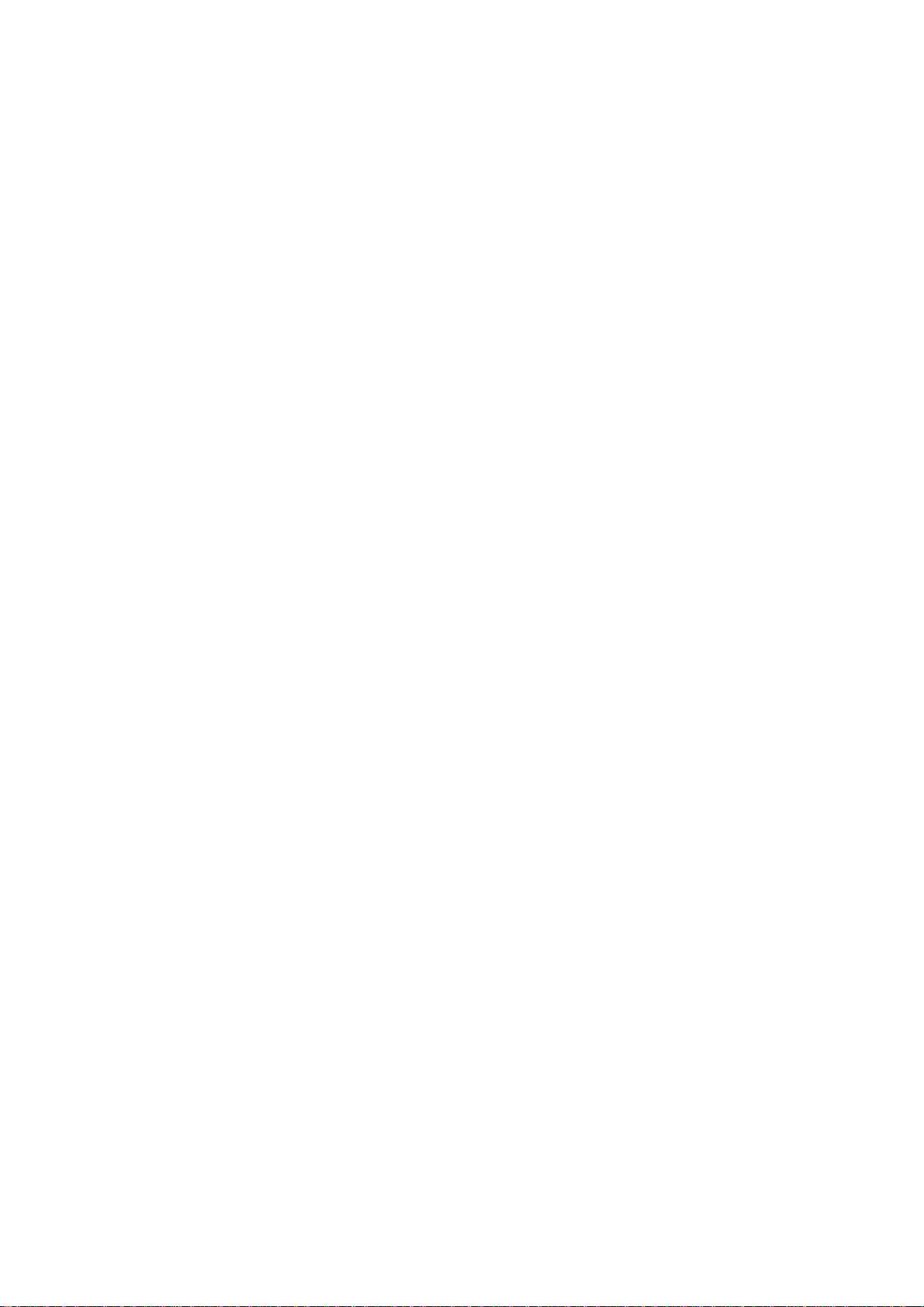
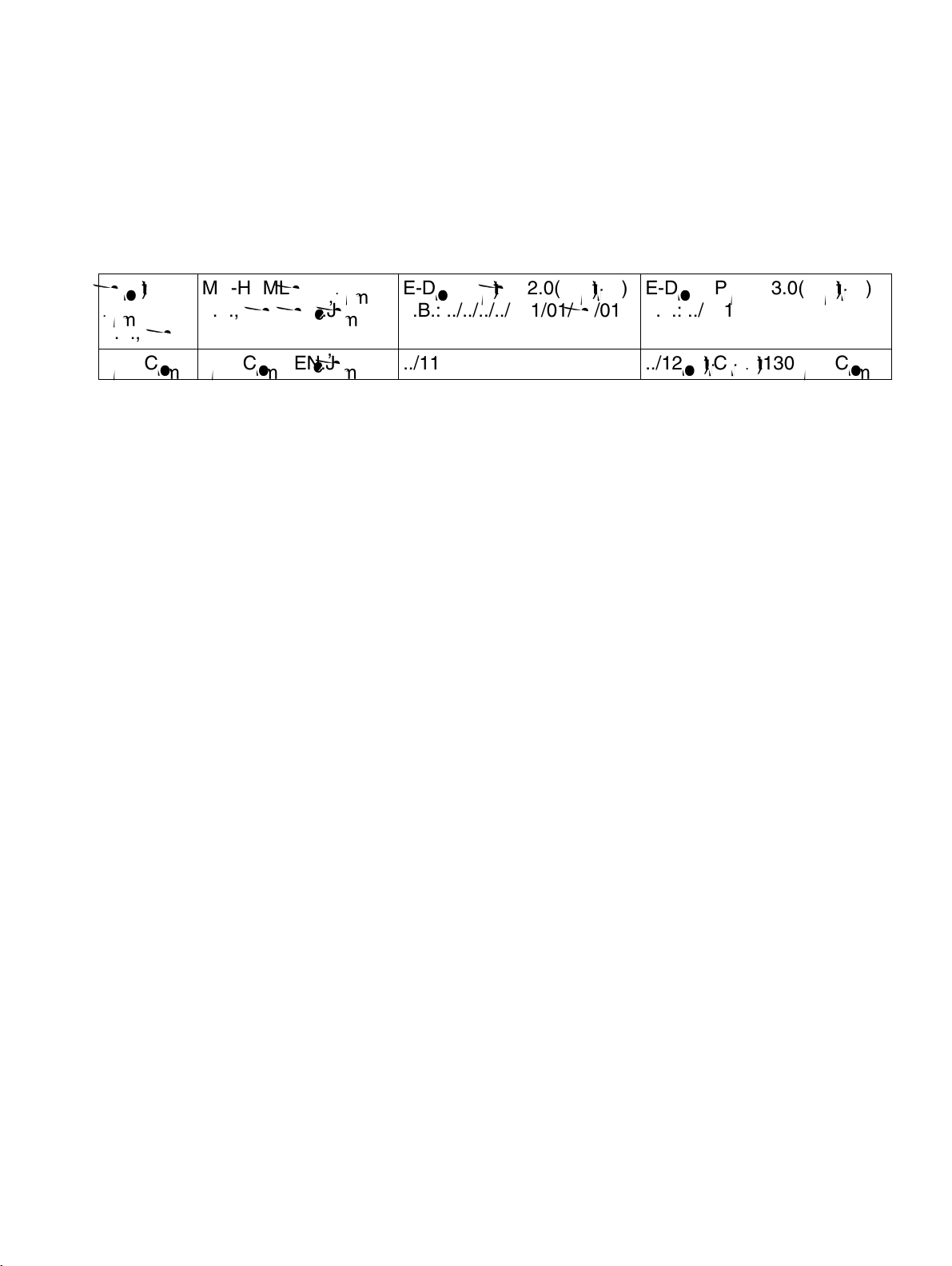
opticl130v40IVZ.fm
Nur für den internen Gebrauch Contents
Contents 0
short
name
MS-HTML help name
e.g., eshb_hlp.chm
E-Doku path V2.0(relative)
z.B.: ../../../../bk1/01/bh/01
E-Doku Pfad V3.0(relative)
e.g.: ../bk1
e.g., eshb
easyCom easyCom_EN.chm ../11 ../12optiClient130easyCom
1 Introduction and Important Notes. . . . . . . . . . . . . . . . . . . . . . . . . . . . . . . . . . . . . . . . 1-2
1.1 Hardware and Software Requirements . . . . . . . . . . . . . . . . . . . . . . . . . . . . . . . . . . . . 1-3
1.2 Target Group and Requirements. . . . . . . . . . . . . . . . . . . . . . . . . . . . . . . . . . . . . . . . . 1-5
1.3 Safety Information . . . . . . . . . . . . . . . . . . . . . . . . . . . . . . . . . . . . . . . . . . . . . . . . . . . . 1-6
1.3.1 Safety information: Danger . . . . . . . . . . . . . . . . . . . . . . . . . . . . . . . . . . . . . . . . . . 1-7
1.3.2 Safety information: Warning . . . . . . . . . . . . . . . . . . . . . . . . . . . . . . . . . . . . . . . . . 1-7
1.3.3 Safety information: Caution. . . . . . . . . . . . . . . . . . . . . . . . . . . . . . . . . . . . . . . . . . 1-7
1.3.4 General Notes. . . . . . . . . . . . . . . . . . . . . . . . . . . . . . . . . . . . . . . . . . . . . . . . . . . . 1-8
1.4 Data Protection and Data Security . . . . . . . . . . . . . . . . . . . . . . . . . . . . . . . . . . . . . . . 1-9
2 Installation. . . . . . . . . . . . . . . . . . . . . . . . . . . . . . . . . . . . . . . . . . . . . . . . . . . . . . . . . . . 2-1
2.1 General Information. . . . . . . . . . . . . . . . . . . . . . . . . . . . . . . . . . . . . . . . . . . . . . . . . . . 2-2
2.2 Configuring/installing Quality of Service . . . . . . . . . . . . . . . . . . . . . . . . . . . . . . . . . . . 2-4
2.3 Configuring Location Information . . . . . . . . . . . . . . . . . . . . . . . . . . . . . . . . . . . . . . . 2-10
2.4 optiClient Installation Procedure . . . . . . . . . . . . . . . . . . . . . . . . . . . . . . . . . . . . . . . . 2-12
3 First Steps and User Configuration . . . . . . . . . . . . . . . . . . . . . . . . . . . . . . . . . . . . . . 3-1
3.1 General . . . . . . . . . . . . . . . . . . . . . . . . . . . . . . . . . . . . . . . . . . . . . . . . . . . . . . . . . . . . 3-2
3.2 Working with the Administration Tool. . . . . . . . . . . . . . . . . . . . . . . . . . . . . . . . . . . . . . 3-3
3.2.1 Configuring PC settings. . . . . . . . . . . . . . . . . . . . . . . . . . . . . . . . . . . . . . . . . . . . . 3-4
3.2.2 Configuring Setup information (License information) . . . . . . . . . . . . . . . . . . . . . . 3-6
3.2.3 Configuring Parameters for PC Performance . . . . . . . . . . . . . . . . . . . . . . . . . . . . 3-7
3.2.4 Configuring Parameters for Quality of Service . . . . . . . . . . . . . . . . . . . . . . . . . . . 3-9
3.3 Starting the Program . . . . . . . . . . . . . . . . . . . . . . . . . . . . . . . . . . . . . . . . . . . . . . . . . 3-11
3.4 Logging on . . . . . . . . . . . . . . . . . . . . . . . . . . . . . . . . . . . . . . . . . . . . . . . . . . . . . . . . 3-12
3.4.1 Logging on with a new telephone number. . . . . . . . . . . . . . . . . . . . . . . . . . . . . . 3-13
3.4.2 Extended Options parameters. . . . . . . . . . . . . . . . . . . . . . . . . . . . . . . . . . . . . . . 3-13
3.4.2.1 General parameters . . . . . . . . . . . . . . . . . . . . . . . . . . . . . . . . . . . . . . . . . . . 3-14
3.4.2.2 Audio parameters. . . . . . . . . . . . . . . . . . . . . . . . . . . . . . . . . . . . . . . . . . . . . 3-16
3.4.2.3 Telephone Directory parameters . . . . . . . . . . . . . . . . . . . . . . . . . . . . . . . . . 3-18
3.4.2.4 Update parameters. . . . . . . . . . . . . . . . . . . . . . . . . . . . . . . . . . . . . . . . . . . . 3-19
3.4.2.5 Server parameters . . . . . . . . . . . . . . . . . . . . . . . . . . . . . . . . . . . . . . . . . . . . 3-20
3.5 Changing the User Password . . . . . . . . . . . . . . . . . . . . . . . . . . . . . . . . . . . . . . . . . . 3-21
A31003-G2540-A100-3-76A9, 04/2003
optiClient 130 V4.0, User Manual
0-1
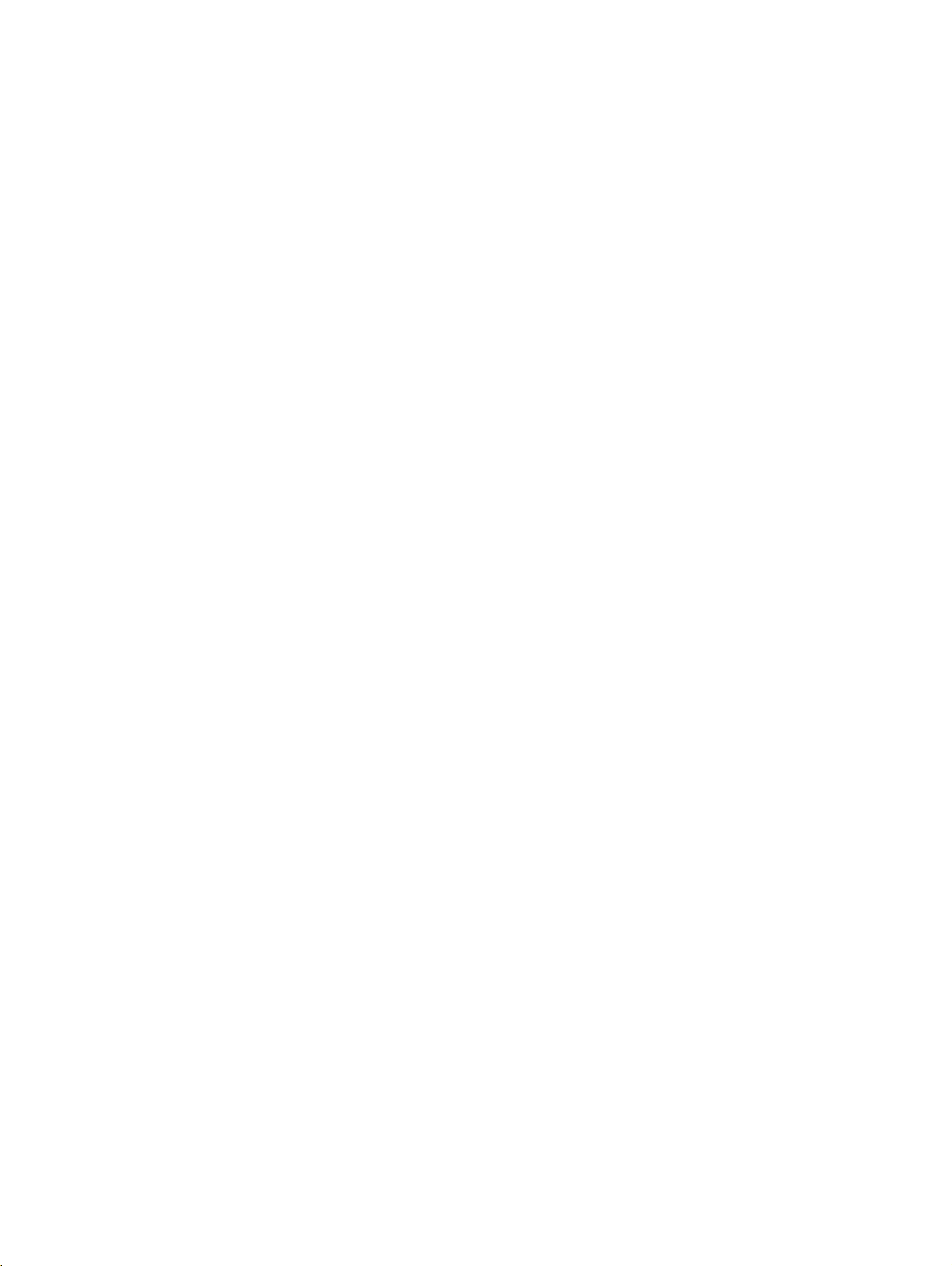
opticl130v40IVZ.fm
Contents Nur für den internen Gebrauch
3.6 Exiting optiClient phone / office / easyCom. . . . . . . . . . . . . . . . . . . . . . . . . . . . . . . . . 3-22
4 optiClient phone User Interface . . . . . . . . . . . . . . . . . . . . . . . . . . . . . . . . . . . . . . . . . . 4-1
4.1 Layout of the optiClient phone User Interface. . . . . . . . . . . . . . . . . . . . . . . . . . . . . . . . 4-2
4.2 General Operation. . . . . . . . . . . . . . . . . . . . . . . . . . . . . . . . . . . . . . . . . . . . . . . . . . . . . 4-4
4.2.1 Using the PC keyboard. . . . . . . . . . . . . . . . . . . . . . . . . . . . . . . . . . . . . . . . . . . . . . 4-5
4.2.2 Setting the speaker and microphone volume. . . . . . . . . . . . . . . . . . . . . . . . . . . . . 4-5
4.2.3 Special Tone Settings. . . . . . . . . . . . . . . . . . . . . . . . . . . . . . . . . . . . . . . . . . . . . . . 4-6
4.2.4 Headset . . . . . . . . . . . . . . . . . . . . . . . . . . . . . . . . . . . . . . . . . . . . . . . . . . . . . . . . . 4-6
4.2.5 Telephone Directory Management. . . . . . . . . . . . . . . . . . . . . . . . . . . . . . . . . . . . . 4-7
4.2.6 Call lists . . . . . . . . . . . . . . . . . . . . . . . . . . . . . . . . . . . . . . . . . . . . . . . . . . . . . . . . . 4-7
4.2.7 Key Modules . . . . . . . . . . . . . . . . . . . . . . . . . . . . . . . . . . . . . . . . . . . . . . . . . . . . . 4-8
4.2.8 Key Captions . . . . . . . . . . . . . . . . . . . . . . . . . . . . . . . . . . . . . . . . . . . . . . . . . . . . . 4-9
4.2.9 Accepting / Terminating a Call . . . . . . . . . . . . . . . . . . . . . . . . . . . . . . . . . . . . . . . . 4-9
4.3 Information on the optiClient phone . . . . . . . . . . . . . . . . . . . . . . . . . . . . . . . . . . . . . . 4-10
4.4 Manual Update Check for the optiClient phone . . . . . . . . . . . . . . . . . . . . . . . . . . . . . 4-11
4.5 Option Settings for the optiClient phone. . . . . . . . . . . . . . . . . . . . . . . . . . . . . . . . . . . 4-13
4.5.1 General Options . . . . . . . . . . . . . . . . . . . . . . . . . . . . . . . . . . . . . . . . . . . . . . . . . 4-14
4.5.2 Display Options . . . . . . . . . . . . . . . . . . . . . . . . . . . . . . . . . . . . . . . . . . . . . . . . . . 4-15
4.5.3 Telephone Directory Options . . . . . . . . . . . . . . . . . . . . . . . . . . . . . . . . . . . . . . . . 4-17
4.5.3.1 Telephone Directory Options - LDAP Settings. . . . . . . . . . . . . . . . . . . . . . . . 4-17
4.5.4 Telephony Options. . . . . . . . . . . . . . . . . . . . . . . . . . . . . . . . . . . . . . . . . . . . . . . . 4-20
4.6 View Settings for the optiClient phone . . . . . . . . . . . . . . . . . . . . . . . . . . . . . . . . . . . . 4-21
4.7 Online Help. . . . . . . . . . . . . . . . . . . . . . . . . . . . . . . . . . . . . . . . . . . . . . . . . . . . . . . . . 4-22
5 optiClient office User Interface . . . . . . . . . . . . . . . . . . . . . . . . . . . . . . . . . . . . . . . . . . . 5-1
5.1 Layout of the optiClient office User Interface . . . . . . . . . . . . . . . . . . . . . . . . . . . . . . . . 5-1
5.2 General Operation. . . . . . . . . . . . . . . . . . . . . . . . . . . . . . . . . . . . . . . . . . . . . . . . . . . . . 5-3
5.2.1 Opening and Closing Windows . . . . . . . . . . . . . . . . . . . . . . . . . . . . . . . . . . . . . . . 5-4
5.2.2 Minimizing optiClient office. . . . . . . . . . . . . . . . . . . . . . . . . . . . . . . . . . . . . . . . . . . 5-5
5.2.3 Changing your Code Key (PIN) . . . . . . . . . . . . . . . . . . . . . . . . . . . . . . . . . . . . . . . 5-5
5.2.4 Setting the speaker and microphone volume. . . . . . . . . . . . . . . . . . . . . . . . . . . . . 5-6
5.2.5 Special Tone Settings. . . . . . . . . . . . . . . . . . . . . . . . . . . . . . . . . . . . . . . . . . . . . . . 5-7
5.2.6 Headset . . . . . . . . . . . . . . . . . . . . . . . . . . . . . . . . . . . . . . . . . . . . . . . . . . . . . . . . . 5-7
5.2.7 Telephone Directory Management. . . . . . . . . . . . . . . . . . . . . . . . . . . . . . . . . . . . . 5-8
5.2.8 Call List Management. . . . . . . . . . . . . . . . . . . . . . . . . . . . . . . . . . . . . . . . . . . . . . . 5-8
5.2.9 Programming the Function Keys . . . . . . . . . . . . . . . . . . . . . . . . . . . . . . . . . . . . . . 5-9
5.3 Information on the optiClient office . . . . . . . . . . . . . . . . . . . . . . . . . . . . . . . . . . . . . . . 5-11
5.4 Manual Update Check for optiClient office . . . . . . . . . . . . . . . . . . . . . . . . . . . . . . . . . 5-12
5.5 Option Settings for the optiClient office . . . . . . . . . . . . . . . . . . . . . . . . . . . . . . . . . . . 5-13
5.5.1 General Options. . . . . . . . . . . . . . . . . . . . . . . . . . . . . . . . . . . . . . . . . . . . . . . . . . 5-14
5.5.2 Display Options . . . . . . . . . . . . . . . . . . . . . . . . . . . . . . . . . . . . . . . . . . . . . . . . . . 5-15
5.5.3 Telephone directory options. . . . . . . . . . . . . . . . . . . . . . . . . . . . . . . . . . . . . . . . . 5-16
5.5.3.1 Telephone directory options - LDAP Settings . . . . . . . . . . . . . . . . . . . . . . . . 5-16
5.5.4 Telephony Options. . . . . . . . . . . . . . . . . . . . . . . . . . . . . . . . . . . . . . . . . . . . . . . . 5-19
A31003-G2540-A100-3-76A9, 04/2003
0-2 optiClient 130 V4.0, User Manual
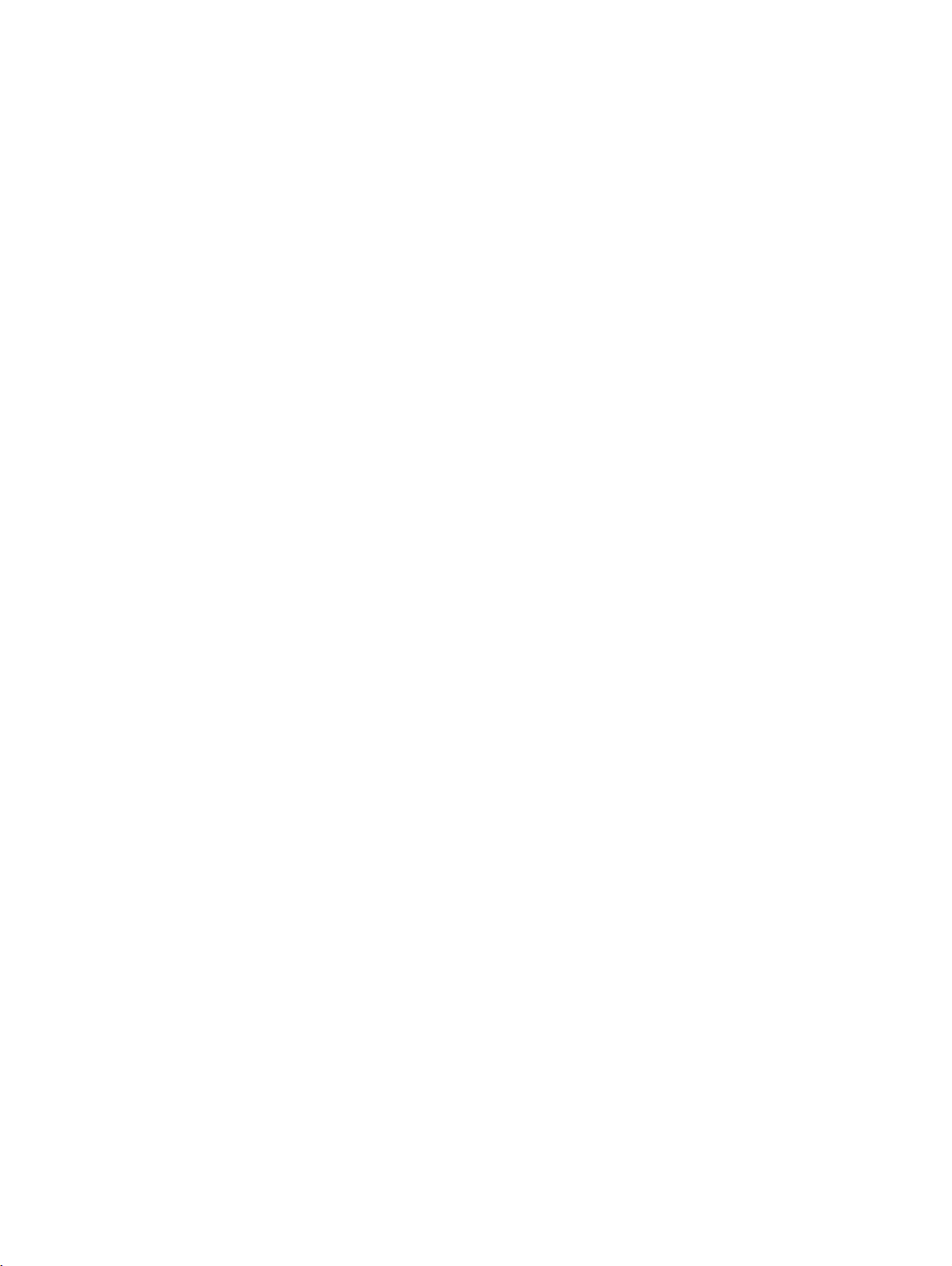
opticl130v40IVZ.fm
Nur für den internen Gebrauch Contents
5.5.5 Speed-dial Keys . . . . . . . . . . . . . . . . . . . . . . . . . . . . . . . . . . . . . . . . . . . . . . . . . 5-20
5.6 Functions . . . . . . . . . . . . . . . . . . . . . . . . . . . . . . . . . . . . . . . . . . . . . . . . . . . . . . . . . 5-23
5.7 Connection Parties Window. . . . . . . . . . . . . . . . . . . . . . . . . . . . . . . . . . . . . . . . . . . . 5-26
5.7.1 Call status display . . . . . . . . . . . . . . . . . . . . . . . . . . . . . . . . . . . . . . . . . . . . . . . 5-28
5.8 Online Help . . . . . . . . . . . . . . . . . . . . . . . . . . . . . . . . . . . . . . . . . . . . . . . . . . . . . . . . 5-28
6 optiClient easyCom User Interface . . . . . . . . . . . . . . . . . . . . . . . . . . . . . . . . . . . . . . . 6-1
7 Using the optiClient phone . . . . . . . . . . . . . . . . . . . . . . . . . . . . . . . . . . . . . . . . . . . . . 7-1
7.1 Extended Dialing Functions Using Drag & Drop . . . . . . . . . . . . . . . . . . . . . . . . . . . . . 7-1
7.2 Basic and advanced functions. . . . . . . . . . . . . . . . . . . . . . . . . . . . . . . . . . . . . . . . . . . 7-2
7.3 Overview of Functions and Codes (in Alphabetical Order) . . . . . . . . . . . . . . . . . . . . . 7-3
8 Using the optiClient office . . . . . . . . . . . . . . . . . . . . . . . . . . . . . . . . . . . . . . . . . . . . . . 8-1
8.1 Making and Answering Calls . . . . . . . . . . . . . . . . . . . . . . . . . . . . . . . . . . . . . . . . . . . . 8-1
8.1.1 Answering Calls . . . . . . . . . . . . . . . . . . . . . . . . . . . . . . . . . . . . . . . . . . . . . . . . . . 8-1
8.1.2 Call Pickup . . . . . . . . . . . . . . . . . . . . . . . . . . . . . . . . . . . . . . . . . . . . . . . . . . . . . . 8-1
8.1.3 Do Not Disturb Feature . . . . . . . . . . . . . . . . . . . . . . . . . . . . . . . . . . . . . . . . . . . . 8-2
8.1.4 Ringer Off . . . . . . . . . . . . . . . . . . . . . . . . . . . . . . . . . . . . . . . . . . . . . . . . . . . . . . . 8-3
8.1.5 Microphone on/off . . . . . . . . . . . . . . . . . . . . . . . . . . . . . . . . . . . . . . . . . . . . . . . . 8-4
8.2 Making calls. . . . . . . . . . . . . . . . . . . . . . . . . . . . . . . . . . . . . . . . . . . . . . . . . . . . . . . . . 8-5
8.2.1 Caller ID Suppression . . . . . . . . . . . . . . . . . . . . . . . . . . . . . . . . . . . . . . . . . . . . . 8-5
8.2.2 Initiating Calls . . . . . . . . . . . . . . . . . . . . . . . . . . . . . . . . . . . . . . . . . . . . . . . . . . . . 8-5
8.2.3 Extended Dialing Functions per Drag & Drop . . . . . . . . . . . . . . . . . . . . . . . . . . . 8-7
8.2.4 Terminating Calls . . . . . . . . . . . . . . . . . . . . . . . . . . . . . . . . . . . . . . . . . . . . . . . . . 8-8
8.3 Calling Multiple Parties Simultaneously. . . . . . . . . . . . . . . . . . . . . . . . . . . . . . . . . . . . 8-9
8.3.1 Consultation Hold . . . . . . . . . . . . . . . . . . . . . . . . . . . . . . . . . . . . . . . . . . . . . . . . . 8-9
8.3.2 Conferencing . . . . . . . . . . . . . . . . . . . . . . . . . . . . . . . . . . . . . . . . . . . . . . . . . . . 8-10
8.3.3 Toggle . . . . . . . . . . . . . . . . . . . . . . . . . . . . . . . . . . . . . . . . . . . . . . . . . . . . . . . . 8-11
8.3.4 Call Transfer . . . . . . . . . . . . . . . . . . . . . . . . . . . . . . . . . . . . . . . . . . . . . . . . . . . . 8-11
8.3.5 Parking Calls . . . . . . . . . . . . . . . . . . . . . . . . . . . . . . . . . . . . . . . . . . . . . . . . . . . 8-12
8.4 Making Calls to Stored Destinations . . . . . . . . . . . . . . . . . . . . . . . . . . . . . . . . . . . . . 8-14
8.4.1 Redial . . . . . . . . . . . . . . . . . . . . . . . . . . . . . . . . . . . . . . . . . . . . . . . . . . . . . . . . . 8-14
8.4.2 Call Lists . . . . . . . . . . . . . . . . . . . . . . . . . . . . . . . . . . . . . . . . . . . . . . . . . . . . . . . 8-14
8.5 If You Cannot Reach a Destination... . . . . . . . . . . . . . . . . . . . . . . . . . . . . . . . . . . . . 8-15
8.5.1 Callback . . . . . . . . . . . . . . . . . . . . . . . . . . . . . . . . . . . . . . . . . . . . . . . . . . . . . . . 8-15
8.5.2 Call Waiting . . . . . . . . . . . . . . . . . . . . . . . . . . . . . . . . . . . . . . . . . . . . . . . . . . . . 8-16
8.6 Call Forwarding . . . . . . . . . . . . . . . . . . . . . . . . . . . . . . . . . . . . . . . . . . . . . . . . . . . . . 8-17
8.6.1 Call Forwarding . . . . . . . . . . . . . . . . . . . . . . . . . . . . . . . . . . . . . . . . . . . . . . . . . 8-17
8.6.2 Night Service. . . . . . . . . . . . . . . . . . . . . . . . . . . . . . . . . . . . . . . . . . . . . . . . . . . . 8-18
8.7 Using Other Functions. . . . . . . . . . . . . . . . . . . . . . . . . . . . . . . . . . . . . . . . . . . . . . . . 8-19
8.7.1 Displaying Call Charges . . . . . . . . . . . . . . . . . . . . . . . . . . . . . . . . . . . . . . . . . . . 8-19
8.7.2 Telephone Lock . . . . . . . . . . . . . . . . . . . . . . . . . . . . . . . . . . . . . . . . . . . . . . . . . 8-19
8.7.3 Infos . . . . . . . . . . . . . . . . . . . . . . . . . . . . . . . . . . . . . . . . . . . . . . . . . . . . . . . . . . 8-21
8.7.4 Answer Text . . . . . . . . . . . . . . . . . . . . . . . . . . . . . . . . . . . . . . . . . . . . . . . . . . . . 8-23
8.7.5 Telephone Data Service . . . . . . . . . . . . . . . . . . . . . . . . . . . . . . . . . . . . . . . . . . . 8-24
A31003-G2540-A100-3-76A9, 04/2003
optiClient 130 V4.0, User Manual
0-3
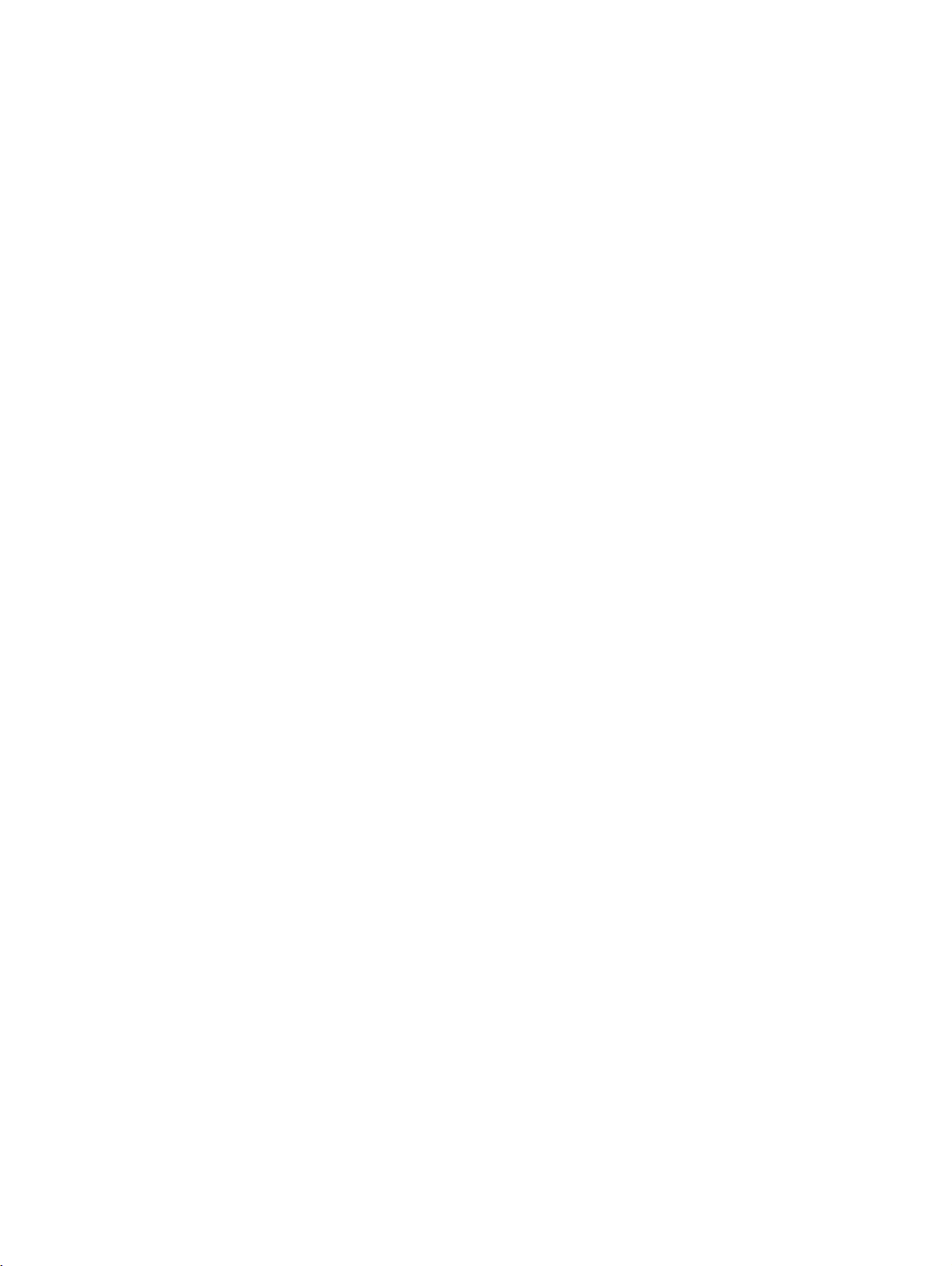
opticl130v40IVZ.fm
Contents Nur für den internen Gebrauch
8.7.6 DTMF Suffix Dialing . . . . . . . . . . . . . . . . . . . . . . . . . . . . . . . . . . . . . . . . . . . . . . . 8-24
8.7.7 Hunting Group . . . . . . . . . . . . . . . . . . . . . . . . . . . . . . . . . . . . . . . . . . . . . . . . . . . 8-25
8.7.8 Resetting Functions . . . . . . . . . . . . . . . . . . . . . . . . . . . . . . . . . . . . . . . . . . . . . . . 8-26
8.8 ACD Functions . . . . . . . . . . . . . . . . . . . . . . . . . . . . . . . . . . . . . . . . . . . . . . . . . . . . . 8-27
8.8.1 ACD Logon (Logging on to System) . . . . . . . . . . . . . . . . . . . . . . . . . . . . . . . . . . 8-28
8.8.2 ACD Logoff (Logging off from the System) . . . . . . . . . . . . . . . . . . . . . . . . . . . . . 8-29
8.8.3 ACD Post-Processing . . . . . . . . . . . . . . . . . . . . . . . . . . . . . . . . . . . . . . . . . . . . . 8-30
8.8.4 ACD Unavailability . . . . . . . . . . . . . . . . . . . . . . . . . . . . . . . . . . . . . . . . . . . . . . . . 8-31
8.8.5 Displaying the Number of Waiting Calls . . . . . . . . . . . . . . . . . . . . . . . . . . . . . . . 8-32
8.8.6 ACD Night Service . . . . . . . . . . . . . . . . . . . . . . . . . . . . . . . . . . . . . . . . . . . . . . . . 8-32
9 Electronic Telephone Directory . . . . . . . . . . . . . . . . . . . . . . . . . . . . . . . . . . . . . . . . . . 9-1
9.1 General Functions. . . . . . . . . . . . . . . . . . . . . . . . . . . . . . . . . . . . . . . . . . . . . . . . . . . . . 9-3
9.1.1 Selecting the Telephone Directory. . . . . . . . . . . . . . . . . . . . . . . . . . . . . . . . . . . . . 9-3
9.1.2 Viewing Options of the Telephone Directory . . . . . . . . . . . . . . . . . . . . . . . . . . . . . 9-4
9.1.3 Edit entries in the directory . . . . . . . . . . . . . . . . . . . . . . . . . . . . . . . . . . . . . . . . . . 9-5
9.1.4 Finding a Contact in the Telephone Directory . . . . . . . . . . . . . . . . . . . . . . . . . . . . 9-8
9.1.5 Calling a Contact from the Telephone Directory. . . . . . . . . . . . . . . . . . . . . . . . . . . 9-9
9.1.6 Sending an E-mail to a Contact . . . . . . . . . . . . . . . . . . . . . . . . . . . . . . . . . . . . . . . 9-9
10 Call List Management . . . . . . . . . . . . . . . . . . . . . . . . . . . . . . . . . . . . . . . . . . . . . . . . 10-1
Index . . . . . . . . . . . . . . . . . . . . . . . . . . . . . . . . . . . . . . . . . . . . . . . . . . . . . . . . . . . . . . . . . . 1-1
A31003-G2540-A100-3-76A9, 04/2003
0-4 optiClient 130 V4.0, User Manual
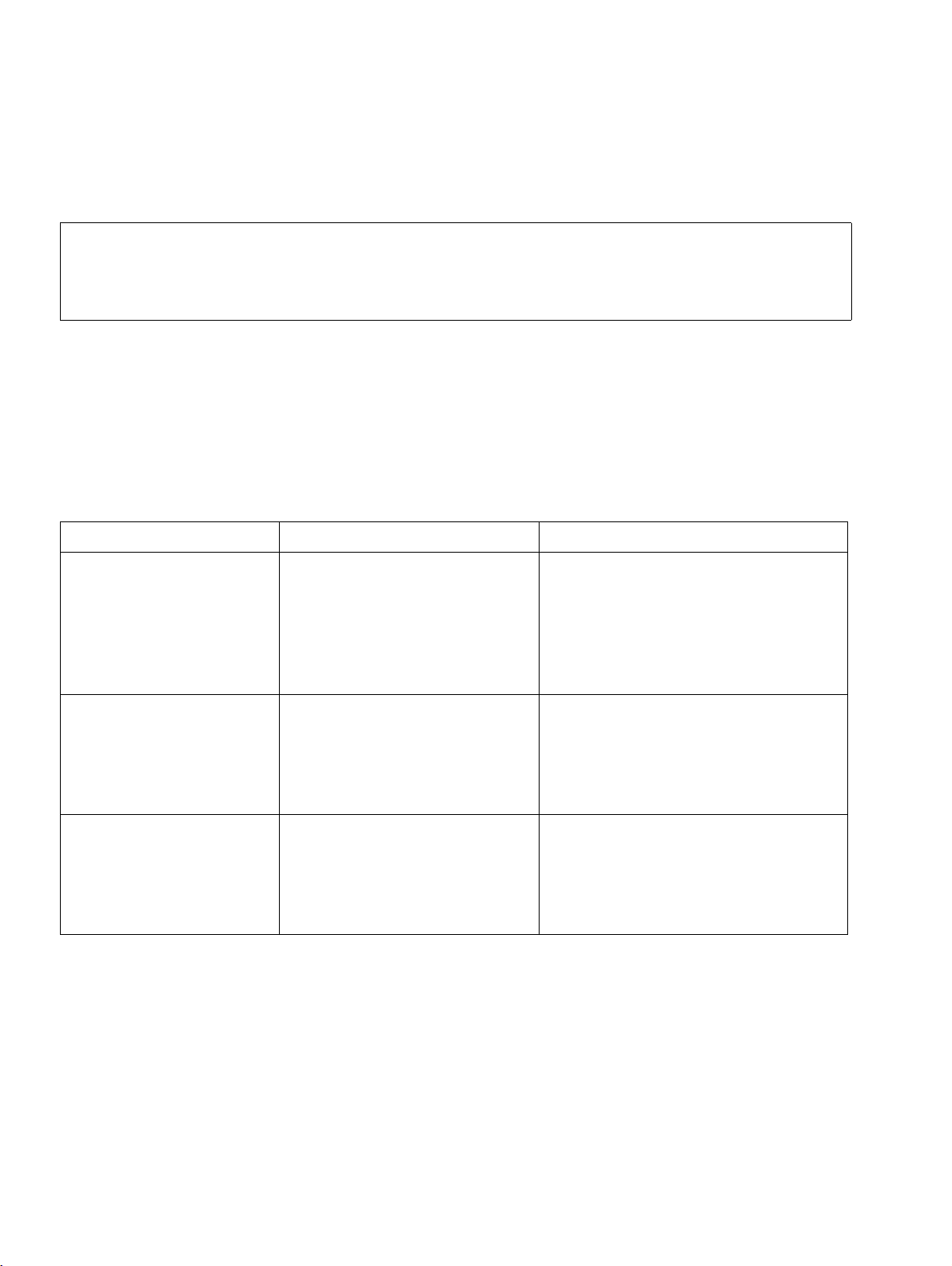
1einl.fm
Introduction and Important Notes Nur für den internen Gebrauch
1 Introduction and Important Notes
This documentation describes the installation, user configuration and use of the
>
General Information
The optiClient 130 is a telephony application that can be run on a PC. It permits phone calls to
be conducted via a LAN (Voice over IP) in conjunction with the HiPath 3000/5000 V4.0 communication system.
The HG 1500 board of the HiPath 3000/5000 V4.0 enables the connection with optiClient 130
via a LAN connection. The maximum number of clients that can be connected are as follows:
optiClient 130 V4.0. In order to make this documentation easier to read, the terms
optiClient 130 (for the overall product) and optiClient phone or optiClient office
as well as optiClient easyCom are used for the respective user interfaces.
HiPath 3000/5000 V4.0 V3.0 or earlier V3.0 or later
● Office Pro A maximum of 3 HG1500
boards with 48 clients per
HG1500
(of which 16 stations can establish a connection simultaneously)
● Office Com A maximum of 2 HG1500
boards with 48 clients each
(of which 8 stations can establish a connection simultaneously)
● Office Point A maximum of 1 HG1500
board with 48 clients
(of which 8 stations can establish a connection simultaneously)
A maximum of 8 HG1500 boards
with 96 clients each for a maximum
of 500 clients
(outside the LAN, 16 stations can
simultaneously set up a connection
in each HG1500).
A maximum of 4 HG1500 boards
with 48 clients each
(outside the LAN, 8 stations can simultaneously set up a connection in
each HG1500).
A maximum of 2 HG1500 boards
with 48 clients each
(outside the LAN, 8 stations can simultaneously set up a connection in
each HG1500).
A31003-G2540-A100-3-76A9, 04/2003
1-2 optiClient 130 V4.0, User Manual
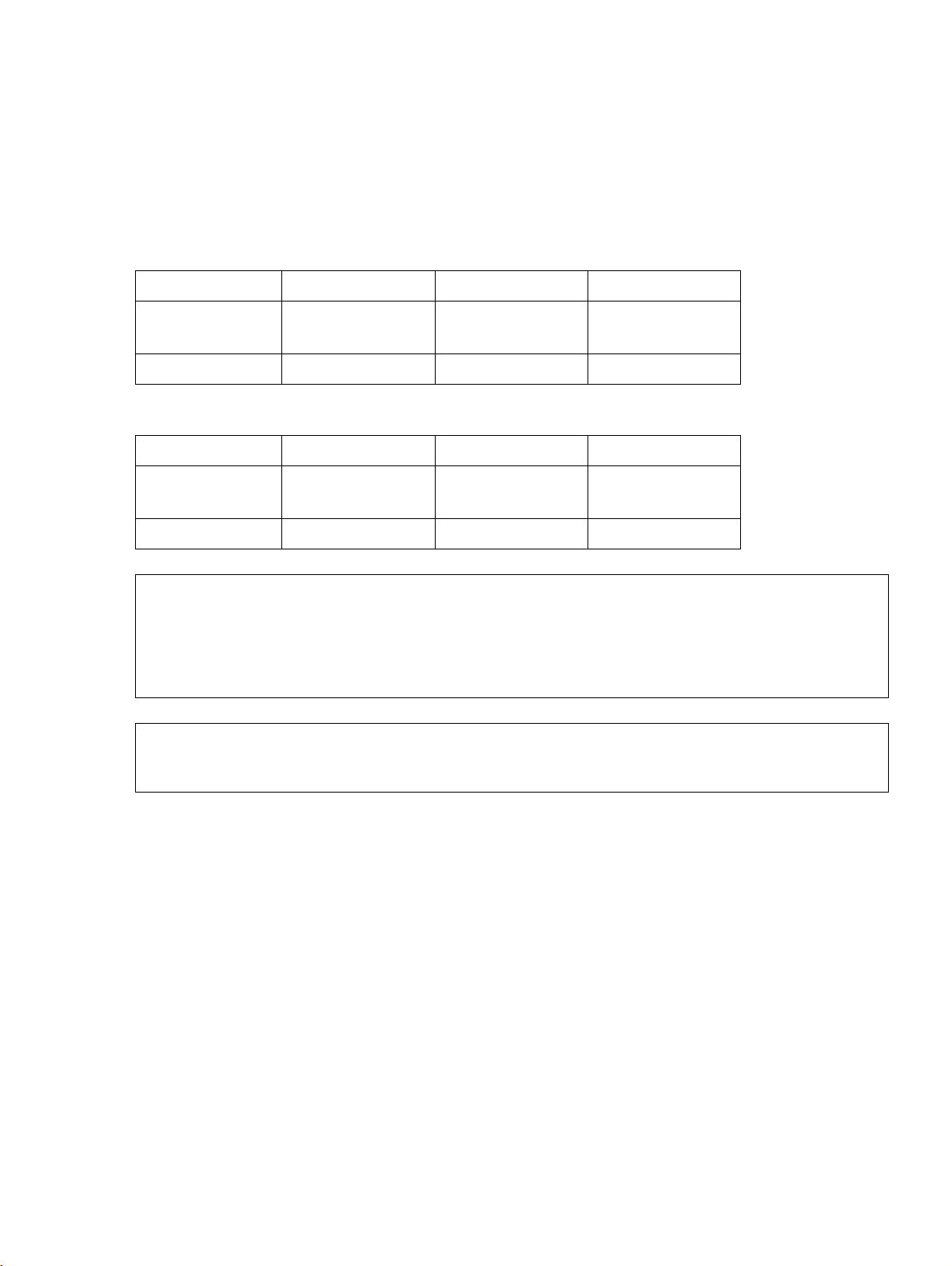
1einl.fm
Nur für den internen Gebrauch
Introduction and Important Notes
Hardware and Software Requirements
1.1 Hardware and Software Requirements
Hardware
● Minimum processor and RAM requirements for optiClient 130 phone/office:
Windows 98SE Windows 2000 Windows XP
Processor Pentium II with
233 MHz
RAM at least 64 MB at least 128 MB at least 256 MB
● Minimum processor and RAM requirements for optiClient 130 easyCom:
Windows 98SE Windows 2000 Windows XP
Processor Pentium II with
450 MHz
Pentium III with
450 MHz
Pentium III with
450 MHz
Pentium III with
450 MHz
Pentium III with
450 MHz
RAM at least 128 MB at least 256 MB at least 256 MB
These specifications are minimum requirements. optiClient 130 is an application
>
that transfers incoming and outgoing voice packets in real time. This means that
the PC being used must have enough CPU capacity and system resources available for optiClient 130 and other applications. If other applications overload the
CPU at the same time, voice quality may suffer as a result.
Please consult the Readme file on the system CD for further information on
>
● 150 MB free hard disk space
● CD-ROM drive
● Ethernet adapter (for QoS functionality with 802.1p support)
● Full-duplex sound card or optiPoint handset
● In addition, when using a sound card :
optiClient 130.
– Microphone and speaker (possibly also handset or headset)
or
– a multimedia keyboard with or without a hookswitch. The hookswitch will only work un-
der Windows 2000.
A31003-G2540-A100-3-76A9, 04/2003
optiClient 130 V4.0, User Manual
1-3
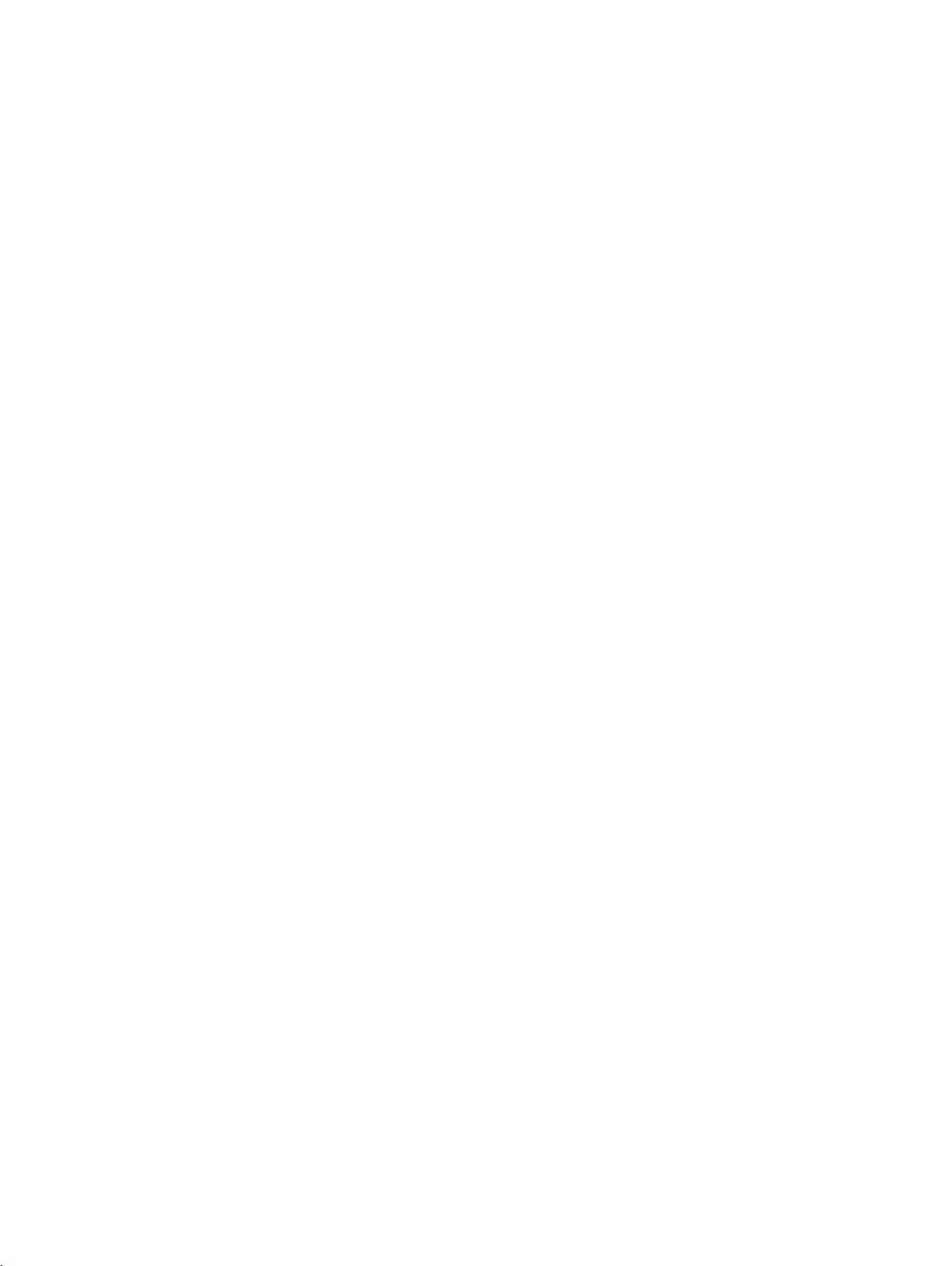
1einl.fm
Introduction and Important Notes Nur für den internen Gebrauch
Hardware and Software Requirements
Software
● Operating system Windows 98 SE, Windows 2000 (SP2) or Windows XP
● The installation software for the optiClient 130 on the system CD offers you the following
two user interfaces, depending on the HiPath system connected:
– optiClient 130 phone:
An optPoint-based user interface called the
“optiClient phone User Interface” in the following documentation.
– optiClient 130 office:
a system bar-based user interface called the
“optiClient office User Interface“ in the following documentation.
– optiClient 130 easyCom
a system bar-based user interface called the
“optiClient easyCom User Interface“ in the following documentation.
A31003-G2540-A100-3-76A9, 04/2003
1-4 optiClient 130 V4.0, User Manual
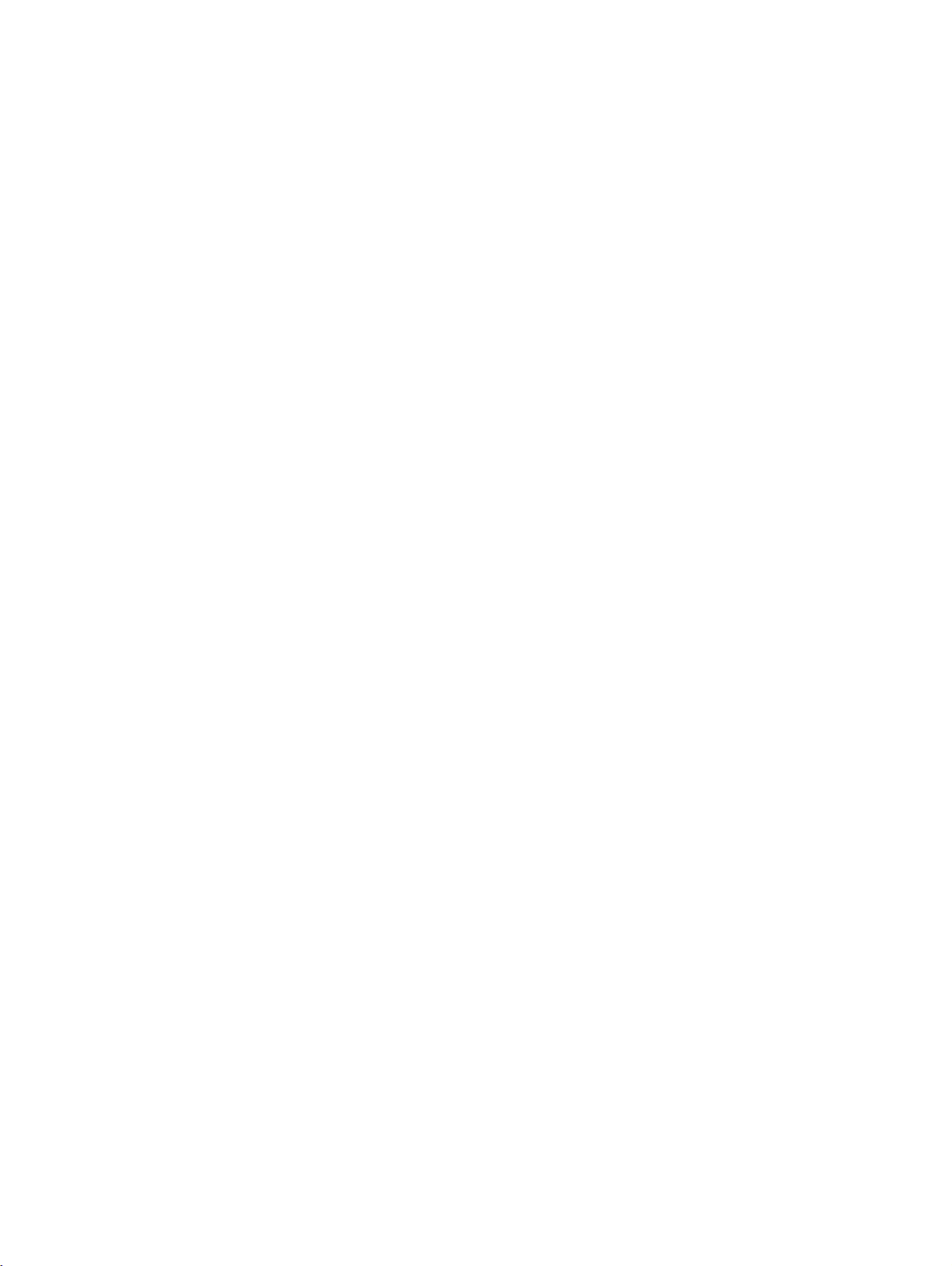
1einl.fm
Nur für den internen Gebrauch
Introduction and Important Notes
Target Group and Requirements
1.2 Target Group and Requirements
The Installation chapter supports service technicians on installation and startup.
All other chapters provide an overview of the product and serve as a reference to assist the
user in getting started.
Prerequisites
A31003-G2540-A100-3-76A9, 04/2003
optiClient 130 V4.0, User Manual
1-5
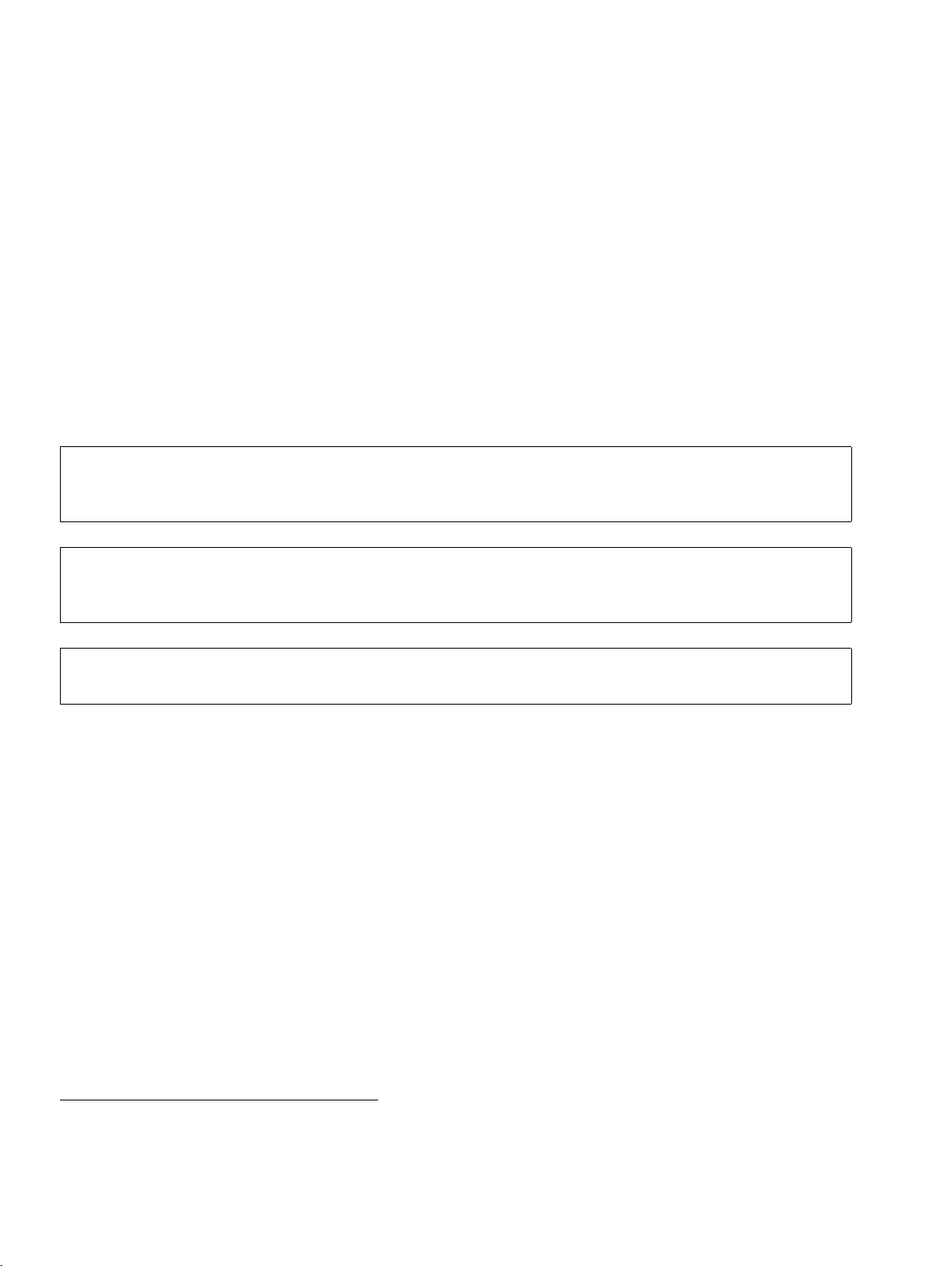
1einl.fm
Introduction and Important Notes Nur für den internen Gebrauch
Safety Information
1.3 Safety Information
Only service personnel and authorized specialists are permitted to work on the installation.
Observe the following information:
● Read through all the information on the equipment carefully and follow all the safety guide-
lines. Make sure that you also note down the emergency numbers.
● Always contact your manager before starting any work where the necessary safety precau-
tions do not appear to be in place.
Types of safety information
This manual uses three types of safety information:
Danger
7
Danger symbols call attention to a situation that could cause serious injury or death
to a person.
Warning:
7
7
Further symbols for defining the source of danger in greater detail1:
Warning symbols call attention to a situation that could cause serious injury to a person.
Caution
Hazards that can cause damage to the hardware and software and even destroy it.
1530642
Electricity Weight: Heat Fire Chemicals ESD* Laser
* Electrostatically sensitive devices
1. These symbols are normally not used in the manual. They only explain the symbols that may appear on the
systems.
A31003-G2540-A100-3-76A9, 04/2003
1-6 optiClient 130 V4.0, User Manual
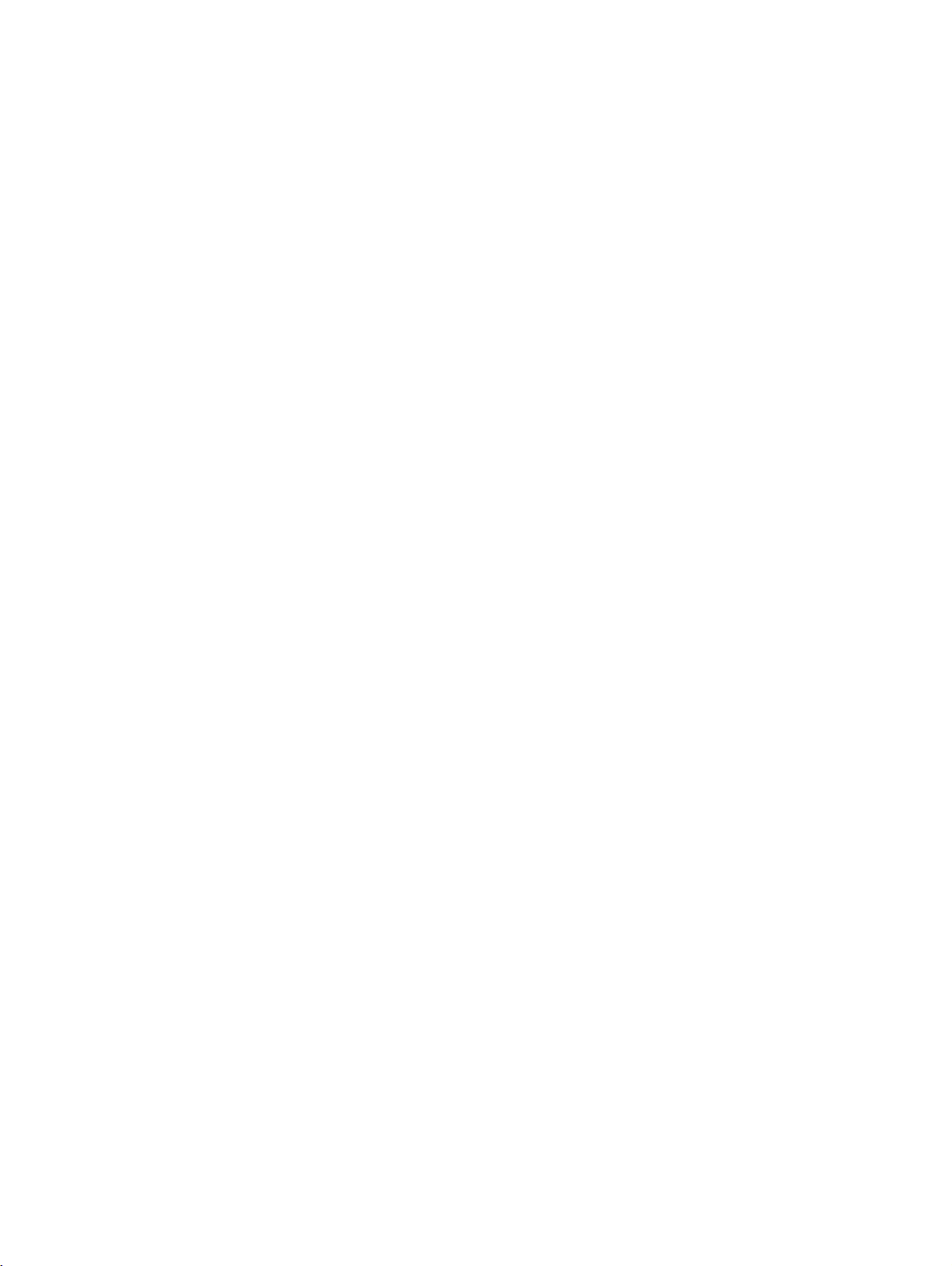
1einl.fm
Nur für den internen Gebrauch
Introduction and Important Notes
Safety Information
1.3.1 Safety information: Danger
● If the power cable appears to be damaged, replace it immediately.
● Only personnel with proper qualifications or authorized electricians should perform work
on the low-voltage network (100 - 240 VAC).
● During a thunderstorm, you should not connect or remove telephone lines and PC boards.
● Expect to encounter leakage current from the telecommunications network.
Disconnect all telecommunications cables from the system before unplugging the ground
wire from the system.
● Ensure that the installation is never left unsupervised whenever work is carried out on an
open installation.
1.3.2 Safety information: Warning
● There is the risk of an explosion if the lithium battery is not replaced correctly. The lithium
battery must be replaced only by the same or equivalent types recommended by the dealer. (Always dispose of lithium batteries properly.)
● If there are any optical interfaces: possibility of laser radiation: do not look directly into the
beam.
1.3.3 Safety information: Caution
● Prior to startup, check the set nominal voltage of the installation (operating instructions and
nameplate).
● As long as the power supply is switched on, always observe the greatest caution when per-
forming measurements on powered components and maintenance work on plug-in cards,
PC boards and covers.
● Disconnect all power plugs in the system when you need to turn off the system power sup-
ply.
● To protect electrostatically sensitive devices (ESD):
– Always wear the wristband in the prescribed manner before performing any work on
PC boards and modules.
– Transport PC boards only in suitable protective packaging.
– Always place the PC boards on a grounded conducting base, and do not work on the
PC boards anywhere else.
– Only use grounded soldering irons.
A31003-G2540-A100-3-76A9, 04/2003
optiClient 130 V4.0, User Manual
1-7
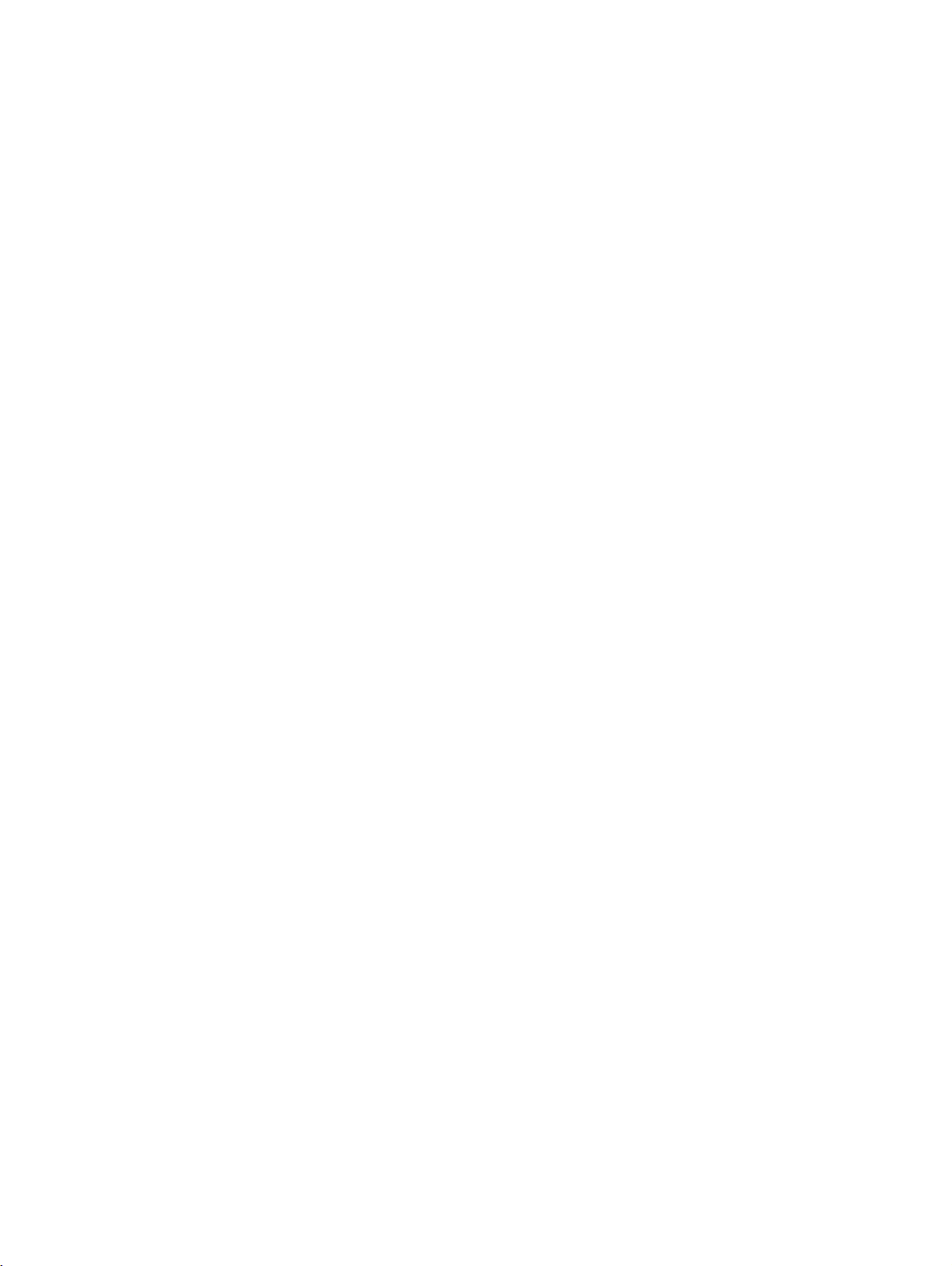
1einl.fm
Introduction and Important Notes Nur für den internen Gebrauch
Safety Information
● Install cables in such a way that they do not pose an accident risk (by people tripping over
them) and also so that they are not damaged.
1.3.4 General Notes
● If the installation is brought into the operating site from a cold environment, condensation
may occur. Wait until the temperature of the installation has adjusted to the ambient temperature and make sure that the system is absolutely dry before you start it.
● Before starting a wall assembly, check whether the load-bearing capacity of the wall is ad-
equate, e.g., in the case of dry walls.
● When maintenance work has been completed, always re-install all safety equipment in the
right place. Also close all doors, covers, or the housing after completing test and maintenance work.
● All cables and lines which leave a system cabinet must be shielded at least between the
connection point in the cabinet and the point at which the cable leaves the cabinet.
Use a clip and pressure screw to contact all shield fabric to the cabinet outlet. This also
applies to permanently connected service equipment.
● Connect all cables only to the specified connection points.
● Do not install any external modems in the installation cabinets.
A31003-G2540-A100-3-76A9, 04/2003
1-8 optiClient 130 V4.0, User Manual
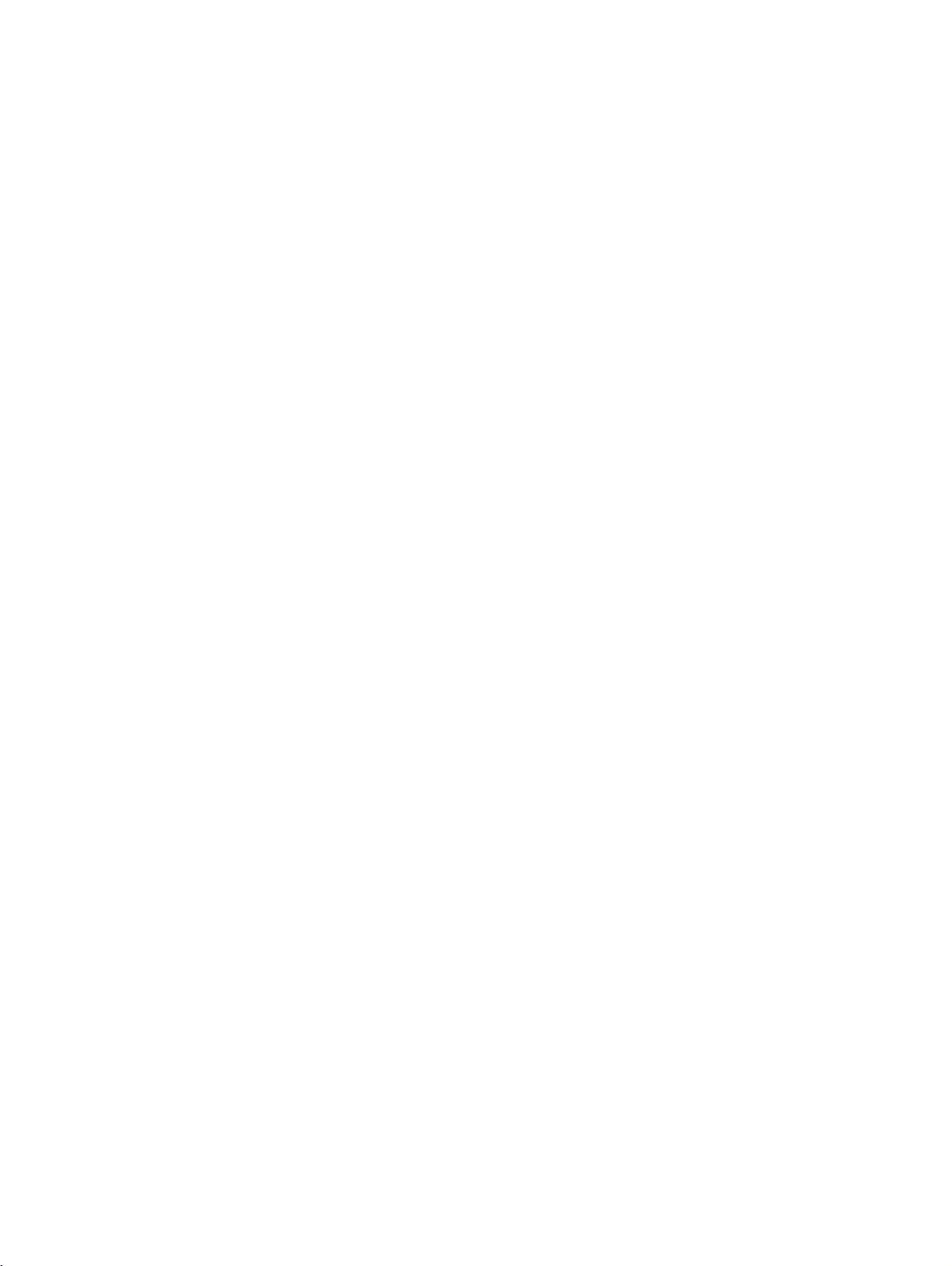
1einl.fm
Nur für den internen Gebrauch
Introduction and Important Notes
Data Protection and Data Security
1.4 Data Protection and Data Security
This system also processes and uses personal data for purposes such as call detail recording,
displays, and customer data acquisition.
In Germany, the processing and use of personal data are subject to various regulations, including the regulations of the Federal Data Protection Law (Bundesdatenschutzgesetz = BDSG).
For other countries, please follow the appropriate national laws.
The aim of data protection is to protect the rights of individuals being affected by use of their
personal data.
In addition, the aim of data protection is to prevent the misuse of data when it is processed and
to ensure that one’s own interests and the interests of other parties which need to be protected
are not affected.
Members of Siemens and Siemens Rolm staff are required to observe business and data
secrecy as a result of the company’s work rules.
In order to ensure that the statutory requirements during service – whether during "on-site service" or during "remote service" – are consistently met, you should always observe the following
rules. You will not only maintain the interests of your and our customers, you will also avoid personal consequences.
Conscious action helps maintain data protection and data security:
● Ensure that only appropriately authorized persons have access to customer data.
● Take full advantage of password assignment options; do not allow unauthorized persons
to gain access to passwords by writing them down on a piece of paper or through other
means.
● Ensure that no unauthorized person is able to process (store, modify, transmit, disable, de-
lete) or use customer data in any way.
● Prevent unauthorized persons from gaining access to data media, e. g., on backup disks
or printed reports. This applies to service calls as well as to storage and transport.
● Ensure that data media which are no longer required are completely destroyed. Ensure
that no papers remain generally available.
Work together with your contacts at the customer’s company: This creates mutual confidence and reduces your own workload.
A31003-G2540-A100-3-76A9, 04/2003
optiClient 130 V4.0, User Manual
1-9
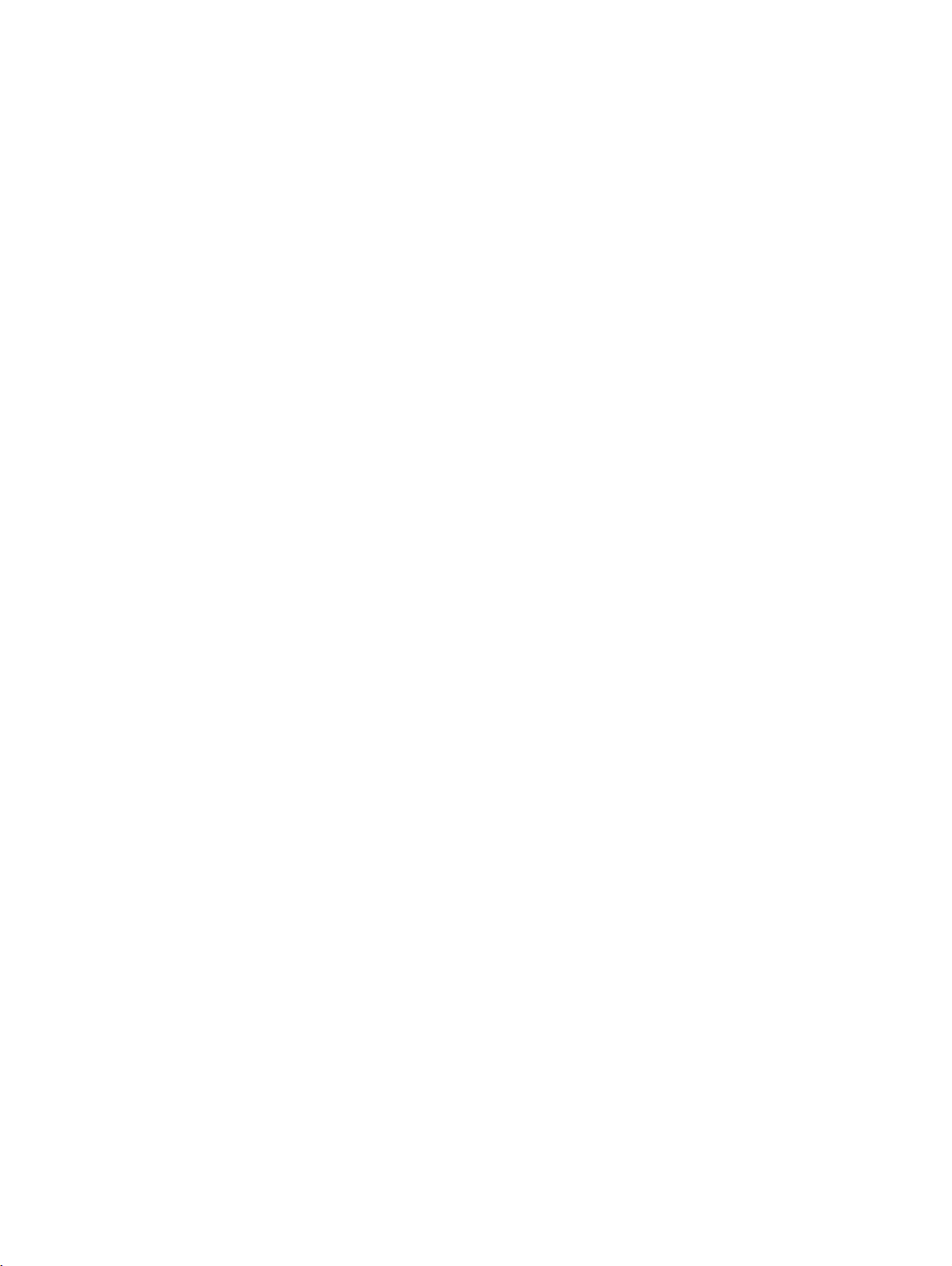
1einl.fm
Introduction and Important Notes Nur für den internen Gebrauch
Data Protection and Data Security
A31003-G2540-A100-3-76A9, 04/2003
1-10 optiClient 130 V4.0, User Manual
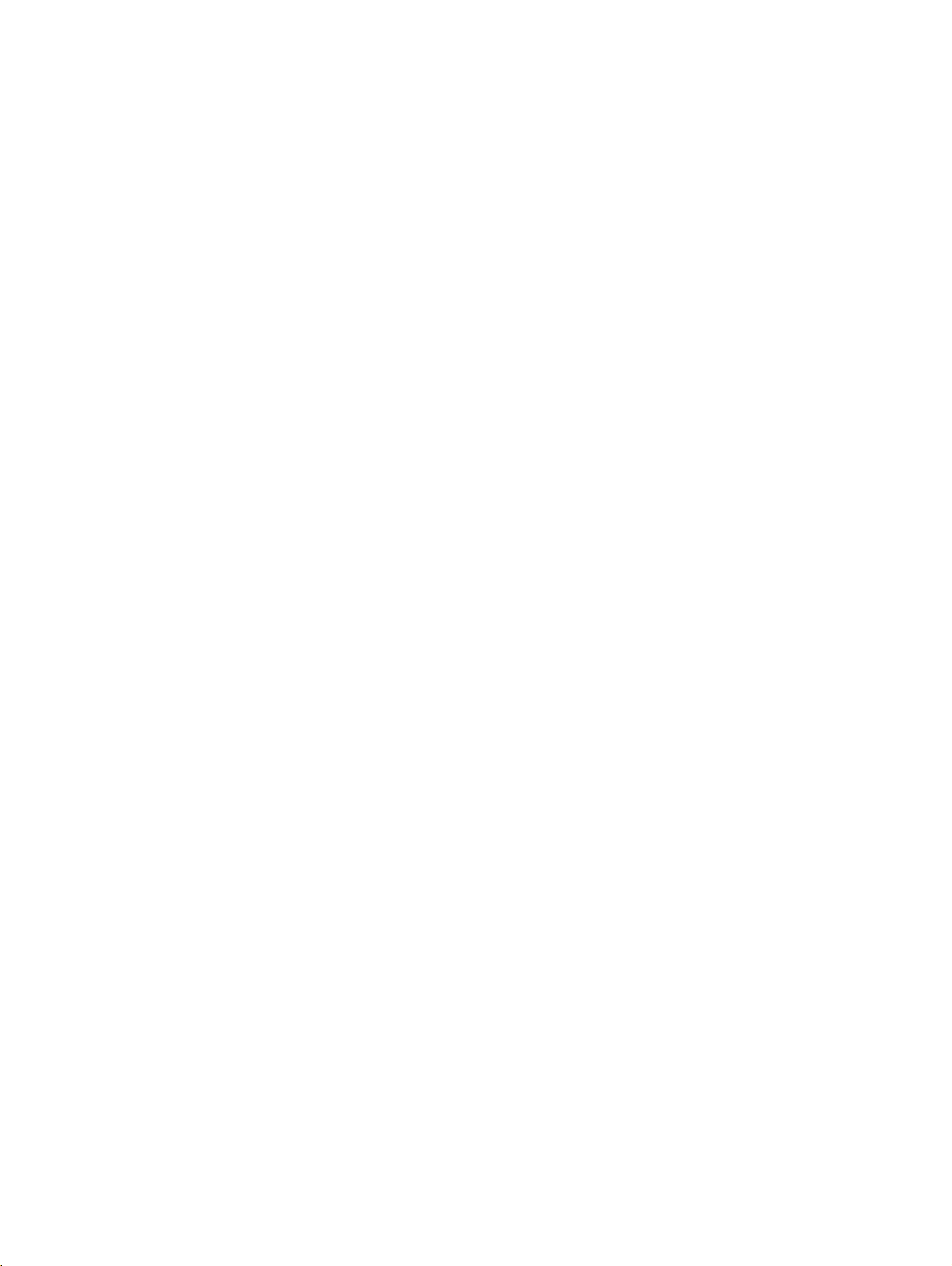
2install.fm
Nur für den internen Gebrauch Installation
2Installation
This section contains information on the following topics:
● General Information
● Configuring/installing Quality of Service
● Configuring Location Information
● optiClient Installation Procedure
A31003-G2540-A100-3-76A9, 04/2003
optiClient 130 V4.0, User Manual
2-1
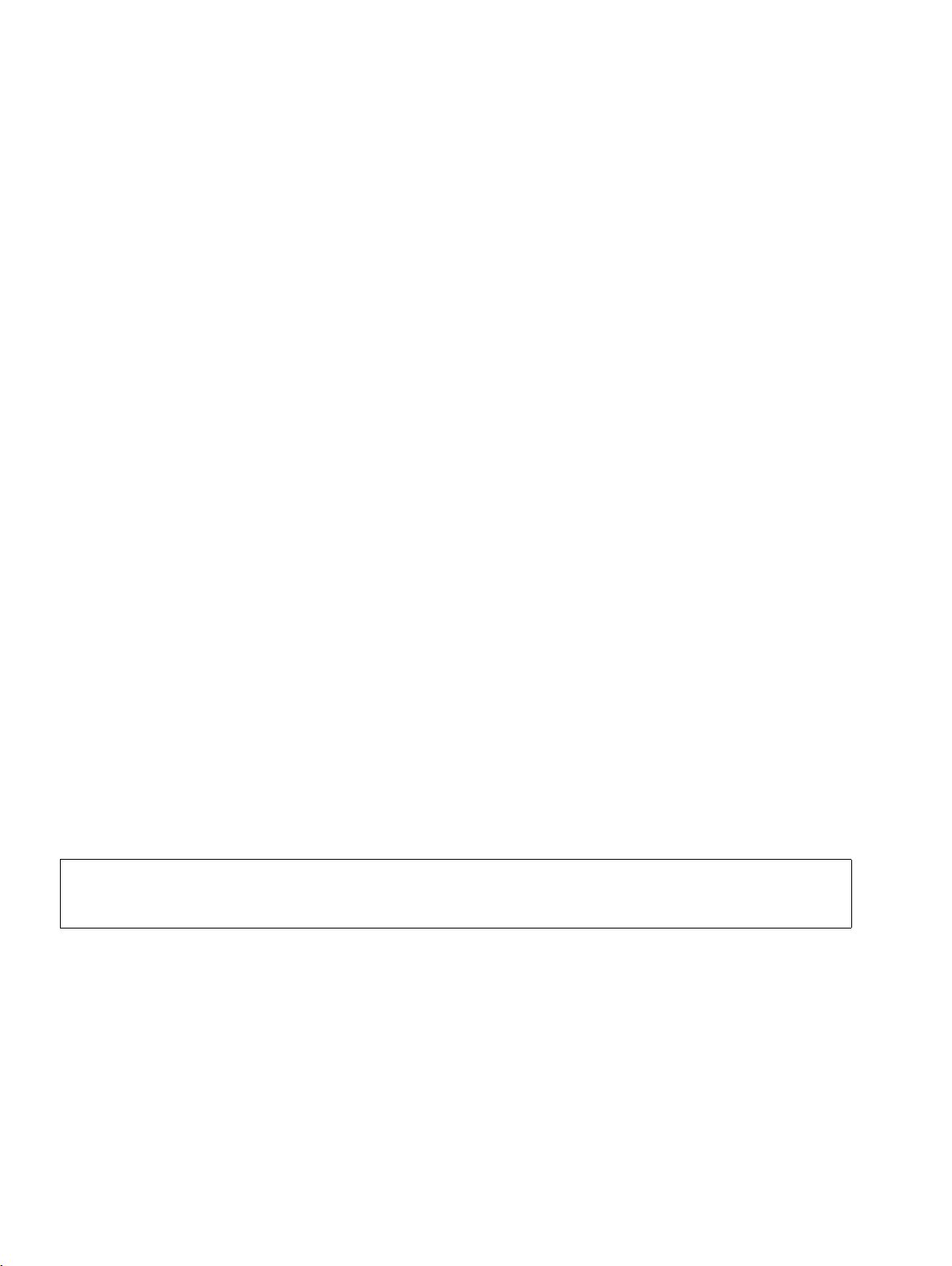
2install.fm
Installation Nur für den internen Gebrauch
General Information
2.1 General Information
QoS (Quality of Service)
To guarantee optimum voice quality in the network, QoS service installation and configuration
must first be performed and checked in Windows (see Section Configuring/installing Quality of
Service).
Configuring location properties
Client PC location properties must be configured on the client PC to ensure smooth optiClient
operation (e.g. dial prefix; see section QoS RSVP service deactivation).
Internet Explorer
In order to run the optiClient 130 properly, you will need to have Internet Explorer 4.0.1 with
Service Pack 2 or a later version installed.
Installation Medium/License
A CD with the following code number label is supplied as the installation medium for optiClient
130:
● HiPath 3000/5000
optiClient 130 V4.0
System CD
P30370-P182-A1-*
● HiPath 3000/5000
optiClient 130 V4.0 Upgrade
System CD
P30370-P183-A1-*
The license number required for the installation is located on the reverse side of the CD case.
Always keep the license number in a safe place! No replacement license numbers
>
can be issued in the case of misplacement or loss.
A31003-G2540-A100-3-76A9, 04/2003
2-2 optiClient 130 V4.0, User Manual
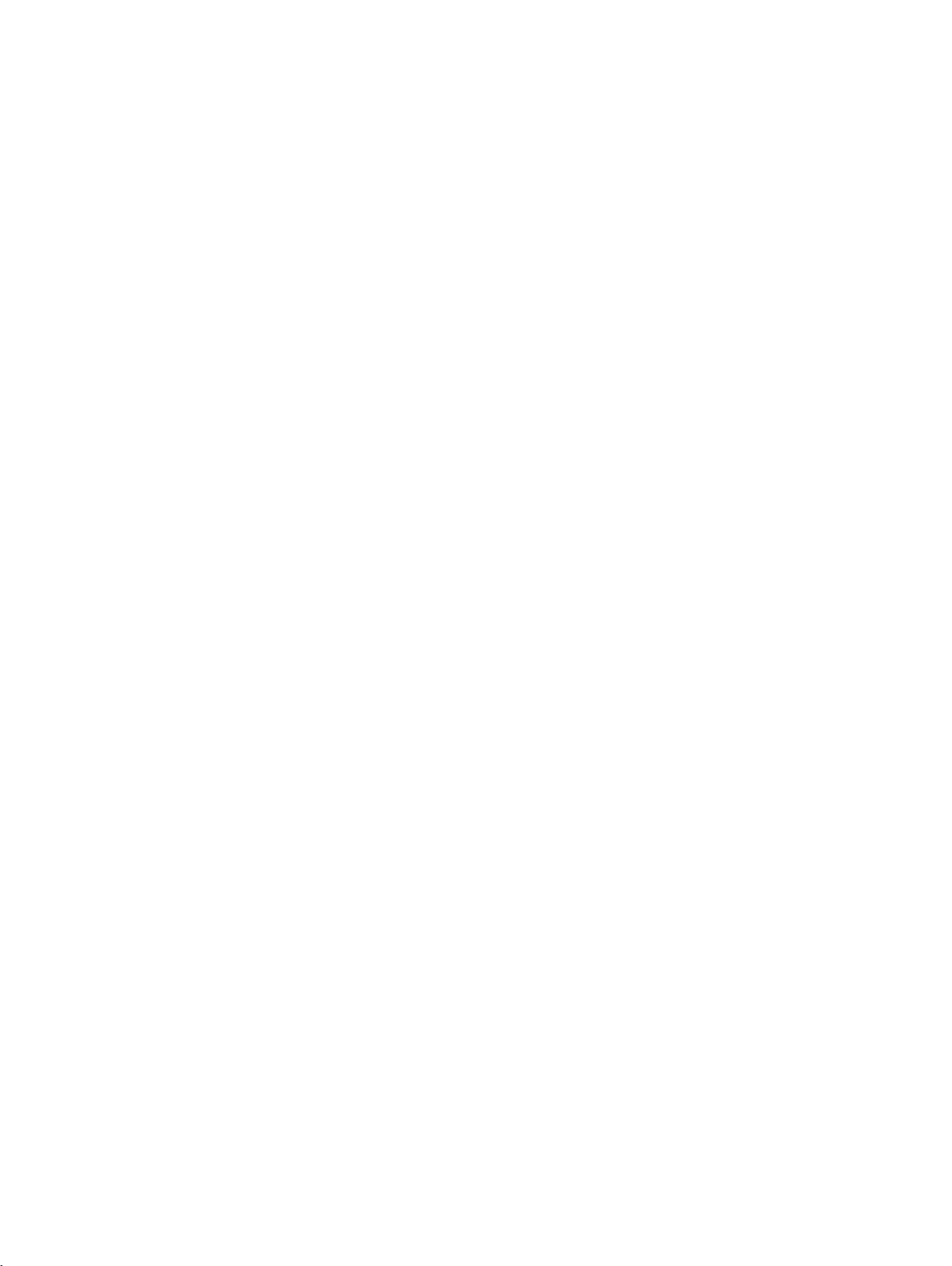
2install.fm
Nur für den internen Gebrauch
General Information
Installation Components
The following components are installed during the optiClient 130 installation:
– optiClient 130 (application software)
– optiClient 130 V2 TAPI Service Provider
Service Provider of the optiClient 130;
bidirectional TAPI (also used by other applications)
Installation
A31003-G2540-A100-3-76A9, 04/2003
optiClient 130 V4.0, User Manual
2-3
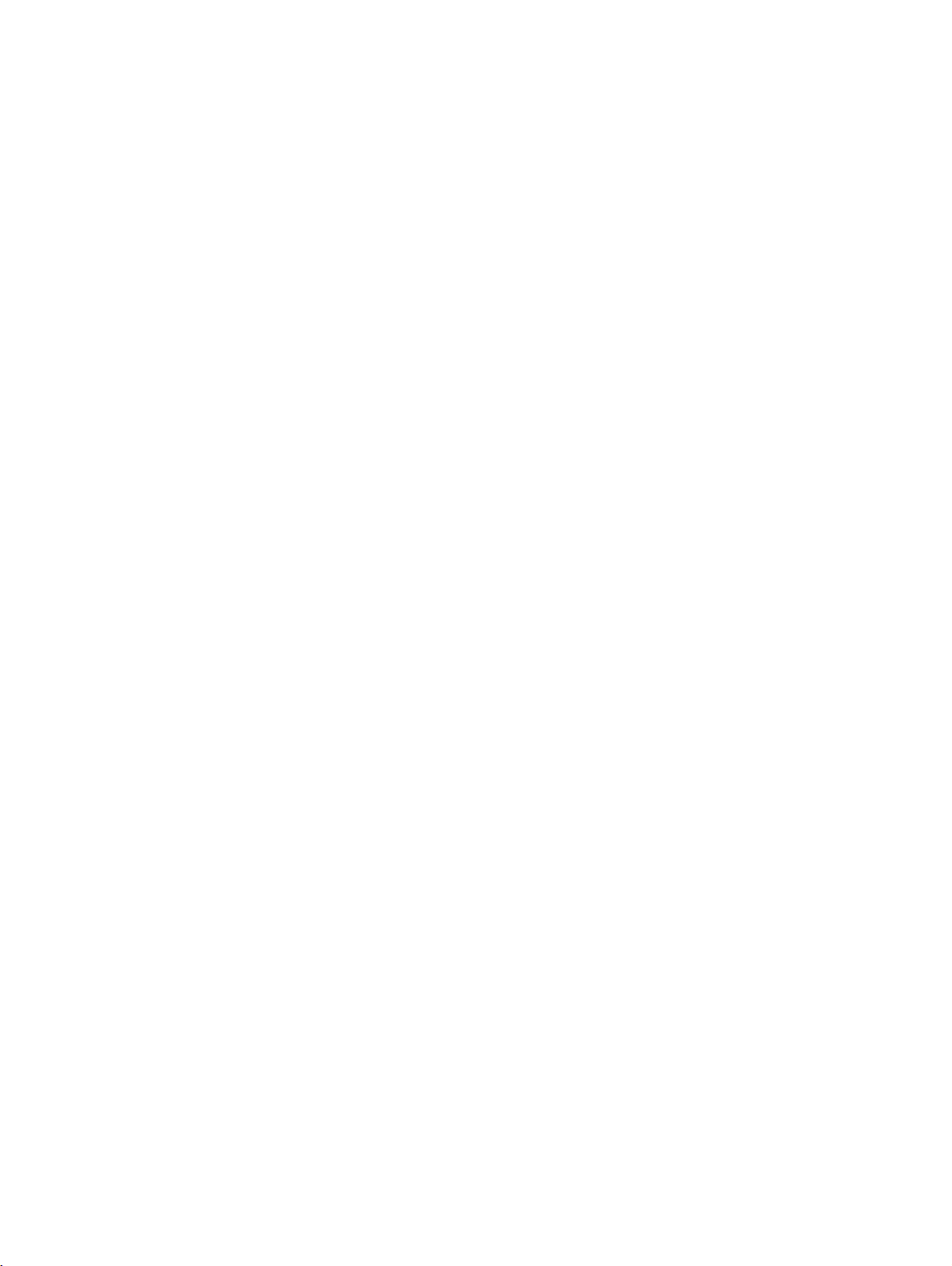
2install.fm
Installation Nur für den internen Gebrauch
Configuring/installing Quality of Service
2.2 Configuring/installing Quality of Service
General
optiClient 130 can use the Windows QoS packet scheduler (Quality of Service) for network traffic control in order to optimize voice quality. This service gives telephony packages priority over
"normal" data packets. The following applies depending on the Windows variant installed on
the client PC:
● Windows 2000 / XP:
The QoS features required are supported by the operating system. The required configuration steps are described below.
● under Windows 98SE:
Only limited QoS features, if any, are supported. No further configuration steps are required for activation.
If QoS is to be implemented, the service must be installed and configured on the client PC.
The following may occur when transferring data in IP networks:
● Time problems as a result of large e-mail attachments and Web surfing
● Network congestion as a result of multiple requests for the same Web page
● Reduced voice quality as a result of:
–delays
–jitter
– packet loss
Quality of Service incorporates various methods to ensure the transfer of certain properties in
packet-oriented networks (IP).
It is therefore important to ensure a minimum bandwidth for the duration of the transfer for Voice
over IP, for example. The available bandwidth of a transmission path (a 64 Kbps ISDN B channel, for example) is divided up if several applications run simultaneously via IP. As a result, packet losses leading to poor voice quality may occur in the case of a voice connection.
In HiPath networks, various types of traffic are transported via a single IP infrastructure. Quality
of Service aims to meet data and voice traffic requirements.
A high priority must be assigned to voice traffic to prevent it from being suppressed by data traffic. In addition, it must be specified that high-priority traffic is to be transferred before low-priority
traffic. These specifications are performed in Layer 2 and 3:
● In Layer 2, the three bits are used in the 802.1p field (the part of the 802.1Q day).
A31003-G2540-A100-3-76A9, 04/2003
2-4 optiClient 130 V4.0, User Manual
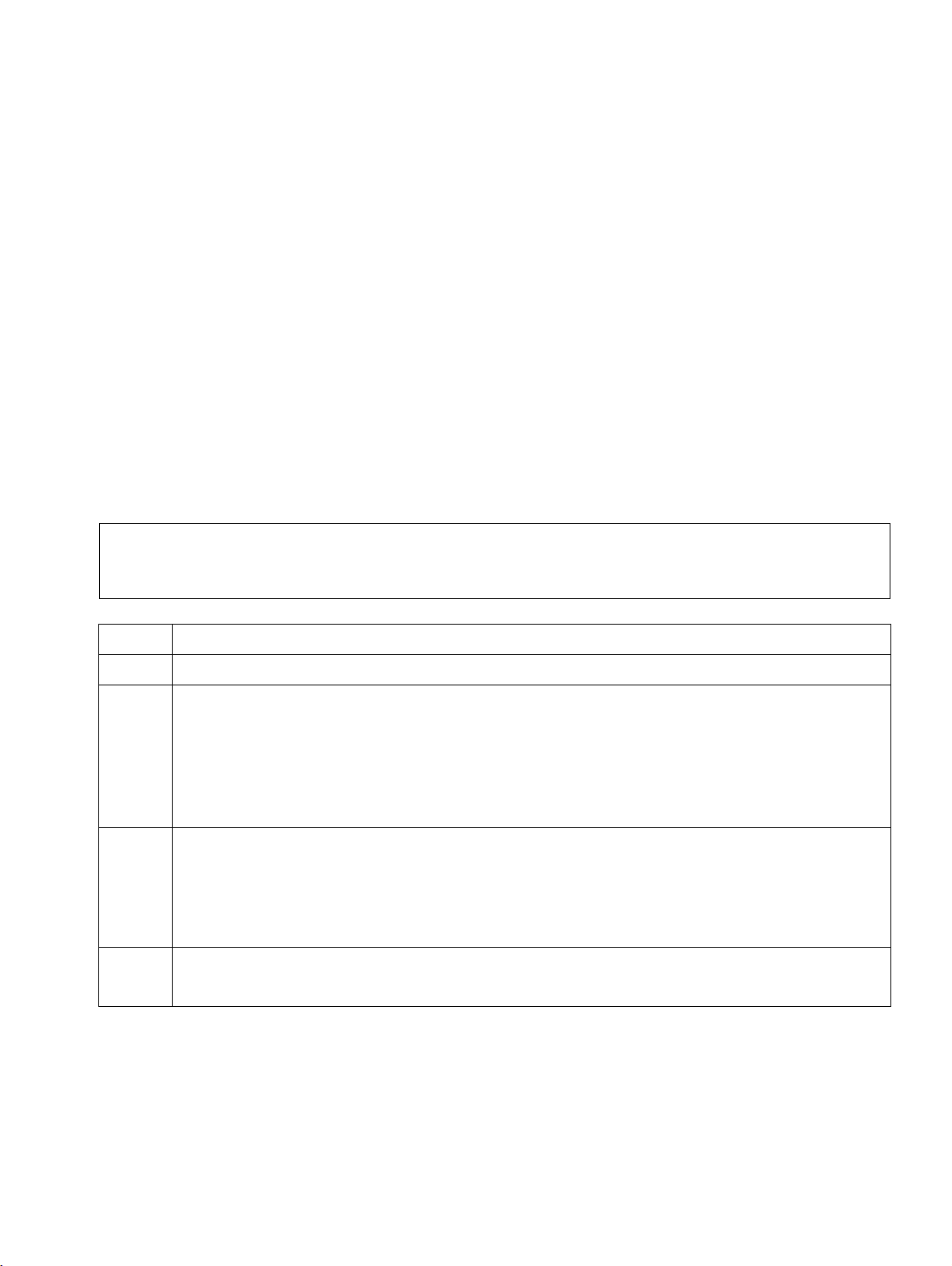
2install.fm
Nur für den internen Gebrauch
Installation
Configuring/installing Quality of Service
● In Layer 3, the six bits of the DiffServ Code Point (DSCP) field are used in the Type of Ser-
vice (ToS) byte of the IP header.
It is also important to ensure that there is sufficient bandwidth within the QoS class (Codepoint/
IEEE802.1p User Priority) used.
QoS activation for the optiClient
1. QoS must only be activated in optiClient 130 V4.0 Administration for use under Windows
2000 (see Section 3.2.3, “Configuring Parameters for PC Performance”).
2. QoS must be provided on the relevant client PCs, i.e. installed and configured.
3. An unused QoS service for network traffic management, must be deactivated on the client
PCs.
To install and configure QoS on the client PC, proceed as follows:
For optimum network traffic control, the optiClient client PC with the installed net-
>
work adapter as well as all other relevant components (routers, switches, servers,
etc.) must support QoS.
Step Procedure
1 Open the context menu for
My Network Places
on the desktop and select
2In the Network and Dial-up Connections dialog, open the context menu for
Area Connection
● If the QoS packet scheduler is not yet available, continue with Step 3 to install the
and select
Properties
.
QoS packet scheduler.
● If the entry exists, ensure it is activated (check mark in the box) and continue with
Step 4.
3The Local Area Connection Properties dialog appears.
● If there is no
QoS Packet Scheduler
entry there, continue with Step 4 to install
the QoS packet scheduler.
● If the entry exists, ensure it is activated (check mark in the box) and continue with
Step 6.
4Click Install.... Select
Service
in the Network Component Type dialog and click
Add....
Properties
Local
.
A31003-G2540-A100-3-76A9, 04/2003
optiClient 130 V4.0, User Manual
2-5
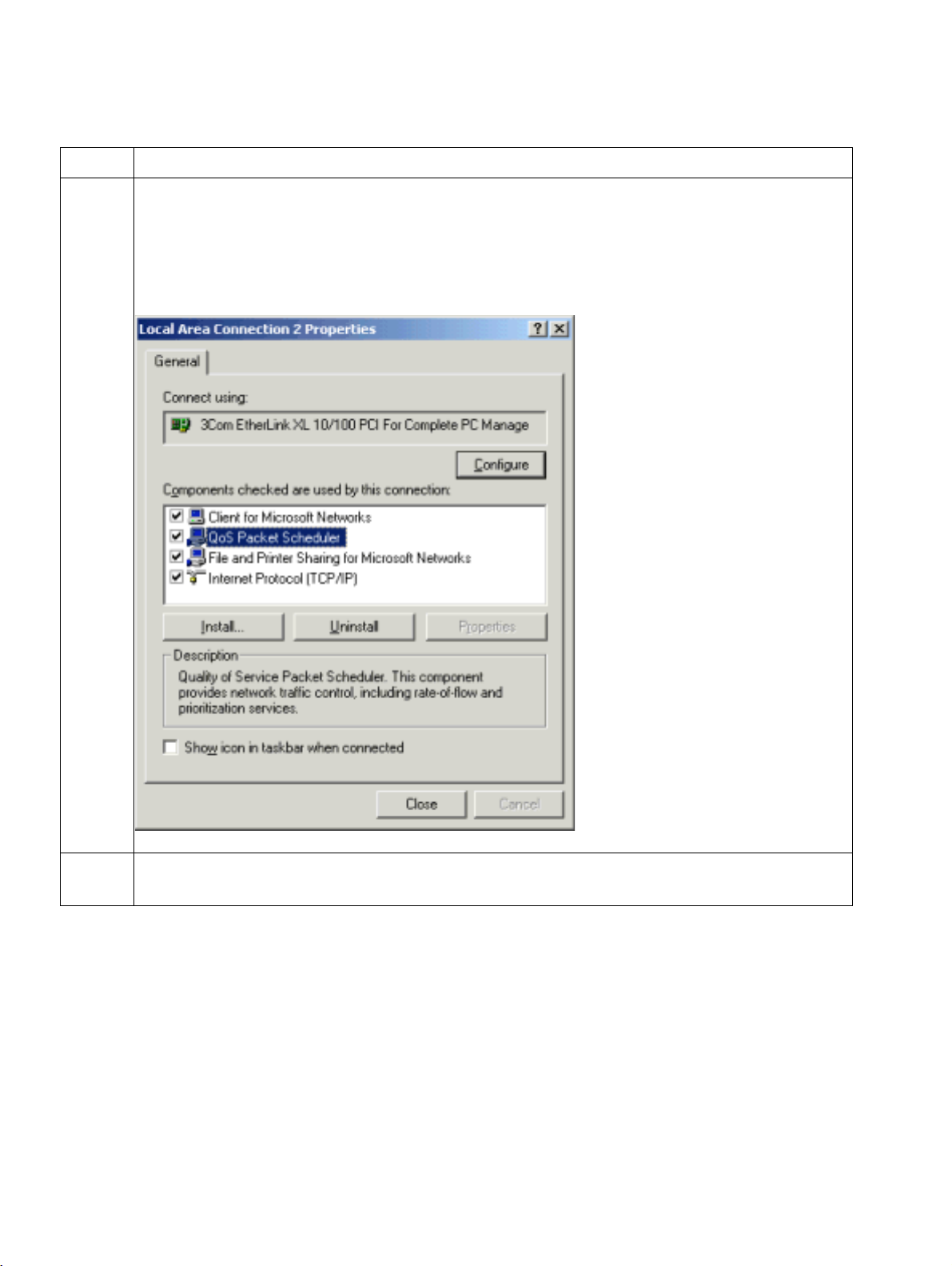
2install.fm
Installation Nur für den internen Gebrauch
Configuring/installing Quality of Service
Step Procedure
5 In the Select Network Service dialog, click QoS Packet Scheduler and click OK.
The service is installed. Upon completion of this task, you are returned to the properties dialog (as in Step 3) in which the QoS Packet Scheduler entry is displayed
and activated:
Display
6 Click the Configure button for network card connection configuration. The properties
dialog for the installed network card appears. Click the Advanced Settings tab.
A31003-G2540-A100-3-76A9, 04/2003
2-6 optiClient 130 V4.0, User Manual
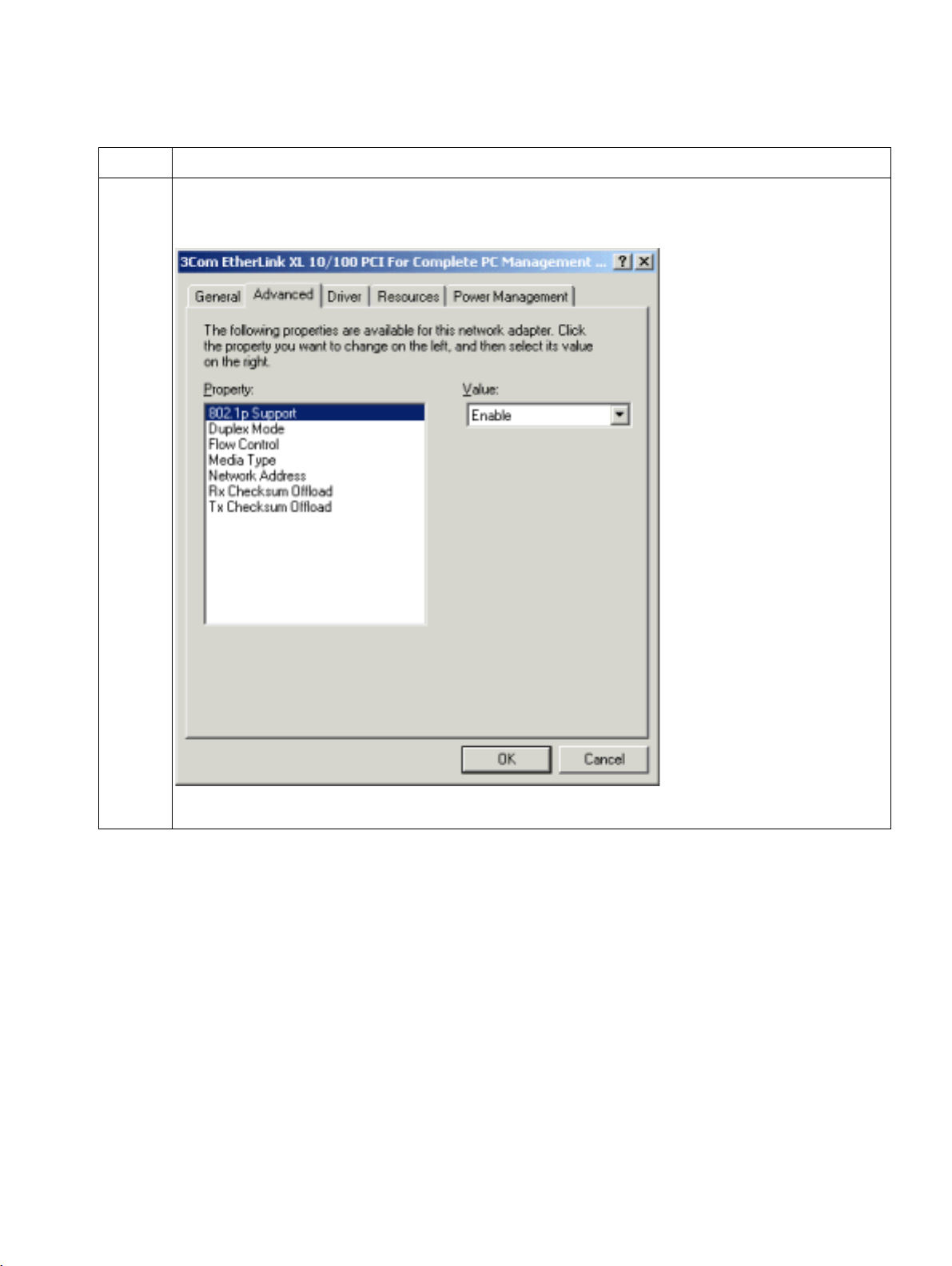
2install.fm
Nur für den internen Gebrauch
Step Procedure
7Select Enable for the 802.1p Support property:
Display
Installation
Configuring/installing Quality of Service
A31003-G2540-A100-3-76A9, 04/2003
optiClient 130 V4.0, User Manual
2-7
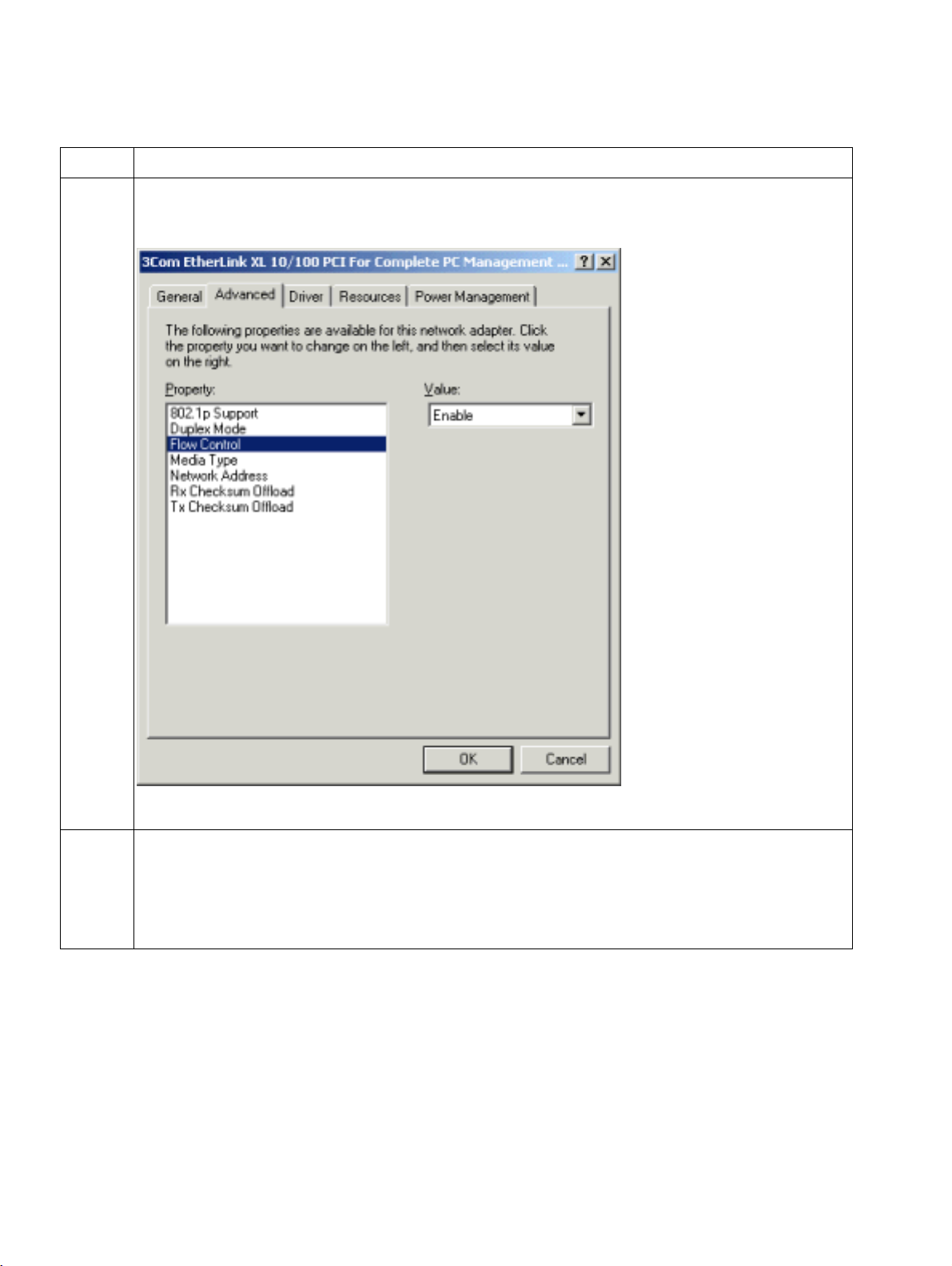
2install.fm
Installation Nur für den internen Gebrauch
Configuring/installing Quality of Service
Step Procedure
8Select Enable for Flow Control:
Display
9 ● Click OK to confirm.
● You return to the Local Area Connection Properties dialog as in Step 3, which
you can also exit by clicking OK.
● Finally, close the Network and Dial-up Connections dialog.
This completes the installation/configuration of QoS on the client PC.
A31003-G2540-A100-3-76A9, 04/2003
2-8 optiClient 130 V4.0, User Manual
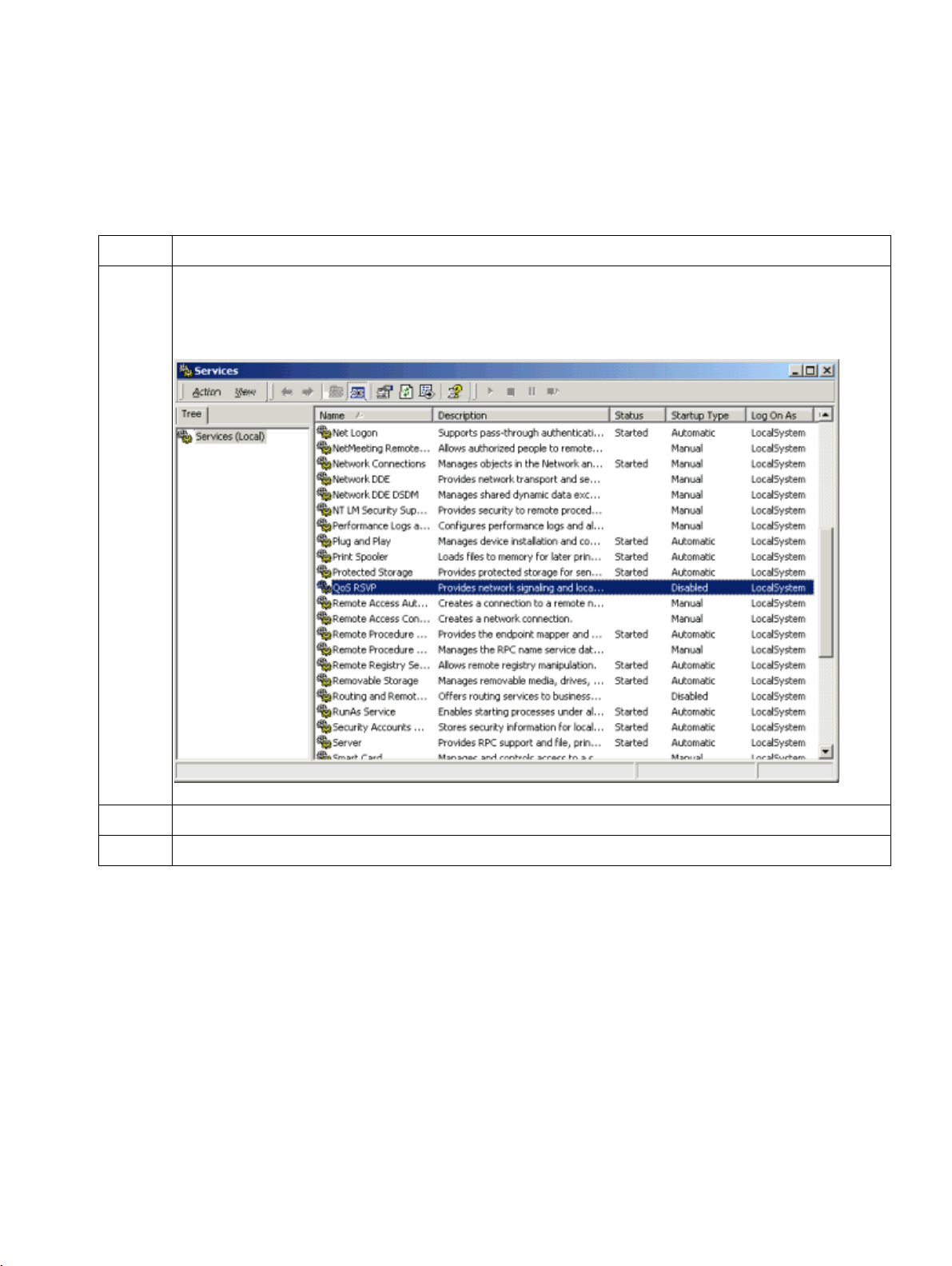
2install.fm
Nur für den internen Gebrauch
Installation
Configuring/installing Quality of Service
QoS RSVP service deactivation
The service that manages the QoS RSVP (Resource Reservation Protocol) must now be deactivated to ensure that the system runs correctly:
Step Procedure
1 Start the service administration tool in Windows 2000 by selecting
Settings - Control
Panel - Administrative Tools - Services.
Display
2 Open the context menu for the entry QoS RSVP and select Stop.
3 Close the service administration tool.
A31003-G2540-A100-3-76A9, 04/2003
optiClient 130 V4.0, User Manual
2-9

2install.fm
Installation Nur für den internen Gebrauch
Configuring Location Information
2.3 Configuring Location Information
General Information
In order to run the optiClient 130 correctly, all your personal location information must be entered accurately. If these options are missing or have errors, you will not be able to correctly dial
any entries from the phone book or call lists.
Step Procedure
1 ● Select
Display
Start - Settings - Control Panel - Phone and Modem Options:
A31003-G2540-A100-3-76A9, 04/2003
2-10 optiClient 130 V4.0, User Manual
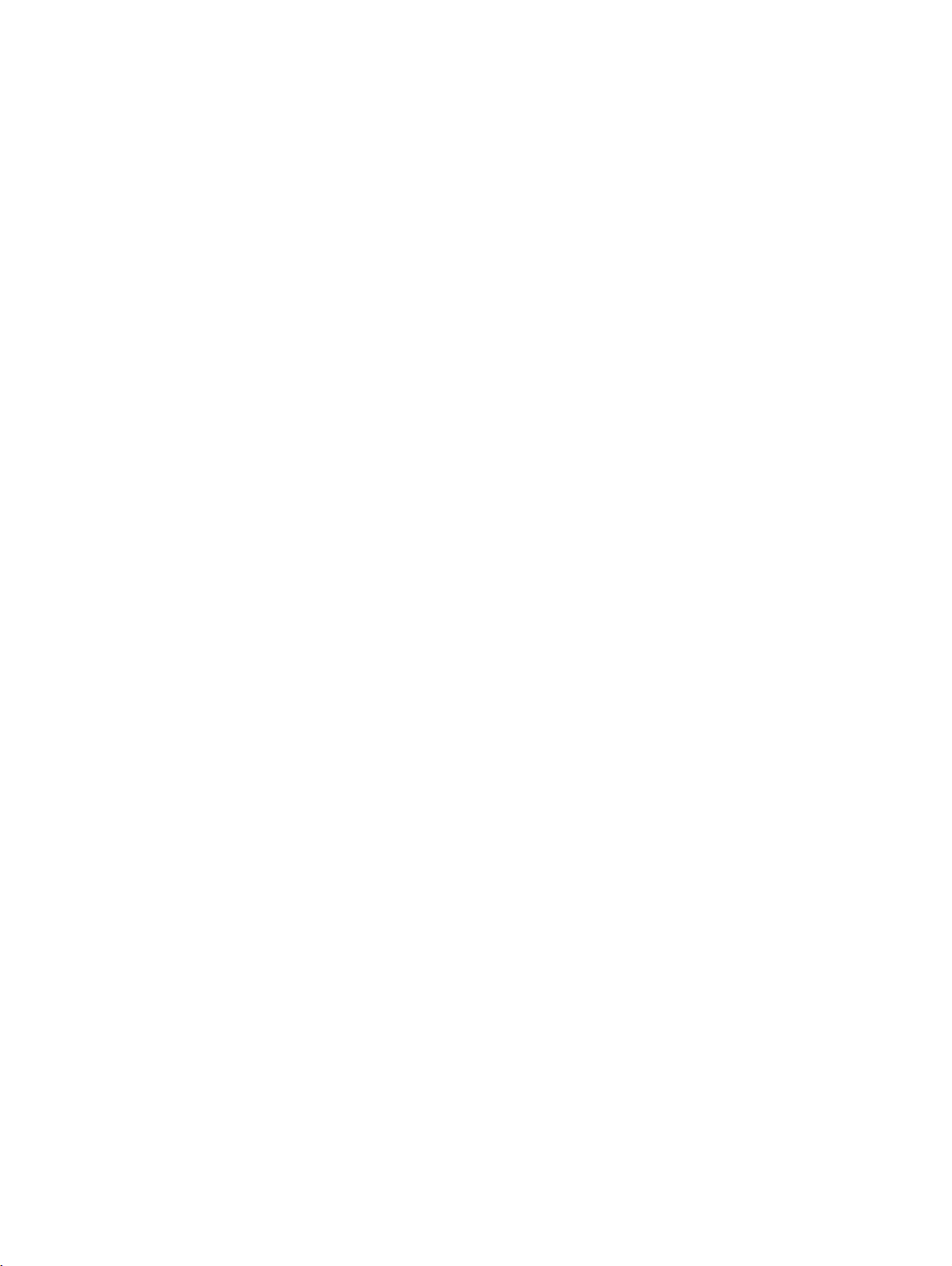
2install.fm
A31003-G2540-A100-3-76A9, 04/2003
optiClient 130 V4.0, User Manual
