Siemens C35 User Manual
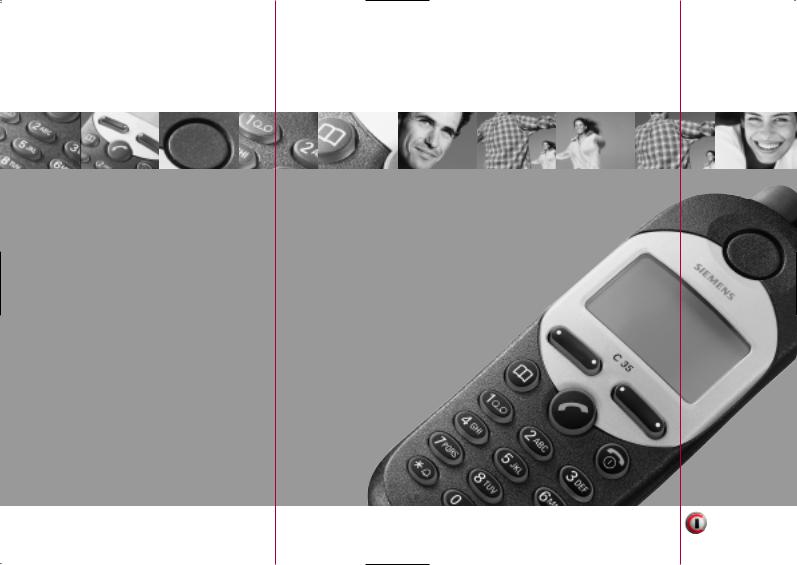
Issued by
Information and Communication mobile
Haidenauplatz 1
D-81667 Munich
© Siemens AG 2001
All rights reserved. Subject to availability. Rights of modification reserved.
Siemens Aktiengesellschaft
http://www.siemens.com/mobiles
Ref.No.: A31008-H4000-A1-6-7619
*A5B00025203858*
s C35i C35
User Guide
Information and
Communications

Overview |
1 |
|
Display Indicators
Reception strength/ battery level.
Fast Access Key
Can be assigned an important phone number/ function.
Call Key
-Dial the displayed phone number or name.
-Accept calls.
-Display last calls in standby mode.
Phonebook
Display phonebook entries for easy calling
Ringer On/ Off
Hold down: Switch ringer on and off.
|
Menu |
|
Set the network and |
V \ |
phone functions. |
|
|
6HUYLFH 3URYLGHU |
|
|
Soft Keys |
$0(•> (18> |
(see below) |
|
On/Off/End |
|
Press briefly: |
|
End call or jump back to |
|
the previous menu level. |
|
Hold down: |
|
Activate/deactivate |
|
phone or return to stand- |
|
by mode. |
|
Key Lock |
|
Hold down: Activate and |
|
deactivate the key lock. |
2ZQ 1XPEHUV!1HZ (QWU\!
%UHQGD
G T 37,216>
> >

Soft Keys
The current functions are shown in the display as symbols or text above the keys. Different functions are available by pressing either the left or the right end of the keys.
In standby, the soft keys enable fast ”name” dialling and menu access or access to a special service, such as R SIM service.
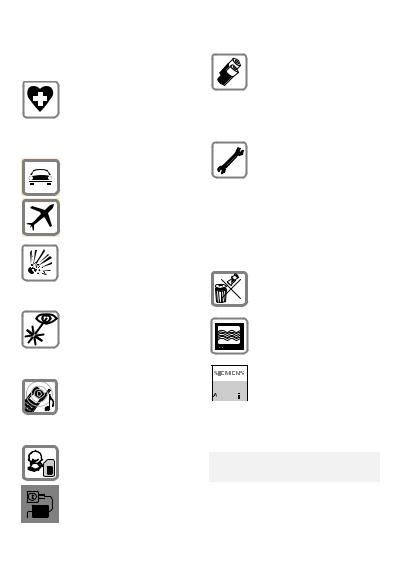
|
|
|
|
2 |
Precautions |
|
|
|
|
|
|
All radio transmitters are subject to restrictions such as:
Switch off in hospitals or in the vicinity of medical devices, e.g. pacemakers or hearing aids. Mobile phones can interfere with the function of these devices.
Always use the handsfree kit for calls while driving (page 69)!
Mobile phones must be switched off at all times in an aircraft. Prevent accidental activation.
Switch off near petrol stations, fuel depots, chemical plants or blasting operations. Mobile phones can interfere with the operation of technical installations.
Do not examine the active infra-red interface [Class 1 LED product (classified according to IEC 60825-1)] using optic magnification devices.
The ring tone is reproduced through the earpiece. To avoid damage to hearing, first accept the call, then hold the phone to the ear.
SIM card may be removed. Caution: small parts could be swallowed by children.
The mains voltage specified on the power supply unit must not be exceeded.
We recommend you use only original Siemens batteries (100% mercury-free) and charging devices. Otherwise considerable health risks and damage to the product cannot be excluded.
Neither the phone nor the battery (100% mercuryfree) may be opened under any circumstances. Changes to this device are strictly prohibited, as they will invalidate the type approval criteria required for operation of the unit.
Please note:
Dispose of used batteries and phones according to the legal regulations
Mobile phones can interfere with the operation of nearby TVs, radios, PCs.
We recommend you use only original Siemens ac-




 cessories to avoid possible
cessories to avoid possible  damage and to comply with the existing regulations.
damage and to comply with the existing regulations.
Improper use invalidates the guarantee.
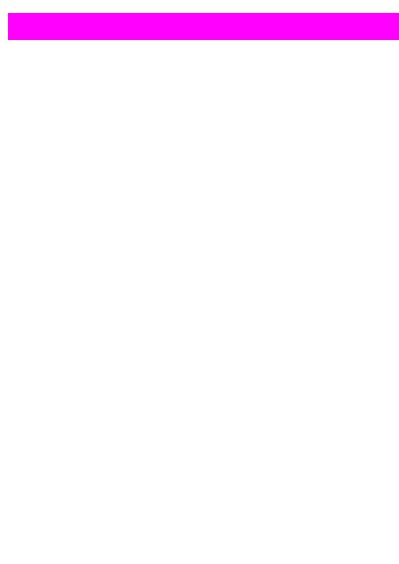
Contents |
3 |
|
Overview...................................... |
1 |
Introduction................................. |
5 |
Symbols used ........................... |
5 |
Menu Control ............................ |
5 |
Menu Entry ............................... |
5 |
Getting Started ........................... |
6 |
1. Insert SIM Card .................... |
6 |
2. Charge Battery ...................... |
7 |
3. Switch On ............................. |
7 |
Emergency Call (SOS)............... |
7 |
4. Enter PIN............................... |
8 |
Making Calls ................................ |
9 |
Dialling a Number...................... |
9 |
Ending a Call ............................. |
9 |
When a Number is Busy ......... |
10 |
Redialling ................................ |
10 |
Incoming Calls........................... |
11 |
Answering Calls ...................... |
11 |
Ending Calls ............................ |
11 |
Unwanted Calls....................... |
11 |
Turning off Ringer ................... |
11 |
Missed Calls............................ |
11 |
Phonebook................................. |
12 |
New Entry ............................... |
12 |
Calling from Phonebook.......... |
13 |
VIP Phonebook........................ |
13 |
<Own Numbers>.................... |
13 |
<New Entry> .......................... |
13 |
Phonebook Menu.................... |
14 |
Saving a Control Code............. |
16 |
Fast Access Keys...................... |
17 |
Soft Key .................................. |
17 |
Digit Key.................................. |
18 |
During a Call .............................. |
19 |
Volume Control ....................... |
19 |
Call Waiting ............................. |
19 |
Notebook ................................ |
19 |
Conference/Toggling ............ |
20 |
In Call Menu ............................ |
21 |
Main Menu Information ........... |
22 |
Main Menu.............................. |
22 |
SIM Services (optional) .......... |
22 |
Office & Fun............................... |
23 |
Internet ................................... |
23 |
Settings................................... |
23 |
Switch Key .............................. |
23 |
Internet Access....................... |
23 |
Browser Menu ........................ |
24 |
Profiles .................................... |
25 |
Phonebook Key ....................... |
27 |
Appointments ......................... |
28 |
Calculator ............................... |
29 |
Currency Conv. ....................... |
30 |
Games..................................... |
31 |
Chronometer........................... |
32 |
Messages ................................... |
33 |
Reading New Messages......... |
33 |
Creating a New Message ...... |
34 |
Text Input with “T9”............... |
35 |
Incoming / Outgoing................ |
38 |
Setting..................................... |
39 |
Voice Message ...................... |
40 |
Information Services ............... |
42 |
Records ...................................... |
44 |
Calls missed............................ |
44 |
Calls received.......................... |
44 |
Calls dialled ............................. |
44 |
Alarms missed ........................ |
44 |
Profiles ....................................... |
45 |
Audio.......................................... |
46 |
Ringer Setting ........................ |
46 |
Volume ................................... |
46 |
Melodies ................................ |
46 |
Vibration ................................. |
46 |
Call Screening ......................... |
46 |
Service Tones ........................ |
47 |
Record Melody ....................... |
47 |
Time/Charge .............................. |
48 |
Charges................................... |
48 |
Charge Setup .......................... |
48 |

|
|
|
|
|
|
4 |
|
Contents |
|
|
|
|
|
|
|
|
|
Divert.......................................... |
49 |
|
|
|
|
|
Divert ...................................... |
49 |
|
|
|
|
Status Check........................... |
50 |
|
|
|
|
Clear all Diverts ....................... |
50 |
|
|
|
|
Reactivating Call Diversion...... |
50 |
|
|
|
|
Changing Phone Numbers ...... |
50 |
|
|
|
Setup.......................................... |
51 |
|
|
|
|
|
Menu Mode ............................ |
51 |
|
|
|
|
Phone...................................... |
51 |
|
|
|
|
Security ................................... |
53 |
|
|
|
|
Network .................................. |
54 |
|
|
|
|
During Calls............................. |
56 |
|
|
|
|
FAX/Data Mode ..................... |
57 |
|
|
|
|
Clock ....................................... |
58 |
|
|
|
|
Car Use ................................... |
58 |
|
|
|
|
Headset................................... |
58 |
|
|
|
Fax/Data ..................................... |
59 |
|
|
|
|
Display Symbols ....................... |
60 |
|
|
|
|
Tips on Use................................ |
61 |
|
|
|
|
Siemens Service ....................... |
62 |
|
|
|
|
Troubleshooting........................ |
63 |
|
|
|
|
Specifications............................ |
66 |
|
|
|
|
|
Licensing................................. |
66 |
|
|
|
|
Technical Specifications.......... |
66 |
|
|
|
Care / Security ........................... |
67 |
|
|
|
|
|
Care of your SIM Card............. |
67 |
|
|
|
Accessories................................ |
68 |
|
|
|
|
|
Data/Applications .................... |
68 |
|
|
|
|
Car Solutions........................... |
69 |
|
|
|
Index........................................... |
71 |
|
|
|
|
|
|
|
|
|
|
|
|
|
|
|
|

Introduction |
5 |
|
Symbols used
The following symbols are used to simplify operation:
-Inputters. of numbers or let-
>Soft key for the function displayed above.
@Press the soft key at the right or left as indicated.
> |
Representation of a soft |
|
key function. |
DFunction depends on the service provider; separate registration may be necessary.
EFunctioni version. only available in
Menu Control
The menus provide access to important functions and settings for your telephone.
Main Menu
To reach the main menu, press the right soft key in standby mode (see page 8).
(18> Press.
Submenu
You can branch from the main menu into submenus for accessing functions and options.
Go Back
(Press this button briefly to go back one menu level.
(Hold this button down to return to standby mode.
Menu Entry
Menu entry is sometimes abbreviated in the operating instructions, e.g.:
(18> Î $XGLR Î 9ROXPH
means
(18> Press to open the main menu.
AScroll to the $XGLR menu item.
(/(&7> Press to open the $XGLR menu.
AScroll to the 9ROXPH menu item.
(/(&7> Press to open the 9ROXPH menu.
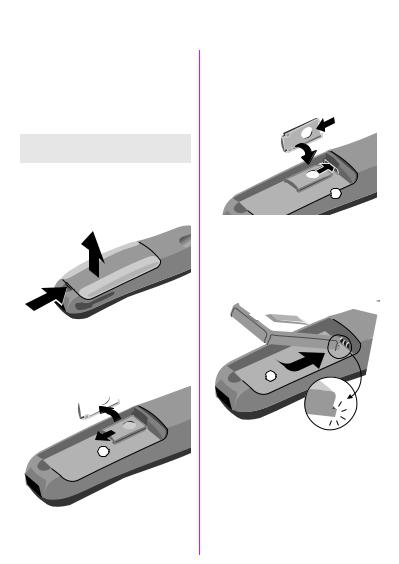
|
|
|
|
6 |
Getting Started |
|
|
|
|
|
|
1. Insert SIM Card
Your service provider will supply a SIM card, containing all the key data about your line.
You may need to snap this out carefully from a credit card sized SIM.
If removing the battery, ensure the phone is switched off first.
•Press the snap lock in the direction indicated by the arrow (1).
•Lift off the battery cover (2).
o
n
•Slide out the SIM carrier (3), then turn it in the direction indicated by the arrow (4).
q
p
•Slide the SIM card into the carrier (5). Ensure the angled corner is positioned correctly and that contact is made.
r 
s
t
•Turn the SIM carrier until the SIM card faces the phone (6).
•Slide the SIM carrier into the phone until it clicks into place (7).
•Insert the battery into the phone (see diagram below) and close the cover.
o

n

Getting Started |
7 |
|
2. Charge Battery
The new NiMH battery is not yet fully charged:
•Insert the charger plug into the socket on the phone.
Press together to remove
•Plug charging unit into a mains power socket (ensure voltage range stated on charger is not exceeded).
The charging unit will heat up when used for longer periods. This is normal and is not dangerous.
,When charging is in progress.
'Charging is complete.
.
Charging Time
The unit is fully charged after 2.5 hours.
Variations in the power supply can lead to different charging times.
Telephoning
The telephone can be used while charging is in progress.
Usage time
A fully charged battery can provide 50 to 180 hours standby time or 90 to 300 min. talk time.
\Charging status display.
*A beep sounds when the battery is nearly empty.
If you experience a reduction in usage time, carry out the battery care function (page 52).
The times specified above are average times. They may vary depending on personal usage and network conditions (see also "Technical Specifications", page 66).
3. Switch On
(Hold down to activate, in standby mode (see page 8) hold down to deactivate.
If the error message “Please insert your SIM card!” appears when you switch on, please check if the SIM card is correctly inserted.
Also, please note that older SIM cards (5 volt technology) cannot be used. Contact your service provider if you have questions or encounter problems.
Emergency Call (SOS)
By pressing the > soft key, you can make an emergency call on all networks even without a SIM card or PIN code.
This function must only be used in emergencies.

|
|
|
|
8 |
Getting Started |
|
|
|
|
|
|
4. Enter PIN
Your SIM card can be protected with a 4-8-digit PIN code to prevent misuse (depending on the SIM card).
-Enter your PIN code (shown as a series of
asterisks).
Correct any errors with W.
> Press the key on the right beneath the display
(see figure).
3OHDVH HQWHU 3,1
> W >
> @
It will take a few seconds to log on to the network.
When the name of the service provider appears on the display, the phone is in standby mode and is ready for use.
V \ 6HUYLFH 3URYLGHU
$0(•> (18>
Info
Wrong PIN?
The SIM card will be blocked after the third incorrect PIN entry (see "Troubleshooting", page 63).
See also “PIN Control” and “Change PIN” (see page 54).
Network Connection
VIndicatesstrength. incoming signal
8A weak signal reduces call quality and there may be a risk to call continuity.
If the signal is too weak, move to a window or open space.
There is an antenna at the top of your phone. Do not interfere with it unnecessarily while making a call as this can impair the quality of your connection.
Your phone will automatically select another GSM network if you are abroad or outside your “home” network (see page 54).
SIM Services
RThis symbol is displayed when your SIM card supports special applications, such as banking (see page 22).
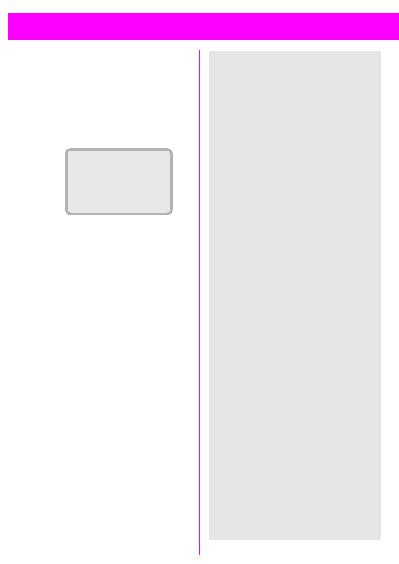
Making Calls |
9 |
|
Dialling a Number
The phone must be switched on (standby mode).
-Always dial the required number with prefix (international dialling code if appropriate).
V \
_
Y Wd
WPress briefly to clear the last digit, hold down to delete the entire number. dSave the number in the phonebook, see page 12.
:Press. The number displayed is dialled.
Ending a Call
(Press. The call is ended. You should also press this key if the person you called hangs up first.
Info
Setting the date/time, see page 58. Setting the language, see page 51.
International Dialling
Many international dialling codes are already stored in your phone. To retrieve these:
Press until a “+” symbol appears.
T ,67> Press.
GT Select the required country from the list.
(/(&7> Press. The international dialling code appears on the display.
-Add the national number (the first 0 is omitted in many countries).
:Press. The number displayed is dialled.
Functions Available while Making a Call:
2/'> (see page 20)[ (18> (see page 21)
Easier Ways to Call
Easier, quicker and error-free dialling by:
•Redialling previous numbers.
•Automatically redialling busy numbers.
•Calling back unanswered/ received calls (see page 44).
or using the
•Phonebook (see page 12).
•Fast access (see page 17).

|
|
|
|
10 |
Making Calls |
|
|
|
|
|
|
When a Number is Busy
The following functions are available if the number you dial is busy:
Auto Redialling
V872 ,$/> Press to repeatedly dial a number in progressively longer intervals for up to 15 minutes. No other number can be dialled in this period.
End
))> Press.
or
(Press.
Every other function terminates this function.
Reminder
52037> Press for a reminder to dial the number again in
15 minutes (beeps and displays number).
Redialling
The last numbers you called are stored.
From your standby display:
:Press. The redial list is displayed.
&DURO
'HDQ
G T 37,216>
:Press again to redial the last call
or to redial a previous number:
AScroll to highlight required number.
:Press to dial the number selected.
37,216> see page 44.
See page 44 for information on how to dial other stored numbers:
•Calls missed.
•Calls received.

Incoming Calls |
11 |
|
Answering Calls
To be able to receive calls, you must switch the phone on (standby mode).
 .
.

&DURO
(-(&7> V16:(5>
Press >
or
:Press.
Ending Calls
(Press.
Unwanted Calls
(-(&7> Press for the caller to hear the busy signal.
,9(57> This appears when “call diversion” is active (see page 49).
or
(Press.
Turning off Ringer
Hold down. The ringer is deactivated for the current call.
Missed Calls
Missed calls, i.e. unanswered calls are indicated by a 9icon.
Info
•The numbers of received or missed calls are saved (providing the network supports this function) so that you can return these calls (see page 44).
•An incoming call will interrupt any other use of the phone.
•Data, fax calls (see page 57).
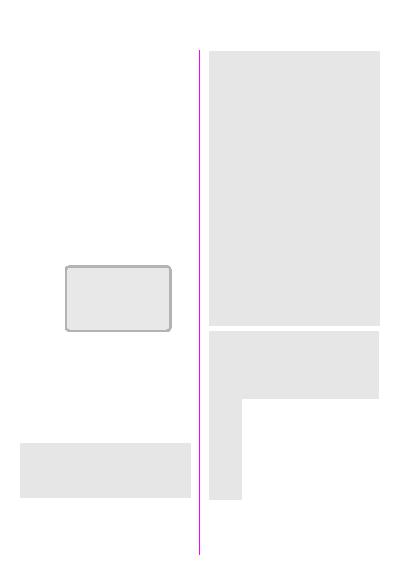
|
|
|
|
12 |
Phonebook |
|
|
|
|
|
|
You can enter frequently dialled numbers with a name in the phonebook. The number is then dialled by simply selecting the entry.
If a call number is saved under a name, the name will appear on the display when a call is received from that number.
New Entry
-Enter the number always with the prefix.
dPress.
-Enter a name for the number (see also "Text Entry", on the right).
&DURO_
Y D$ W>
> Press.
:The number can be dialled straight away.
or
(Endentry.input and begin a new
Info
The editor T9 cannot be used for entries in the phonebook (see page 35).
Text Entry
Press number keys repeatedly until the required character appears. The cursor advances after a short delay.
Press once for the “A”, twice for “B”, etc.
W |
Press briefly to erase the |
letter preceding the cur- |
|
|
sor, hold down to erase |
|
the whole name. |
Press to manually switch |
|
|
from upper case to lower |
|
case. |
|
The first letter in a name |
|
is automatically written in |
|
uppercase. |
Press to switch between numbers and letters.
Press to create a blank.
b l Umlauts are displayed after the relevant letters.
Y S Controls cursor position.
Special Characters
Press the key repeatedly until the character appears.
Blank 1 2 £ $ ¥
|
+ |
0 |
- . |
, |
: |
? |
¿ |
|
|
|
! |
¡ |
“ |
’ |
; |
_ |
|
|
|
|
|
|
|
|
|
|
|
|
|
|
|
|
|
A%- a |
¤* |
/ |
( |
) |
< |
= |
> |
|
|
|
|
|
|
|
|
|
|
|
|
|
|
A - 1 |
# |
@ |
& |
§ |
Γ |
∆ |
θ |
|
|
Λ |
Ξ |
Π |
Σ |
Φ Ψ Ω |
|
|
|
|||
|
|
|
|
|
|
|
|
|
|
|
|
|
|
|
|
|
|
|
|
|
|
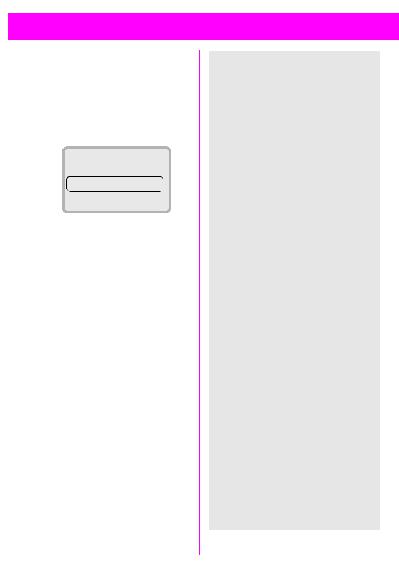
Phonebook |
13 |
|
Calling from Phonebook |
Info |
7Open the phonebook. Selection by Name in the Phonebook
/ |
Write the first letter of re- |
7 |
Open the phonebook. |
||
-A |
quired name and/or scroll |
|
Use the digit keys to en- |
||
|
|
to highlight required |
|
ter the first letter of the |
|
|
|
name. |
|
name required, e.g. |
|
|
|
|
For Paul. The phonebook |
||
|
|
2ZQ 1XPEHUV! |
|
scrolls to the first entry |
|
|
|
1HZ (QWU\! |
|
beginning with the |
|
|
|
|
letter “P”. |
||
|
|
&DURO |
|
||
|
|
Extending Numbers |
|||
|
|
G T 37,216> |
|||
|
|
You can enter partial numbers in |
|||
: Dial the entry selected. |
the phonebook (e.g. a company |
||||
number/PABX). |
|||||
VIP Phonebook |
These partial numbers can be ex- |
||||
tended before dialling: |
|||||
Important numbers can be trans- |
7 |
Open the phonebook. |
|||
ferred to the VIP Phonebook. |
-/ASelect the (partial) |
||||
7/ 7Press twice to open the |
|
number. |
|||
37,216> |
Open the menu, |
||||
|
|
VIP Phonebook. Then |
|
select 9LHZ (QWU\. The |
|
|
|
proceed as above. |
|
||
|
|
|
phonebook entry is |
||
|
|
|
|
||
For information on adding new en- |
|
displayed. |
|||
tries to the VIP Phonebook: see |
- |
Add the extension |
|||
"VIP Entry", page 14. |
number. |
||||
<Own Numbers> |
: |
Dial. |
|||
Depending on the SIM card, you |
or conversely |
||||
can enter up to six “own” numbers |
- |
Enter the (partial) |
|||
(e.g. fax). |
|
||||
|
|
|
7 |
number. |
|
<New Entry> |
Open the phonebook. |
||||
See page 12. |
-/ASelect the extension |
||||
|
number. |
||||
|
|
|
: |
||
|
|
|
The extension number is |
||
|
|
|
: |
added to the call number. |
|
|
|
|
Dial. |
||
|
|
|
|
|
|
|
|
|
|
|
|

|
|
|
|
14 |
Phonebook |
|
|
|
|
|
|
Phonebook Menu
7Open the phonebook.
-/ASelect a name by entering the first letter and/or scrolling to required name.
37,216> The menu is displayed; now select the required function.
###########
9LHZ (QWU\ (GLW (QWU\ 'HOHWH (QWU\ 9,3 (QWU\ &DOOLQJ 6\PEROV /RFDWLRQ 6HQG DV 7H[W
&KHFN 6SDFH 'HO 3KRQH%RRN
###########
View Entry
Edit Entry
The entry is displayed.
W/ - Change the number if necessary.
> Confirm.
W/ - Change the name if necessary.
> Confirm.
Delete Entry
The entry is deleted from the phonebook after confirmation.
VIP Entry
Only designate important numbers as VIP entries to ensure fast access (page 13).
Calling Symbols
You can assign a “calling face” or a graphical icon to phonebook entries.
Calling Faces
Assemble a face. You can choose from 9 pictorial elements.
G T Mark the face part (top, middle, bottom).
Y S Display three possible views of a part.
> The “calling face” is appended to the phonebook entry.
Calling Symbols
Select the required picture from the previous symbols.
Y S Display the pictorial symbols.
^Scroll through the possible pictures in groups of three.
> |
The picture is appended to |
|
the phonebook entry. |
Delete Picture
The picture is deleted from the entry.
Phonebook entries with pictures are not stored in the SIM card, but in the unit’s memory (see also "Location", page 15).
Calling symbols are displayed if a person who is assigned a calling symbol calls. Prerequisite: the call number is recognised by the network.
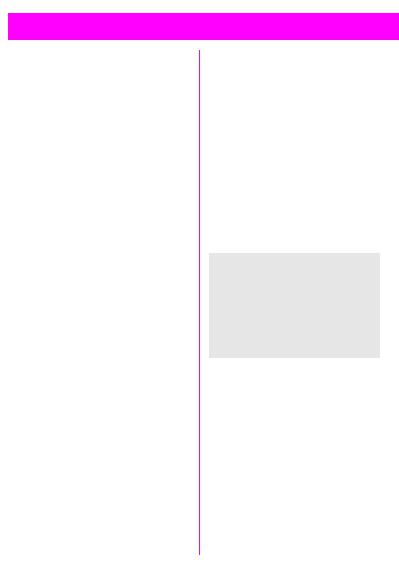
Phonebook |
15 |
|
Location
A new phonebook entry can be stored as follows:
SIM Card F
Entries are automatically stored in your SIM card, enabling them to be transferred to another GSM phone.
Phone F
Phonebook entries with pictures are stored here.
If your SIM card is full, entries will overflow into this memory.
Special `
If you have a special SIM offering “Fixed Dialling Numbers”, you can restrict calls to entries in this phonebook. PIN2 is needed to change this (see page 54).
Send as Text
The entry can be sent as an SMS message (see page 34).
The recipient can immediately enter the number in his/her phonebook.
Check Space
You can check used and available capacity for:
F |
SIM card |
5 |
Special SIM card |
4 |
Phone memory |
Del. Phonebook
You can select the phonebook to be deleted. The phonebooks available for deletion depend on the SIM card used. You will be asked to enter a security code before the delete operation (see page 54).
Info
•Always enter the full number with the area code (e.g. 0171 for London).
•If you travel abroad often, you should enter all phonebook entries with the international dialling code (e.g. +49 for Germany).

|
|
|
|
16 |
Phonebook |
|
|
|
|
|
|
Saving a Control Code |
Info |
||
You can store phone numbers and |
Improved Phonebook Management |
||
control codes (digits) together in the |
|||
You can use the “SoftDataLink 3” |
|||
same way as a normal phonebook |
|||
entry. This is useful if you want to |
accessory to create and manage |
||
control an answerphone remotely. |
your phonebook entries via a PC/ |
||
- |
Enter the phone number. |
PDA (see "Accessories", page 68). |
|
Service Provider Expansions |
|||
|
|||
Hold down until “+” Your service provider may have
|
appears on the display |
added important service numbers |
|
|
(pause to establish |
to your phonebook or can do this on |
|
|
connection). |
request. |
|
- |
Enter the control code |
Phonebook Restrictions |
|
(digits). |
Please note that the use of your |
||
|
You can hold down |
phonebook can be restricted |
|
|
(normal for some business applica- |
||
|
again to create a further |
tions). |
|
|
pause of 3 seconds to en- |
||
|
Incomplete phone numbers can be |
||
|
sure the digits are proc- |
||
|
essed correctly on the |
marked with a “?” in a restricted |
|
|
receiver side. |
phonebook. These numbers can be |
|
d Press. |
completed before dialled. |
||
During a Call |
|||
- |
Enter name. |
You can also use the phonebook |
|
> |
Save. |
during a call, e.g. to look up a |
|
number or to send a control code. |
|||
|
|
||
Alternatively, just save the control code (digits) and send it during a call (see page 21).
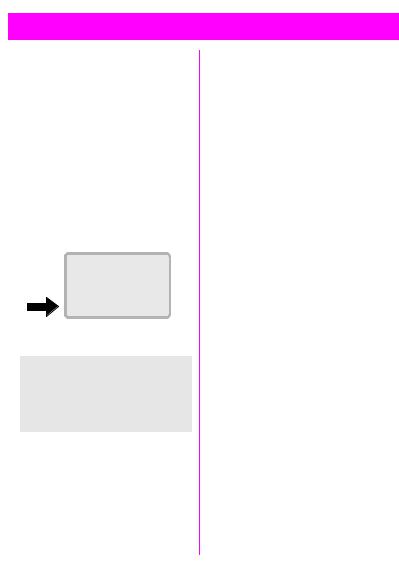
Fast Access Keys |
17 |
|
The left soft key and the number keys 2 to 9 can each be assigned an important phone number or one of the functions listed below.
The phone number can then be dialled, or the function can be started at the touch of a button.
• 3KRQH 1XPEHU ................... |
(page 12) |
|
• |
:ULWH 0HVVDJH.................. |
(page 35) |
• &XUUHQF\ &RQY ................. |
(page 30) |
|
• |
*DPHV .......................... |
(page 31) |
• |
&DOFXODWRU E................. |
(page 29) |
• |
,QWHUQHW E................... |
(page 23) |
Soft Key |
|
|
|
V |
\ |
|
6HUYLFH 3URYLGHU |
|
|
|
|
|
$0(•> |
(18> |
The left soft key can be used for fast access.
This may be temporarily replaced with I / J, for example, for access to a new message.
Your service provider may have already programmed this key (e.g. access to “RSIM Services”).
Setting
When making initial settings:
$0(•> Press.
ASelect function.
If you select 3KRQH 1XPEHU the phonebook will be opened.
-/ASelect a name by entering the first letter and/or scroll
to the relevant entry, e.g.
2IILFH
or
If you select an application (e.g. *DPHV), this is set directly on the
soft key.
(/(&7> Press.
Use
)),&(> Press.
> If a phone number is set on the fast access key, this is dialled or, alternatively, the application is started.
or
)),&(> Hold down.
Changing
)),&(> Press.+$1*(> Press.
Proceed as described above under “Setting”.
If you do not want to assign a function to the left soft key, then select the entry .

|
|
|
|
18 |
Fast Access key |
|
|
|
|
|
|
Digit Key
Digit keys 2 to 9 can be used as speed dialling numbers for fast access.
Digit key should be used for the phone number for checking the mailbox.
Setting
To set a digit key for the first time, e.g. 2:
Press the digit key.
(7> Press
ASelect a function.
If 3KRQH 1XPEHU is selected, the phonebook is opened for a number to be chosen.
-/ASelect a name by entering the first letter and/or scroll
to the relevant entry, e.g. 2IILFH.
or
If you select an application (e.g. *DPHV), this is set directly on the
soft keys.
(/(&7> Press.
Use
Either a stored phone number is dialled or a stored application is started. In standby mode:
Press.
The setting for 2 appears instead of the left soft key, e.g.:
$0(6> Press.
> Press.
or
Press.
:Press.
Changing
Press the digit key briefly;
the current setting will appear (e.g. *DPHV).
$0(6> Press.
+$1*(> Proceed as described under “Setting”.

During a Call |
19 |
|
Volume Control
[ (18> Press. The menu appears.
Select 9ROXPH &RQWURO.
T S> Use the left soft key to adjust the handset volume.
Call Waiting |
D |
During a call you can be advised that there is another call waiting. You may need to register for this service and set your phone (see page 56). You will hear a special tone during the call.
 .
.

&DURO
(-(&7> :$3>
You have three options:
n Swap
:$3> This accepts the waiting call and places the current call on hold.
Call swapping:
You may swap back and forth as required (see page 20).
o Reject Waiting Call
(-(&7> Rejects the call; the caller hears a busy tone.
or
,9(57> If this is set, the call is diverted to the answerphone or mailbox, for example (see page 40).
pEnd Current Call, Answer New
(Press to end the current call. The waiting call will ring.
V16:(5> Answer the call.
Notebook
You can enter a phone number during a call (the person on the other end may hear your entry). This number can be stored or called after you have ended the call.
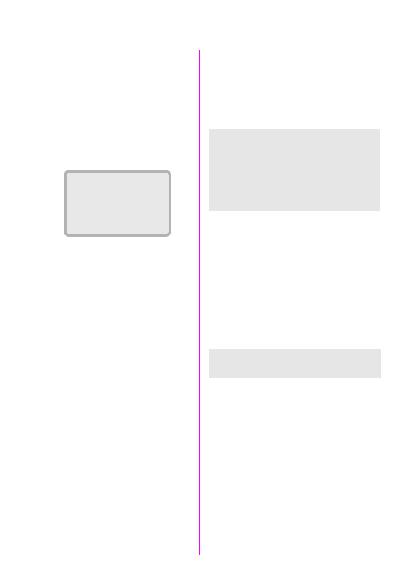
|
|
|
|
20 |
During a Call |
|
|
|
|
|
|
Conference/Toggling D
You can call an additional number during a call.
You can swap back and forth between both calls or link all callers together in a conference. A conference can include up to 5 participants.
During a call, explain your intention:
V \
K K
2/'> [ (18>
then press >
The current call is put on hold.
-/ 7 Enter a phone number or select one from the phonebook.
:Establishtion. the new connec-
Three options are now available:
n Swap
:$3> You may swap back and forth between the two calls as required.
If the current call is terminated you will be asked: “Return to call on hold?”
(6> Return to the held call.
2> The held call is terminated.
o Conference
[ (18> Press, select &RQIHUHQFH.
A held call is joined (conference line for up to five subscribers).
p End Connection
(Press. All calls are terminated.
Your service provider may not offer all the functions described.
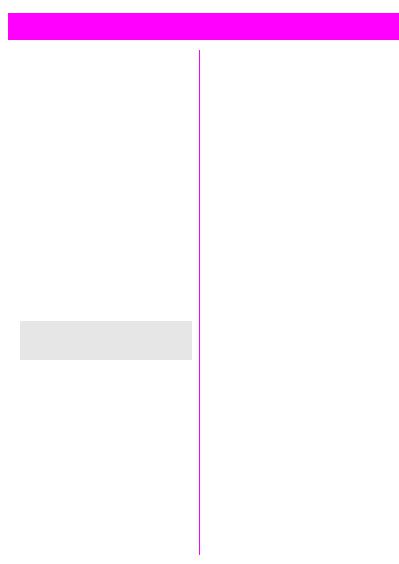
During a Call |
21 |
|
In Call Menu
The following functions are only available during a call.
[ (18>> The menu is displayed; now select the required function.
###########
9ROXPH &RQWURO 0LFURSKRQH RII &RQIHUHQFH +ROG &DOO 7LPH &RVW 6HQG '70) WRQHV &DOO 7UDQVIHU 0$,1 0(18
&DOO 6WDWXV
###########
Volume Control
T S> The left soft key is used to adjust the handset volume.
If Car Kit Comfort is used, this setting does not affect the usual configuration.
Microphone off
You can switch the microphone on or off. If it is switched off, the person on the other end will not be able to hear you.
Conference (see page 20)
Hold Call
The current call is placed on hold.
Time/Cost
You can check current call time and cost (if programmed, see page 48).
Send DTMF tones
You may transmit control codes (digit) for controlling an answerphone and other devices.
From the Phonebook
Establish a connection with the device, then
[ (18> Open the call menu and select 6HQG '70) WRQHV.
7Press. Select the name of the control code in the phonebook.
Manual Entry
After a connection is established.
-/ > enter the digits for the control code.
Call Transfer
Join the original call to the second one. You are no longer connected to either call. This function may not be supported by all service providers.
MAIN MENU
This is the fast way to access other menus, for example, to check a message (see also page 22).
Call Status
All held and active calls are listed (e.g. participants in a conference).

|
|
|
|
22 |
Main Menu Information |
|
|
|
|
|
|
Main Menu
The main menu gives you access to important phone functions and settings. In standby mode, this is accessed with the right soft key:
(18> Open the main menu.
The main menu contains the following functions:
###########
8VDJH +LQWV (operating instructions)
6,0 6HUYLFHV*DPHV ,QWHUQHW E 2IILFH )XQ
0HVVDJHV
5HFRUGV
3URILOHV $XGLR 7LPH &KDUJH 'LYHUW
6HWXS
###########
All menu items open a submenu in which the required functions can be selected.
(Press briefly to jump back one menu level.
Hold down to jump back to standby mode (see page 8).
Menu Mode
To make it easier for new users to learn how to operate the phone, the comprehensive main menu is reduced to the key functions (see also page 51).
(18> Î 6HWXS Î 0HQX 0RGH
SIM Services (optional) D
Your service provider can offer special applications through the SIM card, such as homebanking, stock market, etc.
If you are registered for one of these services, the service name will appear at the top of the main menu or directly above the left soft key.
RSIM service icon.
If there is more than one application, these are displayed in the “SIM Services” menu.
(18> Î 6,0 6HUYLFHV
With the SIM Services menu your phone is future-proof and will support additions to your service provider’s service. For further information contact your service provider.
Games (Internet E) D
Fast access to games (page 31)/ Internet (page 23) from the main menu.
A different function may have been assigned to this menu item by your service provider.
