Siemens C65 User Manual
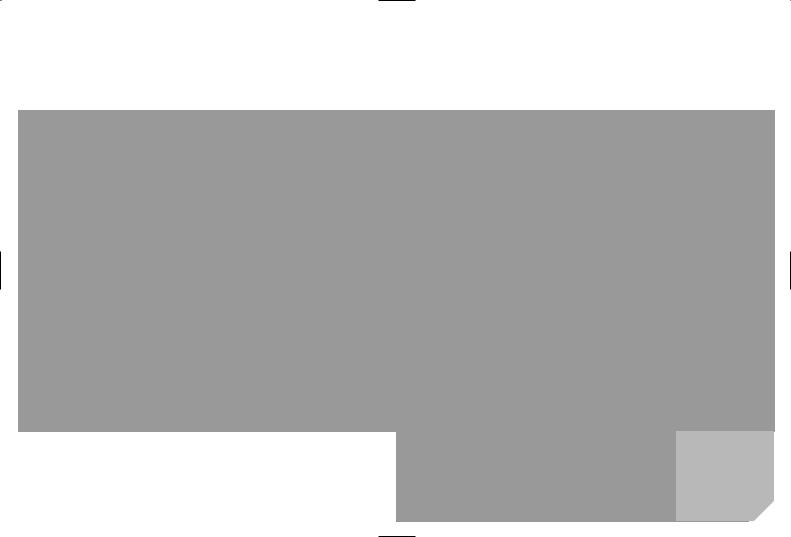
s
mobile
Issued by
Information and Communication mobile Haidenauplatz 1
D-81667 Munich
© Siemens AG 2004
All rights reserved. Subject to availability. Rights of modification reserved.
Siemens Aktiengesellschaft
www.siemens-mobile.com
s
mobile
Designed for life
C 6 5 C V 6 5 C T 6 5
Table of Contents |
1 |
Safety precautions ..................... |
2 |
Overview of phone |
|
(schematic) ................................ |
4 |
Display symbols ......................... |
6 |
Getting started ........................... |
8 |
Switch on/off, PIN entry ........... |
11 |
General instructions ................ |
12 |
Standard functions .................. |
14 |
Security .................................... |
15 |
Text entry ................................. |
17 |
Calling ...................................... |
19 |
Default book ............................ |
21 |
Addressbook ............................ |
22 |
Phonebook ............................... |
24 |
Call records .............................. |
26 |
Camera ..................................... |
27 |
Message lists ............................ |
29 |
SMS .......................................... |
30 |
MMS ......................................... |
32 |
Voice message/CB ..................... |
36 |
Surf & fun ................................. |
37 |
Setup ........................................ |
40 |
Fast access ................................ |
49 |
Organiser .................................. |
50 |
Extras ........................................ |
52 |
My stuff .................................... |
54 |
Customer Care .......................... |
55 |
Care and maintenance ............. |
57 |
Product data ............................. |
58 |
Guarantee certificate (UK) ....... |
59 |
Guarantee certificate (IRL) ....... |
60 |
SAR – European Union |
|
(RTTE) ....................................... |
61 |
SAR – International |
|
(ICNIRP) .................................... |
62 |
Menu tree ................................. |
63 |
Index ......................................... |
69 |
This is a summarised version of the User Guide. The complete version can be found in the Internet at this address: www.siemens-mobile.com/c65
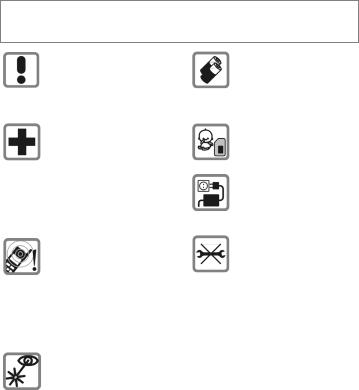
2 |
Safety precautions |
Safety precautions
Information for parents
Please read the operating instructions and safety precautions carefully before use. Explain the content and the hazards associated with using the phone to your children.
Remember to comply with legal requirements and local restrictions when using the phone. For example, in aeroplanes, petrol stations, hospitals or while driving.
Mobile phones can interfere with the functioning of medical devices such as hearing aids or pacemakers. Keep at least 20 cm between phone and pacemaker. When using the mobile phone hold it to the ear which is further away from the pacemaker. For more information consult your doctor.
The ring tone (p. 42), info tones (p. 44) and handsfree talking are reproduced through the loudspeaker. Do not hold the phone to your ear when it rings or when you have switched on the handsfree function (p. 19). Otherwise you risk serious permanent damage to your hearing.
Do not use an optical magnifier to look at the activated infrared interface [Class 1 LED product (classification as per
IEC 60825-1)].
Only use original Siemens batteries (100 % mercury-free) and charging devices. Otherwise you risk serious damage to health and property. The battery could explode, for instance.
The SIM card may be removed. Caution! Small parts like this could be swallowed by young children.
The mains voltage specified on the power supply unit (V) must not be exceeded. Otherwise the charging device may be destroyed.
Do not open the phone. Only the battery (100% mercuryfree) or SIM card may be replaced. You must not open the battery under any circumstances. Any other changes to this device are strictly prohibited, as they will invalidate the type approval required for operation of the unit.
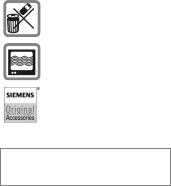
Safety precautions |
3 |
Important:
Please dispose of unwanted batteries and phones as permitted by the laws in your country.
The phone may cause interference in the vicinity of TV sets, radios and PCs.
Use only Siemens original accessories. This will avoid potential risks to health or property and ensure compliance with all relevant regulations.
Improper use will invalidate the guarantee!
These safety instructions also apply to
Siemens original accessories.
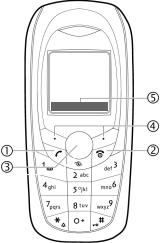
4 |
Overview of phone (schematic) |
Overview of phone (schematic)
1 ACall key
Dial displayed/highlighted phone numbers/names, take calls. Show last phone numbers dialled in standby mode.
2BOn/Off/End key.
•Switched off: press and hold to switch on.
•During a conversation or in an application: press briefly to finish.
•In menus: press briefly = go back a level. Press and hold = go back to standby mode.
•In standby mode: press and hold to switch off phone.
3Joystick
CPress the joystick down vertically to start an application or function.
In standby mode:
COpen main menu.
G |
Open user profiles. |
H |
bookOpen. Phonebook/Address- |
E Open Inbox. D Start the camera.
In lists, messages and menus:
I Scroll up and down. D Back a level.
E Has the same function as the right soft key.
During a call:
I Set volume.
E Call options.
Z X
Service provider
15.03.2004 10:15 NewMMSí Menu
4Soft keys
The current functions of this key are
shown in the bottom line of the display as §Text§/symbol (e.g. p).
5Additional symbol to display which function pressing the joystick has in different situations (see p. 7).
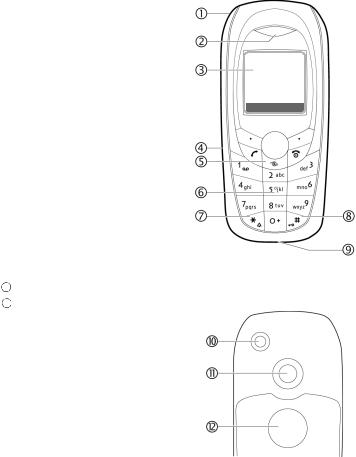
Overview of phone (schematic) |
5 |
1Integrated antenna
Do not obstruct the phone above the battery cover unnecessarily. This reduces the signal quality.
2Loudspeaker
3Display
4Infrared interface (IrDA)
5Access to the Internet portal
6Input keys
7* Ringtone
•Press and hold in standby mode: Switch all audible signals on/off (except alarm).
•Press and hold on incoming call: Switch off ringtone for this call only.
8# Key lock
Press and hold in standby mode: Switch key lock on/off.
9Connection socket
For charger, headset, flash etc.
: Connection for external antenna 11 Camera lens
Camera lens
12 Mirror (depending on phone model)
Mirror (depending on phone model)
Z X
Service provider
15.03.2004 10:15 NewMMSí Menu
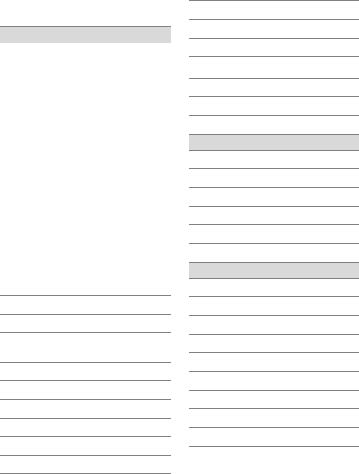
6 |
Display symbols |
Display symbols
Display symbols (selection)
Z |
Signal strength |
Y |
Charging |
W |
Battery charge level, e.g. 50 % |
L |
Phonebook |
P |
Call records |
O |
Surf & fun/ |
|
Service provider portal |
Q |
Organiser |
M |
Messages |
R |
Camera |
S |
Extras |
N |
My stuff |
T |
Setup |
Ç |
All calls are diverted |
¿Ringer off
¾Short ring (beep) only
¼Ringer only if the caller is stored in the Phonebook.
¹Alarm set
ÄKeypad locked
Å Auto answer feature on
T9Abc Text input with T9.
£ Activated and available
¢Registered
¤ Temporarily interrupted
± Browser offline
²Browser online
³ Browser via GPRS online
´No network (Internet)
¯IrDA activated ® IrDA transmission
Events (selection)
ã SMS memory full
äMMS memory full
åPhone memory full Æ No network access
 Missed call
Ê Delete assistant
Message symbols (selection)
pUnread
qRead
rDraft
sSent
tMMS not sent
wMMS received
xMMS read
yMMS with DRM contents (p. 12)
ÀVoice mail received
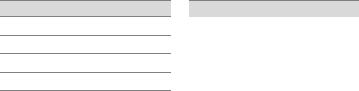
Display symbols |
7 |
Camera symbols
Ù Brightness
Ú Zoom factor
Û White balance
×Flash connected
Joystick symbols
î |
Camera |
ñ |
Delete |
ð |
Call/accept call |
í |
Menu |
ï |
Zoom |
ì |
OK |
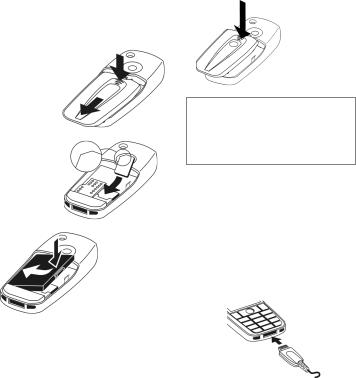
8 |
Getting started |
Getting started
Insert SIM card/battery
All data for your connection is saved on your SIM card.
Press grooved area 1, then push cover in the direction indicated by the arrow 2.
Insert SIM card into the slot 3
with the contact surface facing downwards.
5
4
1
2
3
Insert the battery sideways into the phone 4and then press it downwards 5.
6Push cover onto the side hooks 6, until it clicks into position.
Additional information
Switch the phone off before opening it.
Only 3V SIM cards are supported. Please contact your service provider if you have an older card.
Charge battery
Charging procedure
The battery is not fully charged when delivered. Plug charger cable into the bottom of the phone, plug power supply unit into a mains power socket and charge for at least two hours.
Y Display during charging.

Getting started |
9 |
Charging time
An empty battery is fully charged after about 2 hours. Charging is only possible within a temperature range of 5 °C to 45 °C. If the temperature rises/falls 5 °C above/below this, the charge symbol flashes a warning. The mains voltage specified on the power supply unit must not be exceeded.
Operating times
The operating time depends upon the respective conditions of use. Extreme temperatures considerably reduce the phone’s standby time. Avoid placing the phone in the sun or on a heater.
Talktime: 100 to 300 minutes Standby time: 60 to 250 hours
Charge icon not visible
If the battery has been discharged fully, the charge icon is not immediately visible when the power supply is plugged in. It will appear after up to two hours. In this case the battery is fully charged after 3 to 4 hours.
Only use the plug-in power supply unit supplied!
Display while in service
Charge level display during opera-
tion (empty-full):
VWX
A beep sounds when the battery is nearly empty. The charge level of the battery is only displayed correctly after an uninterrupted charging/discharging cycle. You should therefore not remove the battery unnecessarily and where possible not finish the charging process prematurely.
Additional information
The power supply unit heats up when used for long periods. This is normal and not dangerous.
If the battery is removed for longer than 30 seconds, the clock must be reset.
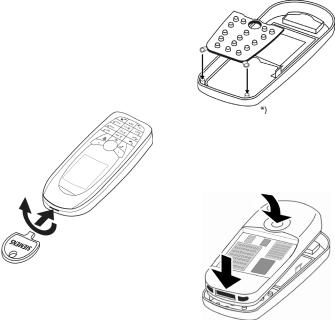
10 |
Getting started |
Changing CLIPIt™ covers
You can use CLIPIt™ covers (accessories) to personalise the appearance of your phone as you wish.
Before changing the keypad or faceplate, switch the phone off.
Dismantle the phone
Take off the battery cover and remove the battery (see p. 8).
To remove the faceplate, insert the key into the opening provided, apply slight pressure 1and turn it at the same time2to open the lock.
Do not use the key to lift the phone as this could damage the faceplate.
2
1
Assemble the phone
First insert the keypad mat 3into the faceplate. Ensure that it is sitting exactly in place.
*) If there are small pins at the bottom of the faceplate: position the tabs on both sides of the keypad mat precisely on these pins. before carrying out step 4.
3
Insert the phone into the bottom of the upper faceplate 4and then push it in carefully until it clicks into position 5. Finally, replace battery cover (see p. 8).
5
4
Switch on/off, PIN entry |
11 |
Switch on/off, PIN entry
Switching phone on/off
B |
Press key and hold. |
Entering the PIN
The SIM card can be protected with a 4 to 8-digit PIN.
J |
Enter the PIN using the |
|
number keys. The charac- |
||
|
ters **** appear to |
|
|
ensure nobody can read |
|
|
your PIN on the display. |
|
C |
Correct with ]. |
|
Confirm by pressing the |
||
joystick. Logging on to |
||
|
the network will take a |
|
|
few seconds. |
|
|
|
|
Additional information |
|
|
Change PIN....................................... |
p. 15 |
|
Clear SIM card barring ...................... |
p. 16 |
|
|
|
|
Emergency number (SOS)
Switching on your phone for the first time
Time/date
Set the clock correctly on a one-off basis when getting started.
C |
Press this key, then select |
§Change§. |
|
J |
First enter the date |
(day/month/year), then |
|
|
the time (24 hours, |
C |
including seconds). |
Press. The time and date |
|
are updated. |
Time zones
Set the time zone for your area.
I |
Select the city in the |
desired time zone from |
|
|
the list ... |
§Set§ |
... and set it. |
Copy SIM addresses
Only to be used in real emergencies!
By pressing the soft key §SOS§ you can make an emergency call on any network without a SIM card and without entering a PIN (not available in all countries).
The first time the SIM card is inserted, the entries on it can be copied to the Addressbook. Please do not interrupt this procedure. During this time do not accept incoming calls. Follow the instructions in the display.
You can also copy data from the SIM card at a later time (p. 25).
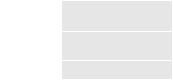
12 |
General instructions |
General instructions
Standby mode
The phone is in standby mode and is ready for use when the name of the service provider appears on the display.
B |
By pressing and holding, |
you can return to standby |
|
|
mode from any situation. |
Signal strength
Z Strong receiving signal.
[ |
A weak signal reduces the |
call quality and may lead |
|
|
to loss of the connection. |
|
Change your location. |
Digital Rights Mgmt. (DRM)
Remember that your telephone has Digital Rights Management. The use of downloaded pictures, sounds or applications can be restricted by the suppliers, e.g., copy protection, use for a limited period of time only, number of times it can be used etc.
Main menu
The main menu is displayed graphically with symbols:
C |
Call up from standby |
|
mode. |
FI |
symbols.Select the application |
C |
Start an application. |
Main menu options
§Options§ Open menu.
Different functions are available depending on the context:
Big letters |
Select between two font |
|
sizes. |
Illumination |
Set display illumination to |
|
brighter/darker. |
Help |
Display a help text. |
|
|
General instructions |
13 |
User guide
Menu controls
The steps needed to reach a function are shown in a condensed form in this user guide, e. g., to display record of missed calls in condensed form:
C¢P¢Calls missed
This comprises the following steps:
C
¢Select (highlight) Pby moving the joystick upwards, then press vertically down on the joystick before using the joystick to highlight Calls missed.
§Select§
Menu speed dialling
All menus are numbered so that a function (such as writing a new SMS) can be selected directly from standby mode by entering a number:
C |
Press to display the main |
menu. Then press |
|
5 |
for Messages, then |
1 |
for Create new, then |
1 |
for SMS text. |
Symbols
The following symbols are used to explain operation:
J |
Enter numbers/letters. |
B |
On/Off/End key |
A |
Call key |
<> |
Soft keys |
§Menu§ |
Displays a soft-key |
|
function. |
|
The joystick can be moved |
|
in 5 directions. |
C |
Press the joystick vertically, |
e.g., to call up the menu. |
|
D F E |
Press the joystick in the |
H I G |
direction indicated. |
=Function dependent on service provider; special registration may be required.
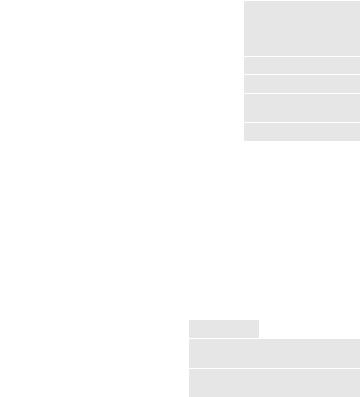
14 |
Standard functions |
Standard functions
Option menus
List of functions repeatedly appearing in options menus.
§Options§ Open menu.
Edit |
Open the entry to edit. |
View |
Display entry. |
Delete/ |
Delete entry / delete all |
Delete all |
entries after confirmation. |
New entry |
Create new entry. |
Send... |
Select transmission service |
|
and medium for sending. |
Reply/ |
The sender becomes the |
Reply to all |
recipient. The received text |
|
is transferred into the new |
|
message. |
Save |
Store entry. |
Save to 9 |
Save recipients in the cur- |
|
rent address directory. |
Sort |
Set sort criteria |
|
(according to alphabetical |
|
order, type, time). |
Text input |
T9 preferred: |
(p. 17) |
Activate/deactivate T9 input. |
|
Input language: |
|
Select language for text. |
Rename |
Rename selected entry. |
Capacity |
Display memory capacity. |
Attributes |
Display properties of the |
|
highlighted object. |
Help |
Display help text. |
|
|
Highlighting mode
Highlight one or more entries in order to perform a function on it/them.
§Options§ Open menu.
Mark Activate mode.
§Mark§ Highlight a non-highlighted entry.
§Unmark§ Remove the highlighting from a highlighted entry.
Additional highlighting functions:
Mark all |
Highlight all entries. |
Unmark all |
Delete highlighting on |
|
all highlighted entries. |
Delete marked All selected entries are deleted.
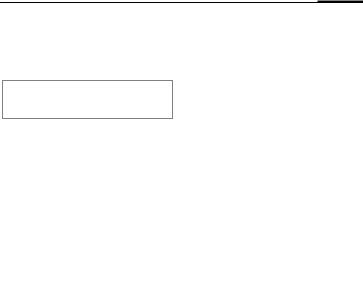
Security 15
Security
The phone and SIM card are protected against misuse by several security codes.
Keep these security codes in a safe place where you can access them again if required.
Codes
PIN |
Protects your SIM card |
|
(personal identification |
|
number). |
PIN2 |
This is needed to set the |
|
charge detail display and to |
|
access additional functions on |
|
special SIM cards. |
PUK |
Key code. Used to unlock |
PUK2 |
SIM cards after the wrong PIN |
|
has been entered repeatedly. |
Phone |
Protects your phone. |
code |
Must be entered at the first |
|
security setting. |
C¢T¢Security ¢Codes
¢Select function.
PIN control
The PIN is usually requested each time the phone is switched on. You can deactivate this feature but you risk unauthorised use of the phone together with your SIM card. Some service providers do not permit deactivating the control.
§Select§ Press.
J Enter PIN.
C Confirm input.
§Change§ Press.
C Confirm.
Change PIN
You can change the PIN to any
4 to 8-digit number you find easier to remember.
J Enter current PIN.
C Press.
J,C Enter new PIN.
J, C Repeat new PIN.

16 Security
C¢T¢Security ¢Codes
¢Select function
Change PIN2
(Display only if PIN2 is available). Proceed as with Change PIN.
Chg.phonecode
(Change phone code)
You define the phone code
(4 to 8 digits) when you call up a phone-code protected function for the first time (e.g. Direct call, p. 46). It is then valid for all phone-code protected functions.
Following the third unsuccessful attempt, access to the phone code and the functions that use it is denied. If this occurs, contact the Siemens Service (p. 55).
Preventing accidental activation
Even if PIN control is deactivated (p. 15) confirmation is required to switch on the phone.
This prevents accidental activation of the phone, e.g. when you are carrying it in a bag or when you are travelling in an aircraft.
B |
Press and hold. |
C |
Press. |
The phone switches on. |
|
§Cancel§ |
Press this key or take no |
|
action. The phone does |
|
not switch on. |
Clear SIM card barring
If the PIN is entered incorrectly three times, the SIM card is barred. Enter the PUK (MASTER PIN) provided by your service provider with the SIM card in accordance with the instructions. If the PUK (MASTER PIN) has been lost, please contact your service provider.
Text entry |
17 |
Text entry
Text entry without T9
Press number key repeatedly until the required letter appears. Example:
2 |
Press once briefly to write |
|
the letter a, twice to write |
||
|
b etc. Press and hold to |
|
] |
write the number. |
|
Press briefly to delete the |
||
|
letter before the cursor; |
|
|
press and hold to erase the |
|
F |
whole word. |
|
Move the cursor |
||
|
||
|
(forwards/back). |
#Press briefly: Swap between abc, Abc, T9abc,
T9Abc, T9ABC, 123.
Press and hold: All inputvariants are displayed.
*Press briefly: Special characters are shown.
|
Press and hold: Open input |
0 |
menu. |
Press once/repeatedly: |
|
|
. , ? ! ’ " 0 + - ( ) @ / : _ |
1 |
Press and hold: Writes 0. |
Writes blank. Press twice = |
|
line break. |
Special characters
*Press briefly.
1) |
¿ |
¡ |
_ |
; |
! |
? |
, |
. |
+ |
- |
" |
’ |
: |
( |
) |
/ |
* |
¤ |
¥ |
$ |
£ |
€ |
& |
# |
\ |
@ |
[ |
] |
{ |
} |
% |
~ |
< |
= |
> |
| |
^ |
§ |
Γ |
∆ |
Θ |
Λ |
Ξ |
Π |
Σ |
Φ |
Ψ |
Ω |
|
|
|
|
|
1) Line break
I,F Navigate to characters.
§Select§ Press.
Text entry menu
*Press and hold:
Text format (SMS only), Input language, Mark, Copy/Insert
Text input with T9
"T9" deduces the correct word from the various key inputs.
#Activate/deactivate T9.
Select input language
§Options§ Open text menu.
Select Text input, then select Input language.
§Select§ Confirm.
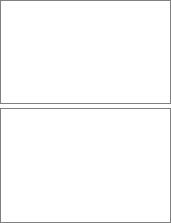
18 |
Text entry |
Write with T9
It is best if you finish a word without looking at the display.
You simply press the keys where the relevant letter is located once.
1/ EA blank space or moving to the right ends the word.
Do not input special characters such as Ä. Use standard characters only e. g. A. T9 will do the rest.
T9 word suggestions
If several options are found in the dictionary for a word, the most probable is displayed first.
^Press. If this word is also incorrect, press
^Keep pressing until the correct word is displayed.
Add a new word to the dictionary:
§Spell§ Select and enter word without T9. Then §Save§.
Correct a word
Words written with T9:
F Move left or right, word by word, until the
required word is
§highlighted§.
^Scroll through the T9 word suggestions again.
] |
Deletes the last character |
|
in a word and displays a |
|
new possible word. |
Additional information
#Press briefly: Switch between: abc, Abc, T9abc,
T9Abc, 123.
Press and hold: All input modes are displayed.
*Press and hold: Opens input menu (p. 17).
T9® Text Input is licensed under one or more of the following:
U.S. Pat. Nos. 5,818,437, 5,953,541, 5,187,480, 5,945 928 and 6,011,554;
Canadian Pat. No. 1,331,057; United Kingdom Pat. No. 2238414B;
Hong Kong Standard Pat. No. HK0940329; Republic of Singapore Pat. No. 51383; Euro.Pat. No. 0 842 463 (96927260.8) DE/DK, FI, FR, IT, NL, PT, ES, SE, GB;
and additional patents are pending worldwide.
Text modules
C¢M¢Text modules
Text modules can be stored in the phone for adding to your messages (SMS, MMS).
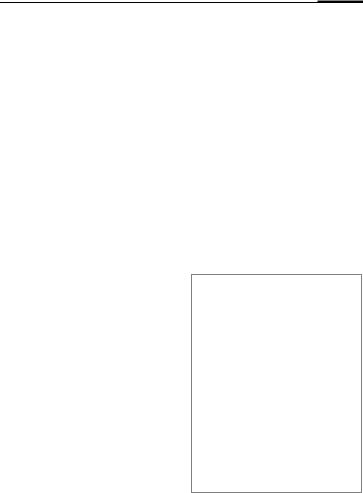
Calling 19
Calling
J |
Enter the number (always |
with dialling code / inter- |
|
|
national dialling code). |
|
]A short press clears the |
|
last digit, a long press |
|
clears the entire phone |
A |
number. |
Dial phone number. |
|
End call |
|
B |
Press the End key briefly. |
Set volume |
|
I |
Press upwards / down- |
wards to regulate |
|
the volume.
Redial previous numbers
A |
Press twice. The phone |
number last called is redi- |
|
|
alled. |
Call up the redial list: |
|
A |
Press once. |
I |
Pick out a phone number, |
then to dial press the … |
|
A |
... key. |
Auto. redial
§Auto dial§ The phone number is dialled up to 10 times at increasing time intervals.
Call back |
b |
§Call back§ Your phone rings when the busy number is free. Press the Call key to dial the number.
Reminder
§Prompt§ A beep reminds you to redial the displayed phone number after 15 minutes.
Accept call
A Press.
Reject call
B |
Press briefly. |
Additional information
Accept the call before bringing the phone to your ear in order to avoid ear damage caused by the ringtones.
ÐStore phone number in the Addressbook/Phonebook.
§Handsfr.§ Playback using loudspeaker (handsfree talking).
Always switch off "handsfree talking" before holding the phone to your ear. This will avoid damage to your hearing.
*Press and hold to switch microphone off.
International dialling codes
0 Press and hold until a "+"-is displayed.
§Country§ Select country.

20 Calling
Call options
§Options§ Functions which are only available during the call
are offered.
End call(s)
B |
Press the End key. |
§Yes§ |
Resume held call. |
Swap between |
§No§ |
End all calls. |
|
b Conference |
|
||
two calls |
b |
||
Establish a second connection
§Options§ Open menu
Hold Hold current call, then dial the new phone number.
§Options§ Open menu.
Swap Swap between calls.
Incoming calls during a call
You will hear the "call waiting" tone and you can now:
•Accept the waiting call in addition to the first.
§Swap§ Accept the call and put the current call on hold.
• Reject the waiting call
§Reject§ Reject the call, or divert it to the mailbox via §Divert§.
•Accept the waiting call and end the current call
B |
End call |
C |
Accept new call. |
You call up to 5 conference participants one after the other. Once you have established a connection:
§Options§ Open menu and select Hold. The current call is put on hold.
J |
Now dial a new number. |
When the new connec- |
|
|
tion is established ... |
§Options§ |
... open menu and select |
|
Conference. Repeat until |
|
all participants are con- |
|
nected. |
End |
|
B |
All calls in the multiparty |
conversation are ended |
|
|
when the End key is |
|
pressed. |
Tone sequences (DTMF)
Enter tone sequences (digits) for remote inquiries to an answering machine.
§Options§ Open menu and select
Send DTMF.
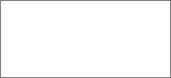
Default book |
21 |
Default book
C¢L
¢Select function.
Show entries
The entries in the default book (Addressbook or Phonebook) are shown.
J/I |
Select a name with the |
first letter and/or scroll. |
New entry
Create new entry. Addressbook (see also p. 22) Phonebook (see also p. 24)
Default book
You can set which directory you prefer to use.
The selected default book is opened in standby mode with the joystick.
H |
Open Phonebook or |
|
Addressbook |
Addressbook
A lot of data can be recorded in the Addressbook for each entry, and additional functions (e.g., pictures, birthdays) can be used.
Phonebook
The Phonebook is located on the SIM card. Only one phone number can be entered per entry. The Phonebook on the SIM card can easily be transferred into a different phone.
Business card
Create your own business card to send to a different GSM-phone. If no business card has been created yet, you will be asked for your input.
H |
Move from field to field to |
|
enter your details. |
§Save§ |
Press. |
Additional information
The contents of the business card and the Addressbook entries correspond to international standards (vCard).
ÏCopy numbers from Addressbook/Phonebook.
Groups
See p. 23.
<Info numbers>
See p. 25.
