Rockwell Automation FactoryTalk View Site Edition User Manual






 View Site Edition
View Site Edition
INSTALLATION GUIDE
PUBLICATION VIEWSE-IN003L-EN-E–August 2014
Supersedes Publication VIEWSE-IN003K-EN-E
February 7, 1997
Contacting Rockwell Customer Support Telephone — 1-440-646-3434
Online support — http://support.rockwellautomation.com
Copyright Notice © 2014 Rockwell Automation Technologies Inc. All rights reserved.
This document and any accompanying Rockwell Software products are copyrighted by Rockwell Automation Technologies Inc. Any reproduction and/or distribution without prior written consent from Rockwell Automation Technologies Inc. is strictly prohibited. Please refer to the license agreement for details.
Trademark Notices Allen-Bradley, ControlLogix, FactoryTalk, PLC-2, PLC-3, PLC-5, Rockwell Automation, Rockwell Software, RSLinx, RSView, the Rockwell Software logo, and VersaView are registered trademarks of Rockwell Automation, Inc.
The following logos and products are trademarks of Rockwell Automation, Inc.:
RSMACC, RSLogix, Data Highway Plus, DH+, RSView, FactoryTalk View, RSView Studio, FactoryTalk View Studio, PanelBuilder, PanelView, RSView Machine Edition, RSView ME Station, and WINtelligent.
FactoryTalk Activation, FactoryTalk Administration Console, FactoryTalk Alarms and Events,
FactoryTalk Automation Platform, FactoryTalk Services Platform, FactoryTalk Diagnostics,
FactoryTalk Directory, FactoryTalk Live Data, RSAssetSecurity, and FactoryTalk Security. PanelView, RSLinx Classic, RSLinx Enterprise, SLC 5, and SLC 500
Other Trademarks ActiveX, Microsoft, Microsoft Access, SQL Server, Visual Basic, Visual C++, Visual SourceSafe, Windows, Windows ME, Windows NT, Windows 7 Professional, Windows Server 2003, Windows Server 2008, Windows Vista, and Windows XP are either registered trademarks or trademarks of Microsoft Corporation in the United States and/or other countries.
Adobe, Acrobat, and Reader are either registered trademarks or trademarks of Adobe Systems Incorporated in the United States and/or other countries.
ControlNet is a registered trademark of ControlNet International.
DeviceNet is a trademark of the Open DeviceNet Vendor Association Inc. (ODVA)
Ethernet is a registered trademark of Digital Equipment Corporation, Intel, and Xerox Corporation. OLE for Process Control is a registered trademark of the OPC Foundation.
Oracle, SQL*Net, and SQL*Plus are registered trademarks of Oracle Corporation. Symbol Factory is a trademark of Software Toolbox.
All other trademarks are the property of their respective holders and are hereby acknowledged.
Warranty This product is warranted in accord with the product license. The product’s performance may be affected by system configuration, the application being performed, operator control, maintenance, and other related factors. Rockwell Automation is not responsible for these intervening factors. The instructions in this document do not cover all the details or variations in the equipment, procedure, or process described, nor do they provide directions for meeting every possible contingency during installation, operation, or maintenance. This product’s implementation may vary among users.
This document is current as of the time of release of the product; however, the accompanying software may have changed since the release. Rockwell Automation, Inc. reserves the right to change any information contained in this document or the software at anytime without prior notice. It is your responsibility to obtain the most current information available from Rockwell when installing or using this product.
Version: 8.00.00 CPR9 Service Release 7
August 2014
Contents |
|
Preface • What’s in this Installation and Deployment Guide? .............. |
ix |
About the FactoryTalk View documentation................................................................. |
ix |
Finding information in the FactoryTalk View Installation...................................... |
x |
What’s in this manual ............................................................................................. |
xi |
Other Documents.................................................................................................... |
xi |
Opening the FactoryTalk View online manuals ..................................................... |
xi |
Contacting Rockwell Automation Technical Support .................................................. |
xii |
When you call Rockwell Automation Technical Support ..................................... |
xii |
1 • FactoryTalk View basics...................................................................... |
1 |
What is FactoryTalk View SE?....................................................................................... |
1 |
About the architecture of your FactoryTalk View system ...................................... |
2 |
FactoryTalk View Studio Enterprise ....................................................................... |
2 |
FactoryTalk View SE Server................................................................................... |
3 |
FactoryTalk View SE Client.................................................................................... |
3 |
FactoryTalk View SE Station .................................................................................. |
4 |
Stand-alone RSLinx Enterprise Server.................................................................... |
5 |
Stand-alone FactoryTalk Directory Server.............................................................. |
5 |
FactoryTalk Services Platform........................................................................................ |
5 |
FactoryTalk Administration Console ...................................................................... |
6 |
FactoryTalk Directory ............................................................................................. |
6 |
FactoryTalk Alarms and Events .............................................................................. |
6 |
FactoryTalk Security ............................................................................................... |
6 |
FactoryTalk Live Data............................................................................................. |
6 |
FactoryTalk Diagnostics.......................................................................................... |
6 |
FactoryTalk Activation............................................................................................ |
7 |
Connectivity .................................................................................................................... |
7 |
RSLinx Enterprise ................................................................................................... |
7 |
RSLinx Classic ........................................................................................................ |
7 |
Installation DVD ............................................................................................................. |
8 |
2 • Hardware, operating system, and domain information .................... |
9 |
What is in this chapter? ................................................................................................... |
9 |
What can I install and run on one server? ....................................................................... |
9 |
Review hardware requirements..................................................................................... |
10 |
Review operating system requirements ........................................................................ |
12 |
Operating system recommendations for application servers................................. |
13 |
iii
• • • • •
FACTORYTALK VIEW SITE EDITION INSTALLATION GUIDE |
|
Set up the Windows domain or workgroup................................................................... |
14 |
Domain controller requirements............................................................................ |
14 |
About synchronizing time on application computers ............................................ |
15 |
Windows workgroup requirements ....................................................................... |
15 |
Set up computers with names to be used in production ................................................ |
16 |
3 • Pre-installation configuration ........................................................... |
17 |
Checklist for preparing the computer for installation .................................................. |
17 |
Disable automatic Windows updates ............................................................................ |
17 |
Turn off simple file sharing in Windows XP ................................................................ |
18 |
Turn off fast user switching in Windows XP................................................................ |
18 |
Disable operating system themes .................................................................................. |
18 |
For Windows XP or Windows Server 2003 .......................................................... |
19 |
Manually configure NICs and switch ports .................................................................. |
19 |
To set up the NIC link speed and duplex............................................................... |
20 |
To disable power saving for the NIC..................................................................... |
21 |
Disable or uninstall third-party firewalls ...................................................................... |
21 |
Install Microsoft Internet Information Services............................................................ |
21 |
Guidelines for different operating systems............................................................ |
22 |
To finish installing IIS, follow the instructions in the wizard ............................... |
24 |
About uninstalling IIS ........................................................................................... |
24 |
Remove Internet Explorer Enhanced Security Configuration ..................................... |
24 |
Set up Internet Explorer for optimal access to components.......................................... |
26 |
Work Offline setting.............................................................................................. |
26 |
Check for newer versions with every visit to a page............................................. |
26 |
Manage cache file folders...................................................................................... |
27 |
Set up Data Execution Prevention................................................................................. |
27 |
Remove unnecessary DCOM networking protocols..................................................... |
28 |
4 • Installing FactoryTalk View .............................................................. |
29 |
Steps to install FactoryTalk View Site Edition (SE)..................................................... |
29 |
Deciding which FactoryTalk View SE components to install ...................................... |
29 |
Preparing for installation............................................................................................... |
31 |
Launching Setup Wizard and selecting what to install ................................................. |
31 |
Common setup and IIS install ....................................................................................... |
32 |
FactoryTalk Activation Warning........................................................................... |
34 |
Microsoft Internet Information Services (IIS) check and installation................... |
34 |
Dependent software process termination warning................................................. |
36 |
Providing information for the install............................................................................. |
37 |
End User License agreement ................................................................................. |
37 |
File Location for product installation .................................................................... |
39 |
iv
|
CONTENTS |
Select Setup Type .................................................................................................. |
40 |
SQL Server sign-in or installation ......................................................................... |
41 |
Configuring Products............................................................................................. |
44 |
Checking selections and starting the installation process ............................................. |
46 |
Installation of selected software ............................................................................ |
47 |
Installation complete ..................................................................................................... |
48 |
Installing SE clients in a distributed system ................................................................. |
48 |
Post-installation procedures .......................................................................................... |
50 |
Installing product updates...................................................................................... |
50 |
Specifying the Network Directory server location ................................................ |
52 |
5 • Activating FactoryTalk View software.............................................. |
55 |
About FactoryTalk Activation Manager ....................................................................... |
55 |
What happens if FactoryTalk View is not activated? ................................................... |
56 |
Set up client computers to obtain floating activations .................................................. |
56 |
Ensuring that network application components stay activated ..................................... |
57 |
Borrow activations for development computers ........................................................... |
57 |
Activation keys for FactoryTalk View software components....................................... |
57 |
Sharing keys among multiple software components ............................................. |
59 |
Read-write versus view-only activations............................................................... |
59 |
6 • Deploying network distributed applications ................................... |
61 |
Overview of tasks: deploying network distributed applications ................................... |
61 |
Task checklist for deploying a network distributed application............................ |
61 |
Back up the network distributed application................................................................. |
62 |
Ensure that the FactoryTalk Network Directory is set up............................................. |
66 |
Move the application’s HMI project files..................................................................... |
66 |
Where HMI project files are stored ....................................................................... |
67 |
Restore the network distributed application.................................................................. |
67 |
Specify the Network Directory location on application computers .............................. |
69 |
Move the application’s data server files........................................................................ |
70 |
Restoring RSLinx Enterprise configurations......................................................... |
70 |
Backing up and restoring RSLinx Classic configurations..................................... |
70 |
Specify data server host computer names ..................................................................... |
71 |
Renew data server shortcuts, topics, and device paths.................................................. |
73 |
Specify HMI server host computer names .................................................................... |
73 |
Set up additional HMI server properties....................................................................... |
74 |
Synchronizing redundant HMI servers and projects ............................................. |
76 |
Set up the FactoryTalk View SE Clients....................................................................... |
77 |
Creating a new FactoryTalk View SE Client file .................................................. |
78 |
Copying existing FactoryTalk View SE Client files ............................................. |
78 |
• • • • •
v
• • • • •
FACTORYTALK VIEW SITE EDITION INSTALLATION GUIDE |
|
Locking operators into the run-time environment................................................. |
79 |
Run the FactoryTalk View SE Clients .......................................................................... |
79 |
About logging on to the FactoryTalk View SE Client .......................................... |
80 |
7 • Deploying network station applications .......................................... |
81 |
Overview of tasks: deploying network station applications ......................................... |
81 |
Task checklist for deploying a network station application .................................. |
81 |
Move the network station application ........................................................................... |
82 |
Specify the Network Directory location on application computers .............................. |
83 |
Move the application’s data server files........................................................................ |
83 |
Backing up and restoring RSLinx Classic configurations..................................... |
83 |
Specify data server host computer names ..................................................................... |
84 |
Renew data server shortcuts, topics, and device paths.................................................. |
85 |
Specify when HMI server components start or stop ..................................................... |
86 |
How HMI server components start and stop ......................................................... |
86 |
Set up the FactoryTalk View SE Client ........................................................................ |
87 |
Creating a new FactoryTalk View SE Client file .................................................. |
87 |
Locking operators into the run-time environment................................................. |
88 |
Run the FactoryTalk View SE Client............................................................................ |
88 |
Logging users on to the FactoryTalk View SE Client........................................... |
89 |
Administering deployed network station applications.................................................. |
90 |
8 • Deploying local station applications................................................ |
91 |
Overview of tasks: deploying local station applications............................................... |
91 |
Task checklist for deploying a local station application........................................ |
91 |
Move the local station application ................................................................................ |
92 |
About restoring System information with the application..................................... |
93 |
Move data servers and change their properties ............................................................. |
93 |
Backing up and restoring RSLinx Enterprise files ................................................ |
93 |
Backing up and restoring RSLinx Classic configurations..................................... |
94 |
Specify OPC data server host computer names ............................................................ |
95 |
Specify when HMI server components start or stop ..................................................... |
95 |
How HMI server components start and stop ......................................................... |
96 |
Set up the FactoryTalk View SE Client ........................................................................ |
96 |
Creating a new FactoryTalk View SE Client file .................................................. |
97 |
Locking operators into the run-time environment................................................. |
97 |
Run the FactoryTalk View SE Client............................................................................ |
98 |
Logging users on to the FactoryTalk View SE Client........................................... |
98 |
vi
|
CONTENTS |
Administering deployed local station applications ....................................................... |
99 |
9 • Upgrading an operating FactoryTalk View SE application .......... |
101 |
Finding out about features in the new product version ....................................... |
103 |
Overview: Upgrading a redundant network distributed application ................... |
103 |
About upgrading a non-redundant network application ...................................... |
104 |
Part 1: Prepare for the upgrade.................................................................................... |
105 |
Step 1 – Upgrade Preparation.............................................................................. |
105 |
Step 2 – Back up the deployed application.......................................................... |
107 |
Part 2: Set up a temporary system and perform a partial upgrade .............................. |
110 |
Step 3 – Set up a temporary upgrade system....................................................... |
111 |
Step 4 – Upgrade software components on Server #2......................................... |
115 |
Step 5 – Upgrade software components on Workstation #1 ............................... |
116 |
Step 6 – Migrate the FactoryTalk View SE application...................................... |
118 |
Step 7 – Upgrade software on selected run-time clients ..................................... |
119 |
Step 8 – Test the migrated FactoryTalk View SE application ............................ |
121 |
Part 3: Upgrade Server #1 and remaining clients........................................................ |
122 |
Step 9 – Upgrade remaining client computers..................................................... |
122 |
Step 10 – Upgrade software components on Server #1....................................... |
123 |
Step 11 – Restore Server #1 as the primary application server ........................... |
123 |
Step 12 – Set up redundancy for the upgraded system........................................ |
127 |
Step 13 – Restart the entire upgraded application ............................................... |
129 |
A • Common upgrade procedures........................................................ |
131 |
Recreate SQL Server 2008 R2 Express instance ........................................................ |
131 |
Installing product updates ........................................................................................... |
132 |
B • FactoryTalk Tools and Utilities ....................................................... |
135 |
FactoryTalk View tools............................................................................................... |
135 |
FactoryTalk tools ........................................................................................................ |
136 |
C • Install Microsoft Internet Information Services............................. |
139 |
D • Use unattended installation ............................................................ |
145 |
Perform unattended installation .................................................................................. |
145 |
Parameters ................................................................................................................... |
146 |
Examples ..................................................................................................................... |
148 |
Example 1 ............................................................................................................ |
148 |
Example 2 ............................................................................................................ |
149 |
• • • • •
vii
• • • • •
FACTORYTALK VIEW SITE EDITION INSTALLATION GUIDE
I • Index....................................................................................................... |
i |
viii

PREFACE
What’s in this Installation and
Deployment Guide?
This manual describes the FactoryTalk View Product and System, the tasks to be performed on a system before installation, the detailed installation steps, how to use FactoryTalk Activation to license the installed product, tasks for deploying applications, and how to upgrade an existing system.
The contents of this Installation and Deployment guide appear in the order you would use during installation on new or existing systems:
FactoryTalk View basics describes the software components and layout of the system (Chapter 1).
Hardware, operating system and domain information identifies requirements for the computers and operating systems (Chapter 2)
Preparing for installation gives you the information you need to get your computer systems ready for a new installation or an upgrade (Chapter 3).
Installation procedures walk you through the screens you will see during a complete installation (Chapter 4).
Activating the software is required to get software license information onto all the computers in your system (Chapter 5)
Deploying new applications covers several deployment types you may need (Chapters 6, 7, and 8).
Upgrading existing applications if you already have an installed HMI application and are upgrading to FactoryTalk View 8.0 (Chapter 9)
About the FactoryTalk View documentation
In addition to the FactoryTalk View Installation Guides, the FactoryTalk View documentation set includes:
FactoryTalk View Site Edition User’s Guide contains comprehensive information about designing and developing FactoryTalk View SE applications.
The User’s Guide is available in PDF format, from the Help menu in FactoryTalk View Studio, on the disc containing the Setup Wizard, and from the Rockwell Automation Literature Library.
ix
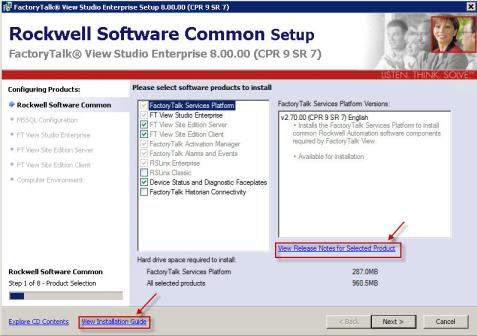
• • • • •
FACTORYTALK VIEW SITE EDITION INSTALLATION GUIDE
Release Notes. Read the Release Notes before you begin installing or working with FactoryTalk View and supporting software.
Release Notes for FactoryTalk View SE, RSLinx Enterprise, and RSLinx Classic are available from the FactoryTalk View Installation DVD.
Release Notes for the FactoryTalk Services Platform are available from the Contents page in the FactoryTalk Help. To open the Help, select Start > All Programs > Rockwell Software > FactoryTalk Tools > FactoryTalk Help.
Help. Procedures and reference information are available from the Help menu in FactoryTalk View Studio, and from editors and dialog boxes used to develop FactoryTalk View SE applications.
Finding information in the FactoryTalk View Installation
Most of the dialog boxes during the installation include the selection View Installation Guide. Clicking View Installation Guide opens the Installation Guide PDF file.
You can also open the application release notes that contain the latest information about updates and program features. Click View Release Notes for Selected Product.
x

PREFACE •
What’s in this manual
The Installation Guide is available in PDF format from the FactoryTalk View Installation DVD, from the Help menu in FactoryTalk View Studio, and from the Rockwell Automation Literature Library.
In the Literature Library, to find the current version of the Installation Guide and the User’s Guide, search for publication numbers containing the string VIEWSE.
Chapters in this manual describe how to:
Set up the computers that will run FactoryTalk View SE.
Install FactoryTalk View SE and supporting software.
Activate the FactoryTalk View SE software.
Deploy FactoryTalk View SE network and local applications.
Upgrade FactoryTalk View SE components.
Each chapter includes a task check list, which you can use to create customized
procedures suited to the needs of your application.
Other Documents
Document |
Description |
|
|
FactoryTalk Alarms and Events |
Describes the tasks to install, configure, |
System Configuration Guide |
and use FactoryTalk Alarms and Events |
Publication FTAE-RM-001 |
services as part of a FactoryTalk- |
|
enabled automation system. |
Activation Instructions |
Getting and installing activations for |
Publication FTA-QS002 |
all the computers in your system. |
|
|
FT Security System Configuration |
Walk through of configuring |
Guide |
FactoryTalk Security, creating |
Publication FTSEC-QS001 |
accounts and setting permissions. |
|
|
• • • • •
Opening the FactoryTalk View online manuals
The FactoryTalk View Site Edition User’s Guide, Installation Guide, and the Release Notes are available online, while you are working in FactoryTalk View Studio.
xi

• • • • •
FACTORYTALK VIEW SITE EDITION INSTALLATION GUIDE
To open the online manuals
1.Open FactoryTalk View Studio.
2.From the Help menu, select Online Books, and then select the manual you want to open.
During installation, Adobe Reader may be installed on the computer so that you can view online manuals. For information about using Adobe Reader, see the product documentation.
Contacting Rockwell Automation Technical Support
If you cannot find the answer to your question in the documentation or on the Internet, contact Rockwell Automation Technical Support, using any of these methods:
Telephone: 1-440-646-3434
Online: http://support.rockwellautomation.com
Support staff are available Monday to Friday from 8:00 a.m. to 5:00 p.m. local time (North America only), except on statutory holidays.
When you call Rockwell Automation Technical Support
When you call, it is recommended that you be at your computer and ready to provide the following information:
The product’s Serial Number and Product Key, which are printed on the Activation Certificate enclosed with the product software DVD.
The FactoryTalk View product version number.
FactoryTalk Services Platform version number.
The connectivity (RSLinx Enterprise or RSLinx Classic) version number.
The type of hardware you are using.
The names of other Rockwell Automation products installed on the computer.
The exact wording of any messages shown on the computer.
A description of what happened and what you were doing when the problem occurred.
A description of how you tried to solve the problem.
If you are running a FactoryTalk View SE network distributed application, also note: How many computers are participating in the network application.
xii
PREFACE •
Whether computers on the network are connected using a Windows domain controller or a workgroup.
Which FactoryTalk View SE components are installed on participating computers.
Which computers are running servers (the Network Directory server, HMI servers, data servers, or tag alarm and event servers), and whether the servers are set up with redundancy.
Which computers are running clients (FactoryTalk View SE Client or FactoryTalk View Studio).
• • • • •
xiii
• • • • •
FACTORYTALK VIEW SITE EDITION INSTALLATION GUIDE
xiv

1 FactoryTalk View basics
FactoryTalk View, including FactoryTalk View SE (Site Edition) and FactoryTalk View ME (Machine Edition), are HMI (human-machine interface) software products designed with a common look, feel, and navigation to help speed HMI application development and training time.
Supporting the Rockwell Automation Integrated Architecture, FactoryTalk View is part of the scalable and unified suite of monitoring and control solutions designed to span standalone machine-level applications up through supervisory-level HMI applications across a network. This suite offers you a common development environment, application reuse, and architecture so you can increase productivity, reduce operation costs, and improve quality.
FactoryTalk View includes the PC-based development tool FactoryTalk View Studio as well as FactoryTalk View ME and FactoryTalk View SE.
What is FactoryTalk View SE?
FactoryTalk View SE is an integrated software package for developing and running HMI applications that can involve multiple users, clients, and servers, distributed over a network.
FactoryTalk View SE provides all the tools you need to create powerful, dependable process monitoring and supervisory control applications.
A FactoryTalk View SE System is more than the HMI Server and Clients. It also includes FactoryTalk Services Platform and Data Communication products such as RSLinx Enterprise and RSLinx Classic.
1
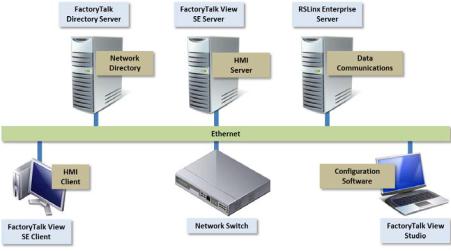
• • • • •
FACTORYTALK VIEW INSTALLATION GUIDE
About the architecture of your FactoryTalk View system
A network distributed FactoryTalk View SE system consists of several components as shown below.
This example of a distributed system includes a FactoryTalk Directory Server, FactoryTalk View SE Server and Client, RSLinx Enterprise Data Server, and FactoryTalk View Studio for application development and configuration.
FactoryTalk View Studio Enterprise
FactoryTalk View Studio Enterprise is the configuration software for developing and testing FactoryTalk View SE network distributed, network station, local station, and FactoryTalk View ME applications.
2
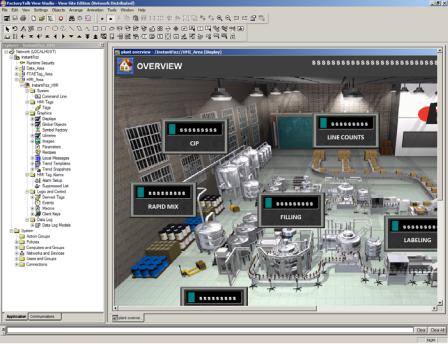
1 • FACTORYTALK VIEW BASICS
• • • • •
FactoryTalk View Studio contains editors for creating complete applications, and includes client and server software for testing the applications you create. Use the editors to create applications that are as simple or as complex as you need.
FactoryTalk View SE Server
FactoryTalk View SE Server, also called the HMI server, stores HMI project components (for example, graphic displays) and supplies them to clients. The server also contains a database of tags, and performs alarm detection and historical data logging.
The FactoryTalk View SE Server has no user interface. Once installed, it runs as a set of headless Windows services that supply information to clients as they request it.
FactoryTalk View SE Client
FactoryTalk View SE Client is software for viewing and interacting with FactoryTalk View SE local station, network station, and network distributed applications at run time.
Use the FactoryTalk View SE Client Wizard to create client configuration files that can be deployed to client host computers. For details, see the FactoryTalk View SE Client Help.
3
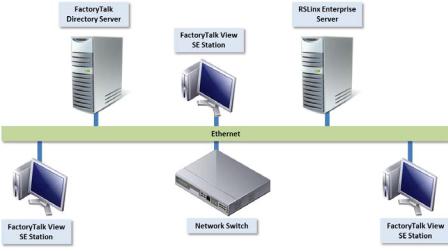
• • • • •
FACTORYTALK VIEW INSTALLATION GUIDE
FactoryTalk View SE Station
FactoryTalk View SE Station is a supervisory HMI software package for enterprise solutions. SE Station is a single-computer HMI that can be operated in either a Local or a Network FactoryTalk Directory. There are key differences between View SE Distributed and View SE Station:
View SE Distributed can share HMI screens and data with multiple clients.
View SE Station does not allow sharing of HMI screens or data to other View SE Stations.
A Network Station deployment (below) can include several HMI stations using a single Directory server and a single RSLinx communication server. While each HMI station can access the same controller data, through the shared RSLinx Enterprise server, and the same Directory resources through the shared Directory server, they can only access their own HMI data such as graphics, macros, and datalogs.
4
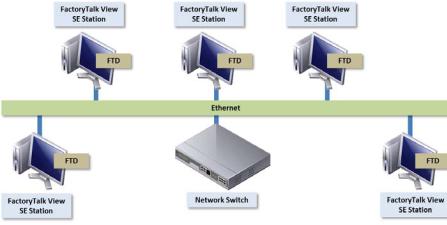
1 • FACTORYTALK VIEW BASICS
• • • • •
A Local Station FactoryTalk View SE system (below) can include several HMI computers, each with its own FactoryTalk Directory server and data server connection to the controllers.
Stand-alone RSLinx Enterprise Server
RSLinx Enterprise is a FactoryTalk Live Data server and can be enabled as a FactoryTalk Alarms and Events server. Your applications use RSLinx Enterprise to communicate with devices such as controllers and I/O scanners. This enables you to see values, such as sensor readings and other controller data from your plant floor devices, on your desktop computer or dedicated PanelView Plus terminal.
Stand-alone FactoryTalk Directory Server
FactoryTalk Directory provides a central lookup service for a FactoryTalk system so all definitions do not have to exist in a single physical project file. References saved by FactoryTalk Directory are used by FactoryTalk-enabled products and FactoryTalk services to locate definitions when they are needed. It allows clients to locate key configuration information such as system organization, server locations, and policy information. FactoryTalk Directory provides a common address or phone book of factory resources that are shared among FactoryTalk-enabled applications in a distributed system.
FactoryTalk Services Platform
FactoryTalk Services Platform provides a set of common services (such as diagnostic messages, health monitoring services, and access to real-time data) for all the FactoryTalk products and applications used in a control system.
5
• • • • •
FACTORYTALK VIEW INSTALLATION GUIDE
FactoryTalk Services Platform is installed automatically with any FactoryTalk-enabled product.
FactoryTalk Administration Console
FactoryTalk Administration Console is a stand-alone tool for developing, managing, and securing multiple FactoryTalk View applications.
To open the Administration Console, select Start > All Programs > Rockwell Software > FactoryTalk Administration Console.
FactoryTalk Directory
The FactoryTalk Directory centralizes access to system resources and names for all FactoryTalk products and components participating in an automated control system.
The FactoryTalk Network Directory manages resources for FactoryTalk View SE network applications, and the FactoryTalk Local Directory manages resources for FactoryTalk View SE local applications.
FactoryTalk Alarms and Events
FactoryTalk Alarms and Events, which installs behind the scenes during FactoryTalk View SE installation, provides system-wide alarm monitoring and control centralized at the FactoryTalk Directory.
To distribute deviceand tag-based alarms in a FactoryTalk View SE application, you can set up FactoryTalk Alarms and Events servers in the application.
FactoryTalk Security
FactoryTalk Security centralizes user authentication and authorization at the FactoryTalk Directory.
FactoryTalk Live Data
FactoryTalk Live Data manages connections between FactoryTalk products and data servers.
FactoryTalk Diagnostics
FactoryTalk Diagnostics collects and provides access to activity, status, warning, and error messages generated throughout a FactoryTalk system.
6

1 • FACTORYTALK VIEW BASICS
• • • • •
FactoryTalk Activation
FactoryTalk Activation services provide a secure, software-based system for activating Rockwell Software products and managing software activation files.
Connectivity
How you plan to obtain data for an application will determine which communications software you install.
You can use the RSLinx Enterprise or RSLinx Classic software shipped with FactoryTalk View SE, or use other software and devices that support OPC (OLE for Process Control) communications.
RSLinx Enterprise is automatically installed for FactoryTalk View applications. You may also choose to include RSLinx Classic during the installation procedure.
RSLinx Enterprise
RSLinx Enterprise is a communication server built around FactoryTalk technology to assist in developing and running your FactoryTalk View SE applications.
For communications with Allen-Bradley local and remote devices, particularly with Logix5000 controllers, RSLinx Enterprise is the recommended data communications software for FactoryTalk View applications.
However, RSLinx Enterprise does not allow you to create alias topic shortcuts, or to perform online tasks such as uploading and downloading RSLogix 5000 files. If you need these capabilities, you may use RSLinx Classic as your data communications server instead.
RSLinx Classic
RSLinx Classic is software that provides communications to a wide range of devices, such as Logix5000 processors. RSLinx Classic is an OPC Data Access v2.05a-compliant data server that can serve FactoryTalk Live Data tags from an HMI Tag database or RSLinx Enterprise. RSLinx Classic is available for personal computers only.
For example, install and use RSLinx Classic to serve data through DH+ (Data Highway +) networks, to support complex bridging and routing, and to support unsolicited messaging from a controller to RSLinx.
RSLinx Classic also allows you to create alias topic shortcuts, and to perform online tasks such as uploading and downloading RSLogix 5000 files.
7
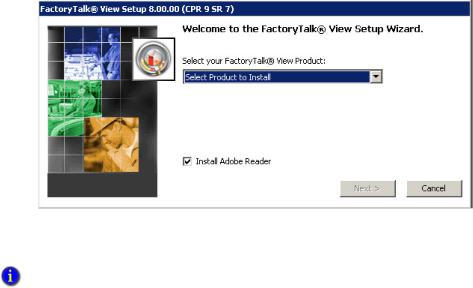
• • • • •
FACTORYTALK VIEW INSTALLATION GUIDE
Installation DVD
The FactoryTalk View DVD provides all the software you need to develop and run local applications confined to a single computer, or distributed control systems that involve several computers, connected over a network.
Depending on needs, the architecture of a FactoryTalk View distributed application can involve multiple clients and servers that represent different parts of your plant or process. To accommodate those requirements, these FactoryTalk View programs are included in this Setup Wizard :
Studio Enterprise
Server
Client
Station
Stand-alone RSLinx Enterprise Server
Stand-alone FactoryTalk Directory Server
Three other applications -- Studio for Machine Edition, Machine Edition Station for Windows, and Stand-alone ME Transfer Utility -- can also be installed from this Setup Wizard for FactoryTalk View ME applications.
8
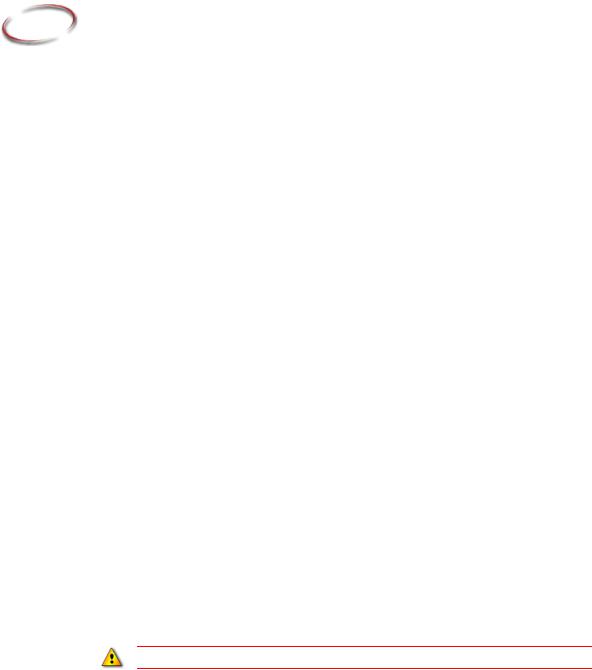
2 |
Hardware, operating system, and domain |
|
information |
This section explains computer and Microsoft Windows support information for a
FactoryTalk View SE System.
What is in this chapter?
Determining what computers should be used
Review computer hardware requirements.
Review operating system requirements. Determining Windows Domain or Workgroup usage
Set up the Windows domain or workgroup. Determining Computer Names
Set up computers with names to be used in production.
What can I install and run on one server?
In a network application, it is possible for a single server computer that meets the listed hardware requirements to host all of the following components:
One FactoryTalk View SE Server
One RSLinx Enterprise data server (which can also be set up as FactoryTalk Alarms and Events device-based alarm server)
One RSLinx Classic OPC-DA server (or some other OPC data server)
One FactoryTalk Alarm and Event Tag based alarm Server
The FactoryTalk Network Directory
Running more than one HMI server on a single computer is not recommended.
9

• • • • •
FACTORYTALK VIEW INSTALLATION GUIDE
If you plan to deploy a network distributed application that uses more than two servers (or two pairs of redundant servers) and 20 clients, it is recommended that you contact your local Rockwell Automation Sales office for architectural assistance. For information about setting up redundant FactoryTalk View SE Servers, see Chapter 14, Setting up FactoryTalk system availability in the FactoryTalk View User's Guide VIEWSE-UM006.
Review hardware requirements
The computer hardware you choose to install and operate your FactoryTalk View SE System should be adequately sized for the demands of each component. These specifications are based on the hardware that the FactoryTalk View product and its supported operating systems require.
Typically, application servers such as FactoryTalk View SE Server, FactoryTalk Alarms and Events, and RSLinx Enterprise will need to be sized with faster CPUs and more RAM than operator or engineering workstations. The greater the demand, the more powerful a system you need.
You should also specify a hard drive that has enough disk space to provide virtual memory that is at least twice the size of the physical RAM.
For FactoryTalk View software upgrades in this release, we recommend upgrading your hardware to these levels.
Type |
Description |
CPU |
RAM |
|
|
|
|
Operator |
FactoryTalk View SE Client |
Intel Core 2 |
2 GB or more |
Workstation |
or |
Duo and |
|
|
greater |
|
|
|
|
|
|
|
FactoryTalk View SE Station |
|
|
|
|
|
|
Engineering |
FactoryTalk View Studio Enterprise |
Intel Core 2 |
4 GB or more |
Workstation |
RSLinx Classic |
Duo and |
|
|
greater |
|
|
|
|
|
|
|
RSLinx Enterprise |
|
|
|
Studio 5000 |
|
|
|
|
|
|
10
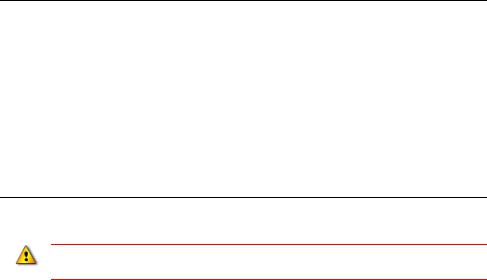
2 • HARDWARE, OPERATING SYSTEM, AND DOMAIN INFORMATION
• • • • •
Type |
Description |
CPU |
RAM |
Application
Server
FactoryTalk View SE Server FactoryTalk View Studio Enterprise
FactoryTalk Alarms & Events Tag Based Server
RSLinx Enterprise Data Server with FactoryTalk Alarms and Events enabled
Smaller |
2 GB or more |
System: Intel |
|
Core 2 Duo |
|
and greater |
|
|
|
Medium to |
4 GB or more |
larger |
|
systems: |
|
Quad core |
|
Intel Xeon |
|
family or |
|
greater |
|
Do not run FactoryTalk Alarms and Events servers (Rockwell Automation Device Server or Tag Alarm and Event Server) on the computers that meet only minimum server requirements.
11

• • • • •
FACTORYTALK VIEW INSTALLATION GUIDE
Review operating system requirements
FactoryTalk View SE software is designed to run on Microsoft Windows operating systems, including:
Operating System |
32-bit |
64-bit |
|
|
|
|
|
Windows 8.1 Professional |
Yes |
Yes |
|
|
|
|
|
Windows 8.1 Enterprise |
Yes |
Yes |
|
|
|
|
|
Windows 8 Professional |
Yes |
Yes |
|
|
|
|
|
Windows 8 Enterprise |
Yes |
Yes |
|
|
|
|
|
Windows 7 |
Professional |
Yes |
Yes |
|
|
|
|
Windows 7 |
Professional with Service Pack 1 |
Yes |
Yes |
|
|
|
|
Windows 7 |
Enterprise with Service Pack 1 |
Yes |
Yes |
|
|
|
|
Windows 7 |
Ultimate with Service Pack 1 |
|
Yes |
|
|
|
|
Windows Server 2012 R2 Standard |
|
Yes |
|
|
|
|
|
Windows Server 2012 Standard |
|
Yes |
|
|
|
|
|
Windows Server 2008 R2 Standard |
|
Yes |
|
|
|
|
|
Windows Server 2008 R2 Standard with Service Pack 1 |
|
Yes |
|
|
|
|
|
Windows Server 2008 R2 Enterprise with Service Pack 1 |
|
Yes |
|
|
|
|
|
Windows Server 2008 Standard with Service Pack 2 |
Yes |
Yes |
|
|
|
|
|
Windows Vista with Service Pack 2 |
Yes |
|
|
|
|
|
|
Windows XP Professional with Service Pack 3 |
Yes |
|
|
|
|
|
|
Windows Server 2003 R2 Standard with Service Pack 2 |
Yes |
Yes |
|
|
|
|
|
You can only use Windows Vista to either host stand-alone or distributed applications that run on a single computer, or run the FactoryTalk View SE Client or FactoryTalk View Studio software, which can connect to an application hosted on the same computer, or an application hosted on a remote computer. You cannot use Windows Vista to host HMI servers that other clients connect to. To host HMI servers, use another supported operating system instead.
The choices you make will depend in part on whether the computer is to host an
12

2 • HARDWARE, OPERATING SYSTEM, AND DOMAIN INFORMATION
• • • • •
application client or server. You might choose to run operator or engineering workstations in a Windows Server operating system, but that is not required.
Recommended specifications for application servers are not as flexible, because server computers are more likely to host critical components and to handle more of the processing load in a FactoryTalk View SE application.
FactoryTalk View SE software is tested and supported on Windows operating systems installed from original Microsoft media only. Using unsupported operating systems is not recommended.
Operating system recommendations for application servers
For computers hosting application servers (HMI servers, data servers, or Tag Alarm and Event Servers), operating system requirements depend on whether the server will support more or fewer than 10 client connections.
A client can be any of FactoryTalk View SE Client, FactoryTalk View Studio, the FactoryTalk View SE Administration Console, a FactoryTalk Transaction Manager connector, or another FactoryTalk View SE Server.
For application servers that support:
More than 10 client connections, the recommended operating systems (with the appropriate number of CAL (client access licenses) installed)
Windows Server 2012 Standard Edition (64-bit)
Windows Server 2012 R2 Standard Edition (64-bit)
Windows Server 2008 Service Pack 2 (32-bit or 64-bit)
Windows Server 2003 R2 Standard Edition with Service Pack 2 (32-bit or 64-bit)
Windows Server 2008 R2 Standard Edition with Service Pack 1 (64-bit).
10 or fewer client connections, the minimum requirement is
Windows 8.1 Professional (32-bit or 64-bit)
Windows 8 Professional (32-bit or 64-bit)
Windows 7 Professional (32-bit or 64-bit)
Windows XP Professional with Service Pack 3 (32-bit).
13

• • • • •
FACTORYTALK VIEW INSTALLATION GUIDE
Windows Vista cannot be used to host an application server with remote clients.
Do not run the primary and secondary servers in a redundant server pair on the computers that have different operating systems. For example, do not run the primary server on a Windows Server 2003 computer and the secondary server on a Windows 2008 Server computer.
Set up the Windows domain or workgroup
The number of computers participating in a FactoryTalk View SE network application determines whether the computers can belong to a Windows domain or a workgroup.
Workgroups can be used only in applications that include 10 or fewer computers. Do not use Windows Workgroups with more than 10 computers, a Windows domain is recommended in that case.
For more information about setting up domains and workgroups, see the document,
FactoryTalk View SE Distributed System Design Considerations, attached to Rockwell Automation Knowledgebase Answer ID 32549.
A domain controller makes it possible to administer the network and user accounts from a central location. FactoryTalk Security, which manages centralized security services, supports Windows-linked accounts that are managed and authenticated by the Windows operating system, but have separate permissions for accessing the automation system.
Name resolution is required for the computers to communicate with each other on the network.
All computers participating in a single FactoryTalk system must be members of the same Windows domain.
Do not locate the domain controller on the same computer as any FactoryTalk software. Microsoft recommends against third party software being installed on a domain controller.
Domain controller requirements
For network applications consisting of more than 10 computers, the use of a domain controller is recommended.
The following domain controllers are supported:
Windows Server 2012 (Standard Edition)
Windows Server 2012 R2 (Standard Edition)
Windows Server 2008 with Service Pack 2 (Standard Edition)
14

|
|
|
• |
|
2 • HARDWARE, OPERATING SYSTEM, AND DOMAIN INFORMATION |
• |
|
|
• |
||
|
|
|
• |
|
|
|
• |
Windows Server 2008 |
R2 with Service Pack 1 |
(Standard Edition) |
|
Windows Server 2003 |
R2 with Service Pack 2 |
(Standard Edition, Native Mode) |
|
For more information about Windows operating systems and Service Pack compatibility, see Rockwell Automation Knowledgebase Answer ID 20450.
Do not install FactoryTalk Directory, FactoryTalk View SE Server, or any other application software on the same computer as the Windows domain controller. This configuration is not supported.
About synchronizing time on application computers
In a networked system, to ensure that time stamps on alarms, historical data, and diagnostics are accurate, it is highly recommended that time synchronization be configured on all application computers.
For more information about synchronizing application computer clocks to an authoritative time server, see FactoryTalk View SE Design Considerations, attached to Rockwell Automation Answer ID 32549.
Windows workgroup requirements
For network applications consisting of 10 or fewer computers, you can run FactoryTalk View SE in a Windows workgroup network environment.
For workgroup applications running in Windows XP, you must turn off simple file sharing and fast user switching on each computer in the workgroup.
Name resolution is required for the computers to communicate with each other on the network.
Workgroups do not use a domain controller, so central network administration is not available. This means that security and network communications (for example, name resolution) must be handled at each individual computer in the workgroup.
Each workstation in a workgroup must have the same user accounts, with the same user names and passwords on each machine, for all machines participating in a clientserver environment.
All users in a workgroup should have Administrative rights assigned to them.
FactoryTalk Directory provides centralized security services without requiring a Windows Server and domain controller. When setting up centralized security in a FactoryTalk Network Directory for Windows Workgroups, do not use Windowslinked accounts. Instead, create user accounts that are managed and authenticated by FactoryTalk Security.
15

• • • • •
FACTORYTALK VIEW INSTALLATION GUIDE
Set up computers with names to be used in production
When you install the FactoryTalk Services Platform with FactoryTalk View SE, the program creates a FactoryTalk account for the current computer, under the Local and Network FactoryTalk Directories.
As a result, if you rename the computer after installing FactoryTalk View SE or when you deploy an application, the FactoryTalk Directory will not recognize the new name.
To avoid this problem, it is recommended that you give the application client and server host computers the names they will use in a production setting, before you install the FactoryTalk View SE software.
If you must rename a computer and you encounter problems, for assistance, see Rockwell Automation Answer ID 35169 (for FactoryTalk View SE network applications), or Answer ID 38775 (for FactoryTalk View SE local and Machine Edition applications).
16
