Philips BJ3.0E PA Service Manual
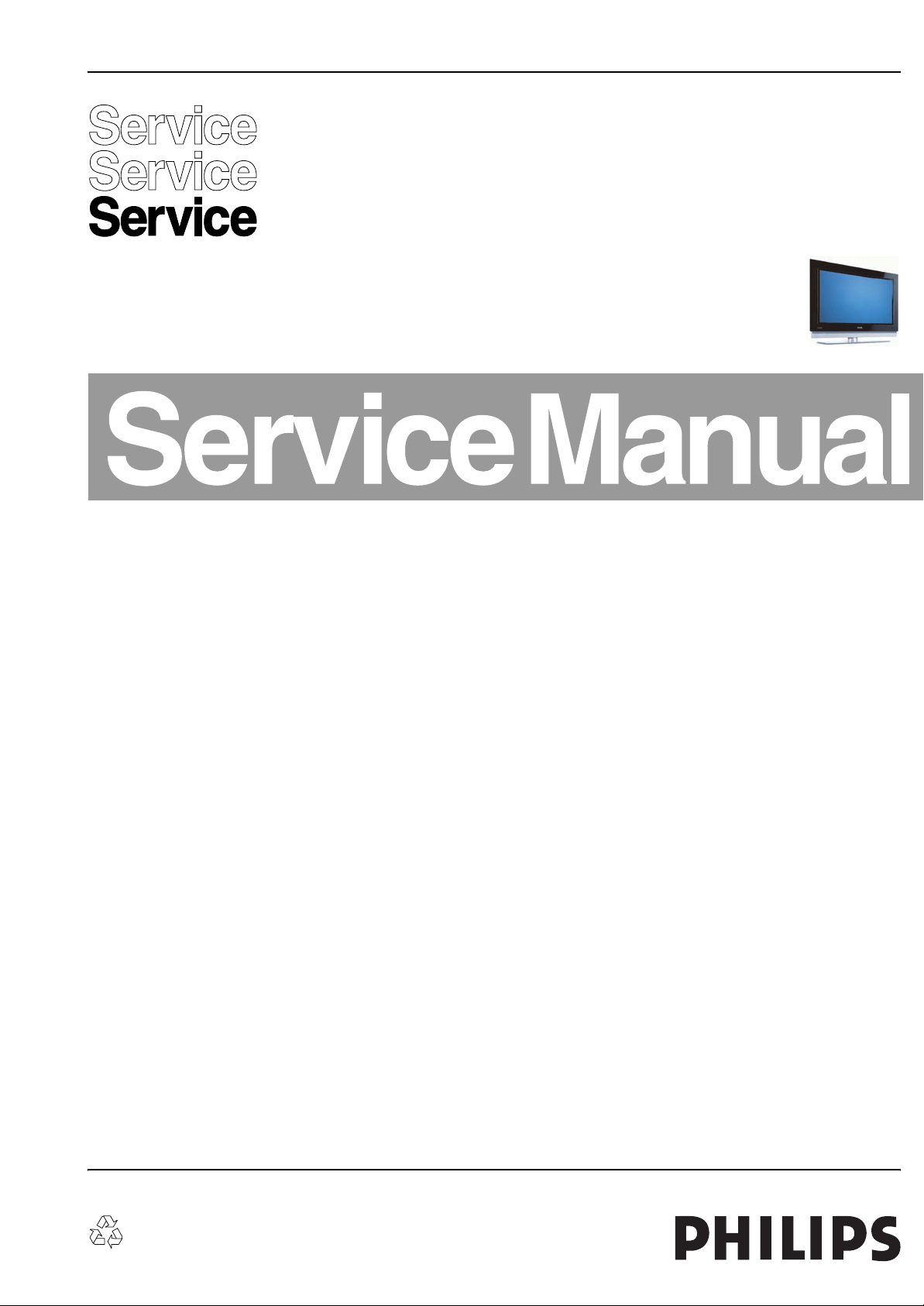
Colour Television Chassis
BJ3.0E
PA
For manual FHP plasma panel see: 3122 785 14580
For manual SDI plasma panel see: 3122 785 14990
For manual LGE plasma panel see: 3122 785 15590
G_15960_000.eps
010306
Contents Page Contents Page
1. Technical Specifications, Connections, and Chassis
Overview 2
2. Safety Instructions, Warnings, and Notes 6
3. Directions for Use 8
4. Mechanical Instructions 9
5. Service Modes, Error Codes, and Fault Finding 17
6. Block Diagrams, Test Point Overviews, and
Waveforms
Wiring Diagram 42” FHP 45
Wiring Diagram 50” SDI 46
Block Diagram Display Supply 42” FHP 47
Block Diagram Platform Supply 42” FHP 48
Block Diagram Video 49
Block Diagram Audio 50
Block Diagram Control & Clock Signals 51
Test Point Overview SSB 52-57
I2C IC’s Overview 58
Supply Lines Overview 59
7. Circuit Diagrams and PWB Layouts Drawing PWB
Display Supply FHP: Filter Standby (AD1) 60 65-66
Display Supply FHP: Protection (AD2) 61 65-66
Display Supply FHP: Preconditioner (AD3) 62 65-66
Display Supply FHP: LLC Supply (AD4) 63 65-66
Display Supply FHP: AUX Supply (AD5) 64 65-66
Ambi Light (AL1) 67 70
Ambi Light (AL2) 68 70
Ambi Light (AL3) 69 70
Platform Supply: AUX Supply (AP1) 71 73-74
Platform Supply: Standby Supply (AP2) 72 73-74
Small Signal board (B1-B12) 75-113 116-121
SSB: SRP List Part 1 114
SSB: SRP List Part 2 115
Externals: A (BE1) 122 125
Externals: B (BE2) 123 125
©
Copyright 2006 Philips Consumer Electronics B.V. Eindhoven, The Netherlands.
All rights reserved. No part of this publication may be reproduced, stored in a
retrieval system or transmitted, in any form or by any means, electronic,
mechanical, photocopying, or otherwise without the prior permission of Philips.
Externals: C (BE2) 124 125
Audio Panel: Left / Right (C1) 126 128
Audio Panel: Protection & Mute Control (C2) 127 128
Side I/O Panel (D) 129 130
Control Board (E) 131 131
LED Panel (J) 132 133
8. Alignments 135
9. Circuit Descriptions, Abbreviation List, and IC Data
Sheets 141
Abbreviation List 149
IC Data Sheets 152
10. Spare Parts List 164
11. Revision List 176
Published by EL 0664 BG CD Customer Service Printed in the Netherlands Subject to modification EN 3122 785 15961

EN 2 BJ3.0E PA1.
Technical Specifications, Connections, and Chassis Overview
1. Technical Specifications, Connections, and Chassis Overview
Index of this chapter:
1.1 Technical Specifications
1.2 Connection Overview
1.3 Chassis Overview
Notes:
• Data below can deviate slightly from the actual situation,
due to the different set executions
• Specifications are indicative (subject to change).
1.1 Technical Specifications
1.1.1 Vision
Display type : Plasma FHP (42”)
Screen size : 42” (107 cm), 16:9
Resolution (HxV pixels) : 1024(*3)x1080i (42”)
Typ. contrast ratio : 10000:1
Min. light output (cd/m
Viewing angle (HxV degrees) : 160x160
Tuning system : PLL
TV Colour systems : PAL
Video playback : PAL
Cable : Unscrambled digital
Tuner bands : VHF
Supported video formats : 640x480i - 1fH
Supported computer formats : 640x480 @ 60Hz
2
) : 1200 (42”)
: Plasma SDI (50”)
: 50” (127 cm), 16:9
: 1366(*3)x768p (50”)
: 1500 (50”)
: DVB-T
: SECAM
:NTSC
cable - QAM
: Digital cable ready -
Common Interface
: UHF
: S-band
: Hyper-band
: 640x480p - 2fH
: 720x576i - 1fH
: 720x576p - 2fH
: 1280x720p - 3fH
: 1920x1080i - 2fH
: 800x600 @ 60Hz
: 1024x768 @ 60Hz
: 1366x768 @ 60Hz
1.1.3 Miscellaneous
Power supply:
- Mains voltage (V
- Mains frequency (Hz) : 50/60 Hz
Ambient conditions:
- Temperature range (°C) : +5 to +40
- Maximum humidity : 90% R.H.
Power consumption (values are indicative)
- Normal operation (W) : ≈ 325 (42”)
- Standby (W) : < 2
Dimensions (WxHxD in cm) : 114x80x11.4 (42”)
Weight (kg/lbs) : t.b.d. (42”)
) : 110 - 240
AC
: ≈ t.b.d. (50”)
: 132x92x11.4 (50”)
: t.b.d. (50”)
1.1.2 Sound
Sound systems : AV Stereo
Maximum power (W
) : 2 x 15
RMS
: FM/FM (5.5-5.74)
(B/G)
: NICAM B/G (5.5-5.85)
: NICAM D/K
(6.5.-5.85) (Hung)
: NICAM I (6.0-6.52)
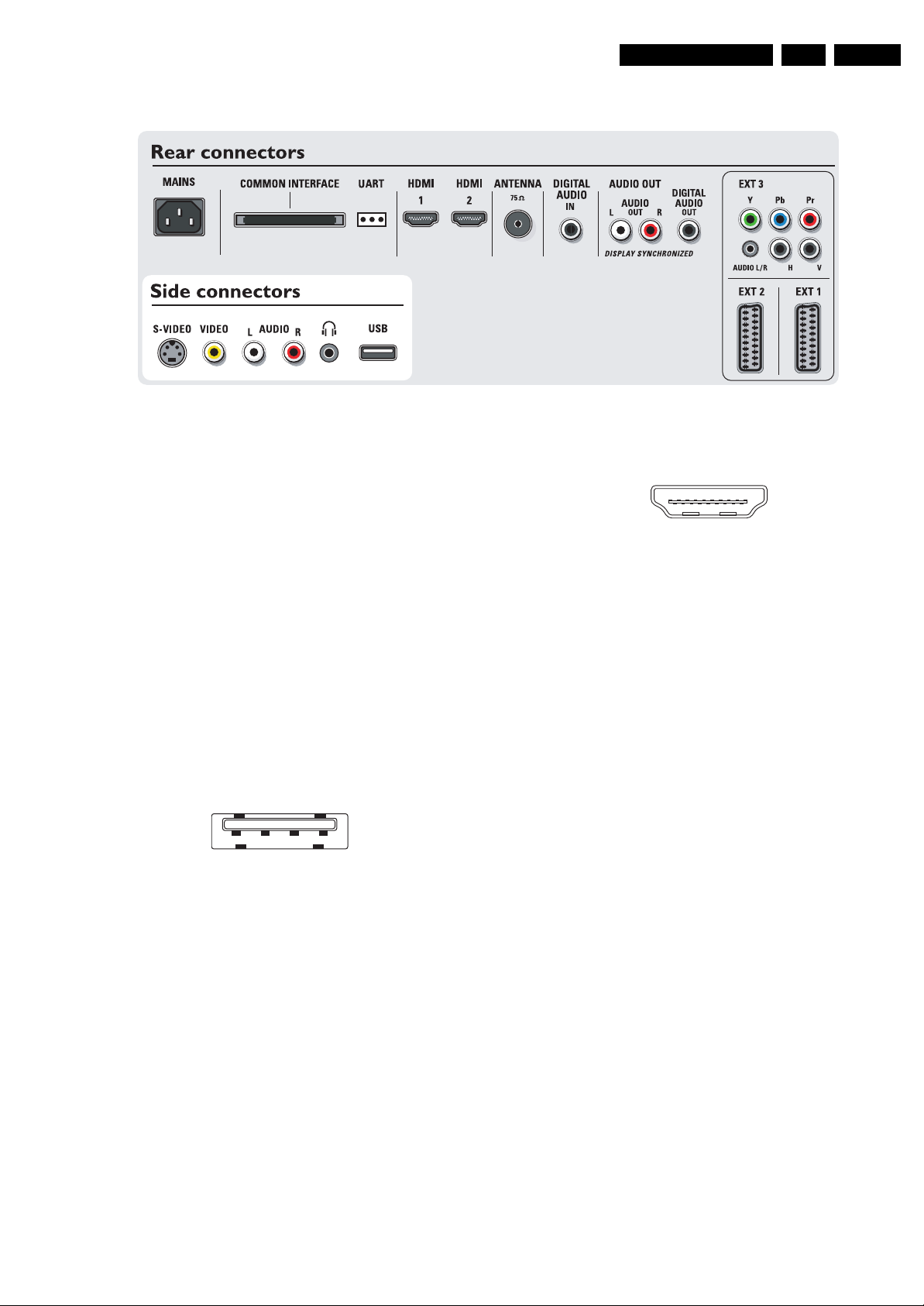
Technical Specifications, Connections, and Chassis Overview
1.2 Connection Overview
Figure 1-1 Side and rear I/O connections
G_15960_061.eps
020306
EN 3BJ3.0E PA 1.
Note: The following connector colour abbreviations are used
(acc. to DIN/IEC 757): Bk= Black, Bu= Blue, Gn= Green, Gy=
Grey, Rd= Red, Wh= White, and Ye= Yellow.
1.2.1 Side Connections
S-Video (Hosiden): Video Y/C - In
1 -Ground Y Gnd H
2 -Ground C Gnd H
3 -Video Y 1 V
4 -Video C 0.3 V
/ 75 ohm j
PP
P / 75 ohm j
PP
Cinch: Video CVBS - In, Audio - In
Ye - Video CVBS 1 V
Wh - Audio L 0.5 V
Rd - Audio R 0.5 V
/ 75 ohm jq
PP
/ 10 kohm jq
RMS
/ 10 kohm jq
RMS
Headphone - Out
Bk - Headphone 32 - 600 ohm / 10 mW ot
USB2.0
1234
E_06532_022.eps
300904
Figure 1-2 USB (type A)
1-+5V k
2 -Data (-) jk
3 -Data (+) jk
4 -Ground Gnd H
HDMI 1 & 2: Digital Video, Digital Audio - In
19
18 2
1
E_06532_017.eps
250505
Figure 1-3 HDMI (type A) connector
1 -D2+ Data channel j
2-Shield Gnd H
3 -D2- Data channel j
4 -D1+ Data channel j
5-Shield Gnd H
6 -D1- Data channel j
7 -D0+ Data channel j
8-Shield Gnd H
9 -D0- Data channel j
10 - CLK+ Data channel j
11 - Shield Gnd H
12 - CLK- Data channel j
13 - n.c.
14 - n.c.
15 - DDC_SCL DDC clock j
16 - DDC_SDA DDC data jk
17 - Ground Gnd H
18 - +5V j
19 - HPD Hot Plug Detect j
20 - Ground Gnd H
Aerial - In
- - IEC-type (EU) Coax, 75 ohm D
DIGITAL AUDIO Cinch: S/PDIF - In
Bk - Coaxial 0.2 - 0.6V
/ 75 ohm jq
PP
1.2.2 Rear Connections
Common Interface
68p - See diagram B10A jk
Service Connector (UART)
1-UART_TX Transmit k
2 -Ground Gnd H
3 -UART_RX Receive j
AUDIO OUT Cinch: Audio - Out
Wh - Audio L 0.5 V
Rd - Audio R 0.5 V
/10 kohm kq
RMS
/ 10 kohm kq
RMS
DIGITAL AUDIO Cinch: S/PDIF - Out
Bk - Coaxial 0.2 - 0.6V
PP
/ 75 ohm kq
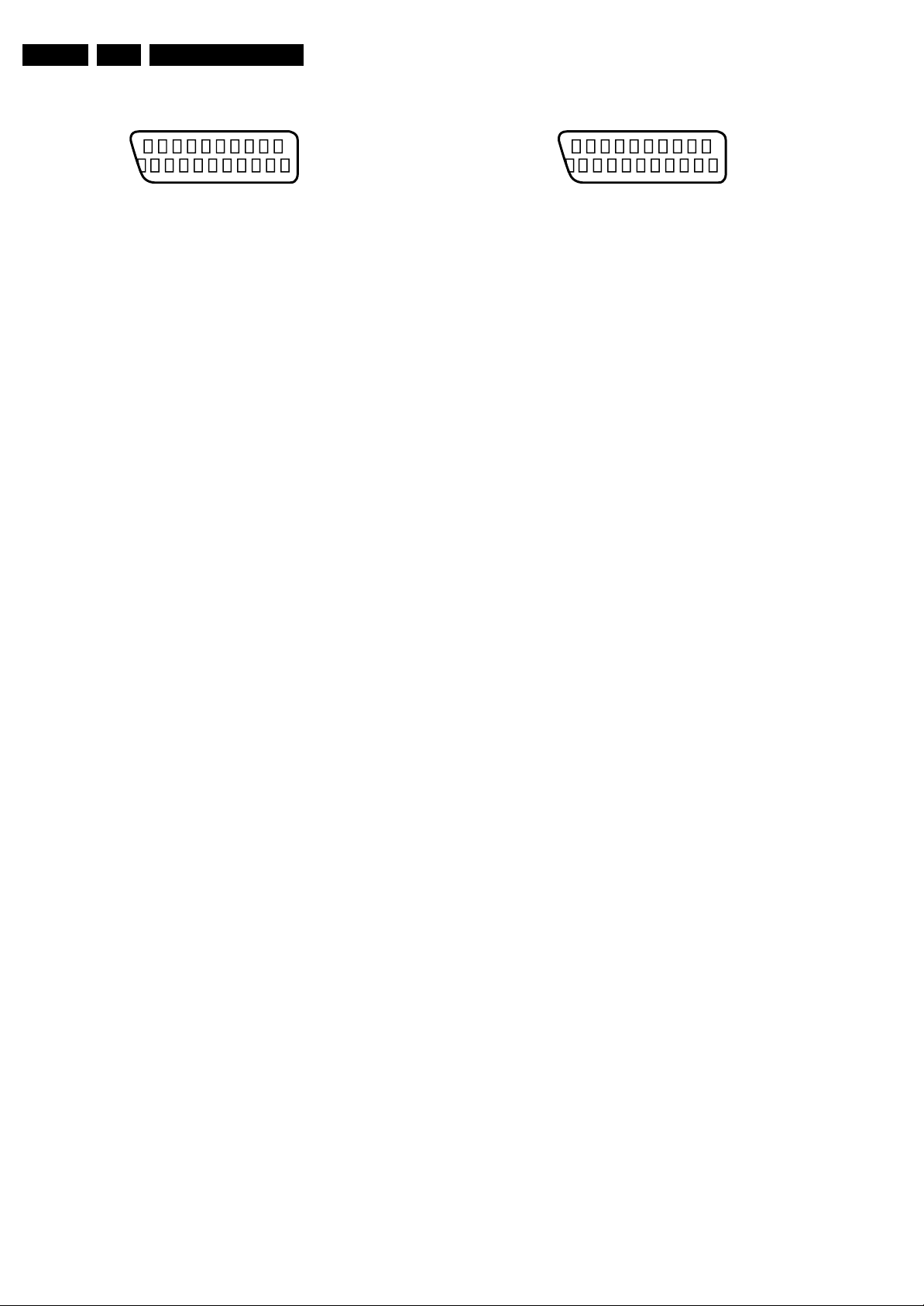
EN 4 BJ3.0E PA1.
Technical Specifications, Connections, and Chassis Overview
EXT1: Video RGB/YC - In, CVBS - In/Out, Audio - In/Out
21
20
E_06532_001.eps
2
1
050404
Figure 1-4 SCART connector
1 -Audio R 0.5 V
2 -Audio R 0.5 V
3 -Audio L 0.5 V
/ 1 kohm k
RMS
/ 10 kohm j
RMS
/ 1 kohm k
RMS
4 -Ground Audio Gnd H
5 -Ground Blue Gnd H
6 -Audio L 0.5 V
7 -Video Blue/C-out 0.7 V
8 -Function Select 0 - 2 V: INT
/ 10 kohm j
RMS
/ 75 ohm jk
PP
4.5 - 7 V: EXT 16:9
9.5 - 12 V: EXT 4:3 j
9 -Ground Green Gnd H
10 - n.c.
11 - Video Green 0.7 V
12 - n.c.
/ 75 ohm j
PP
13 - Ground Red Gnd H
14 - Ground P50 Gnd H
15 - Video Red/C 0.7 V
16 - Status/FBL 0 - 0.4 V: INT
/ 75 ohm j
PP
1 - 3 V: EXT / 75 ohm j
17 - Ground Video Gnd H
18 - Ground FBL Gnd H
19 - Video CVBS/Y 1 V
20 - Video CVBS/Y 1 V
21 - Shield Gnd H
/ 75 ohm k
PP
/ 75 ohm j
PP
EXT2: Video RGB/YC - In, CVBS - In/Out, Audio - In/Out
21
20
E_06532_001.eps
2
1
050404
Figure 1-5 SCART connector
1 -Audio R 0.5 V
2 -Audio R 0.5 V
3 -Audio L 0.5 V
/ 1 kohm k
RMS
/ 10 kohm j
RMS
/ 1 kohm k
RMS
4 -Ground Audio Gnd H
5 -Ground Blue Gnd H
6 -Audio L 0.5 V
7 -Video Blue/C-out 0.7 V
8 -Function Select 0 - 2 V: INT
/ 10 kohm j
RMS
/ 75 ohm jk
PP
4.5 - 7 V: EXT 16:9
9.5 - 12 V: EXT 4:3 j
9 -Ground Green Gnd H
10 - Easylink P50 0 - 5 V / 4.7 kohm jk
11 - Video Green 0.7 V
12 - n.c.
/ 75 ohm j
PP
13 - Ground Red Gnd H
14 - Ground Data Gnd H
15 - Video Red/C 0.7 V
16 - Status/FBL 0 - 0.4 V: INT
/ 75 ohm j
PP
1 - 3 V: EXT / 75 ohm j
17 - Ground Video Gnd H
18 - Ground FBL Gnd H
19 - Video CVBS/Y 1 V
20 - Video CVBS/Y 1 V
21 - Shield Gnd H
/ 75 ohm k
PP
/ 75 ohm j
PP
EXT3: Cinch: Video YPbPrHV- In
Gn -Video Y 1 V
Bu - Video Pb 0.7 V
Rd - Video Pr 0.7 V
Bk - H-sync 0 - 5 V jq
/ 75 ohm jq
PP
/ 75 ohm jq
PP
/ 75 ohm jq
PP
Bk - V-sync 0 - 5 V jq
EXT3: Mini Jack: Audio - In
Rd - Audio R 0.5 V
Wh - Audio L 0.5 V
/ 10 kohm j
RMS
/ 10 kohm j
RMS
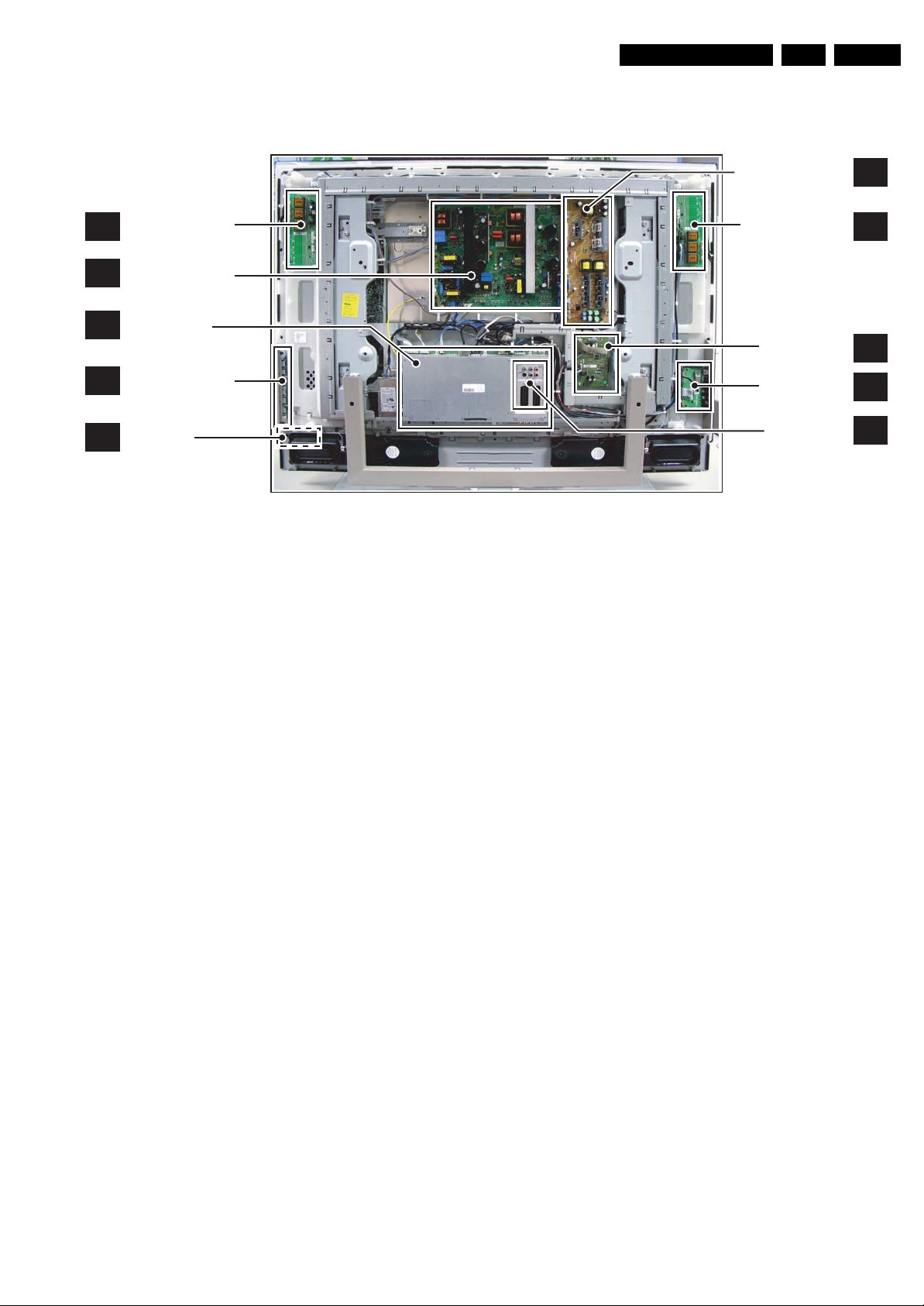
Technical Specifications, Connections, and Chassis Overview
1.3 Chassis Overview
EN 5BJ3.0E PA 1.
AMBI LIGHT PANEL
AL
DISPLAY SUPPLY
AD
PA NE L
SMALL SIGNAL
B
BOARD
CONTROL BOARD
E
LED PANEL
J
Figure 1-6 PWB/CBA locations (42-inch model)
G_15960_096.eps
080306
PLATFORM SUPPLY
PA NE L
AMBI LIGHT PANEL
AUDIO PANEL
SIDE I/O PANEL
EXTERNAL I/O
PA NE L
AP
AL
C
D
BE
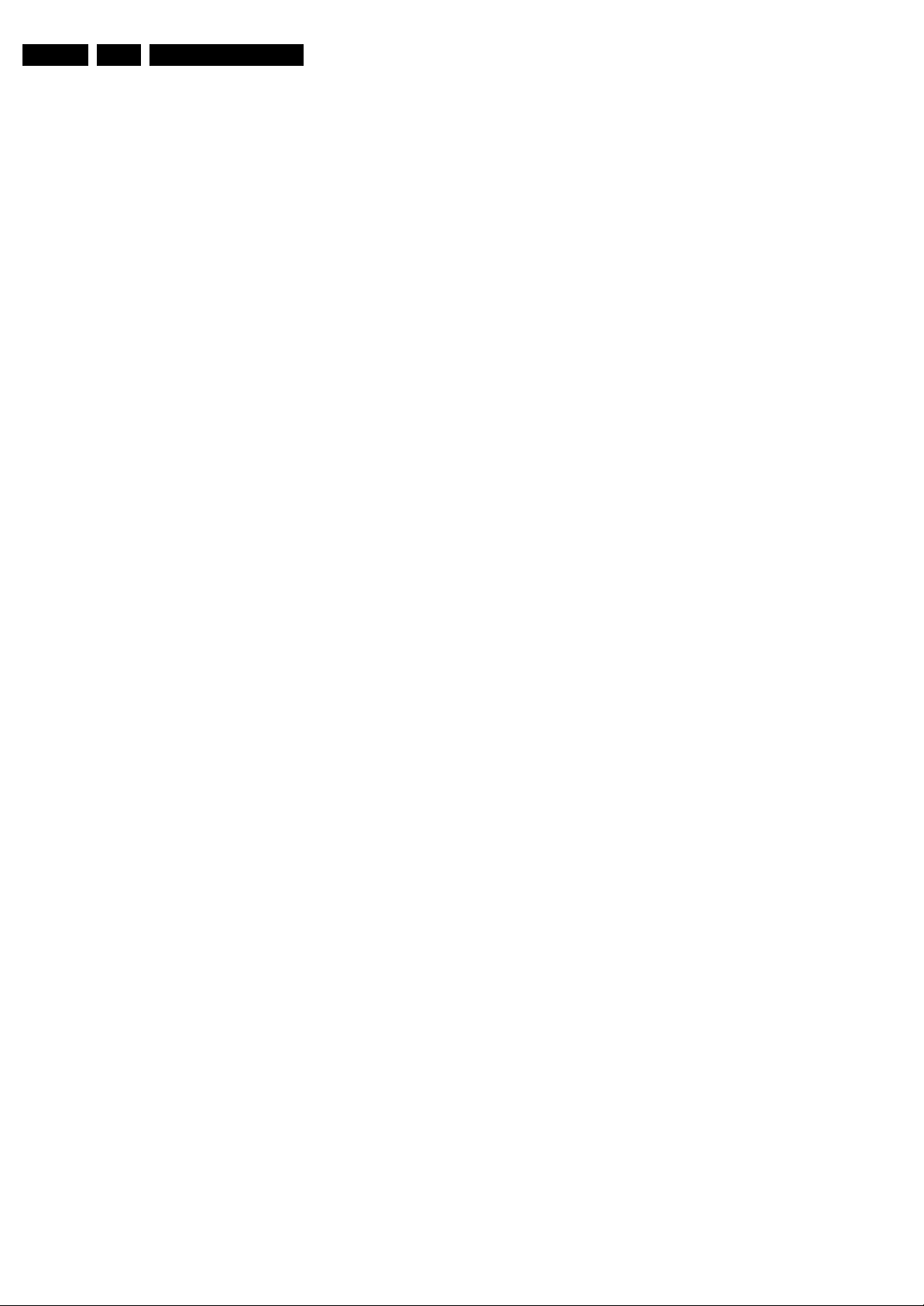
EN 6 BJ3.0E PA2.
Safety Instructions, Warnings, and Notes
2. Safety Instructions, Warnings, and Notes
Index of this chapter:
2.1 Safety Instructions
2.2 Warnings
2.3 Notes
2.1 Safety Instructions
Safety regulations require the following during a repair:
• Connect the set to the Mains/AC Power via an isolation
transformer (> 800 VA).
• Replace safety components, indicated by the symbol h,
only by components identical to the original ones. Any
other component substitution (other than original type) may
increase risk of fire or electrical shock hazard.
Safety regulations require that after a repair, the set must be
returned in its original condition. Pay in particular attention to
the following points:
• Route the wire trees correctly and fix them with the
mounted cable clamps.
• Check the insulation of the Mains/AC Power lead for
external damage.
• Check the strain relief of the Mains/AC Power cord for
proper function.
• Check the electrical DC resistance between the Mains/AC
Power plug and the secondary side (only for sets that have
a Mains/AC Power isolated power supply):
1. Unplug the Mains/AC Power cord and connect a wire
between the two pins of the Mains/AC Power plug.
2. Set the Mains/AC Power switch to the "on" position
(keep the Mains/AC Power cord unplugged!).
3. Measure the resistance value between the pins of the
Mains/AC Power plug and the metal shielding of the
tuner or the aerial connection on the set. The reading
should be between 4.5 Mohm and 12 Mohm.
4. Switch "off" the set, and remove the wire between the
two pins of the Mains/AC Power plug.
• Check the cabinet for defects, to prevent touching of any
inner parts by the customer.
2.2 Warnings
• All ICs and many other semiconductors are susceptible to
electrostatic discharges (ESD w). Careless handling
during repair can reduce life drastically. Make sure that,
during repair, you are connected with the same potential as
the mass of the set by a wristband with resistance. Keep
components and tools also at this same potential. Available
ESD protection equipment:
– Complete kit ESD3 (small tablemat, wristband,
connection box, extension cable and earth cable) 4822
310 10671.
– Wristband tester 4822 344 13999.
• Be careful during measurements in the high voltage
section.
• Never replace modules or other components while the unit
is switched "on".
• When you align the set, use plastic rather than metal tools.
This will prevent any short circuits and the danger of a
circuit becoming unstable.
2.3 Notes
2.3.1 General
• Measure the voltages and waveforms with regard to the
chassis (= tuner) ground (H), or hot ground (I), depending
on the tested area of circuitry. The voltages and waveforms
shown in the diagrams are indicative. Measure them in the
Service Default Mode (see chapter 5) with a colour bar
signal and stereo sound (L: 3 kHz, R: 1 kHz unless stated
otherwise) and picture carrier at 475.25 MHz for PAL, or
61.25 MHz for NTSC (channel 3).
• Where necessary, measure the waveforms and voltages
with (D) and without (E) aerial signal. Measure the
voltages in the power supply section both in normal
operation (G) and in stand-by (F). These values are
indicated by means of the appropriate symbols.
• The semiconductors indicated in the circuit diagram and in
the parts lists, are interchangeable per position with the
semiconductors in the unit, irrespective of the type
indication on these semiconductors.
• Manufactured under license from Dolby Laboratories.
“Dolby”, “Pro Logic” and the “double-D symbol”, are
trademarks of Dolby Laboratories.
2.3.2 Schematic Notes
• All resistor values are in ohms, and the value multiplier is
often used to indicate the decimal point location (e.g. 2K2
indicates 2.2 kohm).
• Resistor values with no multiplier may be indicated with
either an "E" or an "R" (e.g. 220E or 220R indicates 220
ohm).
• All capacitor values are given in micro-farads (µ= x10
nano-farads (n= x10
• Capacitor values may also use the value multiplier as the
decimal point indication (e.g. 2p2 indicates 2.2 pF).
• An "asterisk" (*) indicates component usage varies. Refer
to the diversity tables for the correct values.
• The correct component values are listed in the Spare Parts
List. Therefore, always check this list when there is any
doubt.
2.3.3 Rework on BGA (Ball Grid Array) ICs
General
Although (LF)BGA assembly yields are very high, there may
still be a requirement for component rework. By rework, we
mean the process of removing the component from the PWB
and replacing it with a new component. If an (LF)BGA is
removed from a PWB, the solder balls of the component are
deformed drastically so the removed (LF)BGA has to be
discarded.
Device Removal
As is the case with any component that, is being removed, it is
essential when removing an (LF)BGA, that the board, tracks,
solder lands, or surrounding components are not damaged. To
remove an (LF)BGA, the board must be uniformly heated to a
temperature close to the reflow soldering temperature. A
uniform temperature reduces the risk of warping the PWB.
To do this, we recommend that the board is heated until it is
certain that all the joints are molten. Then carefully pull the
component off the board with a vacuum nozzle. For the
appropriate temperature profiles, see the IC data sheet.
Area Preparation
When the component has been removed, the vacant IC area
must be cleaned before replacing the (LF)BGA.
Removing an IC often leaves varying amounts of solder on the
mounting lands. This excessive solder can be removed with
either a solder sucker or solder wick. The remaining flux can be
removed with a brush and cleaning agent.
After the board is properly cleaned and inspected, apply flux on
the solder lands and on the connection balls of the (LF)BGA.
Note: Do not apply solder paste, as this has been shown to
result in problems during re-soldering.
-9
), or pico-farads (p= x10
-12
-6
),
).
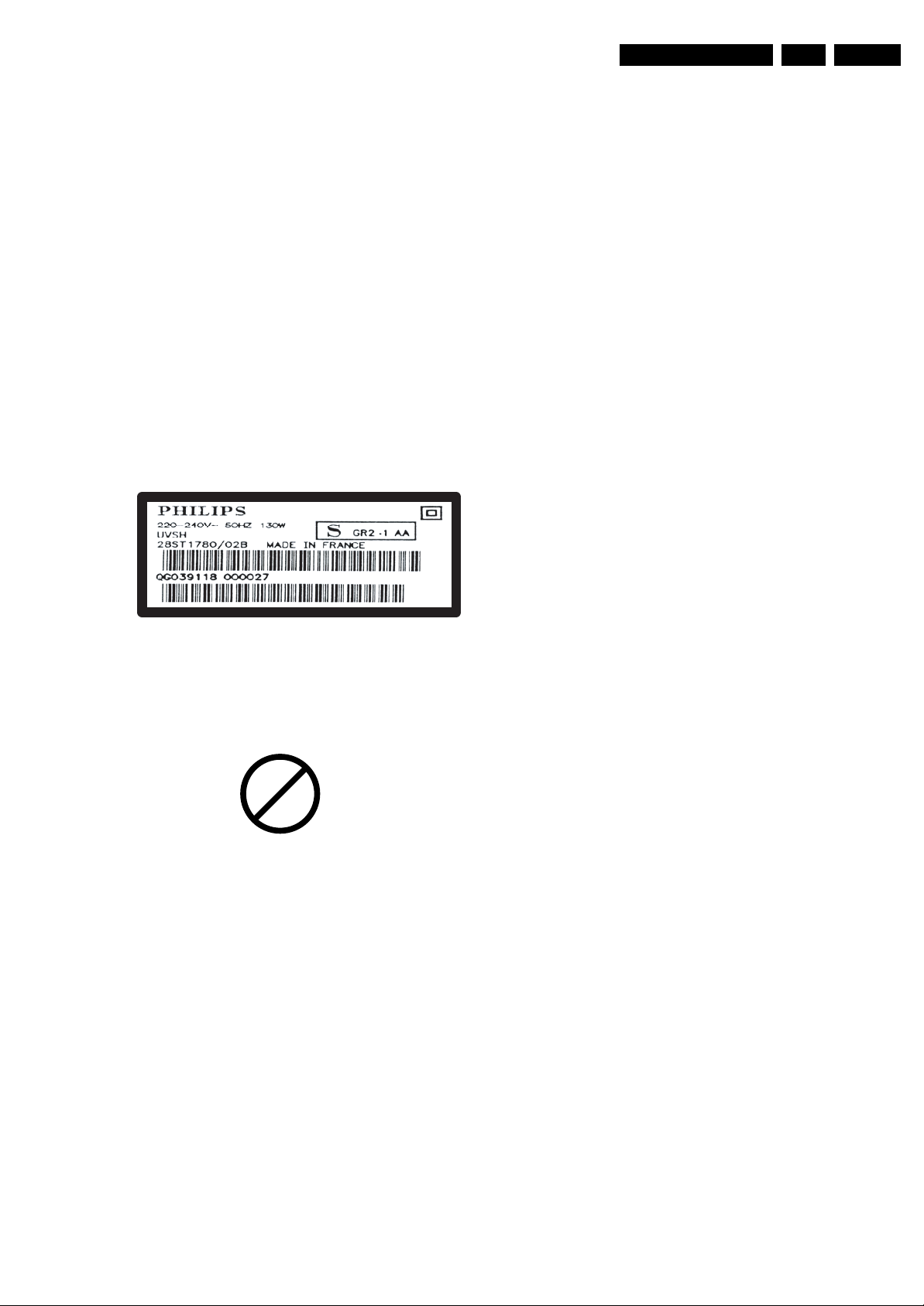
Safety Instructions, Warnings, and Notes
EN 7BJ3.0E PA 2.
Device Replacement
The last step in the repair process is to solder the new
component on the board. Ideally, the (LF)BGA should be
aligned under a microscope or magnifying glass. If this is not
possible, try to align the (LF)BGA with any board markers.
So as not to damage neighbouring components, it may be
necessary to reduce some temperatures and times.
More Information
For more information on how to handle BGA devices, visit this
URL: www.atyourservice.ce.philips.com (needs subscription,
not available for all regions). After login, select “Magazine”,
then go to “Repair downloads”. Here you will find Information
on how to deal with BGA-ICs.
2.3.4 Lead-free Solder
Philips CE is producing lead-free sets (PBF) from 1.1.2005
onwards.
Identification: The bottom line of a type plate gives a 14-digit
serial number. Digits 5 and 6 refer to the production year, digits
7 and 8 refer to production week (in example below it is 1991
week 18).
E_06532_024.eps
230205
avoid mixed regimes. If this cannot be avoided, carefully
clear the solder-joint from old tin and re-solder with new tin.
• Use only original spare-parts listed in the Service-Manuals.
Not listed standard material (commodities) has to be
purchased at external companies.
• Special information for lead-free BGA ICs: these ICs will be
delivered in so-called "dry-packaging" to protect the IC
against moisture. This packaging may only be opened
shortly before it is used (soldered). Otherwise the body of
the IC gets "wet" inside and during the heating time the
structure of the IC will be destroyed due to high (steam-)
pressure inside the body. If the packaging was opened
before usage, the IC has to be heated up for some hours
(around 90°C) for drying (think of ESD-protection!).
Do not re-use BGAs at all!
• For sets produced before 1.1.2005, containing leaded
soldering tin and components, all needed spare parts will
be available till the end of the service period. For the repair
of such sets nothing changes.
In case of doubt whether the board is lead-free or not (or with
mixed technologies), you can use the following method:
• Always use the highest temperature to solder, when using
SAC305 (see also instructions below).
• De-solder thoroughly (clean solder joints to avoid mix of
two alloys).
Caution: For BGA-ICs, you must use the correct temperatureprofile, which is coupled to the 12NC. For an overview of these
profiles, visit the website www.atyourservice.ce.philips.com
(needs subscription, but is not available for all regions)
You will find this and more technical information within the
"Magazine", chapter "Repair downloads".
For additional questions please contact your local repair help
desk.
Figure 2-1 Serial number example
Regardless of the special lead-free logo (which is not always
indicated), one must treat all sets from this date onwards
according to the rules as described below.
P
b
Figure 2-2 Lead-free logo
Due to lead-free technology some rules have to be respected
by the workshop during a repair:
• Use only lead-free soldering tin Philips SAC305 with order
code 0622 149 00106. If lead-free solder paste is required,
please contact the manufacturer of your soldering
equipment. In general, use of solder paste within
workshops should be avoided because paste is not easy to
store and to handle.
• Use only adequate solder tools applicable for lead-free
soldering tin. The solder tool must be able:
– To reach a solder-tip temperature of at least 400°C.
– To stabilise the adjusted temperature at the solder-tip.
– To exchange solder-tips for different applications.
• Adjust your solder tool so that a temperature of around
360°C - 380°C is reached and stabilised at the solder joint.
Heating time of the solder-joint should not exceed ~ 4 sec.
Avoid temperatures above 400°C, otherwise wear-out of
tips will increase drastically and flux-fluid will be destroyed.
To avoid wear-out of tips, switch “off” unused equipment or
reduce heat.
• Mix of lead-free soldering tin/parts with leaded soldering
tin/parts is possible but PHILIPS recommends strongly to
2.3.5 Alternative BOM identification
In September 2003, Philips CE introduced a change in the way
the serial number (or production number, see Figure 2-1) is
composed. From this date on, the third digit in the serial
number (example: AG2B0335000001) indicates the number of
the alternative BOM (Bill of Materials used for producing the
specific model of TV set). It is possible that the same TV model
on the market is produced with e.g. two different types of
displays, coming from two different O.E.M.s.
By looking at the third digit of the serial number, the service
technician can see if there is more than one type of B.O.M.
used in the production of the TV set he is working with. He can
then consult the At Your Service Web site, where he can type
in the Commercial Type Version Number of the TV set (e.g.
28PW9515/12), after which a screen will appear that gives
information about the number of alternative B.O.M.s used.
If the third digit of the serial number contains the number 1
(example: AG1B033500001), then there is only one B.O.M.
version of the TV set on the market. If the third digit is a 2
(example: AG2B0335000001), then there are two different
B.O.M.s. Information about this is important for ordering
the correct spare parts!
For the third digit, the numbers 1...9 and the characters A...Z
can be used, so in total: 9 plus 26 = 35 different B.O.M.s can
be indicated by the third digit of the serial number.
2.3.6 Practical Service Precautions
• It makes sense to avoid exposure to electrical shock.
While some sources are expected to have a possible
dangerous impact, others of quite high potential are of
limited current and are sometimes held in less regard.
• Always respect voltages. While some may not be
dangerous in themselves, they can cause unexpected
reactions that are best avoided. Before reaching into a
powered TV set, it is best to test the high voltage insulation.
It is easy to do, and is a good service precaution.

EN 8 BJ3.0E PA3.
3. Directions for Use
You can download this information from the following websites:
http://www.philips.com/support
http://www.p4c.philips.com
Directions for Use

4. Mechanical Instructions
Mechanical Instructions
EN 9BJ3.0E PA 4.
Index of this chapter:
4.1 Cable Dressing
4.2 Service Positions
4.3 Assy/Panel Removal
4.4 Set Re-assembly
4.1 Cable Dressing
Notes:
• Figures below can deviate slightly from the actual situation,
due to the different set executions.
• Follow the disassemble instructions in described order.
4.2 Service Positions
For easy servicing of this set, there are a few possibilities
created:
• The buffers from the packaging.
• Foam bars (created for service).
• Aluminium service stands (created for Service).
Figure 4-1 Cable dressing (42-inch model)
4.2.1 Foam Bars
The foam bars (order code 3122 785 90580 for two pieces) can
be used for all types and sizes of Flat TVs. By laying the TV
face down on the (ESD protective) foam bars, a stable situation
is created to perform measurements and alignments.
By placing a mirror under the TV, you can monitor the screen.
G_15960_097.eps
Figure 4-2 Foam bars
070306
E_06532_018.eps
170504

EN 10 BJ3.0E PA4.
Mechanical Instructions
4.2.2 Aluminium Stands
E_06532_019.eps
170504
Figure 4-3 Aluminium stands (drawing of MkI)
The new MkII aluminium stands (not on drawing) with order
code 3122 785 90690, can also be used to do measurements,
alignments, and duration tests. The stands can be
(dis)mounted quick and easy by means of sliding them in/out
the "mushrooms". The new stands are backwards compatible
with the earlier models.
Important: For (older) FTV sets without these "mushrooms", it
is obligatory to use the provided screws, otherwise it is possible
to damage the monitor inside!.
4.3.2 Rear Cover
1. Remove the T10 tapping screws [4] underneath the main I/
O panel that hold the rear cover.
2. Remove the T10 parker screws [5] around the edges of the
rear cover.
3. Lift the metal rear cover from the set. Make sure that wires
and flat foils are not damaged.
4.3.3 Speaker
After removing the rear cover, you gain access to the speakers.
Each speaker is fixed with four T10 screws [1]. See Figure
“Speaker removal”. After removal of these screws, the
speakers can be removed.
Caution: never disconnect the speakers with a playing set,
because otherwise the class-D audio amplifiers could be
damaged!
1
4.3 Assy/Panel Removal
4.3.1 Metal Back Plate
Disconnect the Mains/AC Power cord before you remove the
rear cover!
Note: a sticker containing the type number [1] has been added
on the right lower corner of the rear cover, allowing the
customer to read the number without lifting the set from the
wall.
1. Place the TV set upside down on a table top, using the
foam bars (see part “Foam Bars”).
Caution: do not put pressure on the display, but let the
monitor lean on the Front cover.
2. Remove T10 tapping screws [2] from the top, centre,
bottom, left and right side of the back plate.
3. Remove “mushrooms” [3] from the back plate.
4. Lift the back plate from the TV. Make sure that wires and
flat foils are not damaged while lifting the back plate.
5
5
2
5
2
5
2
2
2
43
2
5
2
2
5
5
5
2 2
5
2
2
2
5
5
2
2
2
212
2
4 444
2
2
5
G_15960_095.eps
5
2
2
2
2
2
5 5
070306
G_15960_111.eps
070306
Figure 4-5 Speaker removal
4.3.4 Speaker Frame
After the speakers have been removed, the plastic speaker
frame underneath the set can be removed. See Figure
“Speaker frame removal”.
1. Remove the cables that are guided by the speaker frame
from its clamps [1].
2. Remove parker T10 screws [2] that hold the frame and pull
the frame downwards.
5
2
2
5
2
2
5
2
Figure 4-6 Speaker frame removal
21
2
2
2
G_15960_101.eps
2
2
2
2
2
2
070306
Note: the speaker frame cannot be removed without the
speakers being removed first, since on each side of the frame
there is a hidden screw underneath the speaker.
Figure 4-4 Metal back plate and rear cover removal

Mechanical Instructions
EN 11BJ3.0E PA 4.
4.3.5 AmbiLight Inverter Panel
There are two AmbiLight Inverter Panels used in this set. The
instructions to remove the right one (seen from the back side of
the set) are as follows:
1. Disconnect the cables [1] from the panel.
2. Push back the clamps [2] on the right side that hold the
assy.
3. Take out the panel (it hinges on the left side).
When defective, replace the whole unit.
11
42
G_15960_110.eps
070306
The assy is packed into two plastic frames. To unpack the
inner frame, lift the two clamps [1] of the outer frame and take
the inner frame out. See Figure “Control panel frame removal”.
11
12
Figure 4-9 Control panel frame removal
To take the assy out of the inner frame, lift the two clamps of
the frame [2] and slightly pull the assy out. Only now the cable
can be disconnected.
When defective, replace the whole unit.
4.3.7 Side I/O Panel
The Side I/O Panel can be removed together with its plastic
frame.
1. Disconnect the USB cable and the flat cable [1] from the
panel.
2. Push the plastic frame slightly downwards towards the
bottom of the set [2], and take the frame out together with
the assy.
3. Push back the clamps [3] on the left side that hold the assy.
4. Take out the assy from the plastic frame, it hinges on the
right side.
When defective, replace the whole unit.
G_15960_100.eps
070306
Figure 4-7 AmbiLight right side inverter panel removal
4.3.6 Control Panel
The Control Panel can be taken out by removing the two T10
screws [1] that hold the plastic frame. See Figure “Control
panel removal”. The cable can not be disconnected from the
assy at this moment. While still connected to the assy, the
cable must now be released from the two clamps on the
chassis nearest to the assy.
11
Figure 4-10 Side I/O panel removal
4.3.8 Audio Panel
3
41
22
G_15960_098.eps
100306
Figure 4-8 Control panel removal
G_15960_099.eps
070306
1. Disconnect all cables from the Audio Panel.
2. Remove the two T10 mounting screws [1] from the Audio
Panel. See Figure “Audio Panel removal”.
3. Take out the Audio Panel (it hinges at the right side).

EN 12 BJ3.0E PA4.
Mechanical Instructions
11
Figure 4-11 Audio Panel removal
4.3.9 Small Signal Board (SSB) and Main I/O Panel
Caution: it is absolutely mandatory to remount all different
screws at their original position during re-assembly. Failure to
do so may result in damaging the SSB.
Removal from the set
1. Remove the two T10 tapping screws [1] that hold the SSB.
This will disconnect the earth cable to the PDP. See Figure
“SSB top shielding”.
2. Disconnect the mains power supply cable on the PDP
supply panel [2].
3. Disconnect all cables [3] from the SSB. This includes the
USB plug and the fragile LVDS cable [4]. For the latter, a
plastic cover has to be removed first.
4. Lift the SSB, together with the mains filter and Main I/O
Panel from the set.
21
G_15960_092.eps
070306
G_15960_094.eps
070306
Figure 4-13 SSB bottom shielding
Removing the SSB and Main I/O Panel
See Figure “SSB and main I/O panel”.
11
2
G_15960_103.eps
070306
Figure 4-14 SSB and Main I/O Panel
1. The SSB is mounted with two tapping T10 screws [1]. After
having unplugged the cables to the main I/O panel, they
are accessible.
2. The Main I/O Panel is mounted with four tapping T10
screws [2].
4
2
1
5 5
5
55
33
55
56
56
55
44
55
5
5 55
55
51
G_15960_102.eps
080306
Figure 4-12 SSB top shielding
Removing the shielding
1. Unplug the mains filter earth cable from the top shielding.
2. Remove the T10 tapping screws [5]. See Figure “SSB top
shielding”.
3. Remove the T10 parker screws [6].
4. On the bottom shield, remove the T10 tapping screws [1].
See Figure “SSB bottom shielding”.
5. Remove two T10 tapping screws [2] and three T10 parker
screws [3].
6. After the rear shielding is removed, the top shielding can be
removed.
4.3.10 Platform Supply Panel
See Figure “Platform Supply Panel” for details.
Figure 4-15 Platform Supply Panel
1. Remove the T10 tapping screws [1] (the upper one is
hidden but can be accessed via a hole in the metal frame).
2. Unplug the cables except for the upper ones.
3. Take the panel out (it hinges on the left side) and unplug
the remaining upper cables.
21
G_15960_093.eps
070306

Mechanical Instructions
EN 13BJ3.0E PA 4.
4.3.11 PDP Supply Panel
See Figure “PDP supply Panel Removal” for details.
21
Figure 4-16 PDP Supply Panel removal
1. Unplug all cables except the ones on the right side.
2. Remove the T10 tapping screws [1].
3. Carefully pull the panel to the left, unplug the remaining
cables and take the panel out.
4.3.12 AmbiLight Diffusor Frame
G_15960_091.eps
080306
speaker frame must be removed, as described earlier in this
chapter. See figure “AmbiLight diffusor frame removal” for
details.
22
1
G_15960_109.eps
080306
Figure 4-17 AmbiLight Diffusor Frame removal
1. Remove the remaining tapping T10 screws [1].
2. From the right AmbiLight Inverter Panel, unplug two cables
[2] that lead to the SSB.
3. Remove the side I/O panel and Control Panel as previously
described without unplugging the cables. Unclamp the
cables in the set and place the units in the centre of the set.
4. Carefully lift the plastic frame from the set. See Figure
“AmbiLight diffusor frame lift”.
Before the AmbiLight lamp units can be removed, the
AmbiLight diffusor frame must be lifted. Before this, the
Figure 4-18 AmbiLight diffusor frame lift
G_15960_104.eps
070306

EN 14 BJ3.0E PA4.
Now the AmbiLight lamp units can be removed from the frame.
Each of them is fixed with four T10 parker screws: two on the
inside and two on the outside of the frame.
4.3.13 LED Panel
1. After the AmbiLight diffusor frame has been removed, the
LED Panel is accessible.
2. Remove the T10 mounting screws that hold the panel.
3. Take out the panel.
When defective, replace the whole unit. Reconnect the earthcable during re-assembly.
4.3.14 Plasma Display Panel / Glass Plate
Before removing the PDP, related panels and the glass plate,
the primary and secondary chassis frames have to be
removed.
Primary Chassis Frame Removal
23
Mechanical Instructions
1
2
6
24
25
1
32
G_15960_108.eps
080306
Figure 4-19 Primary chassis frame removal
1. Take out the SSB and main I/O panel as previously
described.
2. Remove the T10 parker screws [1].
3. Remove one T10 tapping screw [2] that connects the top
frame with the bottom frame.
4. Remove two supply cables [3] that connect the PDP supply
panel with the platform supply panel from their clamps.
5. Remove the cable tie [4] of the ferrite core. During reassembly, replace it by a new one.
6. Disconnect two cables [5] from the Audio Panel.
7. Disconnect one cable [6] from the Platform Supply Panel.
8. Remove the LED Panel as previously described without
disconnecting the cable. Release the cable from its clamps
and place the panel in the middle of the set.
9. Now the primary chassis frame can be lifted, together with
the Side I/O-, the LED- and the Control Panel. See Figure
“Primary chassis frame lift”.

Mechanical Instructions
EN 15BJ3.0E PA 4.
Figure 4-20 Primary chassis frame lift
Secondary Chassis Frame Removal
2 2
1
5
2 2
1
64
1
3
2 2
1
2 2
G_15960_106.eps
080306
Figure 4-21 Secondary chassis frame removal
1. Remove the T25 tapping screws [1].
2. Remove the T10 parker screws [2].
3. Remove one T20 tapping screw [3].
4. Disconnect one connector [4] at the bottom of the Display
Supply Panel.
5. Disconnect two cables [5] at the top of the Platform Supply
Panel.
G_15960_105.eps
070306
Plasma Display Panel Removal
21
G_15960_107.eps
070306
Figure 4-22 Plasma Display Panel removal
Now the PDP and the glass plate can be removed. Before
sending the PDP for repair, remove the Display Supply Panel
(only for FHP panels) and the LVDS cable. The glass plate can
be removed after lifting the surrounding metal frame [1].
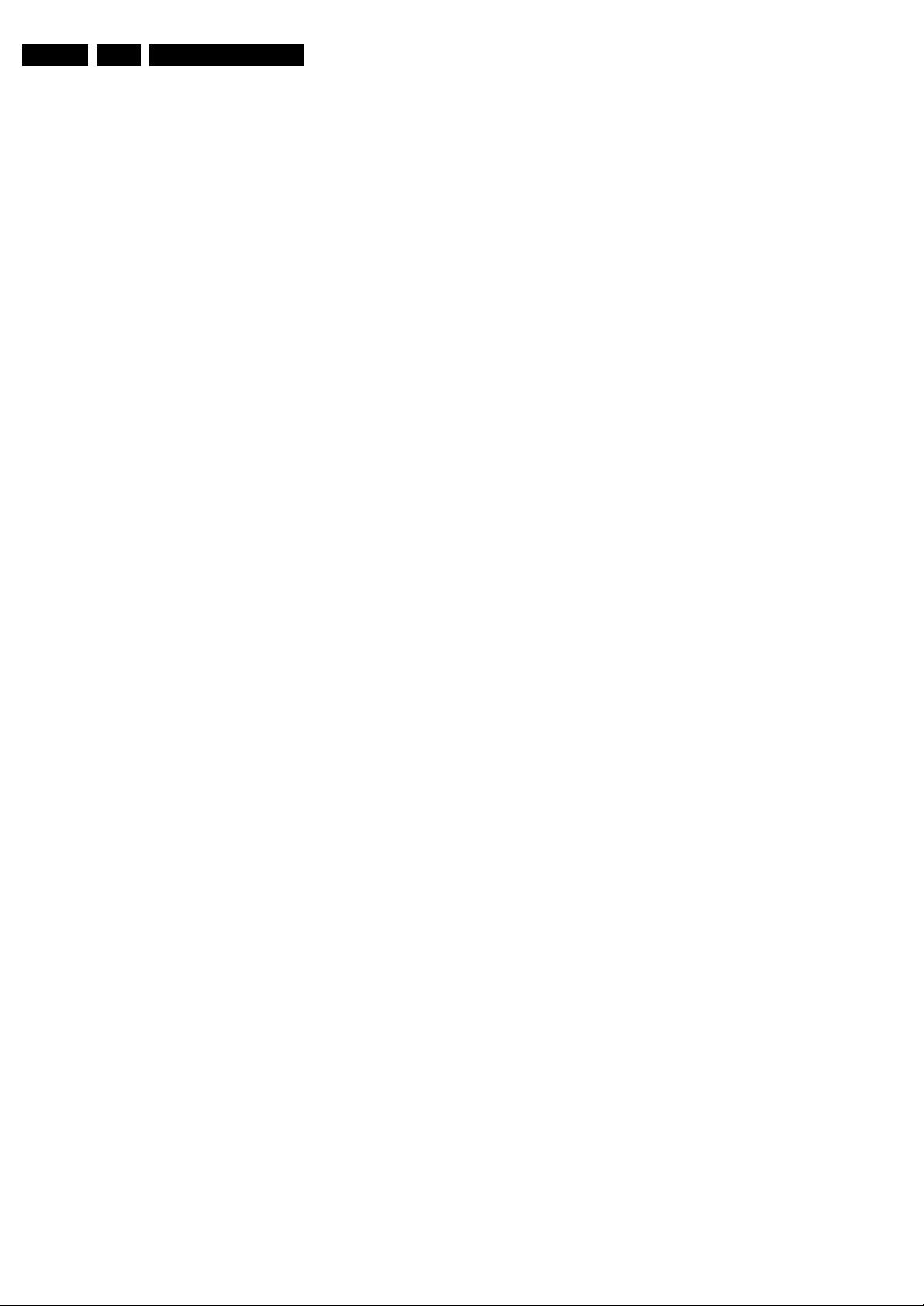
EN 16 BJ3.0E PA4.
4.4 Set Re-assembly
To re-assemble the whole set, execute all processes in reverse
order.
Notes:
• While re-assembling, make sure that all cables are placed
and connected in their original position. See figure "Cable
dressing".
• Pay special attention not to damage the EMC foams on the
SSB shields. Ensure that EMC foams are mounted
correctly.
Mechanical Instructions
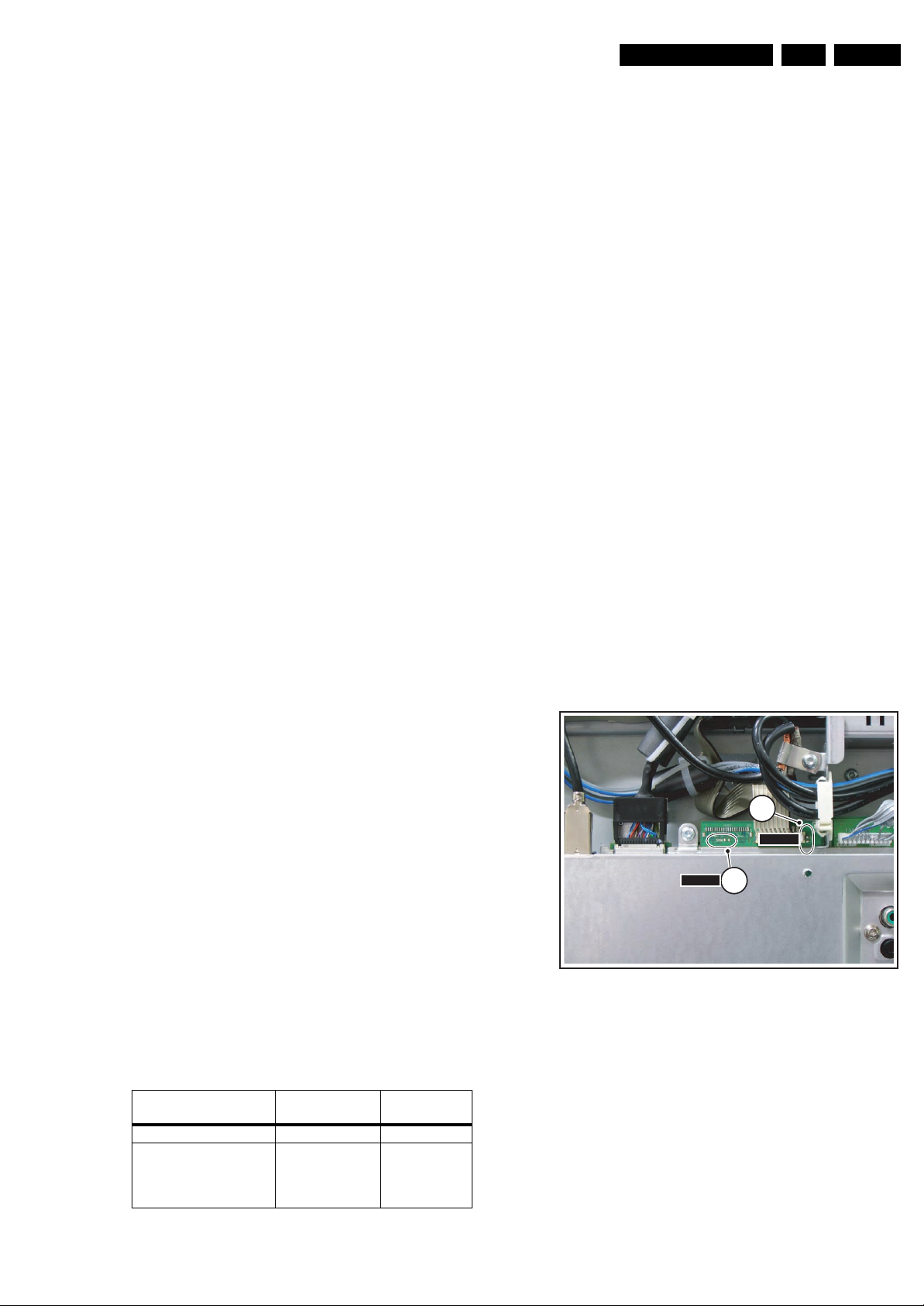
Service Modes, Error Codes, and Fault Finding
5. Service Modes, Error Codes, and Fault Finding
EN 17BJ3.0E PA 5.
Index of this chapter:
5.1 Test Points
5.2 Service Modes
5.3 Stepwise Start-up
5.4 Service Tools
5.5 Error Codes
5.6 The Blinking LED Procedure
5.7 Protections
5.8 Fault Finding and Repair Tips
5.9 Software Upgrading
5.1 Test Points
The chassis is equipped with test points (Fxxx) printed on the
circuit board assemblies. As most signals are digital, it will be
difficult to measure waveforms with a standard oscilloscope.
Several key ICs are capable of generating test patterns, which
can be controlled via ComPair. In this way it is possible to
determine which part is defective.
Perform measurements under the following conditions:
• Service Default Mode.
• Video: Colour bar signal.
• Audio: 3 kHz left, 1 kHz right.
5.2 Service Modes
Service Default mode (SDM) and Service Alignment Mode
(SAM) offers several features for the service technician, while
the Customer Service Mode (CSM) is used for communication
between the call centre and the customer.
This chassis also offers the option of using ComPair, a
hardware interface between a computer and the TV chassis. It
offers the abilities of structured troubleshooting, error code
reading, and software version read-out for all chassis.
Minimum requirements for ComPair: a Pentium processor, a
Windows OS, and a CD-ROM drive (see also paragraph
"ComPair").
• All sound settings at 50%, except volume at 25%.
• All service-unfriendly modes (if present) are disabled, like:
– (Sleep) timer.
– Child/parental lock.
– Picture mute (blue mute or black mute).
– Automatic volume levelling (AVL).
– Auto switch "off" (when no video signal was received
for 10 minutes).
– Skip/blank of non-favourite pre-sets.
– Smart modes.
– Auto store of personal presets.
– Auto user menu time-out.
How to Activate SDM
For DVBT TV’s there are two kinds of SDM: an analogue SDM
and a digital SDM. Tuning will happen according table “SDM
Default Settings”.
• Analogue SDM: use the standard RC-transmitter and key
in the code “062596”, directly followed by the “MENU”
button.
Note: It is possible that, together with the SDM, the main
menu will appear. To switch it "off", push the “MENU”
button again.
• Digital SDM: use the standard RC-transmitter and key in
the code “062593”, directly followed by the “MENU” button.
Depending on the software version it is possible that the
tuning will not work correctly.
Note: It is possible that, together with the SDM, the main
menu will appear. To switch it "off", push the “MENU”
button again.
• Analogue SDM can also be activated by shorting for a
moment the two solder pads [1] on the SSB, with the
indication “SDM”. They are located outside the shielding.
Activation can be performed in all modes, except when the
set has a problem with the Stand-by Processor. See figure
“Service mode pads”.
5.2.1 Service Default Mode (SDM)
Purpose
• To create a pre-defined setting, to get the same
measurement results as given in this manual.
• To override SW protections detected by stand-by
processor and make the TV start up to the step just before
protection (a sort of automatic stepwise start up). See
paragraph “Stepwise Start Up”.
• To override SW protections detected by Viper. Depending
on the SW version it is possible that this mechanism does
not work correctly. See also paragraph “Error codes”.
• To start the blinking LED procedure (not valid in protection
mode).
Specifications
Table 5-1 SDM default settings
Region Freq. (MHz)
Europe, AP(PAL/Multi) 475.25 PAL B/G
Europe, AP DVBT 546.000
PID Video: 0B 06
PID PCR: 0B 06
PID Audio: 0B 07
• All picture settings at 50% (brightness, colour, contrast).
Default
system
DVBT
2
SPI2SPI
SDM1SDM
1
G_15960_141.eps
100306
Figure 5-1 Service mode pads
After activating this mode, “SDM” will appear in the upper right
corner of the screen (if you have picture).
How to Navigate
When you press the “MENU” button on the RC transmitter, the
set will toggle between the SDM and the normal user menu
(with the SDM mode still active in the background).
How to Exit SDM
Use one of the following methods:
• Switch the set to STAND-BY via the RC-transmitter.
• Via a standard customer RC-transmitter: key in “00”sequence.
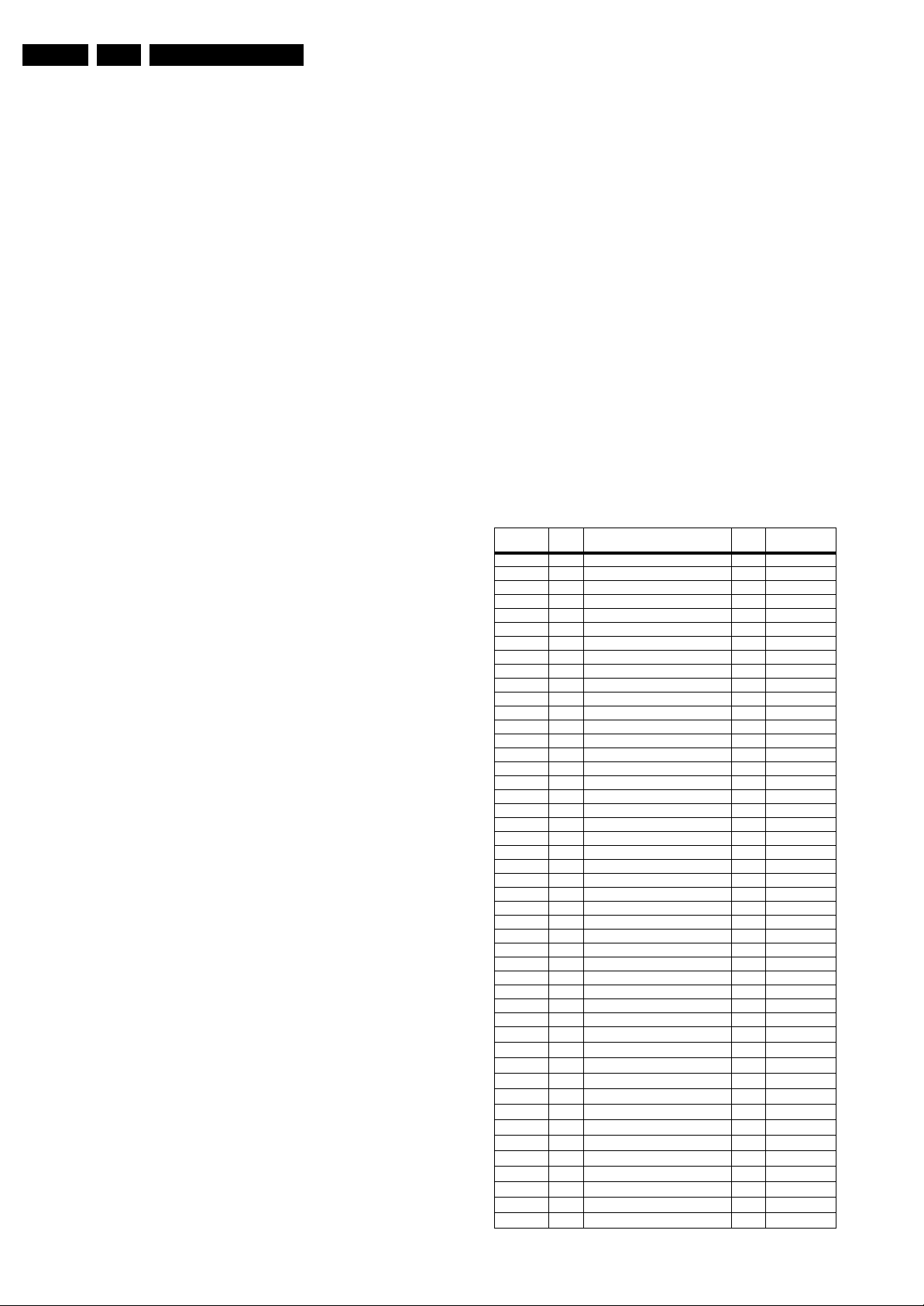
EN 18 BJ3.0E PA5.
Service Modes, Error Codes, and Fault Finding
5.2.2 Service Alignment Mode (SAM)
Purpose
• To perform (software) alignments.
• To change option settings.
• To easily identify the used software version.
• To view operation hours.
• To display (or clear) the error code buffer.
How to Activate SAM
Via a standard RC transmitter: key in the code “062596”
directly followed by the “INFO” button. After activating SAM
with this method a service warning will appear on the screen,
you can continue by pressing the red button on the RC.
Contents of SAM:
• Hardware Info.
– A. SW Version. Displays the software version of the
VIPER software (main software) (example: BX31E-
1.2.3.4_12345 = AAAAB_X.Y.W.Z_NNNNN).
• AAAA= the software name.
• B= the region: A= AP, E= EU, L= LatAm, U = US.
For AP sets it is possible that the Europe software
version is used.
• X.Y.W.Z= the software version, where X is the
main version number (different numbers are not
compatible with one another) and Y.W.Z is the sub
version number (a higher number is always
compatible with a lower number).
• NNNNN= last five digits of 12nc code of the
software.
– B. SBY PROC Version. Displays the software version
of the stand-by processor.
– C. Production Code. Displays the production code of
the TV, this is the serial number as printed on the back
of the TV set. Note that if an NVM is replaced or is
initialized after corruption, this production code has to
be re-written to NVM. ComPair will foresee in a
possibility to do this.
• Operation Hours. Displays the accumulated total of
operation hours (not the stand-by hours). Every time the
TV is switched "on/off", 0.5 hours is added to this number.
• Errors. (Followed by maximal 10 errors). The most recent
error is displayed at the upper left (for an error explanation
see paragraph “Error Codes”).
• Defective Module. Here the module that generates the
error is displayed. If there are multiple errors in the buffer,
which are not all generated by a single module, there is
probably another defect. It will then display the message
“UNKNOWN” here. Not all errors will display a defective
module name.
• Reset Error Buffer. When you press “cursor right” and
then the “OK” button, the error buffer is reset.
• Alignments. This will activate the “ALIGNMENTS” submenu.
• Dealer Options. Extra features for the dealers.
• Options. Extra features for Service. For more info
regarding option codes, see chapter 8.
Note that if you change the option code numbers, you have
to confirm your changes with the “OK” button before you
store the options. Otherwise you will lose your changes.
• Initialise NVM. When an NVM was corrupted (or replaced)
in the former EMG based chassis, the microprocessor
replaces the content with default data (to assure that the
set can operate). However, all preferences and alignment
values are gone now, and option numbers are not correct.
Therefore, this was a very drastic way. In this chassis, the
procedure is implemented in another way: The moment the
processor recognizes a corrupted NVM, the “initialize
NVM” line will be highlighted. Now, you can do two things
(dependent of the service instructions at that moment):
– Save the content of the NVM via ComPair for
development analysis, before initializing. This will give
the Service department an extra possibility for
diagnosis (e.g. when Development asks for this).
– Initialize the NVM (same as in the past, however now it
happens conscious).
Note: When you have a corrupted NVM, or you have replaced
the NVM, there is a high possibility that you will not have picture
any more because your display option is not correct. So, before
you can initialize your NVM via the SAM, you need to have
picture and therefore you need the correct display option. To
adapt this option, you can use ComPair (the correct HEX
values for the options can be found in the table below) or a
method via a standard RC (described below).
Changing the display option via a standard RC:
Key in the code “062598” directly followed by the “MENU”
button and “XXX” (where XXX is the 3 digit decimal display
option code as mentioned in the first column of the next table).
Make sure to key in all three digits, also the leading zero’s.
If the above action is successful, the front LED will go out as an
indication that the RC sequence was correct.
After the display option is changed in the NVM, the TV will go
to the Stand-by mode.
If the NVM was corrupted or empty before this action, it will be
initialised first (loaded with default values). This initialising can
take up to 20 seconds.
Table 5-2 Display option code overview
Display
Option
000 00 PDP SDI HD V3 42” 768p
001 01 PDP SDI HD V3 50” 768p
002 02 PDP FHP 42” 1024i
003 03 LCD LPL 30” 768p
004 04 LCD LPL 37” 768p
005 05 LCD LPL 42” 768p
006 06 LCD SHARP 32” 768p
007 07 PDP SDI SD V3 42” 480p
008 08 PDP FHP 37” 1024i
009 09 LCOS XION - 720p
010 0A LCD AUO 30” 768p
011 0B LCD LPL 32” 768p
012 0C LCD AUO 32” 768p
013 0D LCD SHARP 37” 768p
014 0E LCD LPL full HD 42” 1080p
015 0F PDP SDI SD 37” 480p
016 10 PDP FHP 37” 1080i
017 11 PDP FHP 42” 1080i
018 12 PDP FHP 55” 768p
019 13 LCOS VENUS - 720p
020 14 LCOS VENUS full HD - 1080p
021 15 LCD LPL 26” 768p
022 16 LCD LPL clear lcd 32” 768p
023 17 PDP LG SD 42” 480p
024 18 PDP SDI V4 42” 480p
025 19 PDP SDI V4 42” 768p
026 1A PDP FHP A2 42” 1024i
027 1B PDP SDI HD V4 50” 768p
028 1C LCD Sharp full HD 37” 1080p
029 1D LCD AUO 32” 768p
030 1E for development sample only
031 1F LCD Sharp full HD clear lcd V3.0 37” 1080p
032 20 LCD LPL 20” 768p
033 21 LCD QDI 23” 768p
034 22 ECO PTV 51” 1080i
035 23 ECO PTV 55” 1080i
036 24 ECO PTV 61” 1080i
037 25 PDP FHP A3 42” 1024i
038 26 DLP 50” 720p
039 27 DLP 60” 720p
040 28 LCD Sharp V2.3 32” 768p
041 29 LCD LPL clear lcd 42” 768p
042 2A PDP SDI V4 63” 768p
043 2B LCD Sharp V3.0 clear lcd 37” 768p
044 2C LCD Sharp V2.3 37” 768p
045 2D LCD LPL 26” 768p
046 2E LCD LPL 32” 768p
HEX Display Type Size Vertical
Resolution

Service Modes, Error Codes, and Fault Finding
EN 19BJ3.0E PA 5.
• Store. All options and alignments are stored when
pressing “cursor right” and then the “OK”-button
• SW Maintenance.
– SW Events. Not useful for Service purposes. In case
of specific software problems, the development
department can ask for this info.
– HW Events. Not useful for Service purposes. In case
of specific software problems, the development
department can ask for this info.
• Operation hours PDP. Here you are able to reset the
operations hours of the plasma display. This has to be
done in case of replacement of the display.
• Upload to USB. Here you are able to upload several
settings from the TV to a USB stick which is connected to
the Side IO. The four items are “Channel list”, “Personal
settings”, “Option codes” and “Display-related alignments”.
First you have to create a directory “repair\” in the root of
the USB stick.To upload the settings you have to select
each item separately, press “cursor right”, confirm with
“OK” and wait until “Done” appears. Now the settings are
stored onto your USB stick and can be used to download
onto another TV or other SSB. Uploading is of course only
possible if the software is running and if you have picture.
This method is created to be able to save the customer’s
TV settings and to store them into another SSB.
• Download from USB. Here you are able to download
several settings from the USB stick to the TV. Same way of
working as with uploading. To make sure that the download
of the channel list from USB to the TV is executed properly,
it is necessary to restart the TV and tune to a valid preset if
necessary.
How to Navigate
• In SAM, you can select the menu items with the “CURSOR
UP/DOWN” key on the RC-transmitter. The selected item
will be highlighted. When not all menu items fit on the
screen, move the “CURSOR UP/DOWN” key to display the
next/previous menu items.
• With the “CURSOR LEFT/RIGHT” keys, it is possible to:
– (De) activate the selected menu item.
– (De) activate the selected sub menu.
• With the “OK” key, it is possible to activate the selected
action.
How to Exit SAM
Use one of the following methods:
• Press the “MENU” button on the RC-transmitter.
• Switch the set to STAND-BY via the RC-transmitter.
5.2.3 Customer Service Mode (CSM)
Purpose
When a customer is having problems with his TV-set, he can
call his dealer or the Customer Helpdesk. The service
technician can then ask the customer to activate the CSM, in
order to identify the status of the set. Now, the service
technician can judge the severity of the complaint. In many
cases, he can advise the customer how to solve the problem,
or he can decide if it is necessary to visit the customer.
The CSM is a read only mode; therefore, modifications in this
mode are not possible.
When in this chassis, CSM is activated, a colour bar test
pattern will be visible for 5 seconds. This test pattern is
generated by the Pacific3. So if you see this test pattern you
can determine that the back end video chain (Pacific3, LVDS
and display) is working.
Also new in this chassis: when you activate CSM and there is
a USB stick connected to the TV, the software will dump the
complete CSM content to the USB stick. The file (Csm.txt) will
be saved in the root of your USB stick. This info can be handy
if you don’t have picture.
How to Activate CSM
Key in the code “123654” via the standard RC transmitter.
Note: Activation of the CSM is only possible if there is no (user)
menu on the screen!
How to Navigate
By means of the “CURSOR-DOWN/UP” knob on the RCtransmitter, you can navigate through the menus.
Contents of CSM
• Set Type. This information is very helpful for a helpdesk/
workshop as reference for further diagnosis. In this way, it
is not necessary for the customer to look at the rear of the
TV-set. Note that if an NVM is replaced or is initialized after
corruption, this set type has to be re-written to NVM.
ComPair will foresee a possibility to do this.
• Production Code. Displays the production code (the serial
number) of the TV. Note that if an NVM is replaced or is
initialized after corruption, this production code has to be
re-written to NVM. ComPair will foresee a possibility to do
this.
• Code 1. Gives the latest five errors of the error buffer. As
soon as the built-in diagnose software has detected an
error the buffer is adapted. The last occurred error is
displayed on the leftmost position. Each error code is
displayed as a 2-digit number. When less than 10 errors
occur, the rest of the buffer is empty (00). See also
paragraph Error Codes for a description.
• Code 2. Gives the first five errors of the error buffer. See
also paragraph Error Codes for a description.
• Options 1. Gives the option codes of option group 1 as set
in SAM (Service Alignment Mode).
• Options 2. Gives the option codes of option group 2 as set
in SAM (Service Alignment Mode).
• 12NC SSB. Gives the 12NC of the SSB as stored in NVM.
Note that if an NVM is replaced or is initialized after
corruption, this 12NC has to be re-written to NVM. ComPair
will foresee a possibility to do this. The 12NC of the SSB
itself can be found back on a sticker of the SSB (not the
sticker on the shielding but the one on the PWB itself).
• Digital Natural Motion. Gives the last status of the Digital
Natural Motion setting, as set by the customer. Possible
values are “Off”, “Minimum” and “Maximum”. See DFU on
how to change this item.
• Pixel Plus. Gives the last status of the Pixel Plus setting,
as set by the customer. Possible values are “On” and “Off”.
See DFU on how to change this item.
• DNR. Gives the last status of the DNR setting, as set by the
customer. Possible values are “Off”, “Minimum”, “Medium”
and “Maximum”. See DFU on how to change this item.
• Noise Figure. Gives the noise ratio for the selected
transmitter. This value can vary from 0 (good signal) to 127
(average signal) and to 255 (bad signal). For some
software versions, the noise figure will only be valid when
“Active Control” is set to “medium” or “maximum” before
activating CSM. Noise figure is not applicable for DVBT
channels.
• Headphone Volume. Gives the last status of the
headphone volume, as set by the customer. The value can
vary from 0 (volume is minimum) to 100 (volume is
maximum). See DFU on how to change this item.
• Dolby. Indicates whether the received transmitter
transmits Dolby sound (“ON”) or not (“OFF”). Attention: The
presence of Dolby can only be tested by the software on
the Dolby Signalling bit. If a Dolby transmission is received
without a Dolby Signalling bit, this indicator will show “OFF”
even though a Dolby transmission is received.
• Surround Mode. Indicates the by the customer selected
sound mode (or automatically chosen mode). Possible
values are “STEREO” and “VIRTUAL DOLBY
SURROUND”. It can also have been selected
automatically by signalling bits (internal software). See
DFU on how to change this item.
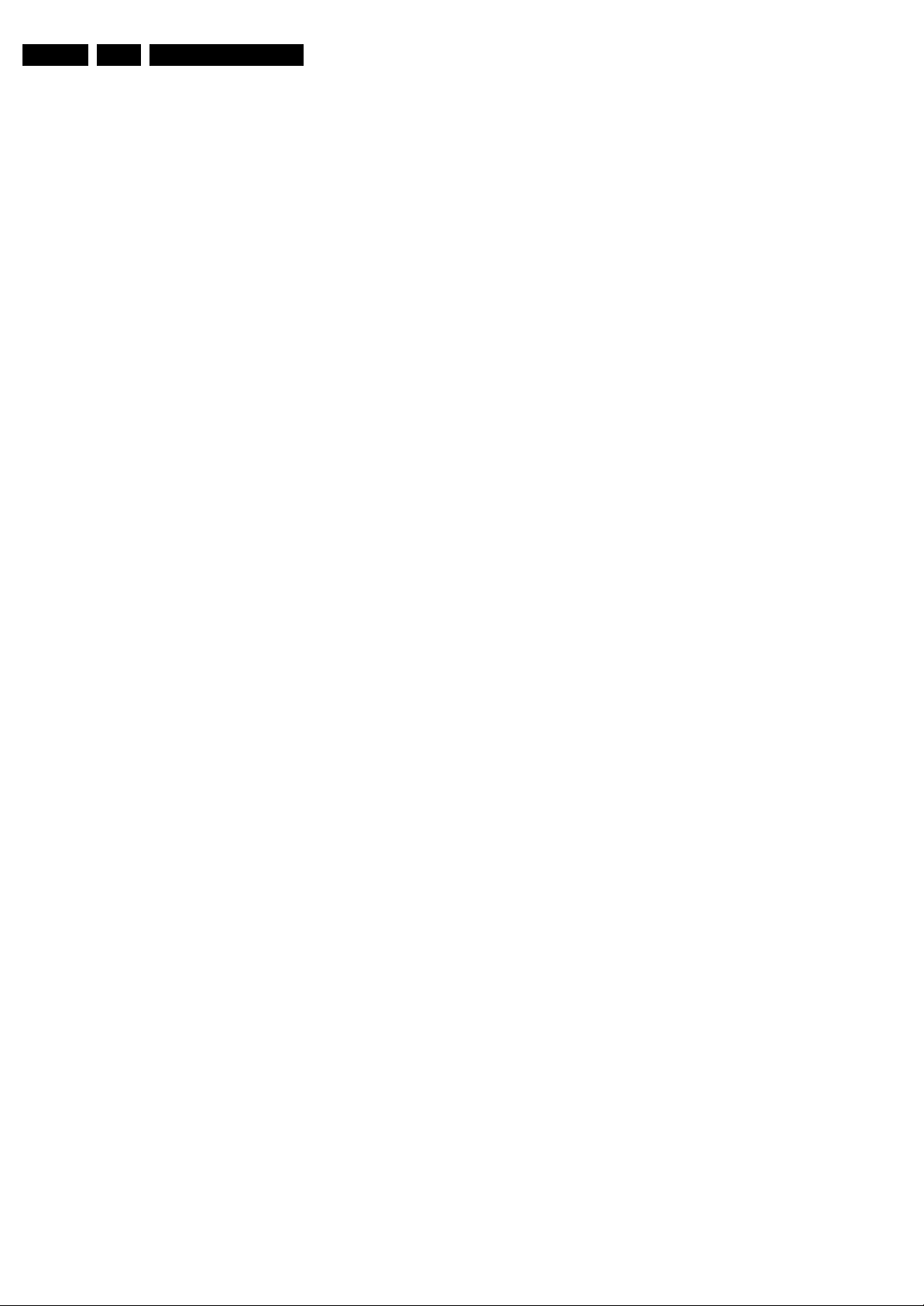
EN 20 BJ3.0E PA5.
Service Modes, Error Codes, and Fault Finding
• Audio System. Gives information about the audible audio
system. Possible values are “Stereo”, ”Mono”, “Mono
selected”, “Dual I”, “Dual II”, “Nicam Stereo”, “Nicam
mono”, Nicam dual I”, “Nicam dual II”, “Nicam available”,
“Analog In: No Dig. Audio”, “Dolby Digital 1+1”, “Dolby
Digital 1/0”, “Dolby Digital 2/0”, “Dolby Digital 2/1”, “Dolby
Digital 2/2”, “Dolby Digital 3/0”, “Dolby Digital 3/1”, “Dolby
Digital 3/2”, “Dolby Digital Dual I”, “Dolby Digital Dual II”,
“MPEG 1+1”, “MPEG 1/0”, “MPEG 2/0” and “Not supported
signal”. This is the same info as you will see when pressing
the “INFO” button in normal user mode (item “Sound”).
When the audio is muted, there will be no info displayed.
• AVL. Indicates the last status of AVL (Automatic Volume
Level) as set by the customer: See DFU on how to change
this item.
• Delta Volume. Indicates the last status of the delta volume
for the selected preset as set by the customer: from “-12”
to “+12”. See DFU on how to change this item..
• Preset Lock. Indicates if the selected preset has a child
lock: “LOCKED” or “UNLOCKED”. See DFU on how to
change this item..
• Child lock. Indicates if “Child lock” is set to “UNLOCK”,
“LOCKED” or “CUSTOM LOCK. See DFU on how to
change this item..
• Lock after. Indicates at what time the channel lock is set:
“OFF” or e.g. “18:45” (lock time). See DFU on how to
change this item.
• Parental rating lock. Gives the last status of the parental
rating lock as set by the customer. See DFU on how to
change this item.
• Parental rating status. Gives the value of the parental
rating status as sent by the current preset.
• TV ratings lock. Only applicable for US.
• Movie ratings lock. Only applicable for US.
• V-Chip TV status. Only applicable for US.
• V-Chip movie status. Only applicable for US.
• Region rating status (RRT). Only applicable for US.
• On timer. Indicates if the “On timer” is set “ON” or “OFF”
and when it is set to “ON”, also start time, start day and
program number is displayed. See DFU on how to change
this item.
• Location. Gives the last status of the location setting as
set via the installation menu. Possible values are “Shop”
and “Home”. If the location is set to “Shop”, several settings
are fixed. So for a customer location must be set to “Home”.
Can be changed via the installation menu (see also DFU).
• HDMI key validity. Indicates if the HDMI keys (or HDCP
keys) are valid or not. In case these keys are not valid and
the customer wants to make use of the HDMI functionality,
the SSB has to be replaced.
• IEEE key validity. Not applicable.
• POD key validity. Not applicable.
• Tuner Frequency. Indicates the frequency the selected
transmitter is tuned to.
• TV System. Gives information about the video system of
the selected transmitter. In case a DVBT signal is received
this item will also show ATSC.
– BG: PAL BG signal received
– DK: PAL DK signal received
– L/La: SECAM L/La signal received
– I: PAL I signal received
– M: NTSC M signal received
– ATSC: ATSC or DVBT signal received
• Source. Indicates which source is used and the video
quality of the selected source. (Example: Tuner, Video)
Source: “TUNER”, “EXT1”, “EXT2”, “EXT3”, “EXT4”,
“YPbPr1”, “YPbPr2”, “VGA”, “DVI-I”, ““HDMI 1”, “HDMI 2”,
“SIDE” and “DVI”. Video signal quality: “VIDEO”, “SVIDEO”, “RGB 1FH”, “YUV”, “VGA”, “SVGA”, “XGA”,
“CVBS”, Y/C”, “YPBPR 1FH 480p”, “YPBPR 1FH 576p”,
“YPBPR 1FH 1080I”, “YPBPR 2FH 480p”, “YPBPR 2FH
576p”, “YPBPR 2FH 1080i”, “RGB 2FH 480p”, “RGB 2FH
576p”, “RGB 2FH 1080i”, “720p” or “Unsupported”.
• Tuned Bit. Due to the DVBT architectural setup this item
does not give useful information any more.
• Digital signal modulation. No useful information for
Service purposes.
• 12NC one zip SW. Displays the 12NC number of the one-
zip file as it is used for programming software in production.
In this one-zip file all below software version can be found.
• Initial main SW. Displays the main software version which
was initially loaded by the factory.
• Current main SW. Displays the built-in main software
version. In case of field problems related to software,
software can be upgraded. As this software is consumer
upgradeable, it will also be published on the Internet.
Example: BX31E_1.2.3.4.
• Flash utils SW. Displays the software version of the
software which contains all necessary components of the
download application. To program this software, EJTAG
tooling is needed. Example: FLASH_1.1.0.0.
• Standby SW. Displays the built-in stand-by processor
software version. Upgrading this software will be possible
via ComPair or via USB.(see chapter Software upgrade).
Example: STDBY_3.0.1.2.
• MOP SW. Not applicable for this chassis.
• Pacific 3 Flash SW. Displays the Pacific 3 software
version.
• NVM version. Displays the NVM version as programmed
by factory.
How to Exit CSM
Press “MENU” on the RC-transmitter.
5.3 Stepwise Start-up
The stepwise start-up method, as known from FTL/FTP sets
(EMG based sets) is not valid any more. There are two possible
situation: one for protections detected by standby software and
one for protections detected by main software.
When the TV is in a protection state due to an error detected by
standby software (and thus blinking an error) and SDM is
activated via shortcutting the pins on the SSB, the TV starts up
until it reaches the situation just before protection. So, this is a
kind of automatic stepwise start-up. In combination with the
start-up diagrams below, you can see which supplies are
present at a certain moment. Important to know here is, that if
e.g. the 3V3 detection fails (and thus error 11 is blinking) and
the TV is restarted via SDM, the Stand-by Processor will
enable the 3V3, but will not go to protection now. The TV will
stay in this situation until it is reset (Mains/AC Power supply
interrupted).
When the TV is in protection state due to an error detected by
main software (Viper protection) and SDM is activated via
shortcutting the pins on the SSB, the TV starts up and ignores
the error. Due to architectural reasons it is possible that the TV
will end up in an undefined state (e.g. when the fast I
blocked). In this case diagnose has to be done via ComPair.
The abbreviations “SP” and “MP” in the figures stand for:
• SP: protection or error detected by the Stand-by
Processor.
• MP: protection or error detected by the VIPER Main
Processor.
In the next transition diagrams for “POD” should be read “CI”.
2
C bus is
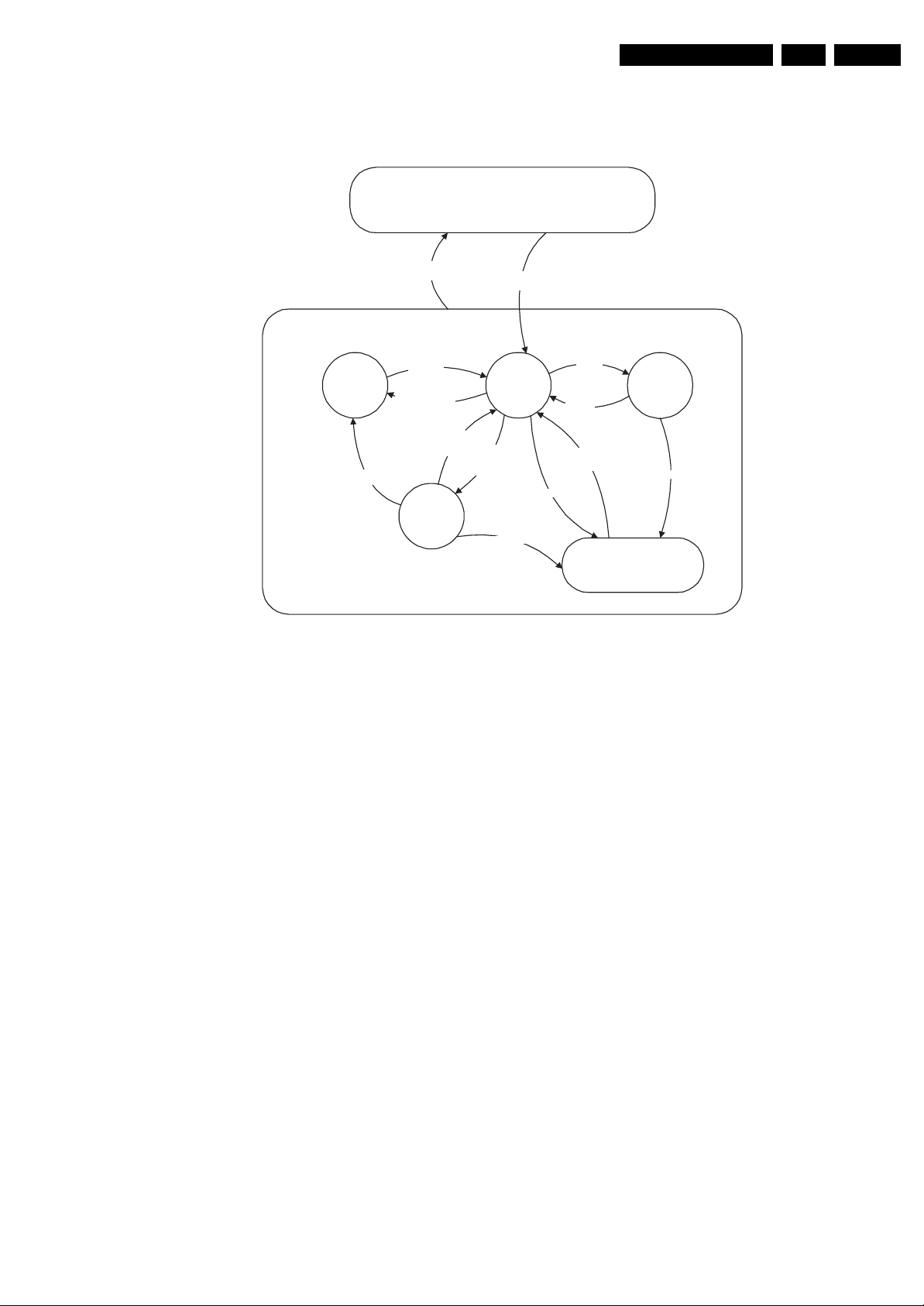
Service Modes, Error Codes, and Fault Finding
Off
Mains
off
Mains
on
EN 21BJ3.0E PA 5.
- WakeUp
requested
- Acquisition
St by
(Off St by)
- POD Card removed
- tact SW pushed
needed
- No data Acquisition
required
and no POD present
- tact SW pushed
- WakeUp
requested
- Acquisition
needed
Acquisition
required and
POD present
POD
St by
On
For detailed information concerning the triggers that cause the state
transitions, please consult the Jaguar FRS or the ATSC SAD.
The protection state is hardware wise identical to the standby state but
has other, limited wake up reasons.
Figure 5-2 Transition diagram
No data
Semi
St by
GoToProtection
GoToProtection
WakeUp
requeste
- St by
requested
- tact SW
pushed
WakeUp
requeste
d
d
Protection
Active
GoToProtection
G_15960_117.eps
100306

EN 22 BJ3.0E PA5.
Service Modes, Error Codes, and Fault Finding
action holder: MIPS
action holder: St-by
autonomous action
The audio protection circuit shuts down the supply
autonomously. This triggers a set restart and during that restart
(so at this check here), it will be observed that the audio
protection line is high and the audio protection mode is entered.
This condition is not valid for an SDI PDP. In this PDP set, the
audio protection latch is not present and hence the HIGH
condition here will never be observed. As a result, when an
audio protection occurs, the set will restart and will enter a
supply protection mode because of a missing power supply.
Off
Mains is applied
Standby Supply starts running.
+5V2, 1V2Stb, 3V3Stb and +2V5D become present.
In case of PDP 3V3 Vpr to CPU PDP becomes present.
st-by µP resets
All I/O lines have a High default state:
- Sound-Enable and Reset-Audio should remain high.
- NVM power line is high, no NVM communication possible.
Initialise I/O pins of the st-by µP, start keyboard scanning, RC
PDPGO line is high (either HW wise in a non FHP set or
because of the stby µP reset in a FHP set) which is the good
Switch LOW the NVM power reset line. Add a 2ms delay
before trying to address the NVM to allow correct NVM
Switch ON all supplies by switching LOW the POD-MODE
- Assert the Viper reset.
detection, P50 decoding. Wake up reasons are off.
state at cold boot to be able to start the FHP.
Audio Protection Line
HIGH?
No
initialization.
and the ON-MODE I/O lines.
Stand by or
Protection
If the protection state was left by short circuiting the
SDM pins, detection of a protection condition during
startup will stall the startup. Protection conditions in a
playing set will be ignored. The protection mode will
- Switch Sound-Enable and Reset-Audio high.
not be entered.
They are low in the standby mode if the
standby mode lasted longer than 10s.
Yes
Audio Er ror
SP
Switching the POD-MODE
low in an FHP PDP set
makes the CPUGO go high
and starts the PDP CPU.
Switching the POD-MODE and the
ON-mode low in an SDI PDP set
makes the PDP supplies go to the
ON mode.
+5V, +8V6, +12VS, +12VSW and Vsound are switched on
Wait 50ms and then start polling the detect-
5V, detect-8V6 and detect-12V every 40ms.
No
detect-5V
received within 2900 ms after
POD-MODE I/O line
toggle?
- Only when the PDPGO is low, a retry should be
considered (the PDP could have reset internally). If
the PDPGO is already high, there is no use in trying
to restart.
- PDPGO line is pulled high in all non FHP sets so
this extra startup delay in case of a fault condition
is not valid.
- Switching the PDPGO high will give a visual
artefact and should only be done if really
necessary.
activate +5V supply detection algorithm
Yes
The availability of the supplies is checked through detect signals (delivered by
dedicated detect-IC's) going to the st-by µP. These signals are available for
+12V, +8V6, +5V, +1V2 and +2V5. A low to high transition of the signals should
occur within a certain time after toggling the standby line. If an observers is
detected before the time-out elapses, of course, the process should continue in
No
Switch PDPGO high:
PDP should start: 5V, 8V6 and
12V are activated
Yes
received within
2900 ms after PDPGO
PDPGO
=
Hig h?
No
detect-5V
toggle?
order to minimize start up time.
No
Yes
+5V erro r
SP
detect-12VSW received within
2900 ms after POD-mode I/O
line toggle?
Yes
activate +12VSW supply
detection algorithm
No
+12V error
SP
No need to wait for the 8V6 detection at this point.
within 6300 ms after POD-mode I/O line
Enable the +1V2 supply (ENABLE-1V2)
To part BTo part B To part B To part B
Figure 5-3 “Off” to “Semi Stand-by” flowchart (part 1)
detect-8V6 rece ived
toggle? Startup shall not wait for this
detection and continue startup.
No
Yes
G_15960_118a.eps
100306
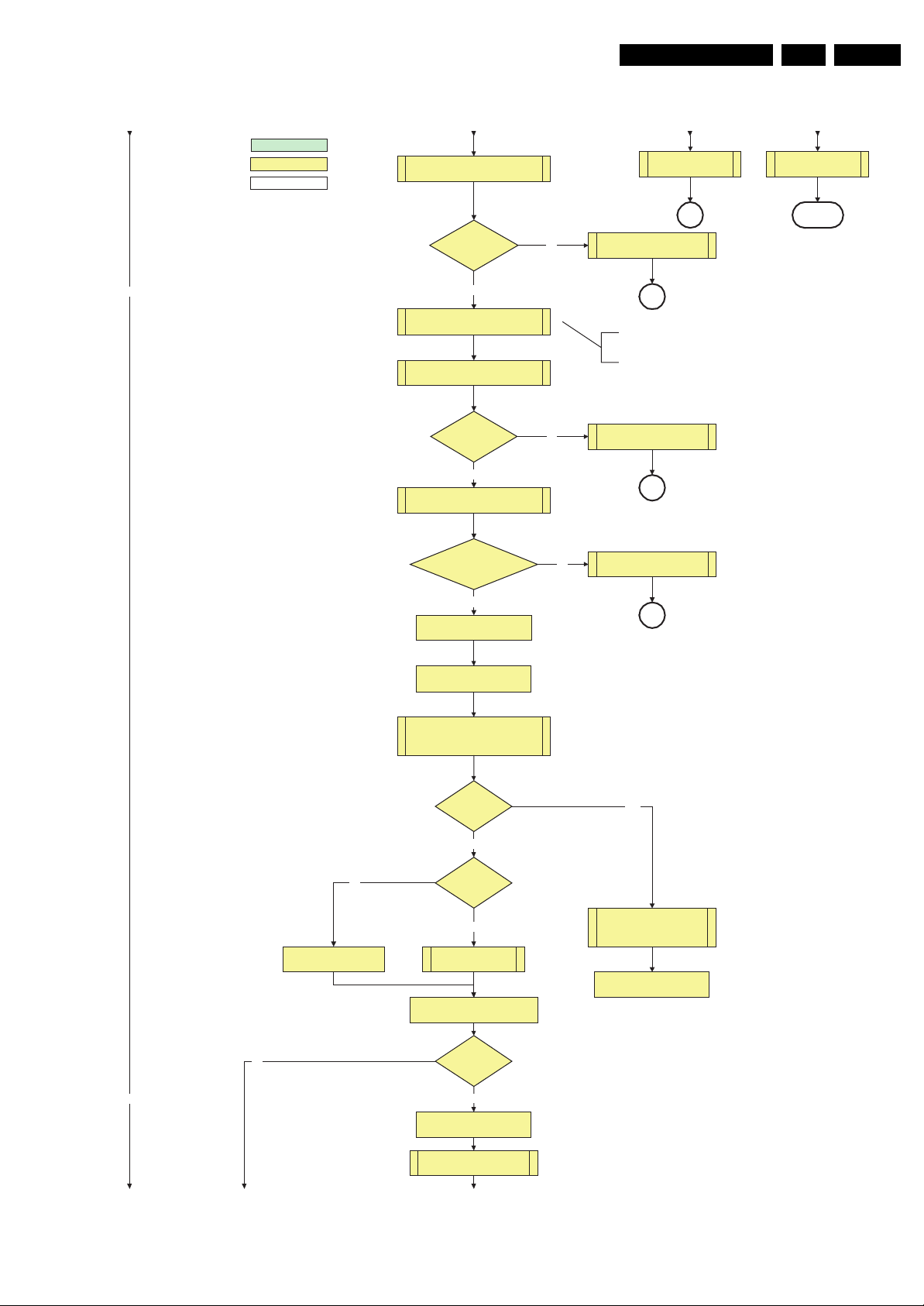
Service Modes, Error Codes, and Fault Finding
From part AFrom part A From part A From part A
action holder: MIPS
action holder: St-by
autonomous action
Start polling the detect-1V2 every 40ms
+8V6 erro r
activate +8V6 supply
detection algorithm
EN 23BJ3.0E PA 5.
SP
detect-1V2
received within
250ms?
No
Start polling the detect-3V3 every 40ms
Activate supply detection algorithms for
Yes
Enable the supply for
+2.5V and +3.3V (ENABLE-3V3)
detect-3V3
received within
250 ms?
Yes
+1V2 and +3V3
SUPPLY-FAULT I/O line
is High?
Yes
Enable the supply fault detection
interrupt
No
+1.2V err or
SP
No separate enable and
detect is present for the +2V5
supply in the Baby Jaguar.
+3.3V err orNo
SP
Supply fault errorNo
SP
return
Set I²C slave address
of Standby µP to (A0h)
Detect EJTAG debug probe
(pulling pin of the probe interface to
ground by inserting EJTAG probe)
EJTAG pro be
connected ?
No
No
Release viper reset
Feed warm boot script(2)
No
No
Cold boot?
Yes
Release viper reset
Feed cold boot script(1)
Release PNX2015 reset 100ms after
Viper reset is released
Bootscript ready
in 1250 ms?
Yes
Set I²C slave address
of Standby µP to (64h)
Yes
Release viper reset
Feed initializing boot script (3)
disable alive mechanism
Release PNX2015 reset 100ms
after Viper reset is released
RPC start (comm. protocol)
To part C To part C To part C
Figure 5-4 “Off” to “Semi Stand-by” flowchart (part 2)
G_15960_118b.eps
100306
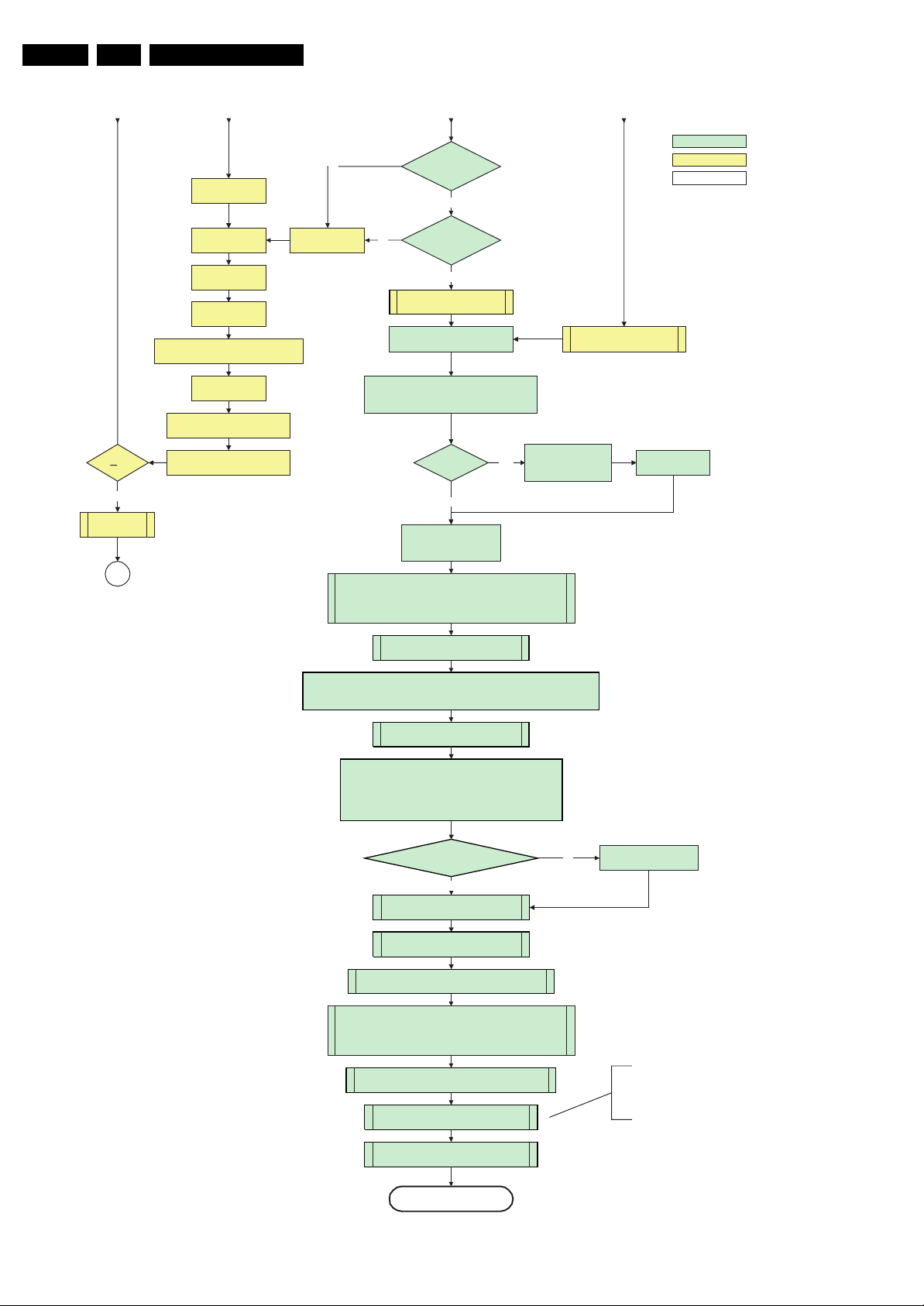
EN 24 BJ3.0E PA5.
Code = 5
Switch Viper in reset
Wait 10ms
Switch the NVM reset
line HIGH.
Disable all supply related protections and
switch off the +2V5, +3V3 DC/DC converter.
Service Modes, Error Codes, and Fault Finding
From part B From part BFrom part BFrom part A
No
Code = 53
Flash to Ram image
transfer succeeded
wit hi n 3 0s ?
Yes
Viper SW initialization
No
succeeded
wit hi n 2 0s ?
Yes
Enable Alive check mechanism
MIPS reads the wake up reason
from standby µP.
Wait until Viper starts to
communicate
action holder: MIPS
action holder: St-by
autonomous action
3-th try?
Yes
Log Code as
error code
SP
Wait 5ms
switch off the remaining DC/DC
converters
Switch POD- MODE an d ON-MODE
I/O line high.
Wait for the +8V6 to be d etected if not yet present. (if
it does not come, the standby µP will enter a
protection mode, this is not a dead end here)
FHP PDP
Set?
No
Init FHP PDP b y tri gger ing
CHS displays
Initialize_display interface
- Register PIIConfig of the Pacific3: LVDS function should be set to 0
(CMOS input) in the Baby Jaguar platform.
- POIConfig: lvds function should be set to 0 (CMOS out on Baby)
- PanelConfig register: PanelOff = 0, PanelOn = 1. P3 can always be
on, switching of lvds is done through PNX.
Start 4 seconds preheating timer in case of
an LPL scanning backlight LCD set.
(AVIP's need to be started before the MPIF's in order to have a good clock distribution).
AVIP default power-up mode is Standby. The Viper instructs AVIP via I²C to enable all the
PLL's and clocks and hence enter to Full Power mode. See FMS AVIP for further details
and the rest of the initialization.
initialize PNX2015 HD subsystem according
FMS information
MPIF's should be initialized according the FMS information.
MPIF should deliver 2 observers:
POR= 0; normal operation
ROK = 1; reference frequency is present (coming from AVIP)
Yes
Send ST BYEN = 1
PFCON = 1
VCCON = 1
to PDP display (I²C)
Switch PDPGO l ow
All observers present with correct state?
Yes
initialize tuners and Hirate according FMS
Initialize video processing IC's according FMS information:
- Spider
initialize Columbus by triggering CHS Columbus Init interface
initialize 3D Combfilte r by trigg ering CHS 3D Comb filt er Init interface
initialize AutoTV by triggering CHS AutoTV Init inte rface
See appropriate CHS documents for further details.
Do not enter semi-standby state in case of an LPL
scanning backlight LCD set before 4s preheating timer has
elapsed.
information
Initialize source selection according FMS
and CHS information
Initialize Pacific related Ambilight settin gs
(if applicable)
Initialize Ambilight with Lights off.
No
Semi-Standby
Figure 5-5 “Off” to “Semi Stand-by” flowchart (part 3)
Log appropriate
Observer error
Because of a bug in the Pacific IC, all video and
display related Pacific parameters should be
initialized befor e initializing the ambiligh t related
Pacific parameters. If not, initializing the video and
display rela ted Pacific p arameters will o verwrite the
ambilight parameters.
G_15960_118c.eps
100306
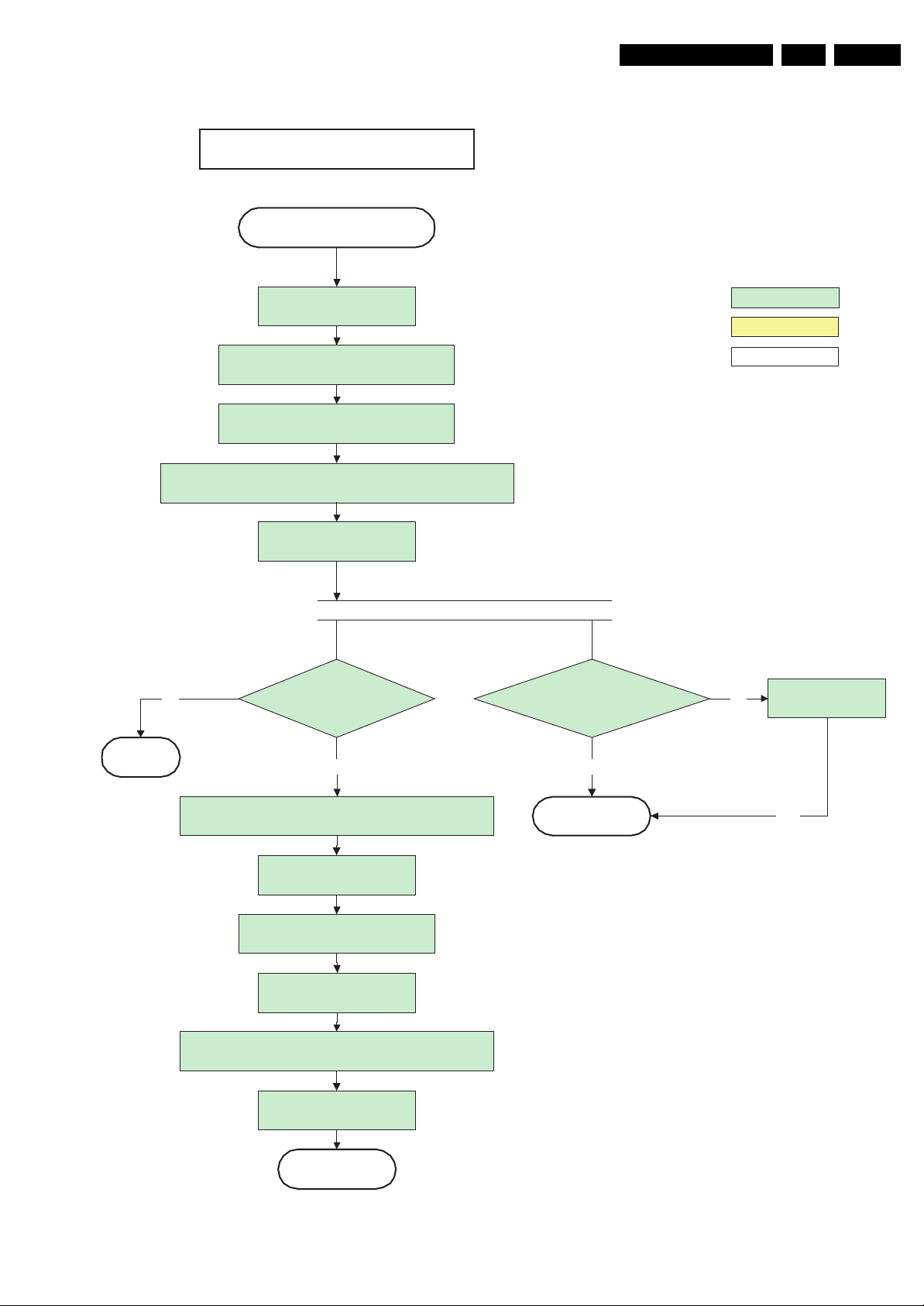
Service Modes, Error Codes, and Fault Finding
42" FHP 1024i A3
Semi Standby
EN 25BJ3.0E PA 5.
Assert RGB video blanking
and audio mute
Initialize audio and video processing IC's and
functions according needed use case.
Wait until QVCP generates a valid lvds output
Switch off RGB blanking after valid, stable video, corresponding to
the requested output is delivered by the Viper
Vs and Va become active
No
clock.
Mak e PDP G O high:
Power-OK display
detected within 2s after
switching PDPGO?
PDPON mode [ CNDC] = 4
detected within 10s after
switching PDPGO?
action holder: MIPS
action holder: St-by
autonomous action
No
Log display error
MP
Yes
Add 800ms delay before resuming startup to avoid transients
because of slow rising high tension voltages
Switch on LVDS transmitter
(PNX2015)
Enable anti-aging through Anti-
agingEnable interface of CHS
displays
Unblank by sending ADEN = 1
to PDP display
Switch Audio-Reset and sound enable low and demute
(see CHS audio LdspMute interface).
Start po lling PDP-IRQ
Active
Yes
Return
Yes
G_15960_123.eps
100306
Figure 5-6 “Semi Stand-by” to “Active” flowchart 42” FHP 1024i A3
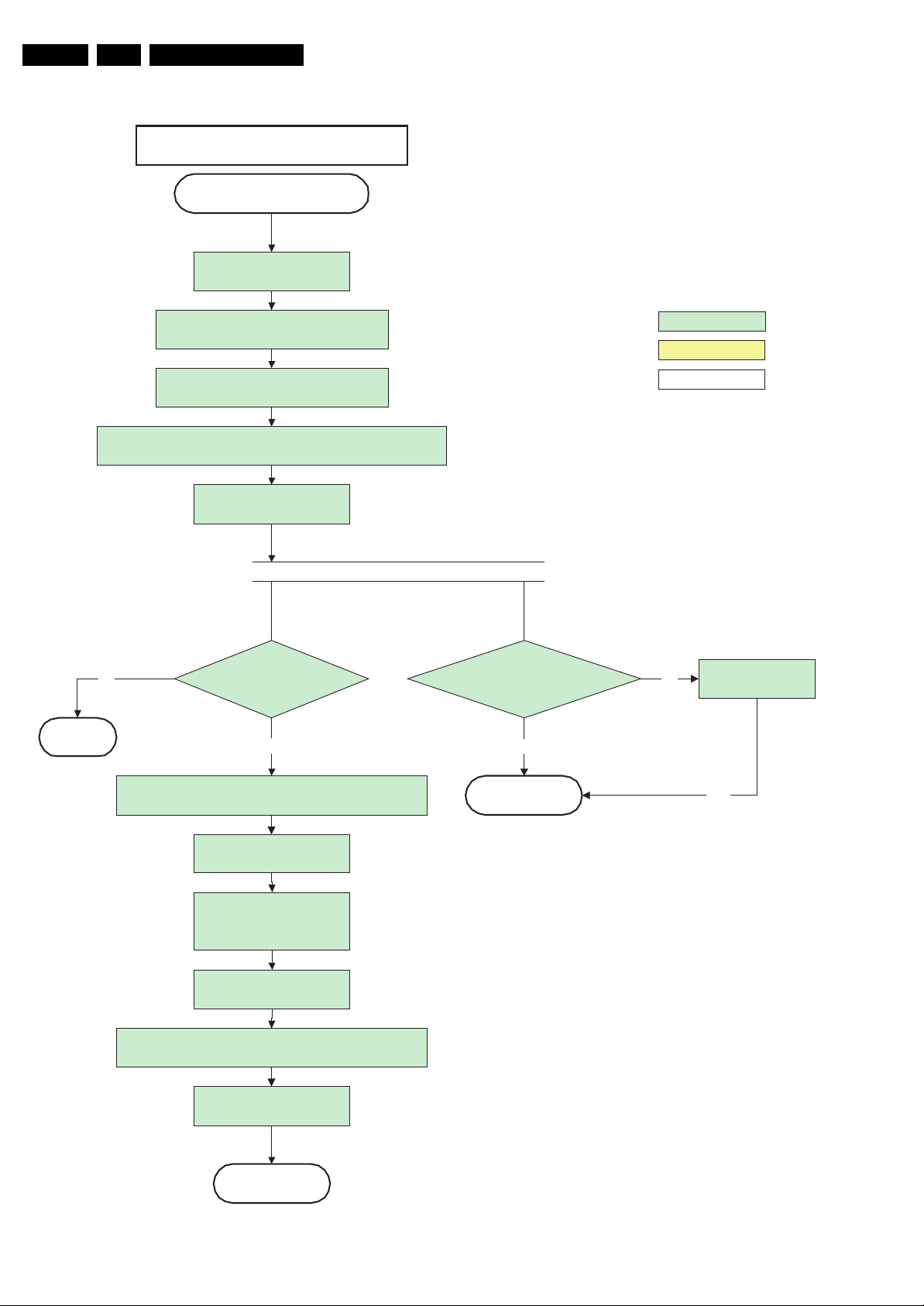
EN 26 BJ3.0E PA5.
Service Modes, Error Codes, and Fault Finding
42" FHP 1080i A4
Semi Standby
Assert RGB video blanking
and audio mute
MP
Initialize audio and video processing IC's and
functions according needed use case.
Wait until QVCP generates a valid lvds output
Switch off RGB blanking after valid, stable video, corresponding to
the requested output is delivered by the Viper
Vs and Va become active
No
clock.
Make PD PGO high:
Power-OK display
detected within 2s after
switching PDPGO?
Yes
PDPON mode [CNDC] = 4
detected within 10s after
switching PDPGO?
Yes
action holder: MIPS
action holder: St-by
autonomous action
No
Log display error
Add 800ms delay before resuming startup to avoid transients
because of slow rising high tension voltages
Switch on LVDS transmitter
(PNX2015)
Enable anti-aging through
Anti-agingEnable interface of
CHS displays
Unblank by sending ADEN = 1
to PDP display
Switch Audio-Reset and sound enable low and demute
(see CHS audio LdspMute interface).
Start polling PDP-IRQ
Active
Return
Yes
G_15960_124.eps
100306
Figure 5-7 “Semi Stand-by” to “Active” flowchart 42” FHP 1080i A4

Service Modes, Error Codes, and Fault Finding
42" / 50" SDI V5
63" SDI V4
Semi Standby
Assert RGB video blanking
and audio mute
Initialize audio and video processing IC's and
functions according needed use case.
EN 27BJ3.0E PA 5.
action holder: MIPS
action holder: St-by
autonomous action
Wait until QVCP generates a valid lvds output
clock.
Switch off RGB blanking after valid, stable video, corresponding to
the requested output is delivered by the Viper
Switch on LVDS transmitter
(PNX2015) (if not already on)
Switch the SDI Picture Flag low to enable picture. 1.5
seconds later, the display will unblank automatically
and show the lvds content.
Enable anti-aging through
Anti-agingEnable interface of
CHS displays
Switch Audio-Reset and sound enable low and
demute
(see CHS audio LdspMute interface).
This unblank is moved forwards on demand
of SW to allow to obtain valid QVCP output
PWR-OK-PDP
received within 10s
after Picture flag toggle
?
Yes
No
Log error and
enter protection
mode
Active
Figure 5-8 “Semi Stand-by” to “Active” flowchart 42 & 50” SDI V5 and 63” SDI V4
SPreturn
G_15960_125.eps
100306

EN 28 BJ3.0E PA5.
Service Modes, Error Codes, and Fault Finding
42" FHP 1024 A3
Active
Mute all sound outputs.
Switch reset-audio and sound-enable
lines high
Blank by sending ADEN = 0
to PDP display
Mute all video outputs
Switch off LVDS signal
(Viper I/O: PD-LVDS)
action holder: MIPS
action holder: St-by
autonomous action
Switch off PDP display by switching PDPGO low
Stop IRQ polling
Semi Standby
Figure 5-9 “Active” to “Semi Stand-by” flowchart 42” FHP 1024 A3
G_15960_130.eps
100306
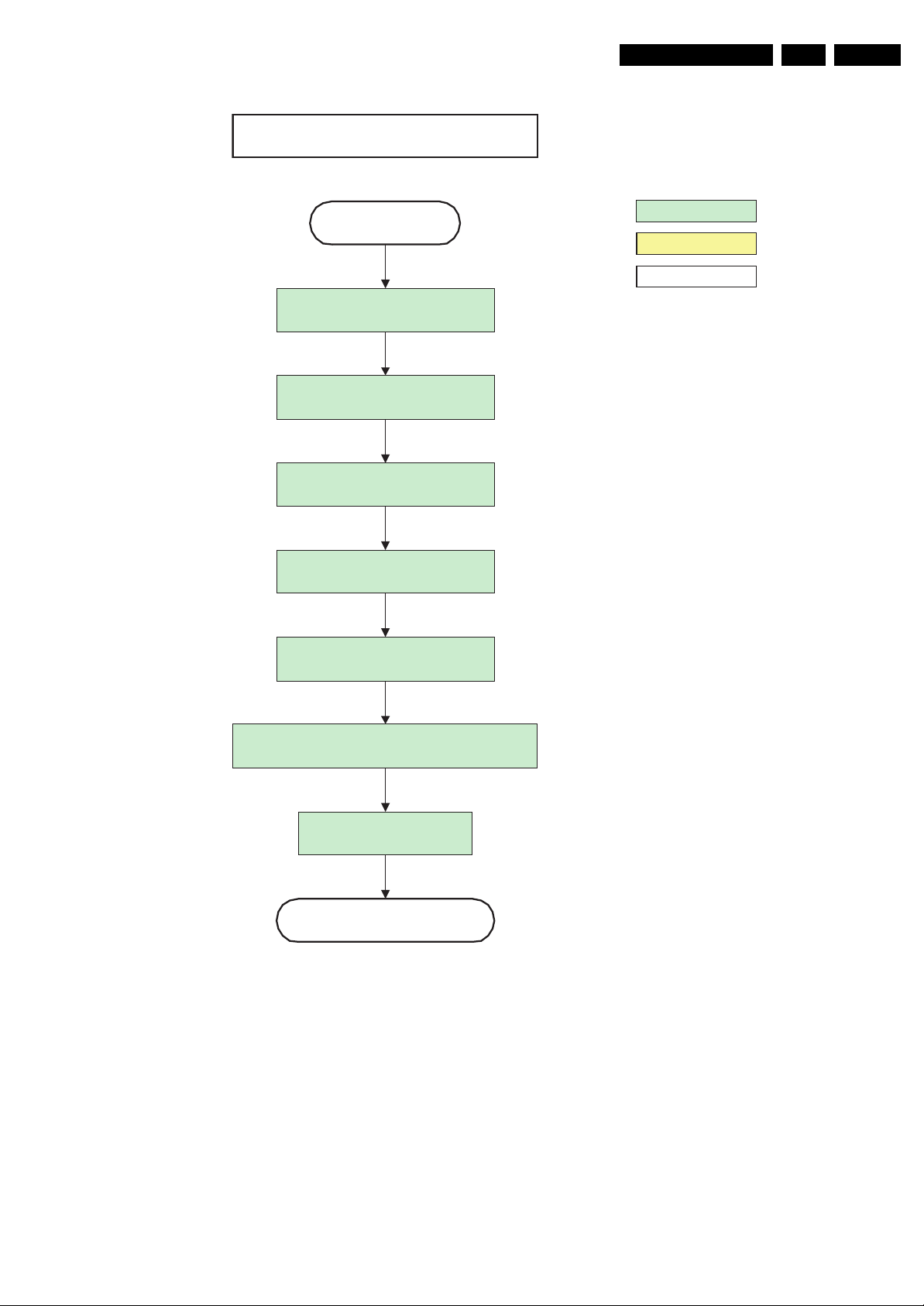
Service Modes, Error Codes, and Fault Finding
42" FHP 1080i A4
Active
Mute all sound outputs.
EN 29BJ3.0E PA 5.
action holder: MIPS
action holder: St-by
autonomous action
Switch reset-audio and sound-enable
Blank by sending ADEN = 0
Switch off PDP display by switching PDPGO low
lines high
to PDP display
Mute all video outputs
Switch off LVDS signal
(Viper I/O: PD-LVDS)
Stop IRQ polling
Semi Standby
Figure 5-10 “Active” to “Semi Stand-by” flowchart 42” FHP 1080i A4
G_15960_131.eps
100306
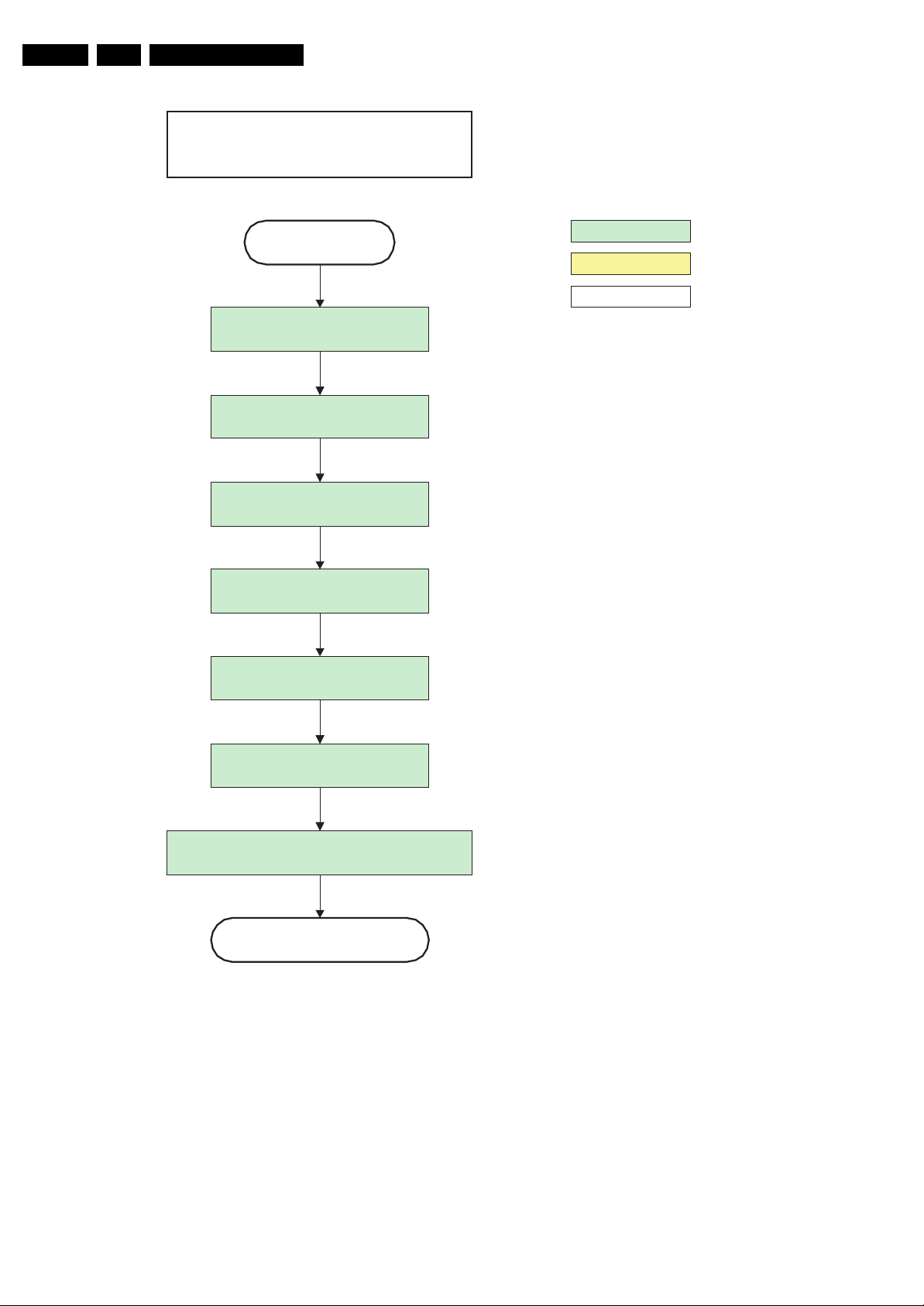
EN 30 BJ3.0E PA5.
Service Modes, Error Codes, and Fault Finding
42" / 50" SDI V5
63" SDI V4
Active
Mute all sound outputs.
Switch reset-audio and sound-enable
lines high
Blank PDP display
Mute all video outputs
Wait 600ms to prevent image
retention
(display error)
action holder: MIPS
action holder: St-by
autonomous action
Switch off LVDS signal
(PNX2015)
Switch the SDI Picture Flag high to prevent
testpattern display in semi-standby mode
Semi Standby
Figure 5-11 “Active” to “Semi Stand-by” flowchart 42 & 50” SDI V5 and 63” SDI V4
G_15960_132.eps
100306
