Panasonic KX-TG8163AL, KX-TG8162AL User Manual
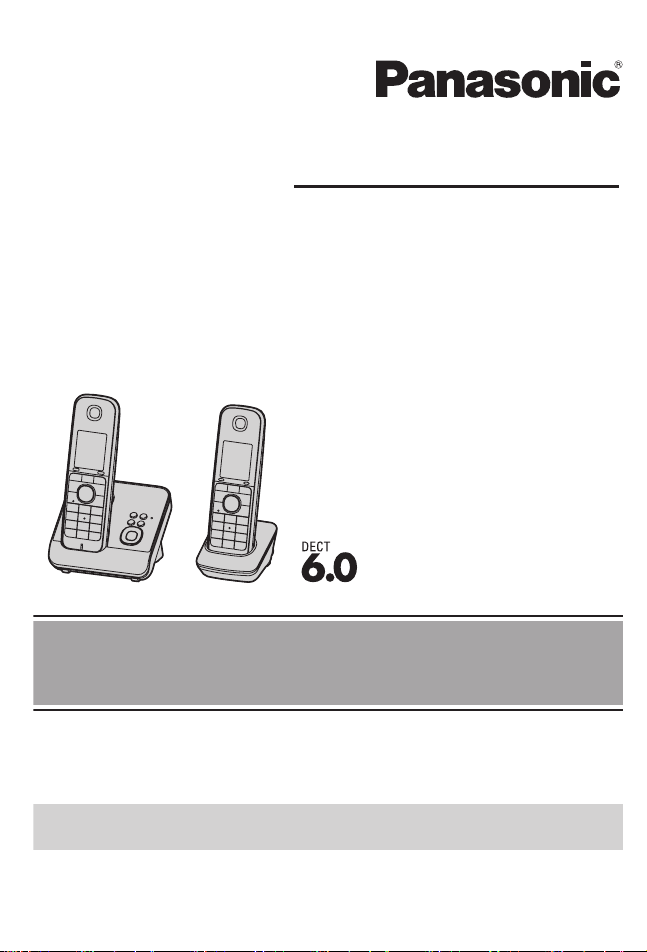
Operating Instructions
Model No. KX-TG8162AL
KX-TG8163AL
Digital Cordless Answering System
Model shown is KX-TG8162.
Before initial use, see “Getting Started”
on page 9.
Thank you for purchasing a Panasonic product.
Please read these operating instructions before using the unit and save them for
future reference.
Please access our online customer survey:
http://panasonic.net/pcc/tel/q
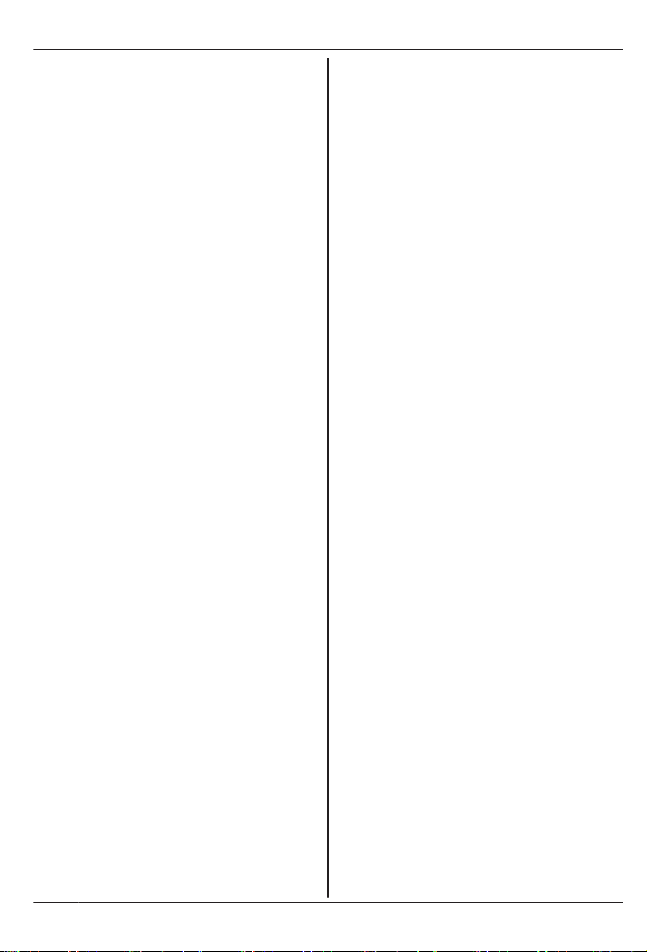
Introduction
Model composition .......................................3
Accessory information ..................................3
Important Information
For your safety .............................................5
Important safety instructions ........................6
For best performance ...................................7
Other information .........................................7
Specifications ...............................................7
Getting Started
Setting up .....................................................9
Note when setting up .................................10
Controls ......................................................11
Display .......................................................12
Screen saver mode ....................................13
Turning the power on/off ............................14
Initial settings .............................................14
Smart function key (Top Key) .....................14
One touch eco mode ..................................15
Display mode .............................................15
Making/Answering Calls
Making calls ...............................................17
Answering calls ..........................................17
Useful features during a call .......................18
Key lock ......................................................18
Power back-up operation ...........................19
Phonebook
Handset phonebook ...................................21
Copying phonebook entries .......................22
Programming
Programmable settings ..............................24
Special programming .................................29
Registering a unit .......................................32
Caller ID Service
Using Caller ID service ...............................34
Caller list ....................................................35
Answering System
Answering system ......................................37
Turning the answering system on/
off ...............................................................37
Greeting message ......................................37
Listening to messages using the base
unit .............................................................38
Listening to messages using the
handset ......................................................38
Remote operation .......................................40
Answering system settings .........................41
Voice Mail Service
Voice mail service ......................................43
Intercom/Locator
Intercom .....................................................44
Handset locator ..........................................44
Transferring calls, conference calls ............44
Useful Information
Character entry ..........................................45
Error messages ..........................................47
Troubleshooting .........................................48
Belt clip .......................................................51
Wall mounting ............................................52
Index
Index...........................................................53
2
Table of Contents

Model composition
Series Model No.
Base unit Handset
Part No. Part No. Quantity
KX-TG8161
series
KX-TG8162 KX-TG8161 KX-TGA815 2
KX-TG8163 KX-TG8161 KX-TGA815 3
R The suffix (AL) in the following model numbers will be omitted in these instructions:
KX-TG8162AL/KX-TG8163AL
Accessory information
Supplied accessories
No. Accessory item/Part number
Quantity
KX-TG8162 KX-TG8163
A AC adaptor/PNLV226AL 2 3
B
Telephone line cord
*1
1 1
C
Rechargeable batteries
*2
4 6
D
Handset cover
*3
2 3
E Belt clip 2 3
F Charger 1 2
*1 The telephone line cord comes connected with the telephone plug.
*2 See page 4 for replacement battery information.
*3 The handset cover comes attached to the handset.
A B C D E F
3
Introduction
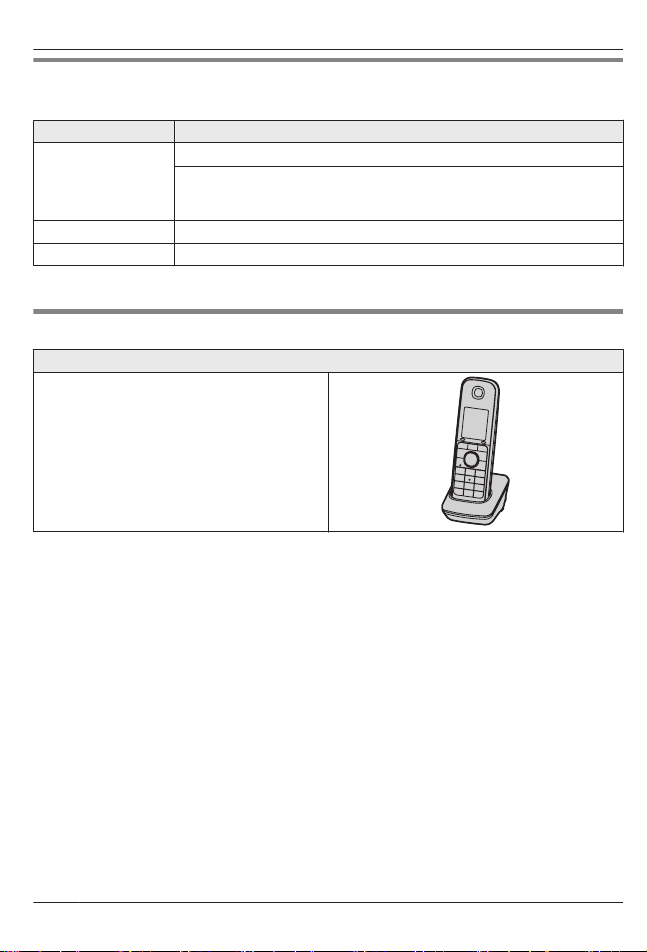
Additional/replacement accessories
Please contact your nearest Panasonic dealer for sales information.
Accessory item Model number
Rechargeable
batteries
HHR-4MVT/2B or HHR-4MRT/2B
*1
Battery type:
– Nickel metal hydride (Ni-MH)
– 2 x AAA (R03) size for each handset
Headset RP-TCA400, RP-TCA430, KX-TCA89
DECT repeater KX-A405AL
*1 Replacement batteries may have a different capacity from that of the supplied batteries.
Expanding your phone system
Handset (optional): KX-TGA815AZ
You can expand your phone system by
registering optional handsets (6 max.) to a
single base unit.
R Optional handsets may be a different
colour from that of the supplied handsets.
4
Introduction
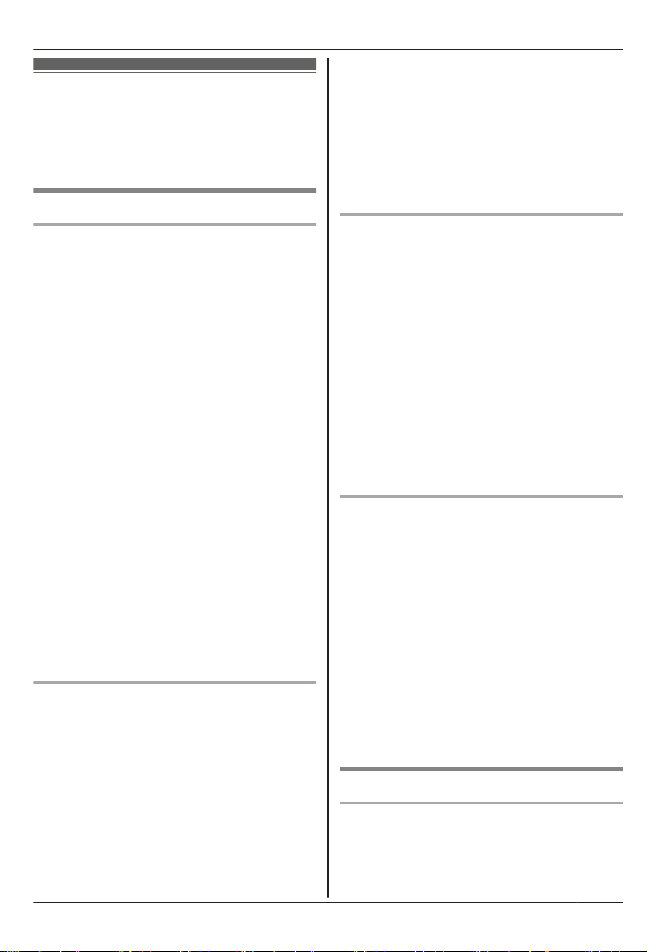
For your safety
To prevent severe injury and loss of life/
property, read this section carefully before
using the product to ensure proper and safe
operation of your product.
WARNING
Power connection
R Use only the power source marked on the
product.
R Do not overload power outlets and
extension cords. This can result in the risk
of fire or electric shock.
R Completely insert the AC adaptor/power
plug into the power outlet. Failure to do so
may cause electric shock and/or excessive
heat resulting in a fire.
R Regularly remove any dust, etc. from the
AC adaptor/power plug by pulling it from
the power outlet, then wiping with a dry
cloth. Accumulated dust may cause an
insulation defect from moisture, etc.
resulting in a fire.
R Unplug the product from power outlets if it
emits smoke, an abnormal smell, or makes
an unusual noise. These conditions can
cause fire or electric shock. Confirm that
smoke has stopped emitting and contact an
authorised service centre.
R Unplug from power outlets and never touch
the inside of the product if its casing has
been broken open.
R Never touch the plug with wet hands.
Danger of electric shock exists.
Installation
R To prevent the risk of fire or electrical
shock, do not expose the product to rain or
any type of moisture.
R Do not place or use this product near
automatically controlled devices such as
automatic doors and fire alarms. Radio
waves emitted from this product may cause
such devices to malfunction resulting in an
accident.
R Do not allow the AC adaptor or telephone
line cord to be excessively pulled, bent or
placed under heavy objects.
R It is advised not to use the equipment at a
refuelling point. Users are reminded to
observe restrictions on the use of radio
equipment in fuel depots, chemical plants
or where blasting operations are in
progress.
Operating safeguards
R Unplug the product from power outlets
before cleaning. Do not use liquid or
aerosol cleaners.
R Do not disassemble the product.
R Do not spill liquids (detergents, cleansers,
etc.) onto the telephone line cord plug, or
allow it to become wet at all. This may
cause a fire. If the telephone line cord plug
becomes wet, immediately pull it from the
telephone wall socket, and do not use.
R The use of excessive sound volume
through earphones, headphones, or
headsets may cause hearing loss.
R Do not place a handset on the base unit
with the headset socket cover opened.
Medical
R Consult the manufacturer of any personal
medical devices, such as pacemakers or
hearing aids, to determine if they are
adequately shielded from external RF
(radio frequency) energy. (The product
operates in the frequency range of
1.88 GHz to 1.90 GHz, and the RF
transmission power is 250 mW (max.).)
R Do not use the product in health care
facilities if any regulations posted in the
area instruct you not to do so. Hospitals or
health care facilities may be using
equipment that could be sensitive to
external RF energy.
CAUTION
Installation and location
R Never install telephone wiring during an
electrical storm.
5
Important Information
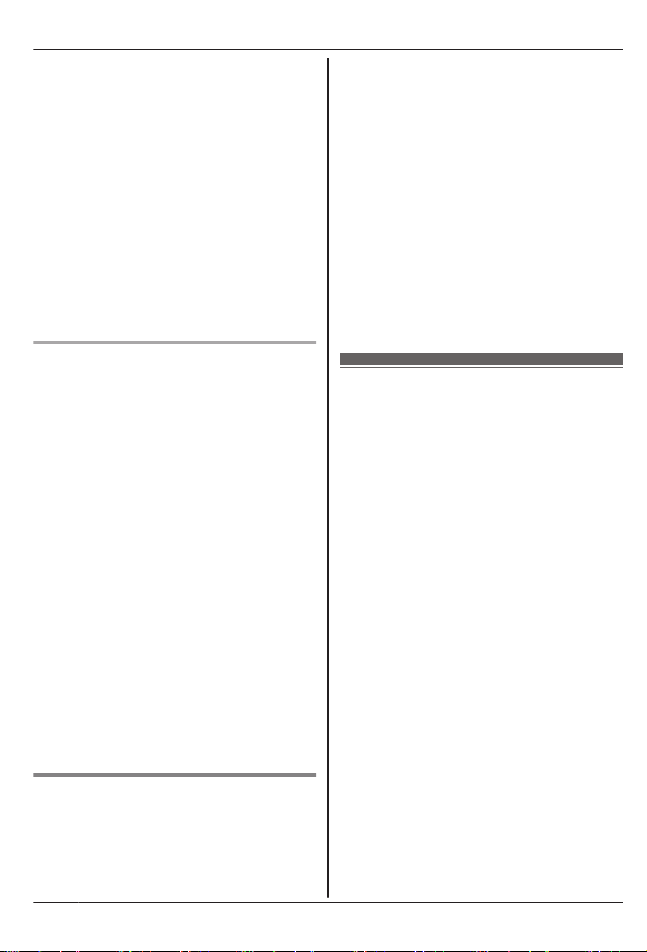
R Never install telephone line socket in wet
locations unless the socket is specifically
designed for wet locations.
R Never touch uninsulated telephone wires or
terminals unless the telephone line has
been disconnected at the network interface.
R Use caution when installing or modifying
telephone lines.
R The AC adaptor is used as the main
disconnect device. Ensure that the AC
outlet is installed near the product and is
easily accessible.
R This product is unable to make calls when:
– the handset batteries need recharging or
have failed.
– there is a power failure.
– the key lock feature is turned on.
Battery
R We recommend using the batteries noted
on page 4. USE ONLY rechargeable
Ni-MH batteries AAA (R03) size.
R Do not mix old and new batteries.
R Do not open or mutilate the batteries.
Released electrolyte from the batteries is
corrosive and may cause burns or injury to
the eyes or skin. The electrolyte is toxic and
may be harmful if swallowed.
R Exercise care when handling the batteries.
Do not allow conductive materials such as
rings, bracelets, or keys to touch the
batteries, otherwise a short circuit may
cause the batteries and/or the conductive
material to overheat and cause burns.
R Charge the batteries provided with or
identified for use with this product only, in
accordance with the instructions and
limitations specified in this manual.
R Only use a compatible base unit (or
charger) to charge the batteries. Do not
tamper with the base unit (or charger).
Failure to follow these instructions may
cause the batteries to swell or explode.
General notices
R Please ensure that a separate telephone,
not dependent on local power, is available
for emergency use.
R This equipment will be inoperable when
mains power fails.
R When a failure occurs which results in the
internal parts becoming accessible,
disconnect the power supply cord
immediately and return this unit to an
authorised service centre.
R To minimise the possibility of lightning
damage, when you know that a
thunderstorm is coming, we recommend
that you:
– Unplug the telephone line cord from the
phone socket.
– Unplug the AC adaptor from the AC
power outlet.
R No “000” or other calls can be made from
this device during a mains power failure.
R The earpiece on the handset is magnetised
and may retain small metallic objects.
Important safety
instructions
When using your product, basic safety
precautions should always be followed to
reduce the risk of fire, electric shock, and
injury to persons, including the following:
1. Do not use this product near water for
example, near a bathtub, washbowl,
kitchen sink, or laundry tub, in a wet
basement or near a swimming pool.
2. Avoid using a telephone (including a
cordless type) during an electrical storm.
There may be a remote risk of electric
shock from lightning.
3. Do not use the telephone to report a gas
leak in the vicinity of the leak.
4. Use only the power cord and batteries
indicated in this manual. Do not dispose of
batteries in a fire. They may explode.
Check with local codes for possible special
disposal instructions.
SAVE THESE INSTRUCTIONS
6
Important Information
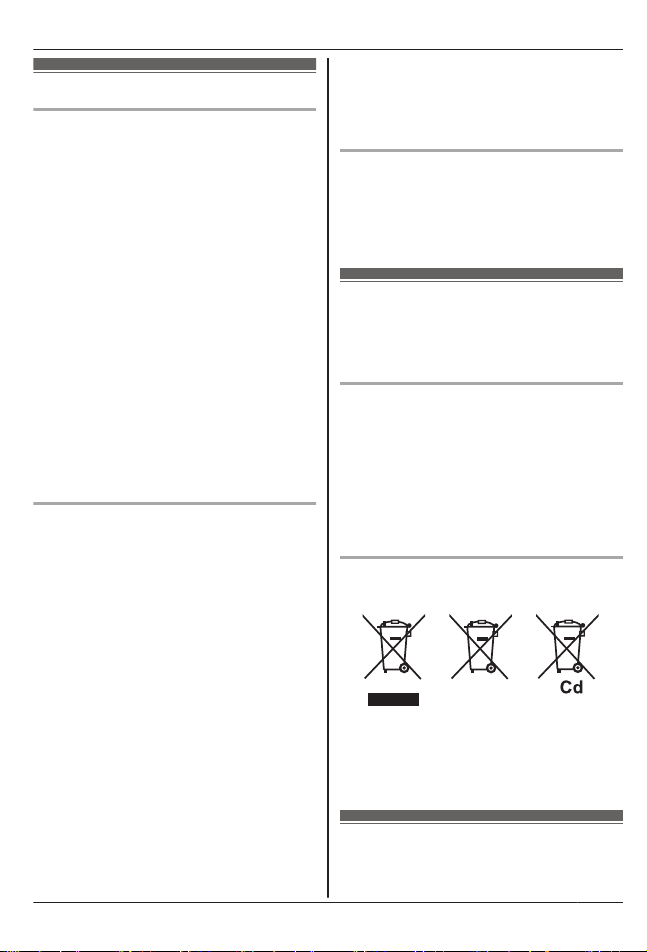
For best performance
Base unit location/avoiding noise
The base unit and other compatible Panasonic
units use radio waves to communicate with
each other.
R For maximum coverage and noise-free
communications, place your base unit:
– at a convenient, high, and central
location with no obstructions between
the handset and base unit in an indoor
environment.
– away from electronic appliances such as
TVs, radios, personal computers,
wireless devices, or other phones.
– facing away from radio frequency
transmitters, such as external antennas
of mobile phone cell stations. (Avoid
putting the base unit on a bay window or
near a window.)
R Coverage and voice quality depends on the
local environmental conditions.
R If the reception for a base unit location is
not satisfactory, move the base unit to
another location for better reception.
Environment
R Keep the product away from electrical noise
generating devices, such as fluorescent
lamps and motors.
R The product should be kept free from
excessive smoke, dust, high temperature,
and vibration.
R The product should not be exposed to
direct sunlight.
R Do not place heavy objects on top of the
product.
R When you leave the product unused for a
long period of time, unplug the product from
the power outlet.
R The product should be kept away from heat
sources such as radiators, cookers, etc. It
should not be placed in rooms where the
temperature is less than 0 °C or greater
than 40 °C. Damp basements should also
be avoided.
R The maximum calling distance may be
shortened when the product is used in the
following places: Near obstacles such as
hills, tunnels, underground, near metal
objects such as wire fences, etc.
R Operating the product near electrical
appliances may cause interference. Move
away from the electrical appliances.
Routine care
R Wipe the outer surface of the product
with a soft cloth.
R Do not use benzine, thinner, or any
abrasive powder.
Other information
CAUTION: Risk of explosion if battery is
replaced by an incorrect type. Dispose of used
batteries according to the instructions.
Notice for product disposal, transfer,
or return
R This product can store your private/
confidential information. To protect your
privacy/confidentiality, we recommend that
you erase information such as phonebook
or caller list entries from the memory before
you dispose of, transfer, or return the
product.
Information on Disposal in other
Countries outside the European Union
These symbols are only valid in the European
Union. If you wish to discard these items,
please contact your local authorities or dealer
and ask for the correct method of disposal.
Specifications
R Standard:
GAP (Generic Access Profile)
7
Important Information
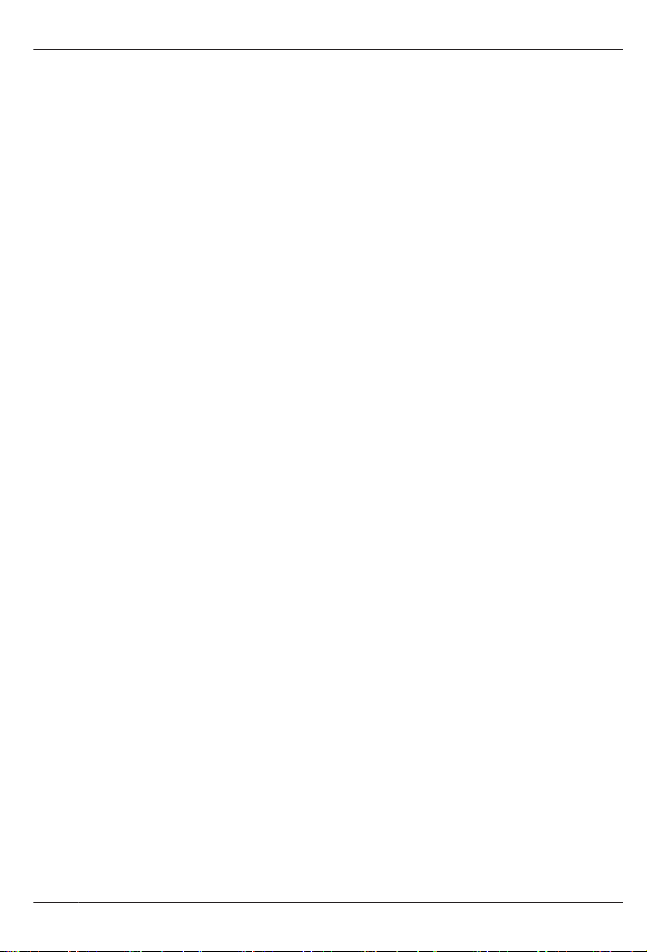
R Frequency range:
1.88 GHz to 1.90 GHz
R RF transmission power:
Approx. 10 mW (average power per
channel)
R Power source:
220–240 V AC, 50/60 Hz
R Power consumption:
Base unit:
Standby: Approx. 0.48 W
Maximum: Approx. 2.5 W
Charger:
Standby: Approx. 0.1 W
Maximum: Approx. 1.8 W
R Operating conditions:
0 °C–40 °C, 20 %–80 % relative air
humidity (dry)
Note:
R Design and specifications are subject to
change without notice.
R The illustrations in these instructions may
vary slightly from the actual product.
8
Important Information
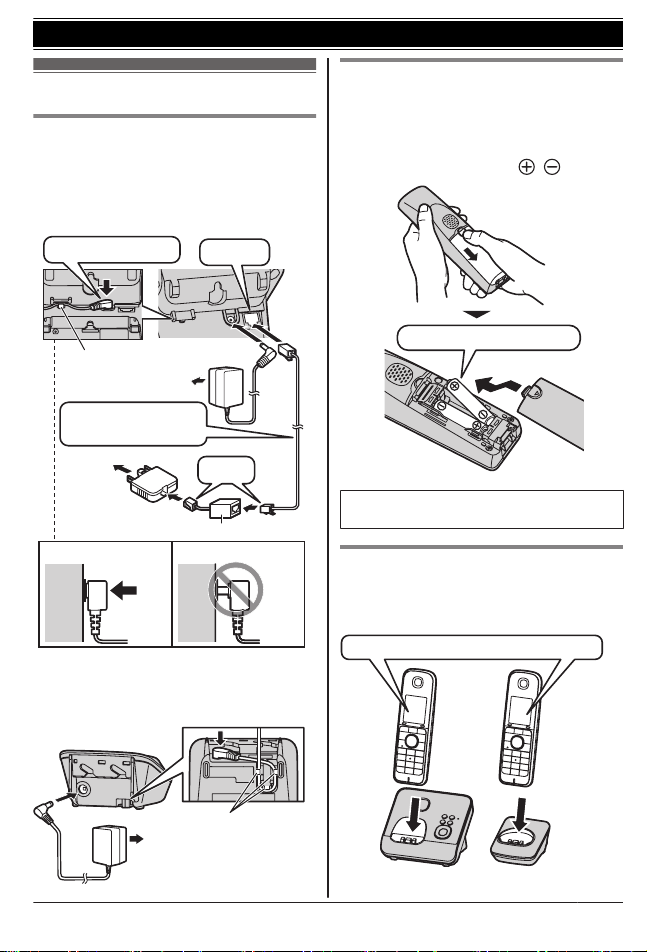
Setting up
Connections
R Use only the supplied Panasonic AC
adaptor PNLV226AL.
R When mounting the unit on a wall, see
page 52.
n Base unit
*DSL/ADSL filter (not supplied) is required if
you have DSL/ADSL service.
“Click”
To socket
DSL/ADSL filter*
“Click”
Press plug firmly.
To power outlet
IncorrectCorrect
Use only the supplied
telephone line cord.
Hook
n Charger
To power outlet
Hooks
Battery installation
R USE ONLY Ni-MH batteries AAA (R03)
size.
R Do NOT use Alkaline/Manganese/Ni-Cd
batteries.
R Confirm correct polarities (
, ).
Rechargeable Ni-MH ONLY
R When the date and time setting is
displayed, see page 14.
Battery charging
Charge for about 7 hours.
R When the batteries are fully charged,
“Fully charged” is displayed.
Confirm “Charging” is displayed.
9
Getting Started

Note when setting up
Note for connections
R The AC adaptor must remain connected at
all times. (It is normal for the adaptor to feel
warm during use.)
R The AC adaptor should be connected to a
vertically oriented or floor-mounted AC
outlet. Do not connect the AC adaptor to a
ceiling-mounted AC outlet, as the weight of
the adaptor may cause it to become
disconnected.
R The unit is not designed to be used with
rotary/pulse dialling services.
Note for battery installation
R Use the supplied rechargeable batteries.
For replacement, we recommend using the
Panasonic rechargeable batteries noted on
page 4, 6.
R Wipe the battery ends (
, ) with a dry
cloth.
R Avoid touching the battery ends (
, ) or
the unit contacts.
Note for battery charging
R It is normal for the handset to feel warm
during charging.
R Clean the charge contacts of the handset,
base unit, and charger with a soft and dry
cloth once a month. Before cleaning the
unit, disconnect from power outlets and any
telephone line cords. Clean more often if
the unit is exposed to grease, dust, or high
humidity.
Battery level
Icon Battery level
High
Medium
Low
Needs charging.
Panasonic Ni-MH battery
performance (supplied batteries)
Operation Operating time
In continuous use 12 hours max.
Not in use (standby) 250 hours max.
Note:
R It is normal for batteries not to reach full
capacity at the initial charge. Maximum
battery performance is reached after a few
complete cycles of charge/discharge (use).
R Actual battery performance depends on
usage and ambient environment.
R Even after the batteries are fully charged,
the handset can be left on the base unit or
charger without any ill effect on the
batteries.
R The battery level may not be displayed
correctly after you replace the batteries. In
this case, place the handset on the base
unit or charger and let it charge for at least
7 hours.
10
Getting Started

Controls
Handset
B C
A
B
D
H
I
J
L
M
E
F
G
K
A
MSmart functionN (Top Key)
Smart function indicator
Secure grip
R Secure grip offers support when you
cradle the handset between your
shoulder and ear.
Speaker
Headset socket
M N (Speakerphone)
M N (Talk)
Dial keypad
Receiver
Display
MR/ECON
R: Recall/Flash
ECO: Eco mode shortcut key
M N (Off/Power)
Microphone
Charge contacts
n Control type
Soft keys
The handset features 3 soft keys. By
pressing a soft key, you can select the
feature shown directly above it on the
display.
Navigator key
– MDN, MCN, MFN, or MEN: Scroll through
various lists and items.
– MDN or MCN: Adjust the receiver or
speaker volume while talking.
– MFN ( : Caller list): View the caller list.
– MEN (T: Redial): View the redial list.
R As all multiple items cannot be
displayed on screen at the same time,
you can quickly search the desired item
to move screens by pressing MEN or
MFN, instead of scrolling down or up line
by line (page 16).
Base unit
A B EC D
HIG
F
Charge contacts
11
Getting Started
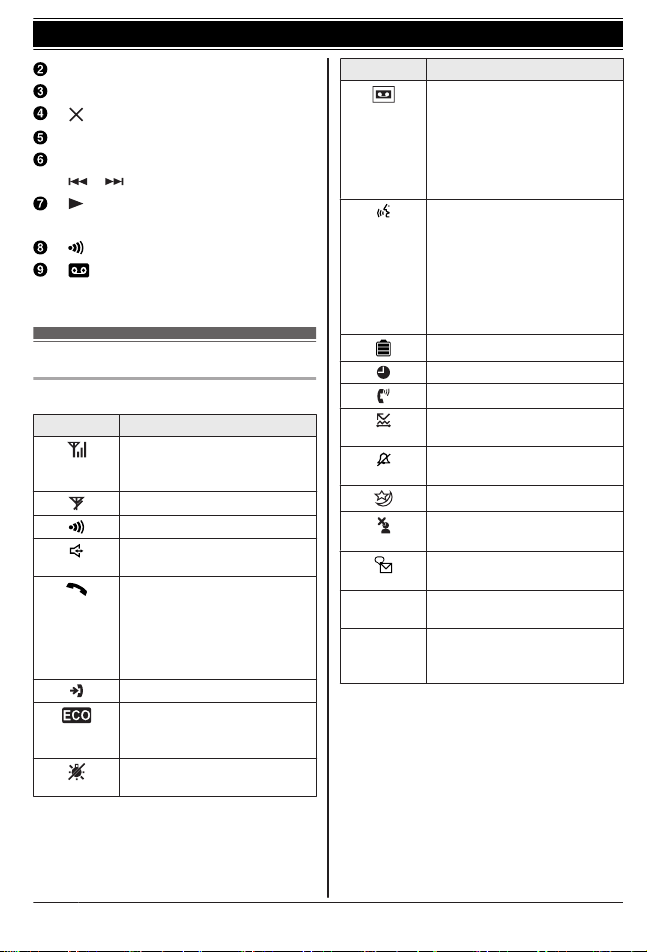
Speaker
MnN (Stop)
M N (Erase)
Message counter
MjN/MkN (Volume up/down)
M N/M N (Repeat/Skip)
M N (Play)
Message indicator
M N (Locator)
M N (Answer on)
Answer on indicator
Display
Handset display items
Item Meaning
Range status: The more bars
visible, the closer the handset
is to the base unit.
Out of base unit range
Paging, intercom mode
Speakerphone is on.
(page 17)
The line is in use.
R When flashing slowly: The
call is put on hold.
R When flashing rapidly: An
incoming call is now being
received.
Missed call
*1
(page 34)
The base unit transmission
power is set to “Low”.
(page 15)
The key backlight is off.
(page 27)
Item Meaning
R When displayed next to the
battery icon: Answering
system is on. (page 37)
R When displayed with a
number:
New messages have been
recorded. (page 38)
“Greeting Only” is
selected as the caller’s
recording time. In this case,
the answering system
answers calls with a greeting
message and caller
messages are not recorded.
(page 41)
Battery level
Alarm is on. (page 29)
Equalizer is set. (page 18)
Privacy mode is on.
(page 27)
Ringer volume is off.
(page 26)
Night mode is on. (page 30)
Blocked call
*1
(page 31,
35)
New voice mail message
received.
*2
(page 43)
Line in
use
Someone is using the line.
IN USE
Answering system is being
used by another handset or
the base unit.
*1 Caller ID subscribers only
*2 Voice mail subscribers only
12
Getting Started
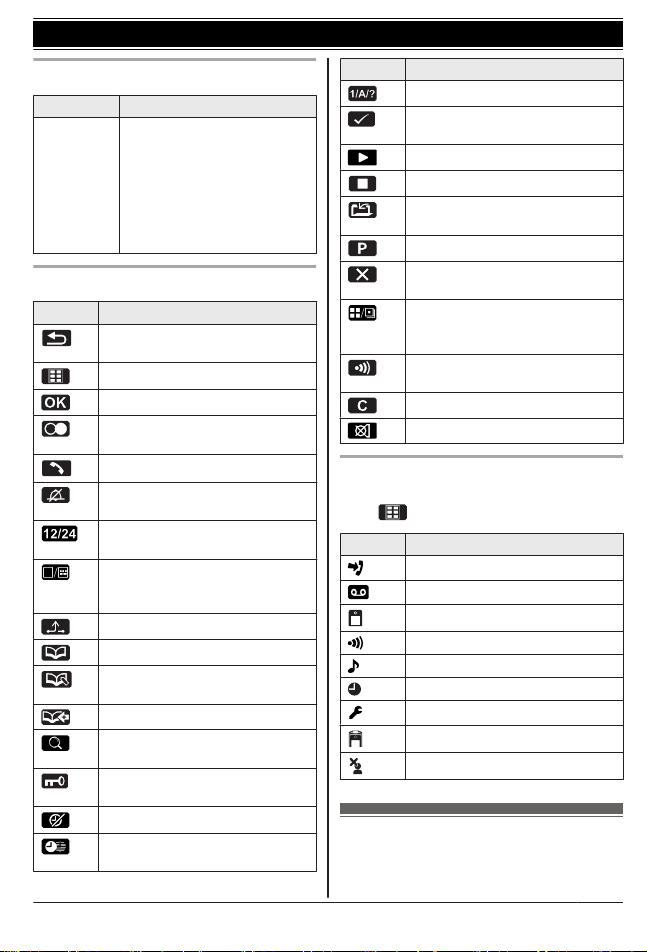
Base unit display items
Item Meaning
- - “Greeting Only” is
selected as the caller’s
recording time. In this case,
the answering system
answers calls with a greeting
message and caller
messages are not recorded.
(page 41)
Handset soft key icons
Icon Action
Returns to the previous screen or
outside call.
Displays the menu.
Accepts the current selection.
Displays a previously dialled
phone number.
Makes a call. (page 17)
Temporarily turns off the ringer
for incoming calls. (page 18)
Sets 24-hour or 12-hour clock
format. (page 14)
Switches the wallpaper to display
with or without date and time.
(page 28)
Places a call on hold.
Opens the phonebook.
Allows you to edit phone
numbers. (page 31, 35)
Adds new entry. (page 21, 31)
Displays the phonebook search
menu.
Turns the key lock feature off.
(page 19)
Stops alarm. (page 29)
Snooze button on the alarm.
(page 29)
Icon Action
Selects a character entry mode.
Selects entries, categories, or
handsets. (page 15, 29)
Plays a message.
Stops recording or playback.
Stores phone numbers.
(page 31, 35)
Inserts a dialling pause.
Erases the selected item or
returns to the outside call.
Switches display mode between
single item and multiple items.
(page 16)
Allows you to make an intercom
call. (page 44)
Erases a number/character.
Puts the call on mute.
Handset main menu icons
The following icons are shown when you
press
(middle soft key) in standby mode.
Icon Feature
Caller List
Answer System
Display Setup
Intercom
Ringer Setup
Time Settings
Initial Setup
Top Key Setup
Caller Barred
Screen saver mode
The backlight goes dark when on a call or
turns off completely after 1 minute of
13
Getting Started
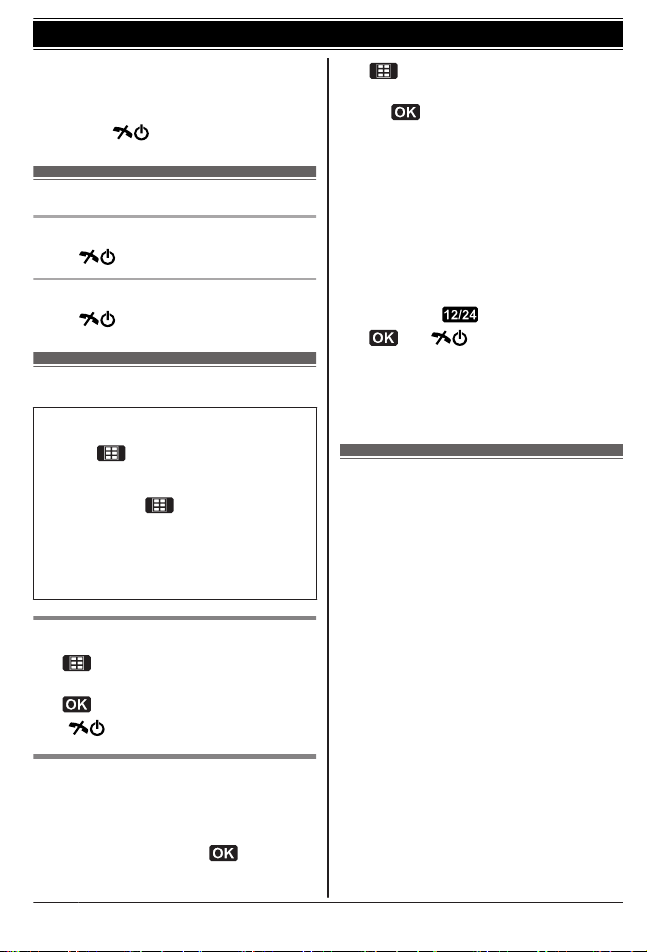
inactivity if the handset is not on the base unit
or charger.
Activate the handset display again by:
– pressing MFN or MEN when on a call.
– pressing M
N at all other times.
Turning the power on/off
Power on
Press M
N for about 1 second.
Power off
Press M
N for about 2 seconds.
Initial settings
n Direct command code:
Programmable settings can be accessed by
pressing
(middle soft key), # and
then the corresponding code on the dial
keypad (page 24).
Example: Press (middle soft key)
#101.
n Symbol meaning:
Example: MbN: “Off”
Press MCN or MDN to select the words in
quotations.
Display language
1
(middle soft key) #110
2 MbN: Select your desired language. a
3 M N
Date and time
Important:
R When you install the batteries for the first
time, the handset may prompt you to set
date and time. First press
, then
proceed to step 2.
1 (middle soft key) #101
2 Enter the current date, month, and year.
a
Example: 15 July, 2012
15 07 12
R You can select the date format by
pressing #:
– dd/mm/yy (date/month/year)
– yy/mm/dd
3 Enter the current hour and minute.
Example: 9:30
09 30
R You can select 24-hour or 12-hour
clock format (“AM” or “PM”) by
pressing
.
4
a M N
Note:
R The date and time may be incorrect after a
power failure. In this case, set the date and
time again.
Smart function key (Top
Key)
The smart function key (Top Key) is located
on the top of the handset and informs you with
its flashing to allow you to activate the
following features by simply pressing this key.
n When the smart function indicator
flashes rapidly, you can:
– Answer the call (outside call, intercom).
(page 17, 44)
– Stop the alarm sound. (page 29)
– Stop paging. (page 44)
n When the smart function indicator
flashes slowly in standby mode, you can:
– Listen to new messages. (page 39)
– View the caller list when there are
missed calls. (page 35)
To activate these features, their Top key
setup must be “On”. (page 15)
14
Getting Started
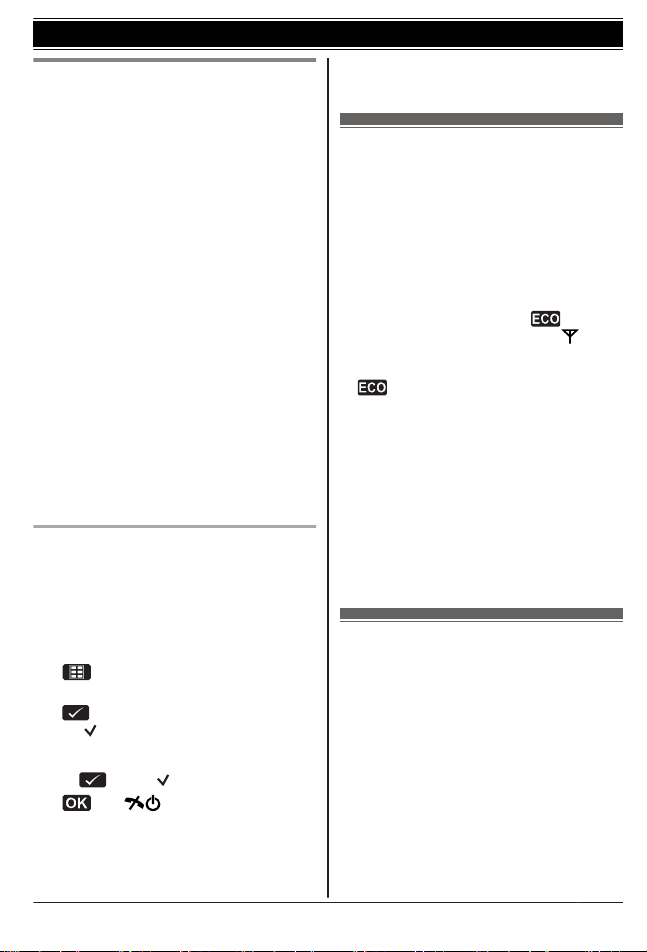
Using the smart function key
(Top Key)
When the smart function indicator flashes
rapidly/slowly, press MSmart functionN.
R The above features can be activated
depending the situation.
R If you answer a call using the smart
function key, the speakerphone is activated.
R Even if the handset is placed on the base
unit or charger, the feature can be
activated. You can talk or listen to new
messages without lifting up the handset. If
you want to perform further operations, lift
up the handset.
R When the unit has new messages and
missed calls, the unit can be operated to
play the new messages first and then show
the missed calls.
Note:
R While key lock is on (page 18), incoming
calls can be answered, but the following
features are disabled even when the smart
function indicator flashes slowly.
– Listen to new messages. (page 39)
– View the caller list when there are
missed calls. (page 35)
Setting the smart function key (Top
Key Setup)
The Top key setup for the following features
must be “On”.
– “New Message” (Default: On)
– “Missed Call” (Default: Off)
The settings can be set for each handset.
1
(middle soft key) #278
2 MbN: Select the desired setting and press
.
R “
” is displayed next to the selected
features.
R To cancel a selected feature, press
again. “ ” disappears.
3
a M N
Note:
R If the smart function indicator flashes when
the handset is not placed on the base unit
or charger, battery consumption is faster
than usual.
One touch eco mode
The MR/ECON button on the handset enables
you to activate the eco function with one touch.
By activating eco mode, your unit can reduce
the base unit transmission power by up to
90 % in standby mode.
You can turn on/off one touch eco mode by
just pressing MR/ECON. The default setting is
“Normal”.
– When the one touch eco mode is on: “Low”
is temporarily displayed and
is shown
on the handset display instead of
.
– When the one touch eco mode is off:
“Normal” is temporarily displayed and
goes off from the handset display.
Note:
R When there is another cordless phone
nearby and it is in use, the base unit
transmission power may not be reduced.
R Activating one touch eco mode reduces the
range of the base unit in standby mode.
R If you set the repeater mode to “On” (page
33):
– One touch eco mode is cancelled.
– “Eco Setup” is not shown in the
display menu (page 27).
Display mode
You can select to display either a single item
or multiple items on one screen at a time for
the following features:
– handset main menu icons in function menu
– menu list, recorded message list,
phonebook list, caller list, and redial list
Select the desired setting:
– “Multi Items”: Multiple entries/all menu
icons are shown on one screen at a time.
– “Single Item”: An entry/a menu icon is
shown on one screen in large characters at
a time.
The default setting is “Multi Items”.
15
Getting Started
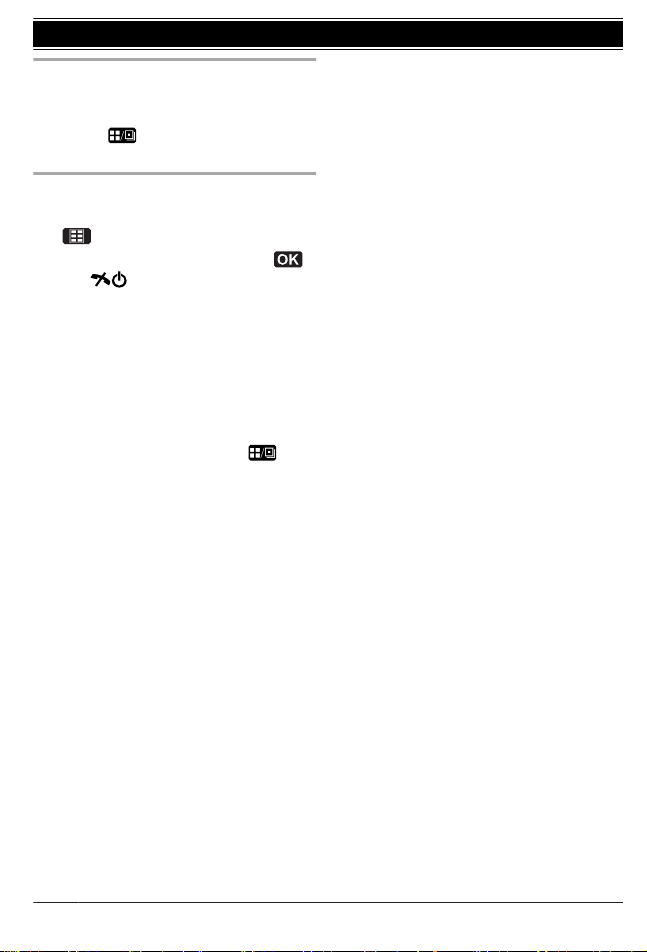
Using soft key (Temporarily
switching the display mode)
You can temporarily switch the display mode
by pressing shown when viewing the
lists or selecting menu icons.
Programming the display mode
beforehand
1
(middle soft key) #192
2 MbN: Select the desired setting. a
a M N
Note:
R When in multiple items display mode, you
can move screens by pressing MEN or MFN,
without scrolling down or up through the list:
– Press MEN to go to the next screen.
– Press MFN to return to the previous
screen.
R When in multiple items display mode, you
can switch the screen to confirm the
detailed information by pressing
.
16
Getting Started
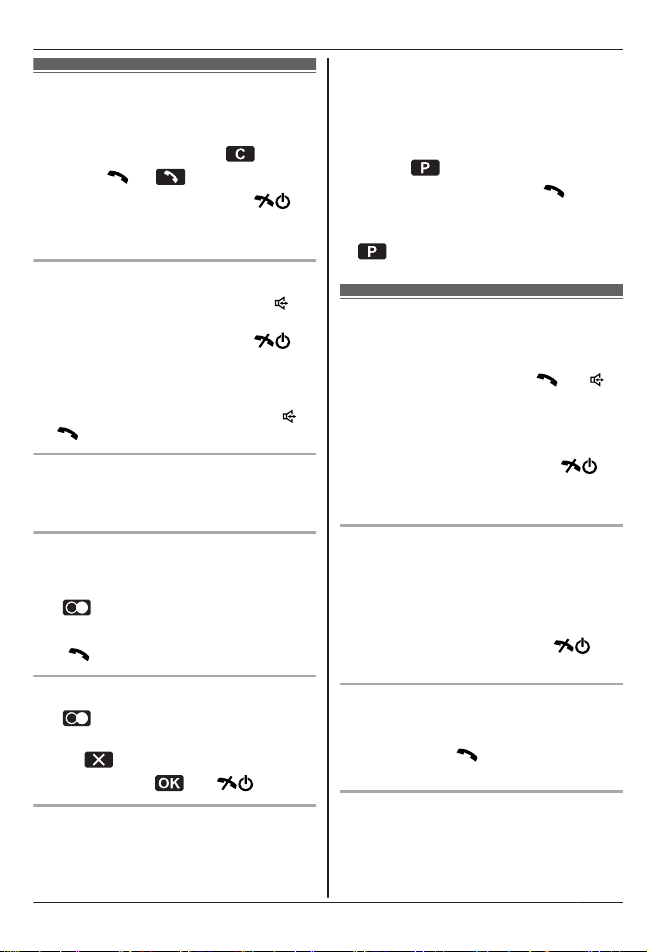
Making calls
1 Lift the handset and dial the phone
number.
R To correct a digit, press
.
2 Press M
N or .
3 When you finish talking, press M
N or
place the handset on the base unit or
charger.
Using the speakerphone
1 Dial the phone number and press M
N.
R Speak alternately with the other party.
2 When you finish talking, press M
N.
Note:
R For best performance, use the
speakerphone in a quiet environment.
R To switch back to the receiver, press M N/
M
N.
Adjusting the receiver or speaker
volume
Press MDN or MCN repeatedly while talking.
Making a call using the redial list
The last 10 phone numbers dialled are stored
in the redial list (each 24 digits max.).
1
(right soft key) or MEN (T)
2 MbN: Select the desired phone number.
3 M
N
Erasing a number in the redial list
1
(right soft key) or MEN (T)
2 MbN: Select the desired phone number.
a
3 MbN: “Yes” a a M N
Pause (for PBX/long distance service
users)
A pause is sometimes required when making
calls using a PBX or long distance service.
When storing a calling card access number
and/or PIN in the phonebook, a pause is also
needed (page 22).
Example: If you need to dial the line access
number “0” when making outside calls with a
PBX:
1 0 a
2 Dial the phone number. a M N
Note:
R A 3 second pause is inserted each time
is pressed.
Answering calls
When a call is being received, the smart
function indicator flashes rapidly.
1 Lift the handset and press M
N or M N
when the unit rings.
R You can also answer the call by
pressing any dial key from 0 to 9,
*, or #. (Any key answer feature)
2 When you finish talking, press M
N or
place the handset on the base unit or
charger.
Using the smart function key
When the smart function indicator flashes
rapidly, press MSmart functionN.
R You can answer the call even if the handset
is placed on the base unit or charger
(page 15).
You can finish talking by pressing M
N
without lifting up the handset.
Auto talk
You can answer calls simply by lifting the
handset off the base unit or charger. You do
not need to press M N. To turn this feature
on, see page 27.
Adjusting the handset ringer volume
n While the handset is ringing for an
incoming call:
Press MDN or MCN repeatedly to select the
desired volume.
17
Making/Answering Calls
