Panasonic KX-TG6502B User Manual

5.8 GHz Expandable Cordless Phone System
Operating Instructions
Model No. KX-TG6500
KX-TG6502
Pulse-or-tone dialing capability
Model shown is KX-TG6500.
The unit is Caller ID compatible. To display the caller’s name and phone number, you must subscribe to Caller ID service.
PLEASE READ BEFORE USE AND SAVE.
Charge the battery for 6 hours before initial use.
Panasonic World Wide Web address: http://www.panasonic.com for customers in the USA or Puerto Rico

Thank you for purchasing your new Panasonic cordless telephone.
Please read the IMPORTANT SAFETY INSTRUCTIONS on page 99 before use. Read and understand all instructions.
Caller ID and Call Waiting Service, where available, are telephone company services. After subscribing to Caller ID this phone will display a caller’s name and phone number. Call Waiting Caller ID, which displays a second caller’s name and phone number while the user is on another call, requires a subscription to both Caller ID and Call Waiting with Caller ID services (CWID).
Attach your purchase receipt here.
Copyright:
This material is copyrighted by Panasonic Communications Co., Ltd., and may be reproduced for internal use only. All other reproduction, in whole or in part, is prohibited without the written consent of Panasonic Communications Co., Ltd.
© 2004 Panasonic Communications Co., Ltd. All Rights Reserved.
Accessories (included)
For extra orders, call 1-800-332-5368.
For hearing or speech impaired TTY users, call 1-866-605-1277.
AAC Adaptor (p. 12) |
A4-Wire Telephone Line |
A2-Wire Telephone Line |
Order No. PQLV1Z (PQLV1) |
Cord with Green Plugs |
Cord with Transparent |
|
(p. 13, 14) |
Plugs (p. 14) |
|
Order No. PQJA10088Z |
Order No. PQJA10075Z |
1 |
1 |
1 |
|
|
|
AHandset Cover (p. 16) |
ABattery (p. 16) |
ABelt Clip (p. 87) |
Order No. PQYNTG6500BR |
Order No. HHR-P104 |
Order No. PQKE10377Z5 |
KX-TG6500: 1 |
KX-TG6500: 1 |
KX-TG6500: 1 |
KX-TG6502: 2 |
KX-TG6502: 2 |
KX-TG6502: 2 |
|
||
AWall Mounting Adaptor ACharger Unit (p. 12) (KX-TG6502 only) |
||
(p. 84) |
Order No. PQLV30024ZB |
|
Order No. PQKL10063Z3 |
AC Adaptor Order No. KX-TCA1-G (KX-TCA1) |
|
1 |
KX-TG6502: 1 Charger Unit |
2

Expanding Your Phone
For KX-TG6500 users
KX-TG6500 includes 1 handset and 1 base unit. You can expand the system by adding up to 3 accessory handsets, sold separately.
A maximum of 4 handsets can be registered to the base unit.
KX-TG6500 |
KX--TGA6506500 |
|
Up to 3 accessory handsets can be added. |
|
Up to 3 accessory handsets can be added. |
•The included handset is pre-registered at the factory and assigned an extension number 1.
For KX-TG6502 users
KX-TG6502 includes 2 handsets, 1 charger unit and 1 base unit. You can expand the system by adding up to 2 accessory handsets, sold separately.
A maximum of 4 handsets can be registered to the base unit.
KX--TG6502 |
KX--TGA650T 6500 |
|
Upp toto 22 accessoryaccessory handsetshandsets cancan bebe |
|
addedadded.. |
|
Model shown |
|
is KX-TGA650. |
•The included handsets are pre-registered at the factory and assigned extension numbers 1 and 2.
The model number of the accessory handset is KX-TGA650. A charger unit is included with each accessory handset.
To order accessory handsets, contact your dealer or call 1-800-211-PANA(7262) to locate a dealer.
After purchasing accessory handsets, you must register each to the base unit. (Please read the accessory handset’s Installation Manual.)
|
3 |
For assistance, please call: 1-800-211-PANA(7262) |
|
|
|

Contents
Preparation
For Best Performance . . . . . . . . 6
Location of Controls . . . . . . . . . 7
Displays . . . . . . . . . . . . . . . . . . 10
Installation . . . . . . . . . . . . . . . . 12
Connecting the AC Adaptor . . 12
Connecting the Telephone
Line Cord. . . . . . . . . . . . . . . . . 13
Installing the Battery in
the Handset. . . . . . . . . . . . . . . 16
Battery Charge . . . . . . . . . . . . 16
Programmable Settings. . . . . . 18
Programming Guidelines. . . . . 18
Function Menu Table . . . . . . . 19
Date and Time. . . . . . . . . . . . . 20
Display Language . . . . . . . . . . . 21
Dialing Mode . . . . . . . . . . . . . . 21
Line Mode . . . . . . . . . . . . . . . . 22
Auto Talk . . . . . . . . . . . . . . . . . 23
LCD Contrast . . . . . . . . . . . . . 23
Ringer Volume . . . . . . . . . . . . 24
Ringer Tone . . . . . . . . . . . . . . 26
Preparing the Answering
System . . . . . . . . . . . . . . . . . . . 28
Greeting Message. . . . . . . . . . 28
Caller’s Recording Time . . . . . 30
Number of Rings . . . . . . . . . . . 31
Recording Mode . . . . . . . . . . . 32
Message Alert . . . . . . . . . . . . . 32
Telephone System
Making Calls . . . . . . . . . . . . . . . 33
Using the Handset. . . . . . . . . . 33
Using the Base Unit . . . . . . . . 37
Answering Calls . . . . . . . . . . . . 39
Using the Other Line
During a Conversation. . . . . . . 40
Caller ID Service. . . . . . . . . . . . 41
Using the Caller List. . . . . . . . . 42
Viewing the Caller List. . . . . . . 42 Calling Back from the
Caller List . . . . . . . . . . . . . . . . 43 Editing the Caller’s Phone Number . . . . . . . . . . . . . . . . . . 44 Caller ID Number Auto Edit . . 45 Storing Caller Information
in the Phone Book. . . . . . . . . . 46 Erasing Caller Information. . . . 46
Phone Book . . . . . . . . . . . . . . . 47
Storing Names and Numbers . . . 47 Dialing from the Phone Book . . 48 Chain Dial . . . . . . . . . . . . . . . . 50 Editing an Item in the
Phone Book. . . . . . . . . . . . . . . 51 Erasing an Item in the
Phone Book. . . . . . . . . . . . . . . 51 Copying Items in the
Phone Book. . . . . . . . . . . . . . . 52
Speed Dialer . . . . . . . . . . . . . . . 54
Storing Phone Numbers . . . . . 54 Dialing a Stored Phone
Number . . . . . . . . . . . . . . . . . . 54
Intercom . . . . . . . . . . . . . . . . . . 55
Making Intercom Calls. . . . . . . 55 Answering Intercom Calls . . . . 56 Voice Paging . . . . . . . . . . . . . . 57
Transferring a Call . . . . . . . . . . 58
Conference Calls . . . . . . . . . . . 61
Call Share . . . . . . . . . . . . . . . . 62
Room Monitor. . . . . . . . . . . . . . 63
Special Features. . . . . . . . . . . . 65
Muting Your Conversation. . . . 65 Call Privacy . . . . . . . . . . . . . . . 65 Using the PAUSE Button
(For PBX Line/Long Distance Calls) . . . . . . . . . . . . . . . . . . . . 65
4

Contents
Temporary Tone Dialing (For Rotary or Pulse Service Users). . 66 For Call Waiting Service
Users . . . . . . . . . . . . . . . . . . . . 66 FLASH Button . . . . . . . . . . . . . 67 Incoming Call Tone . . . . . . . . . 68 Line Selection . . . . . . . . . . . . . 69 Key Tone . . . . . . . . . . . . . . . . . 70
Answering System
Automatic Answering
Operation. . . . . . . . . . . . . . . . . . 71
Setting the Unit to Answer
Calls. . . . . . . . . . . . . . . . . . . . . 71 Monitoring Incoming Calls . . . . 72
Listening to Messages . . . . . . . 73
Useful Information
Wall Mounting . . . . . . . . . . . . . . 84 Belt Clip . . . . . . . . . . . . . . . . . . . 87 Optional Headset . . . . . . . . . . . 87 Direct Commands . . . . . . . . . . . 88
Canceling Registration/ Re-registration . . . . . . . . . . . . . 90
Canceling the Handset Registration . . . . . . . . . . . . . . . 90 Re-registering the Handset . . . 90
If the Following Appear on
Your Display... . . . . . . . . . . . . . 92
Troubleshooting . . . . . . . . . . . . 94
Using the Base Unit . . . . . . . . 73 Using the Handset
(Remote Operation). . . . . . . . . 74
Erasing Messages . . . . . . . . . . 77
Recording a Memo
Message . . . . . . . . . . . . . . . . . . 78
Transferring a Call to the Answering System . . . . . . . . . . 79
Remote Operation from a
Touch Tone Phone . . . . . . . . . . 80
Remote Code . . . . . . . . . . . . . 81 Voice Menu . . . . . . . . . . . . . . . 82 Direct Remote Operation. . . . . 83
Important Safety
Instructions . . . . . . . . . . . . . . . . 99
FCC and Other Information . . 100
Index . . . . . . . . . . . . . . . . . . . . 103
Warranty . . . . . . . . . . . . . . . . . 105
Specifications . . . . . . . . . . . . . 107
Important
Throughout these Operating Instructions, Handset and Base Unit are used to indicate with which unit an operation can be performed.
Handset : Perform with the handset. Base Unit : Perform with the base unit.
Handset Base Unit : Perform with the handset and base unit separately. Handset & Base Unit : Perform with the handset and base unit together.
Information Useful System Answering System Telephone Preparation
|
5 |
For assistance, please call: 1-800-211-PANA(7262) |
|
|
|

For Best Performance
Battery charge
The handset is powered by a rechargeable Nickel-Metal Hydride (Ni-MH) battery. Charge the battery for 6 hours before initial use (p. 16).
AND
(KX-TG6502 only)
Base unit location/Noise
Calls are transmitted between the base unit and handset using wireless radio waves. For maximum distance and noise-free operation, the recommended base unit location is:
Away from electrical appliances such as a TV,, personalrsonal computerco puter or another cordless phone.
InIn a HIGHI and CENTRAL locationl cati withith no obstructionsstr ctions suchsuch asas wallsalls..
Raisei tthe antennast ..
Note:
•If you use the handset near a microwave oven which is being used, noise may be heard from the receiver or the speaker. Move away from the microwave oven and closer to the base unit.
•If you use the handset near another cordless phone’s base unit, noise may be heard. Move away from the other cordless phone’s base unit and closer to your base unit.
6
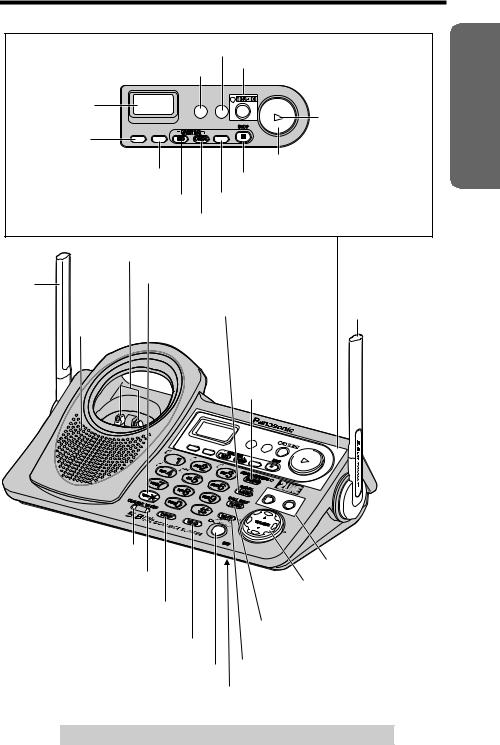
Location of Controls
Base unit
[MEMO] Button (p. 78) [ANSWER ON] Button and |
|||||||||||||
[ERASE] Button (p. 77) |
Indicator (p. 71) |
|
|||||||||||
|
|
|
|
|
|
|
|
|
|||||
Display (p. 11) |
|
|
ERASE MEMO |
|
|
|
|
|
|
NEW MESSAGE |
|||
|
|
|
|
|
|
|
|
MESSAGE |
|
|
|
||
[PROGRAM] |
|
|
|
|
|
|
|
|
|
|
|
Indicator (p. 73) |
|
Button (p. 54) |
PROGRAM AUTO |
|
|
LINE SELECT |
|
|
|
|
|
|
|||
|
|
|
|
|
|
|
|
|
|
|
|
|
|
[AUTO] Button (p. 54) |
|
|
|
|
|
|
[MESSAGE] Button (p. 73) |
||||||
|
|
|
[STOP] Button (p. 76) |
||||||||||
[GREETING REC] (Record) |
|
|
[LINE SELECT] Button (p. 25, 28, 71) |
||||||||||
Button (p. 28) |
|
|
[GREETING CHECK] Button (p. 29) |
||||||||||
|
|
|
|||||||||||
|
Charge Contacts (p. 17) |
|
|
|
|
|
|
|
|
||||
Antenna |
[*] (TONE) Button (p. 66) |
|
|
|
|
|
|||||||
(p. 6) |
|
|
|
|
[REDIAL/PAUSE] |
|
|||||||
|
|
|
|
|
|
||||||||
|
|
|
|
|
Button (p. 38, 65) |
|
Antenna (p. 6) |
||||||
Speaker |
|
|
|
|
[LOCATOR/ |
|
|
|
|
||||
|
|
|
|
|
INTERCOM/ |
|
|
|
|||||
|
|
|
|
|
TRANSFER] |
|
|
|
|||||
|
|
|
|
|
Button and |
|
|
|
|
|
|||
|
|
|
|
|
Indicator (p. 55) |
|
|||||||
|
|
|
|
|
|
|
|
|
KX |
- |
|
|
|
|
|
|
|
|
ER |
ASE |
|
|
|
TG |
6500 |
|
|
|
P |
ROGRAM |
|
|
|
M |
EMO |
|
|
|
|
|
|
|
|
|
|
|
|
|
|
|
|
||||
|
|
A |
|
|
|
|
|
|
|
|
|
||
|
|
|
|
|
|
|
|
|
|
|
|
|
|
|
|
|
|
UTO |
|
|
|
|
|
|
|
|
|
|
|
|
|
|
|
|
|
|
M |
|
|
|
|
|
|
|
|
|
LI |
|
|
|
ESSA |
GE |
|
||
|
|
|
|
|
NES |
|
|
|
|
|
|
|
|
|
|
|
|
|
|
ELECT |
|
|
|
|
|
|
|
|
|
|
|
|
|
|
|
LI |
|
|
|
|
|
|
|
|
|
|
|
|
|
NE1 |
|
|
|
|
|
|
|
|
|
|
|
|
|
LI |
|
|
|
|
|
|
|
|
|
|
|
|
|
NE2 |
|
|
|
|
|
Preparation
CHARGE Indicator (p. 16) |
LINE Buttons (p. 37) |
|
|
|
|
IN USE Indicator (p. 33) |
Navigator Key |
|
|
|
|
[CONF] (Conference) Button |
([B], [d], [H], [G]) (p. 9) |
|
|
|
|
(p. 61) |
[FLASH/CALL WAIT] Button |
|
|
|
|
[HOLD] Button (p. 38) |
(p. 66, 67) |
|
[SP-PHONE] (Speakerphone) |
[MUTE] Button (p. 65) |
|
Button and Indicator (p. 37) |
MIC (Microphone) (p. 28, 37) |
|
|
|
|
For assistance, please call: 1-800-211-PANA(7262) |
7 |
|

Location of Controls
Handset
Back side
 Ringer/Message Alert
Ringer/Message Alert
Indicator (p. 32, 39)
Antenna
Speaker
Receiver
Display (p. 10)
Headset Jack (p. 87) |
Soft Keys (p. 9) |
|
[C] (TALK) Button (p. 33) |
|
[OFF] Button (p. 18, 33) |
|
[MENU] Button (p. 18) |
|
|
|
|
[s] (Speakerphone) |
|
Navigator Key ([B], [d]) |
Button (p. 33) |
|
(p. 9) |
[*] (TONE) Button (p. 66) |
PAUSE |
[REDIAL/PAUSE] |
|
Button (p. 34, 65) |
|
|
|
|
[HOLD/INTERCOM] |
|
Microphone (p. 33) |
Button (p. 35, 55) |
|
|
[FLASH/CALL WAIT] Button (p. 66, 67) |
|
Charge Contacts (p. 17) |
Charger unit (KX-TG6502 only)
ChargeCharge Contactsontacts (p(p.. 17)4)
CHARGE Indicator (p. 16)3)
8

Location of Controls
How to use the soft keys/navigator keys
Handset soft keys
IN USE SPIPRIVACY1[1]
LINE1 LINE2 SEARCH
3 soft keys are used to select functions displayed directly above each key. Functions displayed above each key will change depending on the state of use.
On this sample display, “ LINE1 ”, “ LINE2 ” and “ SEARCH ” are displayed above the soft keys.
Pressing the right soft key selects “ SEARCH ”.
Pressing the middle soft key selects “ LINE2 ”.
Pressing the left soft key selects “ LINE1 ”.
•When a function name does not appear above a soft key, the soft key has no function.
Throughout these Operating Instructions, the soft keys are indicated by their icons, such as LINE1 , LINE2 and SEARCH .
Handset navigator key
Scrolls up [B] and down [d] the function menu, the Caller List and the phone book.
Increases [B] or decreases [d] the handset ringer and receiver/speaker volumes.
Throughout these Operating Instructions, the handset navigator key is indicated by the arrows [d] and [B].
Base unit navigator key
Increases [B] or decreases [d] the base unit speaker volumes.
Increases [B] or decreases [d] the base unit ringer
volume for the line after pressing [LINE SELECT] (p. 25). [H] and [G] select the base unit ringer tone for the line after pressing [LINE SELECT] (p. 27).
Repeats [H] or skips [G] recorded messages.
Throughout these Operating Instructions, the base unit navigator key is indicated by the arrows [d], [B], [H] and [G].
Preparation
|
9 |
For assistance, please call: 1-800-211-PANA(7262) |
|
|
|

Displays
Handset
1 23 4 56
|
|
|
|
|
|
|
|
|
|
|
|
|
|
|
|
|
|
|
|
|
|
|
|
|
|
|
|
|
|
|
|
|
|
|
SP |
|
PRIVACY1 |
[1] |
|
|
|
||||||||
|
|
|
|
|
|
|
|
|
|
|
|
|
|
|
|
|
|
|
|
|
|
|
||
|
|
|
|
|
|
|
|
10 |
missed calls |
|
|
7 |
||||||||||||
|
|
|
|
9 |
|
|
D01 |
|
|
|
||||||||||||||
|
|
|
|
|
|
|
|
|
||||||||||||||||
|
|
|
|
|
|
|
|
|
|
|
|
|
|
|
|
|
|
|
|
|
|
|
|
|
|
|
|
|
|
|
|
|
LINE1 |
|
LINE2 |
|
SEARCH |
|
|
|
|
|
8 |
||||||
|
|
|
|
|
|
|
|
|
|
|
|
|
|
|
||||||||||
|
|
|
|
|
|
|
|
|
|
|
|
|
|
|
|
|
|
|
|
|
|
|
|
|
1“ |
|
” and “ |
|
” indicate the status of each line as follows: |
||||||||||||||||||||
L1 |
L2 |
|||||||||||||||||||||||
|
|
|
|
|
|
|
|
|
|
|
|
|
|
|
|
|
|
|
|
|
|
|
|
|
Off (invisible) |
|
The line is free. |
|
|
|
|||||||||||||||||||
On |
|
The line is being used. |
|
|
|
|||||||||||||||||||
Flashing |
|
A call is on hold on the handset or base unit, or the |
||||||||||||||||||||||
|
Answering System is answering a call (p. 71). |
|||||||||||||||||||||||
|
|
|
|
|
||||||||||||||||||||
Flashing rapidly |
|
A call is being received. |
|
|
|
|||||||||||||||||||
|
|
|
|
|
|
|
|
|
|
|
|
|
|
|
|
|
|
|
|
|
|
|
|
|
2“SP” is shown when you are using the handset speakerphone.
3“ VE
4“PRIVACY” indicates Call Privacy mode is on (p. 65). Other extension users cannot join your conversation.
5The battery icon indicates battery strength (p. 16).
6The extension number of your handset is displayed if it has been registered to the base unit (p. 3, 90, 91).
7The display shows the dialed number, call status, programming options, phone book items, Caller ID information, etc.
8The icons on the bottom line indicate the functions of the corresponding soft keys which are located directly below the display (p. 9).
9“D” (extension icon) and extension numbers are displayed (ex. base unit=“0”, handset 1= “1”)
a)during an intercom call (p. 55) or a conference call (p. 61);
b)while monitoring a room (p. 64).
10

|
|
|
|
|
|
|
|
|
|
|
Displays |
Base unit |
|
|
|
|
|||||||
1 2 3 4 |
|
1“ L 1 ” indicates the line 1 ringer on the base unit is off |
|||||||||
|
|
|
|
|
|
|
|
|
(p. 25). |
||
|
|
|
|
|
|
|
|
|
|||
|
|
|
|
|
|
|
|
|
“ L 2 ” indicates the line 2 ringer on the base unit is off |
||
|
|
|
FULL |
|
|
|
|||||
|
|
|
L 1 |
|
|
|
|||||
|
|
|
|
|
|
|
(p. 25). |
||||
|
|
|
|
|
|
|
|||||
|
|
|
L 2 |
|
LINE 1 LINE 2 |
|
|||||
|
|
|
|
|
2“ |
|
” flashes when no new messages can be |
||||
|
|
|
|
|
|
|
FULL |
||||
|
|
|
|
|
5 |
|
|
recorded. |
Erase unnecessary messages (p. 77). |
||
3“E” flashes until you set the date and time, and flashes after a power failure. If it is flashing, set the date and time (p. 20).
4Message counter shows:
—the number of recorded messages (p. 73). If the recording time is set to
“Greeting only”, “


 ” will be displayed for a few seconds when you turn the Answering System on (p. 71).
” will be displayed for a few seconds when you turn the Answering System on (p. 71).
—the selected volume level while you are adjusting the speaker volume (p. 29, 37).
—“
 ” when [PROGRAM] is pressed to store a phone number (p. 54).
” when [PROGRAM] is pressed to store a phone number (p. 54).
—“
 ” when your greeting message or memo message was not recorded correctly (p. 28, 78).
” when your greeting message or memo message was not recorded correctly (p. 28, 78).
5“ LINE 1 ” and/or “ LINE 2 ” will be displayed when selecting the line(s)
a)to record the greeting message (p. 28);
b)to turn the Answering System on (p. 71);
c)to play back messages (p. 29, 73);
d)to erase messages (p. 77);
e)to change the ringer volume or tone (p. 25, 27).
“ LINE 1 ” and/or “ LINE 2 ” will flash when
a)the Answering System is answering a call on the line (p. 71);
b)a message on the line is played (p. 73).
Preparation
|
11 |
For assistance, please call: 1-800-211-PANA(7262) |
|
|
|

Installation
Connecting the AC Adaptor
Base unit
Raise the antennas. |
Fasten the AC adaptor cord. |
|
Hook |
||
|
Bottom of the base unit
Power Outlet (AC 120 V, 60 Hz)
AC Adaptor for Base Unit
•Base unit: USE ONLY WITH Panasonic AC ADAPTOR PQLV1 (Order No. PQLV1Z).
•The AC adaptor must remain connected at all times. (It is normal for the adaptor to feel warm during use.)
•The AC adaptor should be connected to a vertically oriented or floor-mounted AC outlet. Do not connect the AC adaptor to a ceiling-mounted AC outlet, as the weight of the adaptor may cause it to become disconnected.
•If your unit is connected to a PBX which does not support Caller ID, you cannot access Caller ID services.
•This unit will not function during a power failure. We recommend connecting a standard telephone to the same telephone line or to the same telephone jack using the Panasonic KX-J66 T-adaptor, or using the Panasonic Battery Back-Up Power Supply KX-TCA200.
Charger unit (KX-TG6502 only)
|
Power Outlet |
AC Adaptor |
(AC 120 V, 60 Hz) |
|
•Charger unit: USE ONLY WITH Panasonic AC ADAPTOR KX-TCA1 (Order No. KX-TCA1-G).
•The AC adaptor must remain connected at all times. (It is normal for the adaptor to feel warm during use.)
•The AC adaptor should be connected to a vertically oriented or floor-mounted AC outlet. Do not connect the AC adaptor to a ceiling-mounted AC outlet, as the weight of the adaptor may cause it to become disconnected.
12

Installation
Connecting the Telephone Line Cord
Connect the telephone line cord(s) to the base unit.
If your unit is connected to a telephone line with DSL service, see page 15.
To connect to a 2-line telephone jack
2-Line Telephone Jack
4-Wire Telephone (RJ14C) Line Cord
with GREEN Plugs
GREEN Plug
Preparation
|
13 |
For assistance, please call: 1-800-211-PANA(7262) |
|
|
|

Installation
To connect to 2 single-line telephone jacks
Single-Line Telephone Jacks (RJ11C)
4-Wire Telephone Line Cord with GREEN Plugs
LINE 2
2-Wire Telephone Line Cord with
TRANSPARENT Plugs
|
|
|
|
|
|
|
|
|
|
TRANSPARENT |
GREEN |
||||||||
Plug |
Plug |
||||||||
LINE 1
If you use the unit as a single-line telephone only
|
Single-Line |
|
2-Wire Telephone |
Telephone Jack |
|
(RJ11C) |
||
Line Cord with |
||
TRANSPARENT |
|
|
Plugs |
|
|
|
LINE 1 |
TRANSPARENT Plug
14

Installation
For DSL service users
If the unit is connected to a telephone line with DSL service, you may hear noise from the receiver or speaker during conversations or the unit may not display caller’s name and/or phone number properly. We recommend connecting a noise filter* (contact your DSL service provider) to the DSL telephone line between the base unit and the telephone line jack.
NConnecting a 2-line telephone jack
For this connection, please purchase the Panasonic T-adaptor KX-J24. To order, call the accessories telephone number on page 2.
Ex. DSL line is LINE 2. |
T-adaptor |
|
|
|
|
|
KX-J24 |
|
|
2-LINE |
LINE 2 |
|
PHONE |
|
|
TRANS- |
Noise |
|
PARENT |
Filter Plug |
|
Plug |
|
 1
1
TRANSPARENT GREEN Plug |
2 |
*Noise Filter |
2-Line Telephone |
|
Plug |
|
|
Jack (RJ14C) |
|
12-Wire Telephone Line Cord with TRANSPARENT Plugs |
|
|
||
24-Wire Telephone Line Cord with GREEN Plugs |
|
|
||
NConnecting 2 single-line telephone jacks |
|
|
||
Ex. DSL line is LINE 2. |
|
|
|
|
|
|
|
Single-Line |
|
|
|
|
Telephone Jacks |
|
|
|
|
(RJ11C) |
|
|
|
2 |
|
|
|
|
*Noise Filter |
|
|
|
|
|
LINE 2 |
|
|
|
1 |
|
|
TRANSPARENT GREEN Plug |
|
|
|
|
Plug |
|
|
|
|
12-Wire Telephone Line Cord with TRANSPARENT Plugs |
LINE 1 |
|
||
24-Wire Telephone Line Cord with GREEN Plugs |
|
|
||
For assistance, please call: 1-800-211-PANA(7262) |
15 |
|||
Preparation

Installation
Installing the Battery in the Handset
Insert the battery (1), and press it down until it snaps into the compartment (2). Close the cover.
 2
2
1
To replace the battery:
Press the notch on the cover firmly and slide it as indicated by the arrow. Replace the old battery with a new one (p. 17). Close the cover and charge the handset for 6 hours.
Battery Charge
Place the handsets on the base unit and charger for 6 hours before initial use.
•The unit beeps once, the CHARGE indicator lights and “Charging” is displayed.
•When the battery is fully charged, “Charge completed” is displayed if there are no new calls in the Caller List.
AND
(KX-TG6502 only)
CHARGE Indicator
Battery strength
You can confirm the battery strength on the handset display.
Battery strength is indicated by the icons shown in the chart to the right.
Display prompt |
Battery strength |
1 |
Fully charged |
|
|
2 |
Medium |
|
|
3 |
Low |
|
|
3 (flashing) |
Needs to be recharged. |
|
|
4 |
Discharged |
|
|
16

Installation
Recharge
Recharge the battery when:
—“Recharge battery” is displayed on the handset,
—“3” flashes, or
—the handset beeps intermittently while it is in use.
IN USE SPIPRIVACY 3
3
 [1]
[1]
Recharge battery
•The display will continually indicate “Recharge battery” and/or “3” will flash when the handset battery is charged for less than 15 minutes and the handset is lifted off the base unit or charger.
•If the battery has been discharged, the handset will display “Charge for 6 HRS” and “4” when you place the handset on the base unit or charger. The handset will not work unless the battery is charged. Continue charging.
Battery replacement:
If you cleaned the charge contacts and fully charged the battery, but after a few telephone calls, “Recharge battery” is displayed and/or “3” continues to flash, or “Charge for 6 HRS” and “4” are displayed, the battery may need to be replaced. Please order a new Panasonic HHR-P104 battery at the telephone number shown on page 2. To replace the battery, see page 16.
A nickel metal hydride battery that is recyclable powers the product you have purchased. Please call 1-800-8-BATTERY for information on how to recycle this battery.
Battery information
After your Panasonic battery is fully charged, you can expect the following performance:
Operation |
Operating time |
While in use (TALK) |
Up to 5 hours |
|
|
While not in use (Standby) |
Up to 11 days |
|
|
While using the Clarity Booster feature (p. 36) |
Up to 3 hours |
|
|
•A fully charged battery will give you up to 5 hours of continuous talk time, or keep your handset in Standby mode to receive incoming calls for up to 11 days (if no phone calls are made). Battery power is consumed whenever the handset is off of the base unit or charger, even when the handset is not in use. The longer you leave the handset off of the base unit or charger, the time you can actually talk on the handset will be shortened. Actual battery performance depends on a combination of how often the handset is in TALK mode and how often it is in Standby mode.
•Clean the charge contacts of the handset, the base unit and charger with a soft, dry cloth once a month. Clean more often if the unit is subject to grease, dust or high humidity. Otherwise the battery may not charge properly.
•If the battery is fully charged, you do not have to place the handset on the base unit or charger until “Recharge battery” is displayed and/or “3” flashes. This will maximize the battery life.
•If you want to keep the battery fully charged at all times, place the handset on the base unit or charger when the handset is not used. The battery cannot be overcharged.
•When the Clarity Booster feature is turned on automatically or manually, battery operating time may be shortened (p. 36).
Preparation
|
17 |
For assistance, please call: 1-800-211-PANA(7262) |
|
|
|
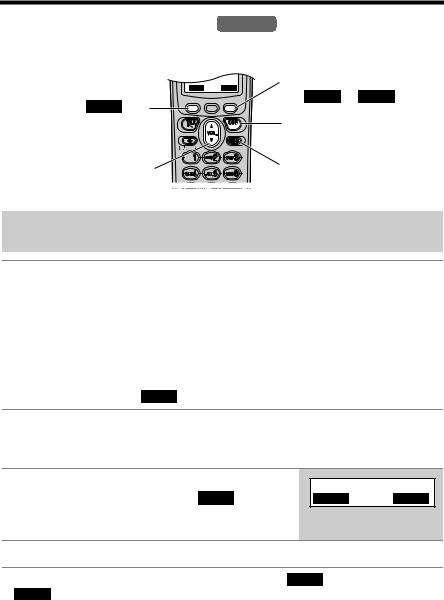
Programmable Settings
Programming Guidelines Handset
The unit has several programmable functions which can be selected from the function menu on the display (p. 19).
TheThesoftsoftkeykeyworksworks asasthethe BACK keykey..
BACK SAVE
TheThe softsoft keykey worksworks asas
thetheSAVESELSELECT oror SAVESAVEkeykey. .
|
|
[OFF] exits |
|
Navigatori t r keyk yscrollsscro ls |
programming. |
||
[[MENU]E ] entersenters thethe |
|||
throught r |
thet menu.. |
||
functionfunction menuenu.. |
|||
|
|
||
How to select a function item from the menu
Make sure the handset and base unit are not being used. The handset must be operated near the base unit and while off the base unit or charger.
1 |
Press [MENU]. |
|
|
|
|
|
|
|
|
• The main menu is displayed (p. 19). |
|
|
|
|
|
|
|
|
|
|
|
|
|
|
|
|
2 |
Scroll to the desired item by pressing [d] or |
|
|
|
|
|
|
|
|
|
|
B |
|
||||
|
[B]. |
|
|
Ringer setting |
|
|||
|
|
|
|
|
|
|
|
|
|
|
|
|
|
d |
|
||
|
|
|
|
|
PLAY |
|
|
|
|
|
|
|
BACK |
SELECT |
|
||
|
|
|
|
|
|
|
|
|
|
|
|
|
|
|
|
|
|
3Press the soft key ( SELECT ) to select the desired item.
4If the item has a sub-menu, select the menu item (p. 19). Repeat steps 2 and 3 until the desired item is displayed. If the item has no sub-menu, go to step 5.
5Select the desired setting by pressing [d] or [B], then press the soft key ( SAVE ).
•A confirmation tone will be heard and the setting will be saved.
dB
BACK PLAY SAVE
6 Press [OFF] to exit programming mode.
•To go back to the previous menu, press the soft key ( BACK ), or press the soft key ( SELECT ) while “---(Go back)----” is displayed. If you press this key in the main menu, the unit will exit programming mode.
•After programming is complete, the display will return to the main menu or the sub-menu depending on which menu the selected item is located. (See the menu table on page 19.)
•You can exit programming mode at any time by pressing [OFF].
•If you do not press any buttons for 60 seconds, the unit will exit programming mode.
•If the unit detects a problem, an error message will be displayed (p. 92–94) and/or error beeps will sound.
18

Programmable Settings
Function Menu Table Handset
You can use the following functions to customize your unit. See the corresponding pages for function details.
•After pressing [MENU], you can also program menu items directly by pressing ([0] to [9], [*] and [#]) instead of using the soft keys (p. 88, 89).
Main menu |
|
|
|
|
|
|
|
p. 74 |
|||
Message play |
|||||
|
|
|
p. 47 |
||
Phone book |
|
||||
|
p. 49 |
||||
|
|
|
|||
|
|
|
|
|
|
Ringer |
setting |
|
|
|
|
|
|
|
|
||
|
|
|
|
|
|
Date and |
time |
|
p. 20 |
|
|
|
|
|
|||
|
|
|
|
|
|
Voice |
enhancer |
|
p. 36 |
|
|
|
|
|
|
|
|
Copy phone book |
|
|
|
|
|
|
|
|
|
||
|
|
|
|
|
|
|
|
|
|
|
|
Initial setting
Sub-menu I
|
|
p. 24 |
Ringer volume |
||
|
|
p. 26 |
Ringer tone |
|
|
|
|
p. 68 |
Incoming call. |
|
|
|
|
p. 52 |
Copy 1 item |
|
|
|
|
p. 53 |
Copy all items |
|
|
|
|
|
Set answering |
|
p. 32 |
|
|
|
Message alert |
|
|
|
|
p. 23 |
LCD contrast |
|
|
|
p. 70 |
|
|
|
|
Key tone |
|
|
|
p. 23 |
|
|
|
|
Auto talk |
|
|
|
|
p. 63 |
Room monitor |
|
|
Caller ID edit |
|
p. 45 |
Set tel line |
|
|
|
|
Set base unit
Registration
Change language p. 21
Sub-menu II
Number of rings p. 31 Recording time p. 30 Remote code p. 81 Recording mode p. 32
|
p. 69 |
|
Line selection |
||
|
p. 21 |
|
Set dial mode |
||
p. 67 |
||
|
||
Set flash time |
||
|
p. 22 |
|
Set line mode |
||
|
p. 25 |
|
Ringer volume |
||
p. 27 |
||
|
||
Ringer tone |
||
|
p. 68 |
|
Incoming call. |
||
|
p. 63 |
|
Room monitor |
||
|
p. 70 |
|
Line selection |
HS registration p. 91 Deregistration p. 90
•If you program the date and time, dialing mode, flash time, line mode, number of rings, recording time, recording mode or the remote code using one of the handsets, you will not need to program the same item using another handset.
Preparation
|
19 |
For assistance, please call: 1-800-211-PANA(7262) |
|
|
|

Programmable Settings
Date and Time Handset
We recommend you set the date and time so that the unit will announce the day and time each message was recorded when you play back messages.
1 |
Press [MENU]. |
|
|
|
|
|
|
||
|
|
|
|
|
|
|
|
|
|
2 |
Scroll to “Date and time” by pressing [d] |
|
|
|
|
|
|
||
|
|
B |
|
||||||
|
or [B], then press the soft key ( |
|
). |
|
Date and time |
|
|||
|
SELECT |
|
|
|
|
|
|
||
|
|
|
|
|
|
d |
|
||
|
|
|
|
|
|
PLAY |
|
|
|
|
|
|
|
|
BACK |
SELECT |
|
||
|
|
|
|
|
|
|
|
|
|
|
|
|
|
|
|
|
|
|
|
3(1) Enter 2 digits each for the month, day and year. (Ex. To set May 15, 2004, enter
“05 15 04”.)
(2)Enter 4 digits for the time (hour and minute). (Ex. To set 9:30, enter “0930”.)
Date:|12.31.2004
Time:12:00 AM
0-9=Date&Time
@=AM/PM
f g SAVE
• If you enter a wrong number, press the soft key |
|
|
|
|
|
|
||||||
|
|
Date:|05.15.2004 |
||||||||||
( |
f |
) or ( |
g |
), or press [B] or [d] to |
|
|
Time:09:30 |
AM |
||||
|
move the cursor to the incorrect number. Enter |
|
|
0-9=Date&Time |
||||||||
the correct number. |
|
|
@=AM/PM |
|
|
|
||||||
|
|
f |
|
g |
|
SAVE |
|
|||||
|
|
|
|
|
|
|
|
|
|
|||
4Select “AM” or “PM” by pressing [*].
5Press the soft key ( SAVE ).
•The date and time are set and “E” disappears from the base unit display.
•If the handset beeps 3 times, the date and time were not set correctly. Start again from step 3.
6Press [OFF].
•When entering the time, you cannot enter numbers greater than 12. Do not use military time. (To set 13:00 hours, enter “0100”, and select “PM” in step 4.)
The date and time may be incorrect after a power failure. When “E” flashes on the base unit display, set the date and time again.
To confirm the date and time, repeat steps 1 and 2.
•The current date and time are displayed. When finished, press [OFF].
For Caller ID service users (p. 41)
•When a call is received, Caller ID information adjusts the date and time if the time is incorrect.
•Caller ID information will automatically adjust the date and time for daylight saving time.
•If the date and time have not been previously set, Caller ID information will not adjust the date and time.
20
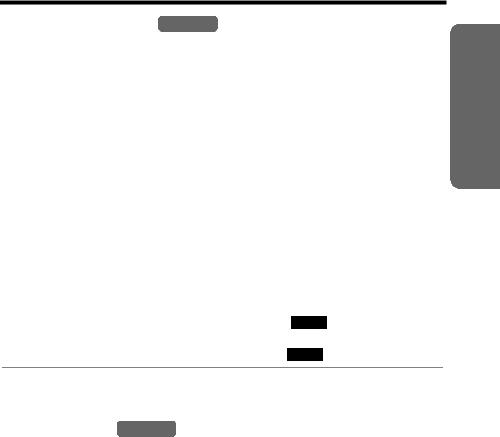
Programmable Settings
Display Language Handset
You can select either “English” or “Spanish” as the display language. The factory preset is “English”.
1 |
Press [MENU]. |
|
|
|
||||
2 |
Scroll to “Initial setting” by pressing |
|
|
|
||||
|
Initial setting |
|
||||||
|
[d] or [B], then press the soft key ( |
|
). |
|
|
|||
|
SELECT |
|||||||
|
|
|
|
|
|
|
|
|
|
|
|
|
|
|
|
|
|
3 |
Scroll to “Change language” by pressing |
|
|
|
||||
|
Change language |
|
||||||
|
[d] or [B], then press the soft key ( |
|
). |
|
|
|||
|
SELECT |
|
||||||
|
|
|
|
|
|
|
|
|
|
|
|
|
|
|
|
|
|
4 |
To change from English to Spanish, press the |
|
|
|
||||
|
Display |
|
||||||
|
To change from Spanish to English, press the |
|
:English |
|
||||
|
soft key ( |
ESPAÑOL |
). |
|
|
|
||
|
soft key ( |
|
). |
|
|
|
||
|
|
|
|
|
||||
|
ENGLISH |
|
|
|
||||
|
• The display changes to the selected language. |
|
|
|
||||
|
• You can also select the display language by |
|
|
|
||||
|
pressing [d] or [B]. |
|
|
|
||||
|
|
|
|
|
|
|
|
|
5When Spanish is selected, press the soft key ( GUARDAR ), then press
[OFF].
When English is selected, press the soft key ( SAVE ), then press [OFF].
•If you select a language you cannot read, change the display language again using direct commands (p. 89).
Dialing Mode Handset
If you have touch tone service, set the dialing mode to “Tone”. For rotary or pulse service, set to “Pulse”. The factory preset is “Tone”.
1 |
Press [MENU]. |
|
|
|
||||||||
2 |
Scroll to “Initial setting” by pressing |
|
|
|
||||||||
|
Initial setting |
|
||||||||||
|
[d] or [B], then press the soft key ( |
|
|
). |
|
|
||||||
|
SELECT |
|||||||||||
|
|
|
|
|
|
|
|
|
|
|
|
|
|
|
|
|
|
|
|
|
|
|
|
|
|
3 |
Scroll to “Set tel line” by pressing [d] or |
|
|
|
||||||||
|
Set tel line |
|
||||||||||
|
[B], then press the soft key ( |
|
|
). |
|
|
|
|||||
|
SELECT |
|
||||||||||
|
|
|
|
|
|
|
|
|
|
|
|
|
|
|
|
|
|
|
|
|
|
|
|
|
|
4 |
Scroll to “Set dial mode” by pressing [d] |
|
|
|
||||||||
|
Set dial mode |
|
||||||||||
|
or [B], then press the soft key ( |
|
). |
|
|
|||||||
|
SELECT |
|
||||||||||
|
|
|
|
|
|
|
|
|
|
|
|
|
|
|
|
|
|
|
|
|
|
|
|
|
|
5 |
Select “Pulse” or “Tone” by pressing [d] or |
|
|
|
||||||||
|
Set dial mode |
|
||||||||||
|
[B]. |
|
:Tone |
|
||||||||
|
|
|
|
|||||||||
|
|
|
|
|
|
|
|
|
|
|
|
|
|
|
|
|
|
|
|
|
|
|
|
|
|
6 |
Press the soft key ( |
|
), then press [OFF]. |
|
|
|
||||||
SAVE |
|
|
|
|||||||||
|
|
|
|
|
|
|
|
|
|
|
|
|
Preparation
|
21 |
For assistance, please call: 1-800-211-PANA(7262) |
|
|
|

Programmable Settings
Line Mode Handset
The line mode for both lines is preset to “B” and generally should not be adjusted. If the line buttons on the base unit do not light properly, or the line status icons ( L1 and L2 ) are not displayed on the handset properly, the line mode selection is
incorrect. Set line mode to “A”. Each line has its own setting.
1 |
Press [MENU]. |
|
|
|
||||||
|
|
|
|
|
|
|
|
|
|
|
2 |
Scroll to “Initial setting” by pressing |
|
|
|
||||||
|
Initial setting |
|
||||||||
|
[d] or [B], then press the soft key ( |
|
|
). |
|
|
||||
|
SELECT |
|||||||||
|
|
|
|
|
|
|
|
|
|
|
|
|
|
|
|
|
|
|
|
|
|
3 |
Scroll to “Set tel line” by pressing [d] or |
|
|
|
||||||
|
Set tel line |
|
||||||||
|
[B], then press the soft key ( |
|
|
). |
|
|
|
|||
|
SELECT |
|
||||||||
|
|
|
|
|
|
|
|
|
|
|
|
|
|
|
|
|
|
|
|
|
|
4 |
Scroll to “Set line mode” by pressing [d] |
|
|
|
||||||
|
Set line mode |
|
||||||||
|
or [B], then press the soft key ( |
|
). |
|
|
|||||
|
SELECT |
|
||||||||
|
|
|
|
|
|
|
|
|
|
|
|
|
|
|
|
|
|
|
|
|
|
5 |
Press [d] (Line1) or [B] (Line2) to select |
|
|
|
||||||
|
Set line mode |
|
||||||||
|
the line. |
|
d=Line1 B=Line2 |
|
||||||
|
|
|
|
|
|
|
|
|
|
|
|
|
|
|
|
|
|
|
|
|
|
6 |
Select “A” or “B” by pressing [d] or [B]. |
|
|
|
||||||
|
Set line mode |
|
||||||||
|
|
|
|
|
|
|
|
|
Line1:B |
|
|
|
|
|
|
|
|
|
|
|
|
7Press the soft key ( SAVE )
• To select the other line, repeat from step 4.
8Press [OFF].
22
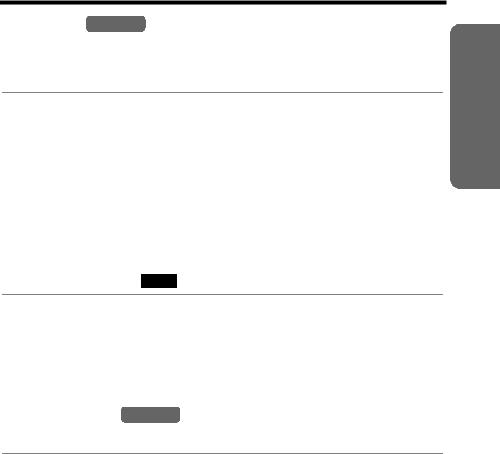
Programmable Settings
Auto Talk Handset
The Auto Talk feature allows you to answer calls by simply lifting the handset off the base unit or charger (for KX-TG6502 or accessory handset users, p. 3). You do not need to press [C] or [s]. The factory preset is OFF.
1 |
Press [MENU]. |
|
|
|
||||
2 |
Scroll to “Initial setting” by pressing |
|
|
|
||||
|
Initial setting |
|
||||||
|
[d] or [B], then press the soft key ( |
|
). |
|
|
|||
|
SELECT |
|||||||
|
|
|
|
|
|
|
|
|
|
|
|
|
|
|
|
|
|
3 |
Scroll to “Auto talk” by pressing [d] or |
|
|
|
||||
|
Auto talk |
|
||||||
|
[B], then press the soft key ( |
|
). |
|
|
|||
|
SELECT |
|
||||||
|
|
|
|
|
|
|
|
|
|
|
|
|
|
|
|
|
|
4 |
Select “On” or “Off” by pressing [d] or [B]. |
|
|
|
||||
|
Auto talk |
|
||||||
|
|
|
|
|
|
|
:Off |
|
|
|
|
|
|
|
|
|
|
5 Press the soft key ( SAVE ), then press [OFF].
•In order to view Caller ID information after you lift the handset to answer a call, leave the Auto Talk feature turned off.
•If you change the line selection feature from “Auto” to “Line 1” or “Line 2” (p. 69), the Auto Talk feature will function for that line only. If the other line receives a call, the Auto Talk feature will not function.
LCD Contrast Handset
There are 6 levels of LCD contrast. The factory preset is “level 3”.
1 |
Press [MENU]. |
|
|
|
|
|
|
|
|
||||||
|
|
|
|
|
|
|
|
|
|
|
|
|
|
|
|
2 |
Scroll to “Initial setting” by pressing |
|
|
|
|
|
|
|
|
||||||
|
Initial setting |
|
|||||||||||||
|
[d] or [B], then press the soft key ( |
|
). |
|
|
||||||||||
|
SELECT |
||||||||||||||
|
|
|
|
|
|
|
|
|
|
|
|
|
|
|
|
|
|
|
|
|
|
|
|
|
|
|
|
|
|
|
|
3 |
Scroll to “LCD contrast” by pressing [d] or |
|
|
|
|
|
|
|
|
||||||
|
LCD contrast |
|
|
||||||||||||
|
[B], then press the soft key ( |
|
). |
|
|
|
|||||||||
|
SELECT |
|
|
|
|||||||||||
|
|
|
|
|
|
|
|
|
|
|
|
|
|
|
|
|
|
|
|
|
|
|
|
|
|
|
|
|
|
|
|
4 |
Select the desired contrast by pressing [d] |
Ex. Level 3 |
|
|
|||||||||||
|
or [B]. |
|
LCD contrast |
|
|
||||||||||
|
• The contrast will change. |
|
Low |
|
|
|
|
High |
|
||||||
|
• The number of steps indicates the contrast level. |
|
|
|
|
|
|
||||||||
|
|
|
|
|
|
|
|
|
|||||||
|
|
|
|
|
|
|
|
|
|
|
|
|
|
|
|
5 |
Press the soft key ( |
|
), then press [OFF]. |
|
|
|
|
|
|
|
|
||||
SAVE |
|
|
|
|
|
|
|
|
|||||||
|
|
|
|
|
|
|
|
|
|
|
|
|
|
|
|
Preparation
|
23 |
For assistance, please call: 1-800-211-PANA(7262) |
|
|
|

Programmable Settings
Ringer Volume
You can set the handset and base unit ringer volumes to high, medium, low, or off for each line. The factory preset for both lines is HIGH.
If the handset or base unit ringer is turned off for both lines, the handset or base unit will ring at the low level for intercom calls, and will not ring for outside calls.
Handset ringer volume Handset
1 |
Press [MENU]. |
|
|
||||
|
|
|
|
|
|
|
|
2 |
Scroll to “Ringer setting” by pressing |
|
|
||||
Ringer setting |
|
||||||
|
[d] or [B], then press the soft key ( |
|
). |
|
|||
|
SELECT |
||||||
|
|
|
|
|
|
|
|
|
|
|
|
|
|
|
|
3 |
Press the soft key ( |
|
) at “Ringer |
|
|
||
SELECT |
|
|
|||||
Ringer volume |
|
||||||
|
volume”. |
|
|
|
|||
|
|
|
|
|
|
|
|
4 |
Press [d] (Line1) or [B] (Line2) to select |
|
|
||||
Ringer volume |
|
||||||
|
the line. |
d=Line1 B=Line2 |
|
||||
|
|
|
|
|
|
|
|
|
|
|
|
|
|
|
|
5Select the desired volume by pressing [d] or
[B].
•The volume will change and ring.
•The number of steps indicates the volume level.
•To turn the ringer off, press [d] repeatedly until “Off ?” is displayed.
To change the ringer tone, press the soft key ( TONE ). Select the ringer tone by pressing
[d] or [B]. See “Handset ringer tone” on page 26, step 5.
Ex. High
Ringer volume L1
Low 

 High
High
dB
BACK TONE SAVE
Ex. Off
Ringer volume L1
Off ?
6Press the soft key ( SAVE ).
• To select the other line, repeat from step 3.
7Press [OFF].
•If the handset ringer is turned off for a line, the handset displays “Ringer off” and the line number while the handset is not in use. If there are new messages, “Ringer off” will not be displayed.
•You can also adjust each line’s ringer volume while the line is ringing. Press [d] or [B] while the handset is ringing.
24

Programmable Settings
Temporary ringer off
While the handset is ringing, you can turn the ringer off temporarily by pressing [OFF]. The handset will ring again the next time a call is received for that line.
Base unit ringer volume (use either the base unit or the handset)
Base Unit
Make sure the base unit is not being used.
1 Select either line by pressing [LINE SELECT] |
Ex. LINE 1 selected. |
|||||||||
until “LINE 1” or “LINE 2” is announced. |
|
|
|
|
|
|
||||
|
|
|
|
|
|
|||||
• The selected line ( |
|
or |
|
) is displayed. |
|
|
|
|
|
|
LINE 1 |
LINE 2 |
|
|
|
|
|
|
|||
• Do not select both |
lines. |
You |
can not set the |
|
|
|
LINE 1 |
|
|
|
ringer for both lines at the same time. |
|
|
|
|
|
|
||||
|
|
|
|
|
|
|
|
|
|
|
2To set the ringer volume to high (preset), medium, or low, press [d] or [B].
•To increase volume, press [B]. To decrease volume, press [d].
•To change the ringer tone, press [H] or [G] (p. 27).
•To stop ringing, press [STOP].
To turn the ringer off, press and hold [d] until 2 beeps sound.
• “ L 1 ” or “ L 2
” or “ L 2 ” is displayed.
” is displayed.
To turn the ringer on, press [d] or [B] in step 2.
•The base unit will ring at the low level for the line.
•You can adjust the base unit ringer volume while the line is ringing. Press [d] or [B] while the line is ringing.
To turn the ringer off, press and hold [d] until 2 beeps sound. “ L 1 ” or “ L 2
” or “ L 2 ” is displayed.
” is displayed.
Selecting the base unit ringer volume by using the Handset
1Press [MENU].
2Scroll to “Initial setting” by pressing [d] or [B], then press the soft key ( SELECT ).
3Scroll to “Set base unit” by pressing [d] or [B], then press the soft key ( SELECT ).
4Press the soft key ( SELECT ) at “Ringer volume”.
5Follow steps 4 to 7 of “Handset ringer volume” on page 24.
• When selecting the ringer volume, the base unit will ring.
Preparation
|
25 |
For assistance, please call: 1-800-211-PANA(7262) |
|
|
|
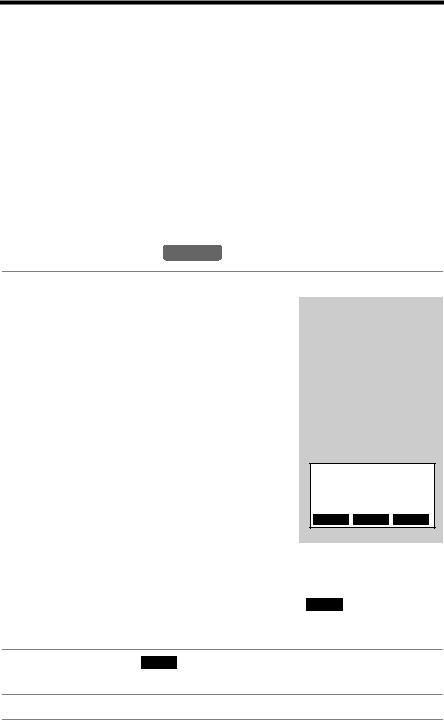
Programmable Settings
Ringer Tone
You can set the handset and base unit ringers to use one of 8 ringer patterns for each line. “Tone 1” to “Tone 4” are bell ringer patterns. “Melody 1” to “Melody 4” are melody patterns. LINE 1 is preset to “Tone 1”. LINE 2 is preset to “Tone 2”.
•You cannot change the ringer tone for intercom calls.
•If you subscribe to a Distinctive Ring Service (such as IDENTA-RING) from your telephone company with 2 or 3 consecutive rings, select a bell ringer pattern (Tone 1 to 4). If you select a melody pattern, you will not be able to distinguish lines by their ringers.
•If you select one of the melody ringer patterns, the ringer will continue to sound for several seconds if:
—the caller hangs up before you answer the call, or
—another person answers the call using another phone connected on the same line.
•If LINE 1 and LINE 2 have different ringer patterns and both lines receive calls simultaneously, both ringers will ring alternately.
Handset ringer tone Handset
1 |
Press [MENU]. |
|
|
||||
2 |
Scroll to “Ringer setting” by pressing |
|
|
||||
Ringer setting |
|
||||||
|
[d] or [B], then press the soft key ( |
|
). |
|
|||
|
SELECT |
||||||
|
|
|
|
|
|
|
|
|
|
|
|
|
|
|
|
3 |
Scroll to “Ringer tone” by pressing [d] or |
|
|
||||
Ringer tone |
|
||||||
|
[B], then press the soft key ( |
|
). |
|
|||
|
SELECT |
||||||
|
|
|
|
|
|
|
|
|
|
|
|
|
|
|
|
4 |
Press [d] (Line1) or [B] (Line2) to select |
|
|
||||
Ringer tone |
|
||||||
|
the line. |
d=Line1 B=Line2 |
|
||||
|
|
|
|
|
|
|
|
|
|
|
|
|
|
|
|
5Select the desired ringer tone by pressing
[d] or [B].
•The handset will ring and the ringer tone will change. If the ringer volume has been turned off, the handset will not ring.
Ringer tone L1
1:Tone 1
dB
BACK VOLUME SAVE
•You can also select the ringer tone by pressing [1] to [8]. [1] to [4]: Bell ringer patterns
[5] to [8]: Melody patterns
To adjust the ringer volume, press the soft key ( VOLUME ). Adjust the
ringer volume by pressing [d] or [B]. See “Handset ringer volume” on page 24, step 5.
6Press the soft key ( SAVE ).
• To select the other line, repeat from step 3.
7Press [OFF].
26
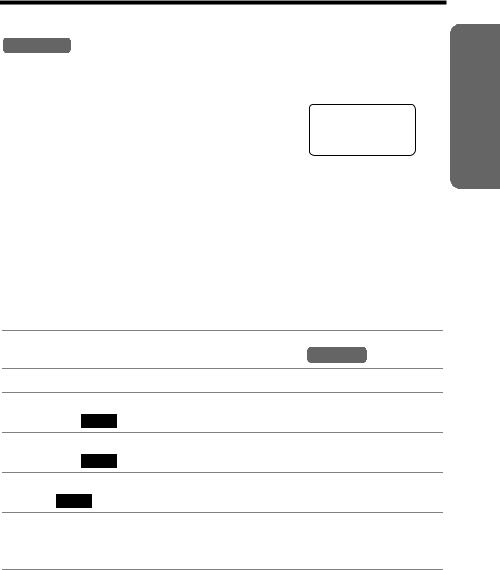
Programmable Settings
Base unit ringer tone (use either the base unit or the handset)
Base Unit
Make sure the base unit is not being used.
1 Select either line by pressing [LINE SELECT] |
Ex. LINE 2 selected. |
||||||
until “LINE 1” or “LINE 2” is announced. |
|
|
|
||||
• The selected line ( |
|
or |
|
) is displayed. |
|
|
|
LINE 1 |
LINE 2 |
|
|
|
|||
• Do not select both |
lines. |
You |
cannot |
set the |
LINE 1 |
LINE 2 |
|
ringer for both lines at the same time. |
|
|
|
||||
|
|
|
|
|
|
|
|
2Press [H] or [G] repeatedly to select the desired tone.
•Each time you press [H] or [G], another ringer tone will be heard and selected.
•If the ringer volume has been turned off, the base unit will not ring. Press [d] or [B] to turn the ringer on.
•To stop ringing, press [STOP].
•You can also select the ringer tone by pressing [1] to [8]. [1] to [4]: Bell ringer patterns
[5] to [8]: Melody patterns
•To change the ringer volume, press [B] or [d] (p. 25, step 2).
Selecting the base unit ringer tone by using the Handset
1Press [MENU].
2Scroll to “Initial setting” by pressing [d] or [B], then press the soft key ( SELECT ).
3Scroll to “Set base unit” by pressing [d] or [B], then press the soft key ( SELECT ).
4Scroll to “Ringer tone” by pressing [B] or [d], then press the soft key ( SELECT ).
5Follow steps 4 to 7 of “Handset ringer tone” on page 26.
•When selecting the ringer tone, the base unit will ring. If the base unit ringer volume has been turned off (p. 25), the base unit will not ring.
Preparation
|
27 |
For assistance, please call: 1-800-211-PANA(7262) |
|
|
|
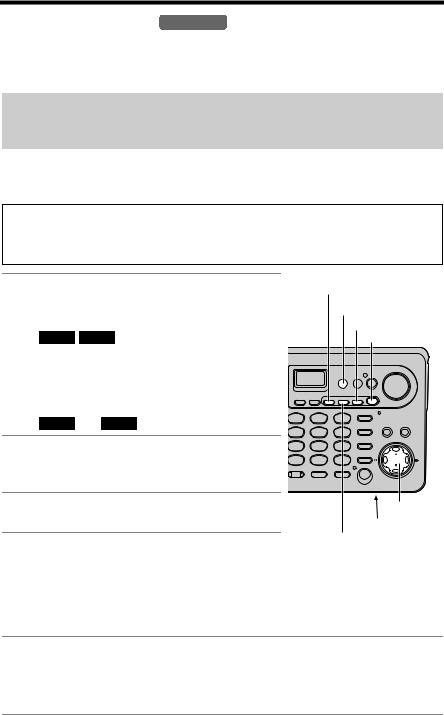
Preparing the Answering System
Greeting Message Base Unit
You can record a personal greeting message of up to 2 minutes for each line or a common greeting message for both lines. If you do not record your own message, one of 2 pre-recorded greetings will be played for callers (p. 29).
The total recording time of all messages (greeting, incoming and memo) is about 60 minutes. We recommend you record a brief greeting message in order to leave more time for recording new messages.
• You can use the enhanced recording mode for clearer sound, if necessary (p. 32).
To record a greeting message
Greeting message samples
“Hello, this is (your name and/or number). Sorry, I cannot take your call. Please leave a message after the beep. Thank you.”
1To record a common greeting for both lines, press [LINE SELECT] repeatedly until “LINE 1 and LINE 2” is announced.
• “ LINE 1 LINE 2 ” is displayed.
To record a greeting for either line individually, press [LINE SELECT] repeatedly until “LINE 1” or “LINE 2” is announced.
• “ LINE 1 ” or “ LINE 2 ” is displayed.
2Press [GREETING REC].
•“To record greeting, press RECORD again” is heard.
3Within 10 seconds, press [GREETING REC] again to record your greeting.
4After the long beep, talk clearly, about 20 cm (8 inches) away from the MIC (microphone).
[GREETING REC]
[ERASE]
[LINE SELECT] [STOP]
[B], [d]
MIC
[GREETING CHECK]
•The elapsed recording time is displayed.
•If you record for over 2 minutes, the unit will stop recording.
5When finished, press [GREETING REC] or [STOP].
• To change the greeting, start again from step 1.
To review the greeting, press [GREETING CHECK] when finished (p. 29).
28

Preparing the Answering System
•If “
 ” is displayed, 6 beeps sound and “Your greeting was not recorded. Record your greeting again.” is announced, start again from step 1.
” is displayed, 6 beeps sound and “Your greeting was not recorded. Record your greeting again.” is announced, start again from step 1.
To review the greeting
1.Select the line(s) by pressing [LINE SELECT].
2.Press [GREETING CHECK].
•When both lines are selected and they have separate greetings, the LINE 1 greeting will be played first.
To adjust the speaker volume, press [d] or [B] during playback.
•9 levels (0–8) are available while using the Answering System. The level is displayed on the base unit.
To erase the greeting
1.Select the line(s) by pressing [LINE SELECT].
2.Press [GREETING CHECK], then press [ERASE] while the recorded message is being played.
•The unit will answer calls for the line using a pre-recorded greeting (see below).
Pre-recorded greeting
If you do not record a greeting (p. 28), one of 2 greetings will be played when a call is received, depending on the caller’s recording time (p. 30).
To review the pre-recorded greeting, select the line(s) by pressing [LINE SELECT], then press [GREETING CHECK].
• A pre-recorded greeting will be played as follows:
N When the recording time is set to “1 minute”, “2 minutes” or “3 minutes”: “Hello, we are not available now. Please leave your name and phone number after the beep. We will return your call.”
•If recording time runs out, the unit will automatically switch to the “Greeting only” mode (see below), and no new messages will be recorded.
N When the recording time is set to “Greeting only”:
“Hello, we are not available now. Please call again. Thank you for your call.”
Flash Memory Message Backup (Message storage)
Messages stored in memory will not be affected by power failures. All messages are saved until you erase them.
Preparation
|
29 |
For assistance, please call: 1-800-211-PANA(7262) |
|
|
|

Preparing the Answering System
Caller’s Recording Time Handset
You can select “1 minute”, “2 minutes”, “3 minutes” or “Greeting only” for the caller’s recording time. Each line has its own setting. The factory preset for both lines is “3 minutes”.
1 |
Press [MENU]. |
|
|
|
||||
2 |
Scroll to “Initial setting” by pressing |
|
|
|
||||
|
Initial setting |
|
||||||
|
[d] or [B], then press the soft key ( |
|
). |
|
|
|||
|
SELECT |
|||||||
|
|
|
|
|
|
|
|
|
|
|
|
|
|
|
|
|
|
3 |
Press the soft key ( |
|
) at “Set |
|
|
|
||
SELECT |
|
Set answering |
|
|||||
|
answering”. |
|
|
|
|
|||
|
|
|
|
|
|
|
|
|
4 |
Scroll to “Recording time” by pressing |
|
|
|
||||
|
Recording time |
|
||||||
|
[d] or [B], then press the soft key ( |
|
). |
|
|
|||
|
SELECT |
|
||||||
|
|
|
|
|
|
|
|
|
|
|
|
|
|
|
|
|
|
5 |
Press [d] (Line1) or [B] (Line2) to select |
|
|
|
||||
|
Recording time |
|
||||||
|
the line. |
|
d=Line1 B=Line2 |
|
||||
|
|
|
|
|
|
|
|
|
|
|
|
|
|
|
|
|
|
6 |
Select the recording time by pressing [d] or |
|
|
|
||||
|
Recording time |
|
||||||
|
[B]. |
|
L1:3min |
|
||||
|
• You can also select the recording time by |
|
|
|||||
|
|
|
|
|||||
|
pressing [1], [2], [3], or [0] (Greeting only). |
|
|
|
||||
|
|
|
|
|
|
|
|
|
7Press the soft key ( SAVE ).
• To select the other line, repeat from step 4.
8Press [OFF].
If you select “Greeting only” for the line(s), the unit will answer a call with the greeting message, and then hang up. The unit will not record any incoming messages for the line(s). When you turn the Answering System on, the base unit will display “


 ” and the line(s) ( LINE 1 and/or LINE 2 ) for a few seconds.
” and the line(s) ( LINE 1 and/or LINE 2 ) for a few seconds.
30
