Panasonic KX-TG6700 User Manual

Operating Instructions
5.8 GHz Expandable Digital Cordless
Answering System
Model No. KX-TG6700
5.8 GHz Expandable Digital Cordless Answering System with Two Handsets
Model No. KX-TG6702
Model shown is KX-TG6700.
This unit is compatible with Caller ID. To use this feature, you must subscribe to the appropriate service offered by your telephone service provider.
Charge the handset battery for 7 hours before initial use.
Please read these Operating Instructions before using the unit and save for future reference.
For assistance, visit our website:
http://www.panasonic.com/phonehelp for customers in the U.S.A. or Puerto Rico.
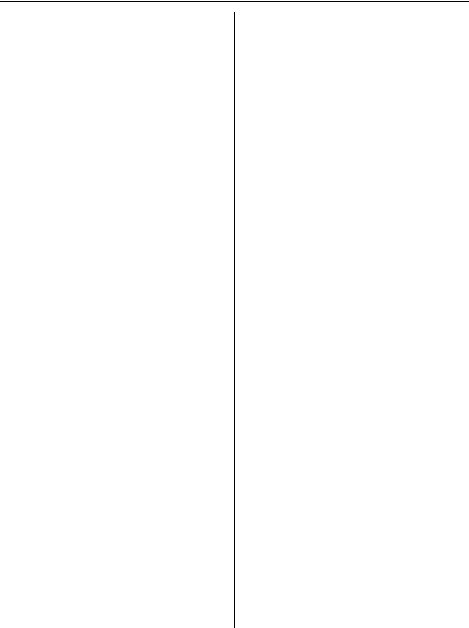
Table of Contents
Introduction
Introduction. . . . . . . . . . . . . . . . . . . . . . . 3 Accessory information . . . . . . . . . . . . . . 4 Important safety instructions . . . . . . . . . 6 For best performance . . . . . . . . . . . . . . . 8
Preparation
Setting up the base unit . . . . . . . . . . . . . 9 Setting up the handset . . . . . . . . . . . . . 12 Controls . . . . . . . . . . . . . . . . . . . . . . . . 15 Displays . . . . . . . . . . . . . . . . . . . . . . . . 17 Symbols used in these operating instructions . . . . . . . . . . . . . . . . . . . . . . 18 Setting the unit before use . . . . . . . . . . 19
Making/Answering Calls
Making calls . . . . . . . . . . . . . . . . . . . . . 21 Answering calls . . . . . . . . . . . . . . . . . . 23 Useful features during a call. . . . . . . . . 24 Using the other line during a call . . . . . 27
Phonebook
Handset phonebook . . . . . . . . . . . . . . . 28
Base Unit Speed Dialer
Base unit speed dialer . . . . . . . . . . . . . 31
Caller ID Service
Using Caller ID service. . . . . . . . . . . . . 32 Caller list. . . . . . . . . . . . . . . . . . . . . . . . 33
Programming
Programmable settings . . . . . . . . . . . . 35
Answering System
Answering system . . . . . . . . . . . . . . . . 40 Listening to messages using the base unit . . . . . . . . . . . . . . . . . . . . . . . . . . . . 42 Listening to messages using the handset. . . . . . . . . . . . . . . . . . . . . . . . . 43 Voice memo . . . . . . . . . . . . . . . . . . . . . 44
Remote operation . . . . . . . . . . . . . . . . . 45 Answering system settings . . . . . . . . . . 47
Multi-unit Operation
Intercom . . . . . . . . . . . . . . . . . . . . . . . . 49 Transferring calls . . . . . . . . . . . . . . . . . 50 Conference calls. . . . . . . . . . . . . . . . . . 51 Room monitor . . . . . . . . . . . . . . . . . . . . 53 Registering a handset. . . . . . . . . . . . . . 54
Useful Information
Additional accessories . . . . . . . . . . . . . 55 Error messages . . . . . . . . . . . . . . . . . . 56 Troubleshooting . . . . . . . . . . . . . . . . . . 58 FCC and other information . . . . . . . . . . 62 Specifications . . . . . . . . . . . . . . . . . . . . 65 Customer services . . . . . . . . . . . . . . . . 66 Warranty . . . . . . . . . . . . . . . . . . . . . . . . 67
Index
Index. . . . . . . . . . . . . . . . . . . . . . . . . . . 69
2 |
For assistance, please visit http://www.panasonic.com/phonehelp |

Introduction
Introduction
Thank you for purchasing a Panasonic cordless telephone.
We recommend keeping a record of the following information for future reference.
Serial No. |
|
|
|
Date of purchase |
|
|
|
|
|
|
|
|
|
|
|
|
|||||||||||||||||||||||||||||
(found on the bottom of the base unit) |
|
|
|
|
|
|
|
|
|
|
|
|
|
|
|
|
|
|
|
|
|
|
|
|
|
|
|
||||||||||||||||||
Name and address of dealer |
|
|
|
|
|
|
|
|
|
|
|
|
|
|
|
|
|
|
|
|
|
|
|
|
|
|
|
||||||||||||||||||
|
|
|
|
|
|
|
|
|
|
|
|
|
|
|
|
|
|
|
|
|
|
|
|
|
|
|
|
|
|
|
|
|
|
|
|
|
|
|
|
|
|
|
|
|
|
Attach your purchase receipt here.
Notable differences between KX-TG6700 and KX-TG6702
These operating instructions can be used for the following models: KX-TG6700 features a handset.
KX-TG6702 features 2 handsets.
Important:
LReferences in these operating instructions to “a charger” or “other handsets” are for accessory handset users and KX-TG6702 users only. See “Expanding your phone system” on page 5.
KX-TG6700 |
KX-TG6702 |
|
2 handsets |
For assistance, please visit http://www.panasonic.com/phonehelp |
3 |
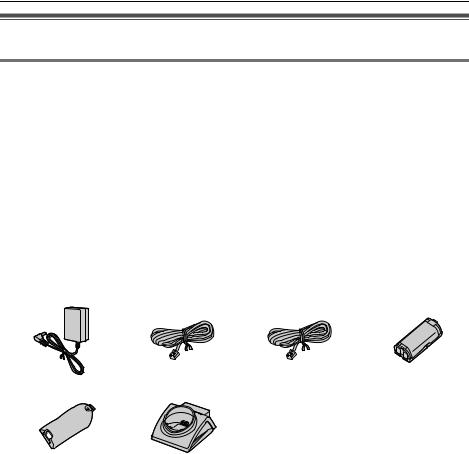
Introduction
Accessory information
Included accessories
No. |
Accessory item |
Order number |
Quantity |
|
|
KX-TG6700 |
KX-TG6702 |
||||
|
|
|
|||
1 |
AC adaptor |
PQLV207Z |
1 |
2 |
|
|
|
|
|
|
|
2 |
4-wire telephone line cord with |
PQJA10088Z |
1 |
1 |
|
|
green plugs |
|
|
|
|
|
|
|
|
|
|
3 |
2-wire telephone line cord with |
PQJA10075Z |
1 |
1 |
|
|
transparent plugs |
|
|
|
|
|
|
|
|
|
|
4 |
Battery |
HHR-P105 |
1 |
2 |
|
|
|
|
|
|
|
5 |
Handset cover*1 |
PQYNTG6700BR |
1 |
2 |
|
6 |
Charger |
PQLV30043ZB |
– |
1 |
|
|
|
|
|
|
|
1 |
2 |
3 |
4 |
|
5 6
*1 The handset cover comes attached to the handset.
4 |
For assistance, please visit http://www.panasonic.com/phonehelp |

|
Introduction |
|
|
Additional/replacement accessories |
|
|
|
Accessory item |
Order number |
Rechargeable nickel metal |
HHR-P105 |
hydride (Ni-MH) battery |
|
Headset |
KX-TCA60, KX-TCA86, KX-TCA88HA, KX-TCA91, |
|
KX-TCA92, KX-TCA93, KX-TCA94, KX-TCA95, or |
|
KX-TCA98 |
Belt clip |
PQKE10457Z2 |
|
|
Wall-mounting adaptor for |
PQKL10078Z2 |
base unit |
|
T-adaptor |
KX-J66 |
|
|
2-line splitter |
KX-J42 |
|
|
Note:
LYou can expand your phone system by registering additional compatible Panasonic units (page 5).
Sales and support information
LTo order additional/replacement accessories, call 1-800-332-5368.
LTTY users (hearing or speech impaired users) can call 1-866-605-1277.
Expanding your phone system
You can expand the phone system by registering the accessory handsets to a single base unit.
Handset (optional): KX-TGA670
5.8 GHz expandable digital cordless handset:
Max. 8 (including handset(s) sold with KX-TG6700 or KXTG6702 base unit)
For assistance, please visit http://www.panasonic.com/phonehelp |
5 |
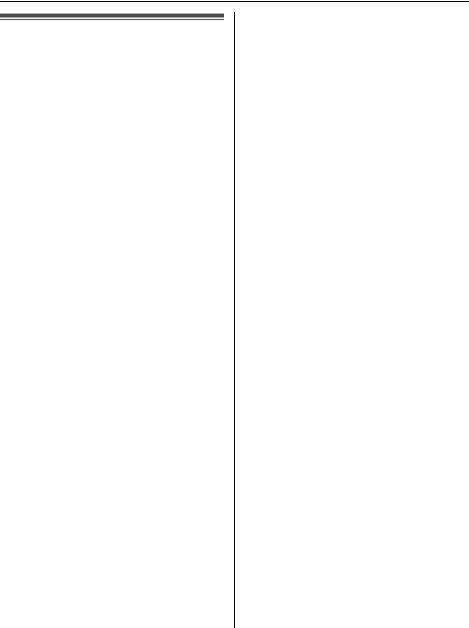
Introduction
Important safety instructions
When using the product, basic safety precautions should always be followed to reduce the risk of fire, electric shock, or personal injury.
1.Read all instructions carefully.
2.Follow all warnings and instructions marked on the product.
3.Unplug the product from power outlets before cleaning. Do not use liquid or aerosol cleaners. Use a moist cloth for cleaning.
4.Do not use the product near water, for example near a bathtub, wash bowl, kitchen sink, etc.
5.Place the product securely on a stable surface. Serious damage and/or injury may result if the product falls.
6.Do not cover slots and openings on the product. They are provided for ventilation and protection against overheating. Never place the product near radiators, or in a place where proper ventilation is not provided.
7.Use only the power source marked on the product. If you are not sure of the type of power supplied to your home, consult your dealer or local power company.
8.Do not place objects on the power cord. Install the product where no one can step or trip on the cord.
9.Do not overload power outlets and extension cords. This can result in the risk of fire or electric shock.
10.Never push any objects through slots in the product. This may result in the
risk of fire or electric shock. Never spill any liquid on the product.
11.To reduce the risk of electric shock, do not disassemble the product. Take the product to an authorized service center when service is required. Opening or removing covers may expose you to dangerous voltages or other risks. Incorrect reassembly can cause electric shock when the product is subsequently used.
12.Unplug the product from power outlets and take to an authorized service center when the following conditions occur:
A.When the power cord is damaged or frayed.
B.If liquid has been spilled into the product.
C.If the product has been exposed to rain or water.
D.If the product does not work normally by following the operating instructions. Adjust only controls covered by the operating instructions. Improper adjustment may require extensive work by an authorized service center.
E.If the product has been dropped or physically damaged.
F.If the product exhibits a distinct change in performance.
13.During thunderstorms, avoid using telephones except cordless types. There may be a remote risk of an electric shock from lightning.
14.Do not use the product to report a gas leak, when in the vicinity of the leak.
SAVE THESE
INSTRUCTIONS
6 |
For assistance, please visit http://www.panasonic.com/phonehelp |
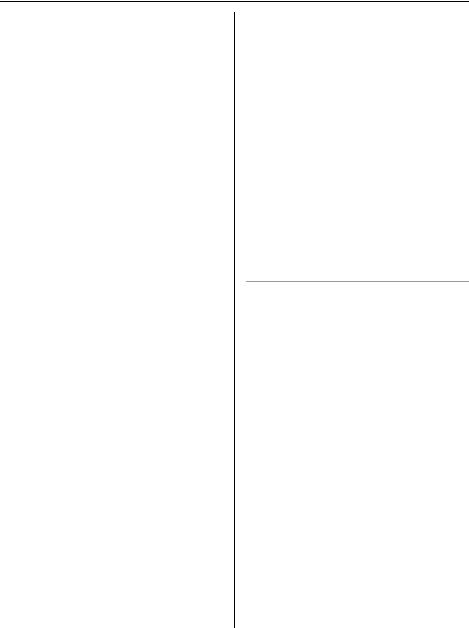
Introduction
CAUTION:
Installation
LNever install telephone wiring during a lightning storm.
LNever install telephone jacks in wet locations unless the jack is specifically designed for wet locations.
LNever touch uninsulated telephone wires or terminals unless the telephone line has been disconnected at the network interface.
LUse caution when installing or modifying telephone lines.
LDo not touch the plug with wet hands.
LThe AC adaptor is used as the main disconnect device. Ensure that the AC outlet is installed near the product and is easily accessible.
Battery
To reduce the risk of fire or injury to persons, read and follow these instructions.
LUse only the battery(ies) specified.
LDo not dispose of the battery(ies) in a fire. They may explode. Check with local waste management codes for special disposal instructions.
LDo not open or mutilate the battery(ies). Released electrolyte is corrosive and may cause burns or injury to the eyes or skin. The electrolyte may be toxic if swallowed.
LExercise care when handling the battery(ies). Do not allow conductive materials such as rings, bracelets or keys to touch the battery(ies), otherwise a short circuit may cause the battery(ies) and/or the conductive material to overheat and cause burns.
LCharge the battery(ies) provided, or identified for use with the product only, in accordance with the instructions and limitations specified in this manual.
WARNING:
LTo prevent the risk of fire or electrical shock, do not expose the product to rain or any type of moisture.
LUnplug the product from power outlets if it emits smoke, an abnormal smell, or makes an unusual noise. These conditions can cause fire or electric shock. Confirm that smoke has stopped emitting and contact the Panasonic Call Center at 1-800-211-PANA (1-800-211- 7262).
Medical
LConsult the manufacturer of any personal medical devices, such as pacemakers or hearing aids, to determine if they are adequately shielded from external RF (radio frequency) energy. (The product operates in the frequency range of 5.76 GHz to 5.84 GHz, and the power output is 200 mW (max.).) Do not use the product in health care facilities if any regulations posted in the area instruct you not to do so. Hospitals or health care facilities may be using equipment that could be sensitive to external RF energy.
For assistance, please visit http://www.panasonic.com/phonehelp |
7 |
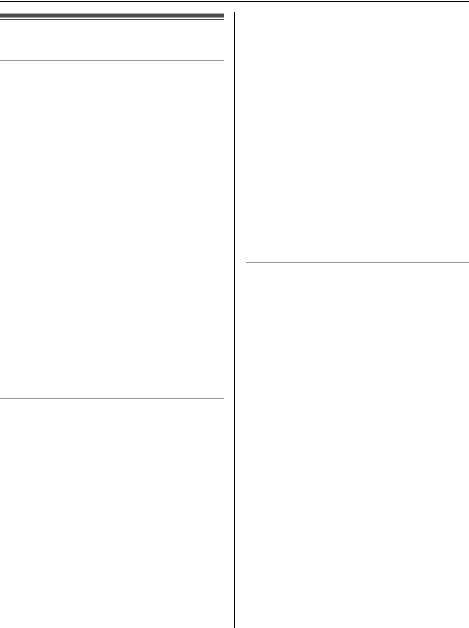
Introduction
For best performance
Base unit location/avoiding noise
The base unit and other compatible Panasonic units use radio waves to communicate with each other.
For maximum distance and noise-free operation, we recommend the following:
LPlacing the product away from electrical appliances.
LPlacing the base unit in a HIGH and CENTRAL location with no obstructions such as walls.
LRaising the antennas vertically.
LIf you use the handset near a microwave oven which is being used, noise may be heard. Move away from the microwave oven and closer to the base unit.
LIf you use the handset near another cordless phone’s base unit, noise may be heard. Move away from the other cordless phone’s base unit and closer to your base unit.
Environment
LKeep the product away from electrical noise generating devices, such as fluorescent lamps and motors.
LThe product should be kept free from excessive smoke, dust, high temperature, and vibration.
LThe product should not be exposed to direct sunlight.
LDo not place heavy objects on top of the product.
LWhen you leave the product unused for a long period of time, unplug the product from the power outlet.
LThe product should be kept away from heat sources such as heaters, kitchen stoves, etc. It should not be placed in rooms where the temperature is less than 5 °C (41 °F) or greater than 40 °C (104 °F). Damp basements should also be avoided.
LThe maximum calling distance may be shortened when the product is used in the following places: Near obstacles such as hills, tunnels, underground, near metal objects such as wire fences, etc.
LOperating the product near 5.8 GHz electrical appliances may cause interference. Move away from the electrical appliances.
Routine care
LWipe the outer surface of the product with a soft moist cloth. Do not use benzine, thinner, or any abrasive powder.
8 |
For assistance, please visit http://www.panasonic.com/phonehelp |
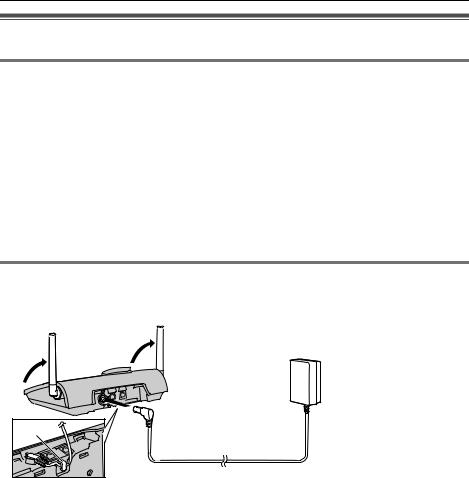
Preparation
Setting up the base unit
Overview
1 Connect the AC adaptor.
2 Connect the telephone line cord.
Refer to one of the following methods depending on your situation. LTo connect to a 2-line telephone jack: page 10
LTo connect to 2 single-line telephone jacks: page 10
LTo connect to a single-line telephone jack: page 10 For DSL service subscribers:
LTo connect to a 2-line telephone jack: page 11
LTo connect to 2 single-line telephone jacks: page 11
Connecting the AC adaptor
Connect the AC adaptor, then raise the antennas.
LUse only the included Panasonic AC adaptor PQLV207.
 (120 V AC, 60 Hz)
(120 V AC, 60 Hz)
Hook |
Note: |
LThe AC adaptor must remain connected at all times. (It is normal for the adaptor to feel warm during use.)
LThe AC adaptor should be connected to a vertically oriented or floor-mounted AC outlet. Do not connect the AC adaptor to a ceiling-mounted AC outlet, as the weight of the adaptor may cause it to become disconnected.
LThe unit will not work during a power failure. We recommend connecting a corded telephone to the same telephone line or to the same telephone jack using a Panasonic T-adaptor (page 5).
For assistance, please visit http://www.panasonic.com/phonehelp |
9 |
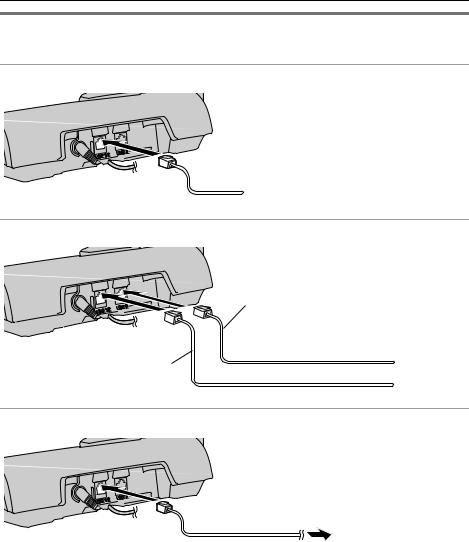
Preparation
Connecting the telephone line cord
Connect the telephone line cord until it clicks into the telephone jack.
To connect to a 2-line telephone jack
4-wire telephone line cord with green plugs
 To 2-line telephone jack (RJ14C)
To 2-line telephone jack (RJ14C)
To connect to 2 single-line telephone jacks
2-wire telephone line cord  with transparent plugs
with transparent plugs
4-wire telephone line cord with green plugs
To single-line telephone jacks (RJ11C)

 Line 2
Line 2 
 Line 1
Line 1
To connect to a single-line telephone jack
2-wire telephone line cord with transparent plugs
To single-line telephone jack (RJ11C)
Note:
LMake sure you connect the telephone line cord into LINE1/2 telephone jack.
10 |
For assistance, please visit http://www.panasonic.com/phonehelp |
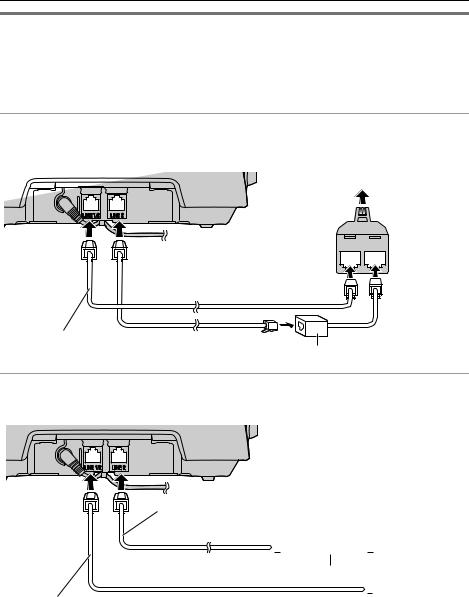
Preparation
If you subscribe to a DSL service
Please attach a noise filter (contact your DSL provider) to the telephone line between the base unit and the telephone line jack in the event of the following:
–Noise is heard during conversations.
–Caller ID features (page 32) do not function properly.
To connect to a 2-line telephone jack
For this connection, please purchase a Panasonic 2-line splitter (page 5). Example: DSL line is line 2
To 2-line telephone jack (RJ14C)
LINE 1 LINE 2 2-line
splitter
 4-wire telephone line cord with green plugs
4-wire telephone line cord with green plugs
2-wire telephone line cord |
|
with transparent plugs |
Noise filter |
To connect to 2 single-line telephone jacks
Example: DSL line is line 2
4-wire telephone line cord |
To single-line telephone |
|
with green plugs |
||
jacks (RJ11C) |


 Line 2
Line 2
Noise filter

 Line 1 2-wire telephone line cord with transparent plugs
Line 1 2-wire telephone line cord with transparent plugs
For assistance, please visit http://www.panasonic.com/phonehelp |
11 |

Preparation
Setting up the handset
Connecting the charger (KX-TG6702 only)
LUse only the included Panasonic AC adaptor PQLV207.
(120 V AC, 60 Hz)
Bottom of |
Hooks |
the charger |
Fasten the AC adaptor cord to prevent it from being disconnected.
Note:
LThe AC adaptor must remain connected at all times. (It is normal for the adaptor to feel warm during use.)
LThe AC adaptor should be connected to a vertically oriented or floor-mounted AC outlet. Do not connect the AC adaptor to a ceiling-mounted AC outlet, as the weight of the adaptor may cause it to become disconnected.
Battery installation/replacement
1 Press the notch of the handset cover firmly, and slide it in the direction of the arrow.
LIf necessary, remove the old battery.
2 Insert the battery (A), and press it down until it snaps into position (B). Then close the handset cover (C, D).
B
C
A
D
Important:
LUse only the rechargeable Panasonic battery noted on page 5.
Attention:
A nickel metal hydride battery that is recyclable powers the product you have purchased.
12 |
For assistance, please visit http://www.panasonic.com/phonehelp |
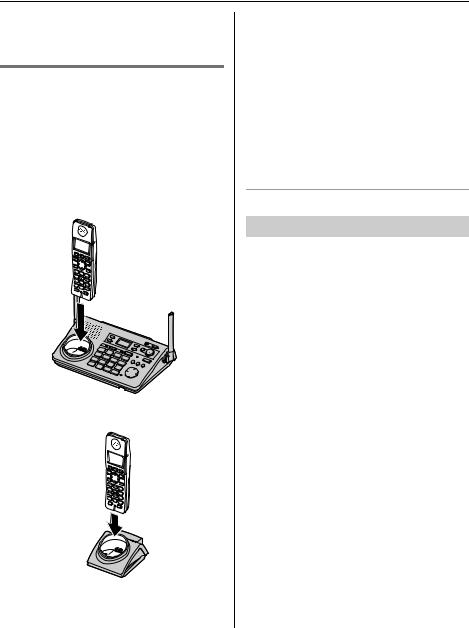
Preparation
Please call 1-800-8-BATTERY (1-800- 822-8837) for information on how to recycle this battery.
Battery charge
Place the handset on the base unit or charger for 7 hours before initial use. While charging, the charge indicator on the handset lights in amber. When the battery is fully charged, “Charge completed” is displayed.
Base unit
Charger (KX-TG6702 only)
Note:
LIf you want to use the handset immediately, charge the battery for at least 15 minutes.
LTo ensure that the battery charges properly, clean the charge contacts of the handset, base unit, and charger with a soft, dry cloth once a month. Clean more often if the unit is subject to the exposure of grease, dust, or high humidity.
Battery level
Battery icon |
Battery level |
|
|
1 |
Fully charged |
|
|
2 |
Medium |
|
|
3 |
Low |
|
Flashing: needs to be |
|
recharged. |
|
|
4 |
Empty |
|
|
Note:
LWhen the battery needs to be charged, the handset beeps intermittently during use.
For assistance, please visit http://www.panasonic.com/phonehelp |
13 |

Preparation
Panasonic battery performance
Operation |
Operating time |
While in use |
Up to 5 hours |
(talking) |
|
|
|
While not in use |
Up to 7 days |
(standby) |
|
|
|
While using the |
Up to 3 hours |
clarity booster |
|
feature (page 25) |
|
|
|
Note: |
|
LBattery operating time may be shortened over time depending on usage conditions and surrounding temperature.
LBattery power is consumed whenever the handset is off the base unit or charger, even when the handset is not in use. Hence the longer you leave the handset off the base unit or charger, the less time you may actually talk using the handset.
LAfter the handset is fully charged, displaying “Charge completed”, it may be left on the base unit or charger without any ill effect on the battery.
LThe battery level may not be displayed correctly after you replace the battery. In this case, place the handset on the base unit or charger and let charge for 7 hours.
Wall mounting for charger (KX-TG6702 only)
1 Drive the screws (not included) into the wall using the wall mount template as a guide.
25.4 mm (1 inch)
Screws
 (120 V AC, 60 Hz)
(120 V AC, 60 Hz)
2 Mount the charger (A), then slide it down (B) and to the right (C) until it is secure.
A
B
C
Wall mount template for the charger
25.4 mm (1 inch)
14 |
For assistance, please visit http://www.panasonic.com/phonehelp |
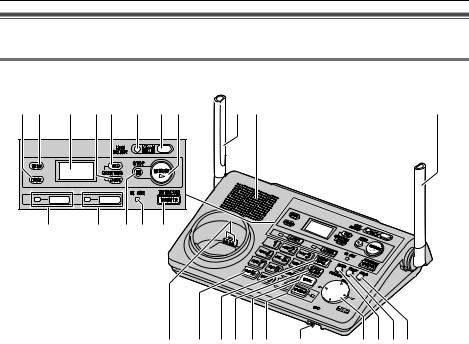
Preparation
Controls
Base unit
A B C DE F G H N O N
LINE1 |
LINE2 |
|
I |
J |
K L M |
P |
Q RS TU V |
WXYZ |
|
A {ERASE} |
N Antenna |
|
|
B {MEMO} |
O Speaker |
|
|
C Display |
P Charge contacts |
|
|
D {GREETING CHECK} |
Q {*} (TONE) |
|
|
E {GREETING REC} (Recording) |
R {PAUSE} {REDIAL} |
|
|
F {LINE SELECT} |
S {FLASH} {CALL WAIT} |
|
|
G {ANSWER ON} |
T {MUTE} |
|
|
H {MESSAGE} |
U {SP-PHONE} (Speakerphone) |
|
|
I {LINE1} |
SP-PHONE indicator |
|
|
LINE1 indicator |
V MIC (Microphone) |
|
|
J {LINE2} |
W Navigator key ({^} {V} {<} {>}) |
||
LINE2 indicator |
X {AUTO} {PROGRAM} |
|
|
K {STOP} |
Y {CONF} (Conference) |
|
|
L IN USE indicator |
Z {HOLD} |
|
|
M {TRANSFER} {INTERCOM} |
|
|
|
|
|
||
For assistance, please visit http://www.panasonic.com/phonehelp |
15 |
||
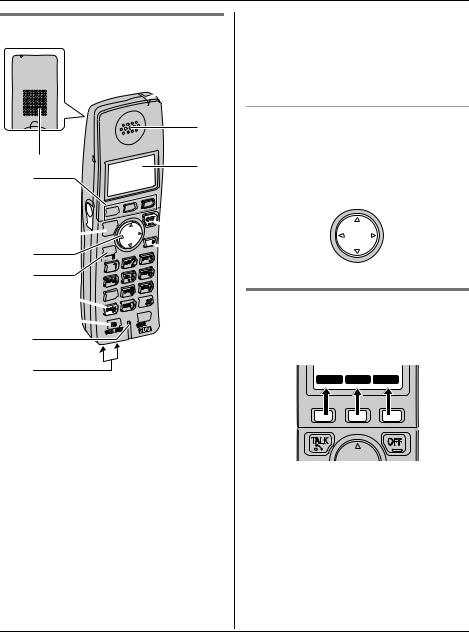
Preparation
Handset
 K
K
L
A
M
B
C




D


 N E
N E 




 O
O
F
G




H


 P I
P I
J
ASpeaker
BSoft keys
CHeadset jack
D{C} (TALK)
ENavigator key ({^} {V} {<} {>})/ SEARCH ({^} {V})
F{s} (SP-PHONE)
G{*} (TONE)
H{FLASH} {CALL WAIT}
IMicrophone
JCharge contacts
KCharge indicator Ringer indicator Message indicator
LReceiver
MDisplay
N{OFF}
O{MENU}
P{HOLD} {INTERCOM}
Using the navigator key
The handset navigator key can be used to navigate through menus and to select items shown on the display, by pressing
{^}, {V}, {<}, or {>}.
{^}
{<} {>}
{V}
Handset soft keys
The handset features 3 soft keys. By pressing a soft key, you can select the function displayed directly above it.
LINE1 LINE2 REDIAL
16 |
For assistance, please visit http://www.panasonic.com/phonehelp |
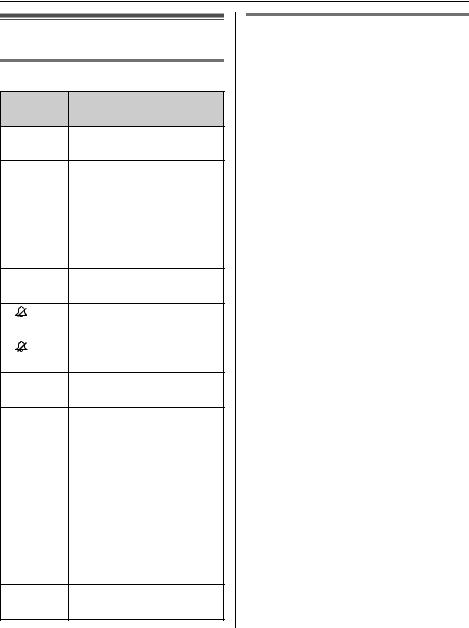
Preparation
Displays
Base unit display items
Displayed Meaning item
EFlashes when the date and time need to be set.
|
|
Indicates the selected |
LINE 1 |
||
|
|
line(s) for the answering |
LINE 2 |
||
|
|
system or ringer setting. |
|
|
Flashing: the answering |
|
|
system is answering a call |
|
|
or playing a message on |
|
|
the line. |
EFlashes when message memory is full.
L1 |
Indicates the line 1 ringer |
|
on the base unit is off. |
|
|
L2 |
Indicates the line 2 ringer |
|
on the base unit is off. |
EGreeting or memo message recording error
9@ |
Answering system is in |
|
greeting only mode (caller |
|
message cannot be |
|
recorded). It is displayed |
|
when you turn the |
|
answering system on. |
|
|
Example: |
Handset number: displayed |
H1 |
when the base unit is on |
|
intercom call, monitoring, |
|
or monitored by a handset. |
|
|
H |
Paging all handsets |
PBase unit is in programming mode.
Handset display items
Displayed |
Meaning |
item |
|
W |
Voice enhancer is on. |
|
|
1 |
Battery level |
|
|
k |
The line is in use. |
l |
Flashing: |
|
– the call is put on hold on |
|
that line. |
|
– the answering system is |
|
answering a call on that |
|
line. |
|
Flashing rapidly: a call is |
|
being received on that line. |
|
|
SP |
Speaker is on. |
|
|
PRIV. |
Call privacy mode is on. |
|
|
Example: |
Handset’s extension |
! |
number. |
For assistance, please visit http://www.panasonic.com/phonehelp |
17 |

Preparation
Symbols used in these operating instructions
Symbol |
Meaning |
{ }: button name/soft key name |
The words in the brackets indicate button names/ |
Example: |
soft key names on the handset and base unit. |
|
|
Unit keys: {C}, {OFF} |
|
Soft keys: {CID}, {C} |
|
i |
Proceed to the next operation. |
|
|
Example: |
The words in quotations indicate the menu on the |
“Ringer tone” |
display. |
Example: |
|
1 {MENU} i{0}{2} |
1 Press {MENU}, then press {0}, {2}. |
2 Select the desired setting. |
2 Press {^} or {V} to select the desired setting. |
3 {SAVE} i{OFF} |
3 Press {SAVE}, then press {OFF}. |
Handset: |
Press up, down, left, or right on the handset |
{^} {V} {<} {>} |
navigator key. |
|
|
Base unit: |
Press up, down, left, or right on the base unit |
{^} {V} {<} {>} |
navigator key. |
|
|
18 |
For assistance, please visit http://www.panasonic.com/phonehelp |
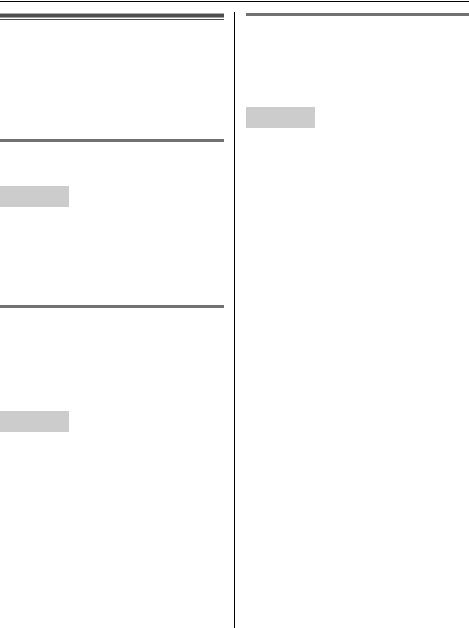
Preparation
Setting the unit before use
Important:
LTo program features by scrolling through the display menus, see page 35.
Display language
The default setting is “English”.
Handset
1 {MENU} i{0}{8}
2 Select the desired setting.
3 Press the middle soft key to save. i
{OFF}
Dialing mode
If you cannot make calls, change this setting according to your telephone line service. The default setting is “Tone”. “Tone”: For tone dial service. “Pulse”: For rotary pulse dial service.
Handset
1 {MENU} i{0}{5}{1}
2 Select the desired setting. i{SAVE} i{OFF}
Date and time
Set the correct date and time. When you play back a message from the answering system (page 42), the unit announces the day and time it was recorded.
Handset
1 {MENU} i{4}
2 Enter the current month, day, and year by selecting 2 digits for each. Example: August 15, 2006
{0}{8} {1}{5} {0}{6}
3 Enter the current hour and minute (12hour clock format) by selecting 2 digits for each.
Example: 9:30
{0}{9} {3}{0}
4 Press {AM/PM} to select “AM” or “PM”. i{SAVE} i{OFF}
Note:
LIf you make a mistake when entering the date and time, press {<}, {>}, {^}, or {V} to move the cursor, then make the correction.
For assistance, please visit http://www.panasonic.com/phonehelp |
19 |
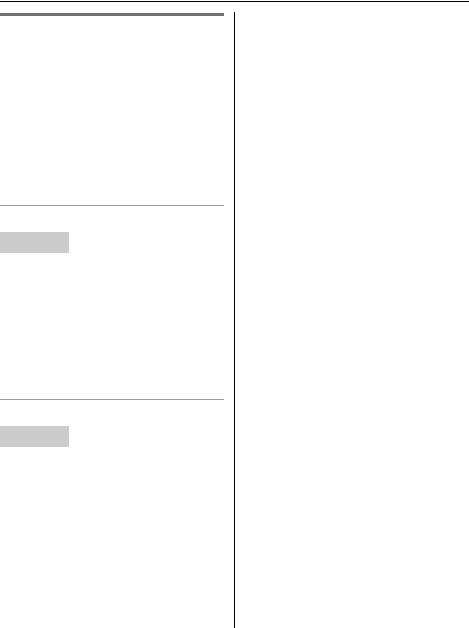
Preparation
Line selection
The line selection mode determines which line is selected when you press {C} on the handset or {SP-PHONE} on the base unit. The default setting is “Auto”.
–“Auto”: When making a call, line 1 is selected. If that line is unavailable, line 2 is selected. When answering a call, the ringing line is selected.
–“Line1”: Line 1 is selected.
–“Line2”: Line 2 is selected.
Handset line selection
Handset
1 {MENU} i{0}{5}{5}
2 Select the desired setting. i{SAVE} i{OFF}
Note:
LYou can select a line manually regardless of the line selection mode by pressing {LINE1} or {LINE2}.
Base unit line selection
Handset
1 {MENU} i{0}{*}{5}
2 Select the desired setting. i{SAVE} i{OFF}
Note:
LYou can select a line manually regardless of the line selection mode by pressing {LINE1} or {LINE2}.
20 |
For assistance, please visit http://www.panasonic.com/phonehelp |

Making/Answering Calls
Making calls
While one line is in use, you can make or answer a call using the other line.
Using the handset
1 Lift the handset and dial the phone number.
LTo correct a digit, press {CLEAR}.
2 Press {C}.
LAn available line is automatically selected and the line number is displayed.
3 When you finish talking, press {OFF}or place the handset on the base unit or charger.
Note:
LThe IN USE indicator on the base unit lights while using the handset.
LYou can also select a line by pressing
{LINE1} or {LINE2} in step 2.
LTo change the line selection, see page 20.
Using the speakerphone
1 Lift the handset, dial the phone number, and press {s}.
LSpeak alternately with the other party.
2 When you finish talking, press {OFF}.
Note:
LUse the speakerphone in a quiet environment.
LTo switch to the receiver, press {C}.
Adjusting the receiver/speaker volume
Press {^} or {V} repeatedly while talking.
Making a call using the redial list
The last 5 phone numbers dialed are stored in the redial list.
1 {REDIAL}
2 Press {^} or {V} to select the desired number.
3 {C}
Erasing a number in the redial list
1 {REDIAL}
2 Press {^} or {V} to select the desired number. i{ERASE}
3 {YES} i{OFF}
For assistance, please visit http://www.panasonic.com/phonehelp |
21 |
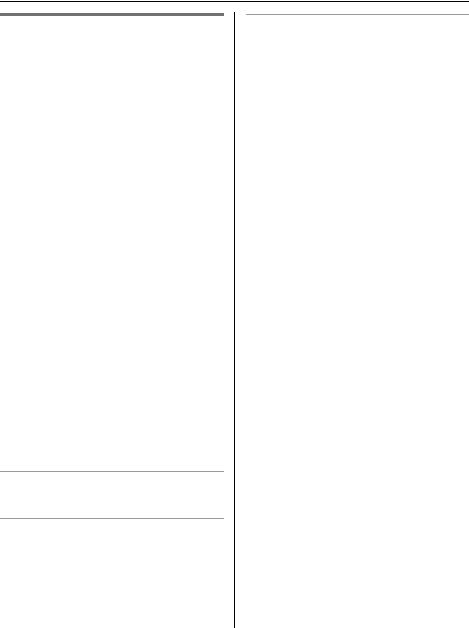
Making/Answering Calls
Using the base unit
1 {SP-PHONE}
LAn available line is automatically selected and LINE1 or LINE2 indicator lights.
2 Dial the phone number.
3 When the other party answers, speak into the MIC.
LSpeak alternately with the other party.
4 When you finish talking, press {SPPHONE}.
Note:
LYou can also select a line by pressing
{LINE1} or {LINE2} in step 1.
LUse the speakerphone in a quiet environment.
LWhile on a call, you can switch from the base unit to the handset:
–Press {LINE1} or {LINE2} on the handset, then press {SP-PHONE} on the base unit.
–If the handset is on the base unit, simply lift it.
LTo change the line selection, see page 20.
Adjusting the speaker volume
Press {^} or {V} repeatedly while talking.
Redialing the last number dialed {SP-PHONE} i{REDIAL}
Understanding the indicators
The LINE1 and LINE2 indicators show the status of each line as follows.
Status |
Meaning |
Light off |
The line is free. |
|
|
Light on |
The line is in use. |
|
|
Flashing |
A call is being received. |
rapidly |
|
|
|
Flashing |
A call is put on hold or the |
|
answering system is |
|
answering a call. |
|
|
22 |
For assistance, please visit http://www.panasonic.com/phonehelp |
