Panasonic KX-TG7150FX, KX-TG7170FX User Manual

TG7150-7170FX(e).book Page 1 Wednesday, January 10, 2007 3:32 PM
Operating Instructions
Digital Cordless Phone
Model No. KX-TG7150FX
KX-TG7170FX
KX-TG7150
Contents/Obsah/İçindekiler |
Page/Strana/Str./Sayfa |
|
|
English instructions |
1 – 36 |
Pokyny v češtině |
(1) – (36) |
Pokyny v slovenčine |
<1> – <36> |
Türkçe talimatlar |
((1)) – ((36)) |
Appendix/Dodatek/Príloha/Ek |
[1] – [8] |
|
|
This unit is Caller ID compatible. To display the caller’s phone number, you must subscribe to Caller ID service.
Charge the batteries for about 7 hours before initial use.
Please read these operating instructions before using the unit and save them for future reference.
(For Czech and Slovakia)
This cordless telephone is possible to use according to General licence No.: VO- R/8/08.2005-23 (for Czech), VPR-7/2001 (for Slovakia).

TG7150-7170FX(e).book Page 2 Wednesday, January 10, 2007 3:32 PM
Introduction
Introduction
Thank you for purchasing a new Panasonic digital cordless phone.
For your future reference
Attach or keep original receipt to assist with any repair under warranty.
Serial No. (found on the bottom of the base unit)
Date of purchase
Name and address of dealer
Note:
LIn the event of problems, you should contact your equipment supplier in the first instance.
Declaration of Conformity:
LPanasonic Communications Co., Ltd. declares that this equipment is in compliance with the essential requirements and other relevant provisions of Radio & Telecommunications Terminal Equipment (R&TTE) Directive 1999/5/EC.
Declarations of Conformity for the relevant Panasonic products described in this manual are available for download by visiting:
http://www.doc.panasonic.de
Contact:
Panasonic Services Europe
a Division of Panasonic Marketing Europe GmbH Panasonic Testing Centre
Winsbergring 15, 22525 Hamburg, Germany
Your phone
KX-TG7150 |
KX-TG7170 |
(Big button type |
(Bone conduction |
handset) |
type handset) |
Note:
LThe handsets have been pre-registered for use with their base unit. If not registered, see page 24.
2

TG7150-7170FX(e).book Page 3 Wednesday, January 10, 2007 3:32 PM
Table of Contents
Preparation
Accessory information . . . . . . . . . . . . . . . 4 Expanding your phone system. . . . . . . . . 5 Important information . . . . . . . . . . . . . . . . 6 Bone conduction earpiece (KX-TG7170 only) . . . . . . . . . . . . . . . . . . . . . . . . . . . . . 7 Controls . . . . . . . . . . . . . . . . . . . . . . . . . . 8 Displays . . . . . . . . . . . . . . . . . . . . . . . . . . 9 Connections. . . . . . . . . . . . . . . . . . . . . . . 9 Battery installation/replacement. . . . . . . 10 Battery charge . . . . . . . . . . . . . . . . . . . . 10 Turning the power on/off . . . . . . . . . . . . 11 Symbols used in these operating instructions. . . . . . . . . . . . . . . . . . . . . . . 11 Display language . . . . . . . . . . . . . . . . . . 11 Dialling mode (tone/pulse) . . . . . . . . . . . 12 Date and time . . . . . . . . . . . . . . . . . . . . 12
Accessibility features
Talking number display (Voice
announce) . . . . . . . . . . . . . . . . . . . . . . . 13
Making/Answering Calls
Making calls . . . . . . . . . . . . . . . . . . . . . . 14 Answering calls . . . . . . . . . . . . . . . . . . . 15
Phonebook
Handset phonebook. . . . . . . . . . . . . . . . 16 Chain dial. . . . . . . . . . . . . . . . . . . . . . . . 17
Handset Settings
Handset settings . . . . . . . . . . . . . . . . . . 18 Time settings . . . . . . . . . . . . . . . . . . . . . 20
Base Unit Settings
Base unit settings . . . . . . . . . . . . . . . . . 21
Caller ID Service
Using Caller ID service . . . . . . . . . . . . . 22 Caller list . . . . . . . . . . . . . . . . . . . . . . . . 22 Voice mail service . . . . . . . . . . . . . . . . . 23
Multi-unit Operation
Operating additional units . . . . . . . . . . . 24 Registering a handset to the base unit . 24 Intercom between handsets . . . . . . . . . 25 Transferring calls between handsets . . . 26 Copying phonebook entries. . . . . . . . . . 26
Useful Information
Using the belt clip . . . . . . . . . . . . . . . . . 27 Using the shoulder rest attachment. . . . 27 Character entry . . . . . . . . . . . . . . . . . . . 28 Error messages . . . . . . . . . . . . . . . . . . . 30 Troubleshooting . . . . . . . . . . . . . . . . . . . 30 Specifications. . . . . . . . . . . . . . . . . . . . . 33
Index
Index . . . . . . . . . . . . . . . . . . . . . . . . . . 34
3

TG7150-7170FX(e).book Page 4 Wednesday, January 10, 2007 3:32 PM
Preparation
Accessory information
Included accessories
No. |
Accessory items |
|
|
|
Quantity |
1 |
AC adaptor for base unit (Part No. PQLV207CE) |
|
1 |
||
2 |
Telephone line cord |
|
|
|
1 |
3 |
Rechargeable batteries AAA (R03) size |
|
2 |
||
|
(Part No. HHR-55AAAB or HHR-4EPT) |
|
|
||
4 |
Handset cover*1 |
|
|
|
1 |
5 |
Belt clip |
|
|
|
1 |
6 |
Shoulder rest |
|
|
|
1 |
*1 The handset cover comes attached to the handset. |
|
|
|||
1 |
2 |
3 |
4 |
5 |
6 |
Additional/replacement accessories |
|
|
|
||
Please contact your nearest Panasonic dealer for sales information. |
|
||||
No. |
Model No. |
Description |
|
|
|
1 |
KX-TCA717EX |
Wall-Mounting Adaptor |
|
|
|
2 |
KX-TCA94EX |
Headset |
|
|
|
3 |
KX-A272 |
DECT repeater |
|
|
|
1 |
|
2 |
|
|
|
Note:
LYou can expand your phone system by registering additional compatible Panasonic handsets (page 5).
LWhen replacing the batteries, use only 2 rechargeable AAA (R03) size nickel metal hydride (Ni-MH) batteries of capacity up to 750 mAh. We recommend using Panasonic rechargeable batteries (Model No. P03P).
LWe cannot be responsible for any damage to the unit or degradation of performance which may occur from using non-Panasonic rechargeable batteries.
4

TG7150-7170FX(e).book Page 5 Wednesday, January 10, 2007 3:32 PM
Preparation
Expanding your phone system
You can expand your phone system by registering the following optional handsets to a single base unit (KX-TG7150 or KX-TG7170): max. 6
Please contact your nearest Panasonic dealer for sales information.
Handsets: max. 6
Additional digital |
Additional digital |
cordless handset |
cordless handset |
Turkey: |
KX-TGA715FX |
KX-TGA711EX |
(Big button type |
Other countries: |
handset) |
KX-TGA711FX |
|
Additional digital |
|
cordless handset |
|
KX-TGA717FX |
|
(Bone conduction |
|
type handset) |
|
Handset feature overview for KX-TGA711, KX-TGA715, and KX-TGA717
Operations and features of the 3 different accessory handsets have certain differences as indicated in the table below.
Feature |
KX-TGA711 |
KX-TGA715 |
KX-TGA717 |
Page |
Description |
Available as |
Same handset |
Same handset |
— |
|
accessory |
supplied with |
supplied with |
|
|
handset only |
KX-TG7150 |
KX-TG7170 |
|
Big button |
— |
r |
r |
— |
Bone conduction |
— |
— |
r |
page 7 |
earpiece |
|
|
|
|
Call restriction |
r |
— |
— |
— |
Headset jack |
— |
r |
r |
page 8 |
Voice announce |
— |
r |
r |
page 13 |
5

TG7150-7170FX(e).book Page 6 Wednesday, January 10, 2007 3:32 PM
Preparation
Important information
General
LUse only the AC adaptor included with this product, noted on page 4.
LDo not connect the AC adaptor to any AC outlet other than a standard 220–240 V AC outlet.
LThis product is unable to make calls when:
–the portable handset battery(ies) need recharging or have failed.
–there is a power failure.
LDo not open the base unit, charger, or handset other than to replace the battery(ies).
LThis product should not be used near emergency/intensive care medical equipment and should not be used by people with pacemakers.
LCare should be taken that objects do not fall onto, and liquids are not spilled into, the unit. Do not subject this product to excessive smoke, dust, mechanical vibration or shock.
Environment
LDo not use this product near water.
LThis product should be kept away from heat sources such as radiators, cookers, etc. It should also not be placed in rooms where the temperature is less than 5 °C or greater than 40 °C.
LThe AC adaptor is used as the main disconnect device. Ensure that the AC outlet is installed near the product and is easily accessible.
Warning:
LTo prevent the risk of electrical shock, do not expose this product to rain or any other type of moisture.
LUnplug this product from power outlets if it emits smoke, an abnormal smell, or
makes unusual noise. These conditions can cause fire or electric shock. Confirm that smoke has stopped emitting and contact an authorised service centre.
LDo not spill liquids (detergents, cleansers, etc.) onto the telephone line cord plug, or allow it to become wet at all. This may cause a fire. If the telephone line cord plug becomes wet, immediately pull it from the telephone wall jack, and do not use.
Battery caution
LWe recommend using the battery(ies) noted on page 4. Use only rechargeable battery(ies).
LDo not mix old and new batteries.
LDo not dispose of the battery(ies) in a fire, as they may explode. Check with local waste management codes for special disposal instructions.
LDo not open or mutilate the battery(ies). Released electrolyte from the battery(ies) is corrosive and may cause burns or injury to the eyes or skin. The electrolyte may be toxic if swallowed.
LExercise care when handling the battery(ies). Do not allow conductive materials such as rings, bracelets or keys to touch the battery(ies), otherwise a short circuit may cause the battery(ies) and/or the conductive material to overheat and cause burns.
LCharge the battery(ies) in accordance with the information provided in these operating instructions.
LOnly use the included base unit (or charger) to charge the battery(ies). Do not tamper with the base unit (or charger). Failure to follow these instructions may cause the battery(ies) to swell or explode.
6
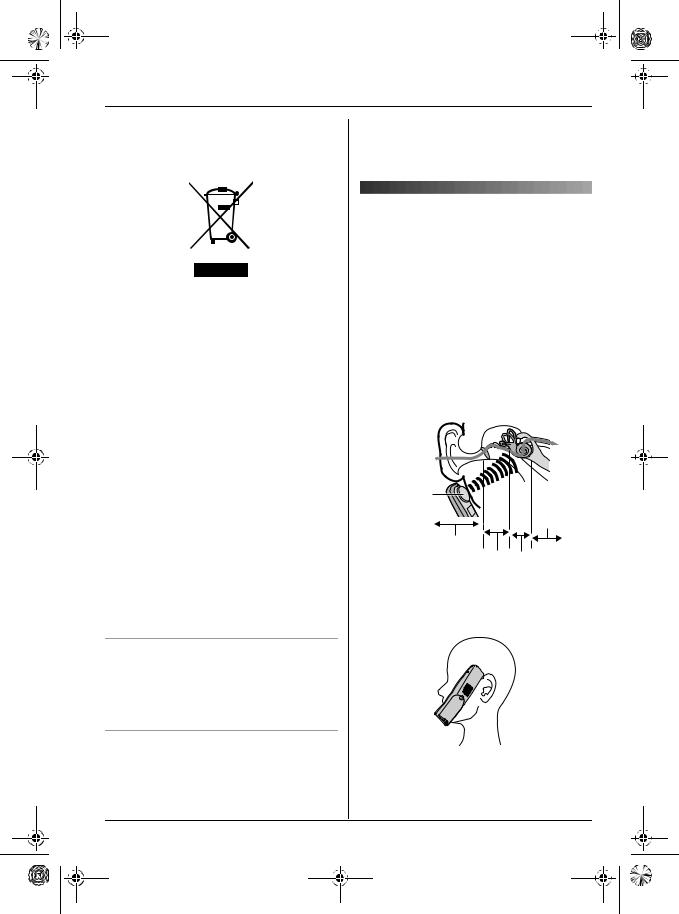
TG7150-7170FX(e).book Page 7 Wednesday, January 10, 2007 3:32 PM
Preparation
|
|
|
|
|
If you wish to discard this product, please |
|
Information on Disposal for Users of |
||||||
contact your local authorities or dealer and |
||||||
Waste Electrical & Electronic Equipment |
||||||
ask for the correct method of disposal. |
||||||
(private households) |
||||||
|
||||||
|
|
|
|
|
|
|
|
Bone conduction earpiece |
||
|
(KX-TG7170 only) |
||
|
The handset features a bone conduction |
||
|
earpiece that uses vibrations to create |
||
This symbol on the products and/or |
sound during your telephone conversations. |
||
For proper operation press the bone |
|||
accompanying documents means that used |
|||
conduction earpiece against your face near |
|||
electrical and electronic products should not |
|||
the ear. |
|
||
be mixed with general household waste. For |
|
||
Normally, sound enters the ear canal and |
|||
proper treatment, recovery and recycling, |
|||
vibrates the eardrum. People feel the |
|||
please take these products to designated |
|||
vibration within the inner ear and |
|||
collection points, where they will be |
|||
comprehend it as it is received by the |
|||
accepted on a free of charge basis. |
|||
auditory nerve. |
|
||
Alternatively, in some countries you may be |
|
||
|
|
||
able to return your products to your local |
|
|
|
retailer upon the purchase of an equivalent |
Sound |
|
|
new product. |
|
||
Disposing of this product correctly will help |
|
|
|
to save valuable resources and prevent any |
Bone |
|
|
potential negative effects on human health |
conduction |
|
|
earpiece |
Auditory |
||
and the environment which could otherwise |
|
||
arise from inappropriate waste handling. |
|
nerve |
|
External ear |
|
||
Please contact your local authority for |
|
||
Middle ear |
Inner ear |
||
further details of your nearest designated |
|||
collection point. |
Place the bone conduction earpiece against |
||
Penalties may be applicable for incorrect |
|||
your face (not your ear). Try different |
|||
disposal of this waste, in accordance with |
|||
locations to find which location works best. |
|||
national legislation. |
|||
Start with the temple area. |
|
||
|
|
||
For business users in the European Union
If you wish to discard electrical and electronic equipment, please contact your dealer or supplier for further information.
Information on Disposal in other |
|
|
Countries outside the European Union |
Note: |
|
This symbol is only valid in the European |
||
LDo not place the bone conduction |
||
Union. |
||
earpiece on a hearing aid. Howling or |
||
|
||
|
other interference may be heard. |
7

TG7150-7170FX(e).book Page 8 Wednesday, January 10, 2007 3:32 PM
Preparation
LThe effectiveness of the bone conduction earpiece will vary by the type and degree of hearing loss of the user.
LAs sound is generated by vibration, users with normal hearing can use the handset by placing the bone conduction earpiece against the ear, as an ordinary telephone.
LIf the bone conduction earpiece gets dusty or greasy, clean it with a soft, dry cloth.
Controls
Handset (KX-TG7150)
A |
J |
|
|
||
|
K |
|
C |
L |
|
|
||
D |
M |
|
E |
||
N |
||
F |
||
|
||
G |
O |
|
H |
P |
|
B |
||
|
||
I |
Q |
|
|
||
|
R |
Handset (KX-TG7170)
A |
J |
|
|
||
|
K |
|
C |
L |
|
|
||
D |
M |
|
E |
||
N |
||
F |
||
|
||
G |
O |
|
H |
P |
|
B |
||
|
||
I |
Q |
|
R |
||
|
ASpeaker
BCharge contact
CHeadset jack
D{j/OK} (Menu/OK)
E{k} (Phonebook)
F{C} (Talk)
GNavigator key ({^}/{V}/{>}/{<})
H{s} (Speakerphone)
I{R} (Recall)
JCharge indicator/Ringer indicator
KKX-TG7150 Receiver KX-TG7170
Bone conduction earpiece
LDisplay
M{R} (Redial/Pause)
N{ih} (Off/Power)
O{C/T} (Clear/Mute)
PDial keypad
Q{INT} (Intercom)
RMicrophone
Base unit
A B
C
ACharge contact
B{x} (Page)
CRinger
8

TG7150-7170FX(e).book Page 9 Wednesday, January 10, 2007 3:32 PM
Preparation
Displays
Display icons
Display Meaning icon
wWithin range of a base unit
LWhen flashing: Handset is searching for base unit. (out of range of base unit, handset is not registered to base unit, no power on base unit)
LHandset is accessing base unit. (intercom, paging, changing base unit settings, etc.)
kHandset is on an outside call.
5 Battery strength
[2]Handset number (Standby display setting, page 18)
0New voice mail message received*1 (page 23)
Line is being used by another handset.
*1 Voice mail users only
Connections
When connecting the AC adaptor to the base unit, a short beep will be heard. If it is not heard, check the connections.
Hook
 (220–240 V, 50 Hz)
(220–240 V, 50 Hz)
To telephone network
Use only the included AC adaptor and telephone line cord.
Note:
LNever install telephone wiring during a lightning storm.
LThe AC adaptor must remain connected at all times. (It is normal for the adaptor to feel warm during use.)
LThe AC adaptor should be connected to a vertically oriented or floor-mounted AC outlet. Do not connect the AC adaptor to a ceiling-mounted AC outlet, as the weight of the adaptor may cause it to become disconnected.
Location
LFor maximum distance and noise-free operation, place your base unit:
–away from electrical appliances such as TVs, radios, personal computers or other phones.
–in a convenient, high and central location.
9
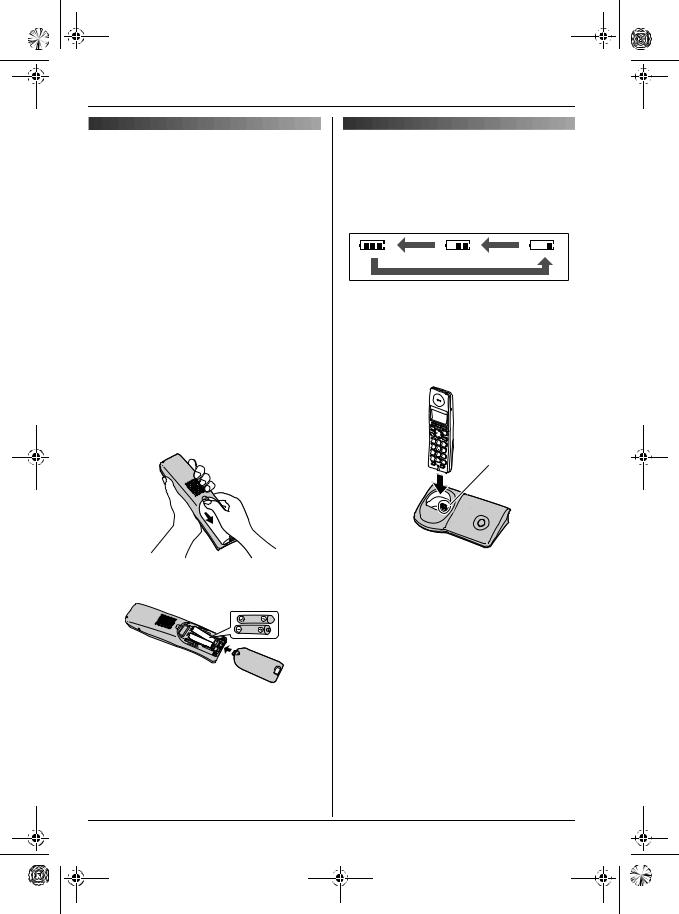
TG7150-7170FX(e).book Page 10 Wednesday, January 10, 2007 3:32 PM
Preparation
Battery installation/replacement
Important:
LUse only the included rechargeable batteries noted on page 4, 6.
LWhen replacing batteries, we recommend using the Panasonic rechargeable batteries noted on page 4, 6.
LWipe the battery ends (S, T) with a dry cloth.
LWhen installing the batteries, avoid touching the battery ends (S, T) or the unit contacts.
1Press the notch on the handset cover firmly and slide it in the direction of the arrow.
LWhen replacing batteries, remove the old batteries positive (S) end first.
2Insert the batteries negative (T) end first. Close the handset cover.
Battery charge
Place the handset on the base unit for about 7 hours before initial use.
When charging, the battery icon is shown as follows.
When the batteries are fully charged, 5 remains on the display.
LThe charge indicator lights up when the handset is placed on the base unit.
Charge contact
LThe pictured model is KX-TG7150.
Note:
LIt is normal for the handset to feel warm during charging.
LIf you want to use the unit immediately, charge the batteries for at least 15 minutes.
LClean the charge contacts of the handset and base unit with a soft, dry cloth once a month, otherwise the batteries may not charge properly. Clean more often if the unit is exposed to grease, dust, or high humidity.
10

TG7150-7170FX(e).book Page 11 Wednesday, January 10, 2007 3:32 PM
Preparation
Battery strength
Battery icon |
Battery strength |
5 |
High |
6 |
Medium |
7 |
Low |
|
When flashing: Needs |
|
to be charged. |
Panasonic Ni-MH battery performance (included batteries)
Operation |
Operating time |
In continuous use |
KX-TG7150: |
|
12 hours max. |
|
KX-TG7170: |
|
10 hours max. |
In continuous |
150 hours max. |
standby mode |
|
Note:
LIt is normal for batteries not to reach full capacity at the initial charge. Maximum battery performance is reached after a few complete cycles of charge/discharge (use).
LActual battery performance depends on a combination of how often the handset is in use and how often it is not in use (standby).
LBattery operating time may be shortened over time depending on usage conditions and ambient temperature.
LEven after the handset is fully charged, the handset can be left on the base unit without any ill effect on the batteries.
LThe battery strength may not be displayed correctly after you replace the batteries. In this case, place the handset on the base unit and charge for at least 7 hours.
Turning the power on/off
Power on
Press {ih} for about 1 second.
Power off
Press {ih} for about 2 seconds.
Symbols used in these operating instructions
Symbol |
Meaning |
{j/OK} |
Press {j/OK}. |
i |
Proceed to the next operation. |
“ ” |
Select the words in quotations |
|
shown on the display (e.g., |
|
“Handset Setup”) by |
|
pressing {^} or {V}. |
Display language
17 display languages are available.
You can select “Deutsch”, “English”,
“Türkçe”, “Magyar”, “Polski”,
“slovensky”, “ČeŠtina”, “Hrvatski”,
“Slovenscina”, “Eesti”,
“LIETUVIŠKAI”, “LatvieŠu”,
“Românã”, “БЪЛГАРСКИ”, “Srpski”,
“МАКЕДОНСКИ”, or “Shqiptar”.
1{ih} i{j/OK}
2Press {^} or {V} to select “Handset Setup”. i{>}
3Press {^} or {V} to select “Display Setup”. i{>}
4Press {^} or {V} to select “Select Language”. i{>}
11

TG7150-7170FX(e).book Page 12 Wednesday, January 10, 2007 3:32 PM
Preparation
5 Press {^} or {V} to select the desired |
|
Example: 17 May, 2006 |
|||
language. i{>} i{ih} |
|
{1}{7} {0}{5} {0}{6} |
|||
Note: |
6 |
Enter the current hour and minute. |
|||
LIf you select a language you cannot read, |
|
Example: 3:30 PM |
|||
press {ih}, press {j/OK}, press {^} 3 |
|
{0}{3} {3}{0} iPress {*} until |
|||
times, press {>}, press {V} 2 times, press |
7 |
“03:30 PM” is displayed. |
|||
{>}, press {V}, press {>}, select the |
{j } |
|
{ih} |
||
desired language, press {>}, then press |
/OK |
i |
|
||
Note: |
|
|
|||
{ih}. |
|
|
|||
LTo correct a digit, press {<} or {>} to |
|||||
LTo change the voice announce language, |
|||||
|
move the cursor to the digit, then make |
||||
see page 13. |
|
||||
|
the correction. |
|
|||
|
|
|
|||
|
LThe date and time may be incorrect after a |
||||
Dialling mode (tone/pulse) |
|
power failure. In this case, set the date |
|||
|
and time again. |
||||
Changing the dialling mode depending on your telephone line service.
“Tone”: Select when you have a touch tone service.
“Pulse”: Select when you have rotary or pulse service.
1{j/OK}
2Press {^} or {V} to select “Base Unit Setup”. i{>}
3Press {^} or {V} to select “Call Options”. i{>}
4Press {^} or {V} to select “Dial Mode”. i{>}
5Press {^} or {V} to select the desired setting. i{>} i{ih}
Date and time
1{j/OK}
2Press {^} or {V} to select “Handset Setup”. i{>}
3Press {^} or {V} to select “Time Settings”. i{>}
4Press {^} or {V} to select “Set Date & Time”. i{>}
5Enter the current day, month, and year.
12

TG7150-7170FX(e).book Page 13 Wednesday, January 10, 2007 3:32 PM
|
|
|
|
|
|
|
|
|
|
Accessibility features |
|||
|
|
|
|
|
|
|
|
|
|
LTo turn the voice announce feature off, |
|
||
|
|
|
|
|
|
|
|
|
|||||
|
|
Talking number display |
|
|
7 |
|
select the volume “Off”. |
||||||
|
|
(Voice announce) |
|
|
|
{>} i{ih} |
|||||||
|
|
|
|
|
Note: |
||||||||
|
|
The voice announce features allow the |
|
|
|
||||||||
|
|
|
|
|
LThe caller ID announce is heard at the |
||||||||
|
|
handset to announce displayed phone |
|
|
|
|
handset ringer volume (page 18). When |
||||||
|
|
number. (Caller ID announce/List |
|
|
|
|
the volume for voice announce is set to |
||||||
|
|
announce) |
|
|
|
|
“Off”, the handset does not announce |
||||||
|
|
|
|
|
|
|
|
|
the phone number regardless of the ringer |
||||
|
|
Caller ID announce |
|
|
|
|
volume. |
||||||
|
|
When you receive an outside call which has |
|
|
|
|
|
|
|
|
|
||
|
|
|
|
|
|
|
|
|
|
|
|||
|
|
phone number information, the handset |
|
|
|
Selecting language for voice |
|||||||
|
|
announces the displayed phone number |
|
|
|
announce |
|||||||
|
|
from the handset speaker. |
|
|
|
||||||||
|
|
LTo announce outside caller’s phone |
|
|
|
6 voice announce languages are available. |
|||||||
|
|
|
|
|
|
|
|
|
|
|
|||
|
|
|
number, you must first subscribe to Caller |
|
|
|
You can select “English”, “Türkçe”, |
||||||
|
|
|
ID service (page 22). |
|
|
|
“Magyar”, “Polski”, “slovensky”, or |
||||||
|
|
LThe announcement is heard at the ringer |
|
|
|
“ČeŠtina”. |
|||||||
|
|
|
volume (page 18). |
|
|
1 |
|
{j/OK} |
|||||
|
|
|
|
|
|
|
|
||||||
|
|
List announce |
|
|
2 |
|
“Handset Setup” i{>} |
||||||
|
|
The handset announces phone numbers |
|
|
3 |
|
“Other Options” i{>} |
||||||
|
|
from the handset speaker while you are |
|
|
|
||||||||
|
|
|
|
4 |
|
“Voice Announce” i{>} |
|||||||
|
|
viewing the redial list, caller list, and |
|
|
|
||||||||
|
|
phonebook. |
|
|
5 |
|
“Select Language” i{>} |
||||||
|
|
LIf the displayed phone number has a |
|
|
|
6 Select the desired language. i{>} |
|||||||
|
|
|
P(pause), the handset inserts a 0.5 |
|
|
|
|
|
i{ih} |
||||
|
|
|
second pause for each P and if the |
|
|
|
Note: |
||||||
|
|
|
number has the other symbols, (for |
|
|
|
|||||||
|
|
|
example, ;, #, etc.) the handset skips the |
|
|
|
LTo change the display language, see page |
||||||
|
|
|
symbols and announces the next number. |
|
|
|
|
11. |
|
|
|
||
|
|
|
|
|
|
|
|
|
|
|
|
|
|
|
|
|
|
|
|
|
|
|
|
|
|
|
|
|
|
Setting volume for voice |
|
|
|
|
|
|
|
|
|
||
|
|
announce |
|
|
|
|
|
|
|
|
|
||
|
|
You can set the volume for list announce. |
|
|
|
|
|
|
|
|
|
||
|
|
The volume for caller ID announce is set |
|
|
|
|
|
|
|
|
|
||
|
|
when setting the ringer volume on page 18. |
|
|
|
|
|
|
|
|
|
||
|
|
1 |
{j/OK} |
|
|
|
|
|
|
|
|
|
|
|
|
2 |
“Handset Setup” i{>} |
|
|
|
|
|
|
|
|
|
|
|
|
3 |
“Other Options” i{>} |
|
|
|
|
|
|
|
|
|
|
|
|
4 |
“Voice Announce” i{>} |
|
|
|
|
|
|
|
|
|
|
|
|
5 |
“Volume” i{>} |
|
|
|
|
|
|
|
|
|
|
|
|
6 Select the desired volume. |
|
|
|
|
|
|
|
|
|
||
|
|
|
|
|
|
|
|
|
|
|
|
|
|
|
|
|
|
|
|
|
|
|
13 |
|
|
||
|
|
|
|
|
|
|
|
|
|
|
|
|
|
|
|
|
|
|
|
|
|
|
|
|
|
|
|
|
|
|
|
|
|
|
|
|
|
|
|
|
|

TG7150-7170FX(e).book Page 14 Wednesday, January 10, 2007 3:32 PM
Making/Answering Calls
Making calls
1Lift the handset and dial the phone number.
LTo correct a digit, press {C/T}, then enter the correct number.
2{C}
3When finished talking, press {ih} or place the handset on the base unit.
Speakerphone
1During a conversation, press {s} to turn on the speakerphone.
LSpeak alternately with the caller.
2When finished talking, press {ih}.
Note:
LFor best performance, use the speakerphone in a quiet environment.
LTo switch back to the receiver, press
{C}.
To adjust the receiver or speaker volume
Press {^} or {V} while on a call.
Redial feature
Previously dialled phone numbers (each 24 digits max.) can be redialled.
To make a call using the redial list
The last 10 phone numbers dialled are stored in the redial list.
1{R}
2Press {^} or {V} to select the desired number.
3{C} / {s}
To erase numbers in the redial list
1{R}
2Press {^} or {V} to select the desired number. i{>}
3“Erase” i{>}
4“Yes” i{>} i{ih}
Other features
Mute
While mute is turned on, you will be able to hear the other party, but the other party will not be able to hear you.
To mute your voice, press {C/T}.
LTo return to the conversation, press {C/T} again.
{R} button (to use the recall feature)
{R} is used to access optional telephone services. Contact your service provider/telephone company for details.
Note:
LIf your unit is connected to a PBX (private branch exchange), pressing {R}can allow you to access certain features of your host PBX such as transferring an extension call. Consult your PBX dealer for details.
LYou can change the recall time (page 21).
Pause button (for PBX/long distance service users)
A pause is sometimes required when making calls using a PBX or long distance service.
Example: If you have to dial {0} before dialling outside numbers manually, you will probably need to pause after dialling {0} until you hear a dial tone.
1{0} i{R}
2Dial the phone number. i{C} / {s}
Note:
LA 3 second pause is inserted each time {R} is pressed. Press repeatedly to insert longer pauses.
14

TG7150-7170FX(e).book Page 15 Wednesday, January 10, 2007 3:32 PM
Making/Answering Calls
Temporary tone dialling (for rotary or pulse service users)
You can temporarily switch the dialling mode to tone when you need to access touch tone services (e.g., telephone banking services).
1Make a call.
2Press {*} when prompted to enter your code or PIN, then press the appropriate dial keys.
Note:
LThe dialling mode will return to pulse when you hang up.
Answering calls
1Lift the handset and press {C} or {s} when the unit rings.
LYou can also answer a call by pressing any dial key from {0} to {9}, {*}, {#}, or {INT}. (Any key answer feature)
2When finished talking, press {ih} or place the handset on the base unit.
Auto talk feature
You can answer calls simply by lifting the handset off the base unit. You do not need to press {C}. To turn this feature on, see page 18.
To adjust the handset ringer volume when receiving a call
Press {^} or {V}.
Handset locator
Using this feature, you can locate the handset if it has been misplaced.
1Press {x} on the base unit.
2To stop paging, press {x} on the base unit or press {ih} on the handset.
15

TG7150-7170FX(e).book Page 16 Wednesday, January 10, 2007 3:32 PM
Phonebook
|
|
|
|
LPress the same dial key repeatedly to |
|
|
|
|
|
||
Handset phonebook |
|
|
|
display the first entry corresponding to |
|
|
|
|
each letter located on that dial key. |
||
The handset phonebook allows you to make |
|
|
|
LIf there is no entry corresponding to |
|
calls without having to dial manually. You |
|
|
|
the letter you selected, the next entry |
|
can add 50 names and phone numbers to |
|
|
|
will be displayed. |
|
the handset phonebook. |
|
|
|
LTo change the character entry mode: |
|
|
|
|
|
{R} iSelect the character entry |
|
|
|
|
|
||
Adding entries to the handset |
|
3 |
mode. i{>} |
||
phonebook |
|
Press {^} or {V} to scroll through the |
|||
1 {k} i{j/OK} |
|
|
|
phonebook if necessary. |
|
|
|
|
|
||
2 “New Entry” i{>} |
|
|
|
||
|
|
Editing entries in the handset |
|||
3 Enter the party’s name (16 characters |
|
|
phonebook |
||
max.; page 28). i{j/OK} |
|
|
|
|
|
4 Enter the party’s phone number (24 |
|
|
|
||
|
|
Changing a name, phone number |
|||
digits max.). i{j/OK} |
|
1 |
Find the desired entry (page 16). i |
||
5 “Save” i{>} i{ih} |
|
||||
|
|
|
{j/OK} |
||
Note: |
|
2 |
> |
||
LStep 1 variation: |
|
“Edit” i{ } |
|||
|
3 |
Edit the name if necessary (16 |
|||
{j/OK} iPress {^} or {V} to select |
|
|
|
characters max.; page 28). i |
|
“Ph.Book Setup”. i{>} |
|
4 |
{j/OK} |
||
|
|
Edit the phone number if necessary (24 |
|||
|
|||||
Finding and calling a handset |
|||||
|
|
|
digits max.). i{j/OK} |
||
phonebook entry |
|
5 |
“Save” i{>} i{ih} |
||
Handset phonebook entries can be |
|
|
|
|
|
searched for by first character or by scrolling |
|
|
Erasing entries from the handset |
||
through all handset phonebook entries. |
|
|
|||
|
|
phonebook |
|||
When you have found the desired entry, |
|
|
|||
press {C}. |
|
|
|
|
|
|
|
|
Erasing an entry |
||
Scrolling through all entries |
|
1 |
Find the desired entry (page 16). i |
||
1 {k} |
|
|
|
{j/OK} |
|
2 Press {^} or {V} to display the desired |
|
2 |
“Erase” i{>} |
||
entry. |
|
3 |
“Yes” i{>} i{ih} |
||
|
|
|
|
||
Searching by first character (index |
|
|
|
||
|
|
Erasing all entries |
|||
search) |
|
1 |
{k} i{j/OK} |
||
1 {k} |
|
||||
|
2 |
“Erase All” i{>} |
|||
2 Press the dial key ({0} to {9}) which |
|
||||
|
3 |
“Yes” i{>} |
|||
contains the character you are |
|
||||
searching for (page 28). |
|
4 |
“Yes” i{>} i{ih} |
||
|
|
|
|
|
|
16
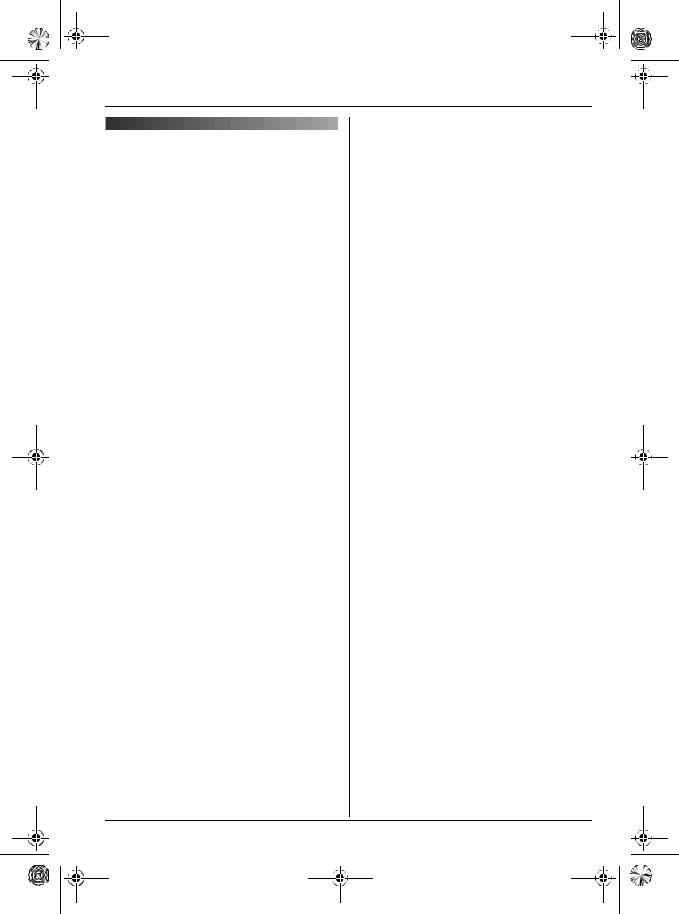
TG7150-7170FX(e).book Page 17 Wednesday, January 10, 2007 3:32 PM
Phonebook
Chain dial
This feature allows you to dial phone numbers in the handset phonebook while you are on a call. This feature can be used, for example, to dial a calling card access number or bank account PIN that you have stored in the handset phonebook, without having to dial manually.
1While on a call, press {k}.
2Press {^} or {V} to select the desired entry.
LTo search by first character (index search), see page 16.
3Press {>} to dial the number.
17
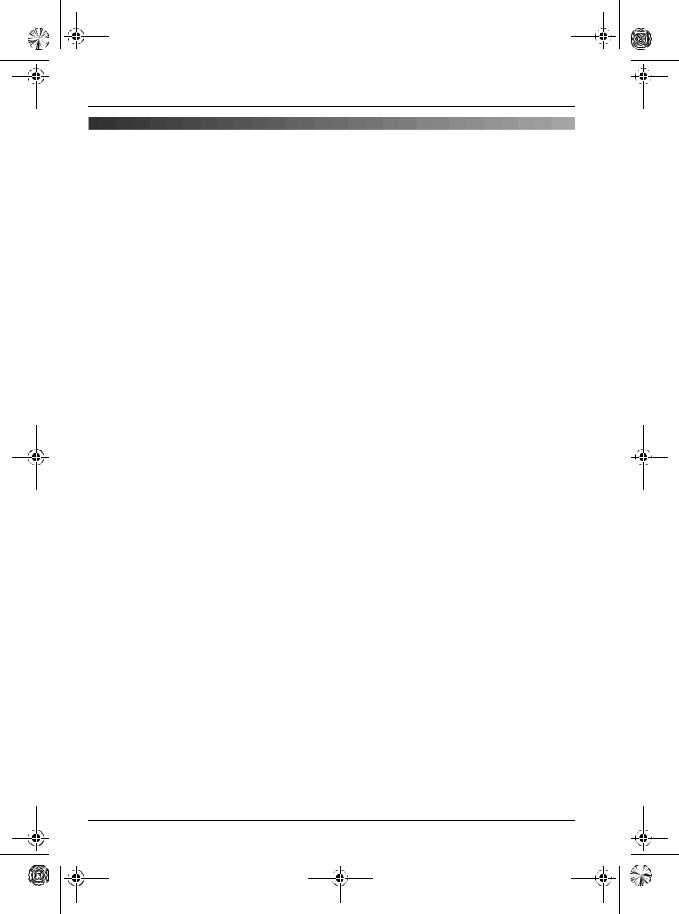
TG7150-7170FX(e).book Page 18 Wednesday, January 10, 2007 3:32 PM
Handset Settings
Handset settings
LWhen customising the handset, the current item or setting is indicated by >.
To customise the handset:
1{j/OK}
2Press {^} or {V} to select “Handset Setup”. i{>}
3Press {^} or {V} to select the desired item in the handset settings menu. i{>}
4Press {^} or {V} to select the desired item in the sub-menu. i{>}
LIn some cases, you may need to select from a second sub-menu. i{>}
5Press {^} or {V} to select the desired setting then press {>} or follow the instruction in the rightmost column of the chart.
LTo exit the operation, press {ih}.
Handset settings |
Sub-menu |
Sub-menu 2 |
Feature (default setting) |
menu |
|
|
|
Time Settings |
Set Date & |
— |
Date and time: page 12 |
|
Time |
|
|
|
Alarm |
— |
Set the alarm: page 20 |
Ringer Setup |
Ringer Volume |
— |
Handset ringer volume |
|
|
|
(Maximum)*1 |
|
Ext. Ringtone |
— |
Ringtones for outside calls |
|
|
|
(“Ringtone 1”)*2*3 |
|
Int. Ringtone |
— |
Ringtones for intercom |
|
|
|
calls |
|
|
|
(“Ringtone 3”)*3 |
Display Setup |
Standby |
— |
Standby mode display |
|
Display |
|
(“Off”)*4 |
|
Select |
— |
Display language |
|
Language |
|
(“English”): page 11 |
|
Contrast |
— |
Display contrast (Level 3) |
Registration |
Register H.set |
— |
page 24 |
Other Options |
Keytones |
— |
Keytones on/off (“On”) |
|
Auto Talk |
— |
Auto talk on/off (“Off”)*5 |
|
Voice Announce |
Volume |
Voice announce volume |
|
|
|
(“Middle”): page 13 |
|
|
Select |
Voice announce language |
|
|
Language |
(“English”): page 13 |
18

TG7150-7170FX(e).book Page 19 Wednesday, January 10, 2007 3:32 PM
Handset Settings
*1 When the ringer is turned off, the handset will ring:
–at the minimum level for alarm
–at the minimum level for intercom calls
–at the maximum level for paging
*2 If you select one of the melody ringtones, the ringtone will continue to sound for several seconds if the caller hangs up before you answer. You may hear a dial tone or no one on the line when you answer a call.
*3 The preset melodies in this product are used with permission of © 2006 Copyrights Vision Inc.
*4 If “Off” is selected, only current date and time are displayed.
If “Handset Number” is selected and the current handset number is 2, “[2]” is displayed.
*5 Auto talk feature allows you to answer calls simply by lifting the handset off the base unit. You do not need to press {C}.
19
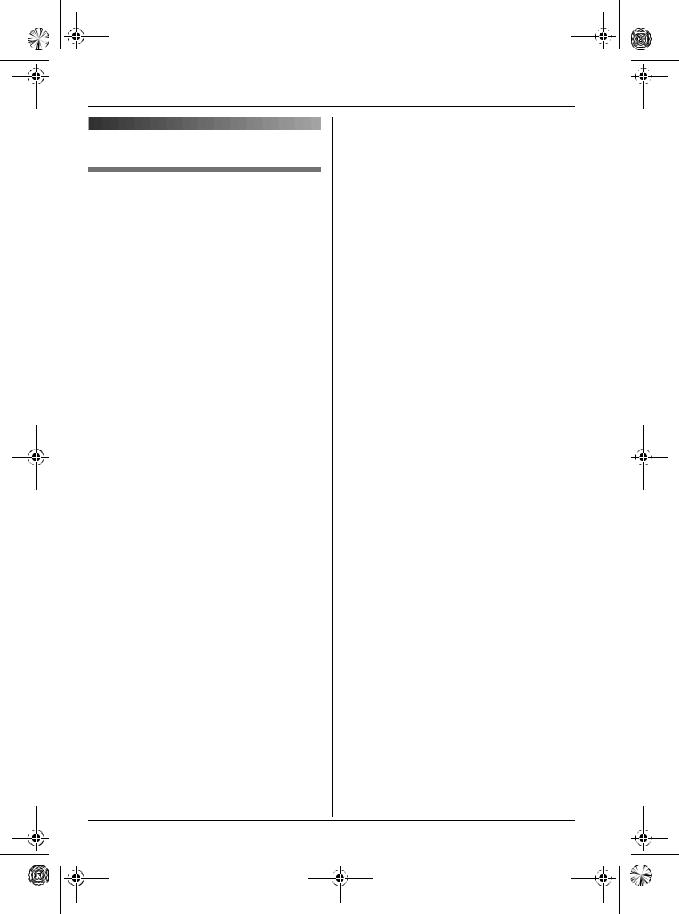
TG7150-7170FX(e).book Page 20 Wednesday, January 10, 2007 3:32 PM
Handset Settings
Time settings
Alarm
An alarm will sound for 3 minutes at the set time once or daily. Set the date and time beforehand (page 12).
1{j/OK} i“Handset Setup” i
{>}
2“Time Settings” i{>}
3“Alarm” iPress {>} 2 times.
4Select an alarm mode. i{>}
Off |
Turns alarm off. Press |
|
{>} again, then press |
|
{ih} to finish. |
Once |
The alarm sounds once |
|
at the set time. Enter the |
|
desired day and month. |
Daily |
An alarm sounds daily at |
|
the set time. |
5Enter the desired hour and minute. i
{j/OK}
6Select the desired ringtone. i{>}
7“Save” i{>} i{ih}
Note:
LTo stop the alarm, press any dial key.
LWhen in talk or intercom mode, the alarm will not sound until the call has ended.
LIf you select “Once”, the setting will change to “Off” after the alarm sounds.
20

TG7150-7170FX(e).book Page 21 Wednesday, January 10, 2007 3:32 PM
Base Unit Settings
Base unit settings
LUse the handset to customise the base unit.
LWhen customising the base unit, the current item or setting is indicated by >.
To customise the base unit:
1{j/OK}
2Press {^} or {V} to select “Base Unit Setup”. i{>}
3Press {^} or {V} to select the desired item in the base unit settings menu. i{>}
4Press {^} or {V} to select the desired item in the sub-menu. i{>}
5Press {^} or {V} to select the desired setting then press {>} or follow the instruction in the rightmost column of the chart.
LTo exit the operation, press {ih}.
Base unit settings |
Sub-menu |
Feature (default setting) |
menu |
|
|
Ringer Volume |
— |
Base unit ringer volume (Medium) |
Call Options |
Dial Mode |
(“Tone”): page 12 |
|
Recall/Flash |
Change the recall time (“600 msec.”).*1 |
Other Options |
Base Unit PIN |
Change base unit PIN (“0000”).*2 |
|
|
– Enter the current 4-digit base unit PIN. |
|
|
iEnter the new 4-digit base unit PIN. |
|
|
i{j/OK} |
|
Repeater Mode |
(“Off”): page 25 |
*1 Change the recall time, if necessary, depending on the requirements of your service provider/telephone company or PBX.
*2 If you change the PIN, please make note of your new PIN. The unit will not reveal the PIN to you. If you forget your PIN, consult your nearest Panasonic service centre.
21

TG7150-7170FX(e).book Page 22 Wednesday, January 10, 2007 3:32 PM
Caller ID Service
|
|
|
provider/telephone company for details of |
||
|
|
|
|||
Using Caller ID service |
|
this service. |
|||
|
|
|
|||
Important: |
|
Caller ID announce |
|||
|
When you receive an outside call which has |
||||
LThis unit is Caller ID compatible. To use |
|
||||
|
phone number information, the handset |
||||
Caller ID features (such as displaying |
|
||||
|
announces the displayed phone number |
||||
caller phone numbers), you must |
|
||||
|
from the handset speaker. |
||||
subscribe to Caller ID service. Consult |
|
||||
|
LTo announce outside caller’s phone |
||||
your service provider/telephone company |
|
||||
for details. |
|
|
number, you must first subscribe to Caller |
||
|
|
|
|
ID service. Consult your service |
|
Caller ID features |
|
|
provider/telephone company for details. |
||
|
LWhen receive a call while on the phone, |
||||
When an outside call is received, the caller’s |
|
||||
phone number will be displayed. |
|
|
the 2nd caller’s phone number will not be |
||
LPhone numbers of the last 50 callers will |
|
|
announced even if you subscribe to both |
||
|
|
Caller ID and Call Waiting Caller ID |
|||
be logged in the caller list. |
|
|
|||
|
|
services. |
|||
LWhen caller information is received and it |
|
|
|||
|
LThe announcement is heard at the ringer |
||||
matches a phone number stored in the |
|
||||
|
|
volume (page 18). |
|||
unit’s phonebook, the stored name will be |
|
|
|||
|
LThis feature can be turned on or off (page |
||||
displayed and logged in the caller list. |
|
||||
LIf the unit is connected to a PBX system, |
|
|
13). |
||
|
|
|
|||
you may not receive the caller information. |
|
|
|
||
LWhen the caller dialled from an area |
|
Caller list |
|||
which does not provide Caller ID service, |
|
||||
“Out of Area” will be displayed. |
|
|
|
||
LWhen the caller requested not to send |
|
|
|
||
|
|
||||
Viewing the caller list and calling |
|||||
caller information, either no information or |
|
||||
“Private Caller” will be displayed. |
|
back |
|||
|
|
|
1 |
{j/OK} i“Caller List” i{>} |
|
Missed calls |
|
||||
If a call is not answered, the unit treats the |
|
2 Press {V} to search from the most recent |
|||
call as a missed call. The number of missed |
|
|
call, or press {^} to search from the |
||
calls is shown on the display. This lets you |
|
|
oldest call. |
||
know if you should view the caller list to see |
|
|
LIf the item has already been viewed or |
||
who called while you were out. |
|
|
answered, “Q” is displayed, even if it |
||
|
|
|
|
was viewed or answered using |
|
Call Waiting Caller ID (Turkey only) |
|
|
another handset. |
||
This is a service of your service |
|
3 |
{C} / {s} |
||
provider/telephone company and will only |
|
|
|
||
operate if you have subscribed to this |
|
|
|
||
Editing a caller’s phone number |
|||||
service. When you hear a call waiting tone |
|
||||
during a conversation, the display will show |
|
before calling back |
|||
the second caller’s information. You can |
|
1 |
{j/OK} i“Caller List” i{>} |
||
answer the second call, keeping the first call |
|
||||
on hold. Consult your service |
|
2 Press {^} or {V} to display the desired |
|||
|
|
|
|
entry. |
|
|
|
|
|
|
|
22
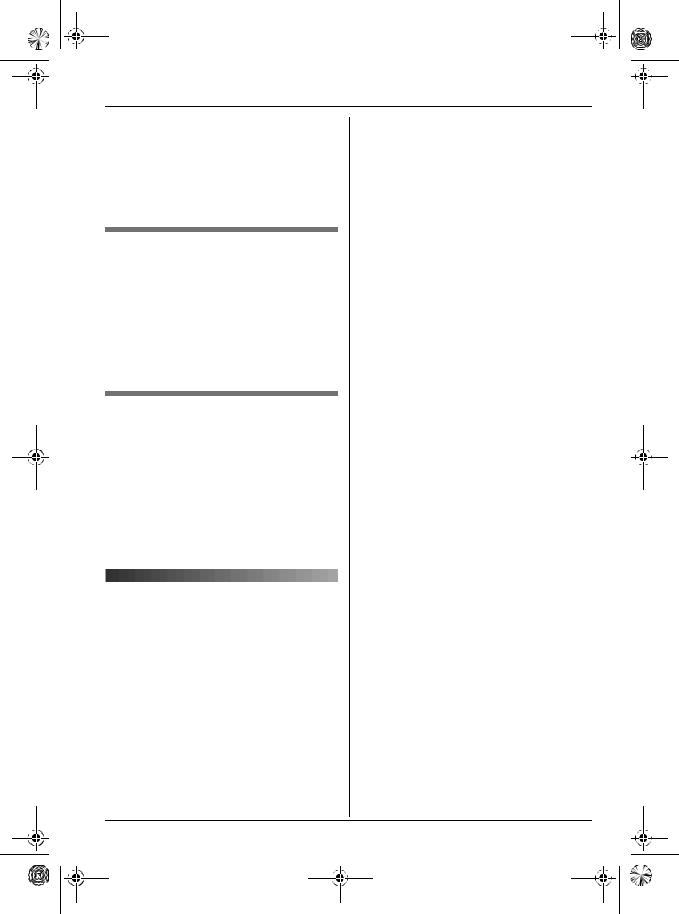
TG7150-7170FX(e).book Page 23 Wednesday, January 10, 2007 3:32 PM
Caller ID Service
3{j/OK} i“Edit and Call” i
{>}
4Edit the number.
LPress dial key ({0} to {9}) to add, {C/T} to delete.
5{C} / {s}
Erasing caller information
1{j/OK} i“Caller List” i{>}
2Press {^} or {V} to display the desired entry. i{j/OK}
3“Erase” i{>}
LTo erase all entries, select “Erase All”. i{>}
4“Yes” i{>} i{ih}
Storing caller information into the handset phonebook
1{j/OK} i“Caller List” i{>}
2Press {^} or {V} to display the desired entry. i{j/OK}
3“Add Phonebook” i{>}
4Continue from step 3, “Adding entries to the handset phonebook”, page 16.
Voice mail service
Voice mail is an automatic answering service offered by your service provider/telephone company. If you subscribe to this service, your service provider/telephone company’s voice mail system will answer calls for you when you are unavailable to answer the phone or when your line is busy. Messages are recorded by your service provider/telephone company, not your telephone.
When you have new messages, 0will be displayed on the handset. Please consult
your service provider/telephone company for details of this service.
Note:
LIf 0still remains on the display even after you have listened to new messages, turn it off by pressing and holding {C/T} for 2 seconds.
23
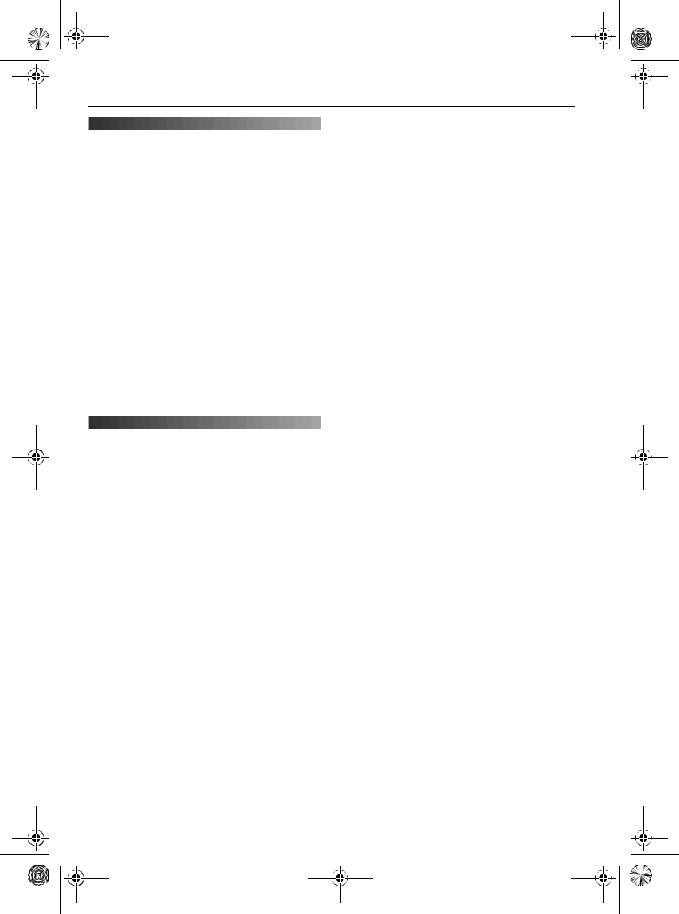
TG7150-7170FX(e).book Page 24 Wednesday, January 10, 2007 3:32 PM
Multi-unit Operation
|
|
|
3 Place the additional handset on the |
|||
|
|
|
||||
Operating additional units |
|
|
|
base unit. The registration tone |
|
|
|
|
|
continues to sound. With the handset |
|||
|
|
|
|
still on the base unit, wait until a |
|
|
|
|
|
|
|
||
Additional handsets |
|
|
|
confirmation tone sounds and w stops |
||
Up to 6 handsets can be registered to the |
|
|
|
flashing. |
|
|
|
|
Note: |
|
|
||
base unit. |
|
|
|
|
||
Important: |
|
|
LIf an error tone sounds, or if w is still |
|||
LThe additional handset model |
|
|
|
flashing, register the handset manually |
||
|
|
|
(manual registration; page 24). |
|
|
|
recommended for use with this unit is |
|
|
|
|
|
|
|
|
LIf all registered handsets start ringing in |
||||
noted on page 5. If other model handset is |
|
|
||||
used, certain operations (handset |
|
|
|
step 2, press {x} to stop. Start again from |
||
settings, base unit settings, etc.) may not |
|
|
|
step 1. |
|
|
be available. |
|
|
LCharge the batteries of your additional |
|||
L Additional handsets will give you the |
|
|
|
handset for about 7 hours before initial |
||
freedom to, for example, have an intercom |
|
|
|
use. |
|
|
call with another handset while a third |
|
|
LThis registration method cannot be used |
|||
handset is on an outside call. |
|
|
|
for handsets that have already been |
||
|
|
|
|
registered to the base unit. Register the |
||
|
|
|
|
handset manually (manual registration; |
||
Registering a handset to |
|
|
|
page 24). |
|
|
|
|
|
|
|
|
|
the base unit |
|
|
To register a handset to the base unit |
|||
The included handset and base unit are |
|
|
(manual registration) |
|
|
|
|
|
You can register a handset to the base unit |
||||
preregistered. If for some reason the |
|
|
manually using the following method. |
|
||
handset is not registered to the base unit (for |
|
1 |
{j/OK} i“Handset Setup” i |
|||
example, w flashes even when the handset |
|
|||||
|
|
|
{>} |
|
|
|
is near the base unit), register the handset |
|
2 |
“Registration” i{>} |
|
|
|
manually (page 24). |
|
|
|
|||
|
|
3 |
“Register H.set” i{>} |
|
||
To register an additional handset to the |
|
|
4 Press and hold {x} on the base unit for |
|||
base unit (easy registration) |
|
|
|
about 3 seconds, until the registration |
||
After purchasing an additional handset, |
|
|
|
tone sounds. |
|
|
register it to the base unit. Ensure that the |
|
|
|
LIf all registered handsets start ringing, |
||
additional handset is switched on. If it is not |
|
|
|
press {x} to stop, then repeat this |
||
on, press and hold {ih} for few seconds |
|
|
|
step. |
|
|
to turn the handset on. |
|
|
|
LAfter pressing {x}, the rest of this |
||
1 Lift the additional handset and press |
|
|
|
procedure must be completed within 1 |
||
{ih} to put the handset in standby |
|
|
|
minute. |
|
|
mode. |
|
5 |
Wait until “Enter Base PIN” is |
|
||
2 Press and hold {x} on the base unit for |
|
|
|
displayed, then enter the base unit PIN |
||
about 3 seconds, until the registration |
|
|
|
(default: “0000”), then press |
{j |
} |
tone sounds. |
|
|
|
|
/OK . |
|
|
|
|
LWhen the handset has been |
|
||
|
|
|
|
registered successfully, w will stop |
||
|
|
|
|
|
|
|
24

TG7150-7170FX(e).book Page 25 Wednesday, January 10, 2007 3:32 PM
Multi-unit Operation
flashing. If keytones are turned on (page 18), a confirmation tone will be heard.
Cancelling a handset
A maximum of 6 handsets can be registered to the base unit. A handset can cancel its own registration (or the registration of another handset) that is stored in the base unit. This will allow the base unit to “forget” the handset.
1{j/OK} i“Base Unit Setup” i
{>}
2Enter “335”.
3“Cancel Handset” i{>}
LThe numbers of all handsets registered to the base unit are displayed.
4Select the handset(s) you want to cancel, by pressing the desired handset number.
LThe selected handset number(s) will flash.
LTo cancel a selected handset number, press the number again. The number will stop flashing.
5{j/OK} i“Yes” i{>}
LA long beep will sound as each handset number disappears.
LThe handset does not beep when cancelling its own registration.
6{ih}
Increasing the range of the base unit
You can increase the signal range of the base unit by using a DECT repeater. Please use only the Panasonic DECT repeater noted on page 4. Consult your Panasonic dealer for details.
Important:
LBefore registering the repeater to this base unit, you must turn the repeater mode on.
LDo not use more than one repeater at a time.
Setting the repeater mode
1{j/OK} i“Base Unit Setup” i
{>}
2“Other Options” i{>}
3“Repeater Mode” i{>}
4“On” or “Off” i{>} i{ih}
Note:
LAfter turning repeater mode on or off, w will flash on the handset momentarily. This is normal. The handset can be used once w stops flashing.
Intercom between handsets
Intercom calls can be made between handsets.
Example: When handset 1 calls handset 2
1Handset 1:
{INT} iPress {2} (desired handset number).
2Handset 2:
Press {C} / {s} to answer.
3When finished talking, press {ih}.
25

TG7150-7170FX(e).book Page 26 Wednesday, January 10, 2007 3:32 PM
Multi-unit Operation
Transferring calls between handsets
Outside calls can be transferred between 2 people.
Example: When handset 1 transfers a call to handset 2
1Handset 1:
During an outside call, press {INT}. i Press {2} (desired handset number). LThe outside call will be put on hold.
LIf there is no answer, press {INT} to return to the outside call.
2Handset 2:
Press {C} / {s} to answer the page. LHandset 2 can talk with handset 1.
3Handset 1:
To complete the call transfer, press
{ih}.
Transferring a call without speaking to the other handset user
1During an outside call, press {INT}. i Press the desired handset number.
Lkflashes to indicate the outside call is on hold.
2{ih}
LThe outside call rings at the other handset.
Note:
LIf the other handset user does not answer the call within 1 minute, the call will ring at your handset again.
Copying phonebook entries
You can copy handset phonebook entries to the handset phonebook of another compatible Panasonic handset.
Copying one entry
1Find the desired handset phonebook entry (page 16). i{j/OK}
2“Copy” i{>}
3Enter the handset number you wish to send the handset phonebook entry to.
L When an entry has been copied, “Completed” is displayed.
LTo continue copying another entry:
“Yes” i{>} iFind the desired handset phonebook entry. i{>}
4 {ih}
Copying all entries
1{k} i{j/OK}
2“Copy All” i{>}
3Enter the handset number you wish to send the handset phonebook entry to.
LWhen all entries have been copied, “Completed” is displayed.
4{ih}
26

TG7150-7170FX(e).book Page 27 Wednesday, January 10, 2007 3:32 PM
|
Useful Information |
|
Using the belt clip |
Using the shoulder rest |
|
Attaching the belt clip |
attachment |
|
The shoulder rest attachment allows hands- |
||
|
||
|
free phone conversations. |
|
|
Attaching the shoulder rest attachment |
|
|
Attach the included belt clip to the handset |
|
|
beforehand (page 27). Slide the shoulder |
|
|
rest attachment to the belt clip until it clicks. |
Removing the belt clip
Note:
LIf the base unit is mounted on a wall, remove the shoulder rest attachment before charging the handset.
Removing the shoulder rest attachment
LThe pictured model is KX-TG7150.
27

TG7150-7170FX(e).book Page 28 Wednesday, January 10, 2007 3:32 PM
Useful Information
Character entry
The dial keys are used to enter characters and numbers. Each dial key has multiple characters assigned to it. The available character entry modes are Alphabet (ABC), Numeric (0-9), Greek (F), Extended 1 (G), Extended 2 (H), and Cyrillic (I). When in these entry modes except Numeric, you can select which character is entered by pressing a dial key repeatedly.
–Press {<} or {>} to move the cursor.
–Press dial keys to enter characters and numbers.
–Press {C/T} to erase the character or number highlighted by the cursor. Press and hold {C/T} to erase all characters or numbers.
–Press {*} to switch between uppercase and lowercase.
–To enter another character located on the same dial key, press {>} to move the cursor to the next space, then press the appropriate dial key.
Character entry modes
Several character entry modes can be used when entering text. The characters that can be entered depend on the entry mode.
Characters available in each character entry mode
When the unit displays the character entry screen:
{k} iSelect a character entry mode. i{>}
Alphabet character table (ABC)
Numeric entry table (0-9)
Greek character table (M)
28
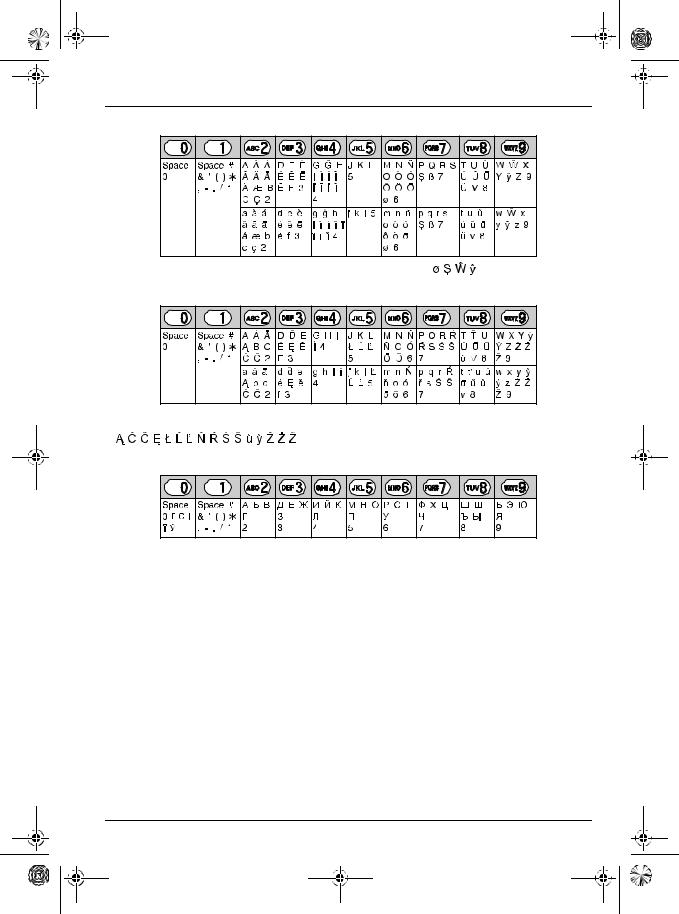
TG7150-7170FX(e).book Page 29 Wednesday, January 10, 2007 3:32 PM
Useful Information
Extended 1 character table (N) |
LThe following are used for both uppercase and lowercase:
Extended 2 character table (O) |
LThe following are used for both uppercase and lowercase:
Cyrillic character table (P)
29

TG7150-7170FX(e).book Page 30 Wednesday, January 10, 2007 3:32 PM
Useful Information
Error messages
Error message |
Cause & solution |
Failed |
LPhonebook copy failed. Confirm the other handset |
|
(the receiver) is in standby mode and try again. |
Incomplete |
LThe receiver’s phonebook memory is full. Erase the |
|
unnecessary phonebook entries from the other |
|
handset (the receiver) and try again. |
Memory Full |
LThe handset’s phonebook memory is full. Erase |
|
unnecessary entries (page 16). |
You must first subscribe |
LYou must subscribe to Caller ID service. Once you |
to Caller ID. |
receive caller information after subscribing to Caller |
|
ID service, this message will not be displayed. |
Troubleshooting
If you still have difficulties after following the instructions in this section, disconnect the AC adaptor and turn off the handset, then reconnect the AC adaptor and turn on the handset.
Telephone
Problem |
Cause & solution |
w is flashing. |
LThe handset is not registered to the base unit. |
|
Register it (page 24). |
|
LThe handset is too far from the base unit. Move |
|
closer. |
|
LThe AC adaptor is not connected. Check the |
|
connections. |
|
LYou are using the handset or base unit in an area |
|
with high electrical interference. Place the handset |
|
and base unit away from interference sources, such |
|
as antennas and mobile phones. |
The handset display is blank. |
LThe handset is not turned on. Turn the power on |
|
(page 11). |
The handset will not turn on. |
LMake sure that the batteries are installed correctly |
|
(page 10). |
|
LFully charge the batteries (page 10). |
|
LClean the charge contacts and charge again (page |
|
10). |
I have changed the display |
LChange the display language (page 11). |
language to a language I cannot |
|
read. |
|
|
|
30
