Motorola MC65 User Manual
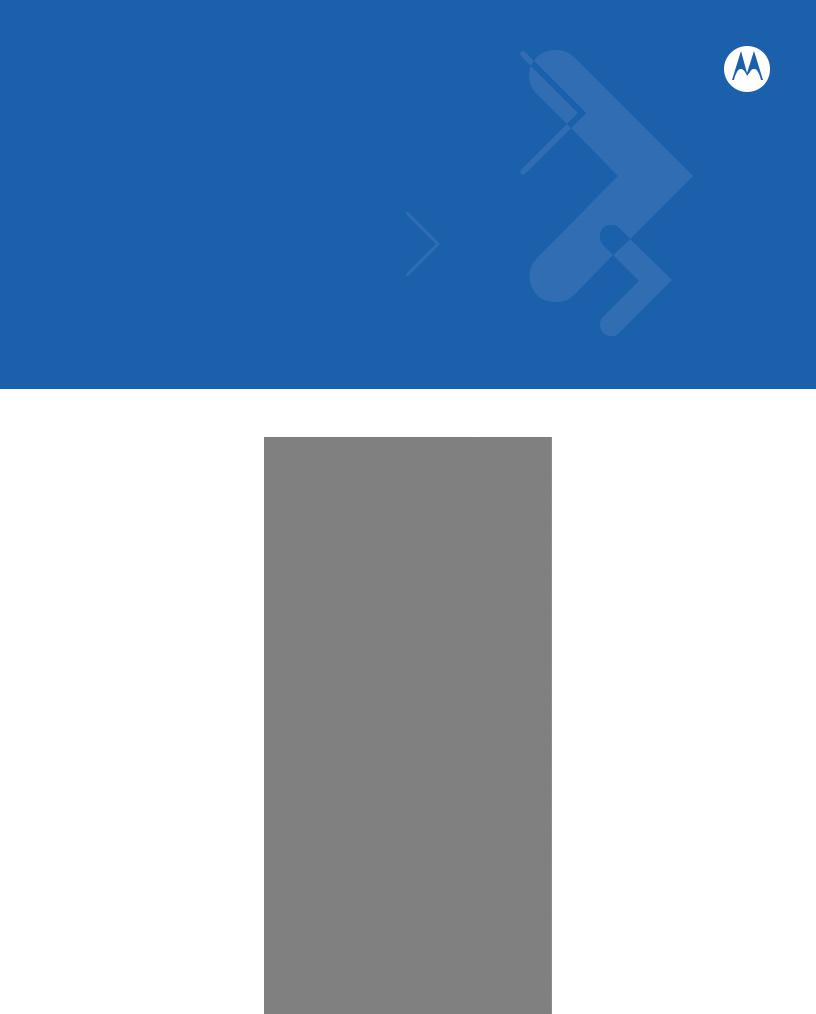
MC65
User Guide
MC65 User Guide
72E-133769-01
Rev. A
September 2010

ii MC65 User Guide
© 2010 Motorola, Inc. All rights reserved.
No part of this publication may be reproduced or used in any form, or by any electrical or mechanical means, without permission in writing from Motorola. This includes electronic or mechanical means, such as photocopying, recording, or information storage and retrieval systems. The material in this manual is subject to change without notice.
The software is provided strictly on an “as is” basis. All software, including firmware, furnished to the user is on a licensed basis. Motorola grants to the user a non-transferable and non-exclusive license to use each software or firmware program delivered hereunder (licensed program). Except as noted below, such license may not be assigned, sublicensed, or otherwise transferred by the user without prior written consent of Motorola. No right to copy a licensed program in whole or in part is granted, except as permitted under copyright law. The user shall not modify, merge, or incorporate any form or portion of a licensed program with other program material, create a derivative work from a licensed program, or use a licensed program in a network without written permission from Motorola. The user agrees to maintain Motorola’s copyright notice on the licensed programs delivered hereunder, and to include the same on any authorized copies it makes, in whole or in part. The user agrees not to decompile, disassemble, decode, or reverse engineer any licensed program delivered to the user or any portion thereof.
Motorola reserves the right to make changes to any software or product to improve reliability, function, or design.
Motorola does not assume any product liability arising out of, or in connection with, the application or use of any product, circuit, or application described herein.
No license is granted, either expressly or by implication, estoppel, or otherwise under any Motorola, Inc., intellectual property rights. An implied license only exists for equipment, circuits, and subsystems contained in Motorola products.
MOTOROLA, MOTO, MOTOROLA SOLUTIONS and the Stylized M Logo are trademarks or registered trademarks of Motorola Trademark Holdings, LLC and are used under license. All other trademarks are the property of their respective owners.
Motorola, Inc.
One Motorola Plaza
Holtsville, New York 11742-1300
http://www.motorola.com/enterprisemobility
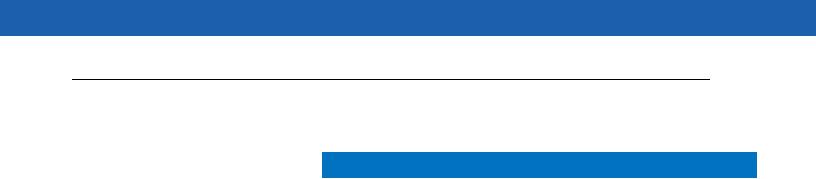
iii
Revision History
Changes to the original manual are listed below:
Change |
Date |
Description |
|
|
|
-01 Rev. A |
9/2010 |
Initial release. |
|
|
|
|
|
|
|
|
|
|
|
|
|
|
|

iv MC65 User Guide
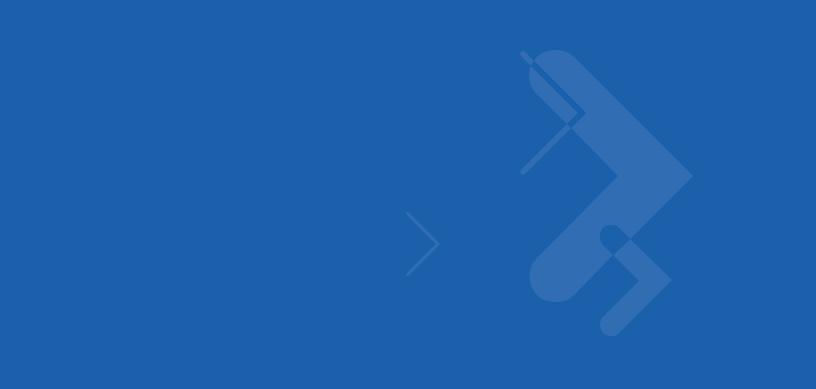
Table of Contents
About This Guide |
|
Introduction ........................................................................................................................................... |
xiii |
Documentation Set ......................................................................................................................... |
xiii |
Configurations....................................................................................................................................... |
xiii |
Software Versions........................................................................................................................... |
xiv |
Chapter Descriptions ............................................................................................................................ |
xiv |
Notational Conventions......................................................................................................................... |
xv |
Related Documents .............................................................................................................................. |
xv |
Service Information............................................................................................................................... |
xvi |
Chapter 1: Getting Started |
|
Introduction .......................................................................................................................................... |
1-1 |
Unpacking ............................................................................................................................................ |
1-1 |
Getting Started ..................................................................................................................................... |
1-2 |
Installing a microSD Card .............................................................................................................. |
1-2 |
Installing the SIM Card ................................................................................................................... |
1-3 |
Installing the Battery ...................................................................................................................... |
1-4 |
Charging the Battery ...................................................................................................................... |
1-5 |
Charging the Main Battery ....................................................................................................... |
1-5 |
Charging Spare Batteries ......................................................................................................... |
1-6 |
Charging Temperature ............................................................................................................. |
1-6 |
Powering On the MC65 .................................................................................................................. |
1-6 |
Calibrating the Screen ............................................................................................................. |
1-6 |
First-time Network Activation ............................................................................................................... |
1-7 |
GSM/UMTS Activation ................................................................................................................... |
1-7 |
Network Activation ................................................................................................................... |
1-7 |
Checking Battery Status ...................................................................................................................... |
1-7 |
Replacing the Battery .......................................................................................................................... |
1-8 |
Replacing the microSD Card ............................................................................................................... |
1-8 |
Replacing the SIM Card ....................................................................................................................... |
1-9 |
Battery Management ........................................................................................................................... |
1-10 |
Changing the Power Settings ........................................................................................................ |
1-10 |
Changing the Backlight Settings .................................................................................................... |
1-10 |
Changing the Keypad Backlight Settings ....................................................................................... |
1-10 |

vi MC65 User Guide
Turning Off the Radios ................................................................................................................... |
1-11 |
Handstrap Replacement ...................................................................................................................... |
1-11 |
Removal ......................................................................................................................................... |
1-11 |
Installation ...................................................................................................................................... |
1-12 |
Chapter 2: Using the MC65 |
|
Introduction .......................................................................................................................................... |
2-1 |
Features ............................................................................................................................................... |
2-1 |
Function Buttons .................................................................................................................................. |
2-3 |
Keypads ............................................................................................................................................... |
2-4 |
Keypad Remapping ....................................................................................................................... |
2-4 |
Finger Scrolling .................................................................................................................................... |
2-4 |
Motorola Home Screen ........................................................................................................................ |
2-5 |
Cards ............................................................................................................................................. |
2-7 |
Simple Home Card ................................................................................................................... |
2-7 |
Full Home Card ........................................................................................................................ |
2-7 |
Weather Card ........................................................................................................................... |
2-9 |
Time Tracker Card ................................................................................................................... |
2-9 |
Card Configuration ................................................................................................................... |
2-9 |
Program Shortcuts ................................................................................................................... |
2-9 |
My Apps Window ..................................................................................................................... |
2-10 |
Tile Bar ........................................................................................................................................... |
2-10 |
Device Management ...................................................................................................................... |
2-12 |
Programs ................................................................................................................................. |
2-13 |
Memory Manager ..................................................................................................................... |
2-13 |
Sound Profiles .......................................................................................................................... |
2-14 |
Power & Radio ......................................................................................................................... |
2-15 |
Alarms ...................................................................................................................................... |
2-16 |
Fusion ...................................................................................................................................... |
2-16 |
Status ....................................................................................................................................... |
2-17 |
Settings .................................................................................................................................... |
2-17 |
Adjusting Volume ................................................................................................................................. |
2-18 |
Battery Status Indications .................................................................................................................... |
2-18 |
LED Indicators ..................................................................................................................................... |
2-18 |
Resetting the MC65 ............................................................................................................................. |
2-19 |
Locking the MC65 ................................................................................................................................ |
2-19 |
Stylus ................................................................................................................................................... |
2-20 |
Entering Data ....................................................................................................................................... |
2-21 |
Data Capture ....................................................................................................................................... |
2-22 |
Imaging .......................................................................................................................................... |
2-22 |
Operational Modes ................................................................................................................... |
2-22 |
Digital Camera ............................................................................................................................... |
2-22 |
Scanning Considerations ............................................................................................................... |
2-23 |
Imager Scanning ............................................................................................................................ |
2-23 |
Digital Camera Scanning ............................................................................................................... |
2-25 |
Using Voice-Over-IP ............................................................................................................................ |
2-26 |
Table of Contents |
vii |
|
|
Chapter 3: Making Calls |
|
Introduction .......................................................................................................................................... |
3-1 |
Making a Call ....................................................................................................................................... |
3-1 |
Using the Phone Keypad ............................................................................................................... |
3-1 |
Smart Dialing ................................................................................................................................. |
3-2 |
Using Contacts ............................................................................................................................... |
3-3 |
Using Call Log ................................................................................................................................ |
3-4 |
Answering a Call .................................................................................................................................. |
3-4 |
Incoming Call Features .................................................................................................................. |
3-4 |
Missed Call Notification ....................................................................................................................... |
3-4 |
Emergency Calling ............................................................................................................................... |
3-5 |
Audio Modes ........................................................................................................................................ |
3-5 |
Using a Bluetooth Headset ............................................................................................................ |
3-5 |
Adjusting Audio Volume ................................................................................................................. |
3-5 |
Muting a Call ........................................................................................................................................ |
3-5 |
Using Call Log ..................................................................................................................................... |
3-6 |
Managing Call Log ......................................................................................................................... |
3-6 |
Using the Call Log Menu .......................................................................................................... |
3-6 |
Conference Calling .............................................................................................................................. |
3-7 |
Making a 3-Way Call ............................................................................................................................ |
3-10 |
Voice Commander ............................................................................................................................... |
3-10 |
Call ................................................................................................................................................. |
3-11 |
Find ................................................................................................................................................ |
3-11 |
Redial ............................................................................................................................................. |
3-12 |
Callback ......................................................................................................................................... |
3-12 |
Start ............................................................................................................................................... |
3-12 |
Appointments ................................................................................................................................. |
3-12 |
Read .............................................................................................................................................. |
3-12 |
What time is it ................................................................................................................................ |
3-13 |
Call History ..................................................................................................................................... |
3-13 |
Voice Play Music ............................................................................................................................ |
3-13 |
What can I say ............................................................................................................................... |
3-14 |
Goodbye ........................................................................................................................................ |
3-14 |
Chapter 4: Using WLAN |
|
Introduction .......................................................................................................................................... |
4-1 |
Fusion Overview .................................................................................................................................. |
4-1 |
Wireless Zero Config Overview ........................................................................................................... |
4-2 |
Switching Between Fusion and WZC .................................................................................................. |
4-2 |
Supported Applications ........................................................................................................................ |
4-3 |
Fusion Setup ........................................................................................................................................ |
4-3 |
Wireless Zero Config Setup ................................................................................................................. |
4-6 |
More Information on WZC .............................................................................................................. |
4-8 |
Chapter 5: Messaging |
|
Introduction .......................................................................................................................................... |
5-1 |
Email .................................................................................................................................................... |
5-1 |
Creating an Email Message ........................................................................................................... |
5-1 |

viii MC65 User Guide
Viewing an Email Message ............................................................................................................ |
5-1 |
Replying to or Forwarding a Message ........................................................................................... |
5-2 |
SMS Messaging ................................................................................................................................... |
5-2 |
Sending a Text Message ............................................................................................................... |
5-2 |
Viewing Text Messages ................................................................................................................. |
5-3 |
Replying to an SMS Message ........................................................................................................ |
5-4 |
MMS Messaging .................................................................................................................................. |
5-4 |
Creating and Sending MMS Messages ......................................................................................... |
5-4 |
Viewing an MMS Message ............................................................................................................ |
5-5 |
Replying to an MMS Message ....................................................................................................... |
5-6 |
Blocking Incoming SMS Messages ................................................................................................ |
5-6 |
Chapter 6: Using the Camera |
|
Introduction .......................................................................................................................................... |
6-1 |
Taking Pictures .................................................................................................................................... |
6-1 |
Burst Mode ..................................................................................................................................... |
6-2 |
Timer Mode .................................................................................................................................... |
6-2 |
Editing Pictures .............................................................................................................................. |
6-2 |
Setting a Picture as Wallpaper ....................................................................................................... |
6-2 |
Camera Configuration .................................................................................................................... |
6-3 |
Recording a Video ............................................................................................................................... |
6-3 |
Video Configuration ....................................................................................................................... |
6-4 |
Viewing Pictures and Videos ............................................................................................................... |
6-4 |
Customizing Pictures & Videos ............................................................................................................ |
6-5 |
....................................................................................................................................................... |
6-5 |
Chapter 7: Using Bluetooth |
|
Introduction .......................................................................................................................................... |
7-1 |
Adaptive Frequency Hopping .............................................................................................................. |
7-1 |
Security ................................................................................................................................................ |
7-2 |
Bluetooth Configuration ....................................................................................................................... |
7-3 |
Bluetooth Power States ....................................................................................................................... |
7-3 |
Suspend ................................................................................................................................... |
7-3 |
Resume .................................................................................................................................... |
7-3 |
Turning Bluetooth On and Off .............................................................................................................. |
7-4 |
Enabling Bluetooth ......................................................................................................................... |
7-4 |
Disabling Bluetooth ........................................................................................................................ |
7-4 |
Discovering Bluetooth Device(s) .......................................................................................................... |
7-4 |
Available Services ............................................................................................................................... |
7-7 |
Object Push Services via Beam ..................................................................................................... |
7-7 |
Internet Sharing ............................................................................................................................. |
7-8 |
Hands-free Services ...................................................................................................................... |
7-9 |
Serial Port Services ....................................................................................................................... |
7-9 |
ActiveSync Using Bluetooth ........................................................................................................... |
7-10 |
Phone Book Access Profile Services ............................................................................................. |
7-11 |
Dial-Up Networking Services ......................................................................................................... |
7-12 |
Connect to a HID Device ............................................................................................................... |
7-12 |
A2DP/AVRCP Services ................................................................................................................. |
7-12 |
Table of Contents |
ix |
|
|
Chapter 8: Using GPS Navigation |
|
Introduction .......................................................................................................................................... |
8-1 |
Software Installation ............................................................................................................................ |
8-1 |
MC65 GPS Setup ................................................................................................................................ |
8-1 |
Operation ............................................................................................................................................. |
8-2 |
GPS Maps on microSD Cards ....................................................................................................... |
8-2 |
Answering a Phone Call While Using GPS .................................................................................... |
8-2 |
Losing the GPS Signal While in a Vehicle ..................................................................................... |
8-2 |
Assisted GPS ....................................................................................................................................... |
8-2 |
Chapter 9: Settings |
|
Introduction .......................................................................................................................................... |
9-1 |
Settings Folder ..................................................................................................................................... |
9-1 |
Locking the MC65 ................................................................................................................................ |
9-4 |
Switching the Dialer ............................................................................................................................. |
9-4 |
Device Management ............................................................................................................................ |
9-5 |
Sound Profiles ................................................................................................................................ |
9-5 |
Power Profiles ................................................................................................................................ |
9-6 |
Alarms ............................................................................................................................................ |
9-7 |
Backlight and Keylight Settings ........................................................................................................... |
9-7 |
Accelerometer ...................................................................................................................................... |
9-8 |
Display Tab .................................................................................................................................... |
9-8 |
About Tab ...................................................................................................................................... |
9-8 |
Program Shortcuts Setup .................................................................................................................... |
9-8 |
My Apps Window Setup ....................................................................................................................... |
9-9 |
Card Setup ........................................................................................................................................... |
9-10 |
Re-Order Cards ............................................................................................................................. |
9-10 |
Configure Cards ............................................................................................................................. |
9-10 |
Time Tracker Card ......................................................................................................................... |
9-11 |
Weather Card ................................................................................................................................. |
9-12 |
Add a New Location ................................................................................................................. |
9-12 |
Change Location ...................................................................................................................... |
9-13 |
Delete a Location ..................................................................................................................... |
9-13 |
Email Setup ......................................................................................................................................... |
9-13 |
Setting Up an IMAP or POP Account ............................................................................................. |
9-13 |
Automatic Email Setup ............................................................................................................. |
9-13 |
Manual Email Setup ................................................................................................................. |
9-14 |
Entering Email Settings Manually ............................................................................................ |
9-14 |
Editing an Email Account ............................................................................................................... |
9-16 |
Setting Email Signatures ................................................................................................................ |
9-17 |
MMS Messaging Setup ........................................................................................................................ |
9-17 |
Voice Commander ............................................................................................................................... |
9-18 |
Contacts Settings ........................................................................................................................... |
9-18 |
Play .......................................................................................................................................... |
9-18 |
Voice Tag ................................................................................................................................. |
9-18 |
Application Settings ....................................................................................................................... |
9-19 |
Play .......................................................................................................................................... |
9-19 |
Voice Tag ................................................................................................................................. |
9-19 |
Music Settings ................................................................................................................................ |
9-19 |

x MC65 User Guide
Play .......................................................................................................................................... |
9-19 |
Voice Tag ................................................................................................................................. |
9-19 |
Digit Trainer Settings ..................................................................................................................... |
9-20 |
Digit Setting Settings ...................................................................................................................... |
9-20 |
Advanced Settings ......................................................................................................................... |
9-20 |
Chapter 10: Accessories |
|
Introduction .......................................................................................................................................... |
10-1 |
Accessories ......................................................................................................................................... |
10-1 |
Single Slot USB Cradle ........................................................................................................................ |
10-3 |
Charging the MC65 Battery ........................................................................................................... |
10-3 |
Charging the Spare Battery ........................................................................................................... |
10-4 |
Battery Charging Indicators ........................................................................................................... |
10-4 |
Charging Temperature ............................................................................................................. |
10-4 |
Four Slot Charge Only Cradle ............................................................................................................. |
10-6 |
Charging ........................................................................................................................................ |
10-6 |
Battery Charging Indicators ........................................................................................................... |
10-6 |
Charging Temperature ............................................................................................................. |
10-6 |
Four Slot Ethernet Cradle .................................................................................................................... |
10-7 |
Charging ........................................................................................................................................ |
10-7 |
Battery Charging Indicators ........................................................................................................... |
10-7 |
Charging Temperature ............................................................................................................. |
10-7 |
VCD5000 Vehicle Cradle ..................................................................................................................... |
10-8 |
Charging the MC65 Battery ........................................................................................................... |
10-8 |
Removing the MC65 ................................................................................................................ |
10-8 |
Battery Charging Indicators ........................................................................................................... |
10-9 |
Charging Temperature ............................................................................................................. |
10-9 |
Four Slot Battery Charger .................................................................................................................... |
10-10 |
Battery Charging ........................................................................................................................... |
10-10 |
Battery Charging Indicators ........................................................................................................... |
10-10 |
Charging Temperature ............................................................................................................. |
10-10 |
Cables .................................................................................................................................................. |
10-11 |
Battery Charging and Operating Power ......................................................................................... |
10-11 |
LED Charge Indications ................................................................................................................. |
10-12 |
Charging Temperature ............................................................................................................. |
10-12 |
Vehicle Holder ..................................................................................................................................... |
10-13 |
Installation Reminders ................................................................................................................... |
10-13 |
Device Mounting Precautions ........................................................................................................ |
10-13 |
Installation ...................................................................................................................................... |
10-13 |
Assembly ................................................................................................................................. |
10-14 |
Windshield Installation ............................................................................................................. |
10-14 |
Flat Surface Installation ........................................................................................................... |
10-15 |
Chapter 11: Maintenance & Troubleshooting |
|
Introduction .......................................................................................................................................... |
11-1 |
Maintaining the MC65 .......................................................................................................................... |
11-1 |
Removing the Screen Protector ........................................................................................................... |
11-2 |
Battery Safety Guidelines .................................................................................................................... |
11-2 |
Table of Contents |
xi |
|
|
Cleaning ............................................................................................................................................... |
11-3 |
Materials Required ......................................................................................................................... |
11-3 |
Cleaning the MC65 ........................................................................................................................ |
11-4 |
Housing .................................................................................................................................... |
11-4 |
Display ..................................................................................................................................... |
11-4 |
Scanner Exit Window ............................................................................................................... |
11-4 |
Connector ................................................................................................................................ |
11-4 |
Cleaning Cradle Connectors .......................................................................................................... |
11-4 |
Cleaning Frequency ....................................................................................................................... |
11-5 |
Troubleshooting ................................................................................................................................... |
11-5 |
MC65 ............................................................................................................................................. |
11-5 |
Bluetooth Connection ..................................................................................................................... |
11-7 |
Single Slot USB Cradle .................................................................................................................. |
11-8 |
Four Slot Ethernet Cradle .............................................................................................................. |
11-9 |
Vehicle Cradle ................................................................................................................................ |
11-9 |
Four Slot Battery Charger .............................................................................................................. |
11-10 |
Cables ............................................................................................................................................ |
11-10 |
Magnetic Stripe Reader ................................................................................................................. |
11-11 |
Appendix A: Technical Specifications |
|
MC65 Technical Specifications ............................................................................................................ |
A-1 |
MC65 ............................................................................................................................................. |
A-1 |
MC65 Accessory Specifications .......................................................................................................... |
A-6 |
Single Slot USB Cradle .................................................................................................................. |
A-6 |
Four Slot Battery Charger .............................................................................................................. |
A-7 |
Four Slot Charge Only Cradle ........................................................................................................ |
A-7 |
Four Slot Ethernet Cradle .............................................................................................................. |
A-8 |
Magstripe Reader .......................................................................................................................... |
A-8 |
Vehicle Cradle ................................................................................................................................ |
A-9 |
Cables ............................................................................................................................................ |
A-10 |
Appendix B: Keypads |
|
Introduction .......................................................................................................................................... |
B-1 |
Numeric Keypad Configuration ...................................................................................................... |
B-1 |
Alpha-numeric Keypad Configurations .......................................................................................... |
B-4 |
Special Character Key ............................................................................................................. |
B-12 |
Appendix C: Windows Mobile Home Screen and Dialer |
|
Introduction .......................................................................................................................................... |
C-1 |
Windows Mobile Home Screen ............................................................................................................ |
C-1 |
Classic Today Screen .............................................................................................................. |
C-3 |
Start Screen ................................................................................................................................... |
C-4 |
Windows Mobile Dialer ........................................................................................................................ |
C-4 |
Making a Call ....................................................................................................................................... |
C-5 |
Using the Phone Keypad ............................................................................................................... |
C-5 |
Smart Dialing ................................................................................................................................. |
C-5 |
Using Contacts ............................................................................................................................... |
C-6 |

xii MC65 User Guide
Using Call History .......................................................................................................................... |
C-7 |
Making a Speed Dial Call ............................................................................................................... |
C-8 |
Answering a Call .................................................................................................................................. |
C-8 |
Incoming Call Features .................................................................................................................. |
C-9 |
Missed Call Notification ....................................................................................................................... |
C-9 |
Emergency Calling ............................................................................................................................... |
C-9 |
Audio Modes ........................................................................................................................................ |
C-9 |
Using a Wired Headset .................................................................................................................. |
C-10 |
Using a Bluetooth Headset ............................................................................................................ |
C-10 |
Adjusting Audio Volume ................................................................................................................. |
C-10 |
Muting a Call ........................................................................................................................................ |
C-11 |
Using Call History ................................................................................................................................ |
C-11 |
Managing Call History .................................................................................................................... |
C-11 |
Changing the Call History View ............................................................................................... |
C-11 |
Resetting the Recent Calls Counter ......................................................................................... |
C-11 |
Deleting All Call History Items .................................................................................................. |
C-12 |
Viewing Call Status .................................................................................................................. |
C-12 |
Using the Call History Menu .................................................................................................... |
C-13 |
Swapping Calls (GSM) ........................................................................................................................ |
C-14 |
Swapping Calls (CDMA) ...................................................................................................................... |
C-14 |
Conference Calling (GSM) ................................................................................................................... |
C-15 |
Three-way Calling (CDMA) .................................................................................................................. |
C-16 |
Glossary
Index
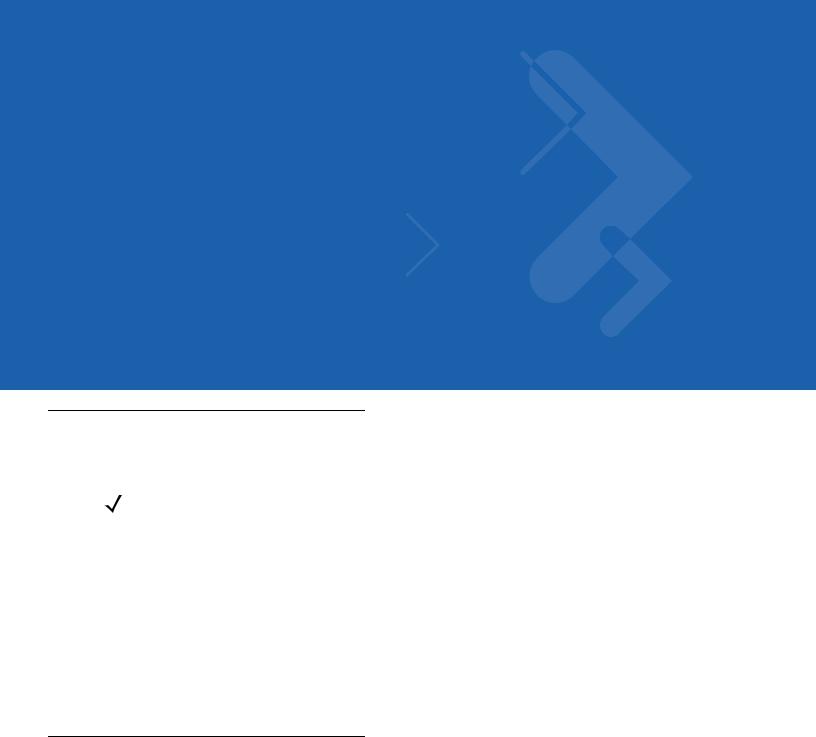
About This Guide
Introduction
This guide provides information about using the MC65 Enterprise Digital Assistant (EDA) and accessories.
NOTE Screens and windows pictured in this guide are samples and can differ from actual screens. This guide provides instructions for using the Enterprise Home screen and Dialer. See Appendix C, Windows Mobile Home Screen and Dialer for information on using the Microsoft Home screen and Dialer.
Documentation Set
The documentation set for the MC65 provides information for specific user needs, and includes:
•MC65 Quick Start Guide - describes how to get the MC65 EDA up and running.
•MC65 User Guide - describes how to use the MC65 EDA.
•MC65 Integrator Guide - describes how to set up the MC65 EDA and accessories.
•Enterprise Mobility Developer Kit (EMDK) Help File - provides API information for writing applications.
Configurations
This guide covers the following configurations:
Configuration |
Radios |
Display |
Memory |
Data Capture |
Operating |
Keypads |
|
Options |
System |
||||||
|
|
|
|
|
|||
|
|
|
|
|
|
|
|
MC659B |
WLAN: 802.11 a/b/g |
3.5” VGA |
128 MB RAM/ |
2D imager and |
Windows |
Numeric, |
|
|
WPAN: Bluetooth |
Color |
1 GB Flash |
camera |
Mobile 6.5 |
Alphanumeric, |
|
|
v2.0 EDR |
|
|
|
Professional |
QWERTY, |
|
|
WWAN: CDMA or |
|
|
|
|
QWERTZ or |
|
|
GSM/UMTS |
|
|
|
|
AZERTY |
|
|
GPS: Stand-alone |
|
|
|
|
keypad |
|
|
GPS or |
|
|
|
|
|
|
|
A-GPS |
|
|
|
|
|
|
|
|
|
|
|
|
|
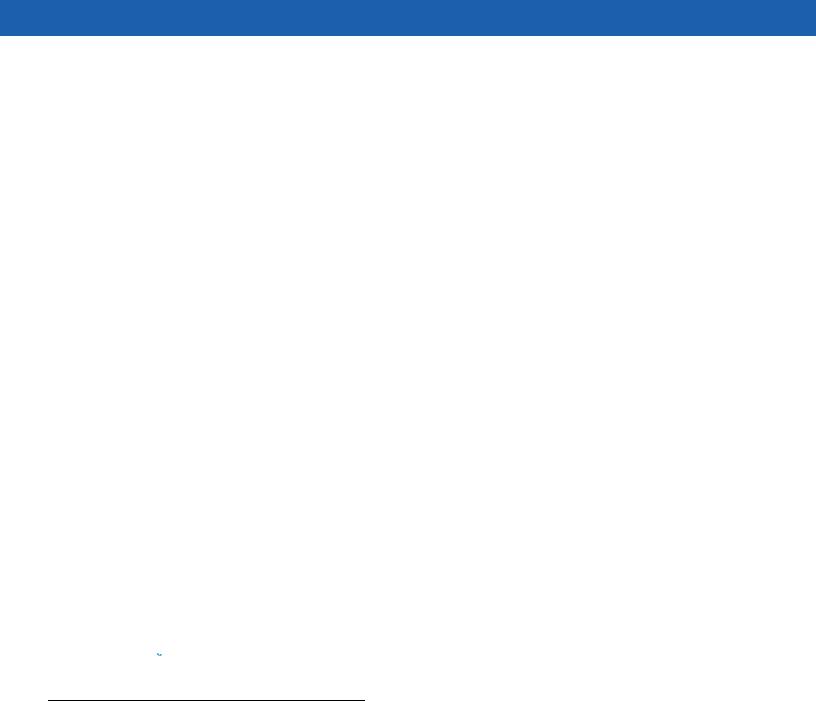
xiv MC65 User Guide
Software Versions
This guide covers various software configurations and references are made to operating system or software versions for:
•Adaptation Kit Update (AKU) version
•OEM version
•Fusion software
•Phone software.
AKU Version
To determine the Adaptation Kit Update (AKU) version:
Tap Start > Settings > System > About > Version.
The second line lists the operating system version and the build number. The last part of the build number represents the AKU number. For example, Build 23121.5.3.6 indicates that the device is running AKU version
5.3.6.
OEM Version
To determine the OEM software version:
Tap Start > Settings > System > System Info > System.
Fusion Software
To determine the Fusion software version:
Tap Status Bar >  > Wireless Status > Versions.
> Wireless Status > Versions.
Phone Software
To determine the Phone software version:
Press >
>  > Phone information.
> Phone information.
Chapter Descriptions
Topics covered in this guide are as follows:
•Chapter 1, Getting Started provides information on getting the MC65 up and running for the first time.
•Chapter 2, Using the MC65 provides basic instructions for using the MC65, including powering on and resetting the MC65, and entering and capturing data.
•Chapter 3, Making Calls provides setup instructions for the MC65 phone.
•Chapter 4, Using WLAN provides information for connection the MC65 to a WLAN.
•Chapter 5, Messaging provides information for using Email, SMS and MMS messaging.
•Chapter 6, Using the Camera provides instructions for taking pictures and capturing video.
About This Guide |
xv |
|
|
•Chapter 7, Using Bluetooth explains Bluetooth functionality on the MC65.
•Chapter 8, Using GPS Navigation provides information about GPS navigation with the MC65.
•Chapter 9, Settings provides basic instructions for using the MC65 phone.
•Chapter 10, Accessories describes the available accessories and how to use them with the MC65.
•Chapter 11, Maintenance & Troubleshooting includes instructions on cleaning and storing the MC65, and provides troubleshooting solutions for potential problems during MC65 operation.
•Appendix A, Technical Specifications provides the technical specifications for the MC65.
•Appendix B, Keypads Provides information on the various keypad configuration.
•Appendix C, Windows Mobile Home Screen and Dialer provides information for using the Windows Mobile Home screen and Windows Mobile dialer.
Notational Conventions
The following conventions are used in this document:
•“EDA” refers to the Motorola MC65 series of hand-held computers.
•Italics are used to highlight the following:
•Chapters and sections in this and related documents
•Icons on a screen.
•Bold text is used to highlight the following:
•Dialog box, window, and screen names
•Drop-down list and list box names
•Check box and radio button names
•Key names on a keypad
•Button names on a screen.
•bullets (•) indicate:
•Action items
•Lists of alternatives
•Lists of required steps that are not necessarily sequential
•Sequential lists (e.g., those that describe step-by-step procedures) appear as numbered lists.
Related Documents
•MC65 Quick Start Guide, p/n 72-134041-xx.
•MC65 Regulatory Guide, p/n 72-134232-xx.
•MC65 Integrator Guide, p/n 72E-142435-xx.
•Mobility Services Platform User Guide, p/n 72E-100158-xx.
•Enterprise Mobility Developer Kits (EMDKs), available at: http://supportcentral.motorola.com.
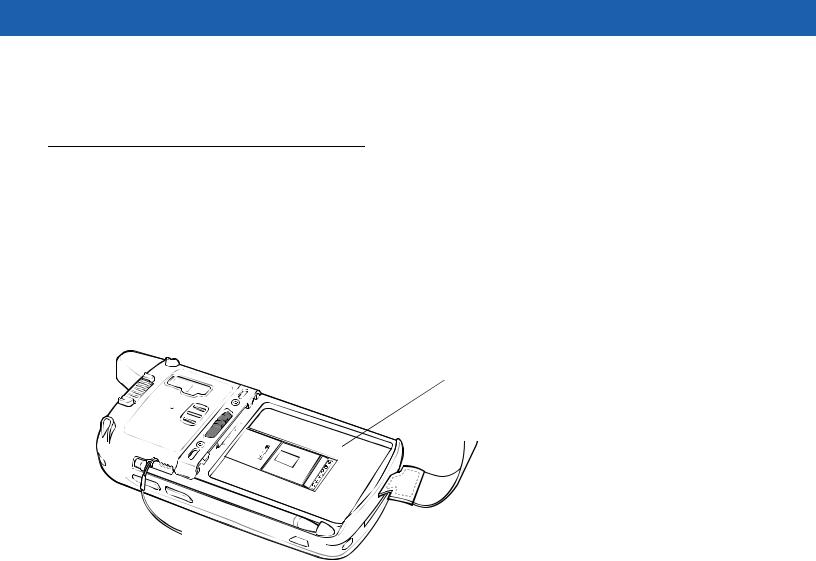
xvi MC65 User Guide
• Latest ActiveSync software, available at: http://www.microsoft.com.
For the latest version of this guide and all guides, go to: http://supportcentral.motorola.com.
Service Information
If you have a problem with your equipment, contact Motorola Enterprise Mobility support for your region. Contact information is available at: http://www.motorola.com/enterprisemobility/contactsupport.
When contacting Enterprise Mobility support, please have the following information available:
•Serial number of the unit (found on manufacturing label)
•Model number or product name (found on manufacturing label)
•Software type and version number.
 Manufacturing label
Manufacturing label
Motorola responds to calls by email, telephone or fax within the time limits set forth in support agreements.
If your problem cannot be solved by Motorola Enterprise Mobility Support, you may need to return your equipment for servicing and will be given specific directions. Motorola is not responsible for any damages incurred during shipment if the approved shipping container is not used. Shipping the units improperly can possibly void the warranty. Remove the SIM card and/or microSD card from the MC65 before shipping for service.
If you purchased your Enterprise Mobility business product from a Motorola business partner, contact that business partner for support.
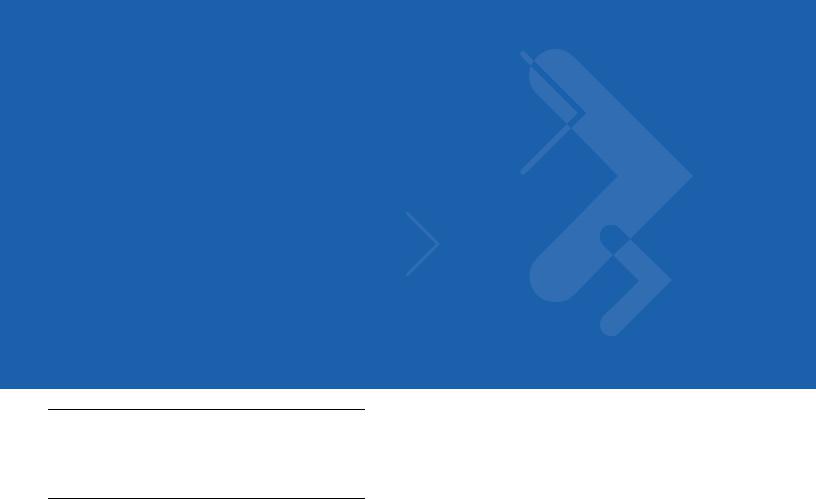
Chapter 1 Getting Started
Introduction
This chapter lists the parts and accessories for the MC65 and explains how to set up the MC65 for the first time.
Unpacking
Carefully remove all protective material from the MC65 and save the shipping container for later storage and shipping.
Verify that you received the following:
•MC65 EDA
•3600 mAh Lithium-ion battery
•stylus with tether (installed)
•screen protector, installed on display window
•Regulatory Guide
•Quick Start Guide.
Inspect the equipment for damage. If any equipment is missing or damaged, contact the Motorola Enterprise Mobility Support center immediately. See page xvi for contact information.
Prior to using the MC65 for the first time, remove the protective shipping film that covers the scan window, display and camera window.
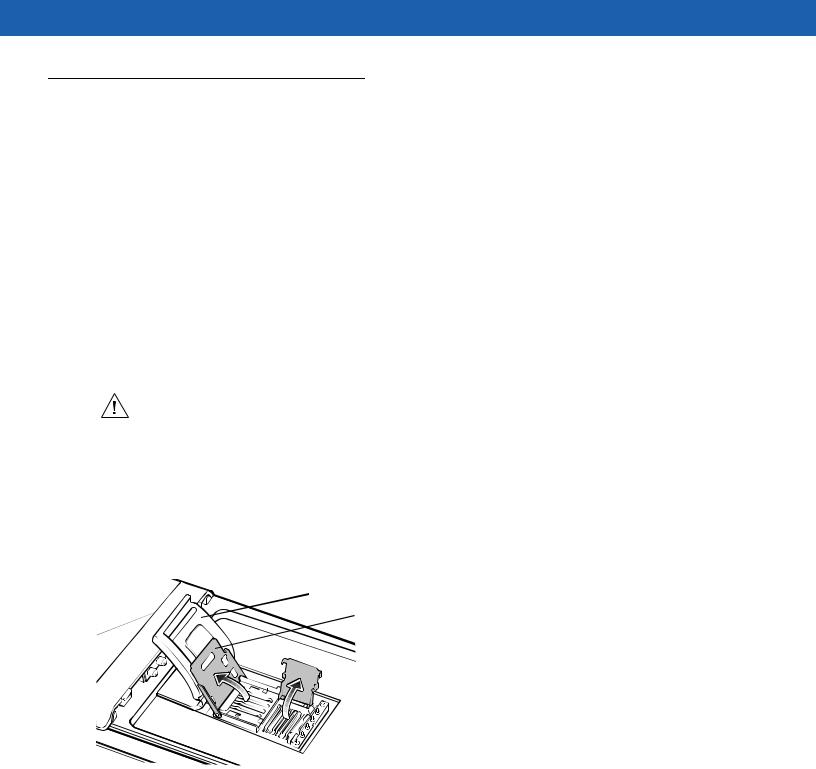
1 - 2 MC65 User Guide
Getting Started
To start using the MC65 for the first time:
•Install a microSD card (optional)
•Install the SIM card (GSM only)
•Install the main battery pack.
•Charge the MC65.
•Power on the MC65.
Installing a microSD Card
The microSD card slot provides secondary non-volatile storage. The slot is located under the battery pack. Refer to the documentation provided with the card for more information, and follow the manufacturer’s recommendations for use.
CAUTION Follow proper ESD precautions to avoid damaging the SD card. Proper ESD precautions include, but are not limited to, working on an ESD mat and ensuring that the operator is properly grounded.
To install the microSD card:
1.Remove the handstrap.
2.Lift the rubber access door.
3.Slide the SIM card holder door up to unlock.
4.Lift the SIM card holder door.
Rubber access door
SIM card holder door
 microSD card holder door
microSD card holder door
Figure 1-1 Lift SIM Slot Holder Door
5.Lift the microSD card holder door.
6.Insert the microSD card into the card holder door ensuring that the card slides into the holding tabs on each side of the door.
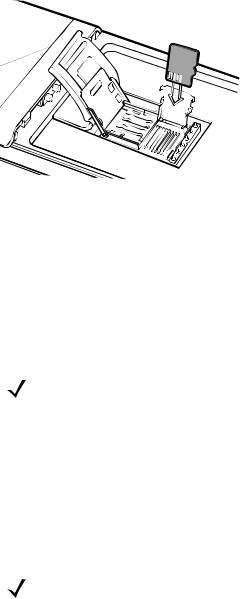
Getting Started |
1 - 3 |
|
|
 microSD card
microSD card


 Holding tab
Holding tab
Figure 1-2 Insert microSD Card in Holder
7.Close the card holder door and push down until it is securely in place.
8.If installing a SIM card, proceed to Installing the SIM Card.
9.Close the SIM card holder door and slide down until it locks into place.
10.Close the rubber access door.
Installing the SIM Card
NOTE GSMs only.
GSM phone service requires a Subscriber Identification Module (SIM) card. Obtain the card from the your service provider. The card fits into the MC65 and can contain the following information:
•Mobile phone service provider account details.
•Information regarding service access and preferences.
•Contact information, which can be moved to Contacts on the MC65.
•Any additional services to which you have subscribed.
NOTE For more information about SIM cards, refer to the service provider's documentation.
To install the SIM card:
1.Lift rubber access door.
2.Slide the SIM card holder up to unlock.
3.Lift the SIM card holder door.
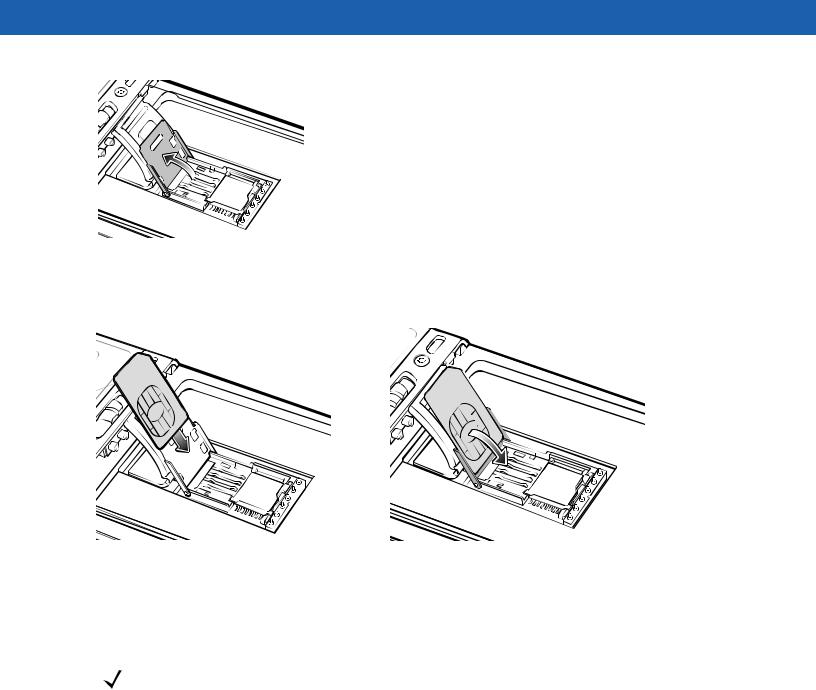
1 - 4 MC65 User Guide
Figure 1-3 Lifting the SIM Cover
4.Insert the SIM card, as shown in Figure 1-4 ensuring that the card slides into the holding tabs on each side of the door.
Figure 1-4 Inserting the SIM Card
5.Close the SIM card holder door and slide down to lock into place.
6.Close the rubber access door.
7.Install the battery.
NOTE For detailed information about WWAN activation, see First-time Network Activation on page 1-7.
Installing the Battery
To install the battery.
1.Insert the battery, bottom first, into the battery compartment in the back of the MC65.
2.Press the battery down into the battery compartment until the battery release latch snaps into place.
3.Replace the handstrap.
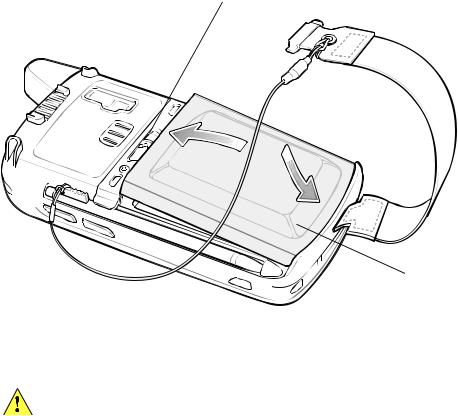
Getting Started |
1 - 5 |
|
|
Battery Release Latch
2
1
 Battery
Battery
Figure 1-5 Inserting the Battery
Charging the Battery
CAUTION Ensure that you follow the guidelines for battery safety described in Battery Safety Guidelines on page 11-2.
Charging the Main Battery
Before using the MC65 for the first time, charge the main battery until the amber Charging/Battery Status LED remains lit (see Table 1-1 on page 1-6 for charge status indications). To charge the MC65, use a cable or a cradle with the appropriate power supply. For information about the accessories available for the MC65, see Chapter 10, Accessories.
The MC65 is equipped with a memory backup battery which automatically charges from the fully-charged main battery. When using the MC65 for the first time, the backup battery requires approximately 36 hours to fully charge. This is also true any time the backup battery is discharged, which occurs when the main battery is removed for several hours. The backup battery retains RAM data in memory for at least 15 minutes (at room temperature) when the MC65’s main battery is removed. When the MC65 reaches a very low battery state, the combination of main battery and backup battery retains RAM data in memory for at least 48 hours.
For cable and cradle setup and charging procedures refer to the MC65 Integrator Guide.
•USB Charging Cable
•Charge Only Cable
•Single Slot USB Cradle
•Four Slot Charge Only Cradle
•Four Slot Ethernet Cradle.
To charge the main battery:
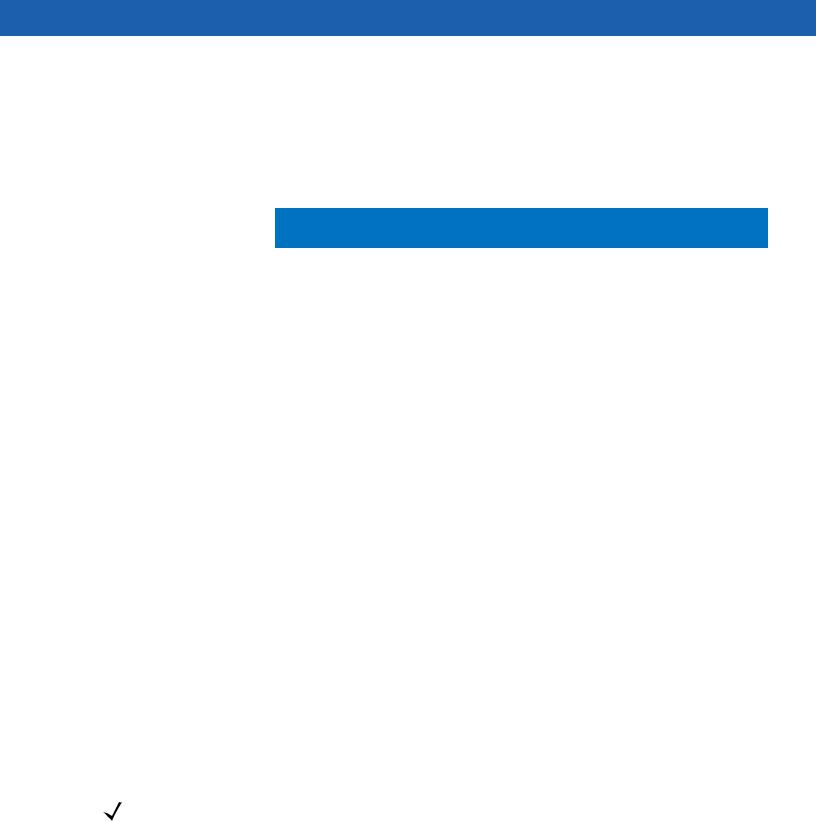
1 - 6 MC65 User Guide
1.Connect the charging accessory to the appropriate power source.
2.Insert the MC65 into a cradle or attach to a cable. The MC65 begins charging. The Charging/Battery Status LED blinks amber while charging, then turns solid amber when fully charged. See Table 1-1 for charging indications.
The 3600 mAh battery charges in less than six hours.
Table 1-1 LED Charge Indicators
Charging/Battery |
Indication |
|
Status LED |
||
|
||
|
|
|
Off |
MC65 is not charging. |
|
|
MC65 is not inserted correctly in the cradle or connected to a power source. |
|
|
Charger/cradle is not powered. |
|
|
|
|
Slow Blinking Amber |
MC65 is charging. |
|
(1 blink every 2 seconds) |
|
|
|
|
|
Solid Amber |
Charging complete. |
|
|
Note: When the battery is initially inserted in the MC65, the amber LED flashes |
|
|
once if the battery power is low or the battery is not fully inserted. |
|
|
|
|
Fast Blinking Amber |
Charging error, e.g.: |
|
(2 blinks/second) |
• Temperature is too low or too high. |
|
|
• Charging has gone on too long without completion (typically eight hours). |
|
|
|
Charging Spare Batteries
See Chapter 10, Accessories for information on using accessories to change spare batteries.
Charging Temperature
Charge batteries in temperatures from 0°C to 40°C (32°F to 104°F). Note that charging is intelligently controlled by the MC65.
To accomplish this, for small periods of time, the MC65 or accessory alternately enables and disables battery charging to keep the battery at acceptable temperatures. The MC65 or accessory indicates when charging is disabled due to abnormal temperatures via its LED. See Table 1-1.
Powering On the MC65
Press the Power button to turn on the MC65. The splash screen displays for about a minute as the MC65 initializes its flash file system, then the calibration window appears.
Calibrating the Screen
NOTE The Calibration screen can be accessed by pressing Blue key then Backspace key.
To calibrate the screen so the cursor on the touch screen aligns with the tip of the stylus:
1.Remove the stylus from its holder on the side of the MC65.
2.Carefully press and briefly hold the tip of stylus on the center of each target that appears on the screen.
3.Repeat as the target moves around the screen, then tap the screen to continue.

Getting Started |
1 - 7 |
|
|
First-time Network Activation
GSM/UMTS Activation
Network Activation
To activate on a GSM/UMTS network:
1.If an active SIM card was installed in the MC65, the MC65 performs the activation process.
2.The Phone Network - GSM/UMTS Setup dialog box displays.
3.Tap Yes and then OK. For some carriers, the ES400 resets.
4.If during start-up, no update connection settings message appears, tap Start > Settings > Connection >
Phone Network Setup and tap Update Connection Settings button.
5.If the network is unsupported, a message appears with links for manually setting the data connection and MMS settings.
To activate on a CDMA network:
1.If a SIM card was not installed, a No SIM card found dialog box displays.
2.Tap OK. The Phone Network - CDMA Activation dialog box displays.
3.Tap Yes to activate on a CDMA network.
4.On the CDMA Setup tab, tap the Preferred network option and select a network.
5.Tap Yes.
6.Tap the Start Activation button.
7.Tap Yes to activate.
8.Call the carrier from an existing phone to request over-the-air activation.
9.When instructed by the operator press Activate Now button.
For detailed information for configuring the phone and activating on a different network, refer to the MC65 Integrator Guide.
Checking Battery Status
To check the charge status of the main battery in the MC65, tap Start > Settings > Power to display the Power window or tap Status Bar >  .
.
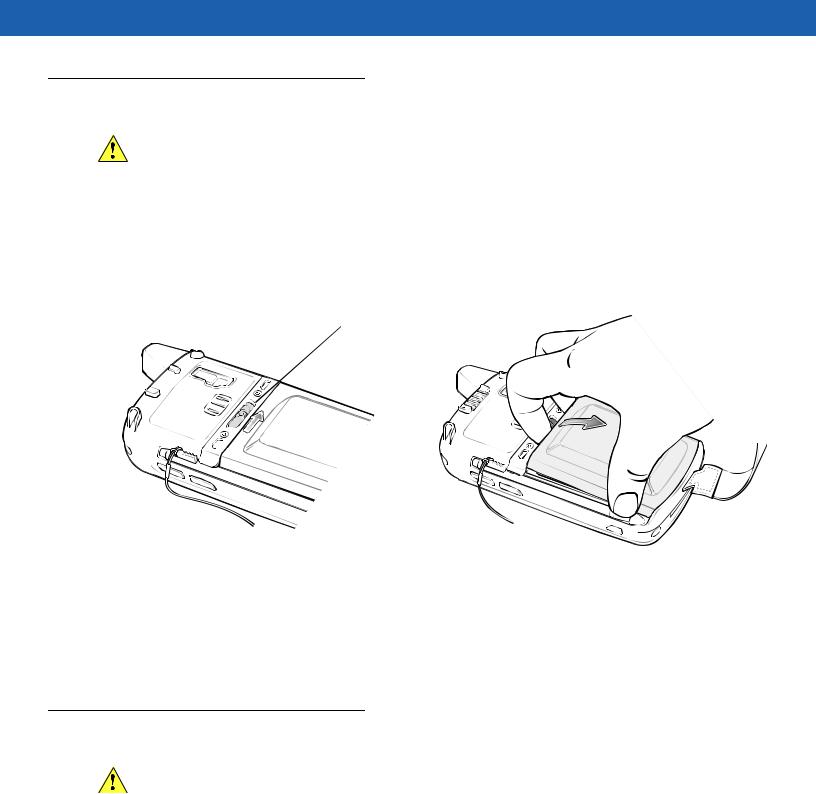
1 - 8 MC65 User Guide
Replacing the Battery
CAUTION The MC65 backup battery retains data for up to 15 minutes. Replace the battery within 15 minutes to ensure that application states are maintained and that data is not lost.
1.If the MC65 is in suspend mode, press the red Power button to wake the device.
2.Press and hold the red Power button for approximately 5 seconds.
3.Release the Power button. The Data Capture LED lights red.
4.When the LED turns off, remove the handstrap.
5.Slide the battery latch to the right. The battery ejects slightly.
 Battery Latch
Battery Latch
2
Figure 1-6 Removing the Battery
6.Lift the battery from the MC65.
7.Insert the replacement battery, bottom first, into the battery compartment in the back of the MC65.
8.Press the battery down until the battery release latch snaps into place.
9.Replace the handstrap.
Replacing the microSD Card
CAUTION The MC65 backup battery retains data for up to 15 minutes. Replace the battery within 15 minutes to ensure that application states are maintained and that data is not lost.
To replace an microSD card:
1.If the MC65 is in suspend mode, press the red Power button to wake the device.
2.Press and hold the red Power button for approximately 5 seconds.
3.Release the Power button. The Data Capture LED lights red.
4.When the LED turns off, remove the handstrap.
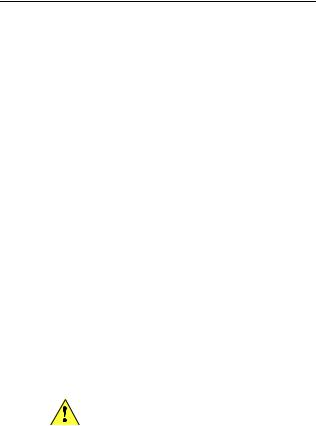
Getting Started |
1 - 9 |
|
|
5.Remove the battery.
6.Lift the rubber access door.
7.Slide SIM card holder door up to unlock.
8.Lift SIM Card holder door.
9.Lift the microSD card holder door.
10.Remove microSD card from holder.
11.Close microSD card holder door.
12.Close SIM card holder door.
13.Slide SIM card holder door down to lock into place.
14.Close the rubber access door.
15.Replace the battery.
16.Replace the handstrap.
17.If a SIM card is installed, reset the MC65. See Resetting the MC65 on page 2-19.
Replacing the SIM Card
To replace a SIM card:
1.If the MC65 is in suspend mode, press the red Power button to wake the device.
2.Press and hold the red Power button for approximately 5 seconds.
3.Release the Power button. The Data Capture LED lights red.
4.When the LED turns off, remove the handstrap.
5.Remove the battery.
6.Lift the rubber access door.
7.Slide SIM card holder door up to unlock.
8.Lift the SIM Card holder door.
9.Remove SIM card from holder.
10.Close SIM card holder door.
11.Slide SIM card holder door down to lock into place.
12.Close the rubber access door.
CAUTION The MC65 backup battery retains data for up to 15 minutes. Replace the battery within 15 minutes to ensure that application states are maintained and that data is not lost.
13.Replace the battery.
14.Replace the handstrap.

1 - 10 MC65 User Guide
15. Reset the MC65. See Resetting the MC65 on page 2-19.
Battery Management
Observe the following battery saving tips:
•Leave the MC65 connected to AC power at all times when not in use.
•Set the MC65 to turn off after a short period of non-use.
•Set the backlight to turn off after a short period of non-use.
•Turn off all wireless activities when not in use.
Changing the Power Settings
To set the MC65 to turn off after a short period of non-use:
1.Tap Status Bar >  .
.
2.Select the Device timeout option.
3.Select a value from the list.
Changing the Backlight Settings
To change the backlight settings in order to conserve more battery power:
1.Tap Start > Status Bar >  .
.
2.Select the Backlight option.
3.Select a value from the list.
4.Select the Brightness option.
5.Tap the Manual option and use the slider to select a low value.
6.Tap Back.
Changing the Keypad Backlight Settings
To change the keypad backlight settings in order to conserve more battery power:
1.Tap Start > Settings > System > Backlight & Keylight > Battery Power.
2.Tap the Keylight option.
3.Select a value from the list.
4.Tap the Keylight option.
5.Select a low value from the list.
6.Tap OK.
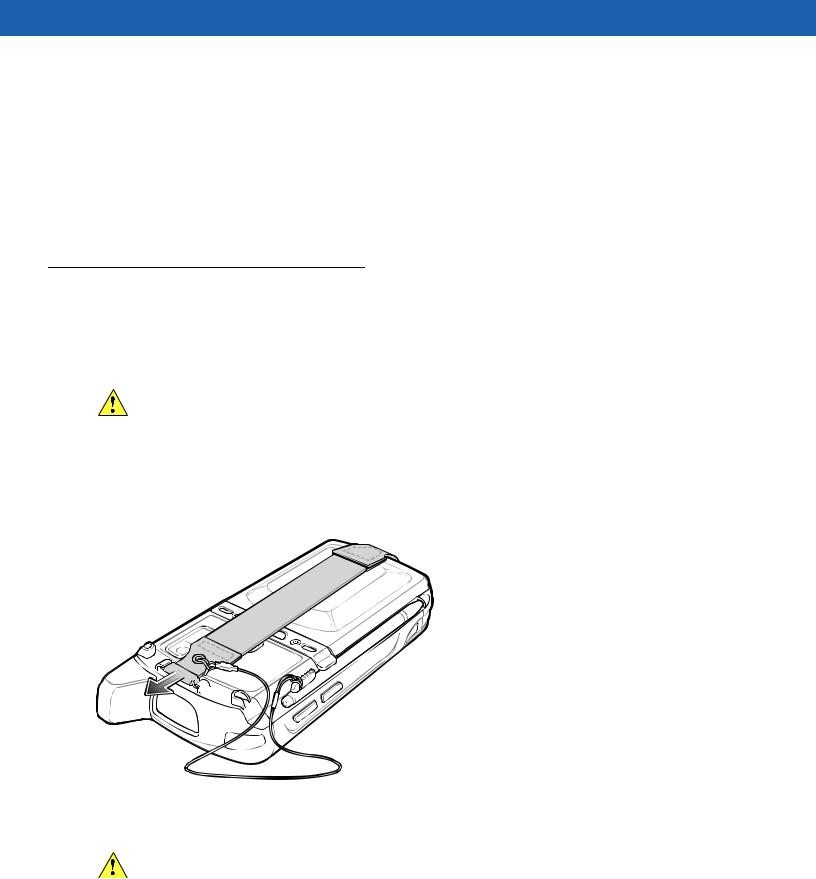
Getting Started 1 - 11
Turning Off the Radios
To turn off the radios:
1.Tap Status Bar >  .
.
2.Tap Phone radio to toggle the phone radio on and off.
3.Tap Wi-Fi to toggle the WLAN radio on and off.
4.Tap Bluetooth to toggle the Bluetooth radio on and off.
Handstrap Replacement
Removal
To remove a handstrap from the MC65:
CAUTION Close all running applications prior to replacing the handstrap. The backup battery maintains data for up to 15 minutes. If replacement takes longer than 15 minutes data may be lost.
1.If the MC65 is in suspend mode, press the red Power button to wake the device.
2.Press and hold the red Power button for approximately 5 seconds.
3.Release the Power button. The Data Capture LED lights red.
4.When the LED turns off, remove the handstrap.
Figure 1-7 Handstrap Clip Removal
5.Remove the battery.
CAUTION When removing handstrap pin, be careful not to damage handstrap mounting area.
6.Using a small flat screwdriver, push the head of the screwdriver between the handstrap pin and the bottom of the housing as shown below.
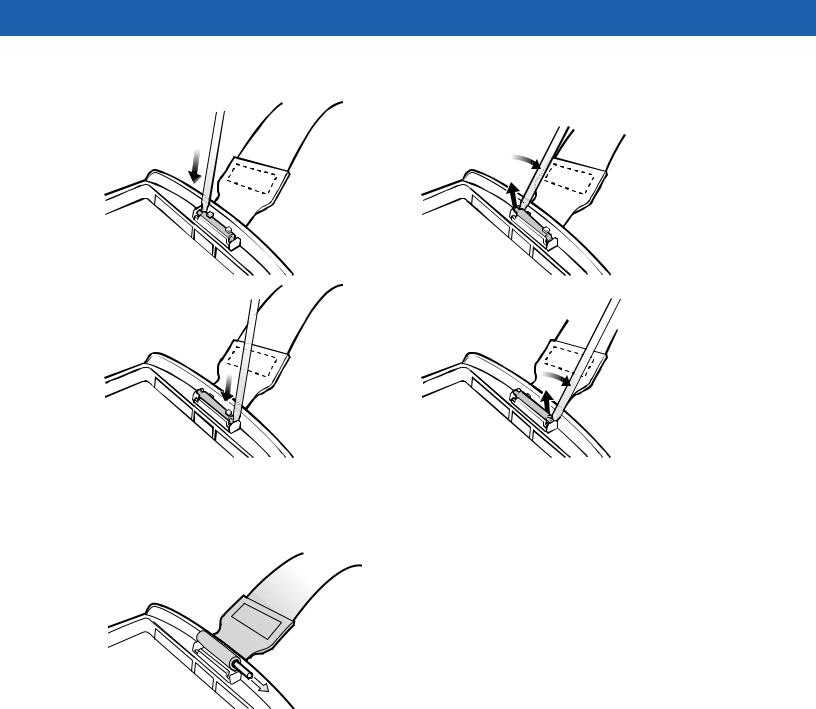
1 - 12 MC65 User Guide
7.Pry the handstrap and pin up and out of the handstrap mount area.
1 |
2 |
||
|
|
|
|
|
|
|
|
3 |
4 |
||
|
|
|
|
|
|
|
|
Figure 1-8 Handstrap and Pin Removal
8.Repeat for the other side of the handstrap.
9.Remove pin from the handstrap.
Figure 1-9 Pin Removal
10. Pull handstrap through handstrap slot.
Installation
To install a new handstrap:
1.Feed bottom end of handstrap into handstrap slot on the bottom of the MC65.
