Garmin G1000 Cockpit Reference Guide
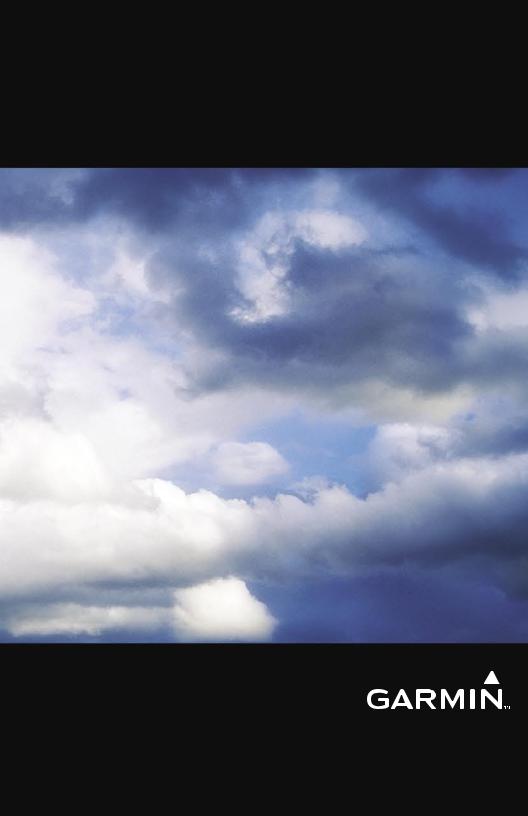
G1000® Integrated Flight Deck
Cockpit Reference Guide for the Hawker Beechcraft C90A/GT
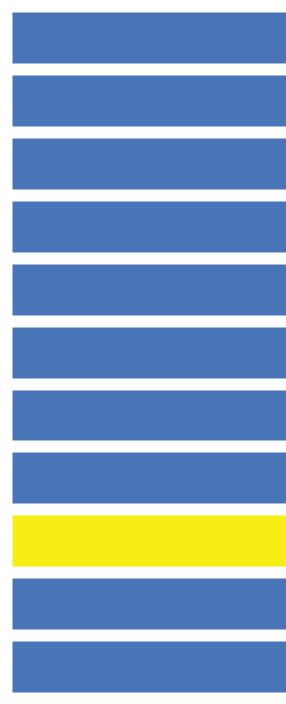
FLIGHT INSTRUMENTS
NAV/COM/TRANSPONDER/AUDIO PANEL
AUTOMATIC FLIGHT CONTROL SYSTEM
GPS NAVIGATION
FLIGHT PLANNING
PROCEDURES
HAZARD AVOIDANCE
ADDITIONAL FEATURES
ANNUNCIATIONS & ALERTS
APPENDIX
INDEX
Copyright © 2007 Garmin Ltd. or its subsidiaries. All rights reserved.
This manual reflects the operation of System Software version 0636.00 or later for the Hawker Beechcraft C90A/GT. Some differences in operation may be observed when comparing the information in this manual to earlier or later software versions.
Garmin International, Inc., 1200 East 151st Street, Olathe, Kansas 66062, U.S.A.
Tel: 913/397.8200 |
Fax: 913/397.8282 |
Garmin AT, Inc., 2345 Turner Road SE, Salem, OR 97302, U.S.A. |
|
Tel: 503/391.3411 |
Fax 503/364.2138 |
Garmin (Europe) Ltd, Liberty House, Bulls Copse Road, Hounsdown Business Park, |
|
Southampton, SO40 9RB, U.K. |
|
Tel: 44/0870.8501241 |
Fax: 44/0870.8501251 |
Garmin Corporation, No. 68, Jangshu 2nd Road, Shijr,Taipei County,Taiwan |
|
Tel: 886/02.2642.9199 |
Fax: 886/02.2642.9099 |
Web Site Address: www.garmin.com
Except as expressly provided herein,no part of this manual may be reproduced,copied,transmitted, disseminated, downloaded or stored in any storage medium, for any purpose without the express written permission of Garmin. Garmin hereby grants permission to download a single copy of this manual and of any revision to this manual onto a hard drive or other electronic storage medium to be viewed for personal use, provided that such electronic or printed copy of this manual or revision must contain the complete text of this copyright notice and provided further that any unauthorized commercial distribution of this manual or any revision hereto is strictly prohibited.
Garmin® and G1000® are registered trademarks of Garmin Ltd. or its subsidiaries. WATCH™, FliteCharts™, and SafeTaxi™ are trademarks of Garmin Ltd. or its subsidiaries. These trademarks may not be used without the express permission of Garmin.
NavData® is a registered trademark of Jeppesen, Inc.; XM® is a registered trademark of XM Satellite Radio, Inc.
September, 2007 |
190-00664-00 Rev.A |
Printed in the U.S.A. |
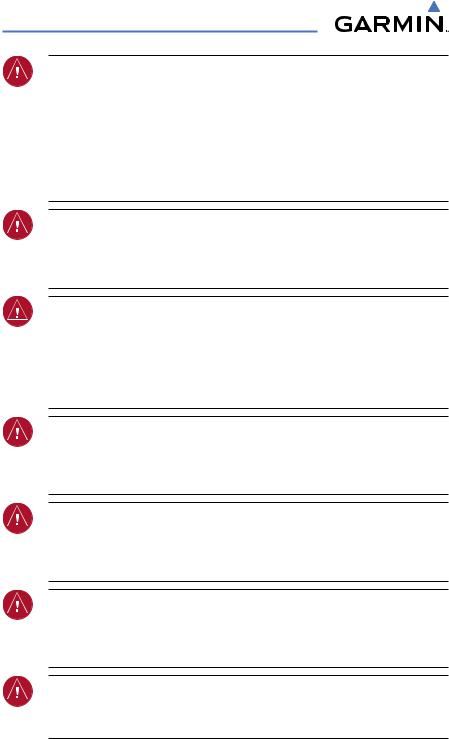
Warnings, Cautions & Notes
WARNING:Navigation and terrain separation must NOT be predicated upon the use of the terrain function. The G1000 Terrain Proximity feature is NOT intended to be used as a primary reference for terrain avoidance and does not relieve the pilot from the responsibility of being aware of surroundings during flight. The Terrain Proximity feature is only to be used as an aid for terrain avoidance and is not certified for use in applications requiring a certified terrain awareness system. Terrain data is obtained from third party sources. Garmin is not able to independently verify the accuracy of the terrain data.
WARNING: The displayed minimum safe altitudes (MSAs) are only advisory in nature and should not be relied upon as the sole source of obstacle and terrain avoidance information. Always refer to current aeronautical charts for appropriate minimum clearance altitudes.
WARNING: The altitude calculated by G1000 GPS receivers is geometric height above Mean Sea Level and could vary significantly from the altitude displayed by pressure altimeters, such as the GDC 74B Air Data Computer, or other altimeters in aircraft. GPS altitude should never be used for vertical navigation. Always use pressure altitude displayed by the G1000 PFD or other pressure altimeters in aircraft.
WARNING: Do not use outdated database information. Databases used in the G1000 system must be updated regularly in order to ensure that the information remains current. Pilots using any outdated database do so entirely at their own risk.
WARNING: Do not use basemap (land and water data) information for primary navigation. Basemap data is intended only to supplement other approved navigation data sources and should be considered as an aid to enhance situational awareness.
WARNING: Traffic information shown on the G1000 Multi Function Display is provided as an aid in visually acquiring traffic. Pilots must maneuver the aircraft based only upon ATC guidance or positive visual acquisition of conflicting traffic.
WARNING: XM Weather should not be used for hazardous weather penetration. Weather information provided by the GDL 69A is approved only for weather avoidance, not penetration.
Garmin G1000 Cockpit Reference Guide for the Hawker Beechcraft C90A/GT |
190-00664-00 Rev.A |
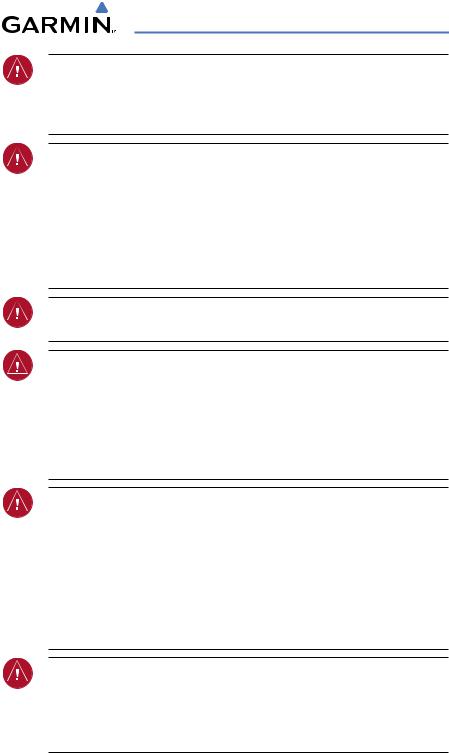
Warnings, Cautions & Notes
WARNING: NEXRAD weather data is to be used for long-range planning purposes only. Due to inherent delays in data transmission and the relative age of the data, NEXRAD weather data should not be used for short-range weather avoidance.
WARNING: The Garmin G1000, as installed in the Hawker Beechcraft C90A/GT aircraft, has a very high degree of functional integrity. However, the pilot must recognize that providing monitoring and/or self-test capability for all conceivable system failures is not practical. Although unlikely, it may be possible for erroneous operation to occur without a fault indication shown by the G1000. It is thus the responsibility of the pilot to detect such an occurrence by means of cross-checking with all redundant or correlated information available in the cockpit.
WARNING:Forsafetyreasons,G1000operationalproceduresmustbelearned on the ground.
WARNING: The United States government operates the Global Positioning System and is solely responsible for its accuracy and maintenance. The GPS systemissubjecttochangeswhichcouldaffecttheaccuracyandperformance of all GPS equipment. Portions of the Garmin G1000 utilize GPS as a precisionelectronicNAVigationAID(NAVAID). Therefore,aswithallNAVAIDs, information presented by the G1000 can be misused or misinterpreted and, therefore, become unsafe.
WARNING: To reduce the risk of unsafe operation, carefully review and understand all aspects of the G1000 Pilot’s Guide documentation and the G1000 Integrated Avionics System and GFC 700 AFCS in Hawker Beechcraft C90A and C90GT King Air Airplane Flight Manual Supplement. Thoroughly practice basic operation prior to actual use. During flight operations,carefully compare indications from the G1000 to all available navigation sources, including the information from other NAVAIDs, visual sightings, charts, etc. For safety purposes, always resolve any discrepancies before continuing navigation.
WARNING: The illustrations in this guide are only examples. Never use the G1000 to attempt to penetrate a thunderstorm. Both the FAA Advisory Circular, Subject: Thunderstorms, and the Aeronautical Information Manual (AIM) recommend avoiding“by at least 20 miles any thunderstorm identified as severe or giving an intense radar echo.”
190-00664-00 Rev.A |
Garmin G1000 Cockpit Reference Guide for the Hawker Beechcraft C90A/GT |

Warnings, Cautions & Notes
WARNING: Lamp(s) inside this product may contain mercury (HG) and must be recycled or disposed of according to local, state, or federal laws. For more information, refer to our website at www.garmin.com/aboutGarmin/ environment/disposal.jsp.
WARNING: Because of anomalies in the earth’s magnetic field, operating the G1000 within the following areas could result in loss of reliable attitude and heading indications. North of 70° North latitude and south of 70° South latitude. An area north of 65° North latitude between longitude 75º West and 120ºWest. An area south of 55° South latitude between longitude 120º East and 165º East.
CAUTION: The GDU 1040A PFDs and GDU 1500 MFD displays use a lens coated with a special anti-reflective coating that is very sensitive to skin oils, waxes, and abrasive cleaners. CLEANERS CONTAINING AMMONIA WILL HARMTHEANTI-REFLECTIVE COATING. It is very important to clean the lens using a clean, lint-free cloth and an eyeglass lens cleaner that is specified as safe for anti-reflective coatings.
CAUTION: The Garmin G1000 does not contain any user-serviceable parts. Repairs should only be made by an authorized Garmin service center. Unauthorized repairs or modifications could void both the warranty and the pilot’s authority to operate this device under FAA/FCC regulations.
NOTE:All visual depictions contained within this document,including screen images of the G1000 panel and displays, are subject to change and may not reflect the most current G1000 system. Depictions of equipment may differ slightly from the actual equipment.
NOTE: This device complies with part 15 of the FCC Rules. Operation is subject to the following two conditions:(1) this device may not cause harmful interference, and (2) this device must accept any interference received, including interference that may cause undesired operation.
NOTE: The data contained in the terrain and obstacle databases comes from government agencies. Garmin accurately processes and cross-validates the data, but cannot guarantee the accuracy and completeness of the data.
Garmin G1000 Cockpit Reference Guide for the Hawker Beechcraft C90A/GT |
190-00664-00 Rev.A |
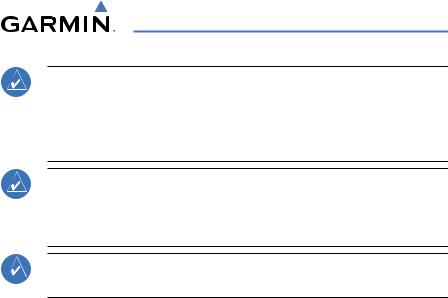
Warnings, Cautions & Notes
NOTE: This product, its packaging, and its components contain chemicals known to the State of California to cause cancer,birth defects,or reproductive harm. ThisnoticeisbeingprovidedinaccordancewithCalifornia’sProposition 65. If you have any questions or would like additional information, please refer to our web site at www.garmin.com/prop65.
NOTE: Interference from GPS repeaters operating inside nearby hangars can cause an intermittent loss of attitude and heading displays while the aircraft is on the ground. Moving the aircraft more than 100 yards away from the source of the interference should alleviate the condition.
NOTE: Use of polarized eyewear may cause the flight displays to appear dim or blank.
190-00664-00 Rev.A |
Garmin G1000 Cockpit Reference Guide for the Hawker Beechcraft C90A/GT |

Warnings, Cautions & Notes
Blank Page
Garmin G1000 Cockpit Reference Guide for the Hawker Beechcraft C90A/GT |
190-00664-00 Rev.A |
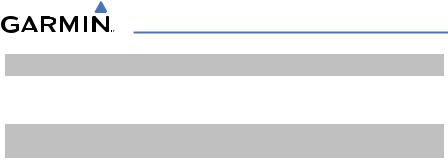
Part Number |
|
Change Summary |
||
190-00664-00 |
Initial release |
|
|
|
|
|
|
|
|
|
|
|
|
|
Revision |
Date of Revision |
Affected Pages |
Description |
|
A |
September, 2007 |
All |
Production release |
|
|
|
|
|
|
190-00664-00 Rev.A |
Garmin G1000 Cockpit Reference Guide for the Hawker Beechcraft C90A/GT |
RR-1 |
|

Blank Page
RR-2 |
Garmin G1000 Cockpit Reference Guide for the Hawker Beechcraft C90A/GT |
190-00664-00 Rev.A |
|

|
|
Table of Contents |
|
FLIGHT INSTRUMENTS................................................................................................................ |
|
1 |
|
Selecting the Altimeter Barometric Pressure Setting...................................................... |
|
1 |
|
Selecting Standard Barometric Pressure (29.92 in Hg) .................................................... |
|
1 |
|
Change Altimeter Barometric Pressure Setting Units...................................................... |
|
1 |
|
Synchronizing the Altimeter Barometric Pressure Settings |
........................................... |
1 |
|
Synchronize CDI ........................................................................................................................ |
|
1 |
|
Change Navigation Sources ................................................................................................... |
|
2 |
|
Enable/Disable OBS Mode While Navigating with GPS.................................................... |
|
2 |
|
Generic Timer............................................................................................................................. |
|
2 |
|
Configure Vspeed Bugs Individually..................................................................................... |
|
2 |
|
Turn Vspeed Bugs On or Off by Category............................................................................ |
|
3 |
|
Set Barometric Minimum Descent Altitude........................................................................ |
|
3 |
|
Displaying Wind Data .............................................................................................................. |
|
3 |
|
NAV/COM/TRANSPONDER/AUDIO PANEL......................................................................... |
|
5 |
|
ADF Tuning (Optional).............................................................................................................. |
|
5 |
|
DME Tuning ................................................................................................................................ |
|
|
5 |
Enter a Transponder Code ...................................................................................................... |
|
5 |
|
Selecting a COM Radio............................................................................................................ |
|
5 |
|
Selecting a NAV Radio............................................................................................................. |
|
6 |
|
NAV/COM Tuning....................................................................................................................... |
|
6 |
|
Digital Clearance Recorder and Player................................................................................ |
|
6 |
|
AUTOMATIC FLIGHT CONTROL SYSTEM............................................................................ |
|
7 |
|
Flight Director Activation....................................................................................................... |
|
7 |
|
Vertical Modes........................................................................................................................... |
|
8 |
|
Lateral Modes............................................................................................................................ |
|
9 |
|
GPS NAVIGATION........................................................................................................................ |
|
11 |
|
Direct-to Navigation.............................................................................................................. |
|
11 |
|
Activate a Stored Flight Plan............................................................................................... |
|
12 |
|
Activate a Flight Plan Leg..................................................................................................... |
|
12 |
|
Stop Navigating a Flight Plan.............................................................................................. |
|
13 |
|
Vertical Navigation................................................................................................................. |
|
13 |
|
FLIGHT PLANNING...................................................................................................................... |
|
15 |
|
Weight Planning...................................................................................................................... |
|
15 |
|
Trip Planning............................................................................................................................ |
|
|
15 |
Create a New User Waypoint............................................................................................... |
|
17 |
|
Delete a User Waypoint......................................................................................................... |
|
18 |
|
Create a New Flight Plan ...................................................................................................... |
|
18 |
|
Insert a Waypoint in the Active Flight Plan...................................................................... |
|
19 |
|
Enter an Airway in a Flight Plan.......................................................................................... |
|
20 |
|
|
|
|
i |
190-00664-00 Rev.A |
Garmin G1000 Cockpit Reference Guide for the Hawker Beechcraft C90A/GT |
|
|

Table of Contents
Invert An Active Flight Plan.................................................................................................. |
21 |
Remove a Departure,Arrival,Approach, or Airway from a Flight Plan ..................... |
21 |
Store a Flight Plan.................................................................................................................. |
22 |
Edit a Stored Flight Plan....................................................................................................... |
22 |
Delete a Waypoint from the Flight Plan............................................................................ |
22 |
Invert and Activate a Stored Flight Plan........................................................................... |
23 |
Copy a Flight Plan................................................................................................................... |
23 |
Delete a Flight Plan................................................................................................................ |
23 |
Graphical Flight Plan Creation............................................................................................. |
24 |
PROCEDURES................................................................................................................................. |
25 |
Load and Activate a Departure Procedure ....................................................................... |
25 |
Activate A Departure Leg..................................................................................................... |
25 |
Load An Arrival Procedure.................................................................................................... |
25 |
Activate An Arrival Leg ......................................................................................................... |
26 |
Load and/or Activate an Approach Procedure................................................................. |
26 |
Activate An Approach in the Active Flight Plan............................................................... |
27 |
Activate a Vector to Final Approach Fix............................................................................ |
27 |
Activate A Missed Approach in the Active Flight Plan................................................... |
27 |
HAZARD AVOIDANCE................................................................................................................ |
29 |
Customizing the Hazard Displays on the Navigation Map............................................ |
29 |
XM Weather (Optional).......................................................................................................... |
29 |
Traffic Systems........................................................................................................................ |
31 |
Terrain Awareness & Warning System (TAWS) Display................................................... |
33 |
Airborne Color Weather Radar............................................................................................ |
35 |
ADDITIONAL FEATURES........................................................................................................... |
39 |
SafeTaxi™ ................................................................................................................................ |
39 |
ChartView................................................................................................................................. |
39 |
FliteCharts™............................................................................................................................ |
40 |
View Charts from the Navigation Map Page.................................................................... |
40 |
View Charts from the Active Flight Plan Page................................................................. |
40 |
Change Day/Night View ........................................................................................................ |
40 |
XM® Radio Entertainment .................................................................................................... |
42 |
ANNUNCIATIONS & ALERTS................................................................................................... |
45 |
Comparator Annunciations................................................................................................... |
45 |
Reversionary Sensor Annunciations................................................................................... |
45 |
MFD & PFD Message Advisories.......................................................................................... |
46 |
ii |
Garmin G1000 Cockpit Reference Guide for the Hawker Beechcraft C90A/GT |
190-00664-00 Rev.A |
|

|
Table of Contents |
APPENDIX....................................................................................................................................... |
63 |
PFD Softkey Map .................................................................................................................... |
63 |
MFD Softkey Map................................................................................................................... |
68 |
INDEX......................................................................................................................................... |
Index-1 |
190-00664-00 Rev.A |
Garmin G1000 Cockpit Reference Guide for the Hawker Beechcraft C90A/GT |
iii |
|

Table of Contents
Blank Page
iv |
Garmin G1000 Cockpit Reference Guide for the Hawker Beechcraft C90A/GT |
190-00664-00 Rev.A |
|
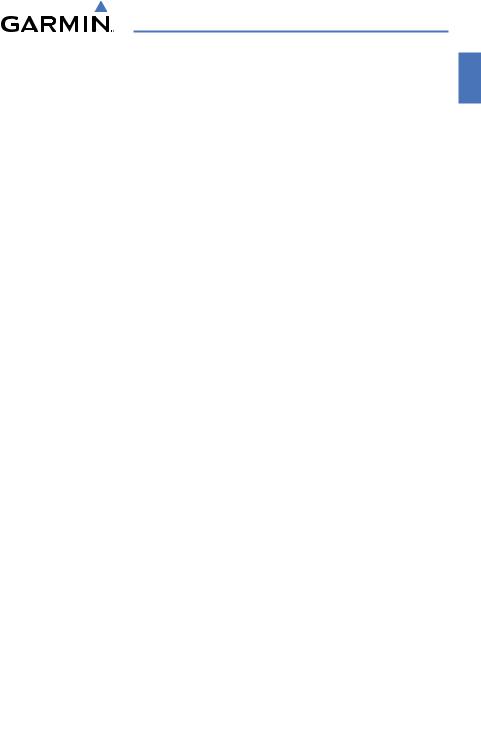
Flight Instruments
FLIGHT INSTRUMENTS
SELECTING THE ALTIMETER BAROMETRIC PRESSURE SETTING
Turn the BARO Knob to select the desired setting.
SELECTING STANDARD BAROMETRIC PRESSURE (29.92 IN HG)
Push the BARO Knob to select standard pressure.
CHANGE ALTIMETER BAROMETRIC PRESSURE SETTING UNITS
1)Press the PFD Softkey to display the second-level softkeys.
2)Press the ALT UNIT Softkey.
3)Press the IN Softkey to display the barometric pressure setting in inches of mercury (in Hg).
Or:
Press the HPA Softkey to display the barometric pressure setting in hectopascals.
4)Press the BACK Softkey to return to the top-level softkeys.
SYNCHRONIZING THE ALTIMETER BAROMETRIC PRESSURE SETTINGS
1)Select the AUX-SYSTEM SETUP Page on the MFD.
2)Press the FMS Knob to activate the cursor.
3)Turn the large FMS Knob to highlight BARO in SYNCHRONIZATION Window.
4)Turn the small FMS Knob clockwise to ON or counterclockwise to OFF.
SYNCHRONIZE CDI
1)Select the AUX-SYSTEM SETUP Page on the MFD.
2)Press the FMS Knob to activate the cursor.
3)Turn the large FMS Knob to highlight CDI in SYNCHRONIZATION Window.
4)Turn the small FMS Knob clockwise to ON or counterclockwise to OFF.
190-00664-00 Rev.A |
Garmin G1000 Cockpit Reference Guide for the Hawker Beechcraft C90A/GT |
1 |
|
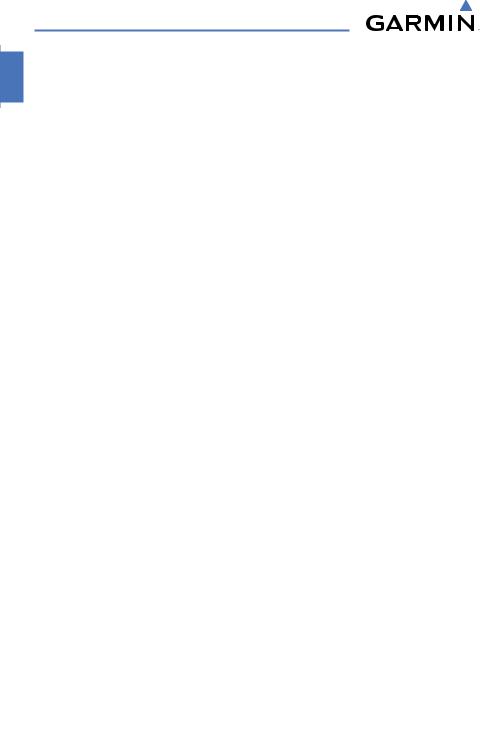
Flight Instruments
CHANGE NAVIGATION SOURCES
1)Press the CDI Softkey to change from GPS to VOR1 or LOC1. This places the light blue tuning box over the NAV1 standby frequency in the upper left corner of the PFD.
2)Press the CDI Softkey again to change from VOR1 or LOC1 to VOR2 or LOC2. This places the light blue tuning box over the NAV2 standby frequency.
3)Press the CDI Softkey a third time to return to GPS.
ENABLE/DISABLE OBS MODE WHILE NAVIGATING WITH GPS
1)Press the OBS Softkey to select OBS Mode.
2)Turn a CRS Knob to select the desired course to/from the waypoint. Press a CRS Knob to synchronize the Selected Course with the bearing to the next waypoint.
3)Press the OBS Softkey again to disable OBS Mode.
GENERIC TIMER
1)Press the TMR/REF Softkey, then turn the large FMS Knob to select the time field (hh/mm/ss). Turn the FMS Knobs to set the desired time, then press the ENT Key. The UP/DOWN field is now highlighted.
2)Turn the small FMS Knob to display the UP/DOWN window. Turn the FMS Knob to select ‘UP’ or ‘DOWN’, then press the ENT Key. ‘START?’ is now highlighted.
3)Press the ENT Key to START, STOP, or RESET the timer (if the timer is counting DOWN, it will start counting UP after reaching zero). Press the CLR Key or the TMR/REF Softkey to remove the window.
CONFIGURE VSPEED BUGS INDIVIDUALLY
1)Press the TMR/REF Softkey.
2)Turn the large FMS Knob to highlight the desired Vspeed.
3)Use the small FMS Knob to change the Vspeed in 1-kt increments (when a speed has been changed from a default value, an asterisk appears next to the speed).
2 |
Garmin G1000 Cockpit Reference Guide for the Hawker Beechcraft C90A/GT |
190-00664-00 Rev.A |
|
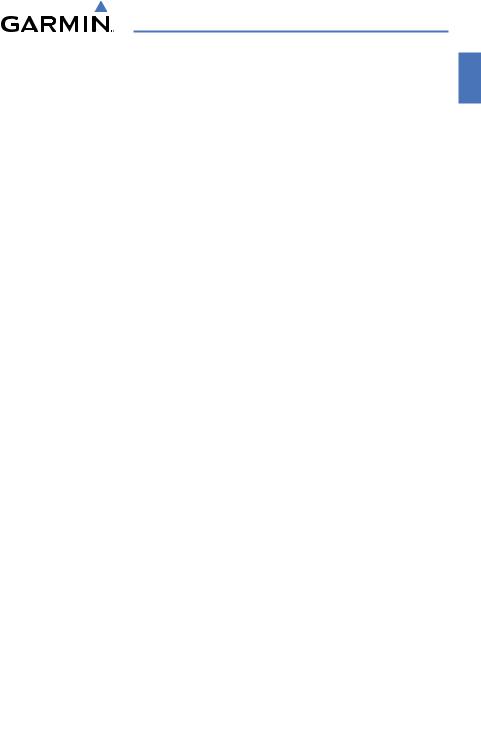
Flight Instruments
4)Press the ENT Key or turn the large FMS Knob to highlight the ON/OFF field
5)Turn the small FMS Knob clockwise to ON or counterclockwise to OFF.
6)To remove the window, press the CLR Key or the TMR/REF Softkey.
TURN VSPEED BUGS ON OR OFF BY CATEGORY
1)Press the TMR/REF Softkey.
2)Press the MENU Key.
3)Turn the FMS Knob to highlight the desired option.
4)Press the ENT Key. Press the TMR/REF Softkey to remove the window.
SET BAROMETRIC MINIMUM DESCENT ALTITUDE
1)Press the TMR/REF Softkey.
2)Turn the large FMS Knob to highlight the OFF/BARO field to the right of ‘MINIMUMS’.
3)Turn the small FMS Knob clockwise to BARO.
4)Press the ENT Key.
5)Use the small FMS Knob to enter the desired altitude.
6)Press the ENT Key.
7)To remove the window, press the CLR Key or the TMR/REF Softkey.
DISPLAYING WIND DATA
1)Press the PFD Softkey.
2)Press the WIND Softkey to display wind data below the Selected Heading.
3)Press one of the OPTN softkeys to change how wind data is displayed.
4)To remove the Wind Data Window, press the OFF Softkey.
190-00664-00 Rev.A |
Garmin G1000 Cockpit Reference Guide for the Hawker Beechcraft C90A/GT |
3 |
|
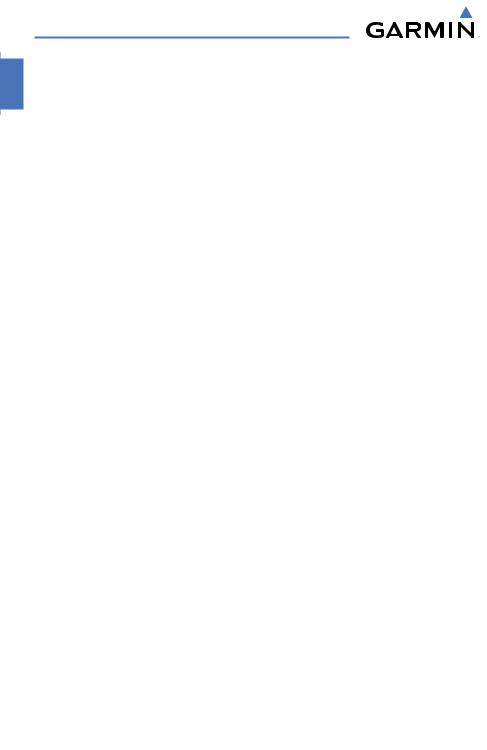
Flight Instruments
Blank Page
4 |
Garmin G1000 Cockpit Reference Guide for the Hawker Beechcraft C90A/GT |
190-00664-00 Rev.A |
|
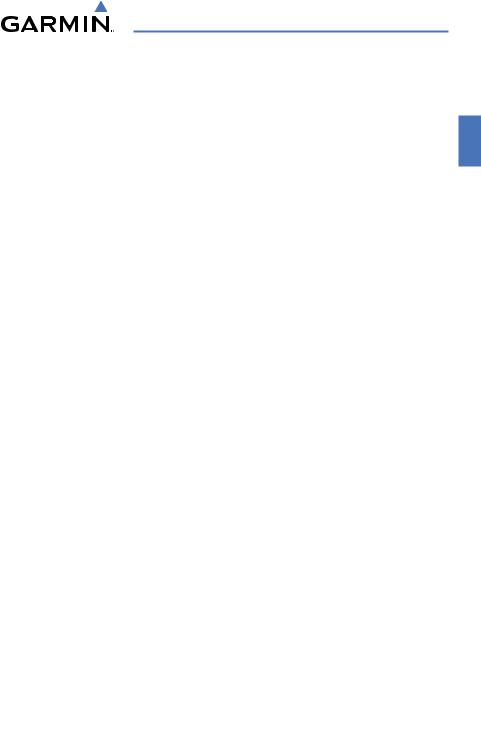
Nav/Com/XPDR/Audio Panel
NAV/COM/TRANSPONDER/AUDIO PANEL
ADF TUNING (OPTIONAL)
Tune the ADF using the remote ADF control head on the aft pedestal.
DME TUNING
1)Press the DME Softkey.
2)Turn the large FMS to select the DME source field.
3)Turn the small FMS Knob to select the desired DME tuning.
4)Press the ENT Key to complete the selection.
ENTER A TRANSPONDER CODE
1)Press the XPDR Softkey to display the transponder mode selection softkeys.
2)Press the XPDR1 or XPDR2 Softkey to select the active transponder.
3)Press the CODE Softkey to display the transponder code selection softkeys, for digit entry.
4)Press the digit softkeys to enter the code in the code field. When entering the code, the next key in sequence must be pressed within 10 seconds, or the entry is cancelled and restored to the previous code. Five seconds after the fourth digit has been entered, the transponder code becomes active.
SELECTING A COM RADIO
Transmit/Receive
Press the COM1 MIC, COM2 MIC, or COM3 MIC Key (optional COM, if installed) on the audio panel.
Receive Only
Press the COM1, COM2, or COM3 Key (optional COM, if installed) on the audio panel.
190-00664-00 Rev.A |
Garmin G1000 Cockpit Reference Guide for the Hawker Beechcraft C90A/GT |
5 |
|
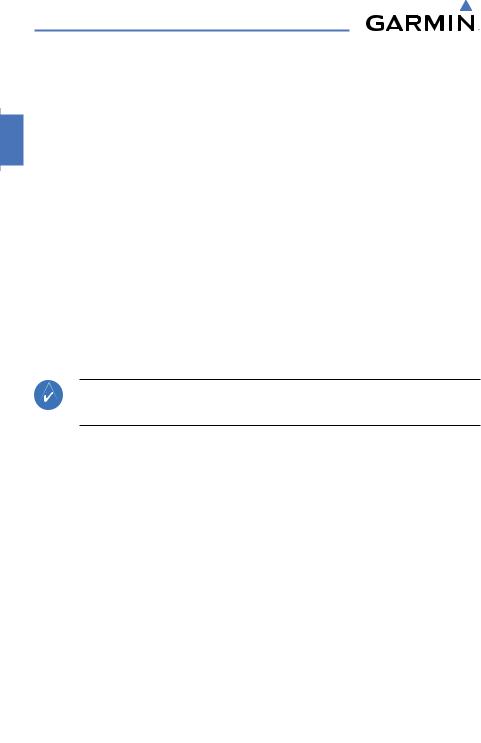
Nav/Com/XPDR/Audio Panel
SELECTING A NAV RADIO
1)Press the CDI Softkey to select NAV1 (VOR1/LOC1) or NAV2 (VOR2/LOC2).
2)Pressing the NAV1, NAV2, DME, or ADF Key selects and deselects the navigation radio audio source. All radio keys can be selected individually or together.
NAV/COM TUNING
1)Press the small tuning knob to select the desired radio for tuning.
2)Turn the respective tuning knobs to enter the desired frequency into the standby frequency field. The large knob enters MHz and the small knob enters kHz.
3)Press the Frequency Transfer Key to place the frequency into the active frequency field.
DIGITAL CLEARANCE RECORDER AND PLAYER
NOTE: Only the audio for the selected COM MIC Key is recorded. Audio is not recorded for COM3 MIC.
Record
1)Press the REC Key to begin recording.
2)Press the REC Key again to stop recording.
Play
1)Press the PLAY Key once to play the latest recorded memory block.
2)Press the PLAY Key once while playing to stop.
3)Press the PLAY Key twice quickly while playing to begin playing the previously recorded block. Each subsequent two presses will skip back to the previously recorded block.
6 |
Garmin G1000 Cockpit Reference Guide for the Hawker Beechcraft C90A/GT |
190-00664-00 Rev.A |
|
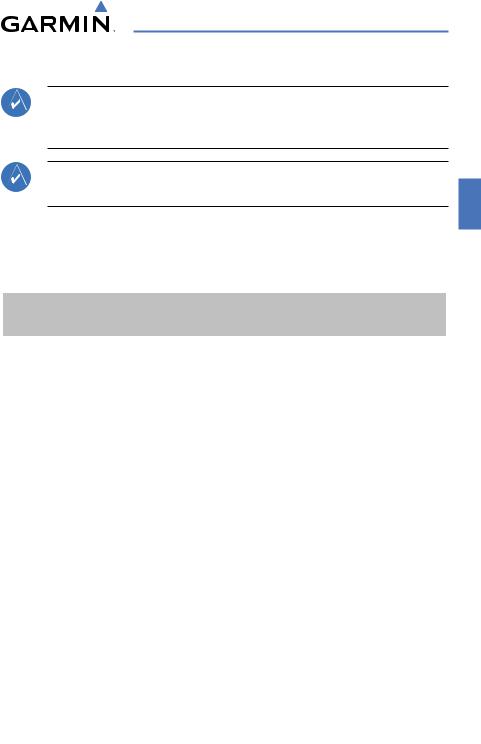
AFCS
AUTOMATIC FLIGHT CONTROL SYSTEM
NOTE:If sensor information (other than attitude) required for aflight director mode becomes invalid or unavailable,the flight director automatically reverts to the default mode for that axis.
NOTE:If the attitude information required for the default flight director modes becomes invalid or unavailable, the autopilot automatically disengages.
FLIGHT DIRECTOR ACTIVATION
An initial press of a key listed in the following table (when the flight director is not active) activates the pilot-side flight director in the listed modes.
Control Pressed |
|
Modes Selected |
|
||
Lateral |
|
Vertical |
|
||
|
|
|
|||
FD Key |
Roll Hold (default) |
ROL |
Pitch Hold (default) |
PIT |
|
|
|
|
|
|
|
AP Key |
Roll Hold (default) |
ROL |
Pitch Hold (default) |
PIT |
|
CWS Button |
Roll Hold (default) |
ROL |
Pitch Hold (default) |
PIT |
|
GA Switch |
Takeoff (on ground) |
TO |
Takeoff (on ground) |
TO |
|
Go Around (in air) |
GA |
Go Around (in air) |
GA |
||
|
|||||
|
|
|
|
|
|
ALT Key |
Roll Hold (default) |
ROL |
Altitude Hold |
ALT |
|
VS Key |
Roll Hold (default) |
ROL |
Vertical Speed |
VS |
|
VNV Key |
Roll Hold (default) |
ROL |
Vertical Path Tracking* |
VPTH |
|
|
|
|
|
|
|
|
|
GPS |
|
|
|
NAV Key |
Navigation** |
VOR |
Pitch Hold (default) |
PIT |
|
|
|
LOC |
|
|
|
|
|
|
|
|
|
BC Key |
Backcourse*** |
BC |
Pitch Hold (default) |
PIT |
|
|
|
GPS |
|
|
|
APR Key |
Approach** |
VAPP |
Pitch Hold (default) |
PIT |
|
|
|
LOC |
|
|
|
HDG Key |
Heading Select |
HDG |
Pitch Hold (default) |
PIT |
|
|
|
|
|
|
|
*Valid VNV flight plan must be entered before VNVKey press activates flight director.
**The selected navigation receiver must have a valid VOR or LOC signal or active GPS course before
NAVor APRKey press activates flight director.
***The selected navigation receiver must have a valid LOC signal before BC Key press activates flight director.
190-00664-00 Rev.A |
Garmin G1000 Cockpit Reference Guide for the Hawker Beechcraft C90A/GT |
7 |
|
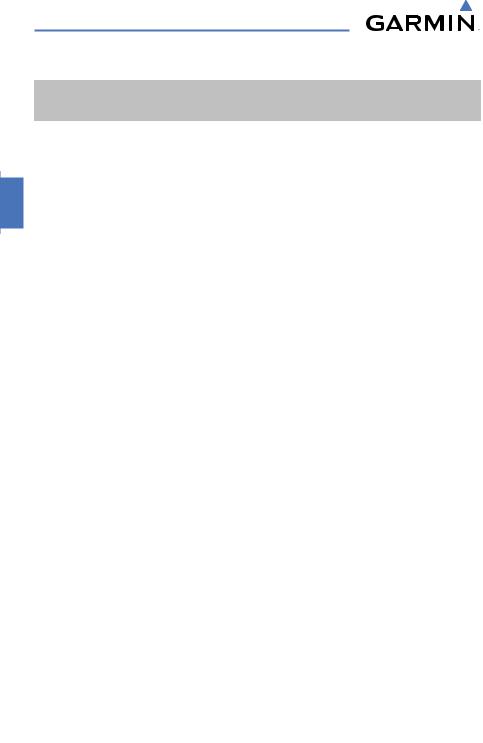
AFCS
VERTICAL MODES
Vertical Mode |
|
Description |
|
Control |
Annunciation |
|||
|
|
|
|
|
||||
|
Holdsthecurrentaircraftpitchattitude; |
|
|
|
||||
Pitch Hold |
may be used to climb/descend to the |
(default) |
|
PIT |
||||
|
Selected Altitude |
|
|
|
|
|
|
|
|
|
|
|
|
|
|
|
|
Selected Altitude |
Captures the Selected Altitude |
|
* |
|
ALTS |
|||
Capture |
|
|
||||||
|
|
|
|
|
|
|
|
|
Altitude Hold |
Holds the current Altitude Reference |
ALT Key |
ALT |
nnnnn FT |
||||
|
Maintains the current aircraft vertical |
|
|
|
||||
Vertical Speed |
speed; may be used to climb/descend |
VS Key |
VS |
nnnn FPM |
||||
|
to the Selected Altitude |
|
|
|
|
|
||
Flight Level Change, |
Maintains the current aircraft airspeed |
|
FLC |
nnn KT |
||||
IAS Hold |
(in IAS or Mach) while the aircraft is |
|
||||||
FLC Key |
|
|
||||||
|
climbing/descending |
to |
the Selected |
|
|
|||
Flight Level Change, |
|
|
||||||
Altitude. Press the SPD Key to switch |
|
FLC |
M .nnn |
|||||
Mach Hold |
between IAS and MACH. |
|
|
|
|
|
||
|
|
|
|
|
|
|||
Vertical Path |
Captures and tracks descent legs of an |
VNV |
|
VPTH |
||||
Tracking |
active vertical profile |
|
|
|
Key |
|
||
|
|
|
|
|
||||
VNV Target Altitude |
Captures theVertical Navigation (VNV) |
** |
|
ALTV |
||||
Capture |
Target Altitude |
|
|
|
|
|||
|
|
|
|
|
|
|||
|
|
|
|
|
|
|
|
|
Glidepath |
Captures |
and tracks |
the |
WAAS |
|
|
GP |
|
glidepath on approach |
|
|
|
|
||||
|
|
|
APR Key |
|
|
|||
Glideslope |
Captures and tracks the ILS glideslope |
|
GS |
|||||
on approach |
|
|
|
|
|
|||
|
|
|
|
|
|
|
||
|
Disengages |
the |
autopilot |
and |
|
|
|
|
Takeoff (on ground) |
commands a constant pitch angle and |
|
|
TO |
||||
|
wings level in the air on the ground in |
GA |
|
|
||||
|
preparation for takeoff |
|
|
|
|
|||
|
|
|
Switch |
|
|
|||
|
|
|
|
|
|
|
||
|
Disengages |
the |
autopilot |
and |
|
|
||
Go Around (in air) |
commands a constant pitch angle and |
|
|
GA |
||||
|
wings level in the air |
|
|
|
|
|
|
|
|
|
|
|
|
|
|
|
|
*ALTSarmedautomaticallywhenPIT,VS,FLC,TO,orGAactive,andunderVPTHwhenSelectedAltitudeistobe capturedinsteadofVNVTargetAltitude
**ALTVarmedautomaticallyunderVPTHwhenVNVTargetAltitudeistobecapturedinsteadofSelectedAltitude
8 |
Garmin G1000 Cockpit Reference Guide for the Hawker Beechcraft C90A/GT |
190-00664-00 Rev.A |
|
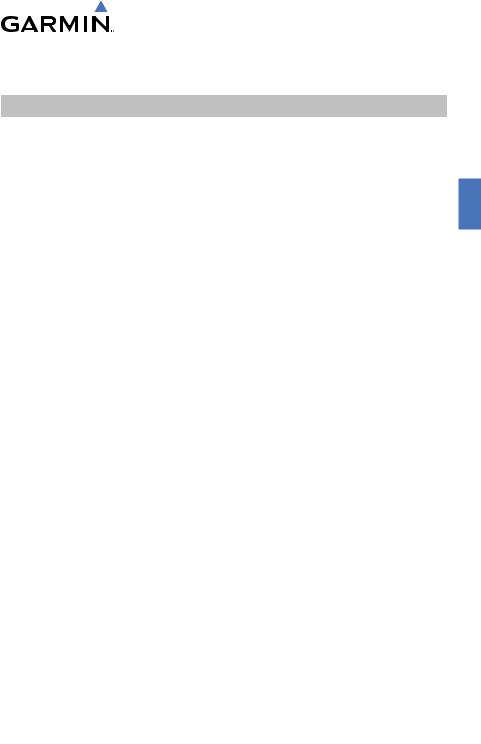
|
|
|
|
AFCS |
|
LATERAL MODES |
|
|
|
||
|
|
|
|
|
|
Lateral Mode |
Description |
Control |
Annunciation |
||
|
|
|
|
|
|
|
|
Holds current aircraft roll attitude |
|
|
|
Roll Hold |
or rolls wings level, depending |
(default) |
ROL |
||
|
|
on commanded bank angle |
|
|
|
|
|
|
|
|
|
Low Bank |
Limits maximum commanded |
BANK |
* |
||
roll angle |
Key |
||||
|
|
|
|||
Heading Select |
Captures and tracks Selected |
HDG |
HDG |
||
Heading |
Key |
||||
|
|
|
|||
Navigation, GPS Arm/ |
|
|
GPS |
||
Capture/Track |
|
|
|||
|
|
|
|||
|
|
|
|
|
|
Navigation,VOR Enroute |
Captures and tracks selected |
NAV |
VOR |
||
Arm/Capture/Track |
navigation source (GPS,VOR, |
||||
Key |
|
||||
|
|
LOC) |
|
||
Navigation, LOC Arm/ |
|
||||
|
|
||||
Capture/Track |
|
|
LOC |
||
(No Glideslope) |
|
|
|
||
|
|
|
|
|
|
Backcourse Arm/Capture/ |
Captures and tracks a localizer |
BC Key |
BC |
||
Track |
signal for backcourse approaches |
||||
|
|
|
|
|
|
Approach, GPS Arm/ |
|
|
GPS |
||
Capture/Track |
|
|
|||
|
|
|
|||
Approach,VOR Arm/ |
Captures and tracks selected |
|
VAPP |
||
Capture/Track |
|
||||
navigation source (GPS,VOR, |
APR Key |
|
|||
|
|
|
|||
Approach, ILS Arm/ |
|
||||
LOC) |
|
|
|||
Capture/Track |
|
|
|||
|
|
LOC |
|||
(Glideslope Mode |
|
|
|||
|
|
|
|||
automatically armed) |
|
|
|
||
|
|
|
|
|
|
|
|
Disengages autopilot and |
|
|
|
Takeoff (on ground) |
commands a constant pitch |
|
TO |
||
angle and wings level in |
|
||||
|
|
GA |
|
||
|
|
preparation for takeoff |
|
||
|
|
Switch |
|
||
|
|
Disengages autopilot and |
|
||
|
|
|
|
||
Go Around (in air) |
commands a constant pitch |
|
GA |
||
|
|
angle and wings level in the air |
|
|
|
*No annunciation appears in the AFCS Status Box. The acceptable bank angle range is indicated in green along the Roll Scale of the Attitude Indicator.
190-00664-00 Rev.A |
Garmin G1000 Cockpit Reference Guide for the Hawker Beechcraft C90A/GT |
9 |
|
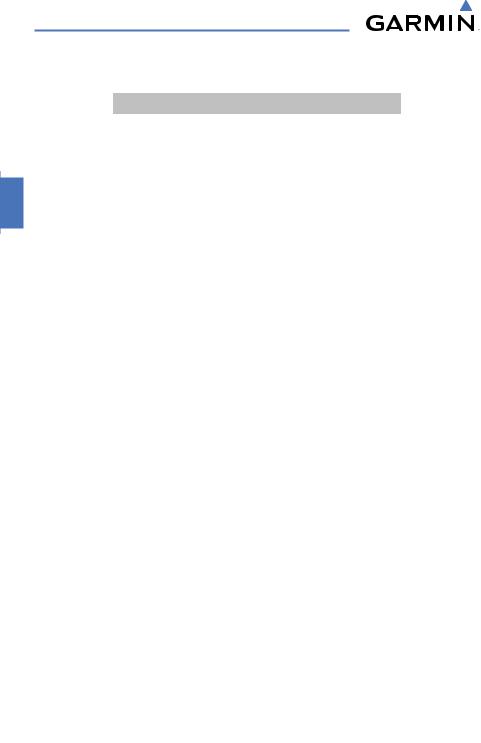
AFCS
Roll Hold Mode (ROL)
Bank Angle |
Flight Director Response |
< 6 deg |
Rolls wings level |
6 to 25 deg |
Maintains current aircraft roll attitude |
|
|
> 25 deg |
Limits bank to 25 degrees |
Roll Hold Mode Responses
10 |
Garmin G1000 Cockpit Reference Guide for the Hawker Beechcraft C90A/GT |
190-00664-00 Rev.A |
|
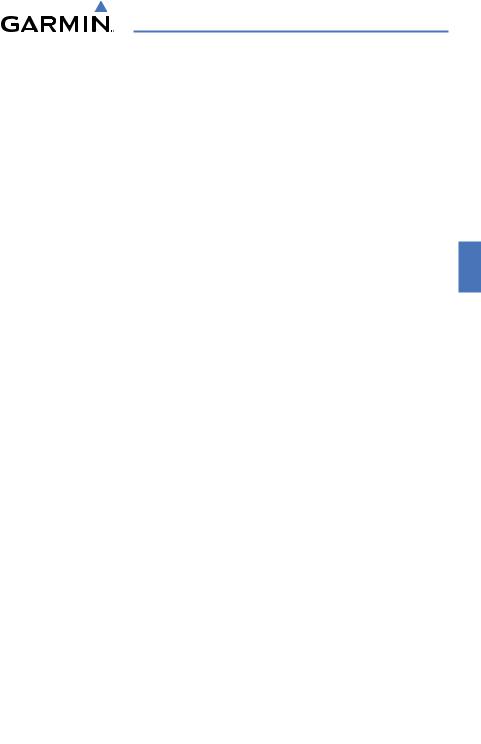
GPS Navigation
GPS NAVIGATION
DIRECT-TO NAVIGATION
Direct-to Navigation from the MFD
1)Press the Direct-to ( ) Key.
) Key.
2)Enter the waypoint identifier.
3)Press the ENT Key to confirm the identifier. The ‘Activate?’ field is highlighted.
4)If no altitude constraint or course is desired, press the ENT Key to activate. To enter an altitude constraint, proceed to step 5.
5)Turn the large FMS Knob to place the cursor over the ‘VNV’ altitude field.
6)Enter the desired altitude.
7)Press the ENT Key. If the waypoint entered is an airport, the option to select MSL or AGL is now displayed. If the waypoint is not an airport, proceed to step 9.
8)Turn the small FMS Knob to select ‘MSL’ or ‘AGL’.
9)Press the ENT Key. The cursor is now flashing in the VNV offset distance field.
10)Enter the desired offset distance before (-) or after (+) the waypoint.
11)Press the ENT Key. The ‘Activate?’ field is highlighted.
12)Press the ENT Key to activate.
Direct-to Navigation from the PFD
1)Press the Direct-to Key ( ).
).
2)Turn the large FMS Knob to place the cursor in the desired selection field.
3)Turn the small FMS Knob to begin selecting the desired identifier, location, etc.
4)Press the ENT Key.
5)The cursor is now flashing on ‘ACTIVATE?’. If no altitude constraint or course is desired, press the ENT Key to activate. To enter an altitude constraint, proceed to step 6.
6)Turn the large FMS Knob to place the cursor over the ‘VNV’ altitude field.
190-00664-00 Rev.A |
Garmin G1000 Cockpit Reference Guide for the Hawker Beechcraft C90A/GT |
11 |
|
