Garmin Geko 301 User Manual

Geko™ 301 
Personal Navigator®
owner’s manual and reference guide

© Copyright 2003
Garmin Ltd. or its subsidiaries All Rights Reserved
Garmin International, Inc. |
Garmin (Europe) Ltd. |
Garmin Corporation |
1200 East 151st Street |
Unit 5, The Quadrangle, |
No. 68, Jangshu 2nd Road |
Olathe, Kansas 66062 U.S.A. |
Abbey Park Industrial Estate |
Shijr, Taipei County, Taiwan |
Tel. 913/397.8200 |
Romsey, SO51 9DL, U.K. |
Tel. 886/2.2642.9199 |
Fax 913/397.8282 |
Tel. 44/1794.519944 |
Fax 886/2.2642.9099 |
|
Fax 44/1794.519222 |
|
Except as expressly provided herein, no part of this manual may be reproduced, copied, transmitted, disseminated, downloaded or stored in any storage medium, for any purpose without the express prior written consent of Garmin. Garmin hereby grants permission to download a single copy of this manual and of any revision to this manual onto a hard drive or other electronic storage medium to be viewed and to print one copy of this manual or of any revision hereto, provided that such electronic or printed copy of this manual or revision must contain the complete text of this copyright notice and provided further that any unauthorized commercial distribution of this manual or any revision hereto is strictly prohibited.
Information in this document is subject to change without notice. Garmin reserves the right to change or improve its products and to make changes in the content without obligation to notify any person or organization of such changes or improvements.
Web Site address: www.garmin.com
Garmin®, TracBack®, Personal Navigator®, and MapSource® are registered trademarks and Geko™, PanTrack™, Gekoids™, Geko Smak™, Nibbons™, and Virtua Maze™ are trademarks of Garmin Ltd. or its subsidiaries and may not be used without the express permission of Garmin.
May 2003 |
Part Number 190-00297-02 Rev. A |
Printed in Taiwan |
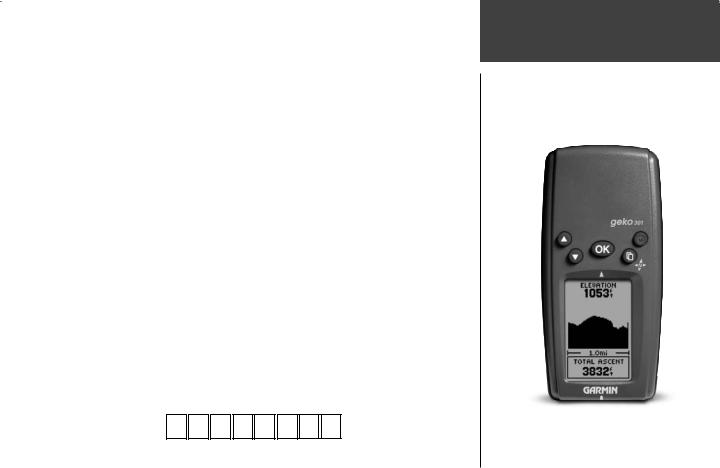
DON’T JUDGE A BOOK BY ITS COVER
Are you familiar with the above phrase? Well, here is a new one: don’t judge GPS performance merely by its size. Welcome to the world of the Geko 301, a small, compact Global Positioning System (GPS) with capabilities that far outweigh its size. Soon, you and your Geko 301 will be on new adventures together, and you’ll find yourself wondering just what the Geko 301 can do next. If knowledge is power, then the Geko 301 is a powerful navigational tool right at your fingertips!
To get the most out of your new Geko 301, take the time to read through this Owner’s Manual to understand the operating features of the unit. This manual has been designed to provide all that you need to know to operate your Geko 301. Let the adventure begin!
PRODUCT REGISTRATION
Help us better support you by completing your on-line registration today!
Connect to our Web Site (www.garmin.com) and look for the Product Registration link on the home page. Your unit’s serial number is in the battery compartment.
Thanks for choosing the Garmin Geko 301. If you have any questions or comments regarding the use of the Geko 301 you can visit our Web Site or contact our Customer Service Department M-F, 8:00-5:00 CST (except holidays) at 1-800-800-1020.
Serial Number
Use this area to record the serial number (8-digit number located inside the battery compartment of the unit) in case it is lost, stolen, or needs service. Be sure to keep your original sales receipt in a safe place or attach a photocopy inside the manual.
Serial Number:
Introduction
Product Registration
i

Introduction |
|
Table of Contents |
|
INTRODUCTION............................................ |
i-x |
Product Registration ..................................... |
i |
Table of Contents ........................................ |
ii |
FCC Compliance........................................ |
iii |
Warnings and Cautions .............................. |
iv |
Limited Warranty ....................................... |
vi |
Software License Agreement ...................... |
vii |
Maintenance............................................. |
viii |
Installing Batteries ...................................... |
ix |
Features and Buttons ................................... |
x |
MAIN PAGES ............................................... |
1-2 |
Menu Navigation......................................... |
2 |
SATELLITE PAGE .......................................... |
3-5 |
Normal Skyview .......................................... |
4 |
Advanced Skyview ...................................... |
5 |
MAP PAGE................................................... |
7-9 |
Options ....................................................... |
8 |
Using the Track Log .................................... |
9 |
NAVIGATION PAGE................................. |
10-13 |
Options .................................................... |
11 |
Data Field Options ................................... |
12 |
Calibrate Electronic Compass ................... |
13 |
ELEVATION PAGE.................................... |
14-18 |
Plot Over Time/Distance........................... |
15 |
Zoom Ranges............................................ |
15 |
Options .................................................... |
16 |
View Points .............................................. |
16 |
Reset ........................................................ |
16 |
Calibrate Altimeter ................................... |
17 |
Data Fields ............................................... |
18 |
TRIP COMPUTER .................................... |
19-20 |
Data Field Options ................................... |
20 |
MENU PAGE ........................................... |
21-33 |
Menu Navigation...................................... |
21 |
Waypoints ................................................ |
22 |
Mark Waypoint Page ............................... |
22 |
Review Waypoint Page ............................ |
24 |
Tracks....................................................... |
26 |
Routes ...................................................... |
29 |
Games ...................................................... |
32 |
SETUP PAGE ........................................... |
34-44 |
Time Page................................................. |
34 |
Time Zone............................................... |
34 |
Daylight Savings Time............................. |
35 |
Display ..................................................... |
36 |
Light Timeout ......................................... |
36 |
Contrast .................................................. |
36 |
Units ........................................................ |
37 |
Position Format ...................................... |
37 |
Map Datums ........................................... |
37 |
Units of Measure ..................................... |
38 |
Interface ................................................... |
39 |
Heading ................................................... |
40 |
North Reference ...................................... |
40 |
System...................................................... |
42 |
GPS Mode............................................... |
42 |
Compass Setting ..................................... |
43 |
Altimeter Setting ..................................... |
43 |
Battery Setting......................................... |
43 |
Languages ............................................... |
44 |
Owner Info ............................................. |
44 |
APPENDICES .......................................... |
45-47 |
Appendix A: Specifications ..................... |
45 |
Appendix B: Accessories ......................... |
46 |
Appendix C: Wiring Diagram.................. |
47 |
INDEX .................................................... |
48-53 |
ii
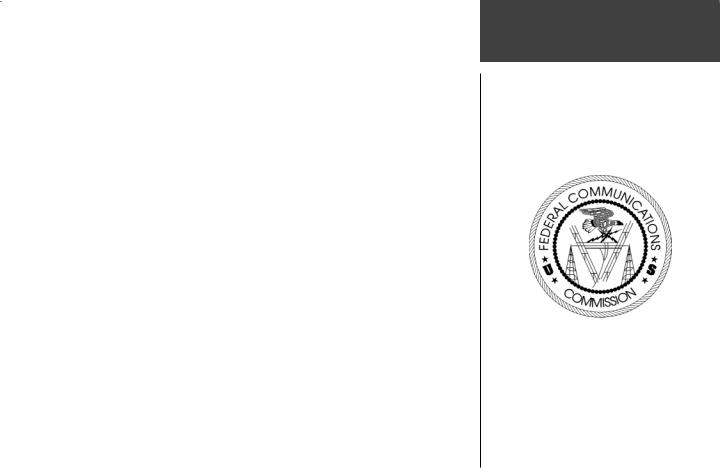
The Geko 301 complies with Part 15 of the FCC interference limits for Class B digital devices FOR HOME OR OFFICE USE. These limits are designed to provide more reasonable protection against harmful interference in a residential installation, and are more stringent than “outdoor” requirements.
Operation of this device is subject to the following conditions: (1) This device may not cause harmful interference, and (2) this device must accept any interference received, including interference that may cause undesired operation.
This equipment generates, uses and can radiate radio frequency energy and, if not installed and used in accordance with the instructions, may cause harmful interference to radio communications. However, there is no guarantee that interference will not occur in a particular installation. If this equipment does cause harmful interference to radio or television reception, which can be determined by turning the equipment off and on, the user is encouraged to try to correct the interference by one of the following measures:
•Reorient or relocate the receiving antenna.
•Increase the separation between the equipment and the receiver.
•Connect the equipment into an outlet on a circuit different from that to which the receiver is connected.
•Consult the dealer or and experienced radio/TV technician for help.
The Geko 301 does not contain any user-serviceable parts. Repairs should only be made by an authorized Garmin service center. Unauthorized repairs or modifications could result in permanent damage to the equipment, and void your warranty and your authority to operated this device under Part 15 regulations.
Introduction
FCC Compliance
iii
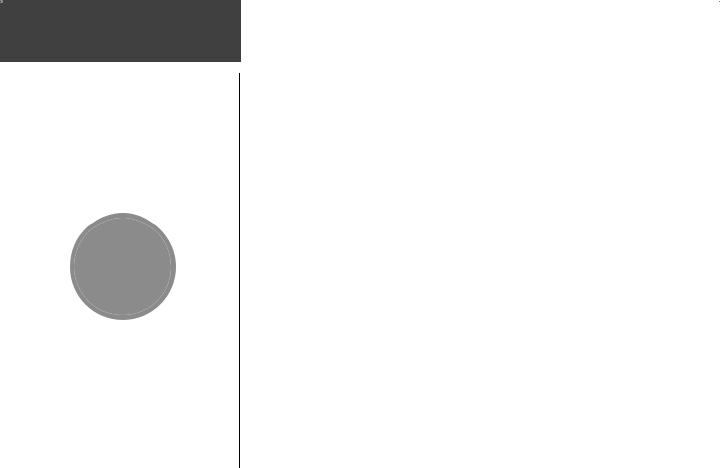
Introduction
Warnings and
Cautions
,
iv
CAUTION: Use the Geko 301 at your own risk. To reduce the risk of unsafe operation, carefully review and understand all aspects of this Owner’s Manual—and thoroughly practice operation using the simulator mode prior to actual use. When in actual use, carefully compare indications from the Geko 301 to all available navigation sources, including the information from other NAVAIDs, visual sightings, charts, etc. For safety, always resolve any discrepancies before continuing navigation.
CAUTION: IT IS THE USER’S RESPONSIBILITY TO USE THIS PRODUCT PRUDENTLY. THIS PRODUCT IS INTENDED TO BE USED ONLY AS A NAVIGATIONAL AID AND MUST NOT BE USED FOR ANY PURPOSE REQUIRING PRECISE MEASUREMENT OF DIRECTION, DISTANCE, LOCATION OR TOPOGRAPHY. THIS PRODUCT SHOULD NOT BE USED AS AN AID TO DETERMINE GROUND PROXIMITY FOR AIRCRAFT NAVIGATION.
WARNING: The Global Positioning System (GPS) is operated by the United States government, which is solely responsible for its accuracy and maintenance. The system is subject to changes which could affect the accuracy and performance of all GPS equipment. Although the Garmin GPS receiver is a precision electronic NAVigation AID (NAVAID), any NAVAID can be misused or misinterpreted and, therefore, become unsafe.
WARNING: For use in vehicles, it the sole responsibility of the driver of the vehicle to operate the vehicle in a safe manner, maintain full surveillance of all driving conditions at all times, and not become distracted by the Geko 301 to the exclusion of safe driving practices. It is unsafe to operate the controls of the Geko 301 while you are driving. Failure by the driver of a vehicle equipped with a Geko 301 to pay full attention to operation of the vehicle and road conditions while the vehicle is in motion could result in an accident or collision with property damage and personal injury.
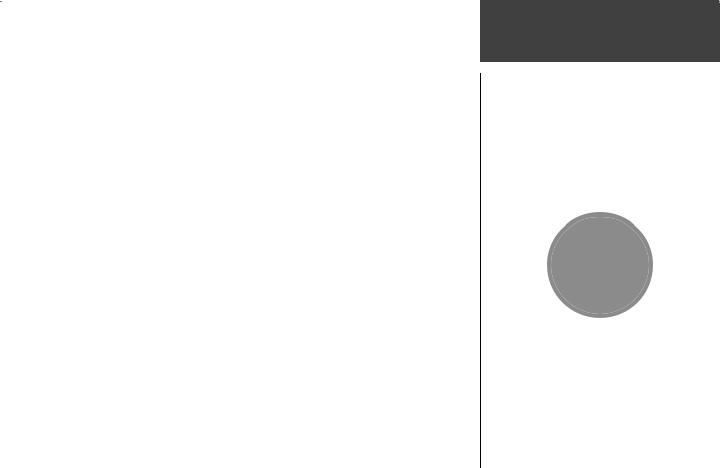
WARNING: For use in vehicles, it is the sole responsibility of the owner/operator of the Geko 301 to secure the unit so that it will not interfere with the vehicle’s operating controls, obstruct the driver’s view of driving conditions, or cause damage or personal injury in the event of an accident. Do not mount the Geko 301 over air bag panels or in the field of air bag deployment. Air bags expand with a rapid force that can propel objects in their path toward the driver or passengers causing possible injury. Refer to air bag safety precautions contained in the vehicle’s owner manual. Do not mount the Geko 301 in a place where the driver or passengers are likely to impact it in an accident or collision. The mounting hardware provided by Garmin is not warranted against collision damage or the consequences thereof.
WARNING: This product, its packaging, and its components contain chemicals known to the State of California to cause cancer, birth defects, or reproductive harm. This Notice is being provided in accordance with California’s Proposition 65. If you have any questions or would like additional information, please refer to our web site at http://www.garmin.com/ prop65.
Introduction
Warnings and
Cautions
,
v
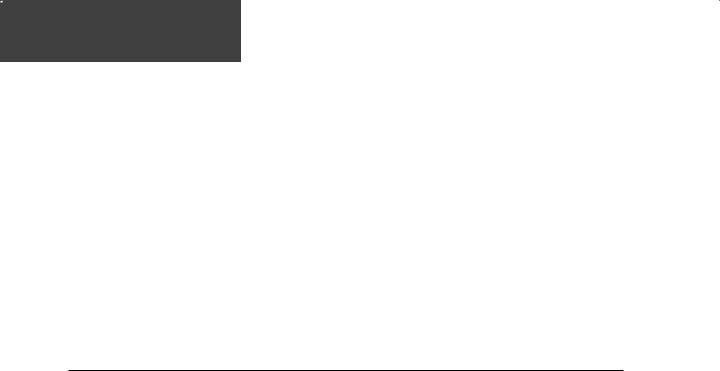
Introduction
LIMITED WARRANTY
This Garmin product is warranted to be free from defects in materials or workmanship for one year from the date of purchase. Within this period, Garmin will at its sole option, repair or replace any components that fail in normal use. Such repairs or replacement will be made at no charge to the customer for parts or labor, provided that the customer shall be responsible for any transportation cost. This warranty does not cover failures due to abuse, misuse, accident or unauthorized alteration or repairs.
THE WARRANTIES AND REMEDIES CONTAINED HEREIN ARE EXCLUSIVE AND IN LIEU OF ALL OTHER WARRANTIES EXPRESS OR IMPLIED OR STATUTORY, INCLUDING ANY LIABILITY ARISING UNDER ANY WARRANTY OF MERCHANTABILITY OR FITNESS FOR A PARTICULAR PURPOSE, STATUTORY OR OTHERWISE. THIS WARRANTY GIVES YOU SPECIFIC LEGAL RIGHTS, WHICH MAY VARY FROM STATE TO STATE.
IN NO EVENT SHALL GARMIN BE LIABLE FOR ANY INCIDENTAL, SPECIAL, INDIRECT OR CONSEQUENTIAL DAMAGES, WHETHER RESULTING FROM THE USE, MISUSE, OR INABILITY TO USE THIS PRODUCT OR FROM DEFECTS IN THE PRODUCT. Some states do not allow the exclusion of incidental or consequential damages, so the above limitations may not apply to you.
Garmin retains the exclusive right to repair or replace the unit or software or offer a full refund of the purchase price at its sole discretion. SUCH REMEDY SHALL BE YOUR SOLE AND EXCLUSIVE REMEDY FOR ANY BREACH OF WARRANTY.
To obtain warranty service, call your local Garmin authorized dealer. Or call Garmin Customer Service at one of the numbers listed below for shipping instructions and an RMA tracking number. The unit should be securely packed with the tracking number clearly written on the outside of the package. The unit should be sent, freight charges prepaid, to any Garmin warranty service station. A copy of the original sales receipt is required as the proof of purchase for warranty repairs.
Products sold through online auctions are not eligible for rebates or other special offers from Garmin. Online auction confirmations are not accepted for warranty verification. To obtain warranty service, an original or copy of the sales receipt from the original retailer is required. Garmin will not replace missing components from any package purchased through an online auction.
Garmin International, Inc.
1200 E. 151st Street
Olathe, KS 66062, U.S.A.
Phone: 800/800.1020
FAX: |
913/397.0836 |
vi |
www.garmin.com |
Garmin (Europe) Ltd.
Unit 5, The Quadrangle, Abbey Park Industrial Estate
Romsey, SO51 9DL, U.K.
Phone: 44/1794.519944
FAX: 44/1794.519222

SOFTWARE LICENSE AGREEMENT
BY USING THE GEKO 301, YOU AGREE TO BE BOUND BY THE TERMS AND CONDITIONS OF THE FOLLOWING SOFTWARE LICENSE AGREEMENT. PLEASE READ THIS AGREEMENT CAREFULLY.
Garmin grants you a limited license to use the software embedded in this device (the “Software) in binary executable form in the normal operation of the product. Title, ownership rights and intellectual property rights in and to the Software remain in Garmin.
You acknowledge that the Software is the property of Garmin and is protected under the United States of America copyright laws and international copyright treaties. You further acknowledge that the structure, organization and code of the Software are valuable trade secrets of Garmin and that the Software in source code form remains a valuable trade secret of Garmin. You agree not to decompile, disassemble, modify, reverse assemble, reverse engineer or reduce to human readable form the Software of any part thereof or create any derivative works based on the Software. You agree not to export or re-export the Software to any country in violation of the export control laws of the United States of America.
Introduction
Software License
Agreement
vii
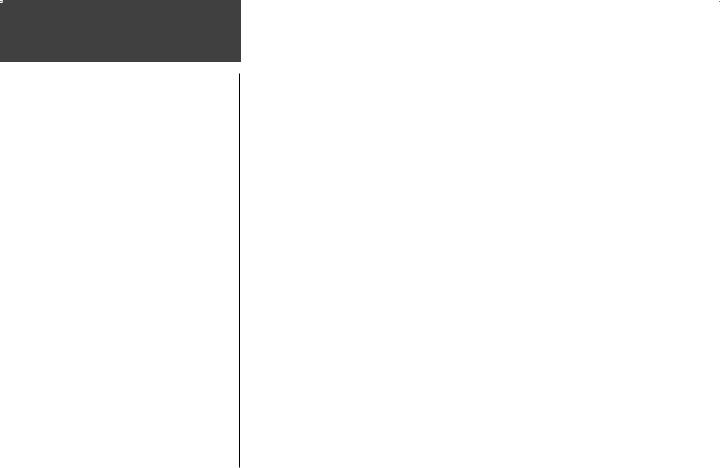
Introduction
Maintenance
viii
GPS CLEANING
The Geko 301 is constructed of high quality materials and does not require user maintenance other than cleaning. Clean the unit using a cloth dampened with a mild detergent solution and then wipe dry. Avoid chemical cleaners and solvents that may damage plastic components.
STORAGE
Storing alkaline batteries in the unit for long periods of time is not recommended. In order to reduce the chance for battery leakage in the battery compartment, remove the batteries when storing the unit for more than six months.
Do not store the Geko 301 where prolonged exposure to temperature extremes may occur (such as in the trunk of a car) as permanent damage may result. User information, such as waypoints, routes, etc. will be retained in the unit’s memory without the need for external power. It is always a good practice to back up important user data by manually recording it or downloading it to a PC (transferring it to MapSource).
WATER IMMERSION
The Geko 301 is waterproof to IEC Standard 529 IPX7. It can withstand immersion in 1 meter of water for 30 minutes. Prolonged submersion can cause damage to the unit. After submersion, be certain to remove the batteries and dry the compartments before reuse.
To resolve problems that cannot be remedied using this guide, contact Garmin Customer Support in the U.S.A. at 800-800-1020 or Garmin Europe at 44-1794-519944.
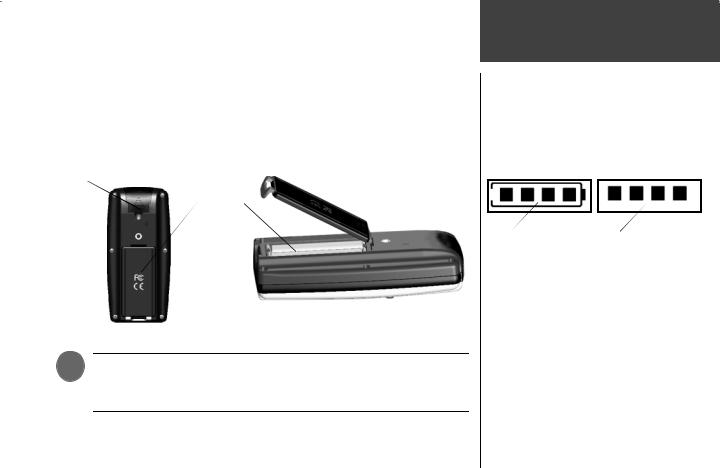
INSTALLING THE BATTERIES
The Geko 301 operates on two AAA batteries (not included), installed in the back of the unit. To install the batteries, remove the battery cover by inserting a coin (quarter) in the bottom slot. Twist the coin to lift the cover up and pull away. Insert the batteries, observing proper polarity. Attach the battery cover by inserting the tab end into the back slot at an angle, laying it flat, and then pushing it forward until the clip catches. Alkaline batteries should last as long as 9 hours. Rechargeable Alkaline, NiMH, NiCad or Lithium batteries may be used, but cannot be charged while in the unit.
External power and data connector (under rubber tab)
Battery
Compartment
)NOTE: If you intend to store your Geko 301 for an extended period of time, remove the batteries. Follow the battery manufacturer’s instructions for the proper care and handling of the batteries.
Introduction
Installing Batteries
Battery usage icon shows an estimate of battery life left. Four squares with the battery outline indicates a full battery.
Four squares alone indicates the use of an external power source.
ix

Introduction
Features and
Buttons
UP Button 
DOWN Button
OK
Button
LCD Display  (with backlight)
(with backlight)
x
Geko 301 Features:
|
• 500 alphanumeric waypoints with name selectable icons |
||
|
• 20 reversible routes with up to 125 waypoints each |
||
|
• |
10,000 Track points |
|
|
• 10 Saved Tracks with up to 500 points each |
||
|
• PanTrack feature that allows you to view the bread crumbs (track points) dropped |
||
|
|
during your hike or drive |
|
|
• TracBack route feature which allows you to quickly retrace your track log to a start- |
||
POWER |
|
ing position |
|
• |
5 interactive games based on your real-time position and controlled by your geo- |
||
Button |
|||
|
graphical movement |
||
|
|
||
|
• WAAS enabled for accuracy less than 3 meters, 95% typical |
||
|
• Trip Computer page with 34 selectable fields |
||
Geko 301 Buttons:
The POWER Button:
•Press and hold to turn the unit on and off
•Press and release (with the unit on) to turn the backlight on and off The PAGE Button:
|
• |
Press to switch between the Main Pages |
• |
Press and hold to turn Compass |
|
• |
Press to ‘undo’ for the most recent action |
|
on or off |
|
The OK Button: |
|
|
|
|
• Press to confirm data entry or menu selection |
|
||
PAGE |
• Press and hold to Mark your current position and access the Mark Waypoint Page |
|||
The UP/DOWN Buttons: |
|
|
||
Button |
|
|
||
(Compass |
• |
Press to highlight options on pages and menus |
|
|
On/Off) |
• |
Press to adjust display contrast on the Satellite Page |
||
• Press to Zoom out (UP) and Zoom in (DOWN) on the Map Page
• Press to cycle through the data fields on the Navigation Page
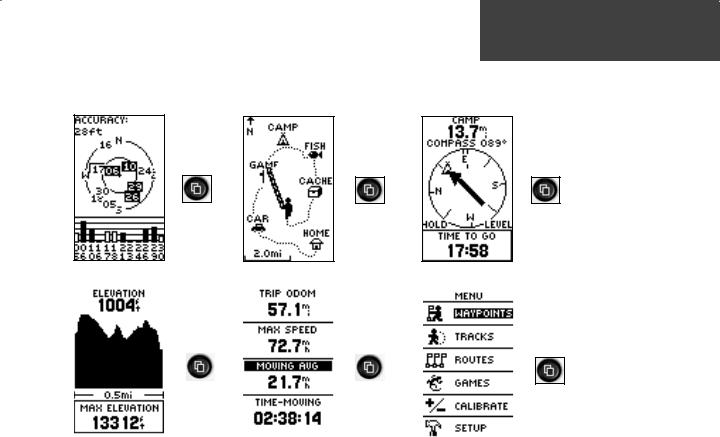
MAIN PAGES
All of the information needed to operate the Geko 301 is found on six main ‘pages’ (or display screens). These pages are the Satellite, Map, Navigation, Elevation, Trip Computer, and Menu. Press the PAGE Button to cycle through the six pages.
Main Pages
Down to the Basics
Satellite |
|
|
|
Map |
|
|
|
Navigation |
|
|
|
|
|
|
|
|
|
|
|
|
|
|
|
|
|
|
|
|
|
|
|
|
|
|
|
|
|
|
|
|
|
|
|
|
|
|
|
|
|
|
|
|
|
Elevation |
Trip Computer |
Main Menu |
1 |
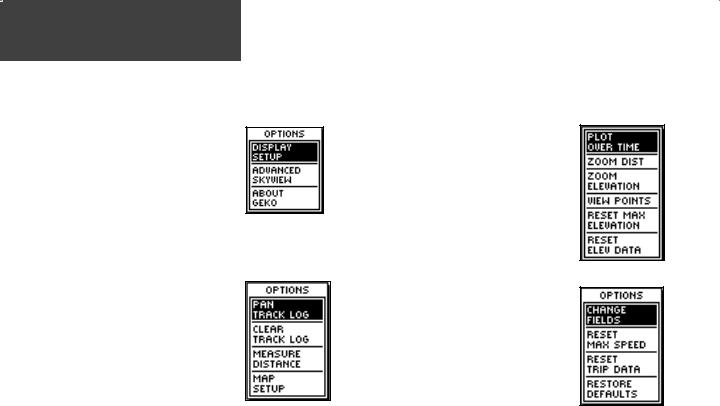
Main Pages
Geko 301
Menu Diagram
Satellite Page (p. 3)
1.Display Setup (4)
2.Advanced Skyview (5) 2-A: Display Setup (4)
2-B: Orient Sky Northward/Ahead (6)
2-C: Normal Skyview (6)
2-D: About Geko (6)
3.About Geko (6)
Map Page (p. 7)
1.Pan Track Log (8)
2.Clear Track Log (9)
3.Measure Distance (8)
4.Map Setup (8)
4-A: Orient Map (8)
4-B: Auto Zoom (8)
4-C: Waypoints (8)
4-D: Goto Line (8)
MENU NAVIGATION
Your Geko 301 allows you to navigate through menus quickly and efficiently using a combination of the PAGE button, OK button, and the UP and DOWN buttons. The
diagram gives you a quick glance of all available options. To read more about a particular menu option, turn to the page number indicated to the right in parentheses.
Satellite Options
Map Options
Navigation Page (p.10)
1.Sight ‘N Go (11)
2.Calibrate the compass (13)
Elevation Page (p.14)
1.Plot Over Time/Distance (15)
2.Zoom Time/Distance (16)
3.Zoom Elevation (16)
4.View Points (17)
5.Reset Max Elevation (17)
6.Reset Elev Data (17)
7.Calibrate Altimeter (17)
Trip Page (p. 19)
1.Change Fields (19)
2.List of Data Field Options (20)
Main Menu Page (p.21)
See page 21 for the Main Menu’s
list of options
Elevation Options
Trip Options
2
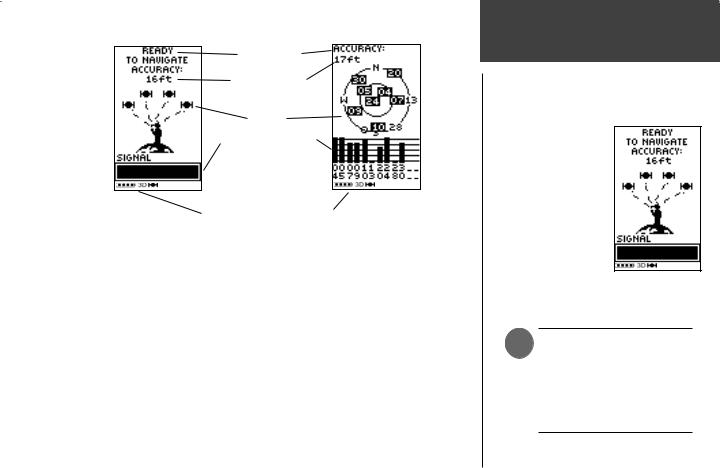
Normal Skyview |
Advanced Skyview |
|
Status Message |
|
Location Accuracy |
|
(estimated) |
|
Satellites |
|
Satellite Signal Strength |
|
Bars (a ‘D’ stands for |
|
differential corrections |
|
and denotes a WAAS |
|
Satellite) |
The ‘3D’ displays when receiving signals from four or more satellites.
The Satellite Page displays the Geko 301 looking for and gathering all the necessary information from satellites in order to give your location. There are two display options on the Satellite Page, Normal Skyview and Advanced Skyview. Normal Skyview shows you (in animation), the satellites, receiving satellite signals, the signal strength, and the Geko 301’s estimated location accuracy.
To activate the Advanced Skyview page, press the OK Button on the Satellite Page, select ‘Advanced Skyview’ option and press the OK Button again. This page displays the actual numbered satellites in orbit the Geko 301 is using, their proximity to your current position, and their individual strengths. The outer circle of the display represents the horizon and the center represents the sky directly overhead to help you determine the location of the satellites.
When you see the “READY TO NAVIGATE” message, the Geko 301 has found your location and you are ready to go!
Satellite Page
What is the
Satellite Page?
A “READY TO NAVIGATE” message must display before you can begin using your Geko 301 to navigate.
)NOTE: When you use the Geko 301 for the first time, allow time for it to track satellites by leaving the Geko 301 outside with a clear view of the sky for 15-30 minutes.
3

Satellite Page
Normal
Skyview
Normal Skyview
Options
Light Timeout |
Light Timeout |
Highlighted |
Options |
4
The Options on the Satellite Page allow you to customize the page in several ways. All options stem from the default Normal Skyview Page. Here are the available options and descriptions:
NORMAL SKYVIEW OPTIONS:
•Display Setup
•Advanced Skyview
•About Geko
Display Setup:
When you select this option you can adjust the backlight timeout and the contrast of the screen.
To adjust the backlight timeout setting:
1.In Normal or Advanced Skyview, press the OK Button to access the ‘OPTIONS’ menu.
2.With ‘DISPLAY SETUP’ highlighted, press the OK Button.
3.With ‘LIGHT TIMEOUT’ field highlighted, press the OK Button.
4.Press the UP or DOWN Button to highlight the length of time and then press the OK Button to return to the ‘LIGHT TIMEOUT’ field.
5.Press the PAGE Button to exit.

To adjust the contrast from the Satellite Page:
1.In Normal or Advanced Skyview, press the OK Button to access the ‘OPTIONS’ menu.
2.With ‘DISPLAY SETUP’ highlighted, press the OK Button.
3.Press the DOWN Button to highlight the Contrast slider bar. Press the OK Button.
4.Press the UP or DOWN Button to move the contrast slider. Continue to press UP Button to make the screen darker, or press the DOWN Button to make the screen lighter.
5.Press the OK Button to return to the Contrast Bar.
6. Press the PAGE Button to exit.
ADVANCED SKYVIEW OPTIONS:
•Display Setup
•Orient Sky Northward/Sky Ahead
•Normal Skyview
•About Geko
)NOTE: A quick way to adjust the contrast is to press and hold the UP or DOWN Button while on the Satellite Page.
Display Setup: See page 4 under Normal Skyview Options.
Orient Sky Northward or Orient Sky Ahead: You have the choice to view the Advanced Skyview two ways, Northward and Ahead.
‘Orient Northward’, displays the satellite positions in a fixed position. North is always pointing up. (Satellite rings do not rotate)
‘Orient Ahead’, displays the satellite positions relative to where the Geko 301 is pointing. North, South, East, or West can be displayed at the top. (Satellite rings rotate)
Satellite Page
Advanced
Skyview
Advanced Skyview
Options
Contrast Bar |
Contrast Bar |
Highlighted |
Selected |
5
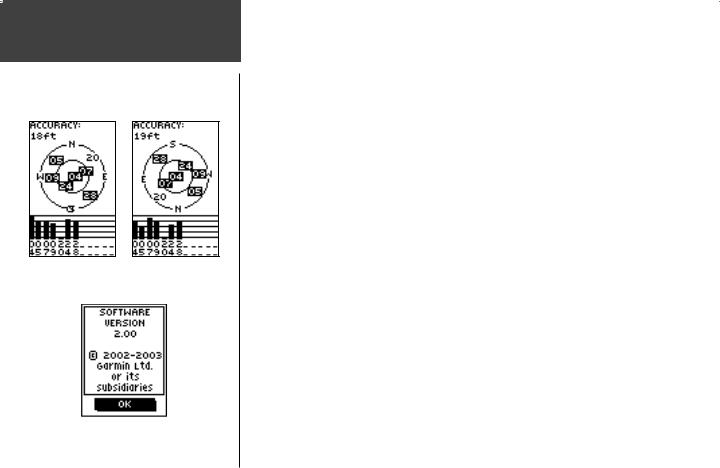
Satellite Page
Advanced
Skyview
Orient Sky |
Orient Sky |
||
Northward |
Ahead |
||
|
|
|
|
|
|
|
|
About Geko
6
To select Orient Sky Northward/Ahead:
1.In Advanced Skyview, press the OK Button to access the ‘OPTIONS’ menu.
2.Press the DOWN Button, to highlight ‘ORIENT SKY NORTHWARD’ or ‘ORIENT SKY AHEAD’.
3.Press the OK Button to select the field.
4.Press the PAGE Button to exit.
Normal Skyview: Select this option to return to Normal Skyview.
About Geko: This option allows you to see what software version the Geko 301 is currently using. Visit www.garmin.com for the latest software updates. (A PC-compatible computer and Power/Data cable, not included, are required for transfer)
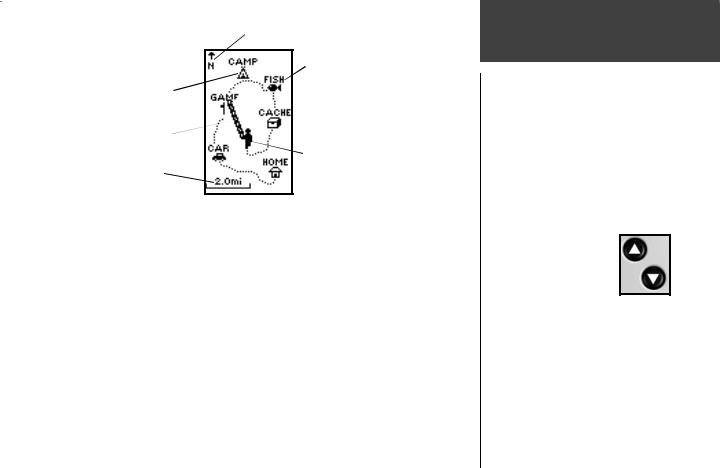
Heading Indicator
Waypoint Waypoint Name Symbol
 ‘Trail’
‘Trail’
(track log)
Path to
Destination
‘You’
Map (your location)
Scale
The Map Page shows where you are (the animated figure) and provides a picture of where you are going. As you travel (the animated figure ‘walks’) and leaves a ‘trail’ (track log). Waypoint names and symbols are also shown on the map.
To help you better visualize the ‘real world’, the Geko 301 automatically rotates the map as you move, so that waypoints that are ahead of you are always displayed in front of the animated figure. The Heading Indicator shows the direction you are heading.
To make sure you can see your entire route, you can change the map scale (from 50 feet to 800 miles) by pressing the UP Button to view a larger area, and the DOWN Button for viewing a smaller area (hold down buttons for a faster zoom).
Map Page
What can I find on the Map?
When on the Map Page, the UP and DOWN Buttons are used to adjust the map scale from 50 feet to 800 miles.
7
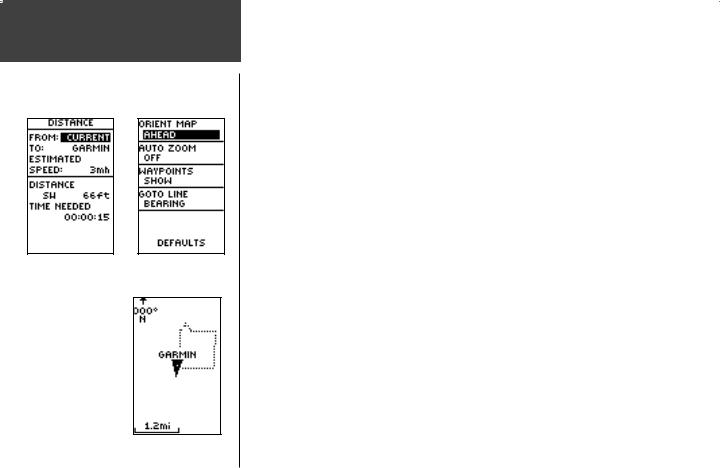
Map Page
Options
Measure Distance |
Map Setup Options |
When you select ‘Orient Map Northward’ the figure icon is replaced by a ‘direction’
triangle. The tip of the triangle tells you the general direction in which you are moving.
8
The Options on the Map Page allow you to customize the page in several ways although not all options are visible all the time. The following options are always available:
•Clear Track Log: Allows you to clear the track log and immediately start a new one.
•Measure Distance: Allows you to choose two waypoints (the default for one is your current position) and your current estimated speed. The distance and estimated time needed to reach that point is calculated automatically.
•Map Setup: Allows you to adjust the map settings including:
Orient Map (Ahead or Northward): When ‘AHEAD’ is selected, the top of the map is oriented in the direction you are currently moving. When ‘NORTHWARD’ is selected, the map is always oriented to the North.
Auto Zoom (On or Off): When ‘AUTO ZOOM’ is turned on, the map automatically adjusts its scale to display your entire navigating route until you manually change the zoom level. When it’s turned off, you must press the UP or DOWN Button to select the appropriate map scale.
Waypoints (Show or Hide): Allows you to view the map with or without waypoints.
Goto Line (Bearing or Course): Determines whether the display pointer shows your current bearing or the direction to the next waypoint. A Bearing Goto line follows you as you move. A Course Goto Line is fixed from your starting location.
Options that do not display until you have a track log or are actively navigating include:
•Pan Track Log: Allows you to move the pointer to any point along the track and then start a TRACBACK, a GOTO, MARK a waypoint, or ZOOM In or Out.
•Stop Navigation: ‘STOP NAVIGATION’ stops any active navigation (navigation means there is a destination waypoint).
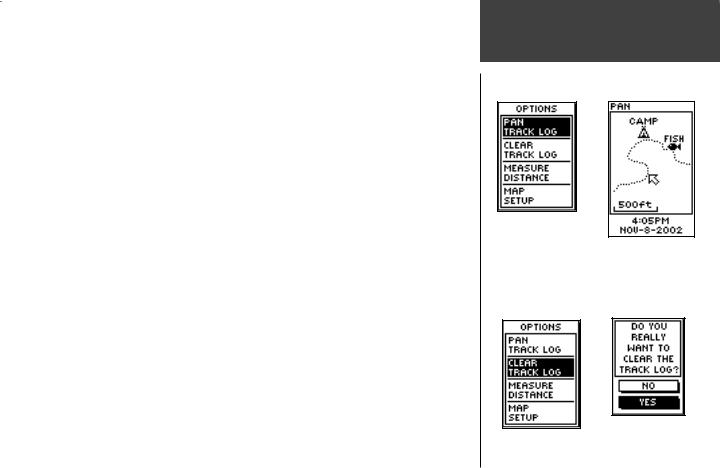
USING THE TRACK LOG
The Geko 301 draws an electronic breadcrumb trail or ‘track log’ on the Map Page as you travel. The track log starts recording as soon as the Geko 301 gets a location fix.
To make use of the track log, select the ‘PAN TRACK LOG’ option to show a pointer which moves along the track log when you press the UP or DOWN Button. Press the OK Button to see the four choices ‘TRACBACK’, ‘GOTO’, ‘MARK’ and ‘ZOOM’.
‘TRACBACK’ will guide you to where you started by following the track log that you left behind, allowing you to return along a traveled path without marking any waypoints. For the best results, clear the track log before you start traveling because when the track log is full, the new track points will overwrite the oldest track points.
‘GOTO’ guides you from your current location to the waypoint selected while ‘MARK’ creates a waypoint on the selected track point. ‘ZOOM’ adjusts the level of viewable map detail.
To clear the track log:
1.From the Map Page, press the OK Button to display the Map Page Options menu.
2.Press the DOWN Button to highlight ‘CLEAR TRACK LOG’ and press the OK Button.
3.At the message “DO YOU REALLY WANT TO CLEAR THE TRACK LOG?”, press the DOWN Button to highlight ‘YES’ and press the OK Button to clear the track log and return to the Map Page.
To read more on Tracks and its features, turn to page 26.
Map Page
Options
Selecting ‘PAN TRACK LOG’ from the Map Page options allows you to move the pointer to any point on the track log and then create a Waypoint or navigate to it.
PanTrack™ mode
‘CLEAR’ the track log before starting a new trip. |
9 |
|
