Garmin G1000 User Manual
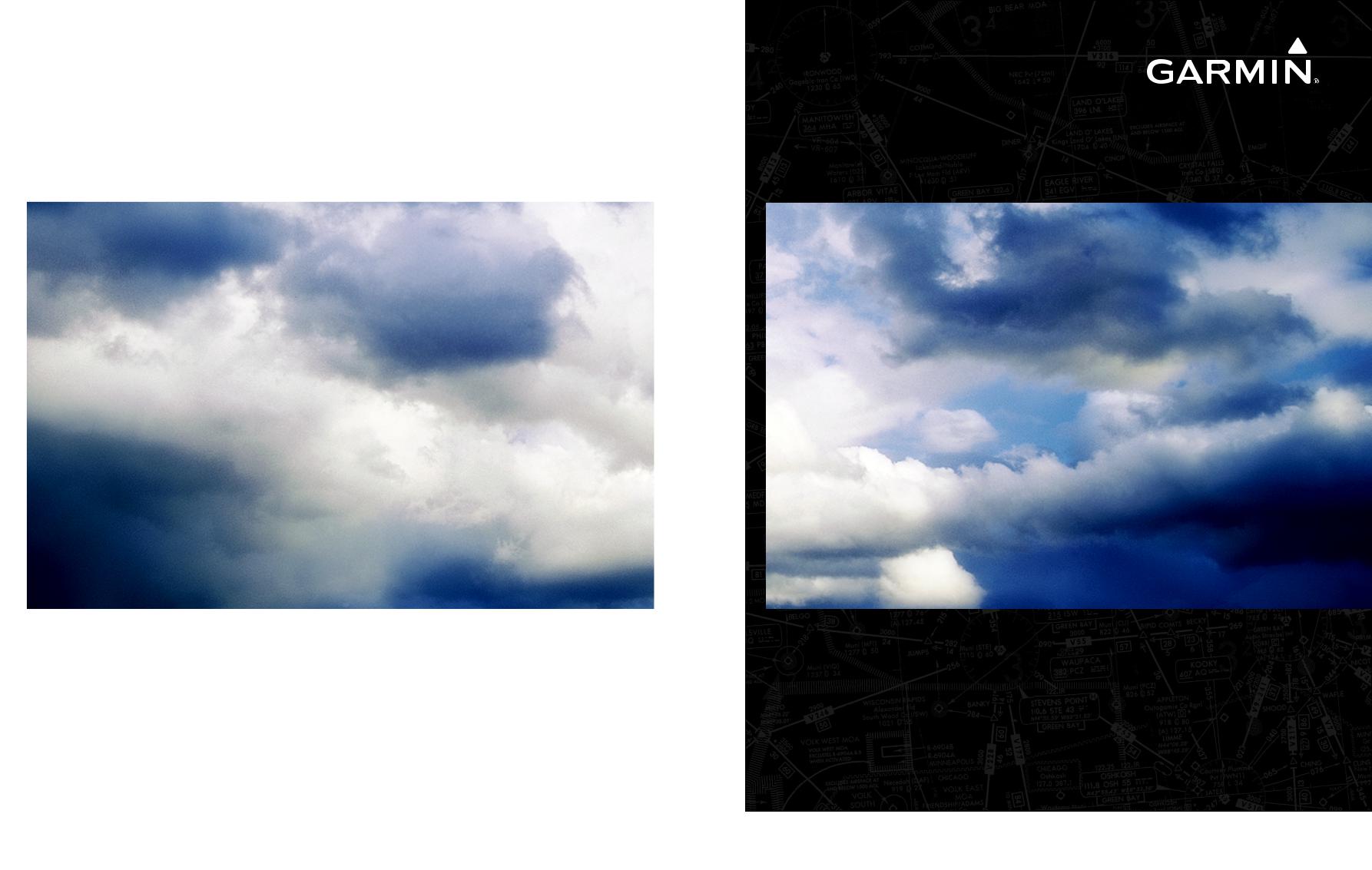
G1000® Integrated Flight Deck
Pilot’s Guide
Quest Kodiak 100
System Software 0552.05 or later

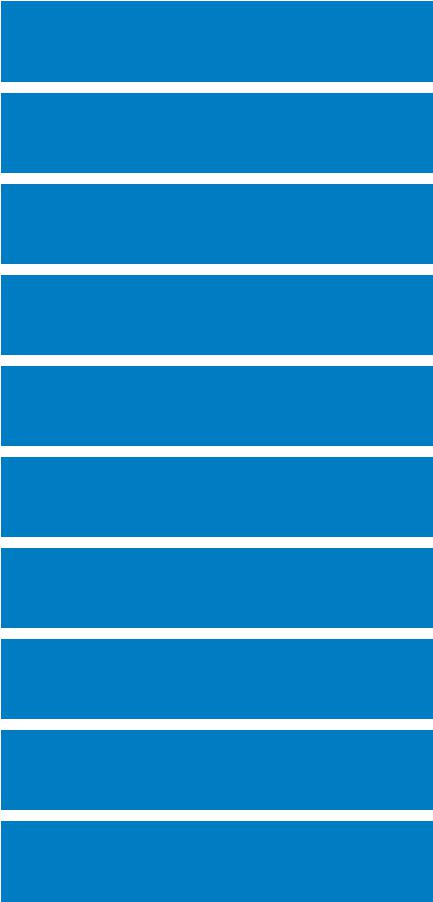
SYSTEM OVERVIEW
FLIGHT INSTRUMENTS
ENGINE INDICATION SYSTEM
AUDIO PANEL & CNS
FLIGHT MANAGEMENT
HAZARD AVOIDANCE
AUTOMATIC FLIGHT CONTROL SYSTEM
ADDITIONAL FEATURES
APPENDICES
INDEX

Copyright © 2006-2009 Garmin Ltd. or its subsidiaries. All rights reserved.
This manual reflects the operation of System Software version 0552.05 or later for the Quest Kodiak 100. Some differences in operation may be observed when comparing the information in this manual to earlier or later software versions.
Garmin International, Inc., 1200 East 151st Street, Olathe, Kansas 66062, U.S.A.
Tel: 913/397.8200 |
Fax: 913/397.8282 |
Garmin AT, Inc., 2345 Turner Road SE, Salem, OR 97302, U.S.A. |
|
Tel: 503/391.3411 |
Fax: 503/364.2138 |
Garmin (Europe) Ltd., Liberty House, Bulls Copse Road, Hounsdown Business Park, Southampton, SO40 9RB U.K. |
|
Tel: 44/0870.8501241 |
Fax: 44/0870.8501251 |
Garmin Corporation, No. 68, Jangshu 2nd Road, Shijr, Taipei County, Taiwan |
|
Tel: 886/02.2642.9199 |
Fax: 886/02.2642.9099 |
Website Address: www.garmin.com
Except as expressly provided herein, no part of this manual may be reproduced, copied, transmitted, disseminated, downloaded or stored in any storage medium, for any purpose without the express written permission of Garmin. Garmin hereby grants permission to download a single copy of this manual and of any revision to this manual onto a hard drive or other electronic storage medium to be viewed for personal use, provided that such electronic or printed copy of this manual or revision must contain the complete text of this copyright notice and provided further that any unauthorized commercial distribution of this manual or any revision hereto is strictly prohibited.
Garmin® is a registered trademark of Garmin Ltd. or its subsidiaries, and G1000® is a trademark of Garmin Ltd. or its subsidiaries. These trademarks may not be used without the express permission of Garmin.
Bendix/King® and Honeywell® are registered trademarks of Honeywell International, Inc.; NavData® is a registered trademark of Jeppesen, Inc.; Stormscope® is a registered trademark of L-3 Communications;Avidyne® and TCAD® are registered trademarks of Avidyne Corporation; and XM® is a registered trademark of XM Satellite Radio, Inc.
July 2009 |
Printed in the U.S.A |
Garmin G1000 Pilot’s Guide for the Quest Kodiak 100 |
190-00590-02 Rev. A |

Limited Warranty
LIMITED WARRANTY
This Garmin product is warranted to be free from defects in materials or workmanship for two years from the date of purchase. Within this period, Garmin will, at its sole option, repair or replace any components that fail in normal use. Such repairs or replacement will be made at no charge to the customer for parts and labor, provided that the customer shall be responsible for any transportation cost. This warranty does not cover failures due to abuse, misuse, accident, or unauthorized alterations or repairs.
THE WARRANTIES AND REMEDIES CONTAINED HEREIN ARE EXCLUSIVE AND IN LIEU OF ALL OTHER WARRANTIES EXPRESS OR IMPLIED OR STATUTORY, INCLUDING ANY LIABILITY ARISING UNDER ANY WARRANTY OF MERCHANTABILITY OR FITNESS FOR A PARTICULAR PURPOSE, STATUTORY OR OTHERWISE. THIS WARRANTY GIVES YOU SPECIFIC LEGAL RIGHTS, WHICH MAY VARY FROM STATE TO STATE.
IN NO EVENT SHALL GARMIN BE LIABLE FOR ANY INCIDENTAL, SPECIAL, INDIRECT OR CONSEQUENTIAL DAMAGES, WHETHER RESULTING FROM THE USE, MISUSE, OR INABILITY TO USE THIS PRODUCT OR FROM DEFECTS IN THE PRODUCT. Some states do not allow the exclusion of incidental or consequential damages, so the above limitations may not apply to you.
Garmin retains the exclusive right to repair or replace the unit or software, or to offer a full refund of the purchase price, at its sole discretion. SUCH REMEDY SHALL BE YOUR SOLE AND EXCLUSIVE REMEDY FOR ANY BREACH OF WARRANTY.
To obtain warranty service, contact your local Garmin Authorized Service Center. For assistance in locating a Service Center near you, visit the Garmin Web site at “http://www.garmin.com” or contact Garmin Customer Service at 800-800-1020.
190-00590-02 Rev. A |
Garmin G1000 Pilot’s Guide for the Quest Kodiak 100 |
i |
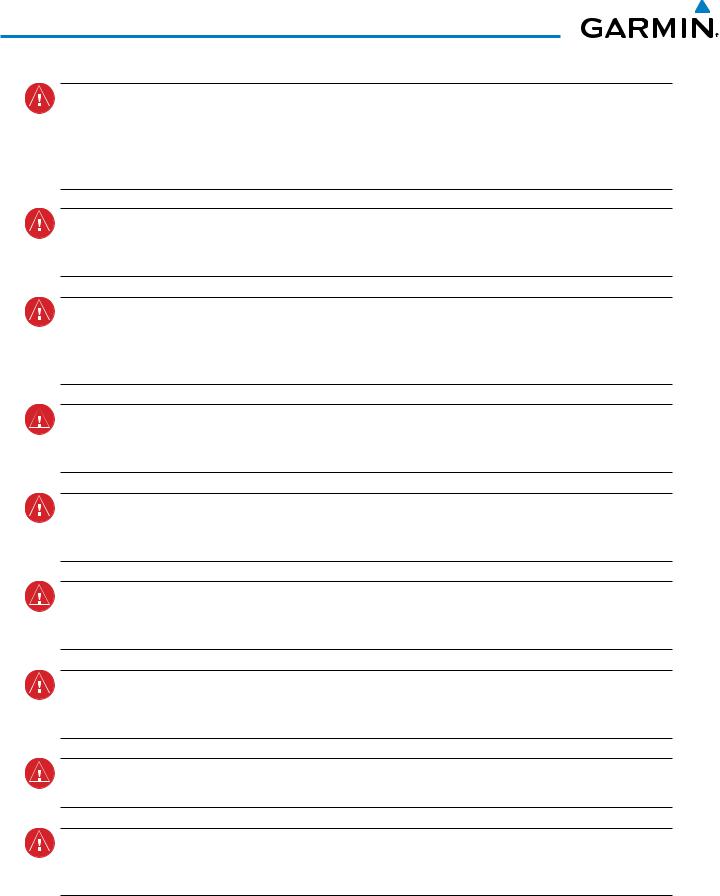
Warnings, Cautions, and Notes
WARNING: Navigation and terrain separation must NOT be predicated upon the use of the terrain avoidance feature. The terrain avoidance feature is NOT intended to be used as a primary reference for terrain avoidance and does not relieve the pilot from the responsibility of being aware of surroundings during flight. The terrain avoidance feature is only to be used as an aid for terrain avoidance. Terrain data is obtained from third party sources. Garmin is not able to independently verify the accuracy of the terrain data.
WARNING: The displayed minimum safe altitudes (MSAs) are only advisory in nature and should not be relied upon as the sole source of obstacle and terrain avoidance information. Always refer to current aeronautical charts for appropriate minimum clearance altitudes.
WARNING: The altitude calculated by G1000 GPS receivers is geometric height above Mean Sea Level and could vary significantly from the altitude displayed by pressure altimeters, such as the GDC 74A Air Data Computer, or other altimeters in aircraft. GPS altitude should never be used for vertical navigation. Always use pressure altitude displayed by the G1000 PFD or other pressure altimeters in aircraft.
WARNING: Do not use outdated database information. Databases used in the G1000 system must be updated regularly in order to ensure that the information remains current. Pilots using any outdated database do so entirely at their own risk.
WARNING: Do not use basemap (land and water data) information for primary navigation. Basemap data is intended only to supplement other approved navigation data sources and should be considered as an aid to enhance situational awareness.
WARNING: Traffic information shown on system displays is provided as an aid in visually acquiring traffic. Pilots must maneuver the aircraft based only upon ATC guidance or positive visual acquisition of conflicting traffic.
WARNING: Use of the Stormscope is not intended for hazardous weather penetration (thunderstorm penetration). Stormscope information, as displayed on the G1000 MFD, is to be used only for weather avoidance, not penetration.
WARNING: GDL 69 Weather should not be used for hazardous weather penetration. Weather information provided by the GDL 69 is approved only for weather avoidance, not penetration.
Warning: NEXRAD weather data is to be used for long-range planning purposes only. Due to inherent delays in data transmission and the relative age of the data, NEXRAD weather data should not be used for short-range weather avoidance.
ii |
Garmin G1000 Pilot’s Guide for the Quest Kodiak 100 |
190-00590-02 Rev. A |
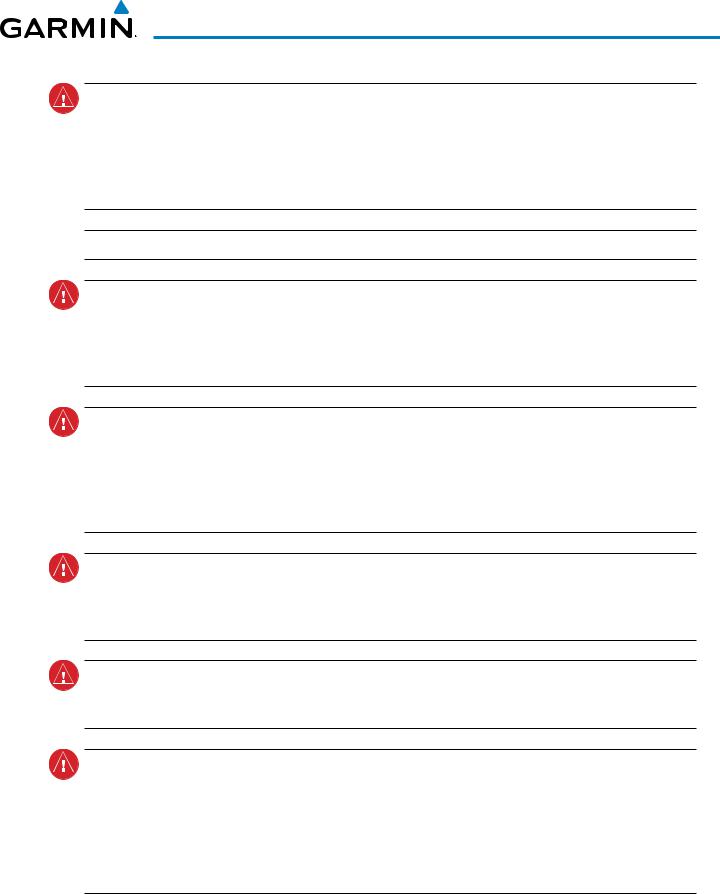
Warnings, Cautions, and Notes
WARNING: The Garmin G1000, as installed in this aircraft, has a very high degree of functional integrity. However, the pilot must recognize that providing monitoring and/or self-test capability for all conceivable system failures is not practical. Although unlikely, it may be possible for erroneous operation to occur without a fault indication shown by the G1000. It is thus the responsibility of the pilot to detect such an occurrence by means of cross-checking with all redundant or correlated information available in the cockpit.
 WARNING: For safety reasons, G1000 operational procedures must be learned on the ground.
WARNING: For safety reasons, G1000 operational procedures must be learned on the ground.
WARNING: The United States government operates the Global Positioning System and is solely responsible for its accuracy and maintenance. The GPS system is subject to changes which could affect the accuracy and performance of all GPS equipment. Portions of the Garmin G1000 utilize GPS as a precision electronic NAVigation AID (NAVAID). Therefore, as with all NAVAIDs, information presented by the G1000 can be misused or misinterpreted and, therefore, become unsafe.
WARNING: To reduce the risk of unsafe operation, carefully review and understand all aspects of the G1000 Pilot’s Guide documentation and the G1000 Integrated Avionics System in the Quest Kodiak 100 Airplane Flight Manual. Thoroughly practice basic operation prior to actual use. During flight operations, carefully compare indications from the G1000 to all available navigation sources, including the information from other NAVAIDs, visual sightings, charts, etc. For safety purposes, always resolve any discrepancies before continuing navigation.
WARNING: The illustrations in this guide are only examples. Never use the G1000 to attempt to penetrate a thunderstorm. Both the FAA Advisory Circular, Subject: Thunderstorms, and the Aeronautical Information Manual (AIM) recommend avoiding “by at least 20 miles any thunderstorm identified as severe or giving an intense radar echo.”
WARNING: Lamp(s) inside this product may contain mercury (HG) and must be recycled or disposed of according to local, state, or federal laws. For more information, refer to our website at www.garmin.com/ aboutGarmin/environment/disposal.jsp.
WARNING: Because of variation in the earth’s magnetic field, operating the G1000 within the following areas could result in loss of reliable attitude and heading indications. North of 72° North latitude at all longitudes; South of 70° South latitude at all longitudes; North of 65° North latitude between longitude 75° W and 120° W. (Northern Canada); North of 70° North latitude between longitude 70° W and 128° W. (Northern Canada); North of 70° North latitude between longitude 85° E and 114° E. (Northern Russia); South of 55° South latitude between longitude 120° E and 165° E. (Region south of Australia and New Zealand)
190-00590-02 Rev. A |
Garmin G1000 Pilot’s Guide for the Quest Kodiak 100 |
iii |
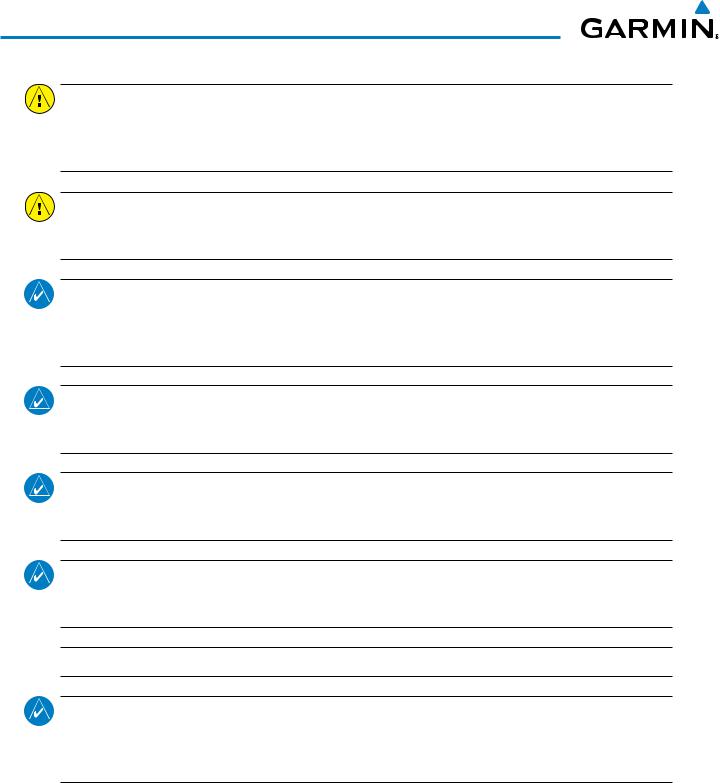
Warnings, Cautions, and Notes
CAUTION: The PFD and MFD displays use a lens coated with a special anti-reflective coating that is very sensitive to skin oils, waxes, and abrasive cleaners. CLEANERS CONTAINING AMMONIA WILL HARM THE ANTI-REFLECTIVE COATING. It is very important to clean the lens using a clean, lint-free cloth and an eyeglass lens cleaner that is specified as safe for anti-reflective coatings.
CAUTION: The Garmin G1000 does not contain any user-serviceable parts. Repairs should only be made by an authorized Garmin service center. Unauthorized repairs or modifications could void both the warranty and the pilot’s authority to operate this device under FAA/FCC regulations.
Note:When using Stormscope,there are several atmospheric phenomena in addition to nearby thunderstorms that can cause isolated discharge points in the strike display mode. However, clusters of two or more discharge points in the strike display mode do indicate thunderstorm activity if these points reappear after the screen has been cleared.
nOTE: All visual depictions contained within this document, including screen images of the G1000 panel and displays, are subject to change and may not reflect the most current G1000 system and aviation databases. Depictions of equipment may differ slightly from the actual equipment.
NOTE:This device complies with part 15 of the FCC Rules. Operation is subject to the following two conditions:
(1) this device may not cause harmful interference, and (2) this device must accept any interference received, including interference that may cause undesired operation.
NOTE: Interference from GPS repeaters operating inside nearby hangars can cause an intermittent loss of attitude and heading displays while the aircraft is on the ground. Moving the aircraft more than 100 yards away from the source of the interference should alleviate the condition.
 NOTE: Use of polarized eyewear may cause the flight displays to appear dim or blank.
NOTE: Use of polarized eyewear may cause the flight displays to appear dim or blank.
NOTE: This product, its packaging, and its components contain chemicals known to the State of California to cause cancer, birth defects, or reproductive harm. This notice is being provided in accordance with California’s Proposition 65. If you have any questions or would like additional information, please refer to our web site at www.garmin.com/prop65.
iv |
Garmin G1000 Pilot’s Guide for the Quest Kodiak 100 |
190-00590-02 Rev. A |
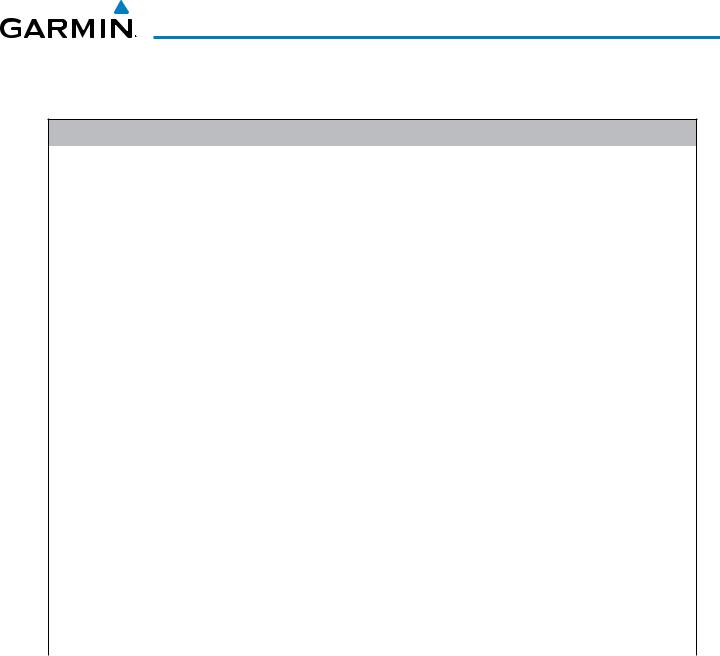
Revision Information
Record of Revision
Part Number |
Revision |
Date |
Page Range |
Description |
190-00590-00 |
1 |
3/13/06 |
All |
Initial release |
190-00590-00 |
A |
3/21/07 |
All |
Production Release |
190-00590-00 |
B |
4/3/07 |
All |
Added Print Specification Reference to Cover Sheet |
190-00590-00 |
C |
6/22/07 |
All |
Revised AMPS Engine Gauge |
|
|
|
|
|
190-00590-01 |
A |
10/13/08 |
All |
Added GDU 8.20 parameters including gradient PFD |
|
|
|
|
Added WAAS |
|
|
|
|
Revised Flight Instruments/Annunciations |
|
|
|
|
Added Weight Planning Page |
|
|
|
|
Rewrote GPS Nav section to become Flight Management section |
|
|
|
|
Added FliteCharts, ChartView, and SafeTaxi |
|
|
|
|
Corrected various clerical errors |
|
|
|
|
Changes for new book format |
|
|
|
|
Added GDU 9.03 changes |
|
|
|
|
Added SVS |
190-00590-02 |
A |
7/31/09 |
All |
Added GDU 9.1x changes |
|
|
|
|
Added GDU 10.00 changes |
|
|
|
|
Corrected various clerical errors |
|
|
|
|
|
190-00590-02 Rev. A |
Garmin G1000 Pilot’s Guide for the Quest Kodiak 100 |
v |
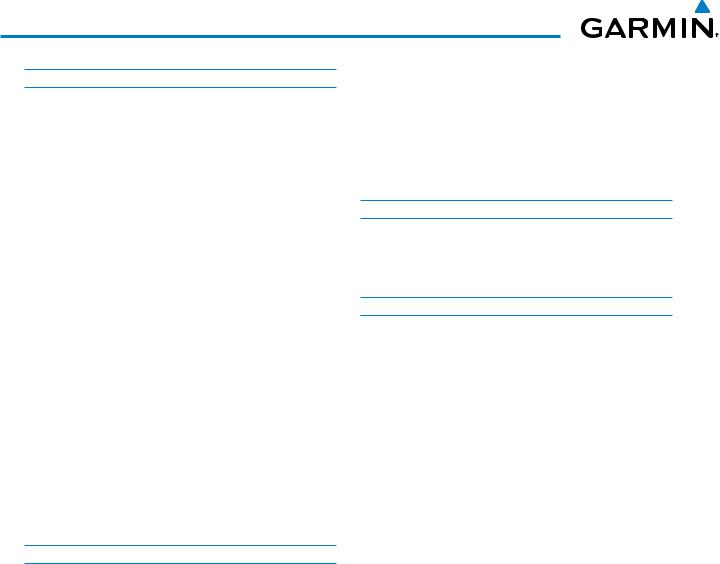
Table of Contents
|
Section 1 System Overview |
|
1.1 |
System Description.................................................. |
1 |
1.2 |
Line Replaceable Units............................................ |
2 |
1.3 |
G1000 Controls........................................................ |
6 |
|
PFD/MFD Controls......................................................... |
6 |
|
Controls Associated With the MFD.................................. |
8 |
|
Audio Panel Controls..................................................... |
9 |
1.4 |
Secure Digital (SD) Cards...................................... |
11 |
1.5 |
System Power-Up................................................... |
12 |
1.6 |
System Operation.................................................. |
13 |
|
Normal Display Operation............................................ |
13 |
|
Reversionary Mode...................................................... |
13 |
|
AHRS Operation.......................................................... |
14 |
|
G1000 System Annunciations....................................... |
16 |
|
Softkey Function......................................................... |
17 |
|
GPS Receiver Operation............................................... |
23 |
1.7 |
Accessing G1000 Functionality............................ |
27 |
|
Menus........................................................................ |
27 |
|
Data Entry.................................................................. |
28 |
|
MFD Page Groups....................................................... |
28 |
|
System Setup and Status.............................................. |
32 |
1.8 |
Display Backlighting.............................................. |
46 |
|
Section 2 Flight Instruments |
|
2.1 |
Flight Instruments.................................................. |
50 |
|
Airspeed Indicator....................................................... |
50 |
|
Attitude Indicator........................................................ |
52 |
|
Altimeter.................................................................... |
53 |
|
Vertical Speed Indicator (VSI)....................................... |
57 |
|
Vertical Deviation........................................................ |
57 |
|
Horizontal Situation Indicator (HSI)............................... |
58 |
|
Course Deviation Indicator (CDI)................................... |
63 |
2.2 |
Supplemental Flight Data..................................... |
71 |
|
Temperature Displays.................................................. |
71 |
|
Wind Data.................................................................. |
72 |
|
Vertical Navigation (VNV) Indications............................ |
73 |
2.3 |
PFD Annunciations and Alerting Functions......... |
74 |
|
System Alerting........................................................... |
74 |
|
Marker Beacon Annunciations...................................... |
75 |
|
Traffic Annunciation..................................................... |
76 |
|
TAWS Annunciations................................................... |
77 |
|
Altitude Alerting.......................................................... |
78 |
|
Low Altitude Annunciation........................................... |
78 |
|
Minimum Descent Altitude/Decision Height Alerting....... |
79 |
2.4 |
Abnormal Operations............................................ |
80 |
|
Abnormal GPS Conditions............................................ |
80 |
|
Unusual Attitudes........................................................ |
81 |
|
Section 3 Engine Indication System (EIS) |
|
3.1 |
Engine Display........................................................ |
86 |
3.2 |
System Display....................................................... |
88 |
3.3 |
Fuel Display............................................................ |
90 |
|
Section 4 Audio Panel and CNS |
|
4.1 |
Overview................................................................. |
93 |
|
MFD/PFD Controls and Frequency Display...................... |
94 |
|
Audio Panel Controls................................................... |
96 |
4.2 |
COM Operation...................................................... |
98 |
|
COM Transceiver Selection and Activation...................... |
98 |
|
COM Transceiver Manual Tuning................................... |
99 |
|
Quick-tuning and Activating 121.500 MHz................... |
100 |
|
Auto-tuning the COM Frequency................................. |
101 |
|
Frequency Spacing..................................................... |
105 |
|
Automatic Squelch.................................................... |
106 |
|
Volume.................................................................... |
106 |
4.3 |
NAV Operation..................................................... |
107 |
|
NAV Radio Selection and Activation............................ |
107 |
|
NAV Receiver Manual Tuning...................................... |
108 |
|
Auto-tuning a NAV Frequency from the MFD............... |
110 |
|
Auto-tuning NAV Frequencies on Approach Activation.. |
114 |
|
Marker Beacon Receiver............................................ |
115 |
4.4 |
GTX 33 Mode S Transponder.............................. |
116 |
|
Transponder Controls................................................. |
116 |
|
Transponder Mode Selection...................................... |
117 |
|
Entering a Transponder Code...................................... |
120 |
|
IDENT Function......................................................... |
121 |
|
Flight ID Reporting.................................................... |
122 |
4.5 |
Additional Audio Panel Functions...................... |
123 |
|
Power-up.................................................................. |
123 |
|
Mono/Stereo Headsets............................................... |
123 |
|
Speaker.................................................................... |
123 |
|
Intercom................................................................... |
124 |
|
Passenger Address (PA) System................................... |
126 |
vi |
Garmin G1000 Pilot’s Guide for the Quest Kodiak 100 |
190-00590-02 Rev. A |
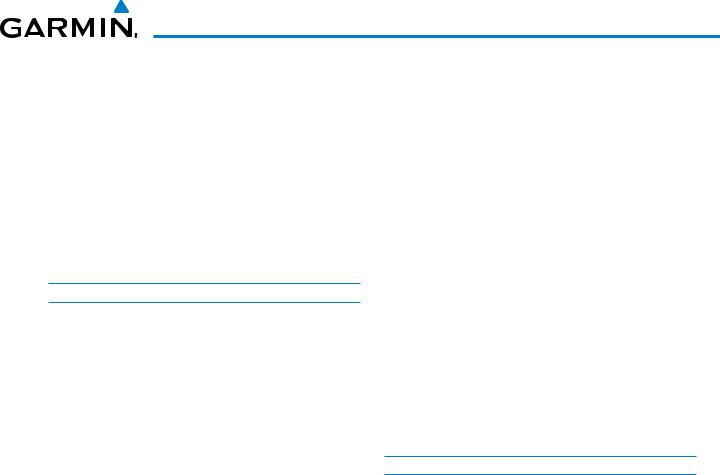
Table of Contents
|
Simultaneous COM Operation.................................... |
126 |
|
Clearance Recorder and Player................................... |
127 |
|
Entertainment Inputs................................................. |
128 |
4.6 Audio Panels Preflight Procedure...................... |
129 |
|
4.7 |
Abnormal Operation............................................ |
131 |
|
Stuck Microphone..................................................... |
131 |
|
COM Tuning Failure................................................... |
131 |
|
PFD Failure, Dual System............................................ |
132 |
|
Audio Panel Fail-safe Operation.................................. |
133 |
|
Reversionary Mode.................................................... |
133 |
|
Section 5 Flight Management |
|
5.1 |
Introduction.......................................................... |
135 |
|
Navigation Status Box............................................... |
137 |
5.2 |
Using Map Displays............................................. |
138 |
|
Map Orientation....................................................... |
138 |
|
Map Range............................................................... |
140 |
|
Map Panning............................................................ |
143 |
|
Measuring Bearing and Distance................................ |
147 |
|
Topography.............................................................. |
148 |
|
Map Symbols............................................................ |
151 |
|
Airways.................................................................... |
157 |
|
Track Vector.............................................................. |
159 |
|
Wind Vector.............................................................. |
160 |
|
Nav Range Ring........................................................ |
161 |
|
Fuel Range Ring........................................................ |
162 |
|
Field of View (SVS).................................................... |
163 |
5.3 |
Waypoints............................................................. |
164 |
|
Airports.................................................................... |
165 |
|
Intersections............................................................. |
172 |
|
NDBs....................................................................... |
174 |
|
VORs........................................................................ |
176 |
|
User Waypoints......................................................... |
178 |
5.4 |
Airspaces............................................................... |
184 |
5.5 Direct-to-Navigation .......................................... |
188 |
|
5.6 |
Flight Planning..................................................... |
193 |
|
Flight Plan Creation................................................... |
194 |
|
Adding Waypoints to an Existing Flight Plan................ |
199 |
|
Adding Airways to a Flight Plan.................................. |
201 |
|
Adding Procedures to a Stored Flight Plan................... |
203 |
|
Flight Plan Storage.................................................... |
209 |
|
Flight Plan Editing..................................................... |
212 |
|
Along Track Offsets.................................................... |
215 |
|
Parallel Track............................................................. |
217 |
|
Activating a Flight Plan Leg........................................ |
220 |
|
Inverting a Flight Plan................................................ |
221 |
|
Flight Plan Views....................................................... |
222 |
|
Closest Point of FPL................................................... |
224 |
5.7 |
Vertical Navigation.............................................. |
225 |
|
Altitude Constraints................................................... |
227 |
5.8 |
Procedures............................................................ |
231 |
|
Departures................................................................ |
231 |
|
Arrivals .................................................................... |
234 |
|
Approaches ............................................................. |
236 |
5.9 |
Trip Planning......................................................... |
242 |
|
Trip Planning............................................................. |
242 |
|
Weight Planning....................................................... |
246 |
|
Weight Caution And Warning Conditions..................... |
248 |
5.10 |
RAIM Prediction................................................... |
249 |
5.11 |
Navigating a Flight Plan..................................... |
252 |
5.12 |
Abnormal Operation............................................ |
280 |
|
Section 6 Hazard Avoidance |
|
6.1 |
XM Satellite Weather.......................................... |
283 |
|
Activating Services.................................................... |
284 |
|
Using XM Satellite Weather Products.......................... |
285 |
6.2 |
WX-500 Stormscope............................................ |
312 |
|
Setting Up Stormscope on the Navigation Map............ |
312 |
|
Selecting the Stormscope Page................................... |
317 |
6.3 |
Terrain Awareness & Warning System............... |
318 |
|
Displaying TAWS Data............................................... |
319 |
|
TAWS-B Page............................................................ |
322 |
|
TAWS Alerts.............................................................. |
324 |
|
System Status........................................................... |
330 |
6.4 |
Traffic Information Service (TIS)........................ |
332 |
|
Displaying TRAFFIC Data............................................ |
333 |
|
Traffic Map Page....................................................... |
335 |
|
TIS Alerts.................................................................. |
336 |
|
System Status........................................................... |
337 |
6.5 |
Traffic Advisory System (TAS)............................. |
340 |
|
TAS Symbology......................................................... |
340 |
|
Operation................................................................. |
341 |
|
Altitude Display........................................................ |
344 |
|
Traffic Map Page Display Range.................................. |
344 |
|
TAS Alerts................................................................. |
346 |
|
System Status........................................................... |
346 |
190-00590-02 Rev. A |
Garmin G1000 Pilot’s Guide for the Quest Kodiak 100 |
vii |
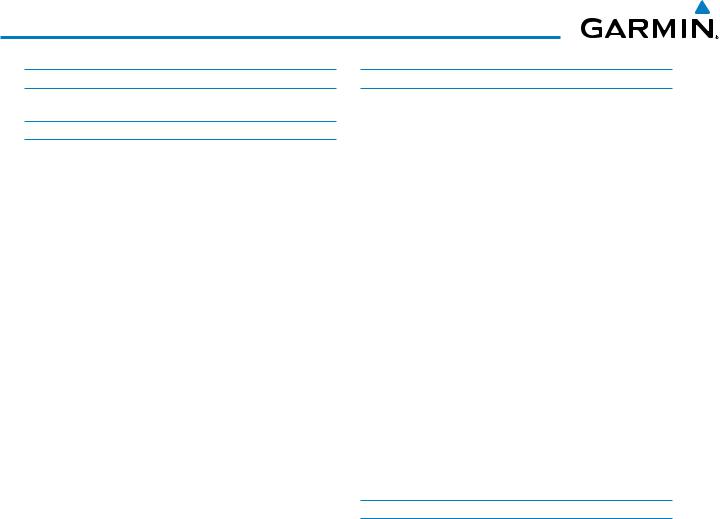
Table of Contents
Section 7 Automatic Flight Control System |
||
7.1 |
S-TEC Fifty Five X Autopilot (Optional)............. |
349 |
|
Section 8 Additional Features |
|
8.1 |
Synthetic Vision System (SVS)............................ |
352 |
|
SVS Operation........................................................... |
353 |
|
SVS Features............................................................. |
355 |
|
Field of View............................................................. |
363 |
8.2 |
SafeTaxi................................................................. |
365 |
|
SafeTaxi Cycle Number and Revision........................... |
368 |
8.3 |
ChartView............................................................. |
371 |
|
ChartView Softkeys................................................... |
371 |
|
Terminal Procedures Charts........................................ |
372 |
|
Chart Options........................................................... |
380 |
|
Day/Night View......................................................... |
386 |
|
ChartView Cycle Number and Expiration Date.............. |
388 |
8.4 |
FliteCharts............................................................. |
391 |
|
FliteCharts Softkeys................................................... |
391 |
|
Terminal Procedures Charts........................................ |
392 |
|
Chart Options........................................................... |
399 |
|
Day/Night View......................................................... |
403 |
|
FliteCharts Cycle Number and Expiration Date............. |
405 |
8.5 |
AOPA Airport Directory....................................... |
408 |
|
AOPA Database Cycle Number and Revision................ |
409 |
8.6 |
XM Radio Entertainment (Optional).................. |
411 |
|
Activating XM Satellite Radio Services........................ |
411 |
|
Using XM Radio........................................................ |
412 |
8.7 |
Scheduler.............................................................. |
416 |
8.8 |
Electronic Checklists............................................ |
418 |
8.9 |
Flight Data Logging............................................. |
421 |
8.10 |
Auxiliary Video..................................................... |
423 |
|
Video Setup.............................................................. |
424 |
|
Display Selection....................................................... |
424 |
|
Input Selection.......................................................... |
426 |
|
Zoom/Range............................................................. |
426 |
8.11 |
Abnormal Operation............................................ |
427 |
|
SVS Troubleshooting.................................................. |
427 |
|
Reversionary Mode.................................................... |
427 |
|
Unusual Attitudes...................................................... |
428 |
Appendices |
|
Annunciations and Alerts.............................................. |
431 |
Alert Level Definitions................................................ |
432 |
Aircraft Alerts........................................................... |
433 |
Comparator Annunciations......................................... |
435 |
G1000 System Annunciations..................................... |
437 |
G1000 System Message Advisories............................. |
439 |
TAWS ALERTS........................................................... |
450 |
TAWS System Status Annunciations............................ |
450 |
Flight Plan Import/Export Messages............................ |
451 |
SD Card Use.................................................................... |
453 |
Jeppesen Databases.................................................. |
453 |
Garmin Databases..................................................... |
455 |
Glossary.......................................................................... |
463 |
Frequently Asked Questions......................................... |
471 |
General TIS Information................................................ |
475 |
Introduction.............................................................. |
475 |
TIS vs. TAS/TCAS........................................................ |
475 |
TIS Limitations.......................................................... |
475 |
Map Symbols.................................................................. |
477 |
Index |
|
Index ................................................................................. |
I-1 |
viii |
Garmin G1000 Pilot’s Guide for the Quest Kodiak 100 |
190-00590-02 Rev. A |
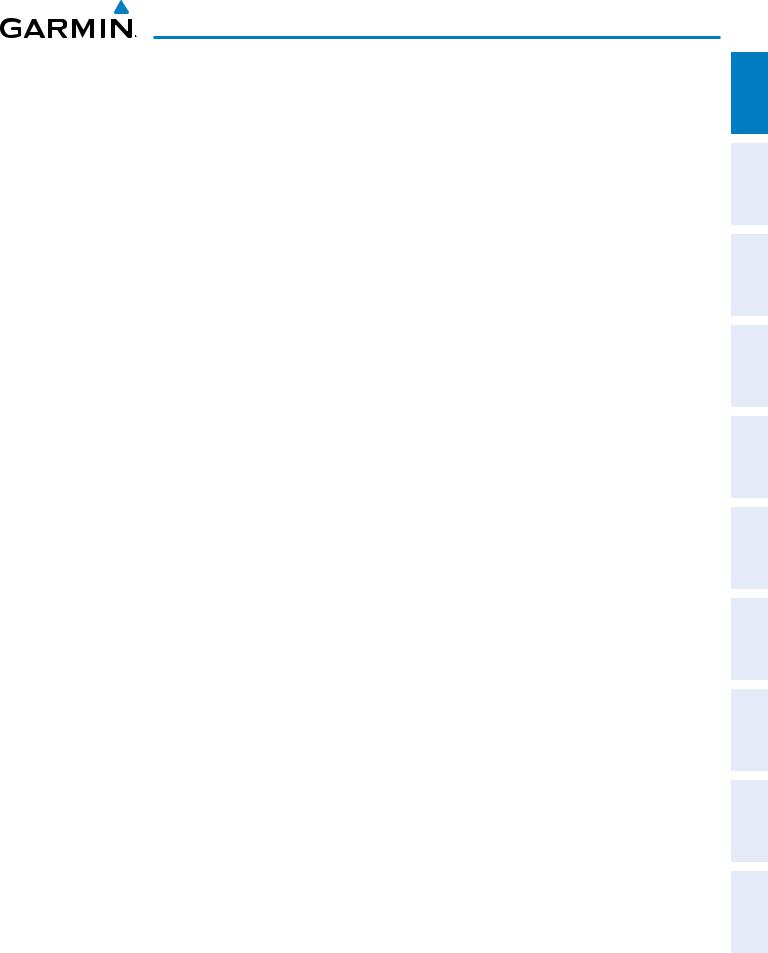
system overview
Section 1 System Overview
1.1 System Description
This section is designed to provide an overview of the G1000 Integrated Flight Deck installed in the Quest Kodiak 100. The G1000 is an integrated flight deck system that presents flight instrumentation, position, navigation, communication, and identification information to the pilot using flat-panel color displays. The system is distributed across the following Line Replaceable Units (LRUs):
• GDU 1040 Primary Flight Display (PFD)/Multi |
• GEA 71 Engine/Airframe Unit |
Function Display (MFD) |
• GTX 33 Mode S Transponder |
|
|
• GMA 1347 Audio Panel with Integrated Marker |
• GRS 77 Attitude and Heading Reference System |
Beacon Receiver |
(AHRS) |
|
|
• GIA 63W Integrated Avionics Units (IAU) |
• GMU 44 Magnetometer |
|
|
• GDC 74A Air Data Computer (ADC) |
• GDL 69A Data Link Receiver (Optional) |
|
A top-level G1000 system block digram is shown in figure 1-1.
HAZARD FLIGHT PANEL AUDIO EIS FLIGHT SYSTEM AVOIDANCE MANAGEMENT NSCc & INSTRUMENTS OVERVIEW
INDEX APPENDICES ADDITIONAL AFCS FEATURES
190-00590-02 Rev. A |
Garmin G1000 Pilot’s Guide for the Quest Kodiak 100 |
1 |

system overview
HAZARD FLIGHT AUDIO PANEL FLIGHT SYSTEM AVOIDANCE MANAGEMENT & CNS EIS INSTRUMENTS OVERVIEW
1.2 Line Replaceable Units
•GDU 1040 (3) – The GDU 1040 is configured as two Primary Flight Displays (PFD) and one Multi Function Display (MFD). The displays communicate with each other through a High-Speed Data Bus (HSDB) Ethernet connection. Each display is also paired with an Ethernet connection to an IAU.
•GMA 1347 (2) – The Audio Panel integrates navigation/communication radio (NAV/COM) digital audio, intercom, and marker beacon controls, and is installed between the displays. This unit also provides manual control of display reversionary mode (red DISPLAY BACKUP Button; see Section 1.5, System Operation) and communicates with both IAUs using an RS-232 digital interface.
AFCS |
• GIA 63W |
(2) – The Integrated Avionics Units (IAU) function as the main communications hub, linking all |
|
||
|
LRUs with the PFD. Each IAU contains VHF COM/NAV/GS receivers and system integration microprocessors |
|
|
and is paired with the on-side display via a HSDB connection. The IAUs are not paired together and do not |
|
ADDITIONAL |
communicate with each other directly. |
|
FEATURES |
|
|
APPENDICES |
|
|
INDEX |
|
|
2 |
Garmin G1000 Pilot’s Guide for the Quest Kodiak 100 |
190-00590-02 Rev. A |
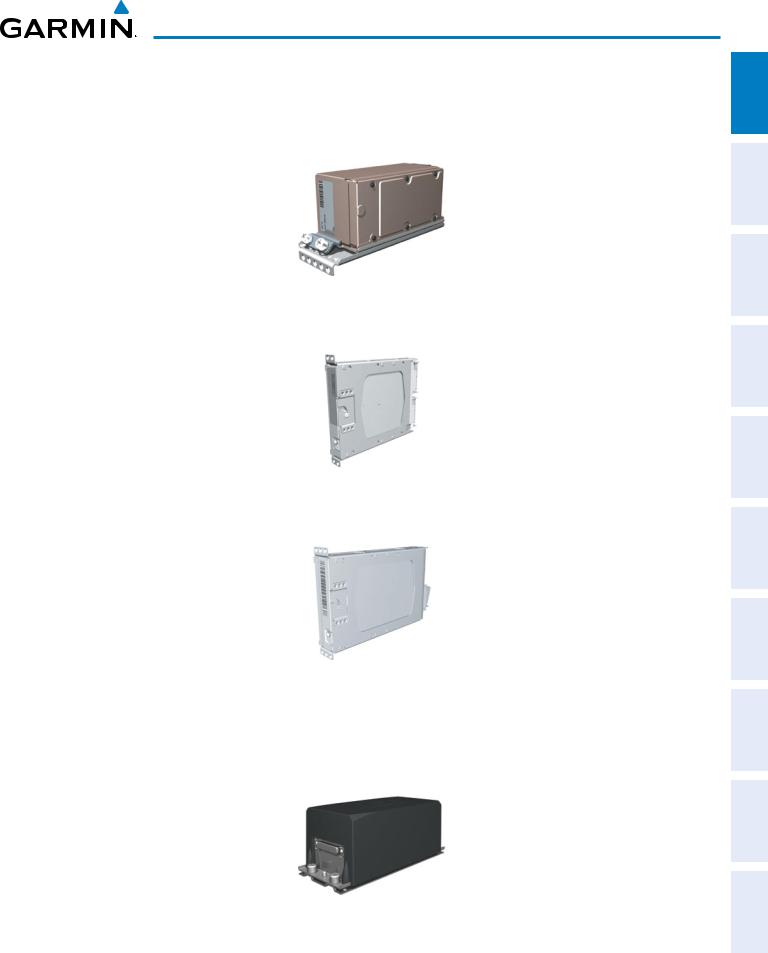
system overview
•GDC 74A (2) – The Air Data Computer (ADC) processes data from the pitot/static system and outside air temperature (OAT) sensor. The ADC provides pressure altitude, airspeed, vertical speed, and OAT information to the G1000 System, and it communicates with the primary IAU, displays, and AHRS using an ARINC 429 digital interface.
•GEA 71 (1) – The Engine Airframe Unit receives and processes signals from the engine and airframe sensors. This unit communicates with both IAUs using an RS-485 digital interface.
•GTX 33 (1) – The solid-state Transponder provides Modes A, C, and S capability and communicates with both IAUs through an RS-232 digital interface.
•GRS 77 (2) – The Attitude and Heading Reference System (AHRS) provides aircraft attitude and heading information via ARINC 429 to both the PFD and the primary IAU. The AHRS contains advanced sensors (including accelerometers and rate sensors) and interfaces with the Magnetometer to obtain magnetic field information, with the ADC to obtain air data, and with both IAUs to obtain GPS information. AHRS operation is discussed in Section 1.5, System Operation.
INDEX APPENDICES ADDITIONAL AFCS HAZARD FLIGHT PANEL AUDIO EIS FLIGHT SYSTEM FEATURES AVOIDANCE MANAGEMENT NSCc & INSTRUMENTS OVERVIEW
190-00590-02 Rev. A |
Garmin G1000 Pilot’s Guide for the Quest Kodiak 100 |
3 |
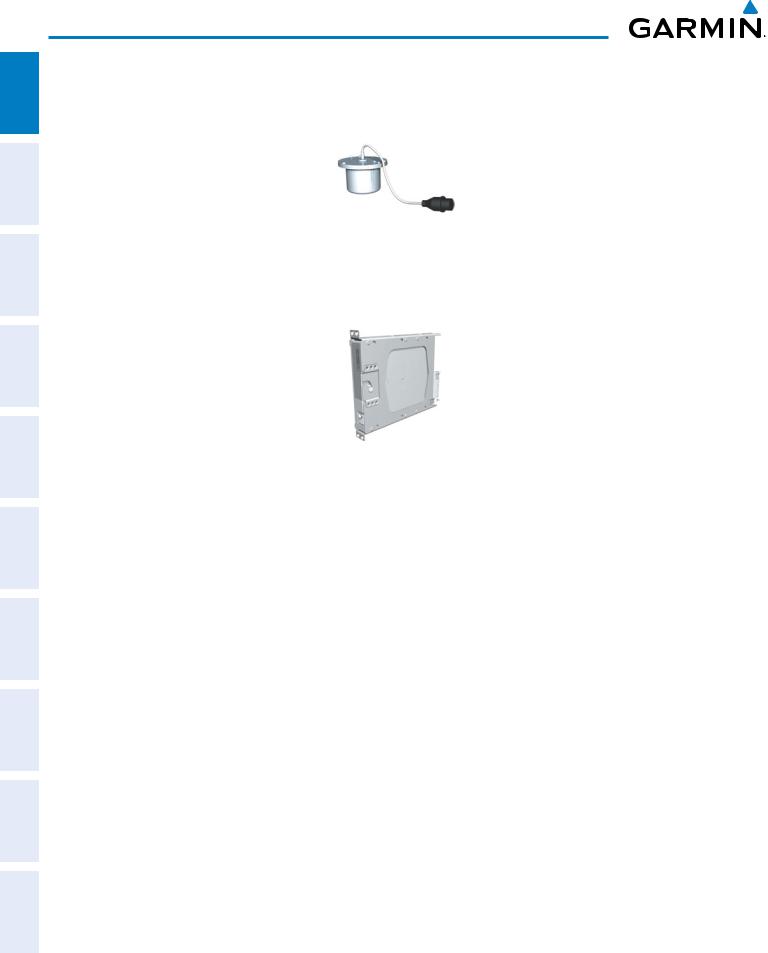
system overview
ADDITIONAL HAZARD FLIGHT AUDIO PANEL FLIGHT SYSTEM INDEX APPENDICES FEATURES AFCS AVOIDANCE MANAGEMENT & CNS EIS INSTRUMENTS OVERVIEW
•GMU 44 (2) – The Magnetometer measures local magnetic field and sends data to the AHRS for processing to determine aircraft magnetic heading. This unit receives power directly from the AHRS and communicates with it via an RS-485 digital interface.
•GDL 69A (1) – The Data Link Satellite Radio Receiver provides real-time weather information to the G1000 MFD and PFD Inset Map, as well as digital audio entertainment. The Data Link Receiver communicates with the MFD via a HSDB connection. A subscription to XM Satellite Radio Service is required to enable the GDL 69A capability.
4 |
Garmin G1000 Pilot’s Guide for the Quest Kodiak 100 |
190-00590-02 Rev. A |

system overview
GDU 1040
PFD #1
GIA 63W #1
Integrated Avionics Unit
System Integration Processors
I/O Processors
VHF COM
VHF NAV/LOC
GPS
Glideslope
GPS Output 
GDU 1040 |
|
GDU 1040 |
||
MFD |
|
PFD #2 |
||
|
|
|
|
|
|
|
|
|
|
GDL 69A
Data Link
Real-time Weather
and Digital Audio
Entertainment
(optional)
GDC 74A #1 |
GDC 74A #2 |
||||
Air Data |
Air Data |
||||
Computer |
Computer |
||||
OAT |
OAT |
||||
Airspeed |
Airspeed |
||||
Altitude |
Altitude |
||||
Vertical Speed |
Vertical Speed |
||||
|
|
|
|
|
|
|
|
|
|
|
|
GRS 77 #1 |
GRS 77 #2 |
||||
AHRS |
AHRS |
||||
Attitude |
Attitude |
||||
Rate of Turn |
Rate of Turn |
||||
Slip/Skid |
Slip/Skid |
||||
|
|
|
|
|
|
|
|
|
|
|
|
GMU 44 #1 |
GMU 44 #2 |
Magnetometer |
Magnetometer |
Heading |
Heading |
|
GTX 33 |
|
Transponder |
|
GEA 71 |
|
Engine/ |
|
Airframe Unit |
|
L-3 WX-500 |
|
Stormscope |
|
Lightning Sensor |
|
(optional) |
|
L-3 Skywatch |
|
SKY497 |
|
Traffic |
|
Advisory System |
|
(optional) |
GIA 63W #2
Integrated Avionics Unit
System Integration Processors
I/O Processors
VHF COM
VHF NAV/LOC
GPS
Glideslope
 GPS Output
GPS Output
Figure 1-1 Basic G1000 System Block Diagram
INDEX APPENDICES ADDITIONAL AFCS HAZARD FLIGHT PANEL AUDIO EIS FLIGHT SYSTEM FEATURES AVOIDANCE MANAGEMENT NSCc & INSTRUMENTS OVERVIEW
190-00590-02 Rev. A |
Garmin G1000 Pilot’s Guide for the Quest Kodiak 100 |
5 |
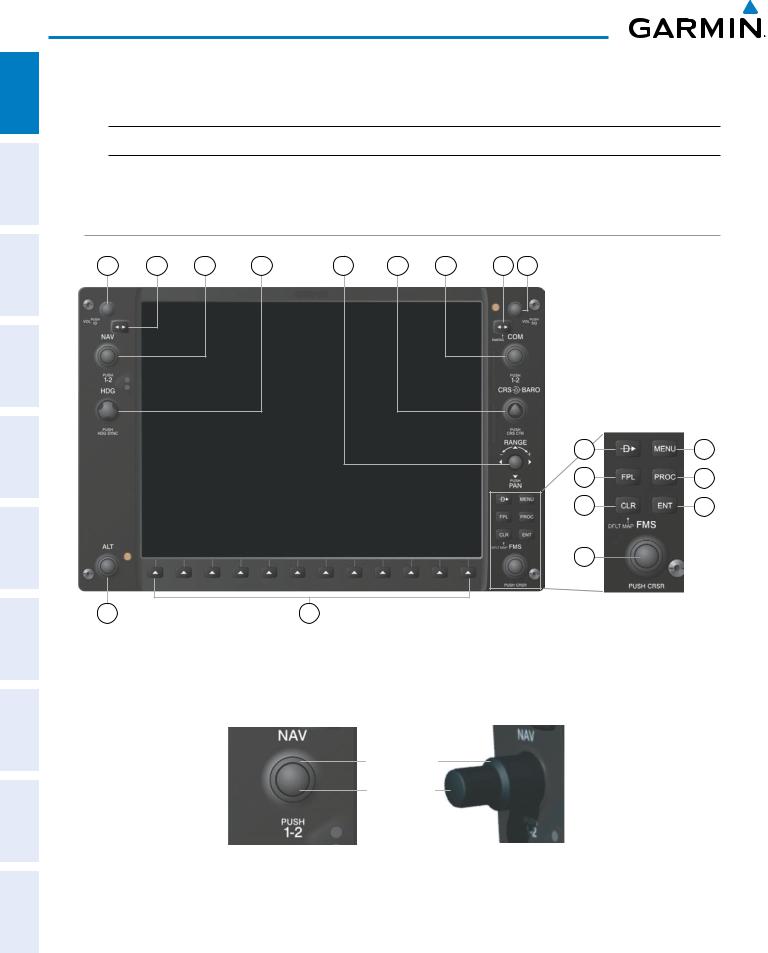
system overview
ADDITIONAL HAZARD FLIGHT AUDIO PANEL FLIGHT SYSTEM INDEX APPENDICES FEATURES AFCS AVOIDANCE MANAGEMENT & CNS EIS INSTRUMENTS OVERVIEW
1.3 G1000 Controls
 NOTE: The Audio Panel (GMA 1347) is described in the CNS & Audio Panel section.
NOTE: The Audio Panel (GMA 1347) is described in the CNS & Audio Panel section.
The G1000 system controls are located on the PFD and MFD bezels and the audio panel. The controls for the PFD and MFD are discussed within the following pages of this section.
PFD/MFD Controls
1 |
2 |
3 |
4 |
5 |
6 |
7 |
8 |
9 |
10 |
13 |
11 |
14 |
12 |
15 |
16 |
|
18 |
17 |
Figure 1-2 PFD/MFD Controls
The NAV, CRS/BARO, COM, FMS, and ALT Knobs are concentric dual knobs, each having small (inner) and large (outer) control portion. When a portion of the knob is not specified in the text, either may be used.
Large (Outer)
Knob
Small (Inner)
Knob
Figure 1-3 Dual Concentric Knob
6 |
Garmin G1000 Pilot’s Guide for the Quest Kodiak 100 |
190-00590-02 Rev. A |
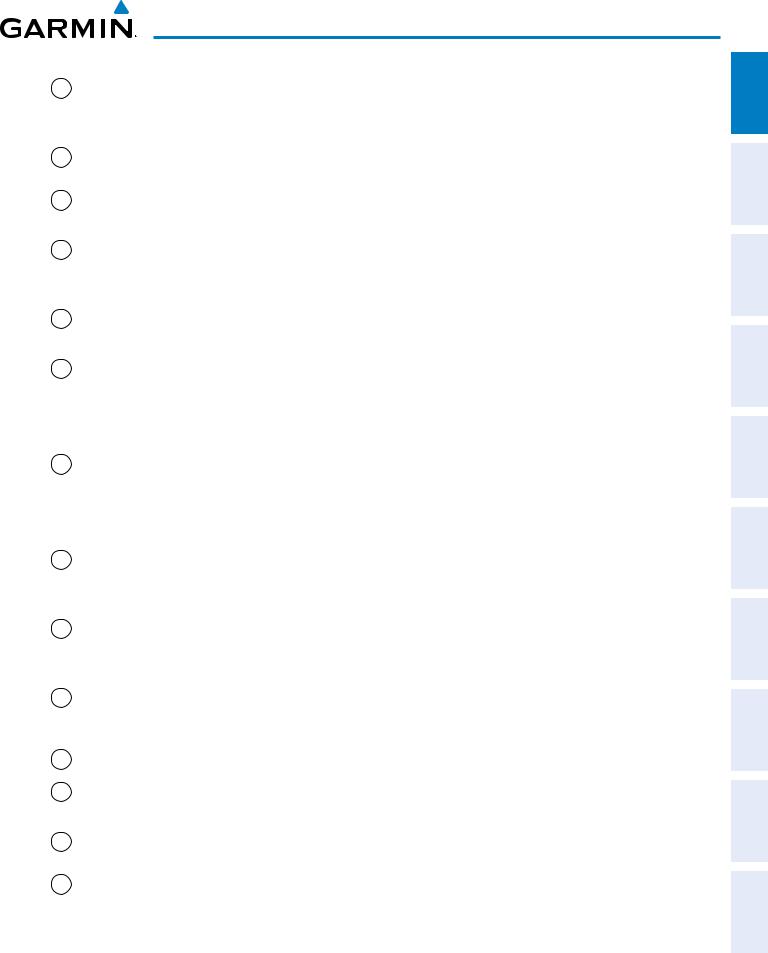
system overview
1 NAV VOL/ID Knob Turn to control NAV audio volume (shown in the NAV Frequency Box as a percentage)
Press to toggle Morse code identifier audio ON/OFF
2NAV Frequency Transfers the standby and active NAV frequencies
Transfer Key
3 |
NAV Knob |
Turn to tune NAV receiver standby frequencies (large knob for MHz; small for kHz) |
|
|
Press to toggle light blue tuning box between NAV1 and NAV2 |
4 |
Heading Knob |
Turn to manually select a heading |
|
|
Press to display a digital heading momentarily to the left of the HSI and synchronize |
|
|
the Selected Heading to the and current heading |
5 |
Joystick |
Turn to change map range |
|
|
Press to activate Map Pointer for map panning |
6CRS/BARO Knob
7COM Knob
8COM Frequency Transfer Key (EMERG)
9COM VOL/SQ Knob
10Direct-to Key ( )
)
11FPL Key
12CLR Key (DFLT MAP)
13MENU Key
Turn large knob for altimeter barometric pressure setting
Turn small knob to adjust course (only when HSI is in VOR or OBS Mode)
Press to re-center the CDI and return course pointer directly TO bearing of active waypoint/station
Turn to tune COM transceiver standby frequencies (large knob for MHz; small for kHz)
Press to toggle light blue tuning box between COM1 and COM2
The selected COM (green) is controlled with the COM MIC Key (Audio Panel). Transfers the standby and active COM frequencies
Press and hold two seconds to tune the emergency frequency (121.5 MHz) automatically into the active frequency field
Turn to control COM audio volume level (shown as a percentage in the COM Frequency Box)
Press to turn the COM automatic squelch ON/OFF
Activates the direct-to function and allows the user to enter a destination waypoint and establish a direct course to the selected destination (specified by identifier, chosen from the active route)
Displays flight plan information
Erases information, cancels entries, or removes menus
Press and hold to display the MFD Navigation Map Page (MFD only).
Displays a context-sensitive list of options for accessing additional features or making setting changes
14 PROC Key |
Gives access to IFR departure procedures (DPs), arrival procedures (STARs), and |
|
approach procedures (IAPs) for a flight plan or selected airport |
INDEX APPENDICES ADDITIONAL AFCS HAZARD FLIGHT PANEL AUDIO EIS FLIGHT SYSTEM FEATURES AVOIDANCE MANAGEMENT NSCc & INSTRUMENTS OVERVIEW
190-00590-02 Rev. A |
Garmin G1000 Pilot’s Guide for the Quest Kodiak 100 |
7 |
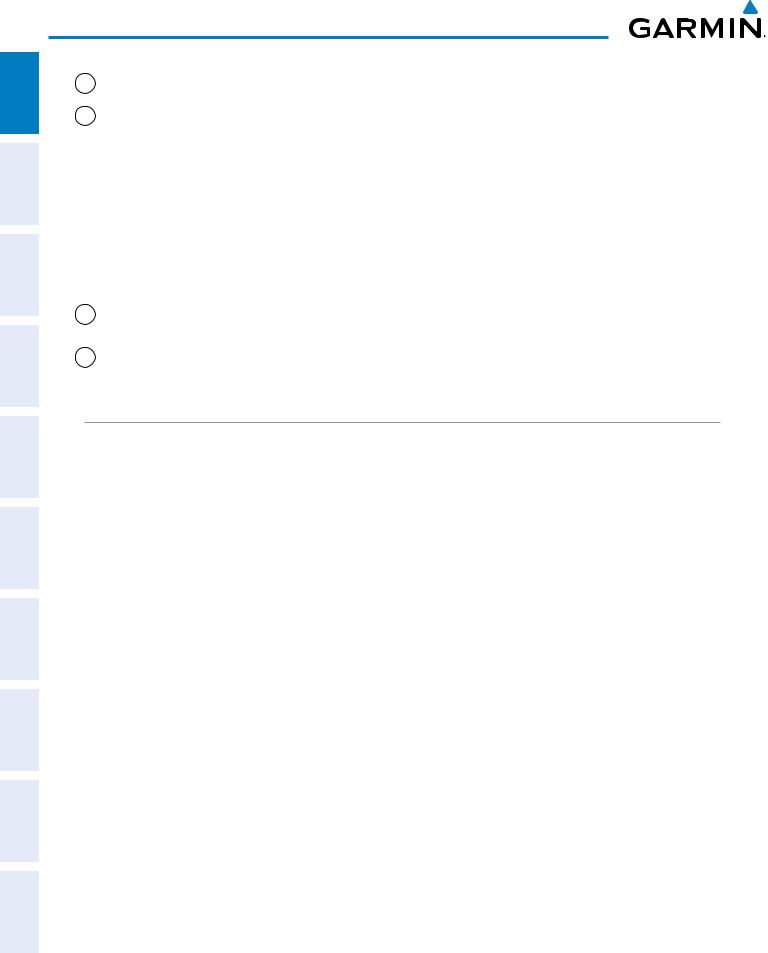
system overview
HAZARD FLIGHT AUDIO PANEL FLIGHT SYSTEM AVOIDANCE MANAGEMENT & CNS EIS INSTRUMENTS OVERVIEW
15 |
ENT Key |
Validates/confirms menu selection or data entry |
16 |
FMS Knob |
Press to turn the selection cursor ON/OFF. |
|
(Flight Management Data Entry: With cursor ON, turn to enter data in the highlighted field (large |
|
|
System Knob) |
knob moves cursor location; small knob selects character for highlighted cursor |
|
|
location) |
Scrolling: When a list of information is too long for the window/box, a scroll bar appears, indicating more items to view. With cursor ON, turn large knob to scroll through the list.
Page Selection: Turn knob on MFD to select the page to view (large knob selects a page group; small knob selects a specific page from the group)
17Softkey Selection Press to select softkey shown above the bezel key on the PFD/MFD display
Keys
18 ALT Knob |
Sets the Selected Altitude, shown above the Altimeter (the large knob selects the |
|
thousands, the small knob selects the hundreds) |
Controls Associated With the MFD
The controls for the MFD are located on the MFD bezel. The bottom portion of the MFD bezel features 12 softkeys that are designed to perform various functions depending upon the specific page being displayed. These softkeys are discussed throughout the Pilot’s Guide documentation.
ADDITIONAL INDEX APPENDICES FEATURES AFCS
8 |
Garmin G1000 Pilot’s Guide for the Quest Kodiak 100 |
190-00590-02 Rev. A |

system overview
Audio Panel Controls
1 |
2 |
3 |
4 |
5 |
6 |
7 |
8 |
9 |
10 |
11 |
12 |
13 |
14 |
15 |
16 |
17 |
|
18 |
19 |
20 |
21 |
22 |
23 |
|
24 |
Figure 1-4 Audio Panel Controls (GMA 1347)
 NOTE: When a key is selected, a triangular annunciator above the key is illuminated.
NOTE: When a key is selected, a triangular annunciator above the key is illuminated.
1COM1 MIC – Selects the #1 transmitter for transmitting. COM1 receive is simultaneously selected when this key is pressed allowing received audio from the #1 COM receiver to be heard. COM2 receive can be added by pressing the COM2 Key.
2COM1 – When selected, audio from the #1 COM receiver can be heard.
3COM2 MIC – Selects the #2 transmitter for transmitting. COM2 receive is simultaneously selected when this key is pressed allowing received audio from the #2 COM receiver to be heard. COM1 receive can be added by pressing the COM1 Key.
4COM2 – When selected, audio from the #2 COM receiver can be heard.
5COM3 MIC – Not used in Kodiak 100 aircraft.
INDEX APPENDICES ADDITIONAL AFCS HAZARD FLIGHT PANEL AUDIO EIS FLIGHT SYSTEM FEATURES AVOIDANCE MANAGEMENT NSCc & INSTRUMENTS OVERVIEW
190-00590-02 Rev. A |
Garmin G1000 Pilot’s Guide for the Quest Kodiak 100 |
9 |
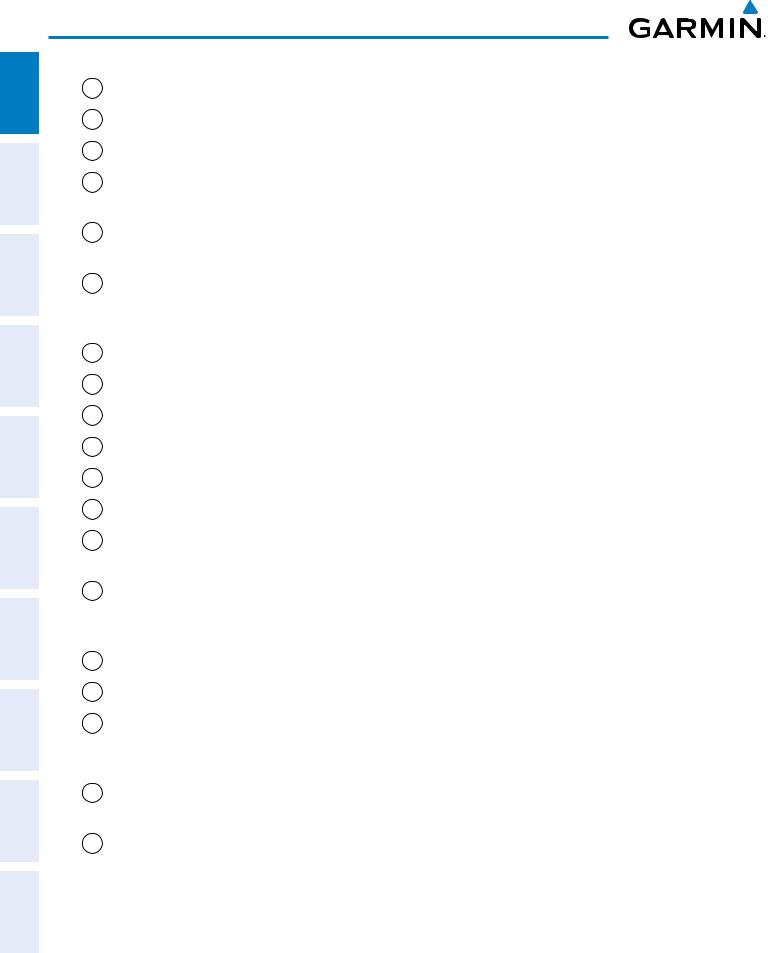
ADDITIONAL HAZARD FLIGHT AUDIO PANEL FLIGHT SYSTEM INDEX APPENDICES FEATURES AFCS AVOIDANCE MANAGEMENT & CNS EIS INSTRUMENTS OVERVIEW
system overview
6COM3 – Not used in Kodiak 100 aircraft.
7COM 1/2 – Not used in Kodiak 100 aircraft.
8TEL – Not used in Kodiak 100 aircraft.
9PA – Selects the passenger address system. The selected COM transmitter is deselected when the PA Key is pressed.
10SPKR – Selects and deselects the cabin speaker. COM and NAV receiver audio can be heard on the speaker.
11MKR/MUTE – Selects marker beacon receiver audio. Mutes the currently received marker beacon receiver audio. Unmutes automatically when new marker beacon audio is received. Also, stops play of recorded COM audio.
12HI SENS – Press to increase marker beacon receiver sensitivity. Press again to return to low sensitivity.
13DME – Not used in Kodiak 100 aircraft.
14NAV1 – When selected, audio from the #1 NAV receiver can be heard.
15ADF – Not used in Kodiak 100 aircraft.
16NAV2 – When selected, audio from the #2 NAV receiver can be heard.
17AUX – Not used in Kodiak 100 aircraft.
18MAN SQ – Enables manual squelch for the intercom. When the intercom is active, press the PILOT Knob to illuminate SQ. Turn the PILOT/PASS Knobs to adjust squelch.
19PLAY – Press once to play the last recorded COM audio. Press again while audio is playing and the previous block of recorded audio is played. Each subsequent press plays each previously recorded block. Pressing the MKR/MUTE Key during play of a memory block stops play.
20PILOT – Selects and deselects the pilot intercom isolation.
21COPLT – Selects and deselects the copilot intercom isolation.
22PILOT Knob – Press to switch between volume and squelch control as indicated by illumination of VOL or SQ. Turn to adjust intercom volume or squelch. The MAN SQ Key must be selected to allow squelch adjustment.
23PASS Knob – Turn to adjust Copilot/Passenger intercom volume or squelch. The MAN SQ Key must be selected to allow squelch adjustment.
24DISPLAY BACKUP Button – Manually selects Reversionary Mode.
10 |
Garmin G1000 Pilot’s Guide for the Quest Kodiak 100 |
190-00590-02 Rev. A |
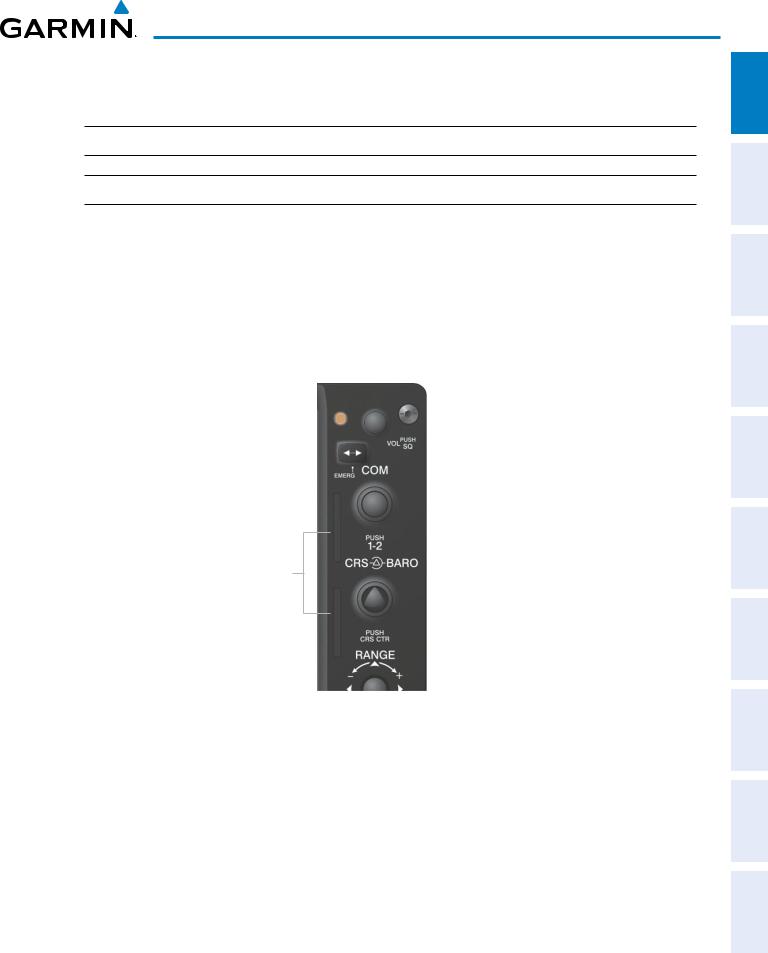
system overview
1.4 Secure Digital (SD) Cards
 NOTE: Ensure the G1000 System is powered off before inserting an SD card.
NOTE: Ensure the G1000 System is powered off before inserting an SD card.
 NOTE: Refer to Appendix B for instructions on updating the aviation databases.
NOTE: Refer to Appendix B for instructions on updating the aviation databases.
The PFD and MFD data card slots use Secure Digital (SD) cards and are located on the upper right side of the display bezels. Each display bezel is equipped with two SD card slots. SD cards are used for aviation database and system software updates as well as terrain database storage. Also, flight plans may be imported or exported from an SD card in the MFD.
Installing an SD card:
1)Insert the SD card in the SD card slot (the front of the card should be flush with the face of the display bezel).
2)To eject the card, gently press on the SD card to release the spring latch.
SD Card Slots
Figure 1-5 Display Bezel SD Card Slots
INDEX APPENDICES ADDITIONAL AFCS HAZARD FLIGHT PANEL AUDIO EIS FLIGHT SYSTEM FEATURES AVOIDANCE MANAGEMENT NSCc & INSTRUMENTS OVERVIEW
190-00590-02 Rev. A |
Garmin G1000 Pilot’s Guide for the Quest Kodiak 100 |
11 |
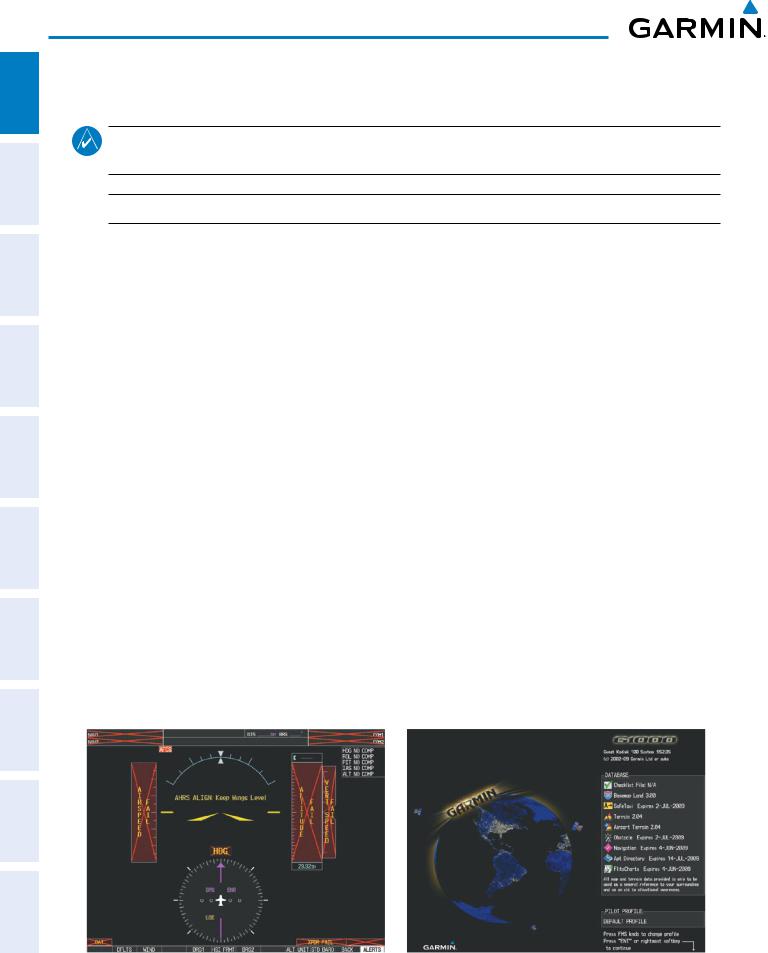
system overview
ADDITIONAL HAZARD FLIGHT AUDIO PANEL FLIGHT SYSTEM INDEX APPENDICES FEATURES AFCS AVOIDANCE MANAGEMENT & CNS EIS INSTRUMENTS OVERVIEW
1.5 System Power-Up
NOTE: See the Aircraft Flight Manual (AFM) for specific procedures concerning avionics power application and emergency power supply operation.
 NOTE: Refer to Appendix A for system-specific annunciations and alerts.
NOTE: Refer to Appendix A for system-specific annunciations and alerts.
The G1000 System is integrated with the aircraft electrical system and receives power directly from electrical busses. The G1000 PFD, MFD, and supporting sub-systems include both power-on and continuous built-in test features that exercise the processor, RAM, ROM, external inputs, and outputs to provide safe operation.
During system initialization, test annunciations are displayed, as shown in Figure 1-2. All system annunciations should disappear typically within the first minute of power-up. Upon power-up, key annunciator lights also become momentarily illuminated on the Audio Panel and the display bezels.
On the PFD, the AHRS begins to initialize and displays “AHRS ALIGN: Keep Wings Level”. The AHRS should display valid attitude and heading fields typically within the first minute of power-up. The AHRS can align itself both while taxiing and during level flight.
When the MFD powers up, the splash screen (Figure 1-5) displays the following information:
•System version
•Copyright
•Land database name and version
•Safe Taxi database information
•Terrain database name and version
•Airport Terrain database name and version
•Obstacle database name and version
•Navigation database name, version, and effective dates
•Airport Directory name, version and effective dates
•FliteCharts/ChartView database information
Current database information includes valid operating dates, cycle number, and database type. When this information has been reviewed for currency (to ensure that no databases have expired), the pilot is prompted to continue.
Pressing the ENT Key (or right-most softkey) acknowledges this information, and the Weight Planning Page is displayed. When the system has acquired a sufficient number of satellites to determine a position, the aircraft’s current position is shown on the Navigation Map Page.
Figure 1-6 PFD Initialization |
Figure 1-7 MFD Power-Up Splash Screen |
12 |
Garmin G1000 Pilot’s Guide for the Quest Kodiak 100 |
190-00590-02 Rev. A |
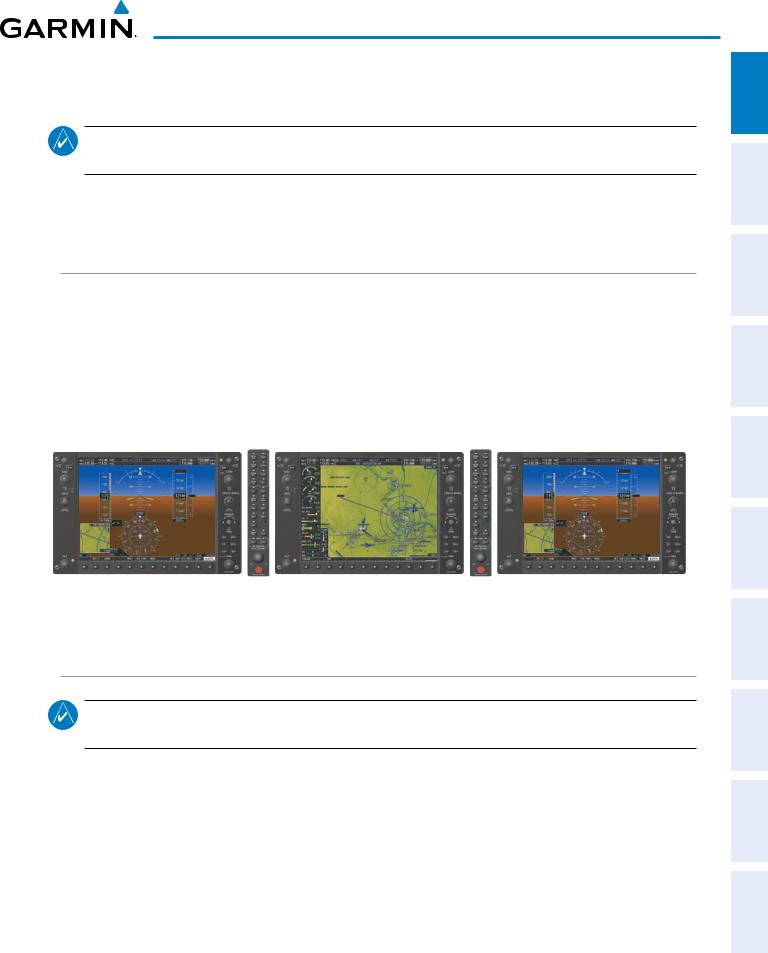
system overview
1.6 System Operation
NOTE: In normal operating mode, backlighting can only be adjusted from the PFD. In reversionary mode, it can be adjusted from the remaining display.
The displays are connected together via a single Ethernet bus for high-speed communication. Each IAU is connected to the on-side display. This section discusses normal and reversionary G1000 display operation, as well as the various AHRS modes and G1000 System Annunciations.
Normal Display Operation
In normal operating mode, the PFD presents graphical flight instrumentation (attitude, heading, airspeed, altitude, vertical speed), replacing the traditional flight instrument cluster (see the Flight Instruments Section for more information).
The MFD normally displays a full-color moving map with navigation information (see the Flight Management Section), while the left portion of the MFD is dedicated to the Engine Indication System (EIS; see the EIS Section).
All displays offer control for COM and NAV frequency selection.
Primary Flight Display #1 |
Multi-Function Display |
Primary Flight Display #2 |
Figure 1-8 G1000 Normal Display Operation
Reversionary Mode
NOTE: The G1000 system alerts the pilot when backup paths are utilized by the LRUs. Refer to the Appendices for further information regarding system-specific alerts.
Reversionary mode is a mode of operation in which all important flight information is presented identically on at least one of the remaining displays (see Figure 1-10). Transition to reversionary mode should be straightforward for the pilot, for flight parameters are presented in the same format as in normal mode.
Reversionary mode can be activated manually by pressing the dedicated DISPLAY BACKUP Button at the bottom of the audio panel (see Figure 1-11 and refer to the Audio Panel section for further details). Pressing this button again deactivates reversionary mode.
INDEX APPENDICES ADDITIONAL AFCS HAZARD FLIGHT PANEL AUDIO EIS FLIGHT SYSTEM FEATURES AVOIDANCE MANAGEMENT NSCc & INSTRUMENTS OVERVIEW
190-00590-02 Rev. A |
Garmin G1000 Pilot’s Guide for the Quest Kodiak 100 |
13 |
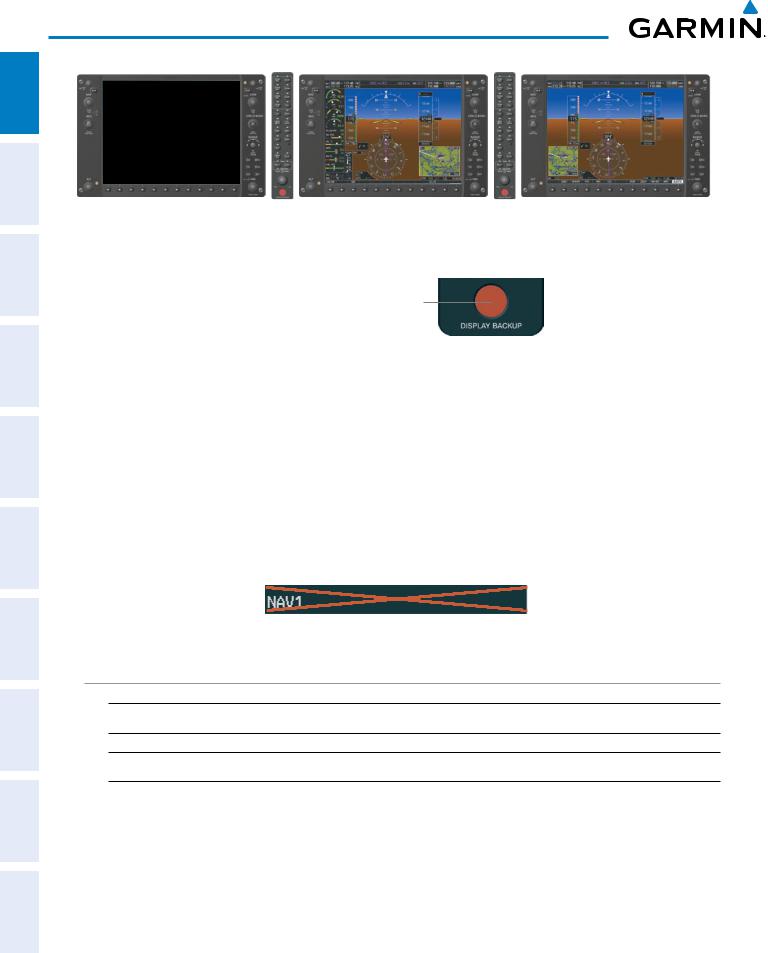
system overview
HAZARD FLIGHT AUDIO PANEL FLIGHT SYSTEM AVOIDANCE MANAGEMENT & CNS EIS INSTRUMENTS OVERVIEW
Primary Flight Display #1 |
Multi-Function Display |
Primary Flight Display #2 |
Figure 1-9 G1000 Reversionary Mode (Failed PFD #1)
Pressing the DISPLAY BACKUP
Button activates/deactivates reversionary mode for both the on-side PFD and the MFD.
Figure 1-10 DISPLAY BACKUP Button
Each display can be configured to operate in reversionary mode, as follows:
•PFD1 – By pressing the DISPLAY BACKUP Button on the left audio panel.
•MFD – By pressing the DISPLAY BACKUP Button on the left or the right audio panel.
•PFD2 – By pressing the DISPLAY BACKUP Button on the right audio panel.
Should the connection between a PFD and the on-side GIA 63W become inoperative, the on-side GIA 63W can no longer communicate with the remaining PFD (refer to Figure 1-1). As a result, the NAV and COM functions provided to the failed PFD by the on-side GIA 63W are flagged as invalid (red “X”) on the remaining PFD (see Figure 1-12).
ADDITIONAL INDEX APPENDICES FEATURES AFCS
Figure 1-11 Inoperative Input (NAV1 Shown)
AHRS Operation
 NOTE: Refer to Appendix A for specific AHRS alert information.
NOTE: Refer to Appendix A for specific AHRS alert information.
 NOTE: Aggressive maneuvering while AHRS is not operating normally may degrade AHRS accuracy.
NOTE: Aggressive maneuvering while AHRS is not operating normally may degrade AHRS accuracy.
The Attitude and Heading Reference System (AHRS) performs attitude, heading, and vertical acceleration calculations for the G1000 System, utilizing GPS, magnetometer, and air data in addition to information from its internal sensors. Attitude and heading information are updated on the PFD while the AHRS receives appropriate combinations of information from the external sensor inputs.
Loss of GPS, magnetometer, or air data inputs is communicated to the pilot by message advisory alerts. Any failure of the internal AHRS inertial sensors results in loss of attitude and heading information (indicated by red ‘X’ flags over the corresponding flight instruments).
14 |
Garmin G1000 Pilot’s Guide for the Quest Kodiak 100 |
190-00590-02 Rev. A |
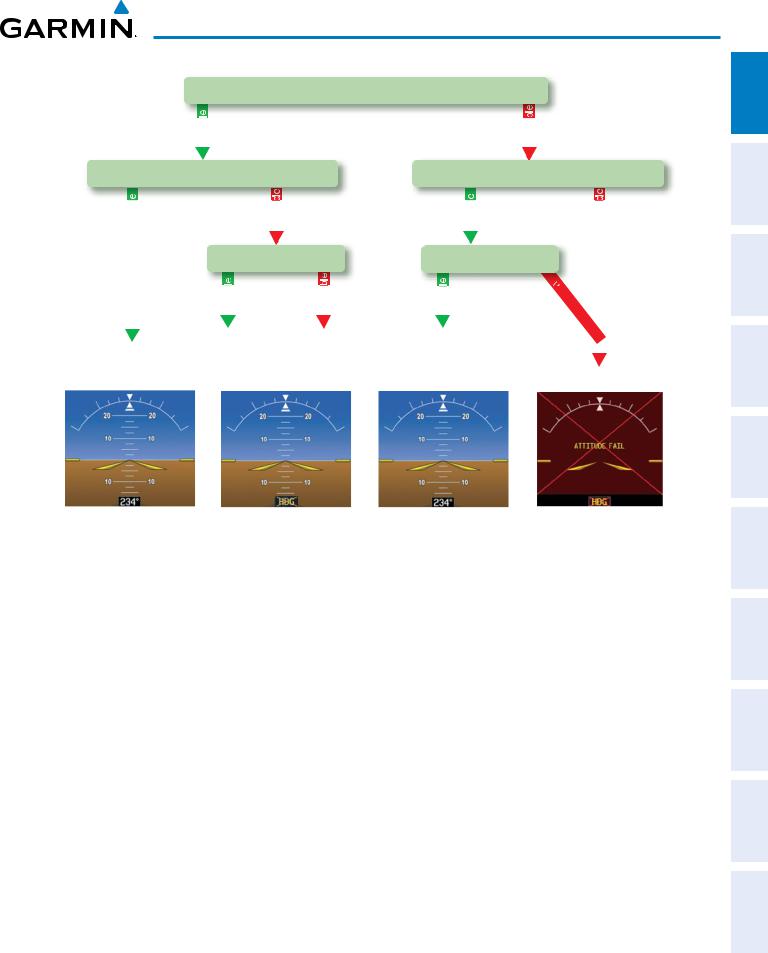
system overview
GPS Data
|
|
|
available |
|
|
|
|
|
|||
Magnetometer Data |
|||||||||||
|
available |
|
|
|
|
|
unavailable |
|
|||
|
|
|
|
Air Data |
|||||||
|
|
|
|
|
|||||||
|
|
|
|
|
available |
|
|
|
unavailable |
|
|
|
|
|
AHRS noAHRS no-Mag/ |
||||||||
AHRS Normal |
|||||||||||
Mag Mode |
|
no-Air Mode |
|||||||||
Operation |
|
||||||||||
|
|
|
Heading Invalid |
||||||||
|
|
|
|
|
|
||||||
|
|
|
|
|
unavailable |
|
||
Magnetometer Data |
||||||||
|
|
|
available |
|
|
|
unavailable |
|
|
Air Data |
|
||||||
|
|
|
||||||
|
available |
|
|
|
|
unavailable |
|
|
AHRS |
|
|
|
|
|
|||
no-GPS |
|
Attitude/Heading Invalid |
||||||
Mode |
|
|||||||
Figure 1-12 AHRS Operation
GPS Input Failure
Two GPS inputs are provided to the AHRS. If GPS information from one of the inputs fails, the AHRS uses the remaining GPS input and an alert message is issued to inform the pilot. If both GPS inputs fail, the AHRS can continue to provide attitude and heading information to the PFD as long as magnetometer and airspeed data are available and valid.
Magnetometer Failure
If the magnetometer input fails, the AHRS continues to output valid attitude information; however, the heading output on the PFD is flagged as invalid with a red ‘X’.
Air Data Input Failure
Failure of the air data input has no effect on the AHRS output while AHRS is receiving valid GPS information. Invalid/unavailable airspeed data in addition to GPS failure results in loss of all attitude and heading information.
INDEX APPENDICES ADDITIONAL AFCS HAZARD FLIGHT PANEL AUDIO EIS FLIGHT SYSTEM FEATURES AVOIDANCE MANAGEMENT NSCc & INSTRUMENTS OVERVIEW
190-00590-02 Rev. A |
Garmin G1000 Pilot’s Guide for the Quest Kodiak 100 |
15 |
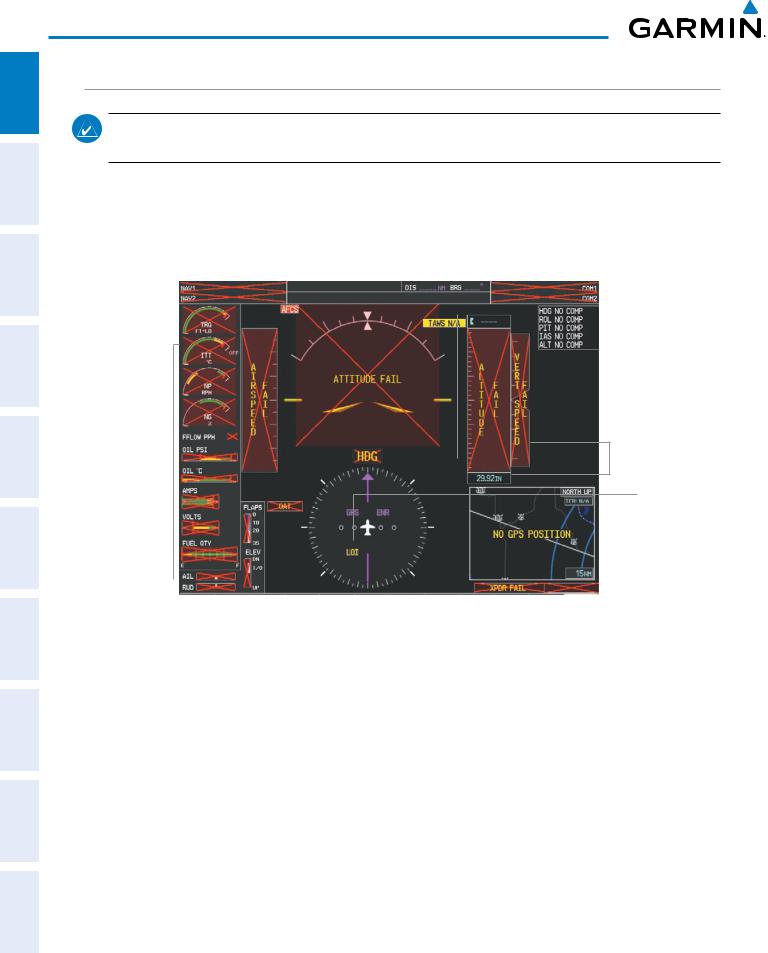
system overview
HAZARD FLIGHT AUDIO PANEL FLIGHT SYSTEM AFCS AVOIDANCE MANAGEMENT & CNS EIS INSTRUMENTS OVERVIEW
G1000 System Annunciations
NOTE: For a detailed description of all annunciations and alerts, refer to Appendix A. Refer to the Aircraft Flight Manual (AFM) for additional information regarding pilot responses to these annunciations.
When an LRU or an LRU function fails, a large red ‘X’ is typically displayed over the instrument experiencing failed data (Figure 1-10 displays all possible flags and responsible LRUs). Upon G1000 power-up, certain instruments remain invalid as equipment begins to initialize. All instruments should be operational within one minute of power-up. If any instrument remains flagged, the G1000 should be serviced by a Garmin-authorized repair facility.
GIA 63W |
|
|
|
|
|
GIA 63W |
|
|
|
||||
|
|
|
|
|
GRS 77 or GMU 44 |
|
|
|
|
|
|
||
GEA 71
or 

 GDC 74A GIA 63W
GDC 74A GIA 63W
GIA 63W
|
|
|
|
|
|
|
|
GTX 33 or GIA 63W |
|
|
|
|
|
|
|
|
|
||
GDC 74A |
|
|
|
|
|
|
|
GIA 63W |
|
|
|
|
|
||||||
|
|
|
|
|
|
|
|||
|
|
|
Figure 1-13 G1000 System Failure Annunciations |
||||||
|
|
|
|
|
|||||
ADDITIONAL INDEX APPENDICES FEATURES
16 |
Garmin G1000 Pilot’s Guide for the Quest Kodiak 100 |
190-00590-02 Rev. A |
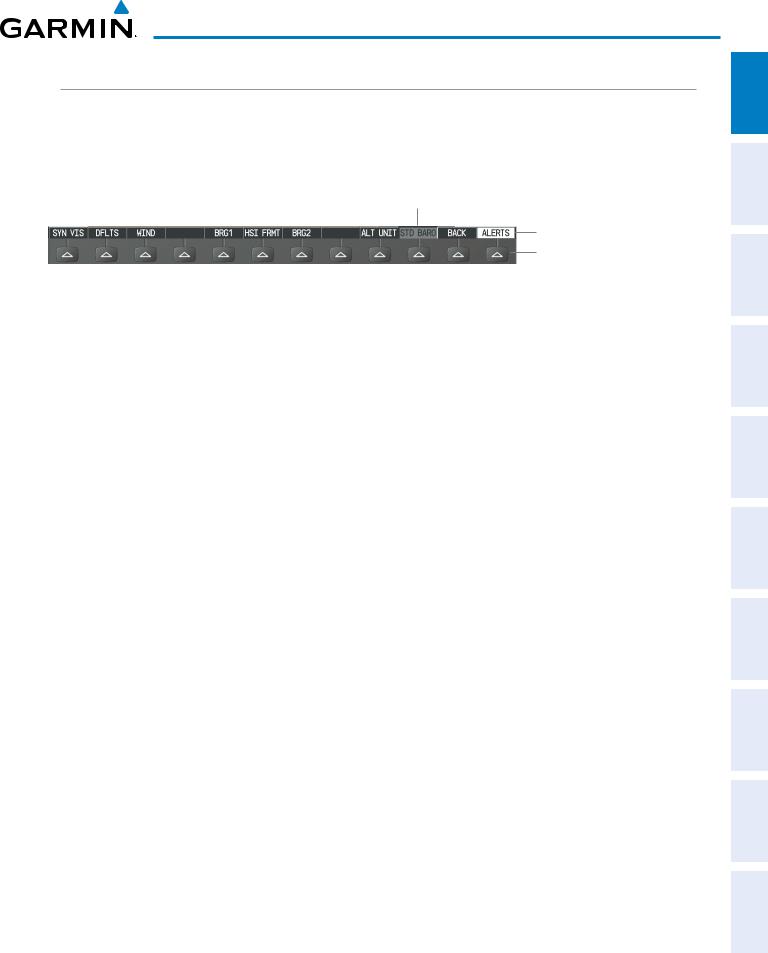
system overview
Softkey Function
The softkeys are located along the bottoms of the displays. The softkeys shown depend on the softkey level or page being displayed. The bezel keys below the softkeys can be used to select the appropriate softkey. When a softkey is selected, its color changes to black text on gray background and remains this way until it is turned off, at which time it reverts to white text on black background.
Softkey On
Softkey Names (displayed)
Bezel-Mounted Softkeys (press)
Figure 1-14 Softkeys (Second-Level PFD Configuration)
PFD Softkeys
The CDI, IDENT, TMR/REF, NRST, and ALERTS Softkeys undergo a momentary change to black text on gray background and automatically switch back to white text on black background when selected. If messages remain after acknowledgement, the ALERTS Softkey is black on white.
The PFD softkeys provide control over flight management functions, including GPS, NAV, terrain, traffic, and lightning (optional). Each softkey sublevel has a BACK Softkey which can be pressed to return to the previous level. The ALERTS Softkey is visible in all softkey levels. For the top level softkeys and the transponder (XPDR) levels, the IDENT Softkey remains visible.
INSET |
Displays Inset Map in PFD lower left corner |
OFF |
Removes Inset Map |
DCLTR (3) |
Selects desired amount of map detail; cycles through declutter levels: |
|
DCLTR (No Declutter): All map features visible |
|
DCLTR-1: Declutters land data |
|
DCLTR-2: Declutters land and SUA data |
|
DCLTR-3: Removes everything except for the active flight plan |
TRAFFIC |
Displays traffic information on Inset Map |
|
TRAFFIC: No Traffic displayed on Inset Map |
|
TRFC-1: Traffic displayed on Inset Map |
|
TRFC-2: Traffic Only display shown |
TOPO |
Displays topographical data (e.g., coastlines, terrain, rivers, lakes) and elevation scale |
|
on Inset Map |
TERRAIN |
Displays terrain information on Inset Map |
STRMSCP |
Displays Stormscope information on Inset Map (optional) |
NEXRAD |
Displays NEXRAD weather and coverage on Inset Map (optional) |
XM LTNG |
Displays XM lightning information on Inset Map (optional) |
SENSOR |
Displays softkeys for selecting the #1 and #2 AHRS and Air Data Computers |
ADC1 |
Selects the #1 Air Data Computer |
ADC2 |
Selects the #2 Air Data Computer |
INDEX APPENDICES ADDITIONAL AFCS HAZARD FLIGHT PANEL AUDIO EIS FLIGHT SYSTEM FEATURES AVOIDANCE MANAGEMENT NSCc & INSTRUMENTS OVERVIEW
190-00590-02 Rev. A |
Garmin G1000 Pilot’s Guide for the Quest Kodiak 100 |
17 |
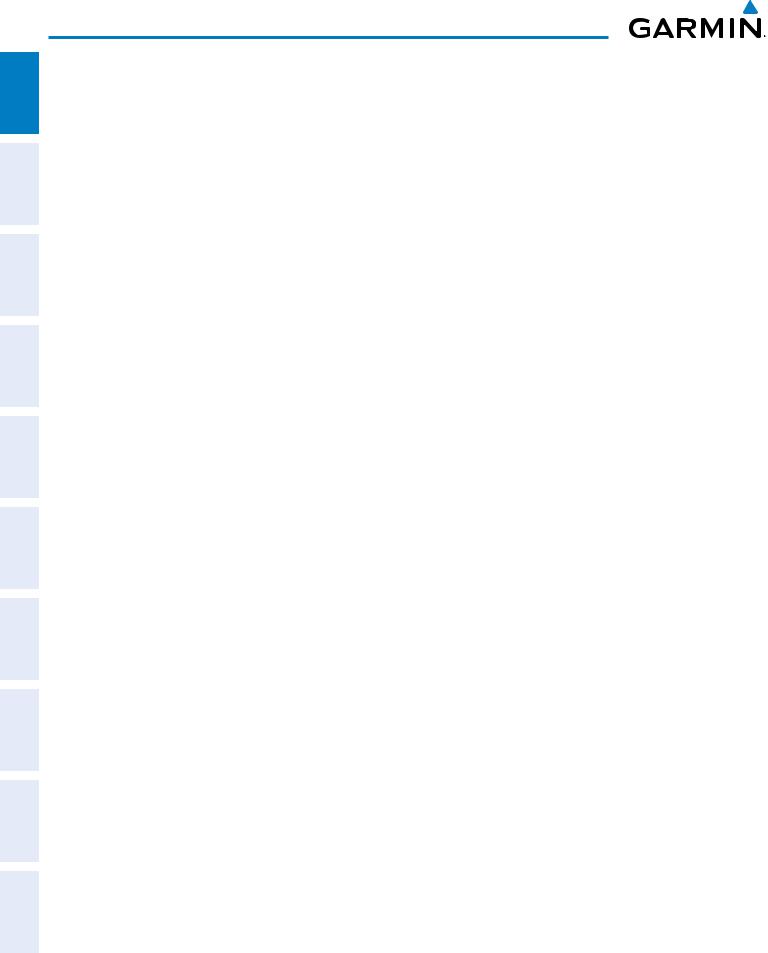
system overview
ADDITIONAL HAZARD FLIGHT AUDIO PANEL FLIGHT SYSTEM INDEX APPENDICES FEATURES AFCS AVOIDANCE MANAGEMENT & CNS EIS INSTRUMENTS OVERVIEW
AHRS1 |
Selects the #1 AHRS |
AHRS2 |
Selects the #2 AHRS |
PFD |
Displays second-level softkeys for additional PFD configurations |
SYN VIS |
Displays the softkeys for enabling or disabling Synthetic Vision features |
PATHWAY |
Displays rectangular boxes representing the horizontal and vertical flight path of the |
|
active flight plan |
SYN TERR |
Enables synthetic terrain depiction |
HRZN HDG |
Displays compass heading along the Zero-Pitch line |
APTSIGNS |
Displays position markers for airports within approximately 15 nm of the current aircraft |
|
position. Airport identifiers are displayed when the airport is within approximately 9 nm. |
DFLTS |
Resets PFD to default settings, including changing units to standard |
WIND |
Displays softkeys to select wind data parameters |
OPTN 1 |
Headwind/tailwind and crosswind arrows with numeric speed components |
OPTN 2 |
Wind direction arrow and numeric speed |
OPTN 3 |
Wind direction arrow with numeric headwind/tailwind and crosswind speeds |
OFF |
Information not displayed |
BRG1 |
Cycles the Bearing 1 Information Window through NAV1 or GPS/ waypoint identifier |
|
and GPS-derived distance information. |
HSI FRMT |
Displays the softkeys for selecting the two HSI formats |
360 HSI |
Displays HSI as a 360° compass rose |
ARC HSI |
Displays HSI as a 140° viewable arc |
BRG2 |
Cycles the Bearing 2 Information Window through NAV2 or GPS waypoint identifier |
|
and GPS-derived distance information |
ALT UNIT |
Displays softkeys for setting the altimeter and BARO settings to metric units |
METERS |
When enabled, displays altimeter in meters |
IN |
Press to display the BARO setting as inches of mercury |
HPA |
Press to display the BARO setting as hectopacals |
STD BARO |
Sets barometric pressure to 29.92 in Hg (1013 hPa if metric units are selected) |
OBS |
Selects OBS mode on the CDI when navigating by GPS (only available with active leg) |
CDI |
Cycles through GPS, VOR1, and VOR2 navigation modes on the CDI |
XPDR |
Displays transponder mode selection softkeys |
STBY |
Selects standby mode (transponder does not reply to any interrogations) |
ON |
Selects Mode A (transponder replies to interrogations) |
ALT |
Selects Mode C – altitude reporting mode (transponder replies to identification and |
|
altitude interrogations) |
GND |
Manually selects Ground Mode, the transponder does not allow Mode A and Mode C |
|
replies, but it does permit acquisition squitter and replies to discretely addressed |
|
Mode S interrogations |
18 |
Garmin G1000 Pilot’s Guide for the Quest Kodiak 100 |
190-00590-02 Rev. A |
