Garmin Forerunner 15 Quick Start Manual
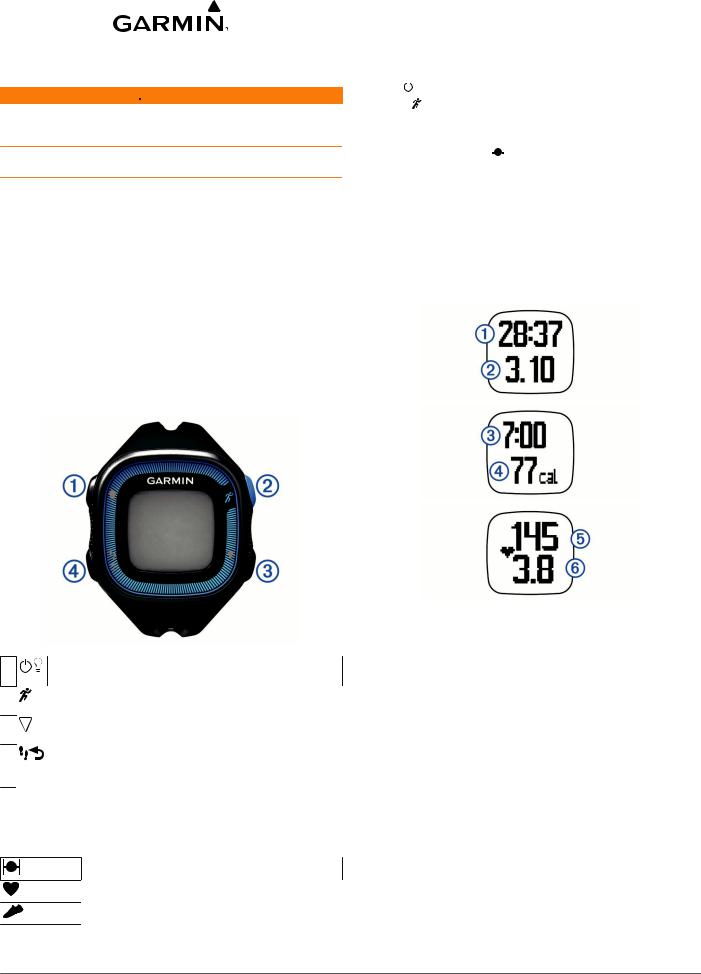
Forerunner® 15 Quick Start Manual
 WARNING
WARNING
See the Important Safety and Product Information guide in the product box for product warnings and other important information.
Always consult your physician before you begin or modify any exercise program.
Getting Started
When using your device for the first time, you should complete these tasks to set up the device and learn about the basic features.
1 Charge the device (Charging the Device).
2 Turn on activity tracking (Turning On Activity Tracking).
3Put on the optional heart rate monitor (Putting On the Heart Rate Monitor).
4 Go for a run (Going For a Run).
5Upload your run to the Garmin Connect™ site (Using Garmin Connect).
6 Get more information (Getting More Information).
Keys
Select to turn the backlight on and off.
À
Hold to turn the device on and off.
Select to start and stop the timer.
Á
Select to choose the highlighted menu item.
Select to scroll through the data screens, options, and
Â
settings.
à |
Select to scroll through activity tracking data. |
|
Select to mark a new lap. |
|
Select to return to the previous screen. |
Status Icons
A flashing icon means the device is searching for a signal. A solid icon means the signal was found or the sensor is connected.
GPS status
Heart rate status
Foot pod status
Going For a Run
The device comes partially charged. You may need to charge the device (Charging the Device) before going for a run.
1Put on the optional heart rate monitor (Putting On the Heart Rate Monitor).
2 |
Hold |
|
to turn on the device. |
||||
|
|||||||
|
|||||||
3 |
Select . |
||||||
4 |
Go outside, and wait while the device locates satellites. |
||||||
|
It may take a few minutes to locate satellite signals. When |
||||||
|
satellites are located, |
|
|
|
displays solid. |
||
|
|
|
|||||
5When using a heart rate monitor, wait while the device connects to the sensor.
When the device detects the heart rate monitor, a message appears and  displays solid.
displays solid.
6 Select Start to start the timer.
7 Go for a run.
Time , distance , pace , calories burned , beats per
minute , and heart rate zone are recorded while the
Ä Å timer is running.
8 After you complete your run, select  to stop the timer.
to stop the timer.
9Select an option:
•Select Resume to restart the timer.
NOTE: After a few seconds, a summary appears.
•Select Save to save the run and reset the timer. A summary appears.
NOTE: You can now upload your run to Garmin Connect (Using Garmin Connect).
•Select Discard to delete the run.
Turning On Activity Tracking
The activity tracking feature records your daily step count, step goal, distance traveled, and calories burned for each recorded day. Your calories burned includes your base metabolism plus activity calories.
Activity tracking can be enabled during the initial device setup, or at any time.
Select  > Settings > Activity Tracking > Turn On.
> Settings > Activity Tracking > Turn On.
Your step count does not appear until the device acquires satellite signals and sets the time automatically. The device may need a clear view of the sky to acquire satellite signals.
April 2014 |
190-01727-01_0D |
Printed in Taiwan |
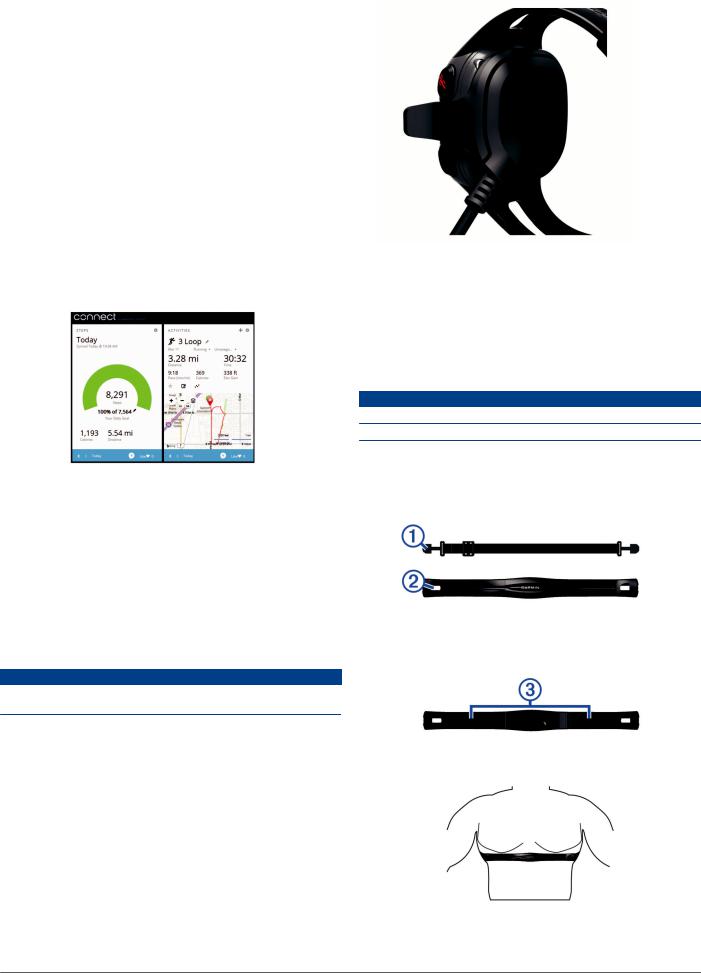
Your total number of steps taken during the day appears beneath the time of day. The step count is updated periodically.
TIP: You can select  to scroll through your activity tracking data.
to scroll through your activity tracking data.
Garmin Connect
You can connect with your friends on Garmin Connect. Garmin Connect gives you the tools to track, analyze, share, and encourage each other. Record the events of your active lifestyle including runs, walks, rides, swims, hikes, triathlons, and more. To sign up for a free account, go to www.garminconnect.com /start.
Store your activities: After you complete and save an activity with your device, you can upload that activity to Garmin Connect and keep it as long as you want.
Analyze your data: You can view more detailed information about your activity, including time, distance, heart rate, calories burned, cadence, an overhead map view, pace and speed charts, and customizable reports.
NOTE: Some data requires an optional accessory such as a heart rate monitor.
Track your progress: You can track your daily steps, join a friendly competition with your connections, and meet your goals.
Share your activities: You can connect with friends to follow each other's activities or post links to your activities on your favorite social networking sites.
Using Garmin Connect
1 Connect the device to your computer using the USB cable. 2 Go to www.garminconnect.com/start.
3 Follow the on-screen instructions.
Charging the Device
NOTICE
To prevent corrosion, thoroughly dry the contacts and the surrounding area before charging or connecting to a computer.
1 Plug the USB cable into a USB port on your computer.
2Align the charger posts with the contacts on the back of the device, and press the charger until it clicks.
3 Charge the device completely.
Putting On the Heart Rate Monitor
NOTE: If you do not have a heart rate monitor, you can skip this task.
NOTE: The device may cause chafing when used for long periods of time. To alleviate this issue, apply an anti-friction lubricant or gel to the center of the module where it contacts your skin.
NOTICE
Do not apply anti-friction gel or lubricant on the electrodes.
Do not use gels or lubricants that contain sunscreen.
You should wear the heart rate monitor directly on your skin, just below your breastplate. It should be snug enough to stay in place during your activity.
1 Push one tab on the strap through the slot in the heart
À Á rate monitor module.
2 Press the tab down.
3 Wet the electrodes on the back of the module to create a
Â
strong connection between your chest and the heart rate monitor module.
4Wrap the strap around your chest and attach it to the other side of the heart rate monitor module.
The Garmin® logo should be right-side up.
5 Bring the device within 3 m (10 ft.) of the heart rate monitor.
2
