D-LINK DHP-307AV User Manual [fr]
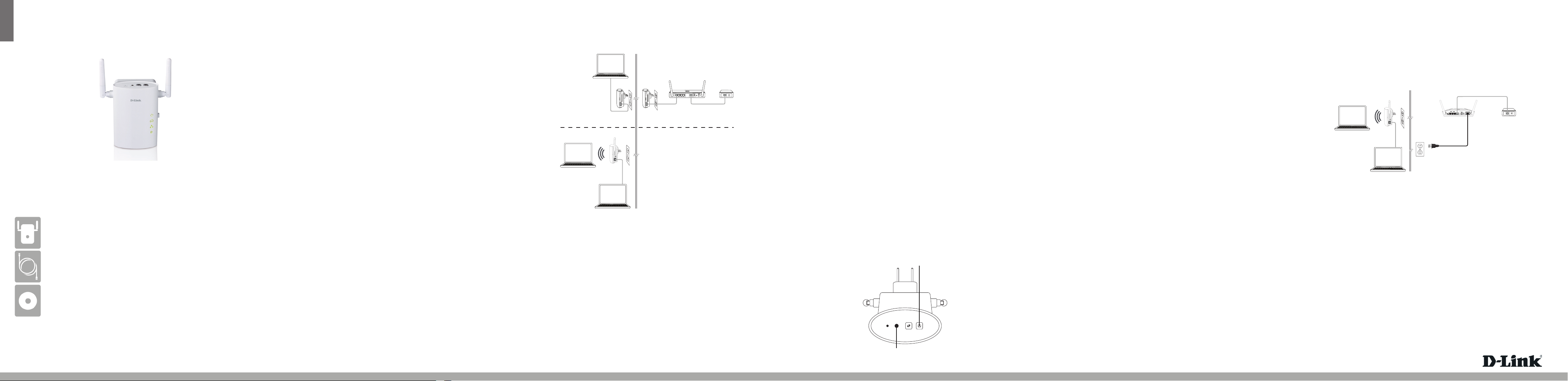
ENGLISH
Quick Install Guide
DHP-W306AV
Technical Support
Having trouble installing your new product? D-Link’s website contains the latest
user documentation and software updates for D-Link products. U.S. and Canadian
customers can contact D-Link Technical Support through our website or by phone.
United States
Telephone: (877) 453-5465
Internet: http://support.dlink.com
Canada
Telephone: (800) 361-5265
Internet: http://support.dlink.ca
Copyright ©2010 D-Link Corporation/D-Link Systems, Inc. All rights reserved. D-Link and the D-Link logo are registered trademarks of
D-Link Corporation or its subsidiaries in the United States and other countries. Other trademarks are the property of their respective
owners. Maximum wireless signal rate derived from IEEE Standard 802.11g and 802.11n specications. Actual data throughput will vary.
Network conditions and environmental factors, including volume of network trac, building materials and construction, and network
overhead, lower actual data throughput rate. Environmental factors will adversely aect wireless signal range. Product specications,
size and shape are subject to change without notice, and actual product appearance may dier from that depicted on the packaging.
Visit www.dlink.com for more details.
Version 1.0 | July 29, 2010 29072600D306A11
Thank you for purchasing the PowerLine AV Wireless N Extender. Follow the easy
steps in this guide to properly set up your Adapter. Please verify that all of the
package contents listed below are available.
Package Contents
If any of the above items are missing, please contact your reseller.
D-Link DHP-W306AV PowerLine AV Wireless N Extender
CAT5 Ethernet Cable
CD-ROM with Manual and Quick Setup Wizard
Note: There is only one DHP-W306AV included in this packaging. In order to build
your network, you must have two or more PowerLine AV adapters.
PowerLine AV Wireless N Extender
Recommendations
• For best results, use in a regular wall outlet without any other products plugged
into the same outlet.
• Connecting this product to a power strip with a surge protector may adversely
aect the performance of this product.
Hardware Installation - For Wireless Router
About Your Product
The DHP-W306AV allows you to connect both wired and wireless computers,
high-denition TVs, networking devices, and gaming consoles using the
most pervasive medium in your home - the electrical wiring. Share Internet
connections and experience smooth le transfers, streaming multimedia,
online gaming and more. The PowerLine AV Wireless N Extender features easy
plug-and-play installation and can be connected to any Ethernet-enabled and
wireless device.
Note: For hardware overview, please check the user manual.
Note: A minimum of two PowerLine AV Adapters are required to create a network
in order for your product to work properly.
Scenario 1: If you “DO NOT” have an existing PowerLine network and
would like to add a DHP-W306AV, we recommend purchasing D-Link’s
PowerLine AV Network Starter Kit (DHP-307AV) in order to create a
PowerLine network.
Step 1
Plug the PowerLine AV Adapter into a power outlet near your router as
illustrated in Room 1. If you have a pair, plug the second PowerLine AV Adapter
into a power outlet in a dierent room of your home as shown in Figure 1,
Room 2.
Note: Power source is conrmed when the green LED Power Indicator on the
PowerLine AV Network Adapter is illuminated.
Step 2
Connect the Ethernet cable to the PowerLine AV Adapter, and connect the
other end of the Ethernet cable to the router as illustrated in Room 1. If you
have a pair, connect the second Ethernet cable to the second PowerLine AV
adapter. Next, connect then other end of to the PC as illustrated in Room 2.
Note: Connection to an Ethernet-enabled device is conrmed when the green LED
Ethernet Indicator on the PowerLine AV Network Adapter is illuminated.
Step 3
Plug the DHP-W306AV Extender into a power outlet in a dierent area of your
home. Turn on the DHP-W306AV Extender by pushing the power button located
on the side of this unit. Connect one end of the included Ethernet cable to the
Ethernet port on the DHP-W306AV and attach the other end of the Ethernet
cable to the PC as illustrated in Room 3.
Step 4
To secure PowerLine network from unauthorized users, press the ENY button
on the PowerLine AV Adapter for 3 seconds. Then, press the ENY button on the
DHP-W306AV Extender for 3 seconds. This must be done within two minutes
after pressing the ENY button on the rst device. The ENY LED should blink.
Both the PowerLine AV adapter and DHP-W306AV will reboot, and all LEDs will
turn O and On.
Hardware Installation - For PowerLine AV Wireless Router
Scenario 2: If you have an existing PowerLine network and would like to
add a DHP-W306AV Extender.
Step 1
Plug the DHP-W306AV Extender into a power outlet in a dierent area of your
home. Turn on the DHP-W306AV by pushing the power button located on the
side of the unit. Connect one end of the included CAT5 Ethernet cable to the
Ethernet port on the DHP-W306AV and attach the other end of the Ethernet
cable to the PC as shown in Figure 1, Room 3.
Step 2
To secure your PowerLine network from unauthorized users, press the ENY
button on the PowerLine AV Adapter for 3 seconds. Then, press the ENY button
on the DHP-W306AV Extender for 3 seconds. This must be done within two
minutes after pressing the ENY button on the rst device. The ENY LED should
blink. Both the PowerLine AV adapter and DHP-W306AV will reboot, and all
LEDs will turn O and On.
Scenario 1: If you have an existing PowerLine network with a PowerLine AV
Wireless Router (e.g. D-Link’s DHP-1320) and would like to add a DHP-W306AV
Extender.
Step 1
Plug the DHP-W306AV Extender into a power outlet in a dierent room of your
home away from the PowerLine device . Turn on the DHP-W306AV by pushing
the power button located on the side of the unit. Connect one end of the
included Ethernet cable to the Ethernet port of the DHP-W306AV Extender and
plug the other end of the Ethernet cable to the PC as shown in Figure 2.
Step 2
To secure PowerLine network from unauthorized users, press the ENY button
on the PowerLine AV Wireless Router for 3 seconds. Then, press the ENY button
on the DHP-W306AV Extender for 3 seconds. This must be done within two
minutes after pressing the ENY button on the rst device. The ENY LED should
blink. Both the PowerLine AV adapter and DHP-W306AV will reboot, and all
LEDs will turn O and On.
Note: Network Connectivity is conrmed when the PowerLine AV LEDs indicators
on both PowerLine AV Wireless Router and DHP-W306AV are steadily lit. This will
indicate that your network is now secure.
Note: Network Connectivity is conrmed when the PowerLine AV LEDs indicators
on both PowerLine AV Adapter and DHP-W306AV are steadily lit. Your network is
now secure.
Step 5
Open a web browser, enter http://192.168.0.50 (or http://dlinkap) and then
press Enter. When the login window appears, set the user name to Admin and
leave the password box blank. Click Log In to continue the setup or run the
Quick Setup Wizard included in the CD. Please refer to the user manual for more
detailed installation information and advanced features.
5V
---
3A
1 2 LAN 3 4 INTERNET USB
RESET
INTERNET
1 2 3
INTERNETLAN
ARRT
USB
RESET ON/OFF AC IN
INTERNET
Room 2
Room 1
Room 2
Room 3
Room 1
Figure 1
Figure 2
ENY Button
WPS/ENY LED
Note: Network Connectivity is conrmed when the PowerLine AV LEDs indicators on
both PowerLine AV Adapter and DHP-W306AV are steadily lit. This will indicate that
your network is now secure.
Step 3
Open a web browser, enter http://192.168.0.50 (or http://dlinkap) and then
press Enter. When the login window appears, set the user name to Admin and
leave the password box blank. Click Log In to continue the setup or run the
Quick Setup Wizard included in the CD. Please refer to the user manual for more
detailed installation information and advanced features.
Step 3
Open a web browser, enter http://192.168.0.50 (or http://dlinkap) and then
press Enter. When the login window appears, set the user name to Admin and
leave the password box blank. Click Log In to continue the setup or run the
Quick Setup Wizard included in the CD. Please refer to the user manual for more
detailed installation information and advanced features.
PowerLine AV
Wireless Router
(E.g. D-Link’s DHP-1320)
DHP-W306AV
Wireless Router
Modem
Modem
DHP-W306AV
