Xerox D95-D110-D125 with built-in controller, D95-D110-D125 with EX Print Server, D95-D110-D125 with FreeFlow Print Server, D136 with built-in controller, D136 with EFI Fiery Controller User Manual
...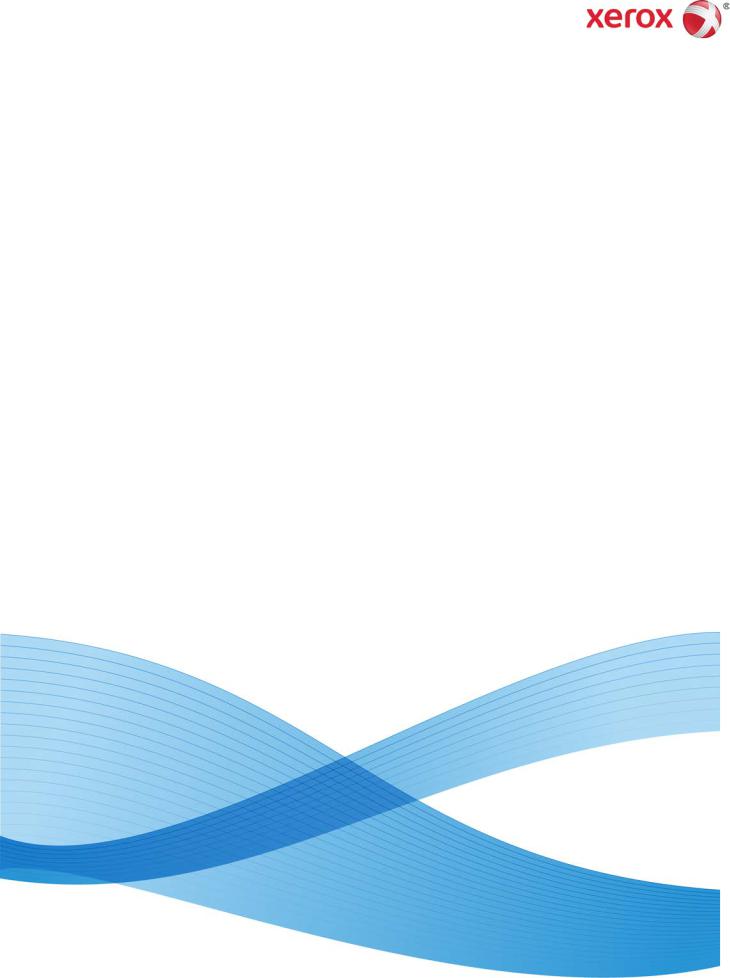
Version 3.0 September 2013 701P33170
Xerox® D95/D110/D125/D136
Copier/Printer
User Guide
©2013 Xerox Corporation. All rights reserved. Xerox® and Xerox and Design® are trademarks of Xerox Corporation in the United States and/or other countries.
FreeFlow®, SquareFold®, and CentreWare® are trademarks of Xerox Corporation in the United States and/or other countries. Product status, build status, and/or specifications are subject to change without notice.
Microsoft, Windows, Windows XP, Windows Vista, Internet Explorer, and Word are registered trademarks of Microsoft Corporation in the United States and/or other countries.
PANTONE® is a registered trademark of Pantone, Inc. ScanFlowStore® is a registered trademark of Nuance Communications, Inc.
Apple®, Macintosh®, Mac OS®, and EtherTalk™ are trademarks or registered trademarks of Apple Computer, Inc., registered in the U.S. and other countries. Elements of Apple's Technical User Documentation used by permission from Apple Computer, Inc.
Adobe, the Adobe logo, Acrobat, the Acrobat logo, Acrobat Reader, Distiller, Adobe PDF logo, Adobe PDF JobReady, Illustrator, InDesign, and Photoshop are registered trademarks of Adobe Systems, Inc. PostScript is an Adobe registered trademark used with the Adobe PostScript Interpreter, the Adobe page description language, and other Adobe products. This product is not endorsed or sponsored by Adobe Systems, publisher of Adobe Photoshop.
Fiery® and PrintMe® are registered trademarks of Electronics For Imaging, Inc. GBC® and AdvancedPunch™ are trademarks or registered trademarks of General Binding Corporation. HP, HPGL, HPGL/2, and HP-UX are registered trademarks of Hewlett-Packard Corporation. Netscape® is a registered trademark of Netscape Communications. UNIX® is a registered trademark of the Open Group. Mozilla Firefox™ is a trademark of Mozilla Foundation.
BR779
Table of Contents
1 Product Overview....................................................................................... |
1-1 |
Machine Components........................................................................................................ |
1-1 |
Document Feeder................................................................................................... |
1-3 |
User Interface (UI).............................................................................................................. |
1-3 |
Power Source.......................................................................................................................... |
1-5 |
Power On.................................................................................................................... |
1-5 |
Power Off................................................................................................................... |
1-6 |
Energy Saver.......................................................................................................................... |
1-6 |
Exiting the Energy Saver mode......................................................................... |
1-7 |
Print server overview........................................................................................................... |
1-7 |
Feeding and finishing devices......................................................................................... |
1-7 |
High Capacity Feeder (HCF/Trays 6 and 7), 8.5 x 11 in./A4.................. |
1-8 |
Oversized High Capacity Feeder (OHCF), 1 or 2 trays (Trays |
|
6/7)......................................................................................................................... |
1-8 |
Interface Module (D110/D125 configurations)......................................... |
1-9 |
Interface (Cooling) Module (D136 configuration).................................... |
1-9 |
GBC® AdvancedPunch™................................................................................... |
1-10 |
Perfect Binder (D110/D125/D136 configurations)................................ |
1-10 |
High Capacity Stacker........................................................................................ |
1-12 |
Standard Finisher................................................................................................. |
1-12 |
Booklet Maker Finisher...................................................................................... |
1-13 |
SquareFold Trimmer Module........................................................................... |
1-13 |
Standard Finisher Plus........................................................................................ |
1-14 |
Third-Party Finishing Devices (D110/D125/D136 |
|
configurations)............................................................................................... |
1-14 |
2 Where to find help.................................................................................... |
2-1 |
Customer documentation CD/DVD.............................................................................. |
2-1 |
Print server customer documentation......................................................................... |
2-1 |
Help on the World Wide Web.......................................................................................... |
2-1 |
3 Paper and other media........................................................................... |
3-1 |
Loading media in trays 1, 2, 3, and 4........................................................................... |
3-1 |
Loading paper in trays 1 and 2......................................................................... |
3-2 |
Loading paper in trays 3 and 4......................................................................... |
3-3 |
Loading tab stock in trays 3 and 4.................................................................. |
3-4 |
Loading pre-drilled stock in trays 1, 2, 3, and 4.......................................... |
3-4 |
Loading transparencies in trays 1-4................................................................ |
3-5 |
Loading media in optional feeding devices.............................................................. |
3-6 |
Xerox® D95/D110/D125/D136 Copier/Printer |
i |
User Guide |
|
Table of Contents |
|
Loading post-process media in optional finishing devices |
..................................3-6 |
Loading tab stock with the GBC AdvancedPunch..................................... |
3-6 |
4 Copy................................................................................................................ |
4-1 |
Basic copy using the document feeder....................................................................... |
4-1 |
Basic copy using the document glass.......................................................................... |
4-2 |
Selecting copy options for a DFA finishing device.................................................. |
4-3 |
Copy tab.................................................................................................................................. |
4-4 |
Reduce/Enlarge........................................................................................................ |
4-4 |
Paper Supply Screen.............................................................................................. |
4-4 |
2-Sided Copying (Making 2-Sided Copies)................................................... |
4-5 |
Copy Output............................................................................................................. |
4-5 |
Image Shift............................................................................................................... |
4-5 |
Original Type............................................................................................................ |
4-5 |
Lighten/Darken........................................................................................................ |
4-6 |
Image Quality....................................................................................................................... |
4-6 |
Original Type............................................................................................................ |
4-6 |
Image Options......................................................................................................... |
4-6 |
Background Suppression...................................................................................... |
4-7 |
Layout Adjustment.............................................................................................................. |
4-7 |
Book Copying........................................................................................................... |
4-7 |
2-Sided Book Copying........................................................................................... |
4-8 |
Original Size.............................................................................................................. |
4-8 |
Edge Erase ................................................................................................................ |
4-8 |
Image Shift............................................................................................................... |
4-9 |
Image Rotation ...................................................................................................... |
4-9 |
Invert Image (Mirror Image/Negative Image)....................................... |
4-10 |
Original Orientation............................................................................................ |
4-10 |
Repeat Image........................................................................................................ |
4-10 |
Output Format.................................................................................................................... |
4-11 |
Booklet Creation................................................................................................... |
4-11 |
Perfect Binding (optional)................................................................................. |
4-12 |
Selecting the Perfect Binding options............................................ |
4-13 |
Covers....................................................................................................................... |
4-15 |
Page Layout........................................................................................................... |
4-15 |
Poster........................................................................................................................ |
4-16 |
Annotations............................................................................................................ |
4-16 |
Watermark.............................................................................................................. |
4-18 |
Secure Watermark............................................................................................... |
4-18 |
Tab Margin Shift................................................................................................... |
4-19 |
Face Up/Down Output....................................................................................... |
4-19 |
ii |
User Guide |
|
Table of Contents |
Identification Card Copying............................................................................ |
4-20 |
Folding...................................................................................................................... |
4-20 |
Transparency Options........................................................................................ |
4-20 |
Job Assembly tab.............................................................................................................. |
4-21 |
Build Job.................................................................................................................. |
4-21 |
Build Job Options................................................................................................. |
4-22 |
Sample Job............................................................................................................. |
4-23 |
Combine Original Sets........................................................................................ |
4-23 |
Form Overlay.......................................................................................................... |
4-24 |
Delete Outside/Delete Inside.......................................................................... |
4-24 |
Stored Programming.......................................................................................... |
4-25 |
5 Scan................................................................................................................ |
5-1 |
Simple Scanning................................................................................................................... |
5-1 |
Simple Scan Procedure......................................................................................... |
5-1 |
Loading Documents.............................................................................................. |
5-1 |
Selecting Document Features............................................................................ |
5-1 |
Starting the Scan Job............................................................................................ |
5-2 |
Saving the Scanned Data.................................................................................... |
5-2 |
Cancelling a Scan Job........................................................................................... |
5-3 |
Preview Scanned Images of a Job................................................................... |
5-3 |
Stopping the Scan Job.......................................................................................... |
5-3 |
Scan Settings............................................................................................................ |
5-3 |
Scan Settings......................................................................................................................... |
5-4 |
Resolution.................................................................................................................. |
5-4 |
Lighten/Darken........................................................................................................ |
5-4 |
Original Orientation............................................................................................... |
5-5 |
Original Size ............................................................................................................. |
5-5 |
E-mail........................................................................................................................................ |
5-5 |
Address Book............................................................................................................ |
5-6 |
Adding E-mail Recipients:.................................................................................... |
5-6 |
Removing E-mail Recipients............................................................................... |
5-6 |
Subject........................................................................................................................ |
5-6 |
Message Contents.................................................................................................. |
5-6 |
Preview Scanned Image...................................................................................... |
5-7 |
Selecting an Output Color................................................................................... |
5-7 |
Scan Both Sides of a Document....................................................................... |
5-7 |
Original Type............................................................................................................ |
5-8 |
Scan Presets.............................................................................................................. |
5-8 |
Network Scanning................................................................................................................ |
5-9 |
Preview Scanned Images of a Job................................................................... |
5-9 |
Xerox® D95/D110/D125/D136 Copier/Printer |
iii |
User Guide |
|
Table of Contents |
|
Selecting an Output Color................................................................................... |
5-9 |
Scan Both Sides of a Document....................................................................... |
5-9 |
Original Type.......................................................................................................... |
5-10 |
Scan Presets........................................................................................................... |
5-10 |
Scan to PC............................................................................................................................ |
5-11 |
Transfer Protocol.................................................................................................. |
5-11 |
Address Book......................................................................................................... |
5-11 |
Browse Network for PC...................................................................................... |
5-11 |
Specify Destination............................................................................................. |
5-12 |
Scan Presets........................................................................................................... |
5-12 |
Store to Folder.................................................................................................................... |
5-13 |
Selecting an Output Color................................................................................ |
5-13 |
Scan Both Sides of a Document.................................................................... |
5-13 |
Original Type.......................................................................................................... |
5-14 |
Preview Scanned Images of a Job................................................................ |
5-14 |
Store to USB........................................................................................................................ |
5-14 |
Using a USB Storage Device............................................................................ |
5-15 |
Save using the USB Memory Device (optional)....................................... |
5-15 |
Removing the USB Device................................................................................ |
5-16 |
Display Details of Storage in USB................................................................. |
5-16 |
Preview Scanned Images of a Job................................................................ |
5-16 |
Selecting an Output Color................................................................................ |
5-16 |
Scan Both Sides of a Document.................................................................... |
5-17 |
Original Type.......................................................................................................... |
5-17 |
File Format.............................................................................................................. |
5-17 |
Send to Folder..................................................................................................................... |
5-18 |
Scan To..................................................................................................................... |
5-18 |
From.......................................................................................................................... |
5-18 |
Subject...................................................................................................................... |
5-19 |
Message................................................................................................................... |
5-19 |
Selecting an Output Color................................................................................ |
5-19 |
Scan Both Sides of a Document.................................................................... |
5-19 |
Preview Scanned Image.................................................................................... |
5-20 |
Web Services for Devices (WSD).................................................................................. |
5-20 |
How to store to WSD.......................................................................................... |
5-20 |
WSD Starting a Scan Job.................................................................................. |
5-21 |
WSD Storing Data from a Network Computer......................................... |
5-21 |
Advanced Settings tab.................................................................................................... |
5-21 |
Image Options...................................................................................................... |
5-22 |
Image Enhancement.......................................................................................... |
5-22 |
iv |
User Guide |
|
Table of Contents |
Resolution............................................................................................................... |
5-23 |
Quality/File Size.................................................................................................... |
5-23 |
Photographs........................................................................................................... |
5-23 |
Shadow Suppression........................................................................................... |
5-24 |
Color Space............................................................................................................. |
5-24 |
Layout Adjustment tab................................................................................................... |
5-24 |
Original Orientation............................................................................................ |
5-24 |
Original Size .......................................................................................................... |
5-25 |
Edge Erase............................................................................................................... |
5-25 |
Book Scanning....................................................................................................... |
5-26 |
Reduce/Enlarge..................................................................................................... |
5-26 |
Filing Options...................................................................................................................... |
5-26 |
File Name................................................................................................................ |
5-26 |
File Format.............................................................................................................. |
5-27 |
Read Receipts........................................................................................................ |
5-27 |
File Name Conflict............................................................................................... |
5-28 |
Email Options tab.............................................................................................................. |
5-28 |
File Name................................................................................................................ |
5-28 |
File Format.............................................................................................................. |
5-28 |
Reply to.................................................................................................................... |
5-29 |
Read Receipts for Email..................................................................................... |
5-29 |
6 Send from Folder....................................................................................... |
6-1 |
Folder Operating Procedure............................................................................................. |
6-1 |
Selecting a Folder................................................................................................................. |
6-1 |
Checking files in Copy & Print Job................................................................................. |
6-2 |
Deleting Files in Copy & Print Jobs................................................................................ |
6-2 |
Copying/Moving Files in Copy & Print Jobs............................................................... |
6-2 |
Copy............................................................................................................................. |
6-3 |
Move............................................................................................................................ |
6-3 |
Editing Files............................................................................................................................ |
6-3 |
Delete Pages............................................................................................................. |
6-3 |
Insert Separators.................................................................................................... |
6-4 |
Chapter Start and Insert File............................................................................. |
6-4 |
Edit List and Delete Pages................................................................................... |
6-4 |
Merging/Batch Printing Files in Copy & Print Jobs................................................. |
6-4 |
File Details................................................................................................................. |
6-5 |
Merge.......................................................................................................................... |
6-5 |
Merge and Print....................................................................................................... |
6-5 |
Separators................................................................................................................. |
6-6 |
Covers.......................................................................................................................... |
6-6 |
Xerox® D95/D110/D125/D136 Copier/Printer |
v |
User Guide |
|
Table of Contents |
|
Watermark................................................................................................................. |
6-6 |
File Name................................................................................................................... |
6-7 |
Output......................................................................................................................... |
6-7 |
Annotations.............................................................................................................. |
6-7 |
Secure Watermark.................................................................................................. |
6-8 |
Printing Files in Copy & Print Jobs................................................................................. |
6-8 |
File Details................................................................................................................. |
6-8 |
Output......................................................................................................................... |
6-9 |
Covers.......................................................................................................................... |
6-9 |
Folding......................................................................................................................... |
6-9 |
2 Sided Printing..................................................................................................... |
6-10 |
Image Shift............................................................................................................ |
6-10 |
Booklet Creation................................................................................................... |
6-10 |
Annotations............................................................................................................ |
6-11 |
Watermark.............................................................................................................. |
6-11 |
Face Up/Down Output....................................................................................... |
6-12 |
Secure Watermark............................................................................................... |
6-12 |
Add Tab Stock........................................................................................................ |
6-12 |
Selecting a folder under Scan & Other Jobs........................................................... |
6-13 |
Checking/Operating Files in Scan & Other Jobs.................................................... |
6-13 |
Checking File Details in Scan & Other Jobs............................................................. |
6-14 |
Printing Files in Scan & Other Jobs............................................................................. |
6-14 |
Configuring/Starting Job Flow..................................................................................... |
6-14 |
Link Job Flow Sheet to Folder.......................................................................... |
6-15 |
Job Flow Restrictions.......................................................................................... |
6-15 |
Making Backups of Files in Folders............................................................................. |
6-15 |
Setting a Password.............................................................................................. |
6-15 |
7 Job Flow........................................................................................................ |
7-1 |
Job Flow Procedures............................................................................................................ |
7-2 |
Creating a Job Flow Sheet.................................................................................. |
7-2 |
Linking a Job Flow Sheet with a Mailbox...................................................... |
7-3 |
Starting a Job Flow Manually ........................................................................... |
7-5 |
Job Flow Sheet Filtering....................................................................................... |
7-5 |
Confirming/Changing Job Flow ....................................................................... |
7-5 |
8 Stored Programming................................................................................ |
8-1 |
Storing a Program................................................................................................................ |
8-1 |
Deleting Stored Programs................................................................................................. |
8-3 |
Naming/Renaming a Stored Program......................................................................... |
8-3 |
Stored Program icons......................................................................................................... |
8-3 |
vi |
User Guide |
Table of Contents |
|
Calling a Stored Program.................................................................................................. |
8-4 |
9 Media Print - Text...................................................................................... |
9-1 |
Overview.................................................................................................................................. |
9-1 |
Supported file formats.......................................................................................... |
9-1 |
Notes and Restrictions.......................................................................................... |
9-2 |
Selecting media files........................................................................................................... |
9-2 |
Inserting USB Memory Device....................................................................................... |
9-3 |
Setting the Printing Options............................................................................................ |
9-3 |
Media Print - Text printing options.................................................................. |
9-3 |
Index Print................................................................................................................. |
9-4 |
10 Web Applications................................................................................. |
10-1 |
Web Application Overview............................................................................................. |
10-1 |
Accessing Using Buttons Registered on the Services Home window........... |
10-1 |
11 Computer operations.......................................................................... |
11-1 |
Network Printing................................................................................................................ |
11-1 |
Printing with the PS print drivers................................................................... |
11-1 |
Printing with the PCL print drivers................................................................. |
11-1 |
Copying a job with tabs.................................................................................................. |
11-2 |
Network tab printing........................................................................................................ |
11-3 |
Network printing on tabs using the PS print drivers.............................. |
11-3 |
Network printing on tabs using the PCL print drivers............................ |
11-3 |
E-mail print........................................................................................................................... |
11-4 |
Sending e-mails.................................................................................................... |
11-4 |
Importing scanned data................................................................................................ |
11-5 |
Importing from a TWAIN-compatible application................................. |
11-5 |
Changing network scan driver settings.......................................... |
11-6 |
Configure the display method for the scanner name.............. |
11-6 |
Configure the import method for scanned |
|
documents.......................................................................................... |
11-6 |
12 Job Status................................................................................................ |
12-1 |
Job Status overview.......................................................................................................... |
12-1 |
Active Jobs........................................................................................................................... |
12-1 |
Completed Jobs.................................................................................................................. |
12-2 |
Secure Print Jobs & More tab........................................................................................ |
12-2 |
Secure Print............................................................................................................. |
12-2 |
Sample Set.............................................................................................................. |
12-3 |
Delayed Print......................................................................................................... |
12-3 |
Charge Print........................................................................................................... |
12-4 |
Xerox® D95/D110/D125/D136 Copier/Printer |
vii |
User Guide |
|
Table of Contents
13 Machine Status..................................................................................... |
13-1 |
Machine Status.................................................................................................................. |
13-1 |
Machine Information tab.............................................................................................. |
13-1 |
Faults tab.............................................................................................................................. |
13-3 |
Supplies tab......................................................................................................................... |
13-3 |
Billing Information tab.................................................................................................... |
13-4 |
Accessing Billing Information......................................................................... |
13-4 |
Billing meters/usage counters......................................................................... |
13-4 |
Usage Counters....................................................................................... |
13-4 |
User Account Billing Information.................................................... |
13-5 |
Tools tab................................................................................................................................ |
13-6 |
Changing the paper tray attributes.............................................................. |
13-6 |
14 Maintenance.......................................................................................... |
14-1 |
Cleaning the machine .................................................................................................... |
14-1 |
Cleaning the exterior.......................................................................................... |
14-2 |
Cleaning the document cover and glass.................................................... |
14-2 |
Cleaning the document feeder rollers......................................................... |
14-5 |
Cleaning the Fuser Stripper Fingers.............................................................. |
14-6 |
Replacing consumable supplies................................................................................... |
14-8 |
Ordering supplies................................................................................................. |
14-8 |
Checking the status of CRUs........................................................................... |
14-9 |
Replacing the toner cartridge......................................................................... |
14-9 |
Replacing the toner waste container........................................................ |
14-12 |
15 Problem solving..................................................................................... |
15-1 |
Paper jams............................................................................................................................ |
15-1 |
Information about paper jams...................................................................... |
15-1 |
Document feeder jams...................................................................................... |
15-2 |
Document jams under the document feeder belt.................................. |
15-4 |
Lower left cover jams.......................................................................................... |
15-6 |
Paper jams in the Bypass (Tray 5)................................................................. |
15-7 |
Envelope jams in the Bypass tray..................................................... |
15-8 |
Paper jams in Trays 1-4..................................................................................... |
15-9 |
Paper jams in transport unit 4..................................................................... |
15-10 |
Paper jams in duplex module 3................................................................... |
15-11 |
Paper jams inside the main unit.................................................................. |
15-13 |
Fault codes........................................................................................................................ |
15-16 |
Machine troubleshooting............................................................................................ |
15-28 |
Basic troubleshooting...................................................................................... |
15-28 |
Image quality problems................................................................................. |
15-32 |
viii |
User Guide |
Table of Contents |
|
Image is not what was expected.................................................. |
15-36 |
Copy troubleshooting...................................................................................... |
15-37 |
Unable to copy...................................................................................... |
15-38 |
The copy result is not what was expected................................. |
15-39 |
Print troubleshooting....................................................................................... |
15-41 |
Unable to print...................................................................................... |
15-42 |
The printed result is not what was expected............................ |
15-44 |
Scan troubleshooting....................................................................................... |
15-45 |
Unable to scan with the machine................................................. |
15-46 |
Unable to import the scanned document into the |
|
computer........................................................................................... |
15-47 |
Unable to send the scanned document over the network |
|
(FTP/SMB)........................................................................................ |
15-48 |
Problems with sending Email.......................................................... |
15-49 |
16 Specifications........................................................................................ |
16-1 |
D95 Copy specifications................................................................................................. |
16-1 |
D110/D125 Copy specifications................................................................................. |
16-3 |
D136 Copy specifications.............................................................................................. |
16-5 |
Print specifications............................................................................................................ |
16-7 |
Scan specifications........................................................................................................... |
16-8 |
Duplex Automatic Document Feeder (DADF) specifications........................... |
16-9 |
17 High Capacity Feeder (HCF/Trays 6 and 7), 8.5 x 11 |
|
in./A4.......................................................................................................... |
17-1 |
Loading media into the HCF (Trays 6 and 7)......................................................... |
17-2 |
Problem solving.................................................................................................................. |
17-3 |
Paper jams in Trays 6/7 (HCF)........................................................................ |
17-3 |
Paper jams inside the HCF unit...................................................................... |
17-4 |
Paper jams inside lower left cover................................................... |
17-5 |
Paper jams at lever 1a and knob 1c................................................ |
17-6 |
Paper jams at lever 1b and knob 1c................................................ |
17-8 |
Paper jams at lever 1d and knob 1c................................................ |
17-9 |
Fault codes........................................................................................................... |
17-10 |
Trays 6/7 (HCF) specifications................................................................................... |
17-11 |
18 Oversized High Capacity Feeder (OHCF), 1 or 2 trays |
|
(Trays 6/7)................................................................................................ |
18-1 |
Postcard bracket................................................................................................................. |
18-2 |
Using the Postcard bracket.............................................................................. |
18-2 |
Loading media in the 1 or 2-Tray OHCF.................................................................. |
18-4 |
Loading paper in the OHCF (1 or 2 Trays)................................................. |
18-4 |
Xerox® D95/D110/D125/D136 Copier/Printer |
ix |
User Guide |
|
Table of Contents |
|
Loading tabs in the OHCF (1 or 2 Trays).................................................... |
18-4 |
Loading transparencies in the OHCF (1 or 2 Trays)............................... |
18-5 |
Loading pre-drilled stock into the OHCF (1 or 2 Trays) for 1-sided |
|
print jobs........................................................................................................... |
18-6 |
Loading pre-drilled stock into the OHCF (1 or 2 Trays) for 2-sided |
|
print jobs........................................................................................................... |
18-7 |
Skew adjustment levers.................................................................................................. |
18-8 |
OHCF problem solving..................................................................................................... |
18-9 |
Clearing OHCF jams............................................................................................ |
18-9 |
Paper jams inside the OHCF trays................................................. |
18-10 |
OHCF paper jams at lever 1a and knob 1c................................ |
18-10 |
OHCF paper jams at lever 1b and knob 1c................................ |
18-11 |
OHCF paper jams at lever 1d and knob 1c................................ |
18-12 |
OHCF fault codes............................................................................................... |
18-14 |
OHCF specifications....................................................................................................... |
18-22 |
19 Interface Module/Interface Cooling Module............................ |
19-1 |
Module overview................................................................................................................ |
19-3 |
Control panel......................................................................................................... |
19-3 |
Paper path.............................................................................................................. |
19-4 |
Paper curl settings on the module.............................................................................. |
19-4 |
Preset decurler settings..................................................................................... |
19-4 |
Manual decurler buttons................................................................................... |
19-4 |
Problem solving.................................................................................................................. |
19-5 |
Clearing jams......................................................................................................... |
19-5 |
Paper jams at lever 1a.......................................................................... |
19-5 |
Paper jams at lever 2a.......................................................................... |
19-6 |
Paper jams at lever 2b.......................................................................... |
19-8 |
Fault codes.............................................................................................................. |
19-9 |
20 High Capacity Stacker (HCS)........................................................... |
20-1 |
Overview................................................................................................................................ |
20-1 |
Identifying the components........................................................................... |
20-2 |
Control panel......................................................................................................... |
20-3 |
HCS top tray........................................................................................................... |
20-3 |
Unloading the Stacker Tray........................................................................................... |
20-4 |
Problem solving.................................................................................................................. |
20-5 |
General problems................................................................................................. |
20-5 |
Jam clearance........................................................................................................ |
20-5 |
HCS entrance jams (E1, E2, and E3)............................................... |
20-5 |
HCS transport jams (E4, E5, and E6)............................................... |
20-6 |
HCS top tray jam (E7)........................................................................... |
20-7 |
x |
User Guide |
|
Table of Contents |
HCS exit jam (E8).................................................................................... |
20-8 |
Hints and tips for using the HCS.................................................................... |
20-9 |
Loss of power...................................................................................................... |
20-10 |
Fault codes........................................................................................................... |
20-10 |
Specifications................................................................................................................... |
20-25 |
21 Perfect Binder (D110/D125/D136 with integrated |
|
controller)................................................................................................. |
21-1 |
Binder components.......................................................................................................... |
21-3 |
External components.......................................................................................... |
21-3 |
Cover inserter......................................................................................................... |
21-5 |
Internal components.......................................................................................... |
21-6 |
Binder control panel............................................................................................ |
21-7 |
Binder circuit breaker.......................................................................................... |
21-8 |
Book binding path............................................................................................................. |
21-9 |
Bypass path............................................................................................................ |
21-9 |
Standard path.................................................................................................... |
21-10 |
Cover inserter path........................................................................................... |
21-11 |
Power on/off..................................................................................................................... |
21-12 |
Power Saver mode............................................................................................. |
21-12 |
Loading media in the cover inserter tray.............................................................. |
21-13 |
Removing books from the binder............................................................................. |
21-14 |
Using the Perfect Binder.............................................................................................. |
21-14 |
Perfect Binder hints and tips......................................................................... |
21-15 |
Copy mode........................................................................................................... |
21-15 |
Selecting the Perfect Binding options.......................................... |
21-17 |
Manual mode..................................................................................................... |
21-18 |
Print mode............................................................................................................ |
21-19 |
Maintenance.................................................................................................................... |
21-20 |
Cleaning the binder.......................................................................................... |
21-20 |
Empty the trimmer waste tray..................................................................... |
21-20 |
Adhesive filling tray.......................................................................................... |
21-21 |
Replenishing the adhesive filling tray.......................................... |
21-22 |
Binder problem solving................................................................................................. |
21-22 |
Paper jams in areas E1 and E2.................................................................... |
21-22 |
Paper jams in area E3...................................................................................... |
21-24 |
Paper jams in area E4...................................................................................... |
21-25 |
Paper jams in areas E5 and E6.................................................................... |
21-25 |
General problems.............................................................................................. |
21-27 |
Power interruption during operation............................................ |
21-27 |
Adjusting the printed image and trim......................................... |
21-28 |
Xerox® D95/D110/D125/D136 Copier/Printer |
xi |
User Guide |
|
Table of Contents |
|
Fault codes........................................................................................................... |
21-28 |
Paper size and trim recommendations for perfect bound books................ |
21-32 |
Binder specifications..................................................................................................... |
21-32 |
22 Standard/Booklet Maker Finisher.................................................. |
22-1 |
Manual decurling feature on the finisher................................................................ |
22-3 |
Folding feature................................................................................................................... |
22-4 |
Fold types................................................................................................................ |
22-4 |
Loading paper/tabs in Tray 8/T1 (Post-Process Inserter).................................. |
22-6 |
Maintenance....................................................................................................................... |
22-7 |
Standard/Booklet Maker consumable supplies........................................ |
22-7 |
Replace the standard staple cartridge........................................................ |
22-7 |
Replace the booklet staple cartridge............................................................ |
22-9 |
Replacing the Staple Waste Container on the finisher...................... |
22-10 |
Empty the Punch Waste Container............................................................ |
22-12 |
Finisher problem solving.............................................................................................. |
22-13 |
Paper jams in Tray 8/T1 (Post-Process Inserter)................................... |
22-14 |
Paper jams at lever 1a and knob 1c.......................................................... |
22-15 |
Paper jams at lever 1d..................................................................................... |
22-16 |
Paper jams at lever 1b..................................................................................... |
22-17 |
Paper jams at lever 3b and 3d..................................................................... |
22-18 |
Paper jams at lever 3e and knob 3c........................................................... |
22-19 |
Paper jams at lever 3g and knob 3f........................................................... |
22-20 |
Paper jams at lever 4b and knob 3a.......................................................... |
22-21 |
Paper jams at lever 2a and knob 3a.......................................................... |
22-22 |
Paper jams at lever 2b and knob 2c.......................................................... |
22-23 |
Paper jams at 2c, 2e, 2f, and 2d.................................................................. |
22-24 |
Paper jams at 2d and lever 2g..................................................................... |
22-25 |
Paper jams at unit 4 and knob 4a.............................................................. |
22-26 |
Paper jams at finisher top tray.................................................................... |
22-27 |
Paper jams at finisher stacker tray............................................................. |
22-28 |
Paper jams at the optional booklet maker tray.................................... |
22-29 |
Stapler faults....................................................................................................... |
22-30 |
Staple jams in the standard staple cartridge........................... |
22-30 |
Staple jams in the booklet maker cartridge.............................. |
22-32 |
Reinserting the standard staple cartridge............................................... |
22-34 |
Fault codes........................................................................................................... |
22-36 |
Specifications................................................................................................................... |
22-47 |
Standard/Booklet Maker Finisher............................................................... |
22-47 |
Optional C/Z Folder.......................................................................................... |
22-50 |
xii |
User Guide |
Table of Contents |
|
23 SquareFold Trimmer Module........................................................... |
23-1 |
Overview................................................................................................................................ |
23-1 |
Identifying the components......................................................................................... |
23-2 |
Main components................................................................................................ |
23-2 |
Paper path.............................................................................................................. |
23-3 |
Control panel......................................................................................................... |
23-4 |
Square Fold feature.......................................................................................................... |
23-4 |
Square fold options............................................................................................. |
23-5 |
Accessing the Square Fold options............................................................... |
23-6 |
Accessing the Square Fold options for network print |
|
jobs......................................................................................................... |
23-6 |
Accessing the Square Fold options for copy jobs....................... |
23-7 |
Trimmer feature................................................................................................................. |
23-7 |
Trimmer options................................................................................................... |
23-7 |
Trim guidelines...................................................................................................... |
23-9 |
Accessing the Trimmer options................................................................... |
23-10 |
Accessing the Trimmer options for network print |
|
jobs...................................................................................................... |
23-10 |
Accessing the Trimmer options for copy jobs........................... |
23-10 |
Hints and tips................................................................................................................... |
23-11 |
Printing full-page images on booklets...................................................... |
23-11 |
Follow these tips................................................................................................ |
23-12 |
Problem solving............................................................................................................... |
23-12 |
Jam clearance..................................................................................................... |
23-12 |
Clearing jams......................................................................................... |
23-13 |
Clearing E1/E2 jams............................................................................ |
23-13 |
Clearing E3 jams.................................................................................. |
23-15 |
Fault codes........................................................................................................... |
23-16 |
Technical data.................................................................................................................. |
23-26 |
Specifications...................................................................................................... |
23-26 |
24 Standard Finisher Plus........................................................................ |
24-1 |
Overview................................................................................................................................ |
24-1 |
Finisher Module.................................................................................................................. |
24-2 |
Finisher Module main components.............................................................. |
24-2 |
Folding feature...................................................................................................... |
24-3 |
Fold types................................................................................................... |
24-4 |
Loading paper/tabs in Tray 8/T1 (Post-Process Inserter)..................... |
24-5 |
Finishing Transport........................................................................................................... |
24-6 |
Finishing Transport main components........................................................ |
24-6 |
Finishing Transport status indicators........................................................... |
24-7 |
Xerox® D95/D110/D125/D136 Copier/Printer |
xiii |
User Guide |
|
Table of Contents |
|
Standard Finisher Plus maintenance......................................................................... |
24-8 |
Standard Finisher Plus consumable supplies............................................ |
24-8 |
Replace the standard staple cartridge........................................................ |
24-8 |
Replacing the Staple Waste Container on the finisher...................... |
24-10 |
Empty the Punch Waste Container............................................................ |
24-12 |
Problem solving............................................................................................................... |
24-13 |
Paper jams in the Finisher Module............................................................. |
24-13 |
Paper jams in Tray 8/T1 (Post-Process Inserter)...................... |
24-13 |
Paper jams inside the finisher left cover..................................... |
24-14 |
Paper jams inside the finisher right cover.................................. |
24-17 |
Paper jams at the optional C/Z Folder......................................... |
24-22 |
Paper jams at the finisher output area....................................... |
24-29 |
Paper jams in the Finishing Transport...................................................... |
24-30 |
Paper jams in area 1........................................................................... |
24-30 |
Paper jams in area 2........................................................................... |
24-32 |
Paper jams in area 3........................................................................... |
24-33 |
Paper jams in area 4........................................................................... |
24-34 |
Stapler faults....................................................................................................... |
24-35 |
Staple jams in the standard staple cartridge........................... |
24-35 |
Standard Finisher Plus fault codes............................................................. |
24-37 |
Finisher Module fault codes............................................................. |
24-37 |
Finishing Transport fault codes...................................................... |
24-38 |
Third-party DFA fault codes............................................................. |
24-42 |
Specifications................................................................................................................... |
24-44 |
Finisher Module specifications.................................................................... |
24-44 |
Optional C/Z Folder............................................................................. |
24-47 |
Finishing Transport specifications.............................................................. |
24-47 |
xiv |
User Guide |
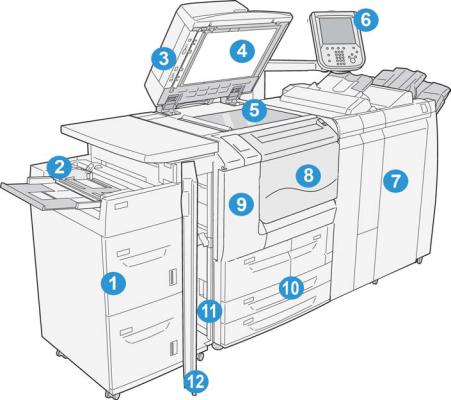
1
Product Overview
Machine Components
1 Optional High Capacity Feeder (HCF/Trays 6 and 7)
This optional feeding device adds an additional 2000 sheet capacity of letter-size (8.5 x 11 in.)/A4 media.
Xerox® D95/D110/D125/D136 Copier/Printer |
1-1 |
User Guide |
|
Product Overview
2 Bypass tray (Tray 5)
The Bypass tray, also called Tray 5, accommodates all types of stock in various size and weight ranges. The tray holds a maximum of 250 sheets of 20 lb./75 gsm bond paper. This tray is often used to load nonstandard paper, such as heavy stock or other special media, which cannot be loaded in trays 1-4.
3 Duplex Automatic Document Feeder (DADF)
The document feeder automatically feeds 1 and 2-sided original documents to the document glass for copying or scanning.
4 Document cover
Holds a document in place on the document glass.
5 Document glass
Place a document here in order to copy it.
6 User Interface (UI)
The User Interface (UI) consists of the control panel and the touch screen.
7 Optional Standard Finisher
This optional finishing device provides a wide range of finishing options including stapling and folding.
8 Front cover
Open this cover to clear paper jams and to replace the toner waste container.
9 Left cover
Open this cover to replace the toner cartridge.
10 Trays 1-4
Contains the media used for copy or print output.
11 Lower left cover
Open this cover to access the inside of the machine to remove jammed paper.
12 Front cover on optional HCF
Open this cover to access the bottom left cover of the machine to remove jammed paper.
1-2 |
User Guide |

Product Overview
Document Feeder
Tips for using the Duplex Automatic Document Feeder (DADF):
•A maximum of 250 documents can be scanned at one time by using the document feeder.
•Mixed-size original documents can be used; however, the top left corners of the original documents must be aligned in the document handler.
•Remove any staples and paper clips from the documents before loading them in the document feeder.
•For best output, ensure that the documents are in good condition.
User Interface (UI)
The User Interface is the main area where options are selected, procedures are completed, and printer information can be viewed.
Xerox® D95/D110/D125/D136 Copier/Printer |
1-3 |
User Guide |
|
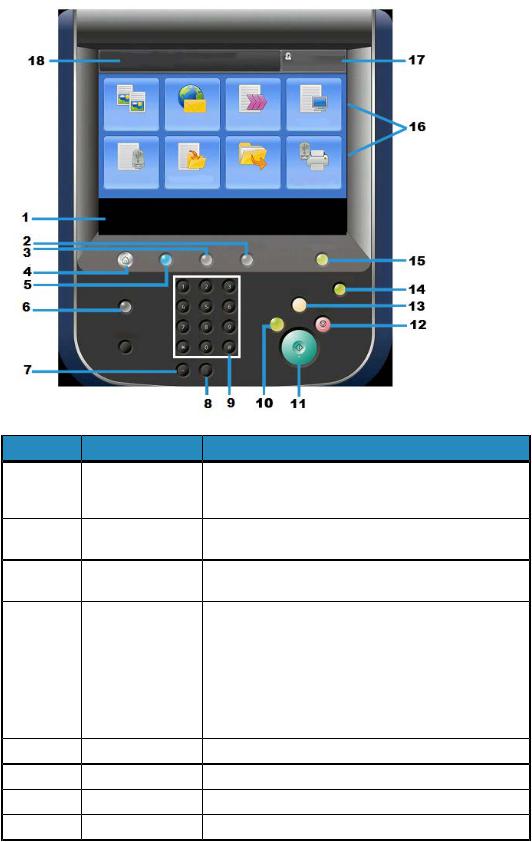
Product Overview
Number |
Component |
Function |
1 |
Touch Screen |
Displays messages required for operation and buttons for |
|
|
features. You can directly touch the screen to instruct |
|
|
operations and to set features. |
2 |
Machine Status |
Use this button to check the machine status, meters, the |
|
|
status of the consumables, and to print reports. |
3 |
Job Status |
Use this button to check or cancel the current job, to check |
|
|
or print stored jobs, or to check completed jobs. |
4 |
Services Home |
Press this button to display the main window, which is called |
|
|
Services Home. The Services Home window, by default, is |
|
|
where the UI displays the available service buttons such |
|
|
as Copy, E-Mail, Network Scanning, Store to Folder, and |
|
|
Send from Folder. The system administrator can change |
|
|
the Services Home window to display a specific feature |
|
|
(such as Copy); refer to the System Administration Guide |
|
|
for more information. |
5 |
Services |
This button lights when the main power is on. |
6 |
Help |
Displays the Help System |
7 |
Dial Pause |
Not used |
8 |
C |
Clear the last entry |
1-4 |
User Guide |
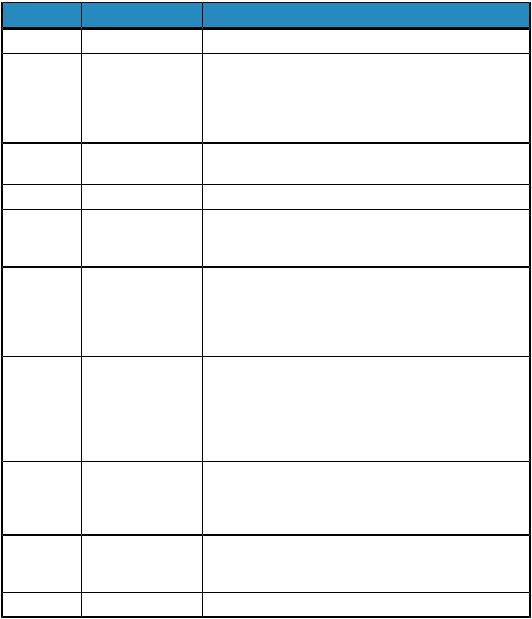
|
|
Product Overview |
Number |
Component |
Function |
9 |
Key Pad |
Used to enter alpha/numeric data |
10 |
Interrupt button |
Use this button to suspend a copy or print job in progress |
|
|
and have the machine stop to process another job. During |
|
|
the Interrupt mode, the Interrupt button lights. Pressing |
|
|
the Interrupt button again exits the Interrupt mode and |
|
|
resumes the suspended job. |
11 |
Start |
Use this button to perform certain functions, such as |
|
|
scanning a document. |
12 |
Stop |
Use this button to pause the current job or communication. |
13 |
Clear All |
Select this button to return all selections to the default |
|
|
values. The machine returns to the same state as when it |
|
|
is powered on. |
14 |
Energy Saver button |
When the machine is not being used for a while, it enters |
|
|
the Energy Saver mode to reduce power consumption. |
|
|
When the Energy Saver mode is active, the Energy Saver |
|
|
button lights. Press this button to exit the Energy Saver |
|
|
mode. |
15 |
Log In/Log Out |
This button lights when a user is logged in through the |
|
|
System Administration mode, the Authentication mode, |
|
|
or the Accounting mode. Press this button to display the |
|
|
User ID entry screen for entering the System Administration |
|
|
mode, the Authentication mode, or the Accounting mode. |
|
|
Also press this button to exit these modes. |
16 |
Services buttons |
Use these options to enter the various service windows to |
|
|
make feature selections. This is where you will find the |
|
|
Copy, Network Scanning, and Store to USB options among |
|
|
others. |
17 |
Login field |
This area displays the currently logged in user. Select this |
|
|
option to login as the System Administration, |
|
|
Authentication, or Accounting modes. |
18 |
Message field |
This area displays messages to the user. |
Power Source
The machine is provided with the power switch and the main power switch.
Power On
After turning the power on, the machine takes approximately 3 minutes to warm up before you can start making copies.
Xerox® D95/D110/D125/D136 Copier/Printer |
1-5 |
User Guide |
|
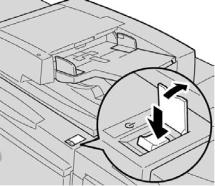
Product Overview
1.Open the cover.
2.Press the power switch to the On position.
The Please wait... message indicates that the machine is warming up. The machine cannot be used while it is warming up.
Power Off
Before switching the power off, ensure all job processing, copy and printing is completed and ensure that the Data indicator is not lit up.
1.Press the power switch on top of the printer to the upright position (I). This will power off the printer.
2.To continue to power off the Main Power, ensure that the touch screen is blank and the Energy Saver button is not lit up.
3.Open the front cover.
4.Press the main power switch to the zero [0] position to switch the main power off. The Main Power indicator on the control panel will turn off.
5.Close the front cover.
Energy Saver
Note
The terms Power Saver and Energy Saver are used synonymously.
The Energy Saver feature has two modes:
•Low Power: After remaining inactive for a preset time period, the machine enters the Low Power mode.
•Sleep Mode: After entering Low Power and remaining inactive for another preset time period, the machine enters the Sleep mode.
1-6 |
User Guide |
Product Overview
Here are two examples:
•If the Low Power Mode is set to 15 minutes and the Sleep Mode is set to 60 minutes, the Sleep Mode activates after 60 minutes of total inactivity and not 60 minutes after the Low Power Mode begins.
•If the Low Power Mode is set to 15 minutes and the Sleep mode is set to 20 minutes, the Sleep Mode activates 5 minutes after the Low Power Mode begins.
When logged on as administrator, the time periods for both Low Power and Sleep Mode may be set from Tools > System Settings > Common Service Settings > Energy Saver Settings.
Exiting the Energy Saver mode
1.Press Energy Saver, or
2.Send a print job to the machine or make copies at the machine.
Print server overview
One of the following print servers may be available and used with your machine:
•Xerox® FreeFlow® Print Server
•Xerox® EX Print Server, Powered by Fiery®
Note
For detailed information on your specific print server, refer to the customer documentation that was delivered with it.
Feeding and finishing devices
Available with your machine is a variety of optional feeding and finishing devices. These devices are briefly discussed on the following pages along with where to find specific information on each device.
Xerox® D95/D110/D125/D136 Copier/Printer |
1-7 |
User Guide |
|

Product Overview
High Capacity Feeder (HCF/Trays 6 and 7), 8.5 x 11 in./A4
The two-tray High Capacity Feeder (HCF/Trays 6 and 7) provides an extra 4,000 sheet capacity of either 8.5 x 11 in. or A4 paper. Each tray holds 2000 sheets (from 16 lb. Bond to 80 lb. Cover/52 gsm to 216 gsm).
Oversized High Capacity Feeder (OHCF), 1 or 2 trays (Trays 6/7)
The Oversized High Capacity Feeder (OHCF) is available in a 1-tray or 2-tray option. The OHCF feeds a variety of stock sizes, including standard and oversized stock up to 13 x 19.2 in./330.2 x 488 mm. Each tray holds 2,000 sheets.
1-8 |
User Guide |

Product Overview
Note
The 1-Tray OHCF is not available with D136 configurations.
Interface Module (D110/D125 configurations)
The Interface Module is required with many finishing devices. It enables communication and provides a paper path between the print engine and any attached finishing device or devices.
Note
The Interface Module is not available with the D95 Copier/Printer configuration.
Interface (Cooling) Module (D136 configuration)
The Interface Cooling Module is required for all D136 configurations. It is similar in function to the Interface Module (for D110/D125 configurations), but it also aids in cooling the outgoing printed media through the use of additional fans and associated duct work.
Xerox® D95/D110/D125/D136 Copier/Printer |
1-9 |
User Guide |
|

Product Overview
GBC® AdvancedPunch™
The GBC AdvancedPunch may be attached to a variety of optional finishing accessories.
The GBC AdvancedPunch provides another level of finishing options to your output by allowing you to punch holes in 8.5 x 11 in./A4 documents, which support a variety of binding styles. Punch types include 19-hole to a maximum of 32-hole for 8.5 x 11 in. media. A4 media supports punch types 21-hole to a maximum of 47-hole.
Note
The GBC AdvancedPunch is shown here with either the required Interface Module or the Interface Cooling Module (depends on your machine configuration); it is also shown with the optional Booklet Maker Finisher and the optional C/Z Folder.
Important
The D110/D125 configurations require the Interface Module, while the D136 configuration requires the Interface Cooling Module.The Interface Module is not available with the D95 Copier/Printer configuration.
Information on this device can be found on the customer documentation CD that came with the accessory, or documentation can be downloaded from www.xerox.com. From the website, enter the machine product name in the Search field and select the User Documentation link.
Perfect Binder (D110/D125/D136 configurations)
Important
The Perfect Binder is available with the D110, D125, and D136 Copier/Printer. The copier/printer must use the integrated controller and not a separate print server.
1-10 |
User Guide |

Product Overview
The Perfect Binder is an optional finishing device that takes the printed output and binds it into a finished book; a front and back cover is included with the bound output.
Note
Depending on your machine configuration, the Perfect Binder requires either the Interface Module or the Interface Cooling Module.The Perfect Binder also requires an optional finisher, such as High Capacity Stacker, Standard Finisher, or Booklet Maker Finisher.
Important
The D110/D125 configurations require the Interface Module, while the D136 configuration requires the Interface Cooling Module.The Interface Module is not available with the D95 Copier/Printer configuration.
The Perfect Binder can be used in three modes:
•Manual mode: Load the preprinted book block into the Perfect Binder compiler tray and covers into Tray 9. Program the Perfect Binder settings using the copier/printer UI and press Start to complete the job.
•Copy mode: Copy the book block and cover. Program the Perfect Binder settings using the copier/printer UI and press Start to complete the job.
•Print mode: From the user’s computer, the book block and cover are programmed using the print driver. Information and steps for submitting the job are available through the print driver help screens.
Tip
For optimum efficiency with a minimal amount of time, refer to the Perfect Binder chapter in this guide before using it.
Xerox® D95/D110/D125/D136 Copier/Printer |
1-11 |
User Guide |
|
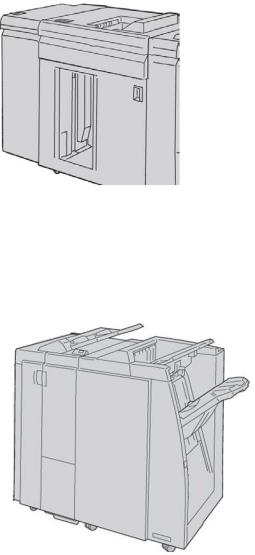
Product Overview
High Capacity Stacker
The High Capacity Stacker (HCS) is an optional finishing device that provides stacking and offsetting capabilities for output to a Stacker Tray.
Note
The Interface Module is not available with the D95 Copier/Printer configuration.
Standard Finisher
This finisher provides a wide range of finishing/folding options.
Note
If attached to a D136 configuration, the Standard Finisher requires the Interface Cooling Module.
1-12 |
User Guide |
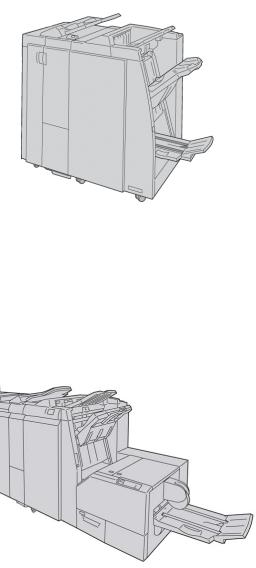
Product Overview
Booklet Maker Finisher
This finisher provides a wide range of finishing/folding options.
Note
If attached to a D136 configuration, the Booklet Maker Finisher requires the Interface Cooling Module.
SquareFold Trimmer Module
The SquareFold Trimmer Module is an optional finishing device that is used in conjunction with a finishing device that contains a booklet maker.
Xerox® D95/D110/D125/D136 Copier/Printer |
1-13 |
User Guide |
|

Product Overview
Standard Finisher Plus
The Standard Finisher Plus serves as an interface to transfer paper between the print engine and any third-party, Document Finishing Architecture (DFA) device attached to the machine.
Note
The Standard Finisher Plus requires the either the Interface Module (for D110/D125 configurations) or the Interface Cooling Module (for D136 configurations). The Standard Finisher Plus is not available with the D95 Copier/Printer configuration.
Third-Party Finishing Devices (D110/D125/D136 configurations)
Additional third-party, Document Finishing Architecture (DFA) devices are also available for your machine. Information on these DFA devices can be obtained by contacting your Xerox sales representative.
Note
All third-party, DFA devices require the Interface Module (for D110/D125 configurations) or the Interface Cooling Module (for D136 configurations), and they also require the Standard Finisher Plus. DFA devices are not available with the D95 Copier/Printer configuration.
1-14 |
User Guide |
